Plantronics 300 User Manual

USER GUIDE_
PLANTRONICS EXPLORER™300 Series
BLUETOOTH®HEADSET
72357-01 (04-06)

TABLE OF CONTENTS
Package Contents & Features 3
Charging & Powering 5
Pairing 6
Adjusting Fit 7
Using Your Headset 8
Indicator Lights 9
Accessories 10
Troubleshooting 12
Product Specifications 12
Technical Assistance 13
Warranty 13
Regulatory Notices 14
WELCOME
Thank you for purchasing a Plantronics headset.
Let us provide you with the best possible service and technical support. After you
review this user guide, if you need additional assistance or have any product
questions, please contact:
• Plantronics Technical Assistance Center at 866-363-BLUE (2583)
• www.plantronics.com/support
Before getting started, please review the safety booklet included in the package.
REGISTER YOUR PRODUCT ONLINE
Visit www.plantronics.com/productregistration to register your product online so
we can provide you with the best possible service and technical support.

PACKAGE CONTENTS & FEATURES
Indicator light
Call control button
Microphone
Adjustable ear loop
Ear tip
Charging jack
Indicator light
Call control button
Microphone
Adjustable ear loop
Ear tip
Charging jack
PLANTRONICS EXPLORER 330
PLANTRONICS EXPLORER 340 AND 350
3

PACKAGE CONTENTS & FEATURES
PLANTRONICS EXPLORER 330 & 340
AC power adapter
PLANTRONICS EXPLORER 350
Cradle Mount Options
4
In-car charging
cradle (shown
with vent clip)
Vehicle
charging
adapter
Dash mount
Vent clip
USB headset
charger

CHARGING & POWERING
1
2
1
2
CHARGING
Explorer 330 & 340 Explorer 350
Before using, you must first charge your headset.
20 minutes = minimum charge
2 hours = full charge
Light is solid red when battery is charging.
NOTE For the best user experience, keep your headset fully charged.
CAUTION Do not use headset while charging and do not connect the charger while
the headset is in use.
POWERING
Press the control button for 2 seconds to power on. Press the control button for
3 seconds to power off.
5
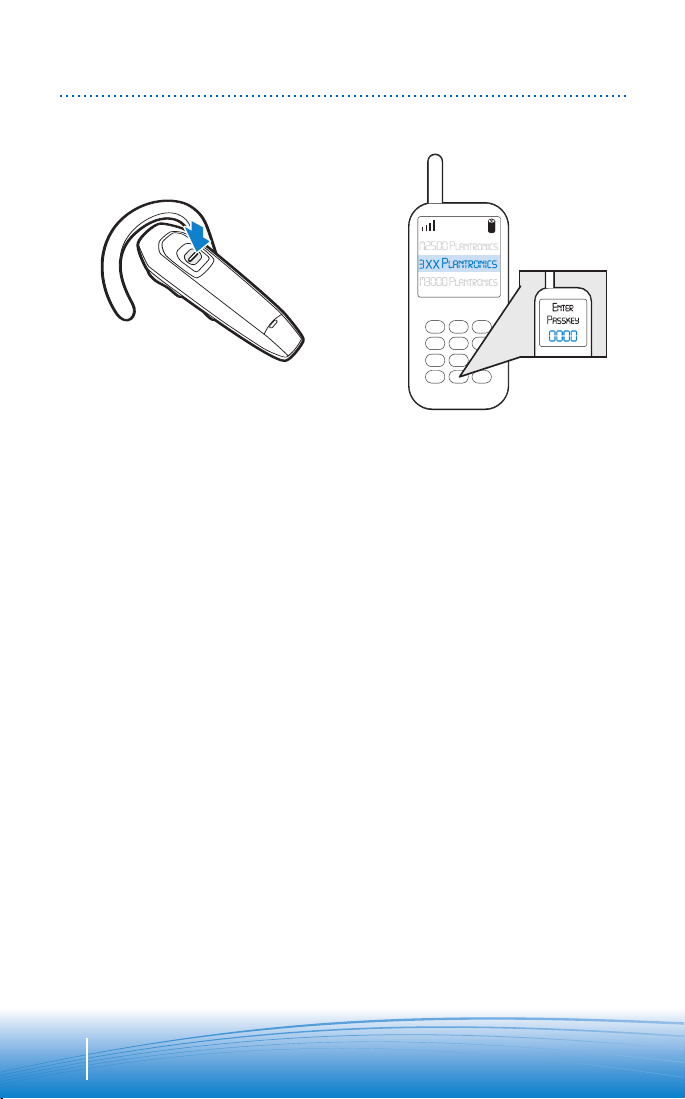
PAIRING
1. 2.
3.
Before using your headset for the first time, you must pair it with your Bluetooth
phone or device. Be sure the headset is fully charged. For set up and pairing
instructions with Bluetooth devices other than mobile phones, please consult your
Bluetooth device user guide.
Begin with headset turned off.
1. Press call control button for
6 seconds. Release button when
indicator light flashes blue and
red. Headset is ready to pair with
Bluetooth device.
NOTE The headset can pair to
multiple Bluetooth devices, but
will only connect to one device
at a time. The headset will automatically connect to the last
device to which it was connected.
2. While the headset is flashing red
and blue, use the phone menu
to search for Bluetooth devices
and select “3XXPlantronics”.
3. When prompted for passkey enter
0000. Headset will flash blue when
paired successfully.
®
6

ADJUSTING FIT
Right Ear
Left Ear
1. 2.
Lift ear loop. Swivel ear loop to the right or left for
3. 4. 5.
Place ear loop
behind ear.
right or left ear wearing.
Pivot headset to
place speaker
into ear.
Position speaker and
align microphone with
mouth.
7
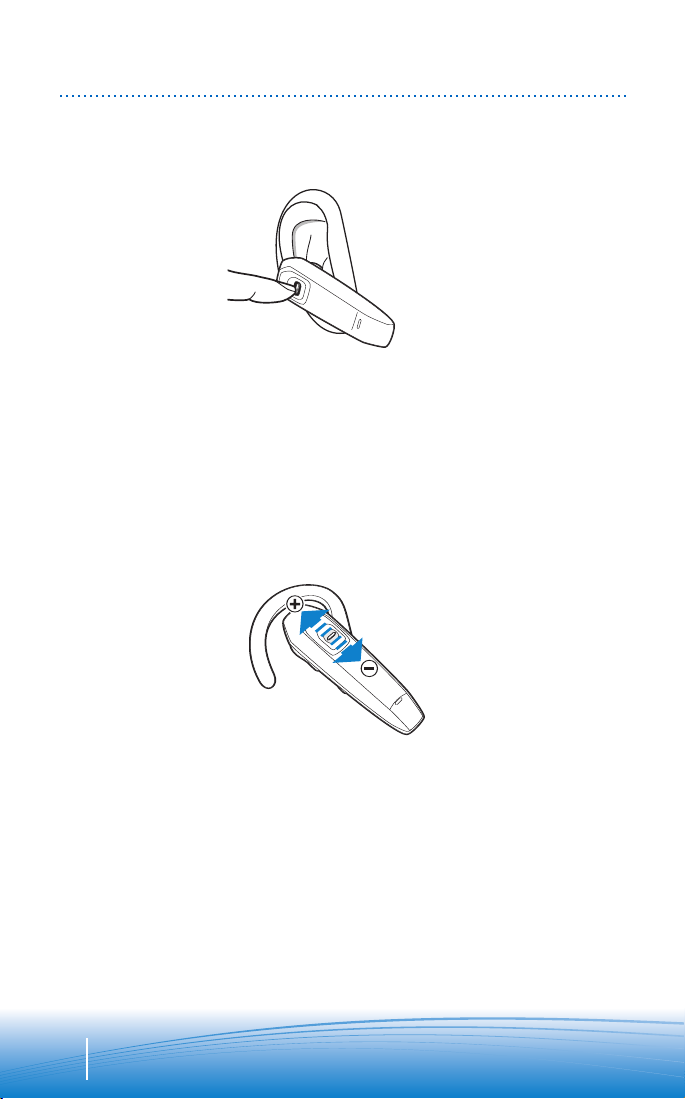
USING YOUR HEADSET
ANSWERING/ENDING/MAKING CALLS
For best performance, position your mobile phone on the same side of your body
as the headset.
To answer or end a call, briefly press the call control button.
To make a call, enter number on your phone, press send, and the call is
automatically transferred to headset; no need to press call control button.
ADJUSTING THE VOLUME
Briefly push up or down on the call control button for incremental volume steps.
You will hear two tones (high tone followed by low tone) at the volume limit.
WARNING For your comfort, health, and safety, do not exceed moderate
listening levels.
8
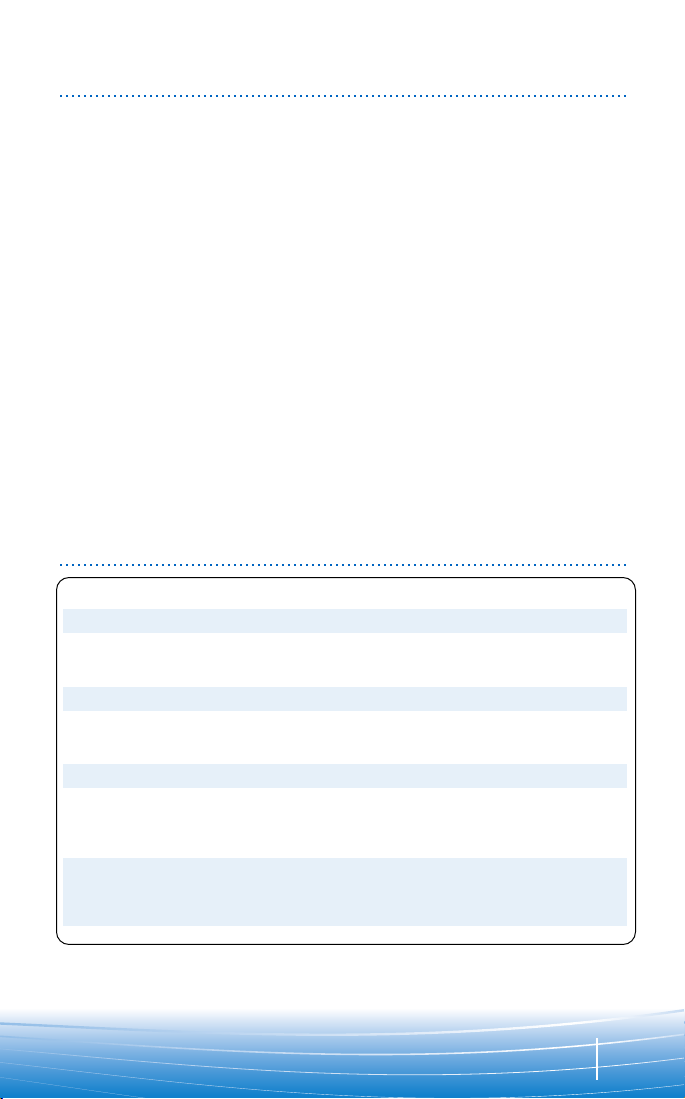
USING YOUR HEADSET
ADDITIONAL FEATURES
edialing Last Number
R
To activate last number redial, double
press the call control button. You will
hear a high tone after each double
key press.
Using Voice Dialing
With the headset on, press the call
control button for 2 seconds to
activate the voice dialing.
NOTE To use voice activated dialing,
the voice dialing feature must be
enabled on your phone. See your
Bluetooth phone manual for
instructions.
ejecting a Call
R
When receiving an incoming call,
press the call control button for
2 seconds to reject the call.
Switching a Call From Phone to Headset
To switch an active call from your
phone to your headset, press the
call control button for 3 seconds.
Switching a Call From Headset to Phone
To switch an active call from your
headset to your phone, press the
call control button for 2 seconds.
INDICATOR LIGHTS
Headset Status Headset Indicator Light
Powering on Blue flashes. Repeat.
Powering off Red appears and goes off.
Charging battery Red solid light.
Low battery Red flashes.
Pairing mode Blue/red flashes for 120 seconds.
Missed call Purple flashes. Double press the call control
button to cancel.
Ringing Purple flashes. Briefly press call control button
to answer the call. Press call control button for
2 seconds to reject the call.
9

ACCESSORIES
INCLUDED ACCESSORIES
1.
3.
In-car charging cradle and in-vehicle charging adapter – for Explorer 350 only
1. Select vent clip or dash mount option. Attach to rear of in-car charging cradle.
NOTE Select the mounting option that allows the charging cradle to not interfere
with car controls.
2. Insert charging plug into slot on bottom of charging cradle. Be sure to slide to
top of slot.
3. Attach charging cradle to dash mount or vent.
IMPORTANT Clip onto lowest vent slot. Be sure the headset is not directly in the
vent air flow. If headset cannot be positioned out of air flow, use dash mount
instead.
4. Place ear tip as shown in the top of the cradle. Gently press the bottom of the
headset to plug the charging adapter into the charging jack. Then plug in-vehicle
charging adapter into vehicle power.
2.
4.
10
