Plantronics 212730-05 User Manual
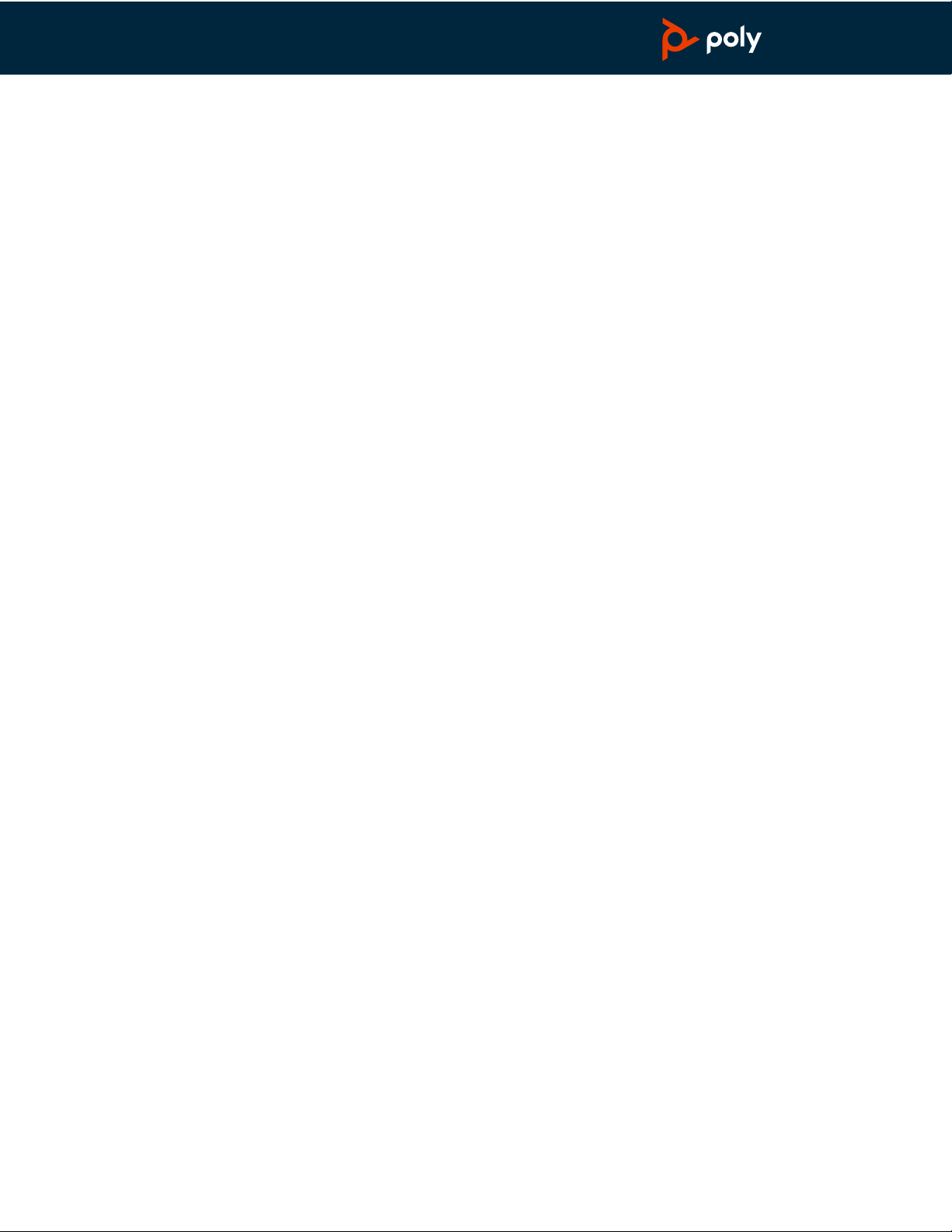
Voyager 4210/4220 Office
PLANTRONICS + POLYCOM. NOW TOGETHER AS
(Microsoft)
for computer and desk phone
User Guide
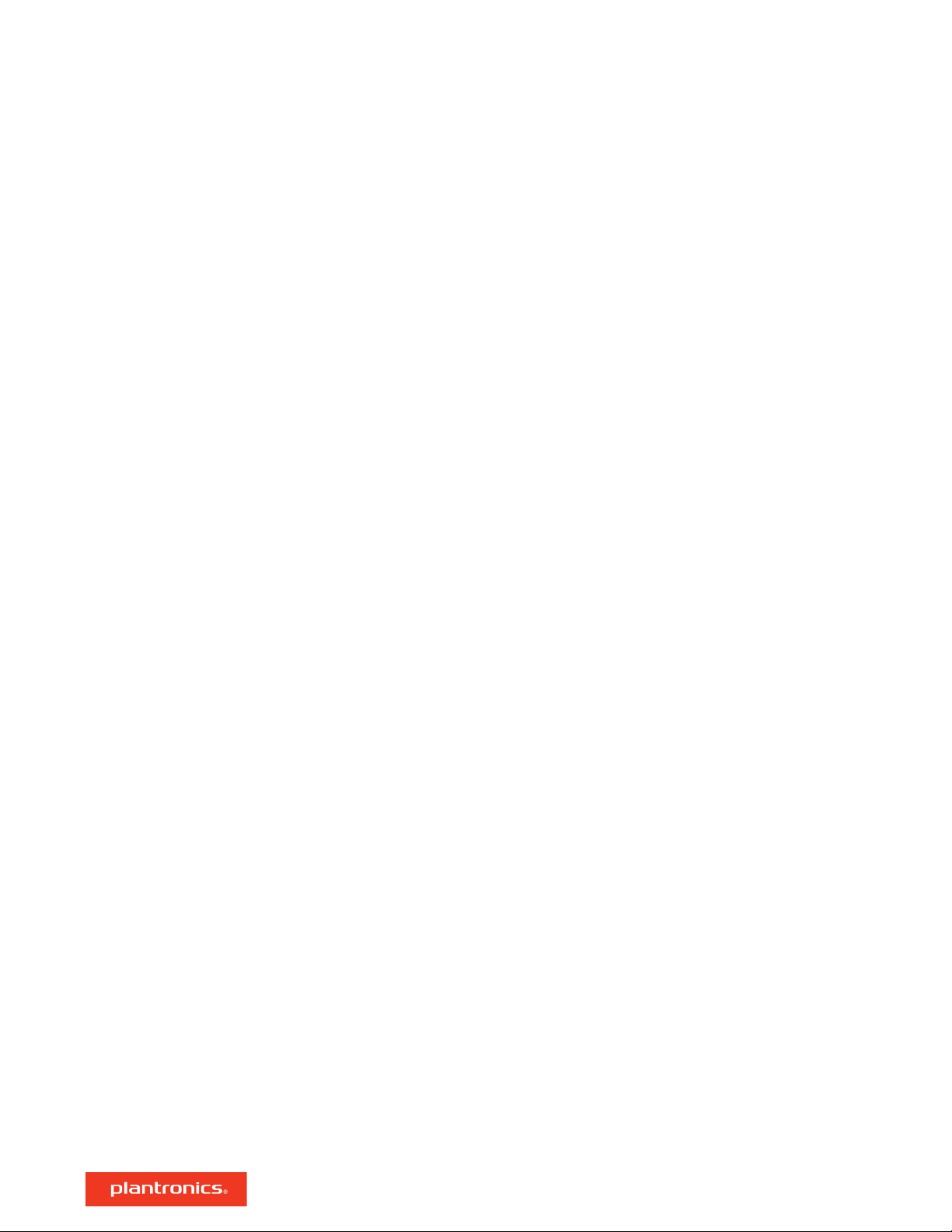
Contents
Overview 3
Headset overview 3
Base overview 4
Accessories 4
Hook up system 5
Desk phone setup details 5
Position Your Base 7
Pair 8
Pair again to base 8
Pair to mobile device 8
Pair mode 8
Fit and charge 9
Wear on the right or left 9
Charge 9
Check headset battery status 9
Load software 10
The Basics 11
Power on your headset 11
Adjust volume 11
Make, answer, end calls 11
Launch Microsoft Teams 12
View Microsoft Teams
More Features 13
Play or pause audio 13
Voice assistant (smartphone feature) 13
Enable and use Amazon Alexa (smartphone feature) 13
Enable Tile 13
Change your default line 13
Online indicator 13
Corded mode (audio over USB) 14
Troubleshooting 15
Headset 15
Desk phone 16
Softphone 16
Support 18
notifications 12
2

:02
2x1x
1x 1x
3x
Siri
Google Assistant™
Microsoft
Teams
Amazon
Alexa*
Overview
Headset overview
LEDs
Mute/unmute
Alexa Smartphone feature: Voice assistant (requires app)
Power
Bluetooth® pairing
Charge port
Volume
Call
Microsoft Teams (requires app)
Siri®, Google
Assistant
Smartphone feature: Default voice assistant
™
Play/pause**
Next track**
Previous track**
NOTE **Functionality varies by application. May not function with web-based apps.
Be safe
Please read the safety guide for important safety, charging, battery and regulatory information
before using your new headset.
3

1 2 3 4 5 6 7 8 9
13
11
10
12
Base overview
Computer button
1
Microsoft Teams button
2
Desk phone button
3
Bluetooth LED
4
Charging LED
5
USB port
6
Power jack
7
Accessories
1
Electronic hookswitch cable (EHS cable) Electronically and automatically answers/ends a desk
phone call. Enables remote call control with your headset.
2
HL10 lifter Automatically lifts handset and returns it to the cradle. Enables remote call control
with your headset.
Handset lifter jack
8
Telephone interface cable jack
9
Bluetooth pairing button
10
Desk phone listening volume
11
Desk phone speaking volume
12
Desk phone configuration switch
13
4
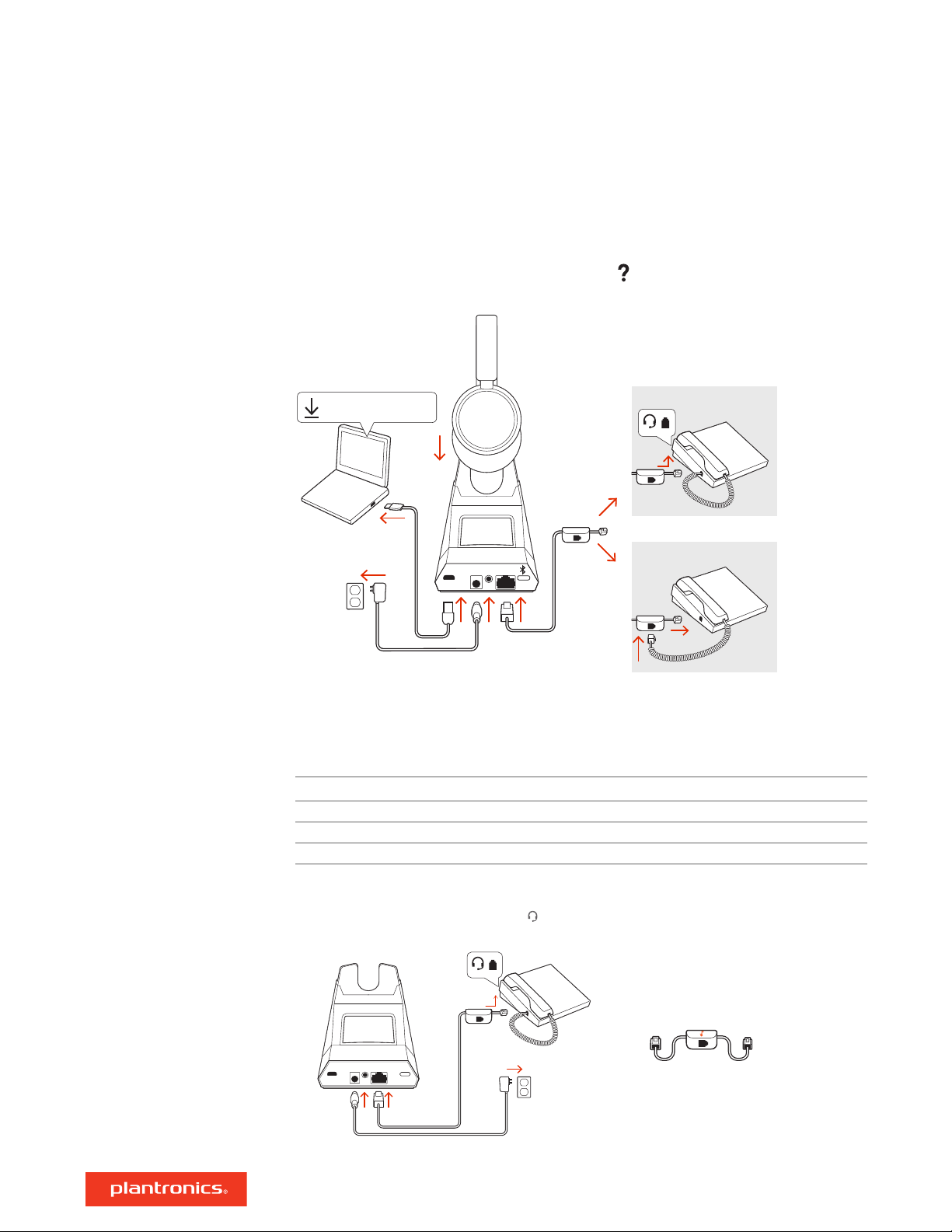
*Headset design/headset cradle may vary but function is the same.
plantronics.com/support
plantronics.com/software
Plantronics Hub for Windows/Mac
OR
NO HEADSET PORT
HEADSET PORT
Hook up system
Using the diagram, connect your headset system.
Desk phone setup details
NOTE Base configuration settings
Desk phone Setting (on bottom of base)
Most phones A
Cisco phones D
Cisco phones with EHS cable A
Choose a desk phone setup A, B, C or D and connect cables.
A Desk phone with dedicated headset port
USE
5
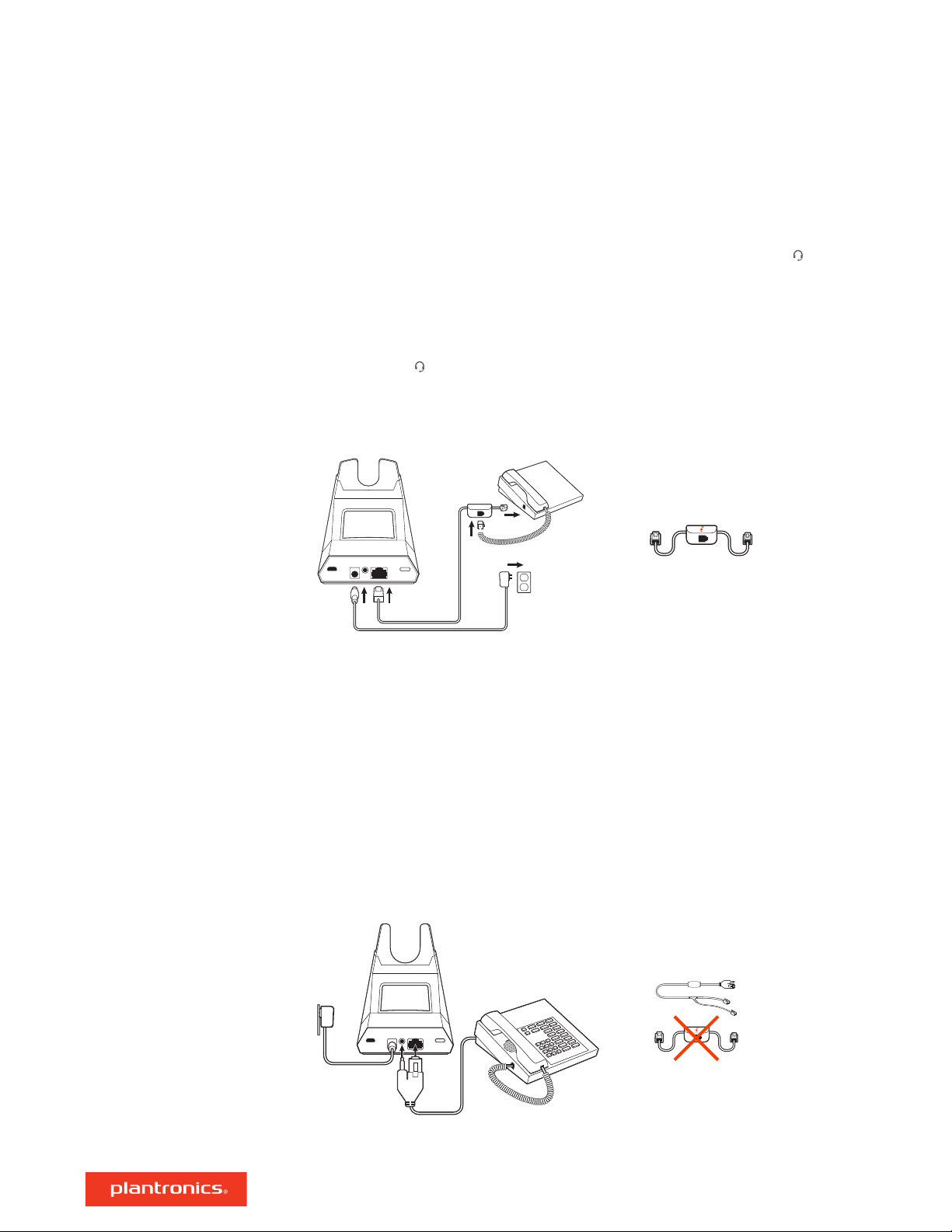
• Connect one end of the telephone interface cable to the back of the base
• Connect the other end of the telephone interface cable into the dedicated headset port on
the desk phone
IMPORTANT Cisco phones use configuration D on the bottom of the base. Most other phones use
default configuration A.
NOTE Use this setup if you are not using the HL10 lifter or EHS cable. In this configuration, press
both the headset
answer or end calls.
B Desk phone (standard)
• Connect one end of the telephone interface cable to the back of the base
• Disconnect the handset coil cord from the base of the desk phone and re-connect it to the
telephone interface cable junction box
• Finally connect the remaining end of the telephone interface cable into the open handset port
on the desk phone
button on your desk phone and the call control button on the headset to
USE
IMPORTANT Cisco phones use configuration D on the bottom of the base. Most other phones use
default configuration A.
NOTE Use this setup if you are not using the HL10 lifter or EHS cable and your desk phone does
not have a dedicated headset port. In this configuration, manually remove the handset on your
desk phone and press the call control button on the headset to answer or end calls.
C Desk phone + EHS cable (sold separately)
USE
IMPORTANT Use configuration A on the bottom of the base, which works for most phones
including Cisco phones.
6
