Plantronics 200460-01, 200450-01 User manual
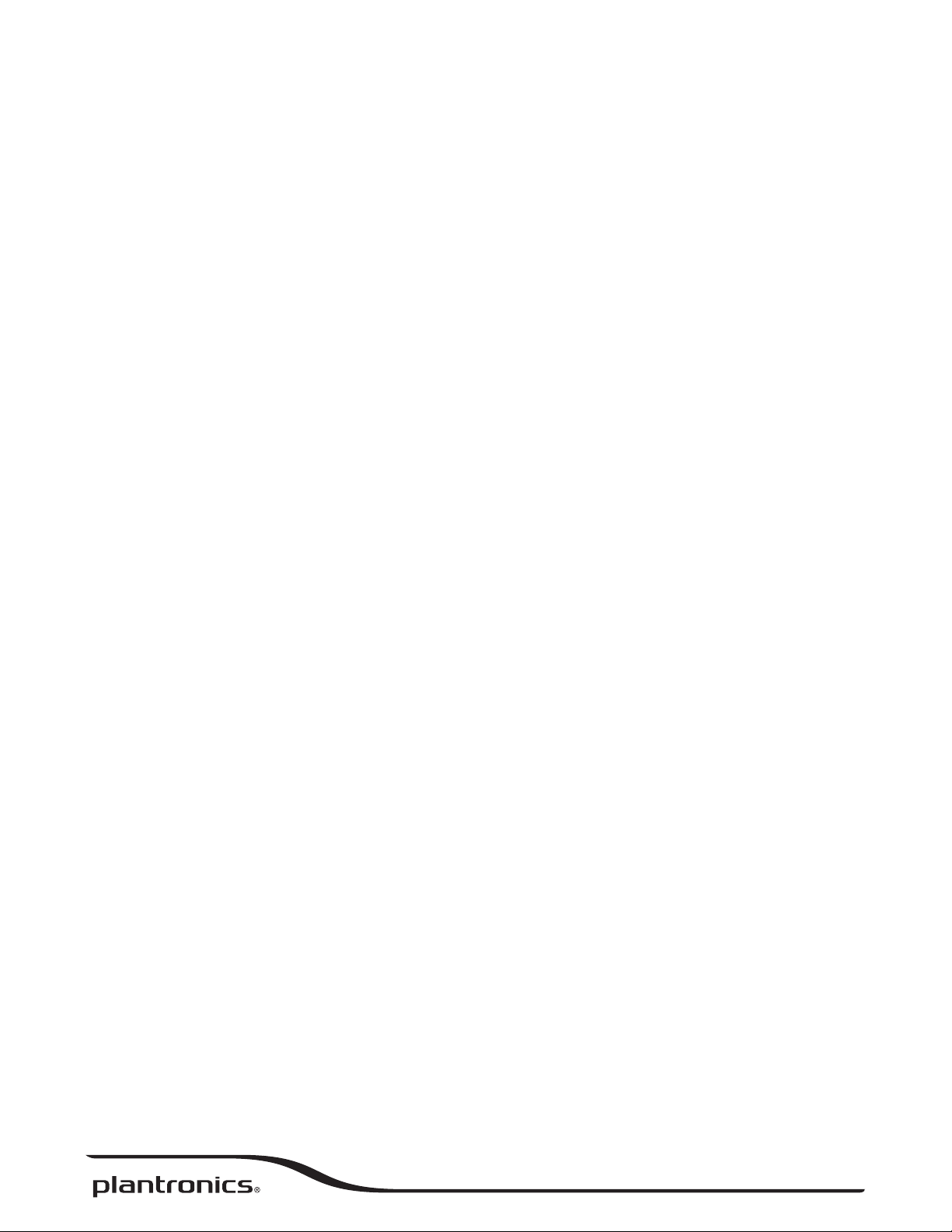
Backbeat® FIT
User Guide
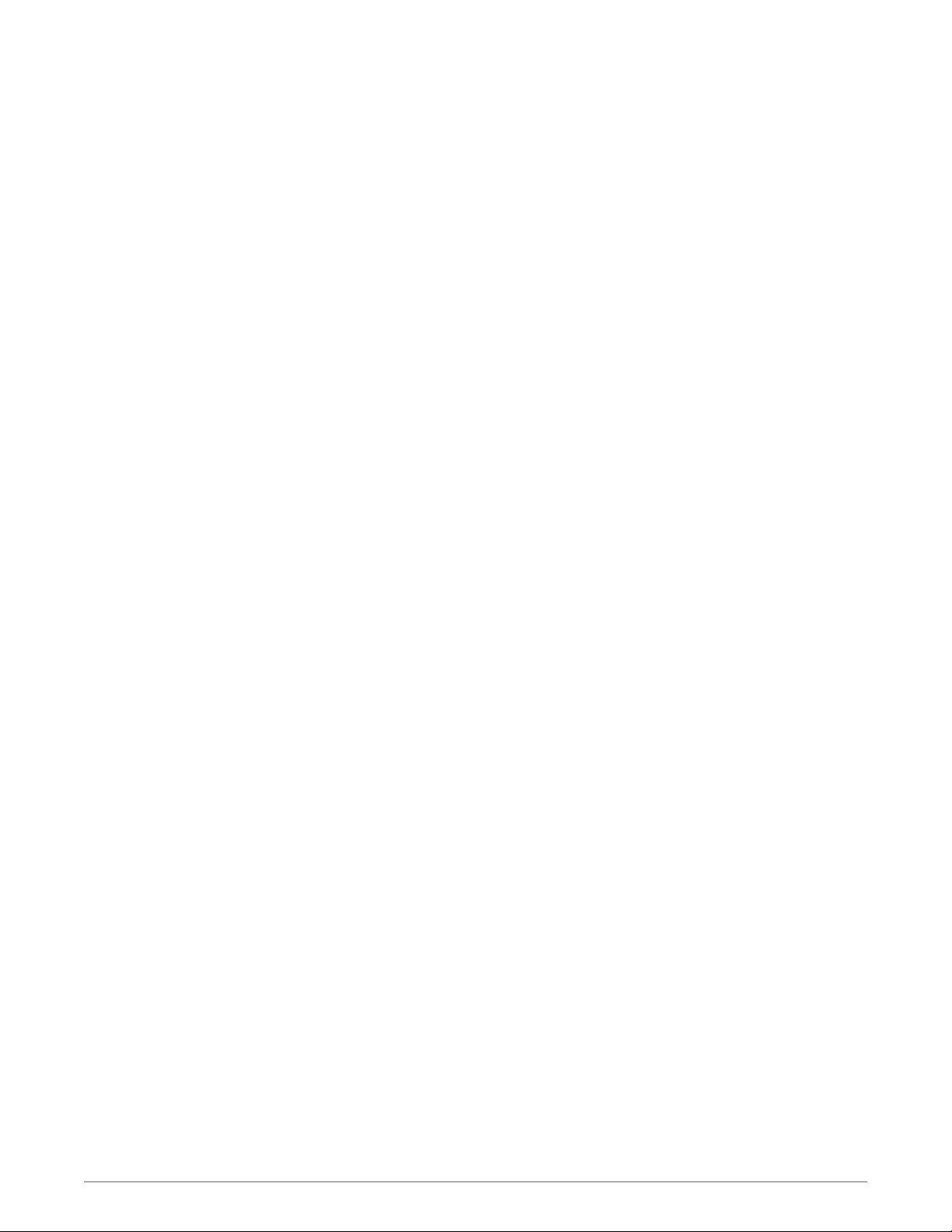
Contents
Welcome 3
What's in the box* 4
Get Paired 5
Headset overview 6
Take control 7
Power on or off 7
Play or pause music 7
Skip to next track 7
Play previous track 7
Volume 7
Mute 7
Use voice commands 7
Answer or end a call 7
Decline a call 7
Pairing mode 7
Charge 8
Fit 9
Armband/storage 10
Check battery level 11
DeepSleep Mode 12
Stay connected 13
Backbeat FIT Updater app 14
Specifications 15
2

Welcome
Congratulations on purchasing your new Plantronics product. This guide contains instructions
for setting up and using your Plantronics Backbeat® FIT.
Please refer to the safety instructions for important product safety information prior to
installation or use of the product.
3
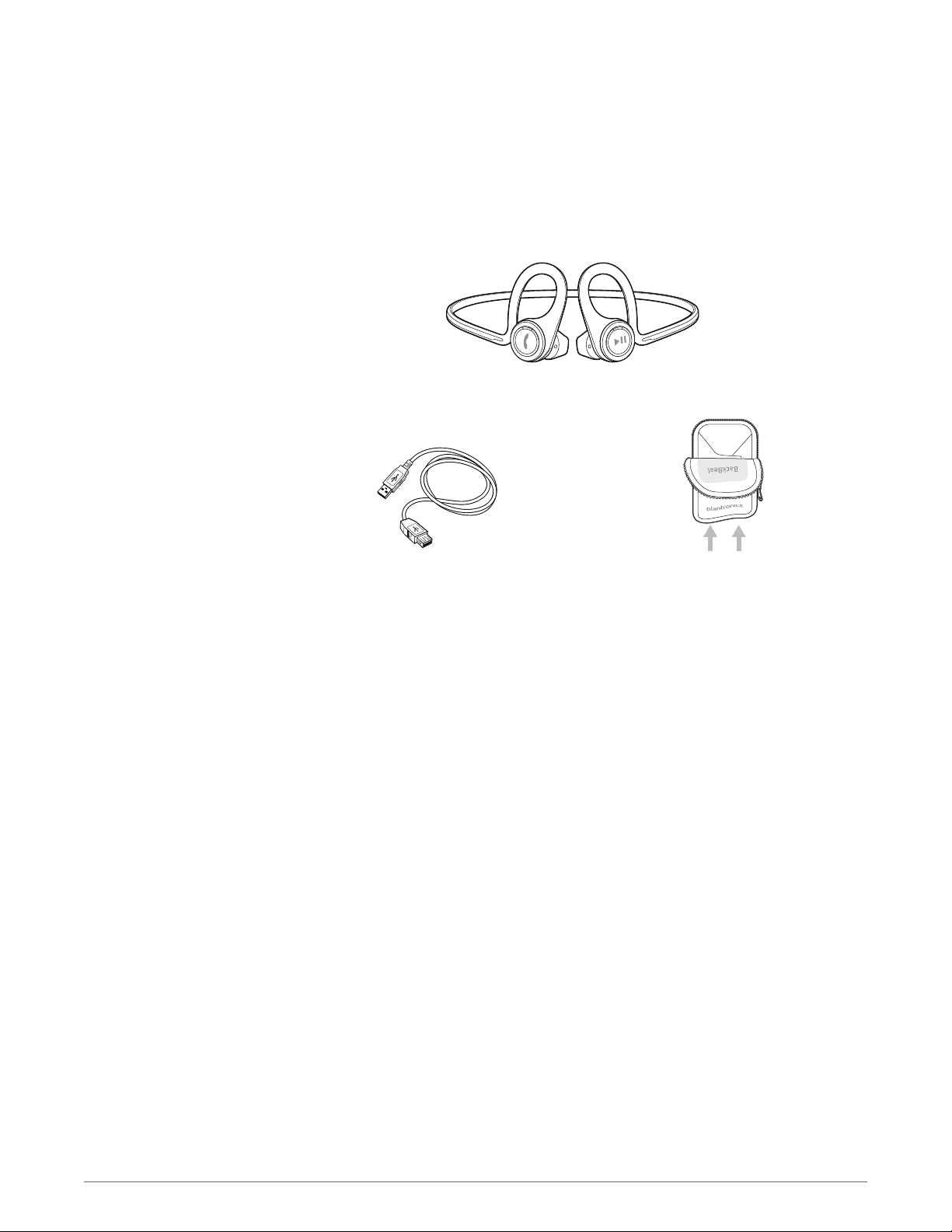
What's in the box*
Headphones
Armband
USB charge cable
NOTE *Contents may vary by product.
4

Get Paired
The first time you power on your headphones, they begin the pairing process.
1
Power on the headphones. The indicator light located on the right headphone, flashes red
and blue to indicate the pairing process
2
Activate Bluetooth® on your phone and set it to search for new devices.
•
iPhone Settings > General > Bluetooth > On*
•
Android™ Settings > Bluetooth: On > Scan for devices*
*Menus may vary by device.
3
Select “PLT_BBFIT.” If your phone asks, enter four zeros (0000) for the passcode or accept the
connection. Once successfully paired, indicator lights stop flashing red and blue and you hear
“pairing successful.”
5
