Page 1

Powerline Communication
Powerline Ethernet Bridge – PL-103E
USB Powerline Adapter - PL-103U
USER’S MANUAL
Page 2
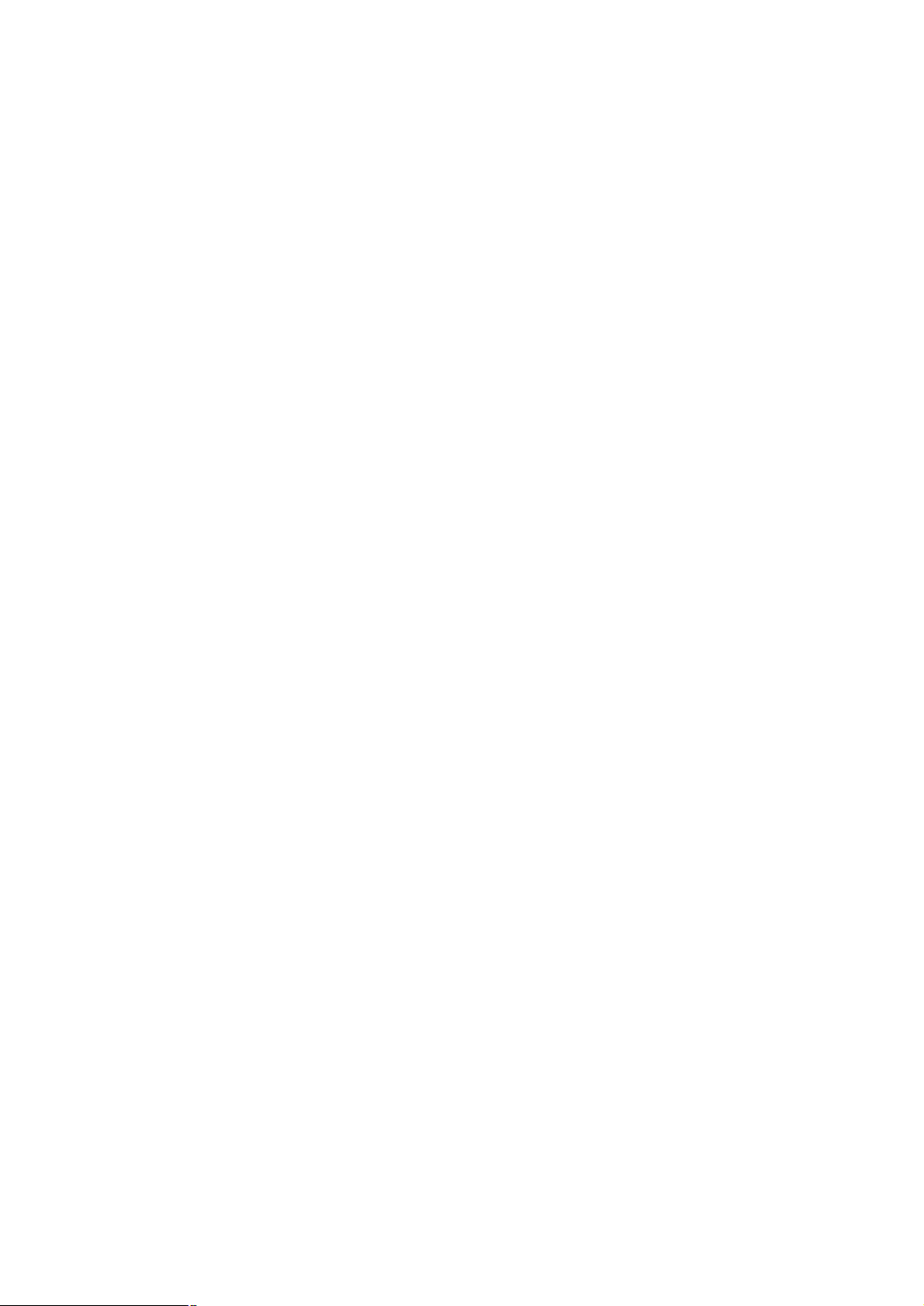
Copyright
Copyright (C) 2004 PLANET Technology Corp. All rights reserved.
The products and programs described in this User’s Manual are licensed products of PLANET
Technology, This User’s Manual contains proprietary information protected by copyright, and this User’s
Manual and all accompanying hardware, software, and documentation are copyrighted.
No part of this User’s Manual may be copied, photocopied, reproduced, translated, or reduced to any
electronic medium or machine-readable form by any means by electronic or mechanical. Including
photocopying, recording, or information storage and retrieval systems, for any purpose other than the
purchaser's personal use, and without the prior express written permission of PLANET Technology.
Disclaimer
PLANET Technology does not warrant that the hardware will work properly in all environments and
applications, and makes no warranty and representation, either implied or expressed, with respect to the
quality, performance, merchantability, or fitness for a particular purpose.
PLANET has made every effort to ensure that this User’s Manual is accurate; PLANET disclaims liability
for any inaccuracies or omissions that may have occurred.
Information in this User’s Manual is subject to change without notice and does not represent a
commitment on the part of PLANET. PLANET assumes no responsibility for any inaccuracies that may be
contained in this User’s Manual. PLANET makes no commitment to update or keep current the
information in this User’s Manual, and reserves the right to make improvements to this User’s Manual
and/or to the products described in this User’s Manual, at any time without notice.
If you find information in this manual that is incorrect, misleading, or incomplete, we would appreciate
your comments and suggestions.
CE mark Warning
The is a class B device, in a domestic environment, this product may cause radio interference, in which
case the user may be required to take adequate measures.
Trademarks
The PLANET logo is a trademark of PLANET Technology. This documentation may refer to numerous
hardware and software products by their trade names. In most, if not all cases, these designations are
claimed as trademarks or registered trademarks by their respective companies.
Revision
User’s Manual for Powerline Communication product
Model: PL-103E, PL-103U
Rev: 1.0 (Feb. 2004)
Part No. EM-PL103
2
Page 3
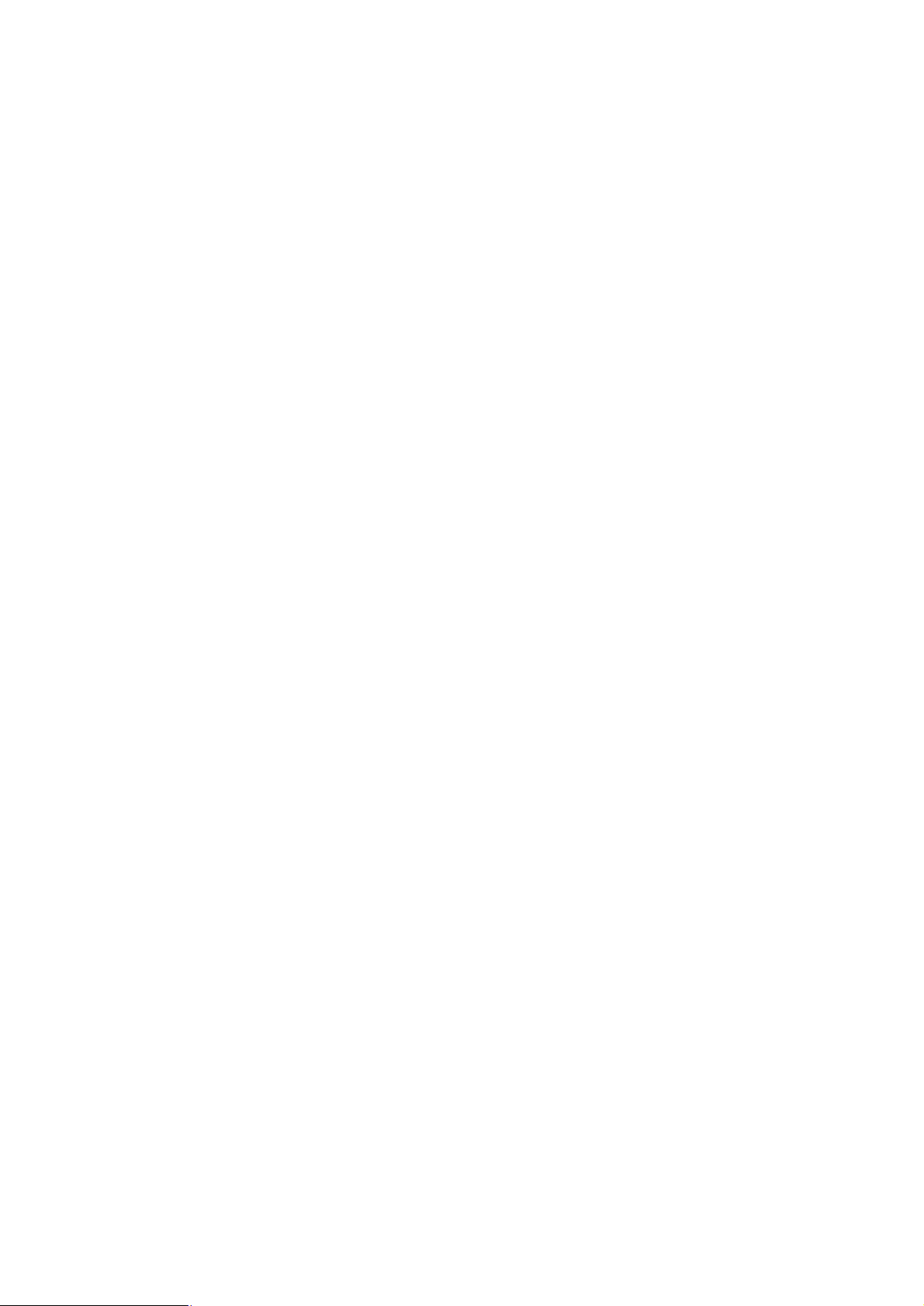
Important Safety Instructions
1. Read these instructions carefully.
2. Follow all warnings and instructions marked on the product.
3. Unplug this product from the wall outlet before cleaning. Do not use liquid
cleaners or aerosol cleaners. Use a damp cloth for cleaning.
4. Do not use this product near water.
5. This product should never be placed near or over a radiator or heat register,
or in a built-in installation unless proper ventilation provided.
6. This product should be operated from the type of power indicated on the
marking label. If you are not sure of the type of power available, consult your
dealer or local power company.
7. This product relies on the building’s electrical installation for short-circuit
(over current) protection. Ensure that a fuse or circuit breaker no larger than
120 VAC or 240 VAC (depends on the power supply type in your country) is
used on the phase conductors (all current-carrying conductors).
8. Plug the device directly into a 120 VAC or 240 VAC (depends on the power
supply type in your country) wall outlet. Do not use an extension cord
between the adapter and the AC power source.
9. Do not attempt to service this product yourself, as opening or removing
covers may expose you to dangerous voltage points or other risks as well as
ruin product warranty. Refer all servicing to qualified service personnel.
10. Unplug the AC coupler from the wall outlet and refer the product to
qualified service personnel for the following conditions:
- If liquid has been spilled into the product.
- If the product has been exposed to rain or water.
- If the product does not operate normally when the operating instructions
are followed.
- If the product exhibits a distinct change in performance.
3
Page 4
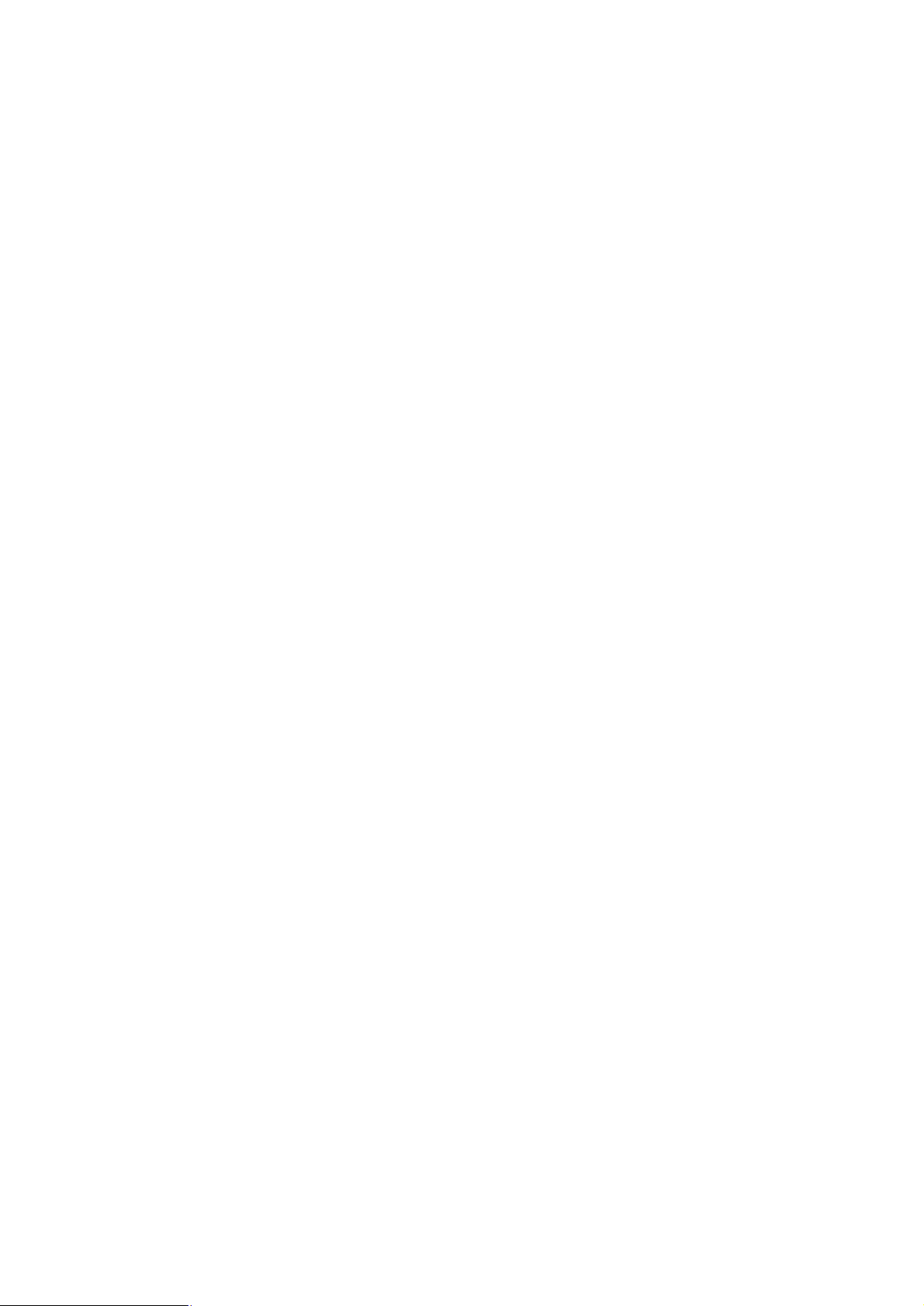
Table of Content
1. Introduction..................................................................................................1
1.1 Powerline Ethernet Bridge – PL-103E................................................1
1.1.1 Features.....................................................................................2
1.1.2 Package Content.........................................................................2
1.1.3 Hardware Description ..................................................................2
1.1.4 System Requirements..................................................................3
1.2 USB to Powerline Network Adapter – PL-103U..................................4
1.2.1 Features.....................................................................................4
1.2.2 Package Contents.......................................................................4
1.2.3 Hardware Description ..................................................................5
1.2.4 System Requirements..................................................................6
1.3 Specification.......................................................................................6
2. Planning your Powerline Network................................................................8
3. Powerline Ethernet Bridge Installation.........................................................9
3.1 Hardware Installation..........................................................................9
3.2 Driver Installation................................................................................9
4. Powerline USB Adapter Installation...........................................................10
4.1 Connecting USB to Powerline Network Adapter...............................10
4.2 Powerline USB Adapter Driver Installation.......................................10
5. Powerline Configuration Utility...................................................................13
5.1 Install the Powerline Configuration Utility.........................................13
5.2 Using the Powerline Configuration Utility.........................................14
5.3 Uninstalling the Powerline Configuration Utility................................18
6. Troubleshooting.........................................................................................19
4
Page 5
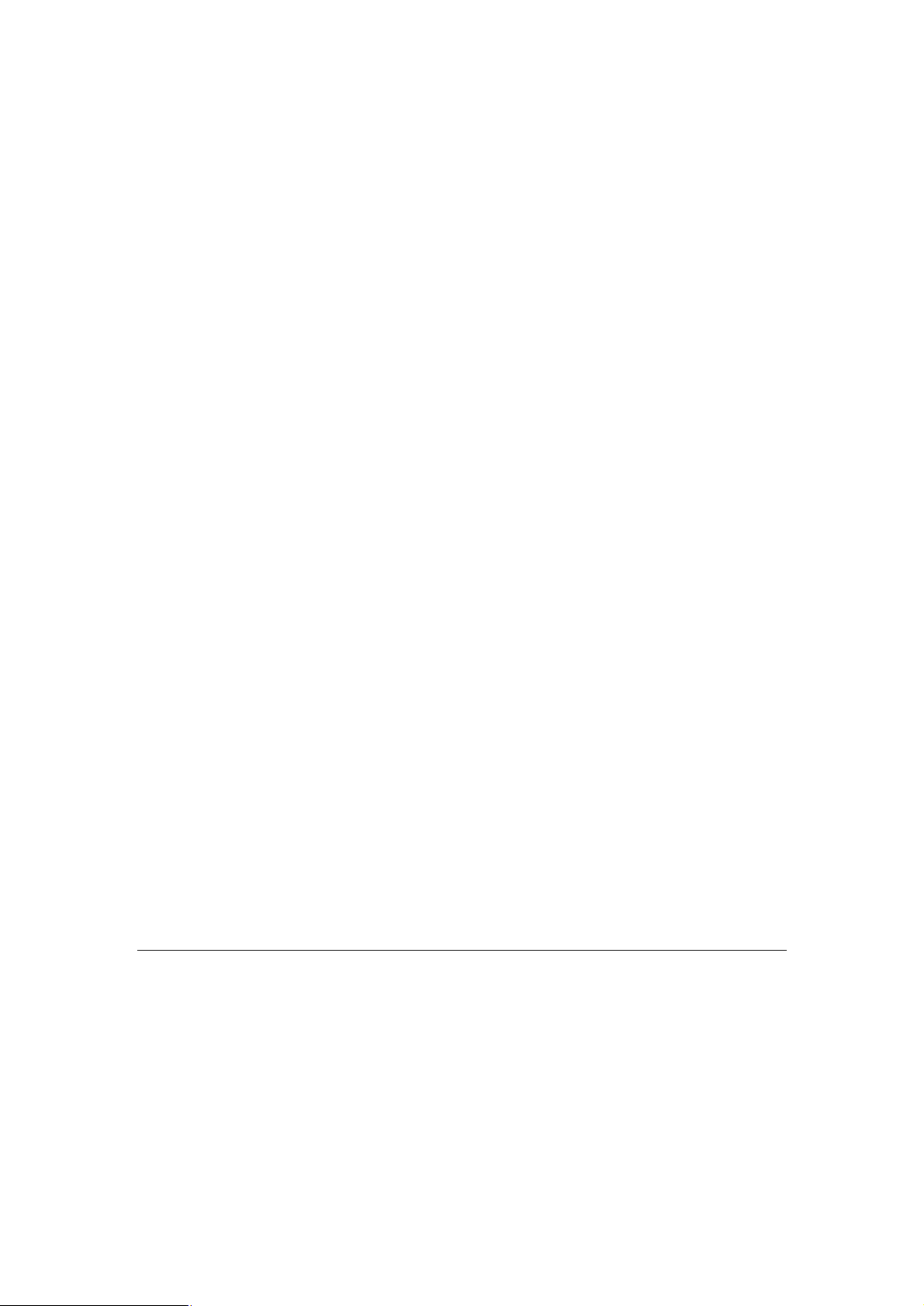
1. Introduction
Powerline communication is revolution in home and small office networking, greatly
simplifying the task of installing a high-speed local area network. With PLANET’s
powerline communication products, you can utilize existing AC power outlets and
wires to connect your computers, servers and other devices safely, securely and at
true LAN speeds of up to 14Mbit/second. No complex and expensive specialized
wiring usually associated with LAN’s is required, or management, security and
interference problems associated with 802.11x wireless technologies – just
convenient, reliable, secure and simple networking where you need it most.
PLANET’s Powerline products allow you to place a computer anywhere in your home
or small office with flawless, uninterrupted high-speed network connection, simply by
plugging your computer’s Ethernet or USB interface into PL-103E/U equipped power
outlet – and you’re almost guaranteed to have one of these wherever you need it.
The PL-103E is a Powerline to Ethernet Bridge with a 10base-T RJ-45 Ethernet
interface for directly connecting to a computer’s Ethernet card or existing Ethernet
switch, hub or broadband router. The PL-103U is an USB to Powerline network
adapter with an USB type B connector for directly connecting to computer’s USB port.
Both of them provide a power socket for connecting to wall outlet.
Security of PLANET’s Powerline communication technology is assured by the use of
56-bit DES encryption – the same system used to protect banking systems all over
the world, and is interference free, avoiding the problems of wireless systems.
1.1 Powerline Ethernet Bridge – PL-103E
The PLANET Powerline Ethernet Bridge PL-103E offers a complete Internet
connection solution for your home powerline network. The PL-103E makes sharing
your high-speed broadband Internet access easier than ever. Build a strong and
simple-to-use home network by taking advantage of the most pervasive medium powerline.
The PL-103E is ideal for users who already have a router. It can be plugged into an
Ethernet port on a router to equip a network with powerline capabilities and take
advantage of the router's features. The PL-103E can also be plugged directly into a
1
Page 6
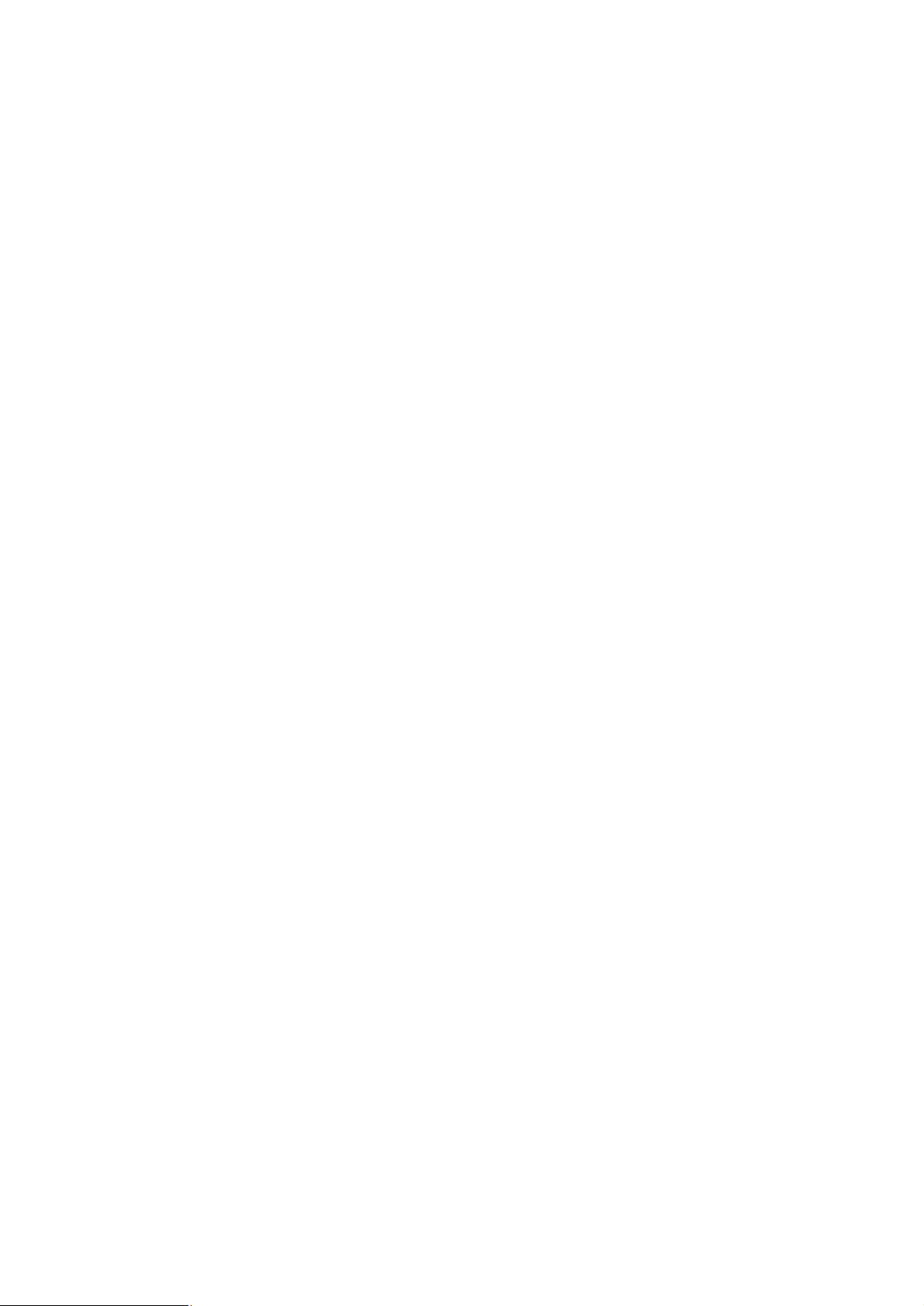
cable or DSL modem to allow Internet access and data transfer rates up to 14Mbps
over powerline.
1.1.1 Features
w HomePlug Powerline Alliance Specification 1.0 compliant
w Built-in power plug for both powerline network and power supply
w Connects 10/100 Ethernet network to powerline Network for seamless
integration
w 56-bit data encryption to ensure data security and reliability
w Easy to use Windows-based security key configuration utility
w Easy to read LED indicators
w Support CSMA/CA protocol on power line interface
w Up to 300m between powerline nodes
w Plug-and-play operation provides easy setup
w Shares internet access across your entire home powerline network
w Up to 14 Mbps data transfer over powerline
1.1.2 Package Content
Check the contents of your package for following parts:
n One Powerline Ethernet Bridge
n One RJ-45 cable
n One Manual and Utility CD-ROM
n One Quick Installation Guide
If any of these pieces are missing or damaged, please contact your dealer
immediately, if possible, retain the carton including the original packing material,
and use them against to repack the product in case there is a need to return it to us
for repair.
1.1.3 Hardware Description
PL-103E front panel:
2
Page 7

LEDs status
LED Description
COL Blinking indicates there existing collision in powerline network.
ACT Blinking indicates there existing powerline network traffic
PWR
LNK
1.1.4 System Requirements
§ Existing Ethernet/fast Ethernet network or an existing Ethernet/fast Ethernet network
adapter and network cable
§ TCP/IP protocol
§ CD-ROM Drive (for installing Encryption Utility)
Steady on indicates PL-103E has correctly receive power from
power outlet
Steady on indicates the RJ-45 port has correctly connected to the
network card of your PC or the Ethernet network
3
Page 8
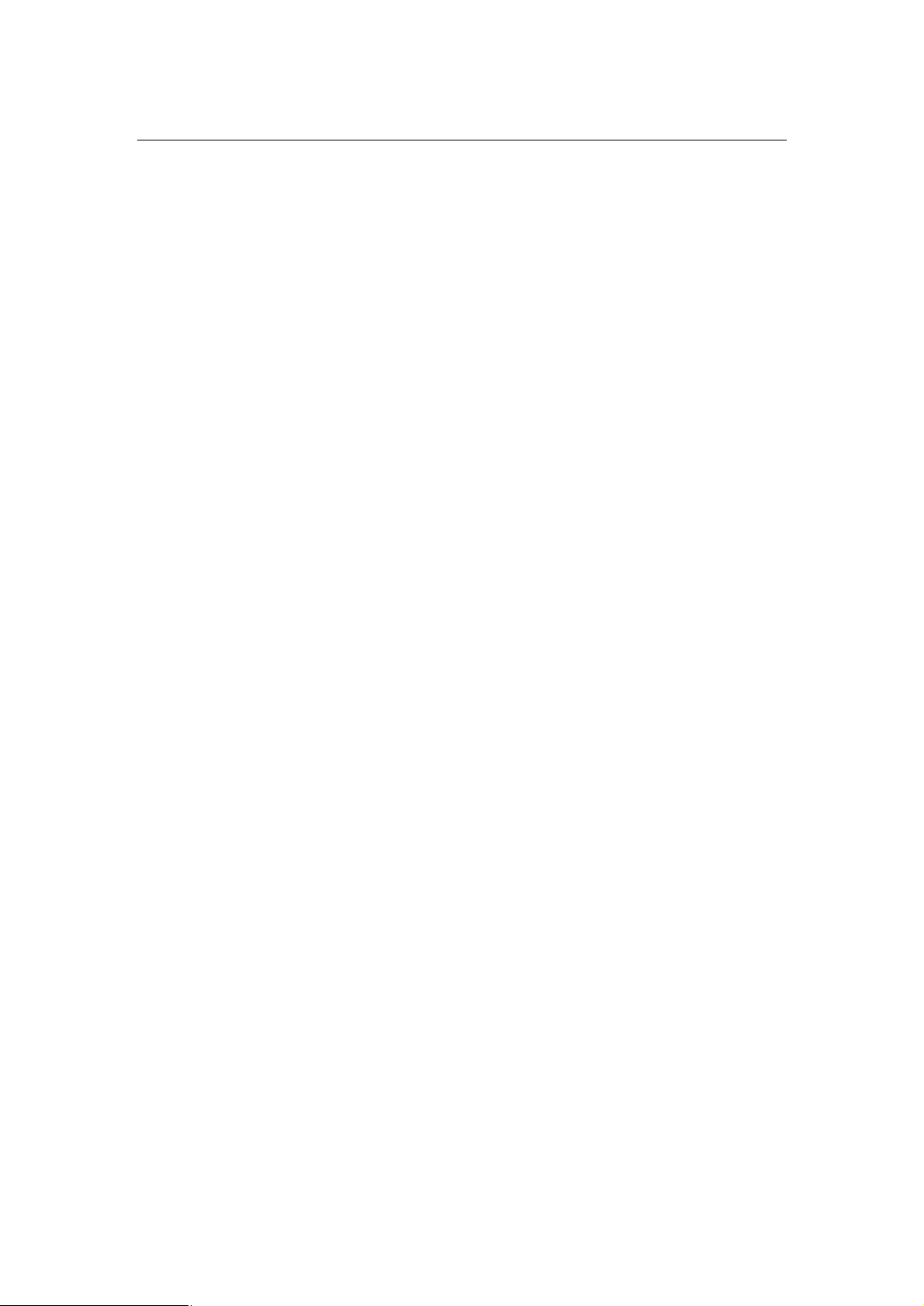
1.2 USB to Powerline Network Adapter – PL-103U
The newest and fastest way to network your PCs is through powerline networking,
which allows you to turn the powerline in your home into your network cable. The
easiest way to integrate any PC or laptop into such a powerline network is with
PLANET Powerline USB Adapter. Use your existing USB port with your existing
powerline. The Plug-and-Play USB Adapter connects directly to virtually any
USB-ready PC ─ just plug it in and you are ready to share data, printers, or
high-speed Internet access over your existing powerline network. For desktop
installation, you do not have to open your PC case. With user-friendly software, it is
simple to set up.
Not only is PL-103U easy to install and use, but it also powerful. You can send and
receive data at speeds of up to 12Mbps. Plug it into the USB port; set it up, and you
are ready to go. So for full desktop and notebook PC flexibility and powerline
convenience, the PL-103U provides the perfect solution.
1.2.1 Features
♦ HomePlug Powerline Alliance Specification 1.0 compliant
♦ Power plug for powerline network
♦ Shares internet access across your entire home powerline network
♦ Provides powerline connectivity through Your USB port
♦ 56-bit data encryption to ensure data security and reliability
♦ Easy to use Windows-based security key configuration utility
♦ Easy to read LED indicators
♦ Support CSMA/CA protocol on power line interface
♦ Plug-and-play operation provides easy setup
♦ Up to 14 Mbps data transfer rate
♦ Compatible with Windows 98SE, ME, 2000 and XP
1.2.2 Package Contents
Check the contents of your package for following parts:
n One powerline USB adapter
n One USB cable
n One Manual and Utility CD-ROM
n One Quick Installation Guide
If any of these pieces are missing or damaged, please contact your dealer
4
Page 9

immediately, if possible, retain the carton including the original packing material,
and use them against to repack the product in case there is a need to return it to us
for repair.
1.2.3 Hardware Description
PL-103U front panel
LEDs status
LED Description
LNK
ACT Blinking indicates there existing powerline network traffic
COL Blinking indicates there existing collision in powerline network.
USB port
The USB port is where you will connect your USB cable. To work with USB ports,
your computer must be running Windows 98SE, ME, 2000 and XP.
5
Steady on indicates PL-103U has detected other Powerline devices in
range.
Page 10

1.2.4 System Requirements
§ Pentium-class 90 MHz or higher
§ Minimum 32 MB RAM
§ USB-ready PC
§ Windows 98SE, ME, 2000 and XP
§ CD-ROM Drive (for installing driver and Encryption Utility)
1.3 Specification
Product Powerline Ethernet Bridge Powerline USB Adapter
Model PL-103E PL-103U
HomePlug 1.0
HomePlug 1.0
Standards
IEEE 802.3 10Base-T
USB 1.1
One Powerline Port
One Powerline port
Ports
One 10M Ethernet RJ-45
One USB type B jack
port
Speed
LAN: 10Mbps
Powerline: 14Mbps (actual
throughput is about 6Mbps)
USB: 12Mbps
Powerline: 14Mbps (actual
throughput is about 6Mbps)
Powerline
4.3MHz to 20.9MHz
Frequency Band
Encryption 56-bit DES with Key configuration software
LEDs COL, ACT, PWR, LNK COL, ACT, LNK
Dimension 108 x 76 x 43 mm 92 x 57 x 42 mm
Weighy 250g 85g
Certifications FCC Class B, CE
Operating Temp. 0 ~ 50 degree C
Storage Temp. -20 ~ 70 degree C
Operating Humidity 10~90% non-condensing
Storage Humidity 5~95% non-condensing
6
Page 11

OS support
Any system that provides
an Ethernet interface
Utility compatibility Windows 98SE, 2000, Me and XP
Windows 98SE, 2000, Me and
XP
7
Page 12

2. Planning your Powerline Network
With PLANET Powerline products, a network can be created using home powerline.
Computers can be networked over powerline using a USB Adapter or an Ethernet
converter. Use PL-103U for a USB-enabled computer or use PL-103E for an
Ethernet-enabled computer. The PL-103E is also ideal for any user who already has a
router and wants to share high-speed Internet access across the powerline network.
Connect PL-103E to the router after you have configured it using the Security
Configuration Utility. Connect a straight-through UTP Category 5 cable to the uplink
port of the router, or connect crossover UTP Category 5 cable to a LAN port on the
router.
All the powerline devices on the network must use the same password to
communicate each other. This password can be configured through the Powerline
Configuration utility that can be found in the CD-ROM. The default password of
PLANET powerline devices is “HomePlug”. Thus, all the PLANET powerline devices
can communicate each other without prior password configuration. Please refer to
chapter 5 on detail of installing and using Powerline Configuration utility.
8
Page 13

3. Powerline Ethernet Bridge Installation
3.1 Hardware Installation
1. Plug one end of an UTP category 5 cable into the computer, switch or hub’s LAN
port.
2. Plug the other end of the network cable into the 10/100 RJ-45 Ethernet ports on
PL-103E.
3. Plug the PL-103E to the power outlet.
NOTE: Because PL-103E sends data over the powerline of your house, it is best
to plug it directly into a power outlet. Do not plug PL-103E into a UPS power strip
with surge protection. PL-103E has its own power filter for protection against
surges.
4. Perform procedure 1~3 for all other PL-103E on your network.
3.2 Driver Installation
PL-103E does not need any driver to work if connected to a PC, since the PC should
install an Ethernet Adapter and its driver already.
9
Page 14

10
4. Powerline USB Adapter Installation
4.1 Connecting USB to Powerline Network Adapter
1. Plug the other end of the USB cable into the computer’s USB port.
2. Plug the USB cable into the USB port on PL-103U.
3. Plug the PL-103U directly into a power outlet.
NOTE: Because PL-103E sends data over the powerline of your house, it is best
to plug it directly into a power outlet. Do not plug PL-103E into a UPS power strip
with surge protection. PL-103E has its own power filter for protection against
surges.
4.2 Powerline USB Adapter Driver Installation
The installation procedure for the network driver will vary depending on which
operating system you are using on your computer. PL-103U support Windows 98SE,
Me, 2000 and XP. The following procedure is for installation under Windows XP.
Installation on other operation system is similar.
1. Windows will
automatically detect the
presence of the USB
Adapter hardware in
your computer once you
have completed the
hardware installation.
Insert the bundled CD,
select “Install the
software automatically
(Recommended)” and
click the Next button.
Page 15

2. Windows will start to
search the CD to find the
suitable driver.
3. Windows may ask you to
select the suitable driver
to install. Please select
“usbeth.inf” for Windows
2000 and XP,
“usbeth98.inf” for
Windows 98SE and Me.
Click “Next” to continue.
NOTE: Windows 2000 and
XP will inform you that there
is no digital signature found.
Click the Yes button to
continue the installation.
11
Page 16

12
4. Windows will tell you
when it has finished
installing the new driver.
Click the Finish button.
5. If Windows ask you to restart the system, please click the Yes button to restart
your computer, or click the No button to restart later.
Page 17

13
5. Powerline Configuration Utility
5.1 Install the Powerline Configuration Utility
The installation procedure for the Powerline Configuration utility will vary depending
on which operating system you are using on your computer. The following procedure
is for installation under Windows XP. Installation on other operation system is similar.
1. Insert the CD-ROM into the CD-ROM drive to initiate the autorun program. Once
completed, a menu screen will appear.
2. Click on the “Powerline Configuration Utility” hyperlink in PL-103E or PL-103U
field to start the installation. If the menu screen is not shown, you can start the
installation as follows.
• Click on Start Menu/ Run.
Page 18

14
• Enter “E:\Utility\PL-103E\powerlineadapter.exe” in the appeared box, where
“E” is the letter of your CD-ROM drive.
• Click on “OK” button.
3. The utility will be installed into your computer and a new icon called “Powerline
Configuration” will appear on your desktop.
5.2 Using the Powerline Configuration Utility
1. Double click the Powerline Configuration icon shown on your desktop.
The Device tab shows the MAC address of your Powerline device
connected to your computer. If you have installed more than two Powerline
devices, select the preferred one and click Connect to access your
network. Click Refresh whenever you add or eliminate Powerline devices.
The Link Quality depends on the site’s power circuit condition, power
stability, etc.
Page 19

15
2. The Network tab shows all Powerline devices present on your network.
Click Scan Powerline Network to update Powerline network.
Page 20

16
3. The Security tab shows the default network password is HomePlug. Enter
your own private network password if needed and click Set Local.
Page 21

17
4. The Advanced tab allows you to add other remote device password. You
don’t need this password unless other devices set different network
password with yours. Each device password is different and listed on the
bottom case label stuck on each Powerline Adapter. Enter the device
password (The format is xxxx-xxxx-xxxx-xxxx) and click Add. Click Set All
to activate the new-added password and the status column will be shown
OK.
Page 22

18
5. Click OK to close the Utility program.
5.3 Uninstalling the Powerline Configuration Utility
1. Detach the Powerline Adapter from your computer.
2. From your PC desktop, click Start -> Programs -> Powerline Adapter ->
Uninstall.
Page 23

19
6. Troubleshooting
w Why other Powerline Adapters aren’t listed on the network of my Configuration
Utility?
A: Make sure other devices are working properly and correctly installed. Please also
check if every device uses the same network password. Try to set each device
with the same network password or add other device’s device password into your
remote password list.
w What types of security problems will I be encountering?
A: If your house is on the same power grid as your neighbor, it is possible for a hacker
to get in your network. However, this problem can be easily overcome by
activating the encryption key of each Powerline device.
w Will HomePlug operate on different circuit breakers?
A: HomePlug can operate on different circuit breakers without affecting the
performance. However, the signal will not pass through the power transformers
outside your house.
w What OS does the HomePlug utility software fully support?
A: Windows 98SE, ME, 2000, and XP. Windows NT and Mac are only supported by
the Ethernet Powerline Adapter as a Bridge.
w How does 56bit-DES compare with Wireless 802.11b 128bit-WEP encryption?
A: 56bit-DES is superior because of its DES type encryption. Just because 802.11b
uses 128bit-WEP with more bits doesn't mean the encryption is better. HomePlug
devices use hardware 56bit-DES encryption. With hardware encryption the signal
is almost impossible to crack. The hardware encryption process does not affect
bandwidth, and the encryption is enabled at all times.
w I cannot connect to other computers on my powerline network or to the Internet.
A: Make sure the IP address and TCP/IP protocol are set up correctly for all the
powerline networked computers.
w Do the PL-103E/U device cause interference with other home networking or
products?
Page 24

20
A: No. PL-103E/U can co-exist with phoneline and wireless networking technologies.
PL-103E/U operates in a different frequency band than powerline control and
co-exists with technologies such as X-10, CEBus and LONworks.
w How do the PL-103E/U devices handle signal interference between two adjacent
homes? How is eavesdropping prevented?
A: PL-103E/U 56-bit DES security encryption to ensure network separation between
homes. To enable 56-bit DES security encryption on PL-103E/U, you must run the
security configuration utility on each and every PL-103E/U.
w How does PL-103E/U handle node address on the network?
A: PL-103E/U adheres to standard Ethernet addressing protocols using destination
and source MAC address.
