Page 1

Networking & Communicatio
n
Powerline Communication
Powerline to Ethernet Converter – PL-101E
USB to Powerline Network Adapter - PL-101U
USER’S MANUAL
1
Page 2
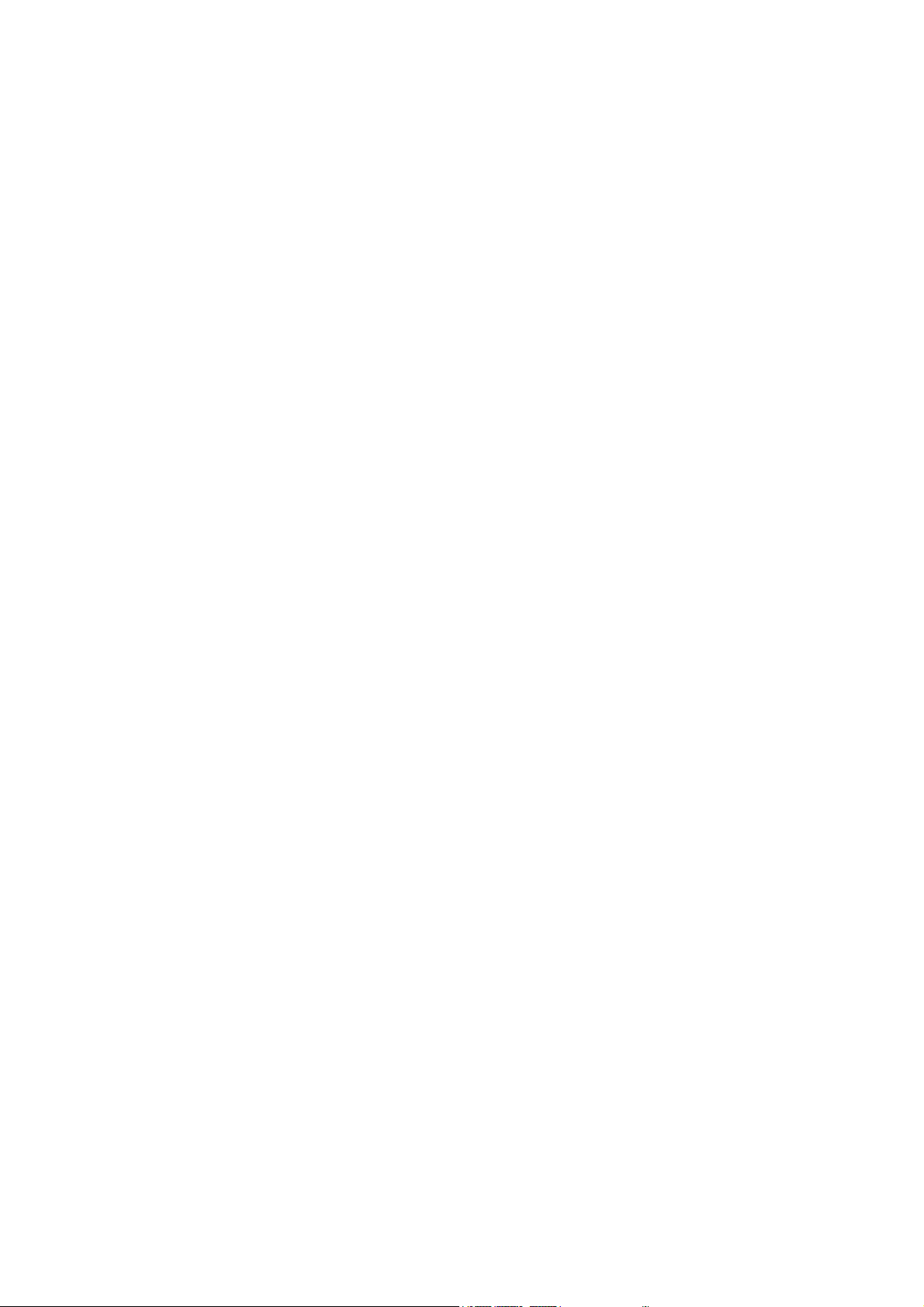
Copyright
Copyright (C) 2002 PLANET Technology Corp. All rights reserved.
The products and programs described in this User’s Manual are licensed products of PLANET
Technology, This User’s Manual contains proprietary information protected by copyright, and this User’s
Manual and all accompanying hardware, software, and documentation are copyrighted.
No part of this User’s Manual may be copied, photocopied, reproduced, translated, or reduced to any
electronic medium or machine-readable form by any means by electronic or mechanical. Including
photocopying, recording, or information storage and retrieval systems, for any purpose other than the
purchaser's personal use, and without the prior express written permission of PLANET Technology.
Disclaimer
PLANET Technology does not warrant that the hardware will work properly in all environments and
applications, and makes no warranty and representation, either implied or expressed, with respect to the
quality, performance, merchantability, or fitness for a particular purpose.
PLANET has made every effort to ensure that this User’s Manual is accurate; PLANET disclaims liability
for any inaccuracies or omissions that may have occurred.
Information in this User’s Manual is subject to change without notice and does not represent a
commitment on the part of PLANET. PLANET assumes no responsibility for any inaccuracies that may be
contained in this User’s Manual. PLANET makes no commitment to update or keep current the
information in this User’s Manual, and reserves the right to make improvements to this User’s Manual
and/or to the products described in this User’s Manual, at any time without notice.
If you find information in this manual that is incorrect, misleading, or incomplete, we would appreciate
your comments and suggestions.
CE mark Warning
The is a class A device, in a domestic environment, this product may cause radio interference, in which
case the user may be required to take adequate measures.
Trademarks
The PLANET logo is a trademark of PLANET Technology. This documentation may refer to numerous
hardware and software products by their trade names. In most, if not all cases, these designations are
claimed as trademarks or registered trademarks by their respective companies.
Revision
User’s Manual for Powerline Communication product
Model: PL-101E, PL-101U
Rev: 1.0 (Jul. 2002)
Part No. EM-PL101v1
2
Page 3
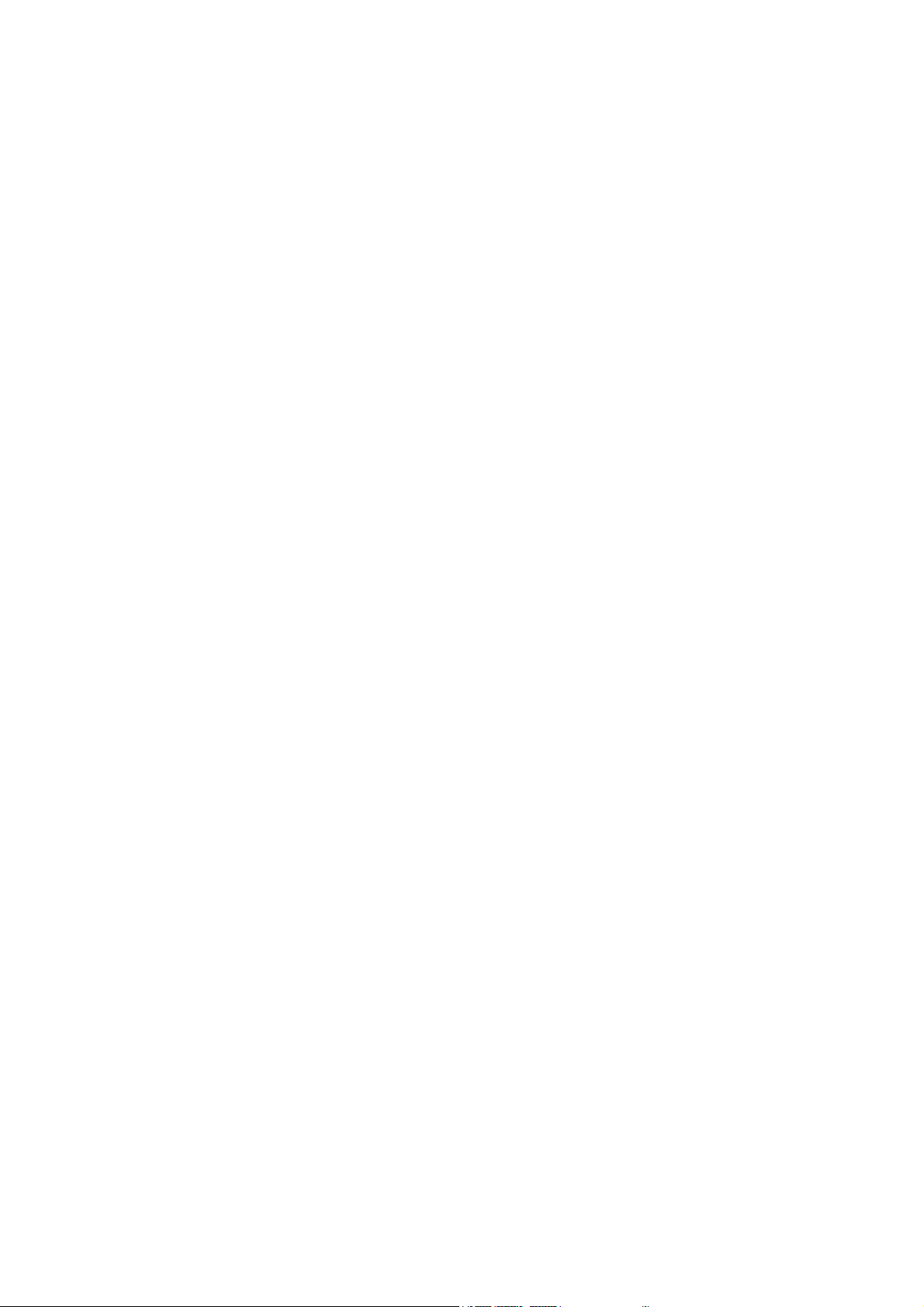
Table of Content
Chapter 1 Introduction...................................................................................1
1.1 Powerline to Ethernet Converter – PL-101E....................................... 1
1.1.1 Features ...................................................................................2
1.1.2 Package Content ......................................................................2
1.1.3 Hardware Description ...............................................................2
1.1.4 Specification .............................................................................3
1.1.5 System Requirements ..............................................................4
1.2 USB to Powerline Network Adapter – PL-101U ..................................4
1.2.1 Features ...................................................................................5
1.2.2 Package Contents ....................................................................5
1.2.3 Hardware Description ...............................................................5
1.2.4 Specification .............................................................................6
1.2.5 System Requirements ..............................................................7
Chapter 2 Planning your Powerline Network................................................. 8
Chapter 3 Powerline to Ethernet Converter Installation.................................9
Chapter 4 USB to Powerline Network Adapter Installation.......................... 10
4.1 Connecting USB to Powerline Network Adapter ...............................10
4.2 USB to Powerline Network Adapter Driver Installation .....................10
Chapter 5 Encrypting Your Powerline Network ..............................................14
5.1 Install the PowerPacket Encryption Utility.........................................14
5.2 Run the PowerPacket Encryption Utility ...........................................18
Chapter 6 Troubleshooting.............................................................................21
3
Page 4
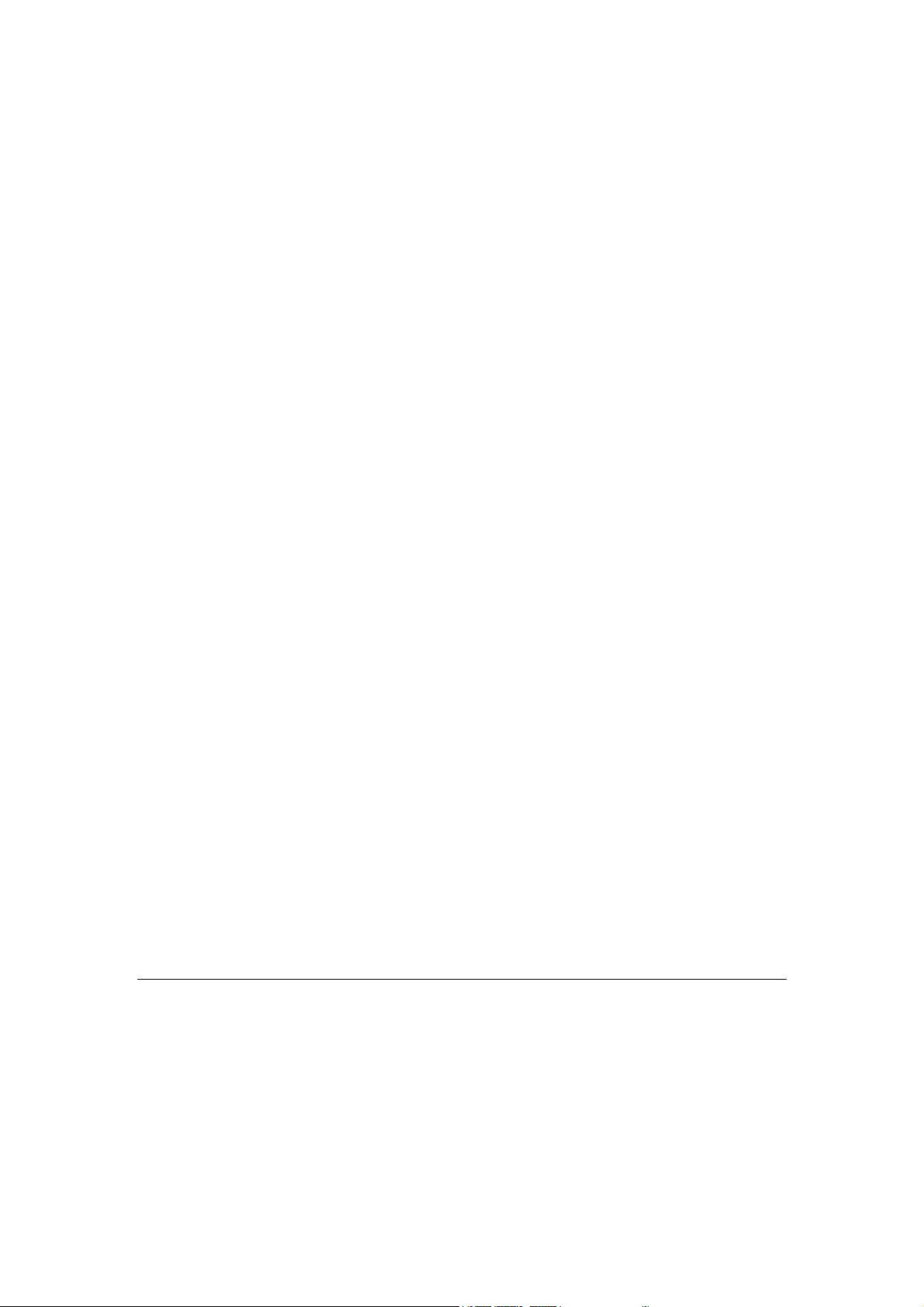
1. Introduction
Powerline communication is revolution in home and small office networking, greatly
simplifying the task of installing a high-speed local area network. With PLANET’s
powerline communication products, you can utilize existing AC power outlets and
wires to connect your computers, servers and other devices safely, securely and at
true LAN speeds of up to 14Mbit/second. No complex and expensive specialized
wiring usually associated with LAN’s is required, or management, security and
interference problems associated with 802.11x wireless technologies – just
convenient, reliable, secure and simple networking where you need it most.
PLANET’s Powerline products allow you to place a computer anywhere in your home
or small office with flawless, uninterrupted high-speed network connection, simply by
plugging your computer’s Ethernet or USB interface into PL-101E/U equipped power
outlet – and you’re almost guaranteed to have one of these wherever you need it.
The PL-101E is a Powerline to Ethernet bridge with a 10base-T RJ-45 Ethernet
interface for directly connecting to a computer’s Ethernet card or existing Ethernet
switch, hub or broadband router. The PL-101U is an USB to Powerline network
adapter with an USB type B connector for directly connecting to computer’s USB port.
Both of them provide a power socket for connecting to wall outlet.
Security of PLANET’s Powerline communication technology is assured by the use of
56-bit DES encryption – the same system used to protect banking systems all over
the world, and is interference free, avoiding the problems of wireless systems.
1.1 Powerline to Ethernet Converter – PL-101E
The PLANET Powerline to Ethernet Converter PL-101E offers a complete Internet
connection solution for your home powerline network. The PL-101E makes sharing
your high-speed broadband Internet access easier than ever. Build a strong and
simple-to-use home network by taking advantage of the most pervasive medium -
powerline.
The PL-101E is ideal for users who already have a router. It can be plugged into an
Ethernet port on a router to equip a network with powerline capabilities and take
1
Page 5
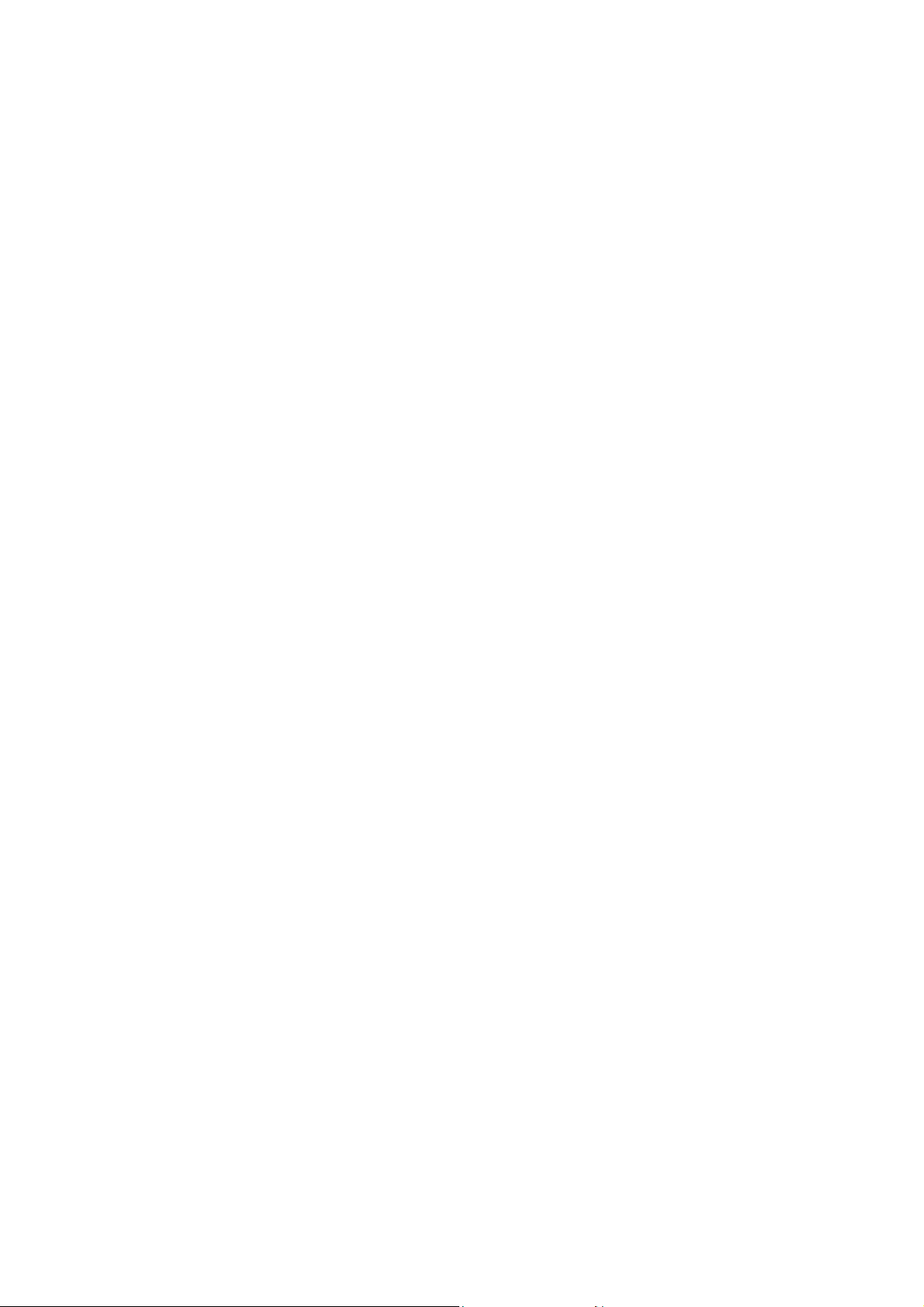
advantage of the router's features. The PL-101E can also be plugged directly into a
cable or DSL modem to allow Internet access and data transfer rates up to 14Mbps
over powerlines.
1.1.1 Features
HomePlug Powerline Alliance Specification 1.0 compliant
One 2-pin power inlet for both powerline network and power supply
Connects 10/100 Ethernet network to powerline Network for seamless
integration
56-bit data encryption to ensure data security and reliability
Easy to use Windows-based security key configuration utility
Easy to read LED indicators
Support CSMA/CA protocol on power line interface
Up to 90m between powerline nodes
Plug-and-play operation provides easy setup
Shares internet access across your entire home powerline network
Up to 14 Mbps data transfer over powerline
1.1.2 Package Content
Check the contents of your package for following parts:
One Powerline to Ethernet Converter
One Power Cord
One Manual and Utility CD-ROM
One Quick Installation Guide
If any of these pieces are missing or damaged, please contact your dealer
immediately, if possible, retain the carton including the original packing material,
and use them against to repack the product in case there is a need to return it to us
for repair.
1.1.3 Hardware Description
PL-101E front panel:
2
Page 6

LEDs status
LED definition Color Description
Power
Col
Link
Act
Ethernet port
Ethernet port
Green
Green
Green
Green
Green
Amber
The power LED will light up when PL-101E is powered on.
The collision LED flashes when there is a collision.
The link LED will light up when PL-101E is ready for use.
The activity LED flashes when there is powerline network
traffic.
The LED will be lit steadily when there is a physical Ethernet
connections and flashes when there is Ethernet network
traffic.
The LED is reserved for future use.
Uplink button: If connecting directly to a PC via Ethernet, this button should be UP.
For connecting to a hub, depress this button.
PL-101E rear panel
One 2-pin power inlet for both powerline network and power supply
1.1.4 Specification
Model / Hardware Specification PL-101E
Standards
IEEE 802.3 10Base-T
3
Page 7
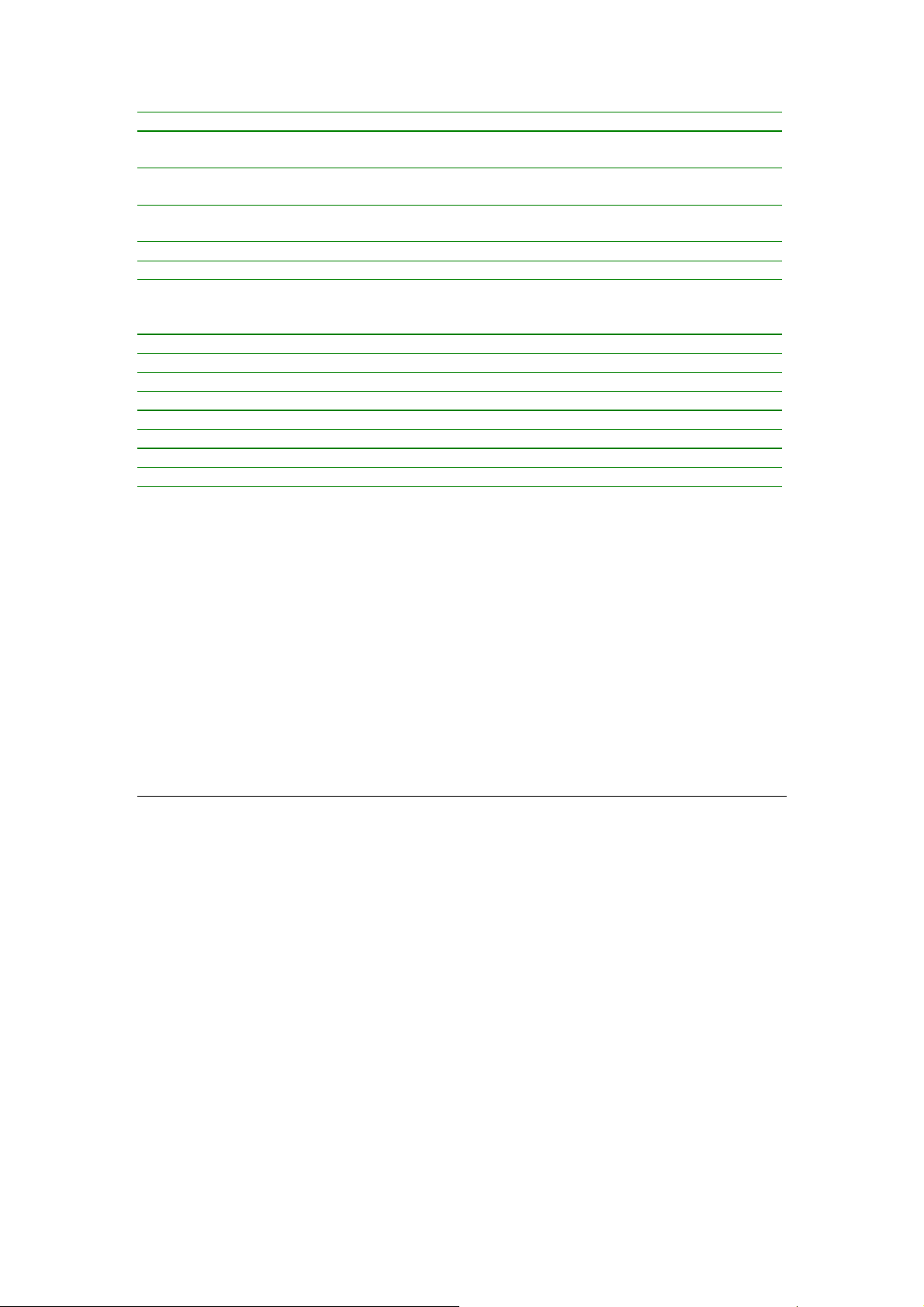
Ports
Cabling Type
Speed
Powerline Frequency Band
Encryption
LEDs:
Dimension
Weight
Certifications
Operating Temp.
Storage Temp.
Operating Humidity
Storage Humidity
OS support
1.1.5 System Requirements
HomePlug 1.0
One Powerline Port
One 10Base-T RJ-45 port
Powerline: Power Cord
LAN: UTP Cat 3 or better
Powerline: 14Mbps (actual throughput is about 6Mbps)
LAN: 10Mbps
4.3MHz to 20.9MHz
56-bit DES with Key configuration software
Power
Powerline: Link, ACT, Col
LAN: LNK/ACT
146 x 101 x 34 mm
0.47 kg
FCC Class B, CE
0 ~ 50 degree C
-20 ~ 70 degree C
10~90% non-condensing
5~95% non-condensing
Windows 98, 2000, Me and XP
Existing Ethernet/fast Ethernet network or an existing Ethernet/fast Ethernet network
adapter and network cable
TCP/IP protocol
CD-ROM Drive (for installing Encryption Utility)
1.2 USB to Powerline Network Adapter – PL-101U
The newest and fastest way to network your PCs is through powerline networking,
which allows you to turn the powerline in your home into your network cable. The
easiest way to integrate any PC or laptop into such a powerline network is with
PLANET USB to Powerline Network Adapter. Use your existing USB port with your
existing powerline. The Plug-and-Play USB Adapter connects directly to virtually any
USB-ready PC ─ just plug it in and you are ready to share data, printers, or
high-speed Internet access over your existing powerline network. For desktop
installation, you do not have to open your PC case. With user-friendly software, it is
simple to set up.
Not only is PL-101U easy to install and use, but it also powerful. You can send and
receive data at speeds of up to 12Mbps. Plug it into the USB port; set it up, and you
are ready to go. So for full desktop and notebook PC flexibility and powerline
convenience, the PL-101U provides the perfect solution.
4
Page 8
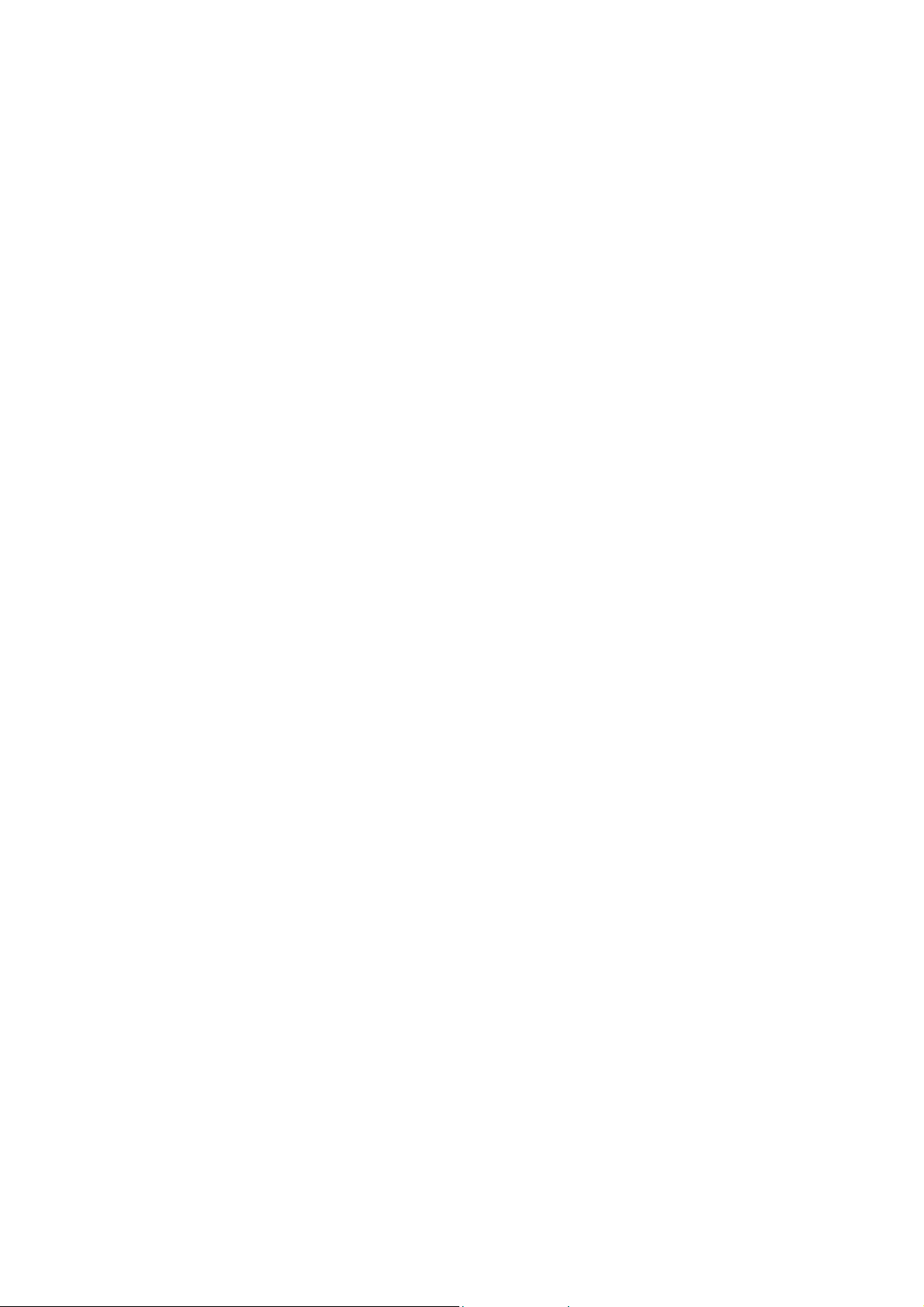
1.2.1 Features
♦
HomePlug Powerline Alliance Specification 1.0 compliant
♦
One 2-pin power inlet for both powerline network and power supply
♦
Shares internet access across your entire home powerline network
♦
Provides powerline connectivity through Your USB port
♦
56-bit data encryption to ensure data security and reliability
♦
Easy to use Windows-based security key configuration utility
♦
Easy to read LED indicators
♦
Support CSMA/CA protocol on power line interface
♦
Plug-and-play operation provides easy setup
♦
Up to 14 Mbps data transfer rate
♦
Compatible with Windows 98, ME, 2000 and XP
1.2.2 Package Contents
Check the contents of your package for following parts:
One USB to powerline network adapter
One Power Cord
One USB cable
One Manual and Utility CD-ROM
One Quick Installation Guide
If any of these pieces are missing or damaged, please contact your dealer
immediately, if possible, retain the carton including the original packing material,
and use them against to repack the product in case there is a need to return it to us
for repair.
1.2.3 Hardware Description
PL-101U front panel
5
Page 9

LEDs status
LED definition Color Description
Power
Col
Link
Act
USB port
The USB port is where you will connect your USB cable. To work with USB ports, your
computer must be running Windows98, ME, 2000 and XP.
Green
Green
Green
Green
The power LED will light up when PL-101U is powered on.
The collision LED flashes when there is a collision.
The link LED will light up when PL-101U is ready for use.
The activity LED flashes when there is powerline network traffic.
PL-101U rear panel
One 2-pin power inlet for both powerline network and power supply
1.2.4 Specification
Model / Hardware Specification PL-101U
Standards
Ports
Cabling Type
Speed
HomePlug 1.0
USB 1.1
One Powerline Port
One USB Port
Powerline: Power Cord
USB: USB cable
Powerline: 14Mbps (actual throughput is about 6Mbps)
USB : 12 Mbps
6
Page 10

Powerline Frequency Band
Encryption
LEDs:
Dimension
Weight
Certifications
Operating Temp.
Storage Temp.
Operating Humidity
Storage Humidity
OS support
4.3MHz to 20.9MHz
56-bit DES with Key configuration software
Power
Powerline: Link, ACT, Col
146 x 101 x 34 mm
0.47 kg
FCC Class B, CE
0 ~ 50 degree C
-20 ~ 70 degree C
10~90% non-condensing
5~95% non-condensing
Windows 98, 2000, Me and XP
1.2.5 System Requirements
Pentium-class 90 MHz or higher
Minimum 32 MB RAM
USB-ready PC
Windows 98, ME, 2000 and XP
CD-ROM Drive (for installing Encryption Utility)
7
Page 11

2. Planning your Powerline Network
With PLANET PowerLine products, a network can be created using home powerline.
Computers can be networked over powerline using a USB Adapter or an Ethernet
converter. Use PL-101U for a USB-enabled computer or use PL-101E for an
Ethernet-enabled computer. The PL-101E is also ideal for any user who already has a
router and wants to share high-speed Internet access across the powerline network.
Connect PL-101E to the router after you have configured it using the Security
Configuration Utility. Connect a straight-through UTP Category 5 cable to the uplink
port of the router, or connect crossover UTP Category 5 cable to a LAN port on the
router.
All the powerline devices on the network must use the same password to
communicate each other. This password can be configured through the
PowerPacket encryption utility. The default password of PLANET powerline devices
is “HomePlug”. Thus, all the PLANET powerline devices can communicate each
other without prior password configuration. Please refer to 5. Encrypting Your
Powerline Network on detail of installing and using PowerPacket encryption utility.
8
Page 12

3. Powerline to Ethernet Converter Installation
1. Plug the other end of the UTP category 5 cable into the computer’s LAN port.
2. Plug the UTP category 5 cable into the 10/100 RJ45 Ethernet port on PL-101E.
3. Plug the power cord into the powerline port on PL-101E.
4. Plug the other end of the power cord into a power outlet.
Note!
Use only the supplied power cord to connect PL-101E to the power outlet.
Because PL-101E sends data over the powerline of your house, it is best to
plug PL-101E’s power cord directly into a power outlet. Do not plug PL-101E
into a UPS power strip with surge protection. PL-101E has its own power
filter for protection against surges.
All the Powerline devices must on the same electrical phase.
9
Page 13

4. USB to Powerline Network Adapter Installation
4.1 Connecting USB to Powerline Network Adapter
1. Plug the other end of the USB cable into the computer’s USB port.
2. Plug the USB cable into the USB port on PL-101U.
3. Plug the power cord into the powerline port on PL-101U.
4. Plug the other end of the power cord into a power outlet.
Note!
Use only the supplied power cord to connect PL-101U to the power outlet.
Windows 95 and NT do not support the USB adapter.
Because PL-101U sends data over the powerline of your house, it is best to
plug PL-101U’s power cord directly into a power outlet. Do not plug PL-101U
into a UPS power strip with surge protection. PL-101U has its own power filter
for protection against surges.
All the Powerline devices must on the same electrical phase.
4.2 USB to Powerline Network Adapter Driver Installation
The installation procedure for the network driver will vary depending on which
operating system you are using on your computer. The following procedure is for
installation under Windows 98. Installation on other operation system is similar.
1. Windows will automatically detect the presence of the USB Adapter hardware in
your computer once you have completed the hardware installation. Click the Next
button.
10
Page 14

2. Select “Search for the best driver for your device.
Next button.
(Recommended)” and click the
3.
Windows will look for new drivers and ask you which locations you want to search.
Select Specify a location and choose the path as D:\Driver\PL-101U\ (if “D” is the
letter of your CD-ROM drive). Click the Next button to continue.
11
Page 15
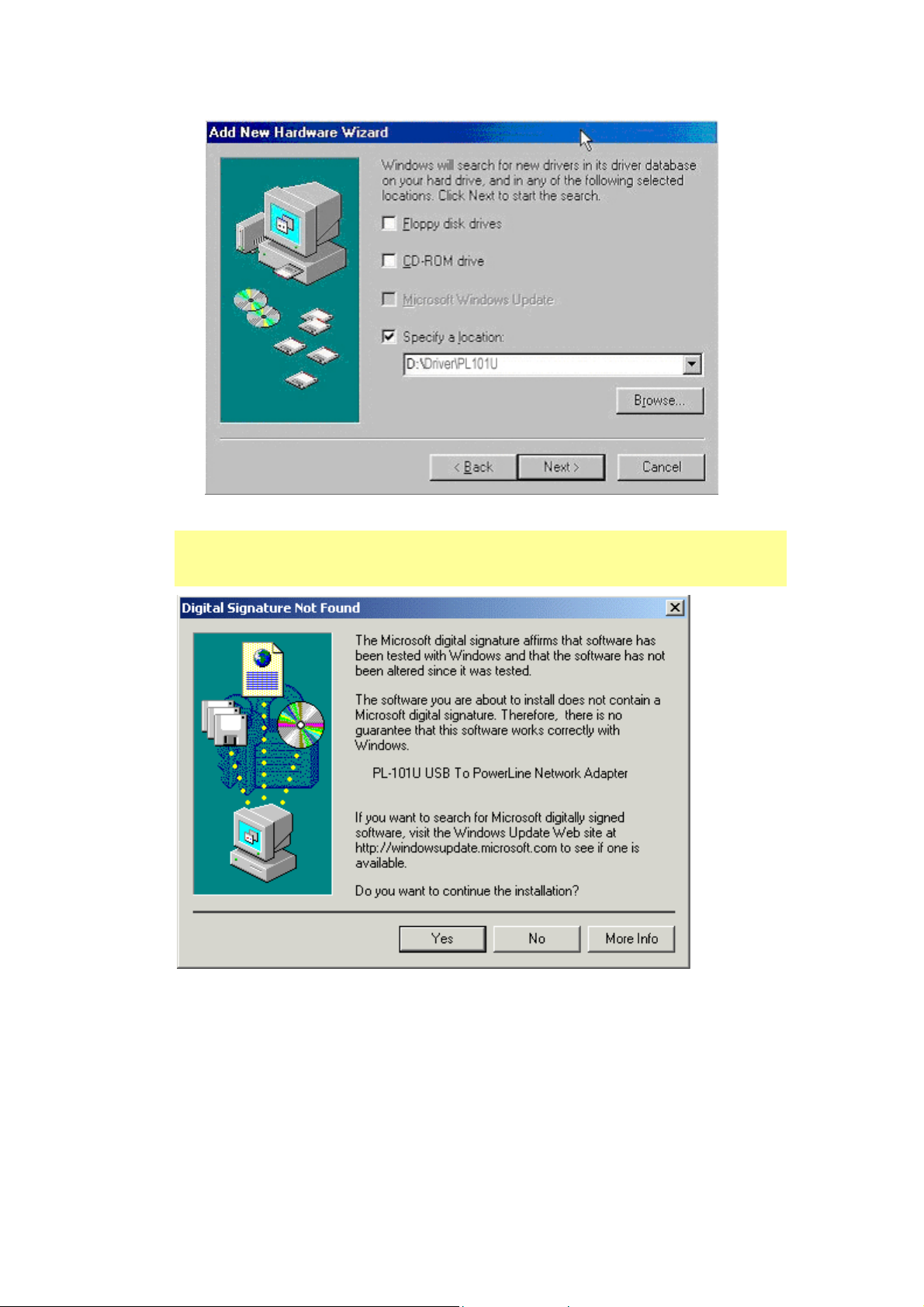
NOTE: Windows 2000 and XP will inform you that there is no digital
signature found. Click the Yes button to continue the installation.
4. Windows will tell you when it has finished installing the new driver. Click the Finish
button.
12
Page 16

5.
Click the Yes button to restart your computer, or click the No button to restart later.
13
Page 17

5. Encrypting Your Powerline Network
5.1 Install the PowerPacket Encryption Utility
To start installation of all the powerline devices, you will use the bundled CD-ROM to
run the PowerPacket installshield wizard:
1. Insert the CD into the computer’s CD-ROM drive. Click My Computer on desktop
and double-click on your CD-ROM icon. Double clicks “setup.exe” in
D:\Utility\PL-101E (if “D” is the letter of your CD-ROM drive) or D:\Utility\PL-101U.
2. Click the Next button to continue.
14
Page 18

3. Enter your User Name and Company Name. Select Anyone who uses this
computer (all users) to install a shortcut to the security configuration utility on every
user’s desktop (The selection is not available for Windows 98 and ME users). Then
click the Next button to continue.
4. Click the Install button to begin installation of the security configuration utility.
15
Page 19

5. If you are running the utility of PL-101E, it may show the following window. Click
Yes button if PL-101E has connected to your computer and the outlet properly.
6. Click Finish button to finish the PowerPacket InstallShield wizard.
16
Page 20

7. You will be asked to restart your computer. After you click Yes button to restart, the
entire installation is complete.
17
Page 21

5.2 Run the PowerPacket Encryption Utility
After installing the PowerPacket encryption utility for your PL-101E/U, your computer
desktop will display this icon, Powerline Network Configuration Utility.
Note: Make sure your TCP/IP protocol is set up appropriately on your
computer before running security configuration utility.
Double-click the icon, “Powerline Network Configuration Utility”, on your desktop.
1. Click Next button to continue.
2. All of your PL-101E/U devices on your powerline network must share the same
network password. The password must have between 4 and 24 characters. The
password is case-sensitive. Upper and lower case letters must be used
consistently.
Note: Remember this password. You will need to set this password on
each PL-101E or PL-101U devices on your powerline network.
18
Page 22

3. The security configuration utility will search your powerline network for other
PL-101E or PL-101U devices configured with the same network password. These
devices will be listed in the powerline network devices MAC address box. Then click
the Next button.
19
Page 23

4. The security configuration utility will tell you when the PL-101E/U device has been
configured with the network password. Click Finish button.
20
Page 24

6. Troubleshooting
The power LED does not light up after I installed the PL101E/U device?
A: Unplug the UTP category 5 from the computer. Unplug the power cord from the
power outlet. Then repeat the hardware installation process. Make sure the power
outlet is working properly.
The Link LED does not light up on PL-101E/U.
A: When the Ethernet port detects a LAN connection, the Link LED will light up. Check
the Ethernet adapter on your computer to see if the connection and adapter are
working properly. If you connect PL-101E/U to your computer with crossover UTP
category 5 cable, depress the Uplink button.
I cannot connect to other computers on my powerline network or to the Internet.
A: Make sure the IP address and TCP/IP protocol are set up correctly for all the
powerline networked computers.
Do the PL-101E/U device cause interference with other home networking or
products?
A: No. PL-101E/U can co-exist with phoneline and wireless networking technologies.
PL-101E/U operates in a different frequency band than powerline control and
co-exists with technologies such as X-10, CEBus and LONworks.
How do the PL-101E/U devices handle signal interference between two adjacent
homes? How is eavesdropping prevented?
A: PL-101E/U 56-bit DES security encryption to ensure network separation between
homes. To enable 56-bit DES security encryption on PL-101E/U, you must run the
security configuration utility on each and every PL-101E/U.
How does PL-101E/U handle node address on the network?
A: PL-101E/U adheres to standard Ethernet addressing protocols using destination
and source MAC address.
21
