Page 1

Single-bay NAS Server
NAS-1100
User’s Manual
Page 2
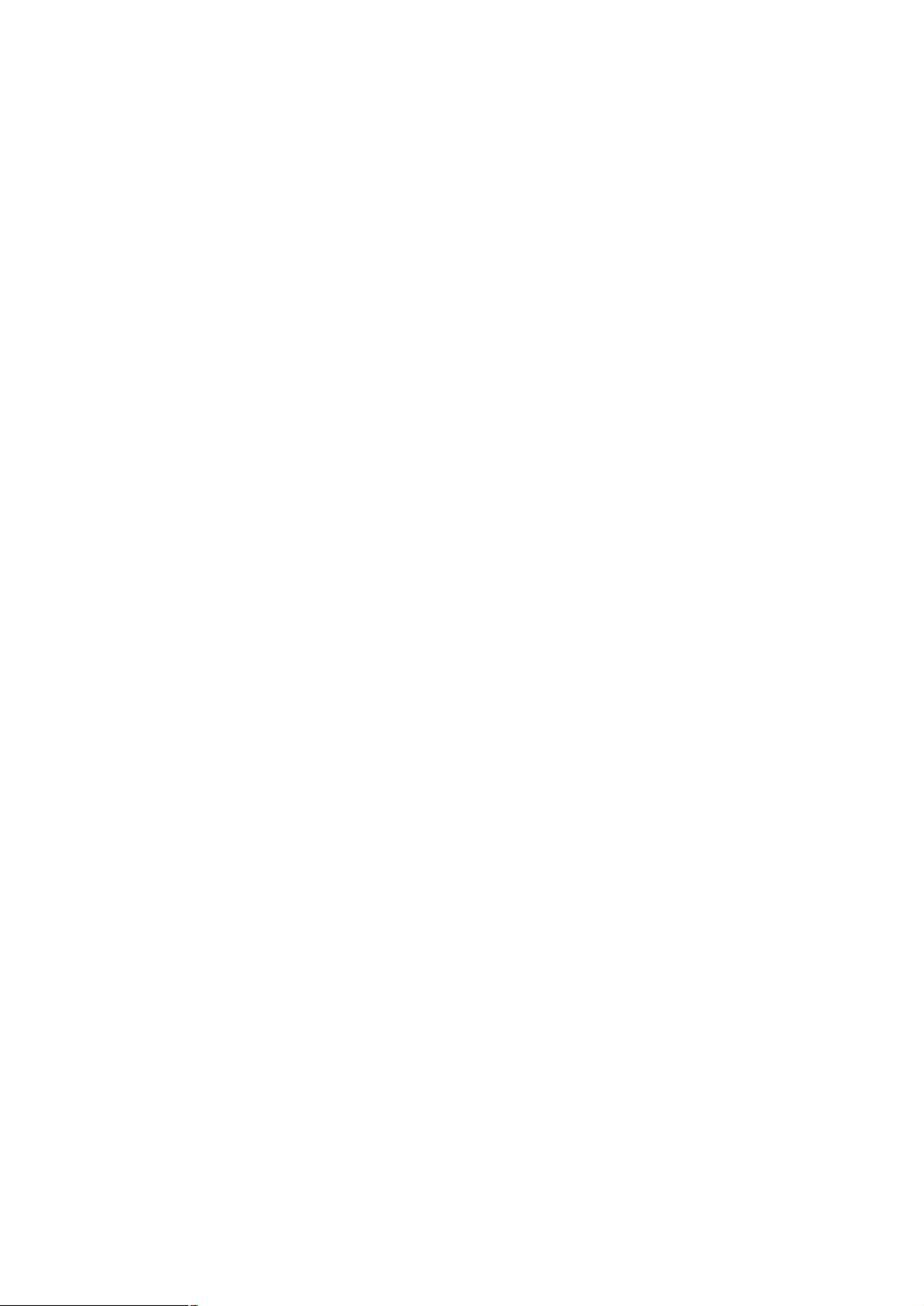
Copyright (C) 2004 PLANET Technology Corp. All rights reserved.
The products and programs described in this User’s Manual are licensed products of PLANET
Technology, This User’s Manual contains proprietary information protected by copyright, and this User’s
Manual and all accompanying hardware, software, and documentation are copyrighted.
No part of this User’s Manual may be copied, photocopied, reproduced, translated, or reduced to any
electronic medium or machine-readable form by any means by electronic or mechanical. Including
photocopying, recording, or information storage and retrieval systems, for any purpose other than the
purchaser's personal use, and without the prior express written permission of PLANET Technology.
Disclaimer
PLANET Technology does not warrant that the hardware will work properly in all environments and
applications, and makes no warranty and representation, either implied or expressed, with respect to the
quality, performance, merchantability, or fitness for a particular purpose.
PLANET has made every effort to ensure that this User’s Manual is accurate; PLANET disclaims liability
for any inaccuracies or omissions that may have occurred.
Information in this User’s Manual is subject to change without notice and does not represent a
commitment on the part of PLANET. PLANET assumes no responsibility for any inaccuracies that may be
contained in this User’s Manual. PLANET makes no commitment to update or keep current the
information in this User’s Manual, and reserves the right to make improvements to this User ’s Manual
and/or to the products described in this User’s Manual, at any time without notice.
If you find information in this manual that is incorrect, misleading, or incomplete, we would appreciate
your comments and suggestions.
Trademarks
The PLANET logo is a trademark of PLANET Technology. This documentation may refer to numerous
hardware and software products by their trade names. In most, if not all cases, these designations are
claimed as trademarks or registered trademarks by their respective companies.
Revision
User’s Manual for PLANET Single-bay NAS Server
Model: NAS-1100
Rev: 1.0 (December. 2004)
Part No. EM-NAS1100
2
Page 3
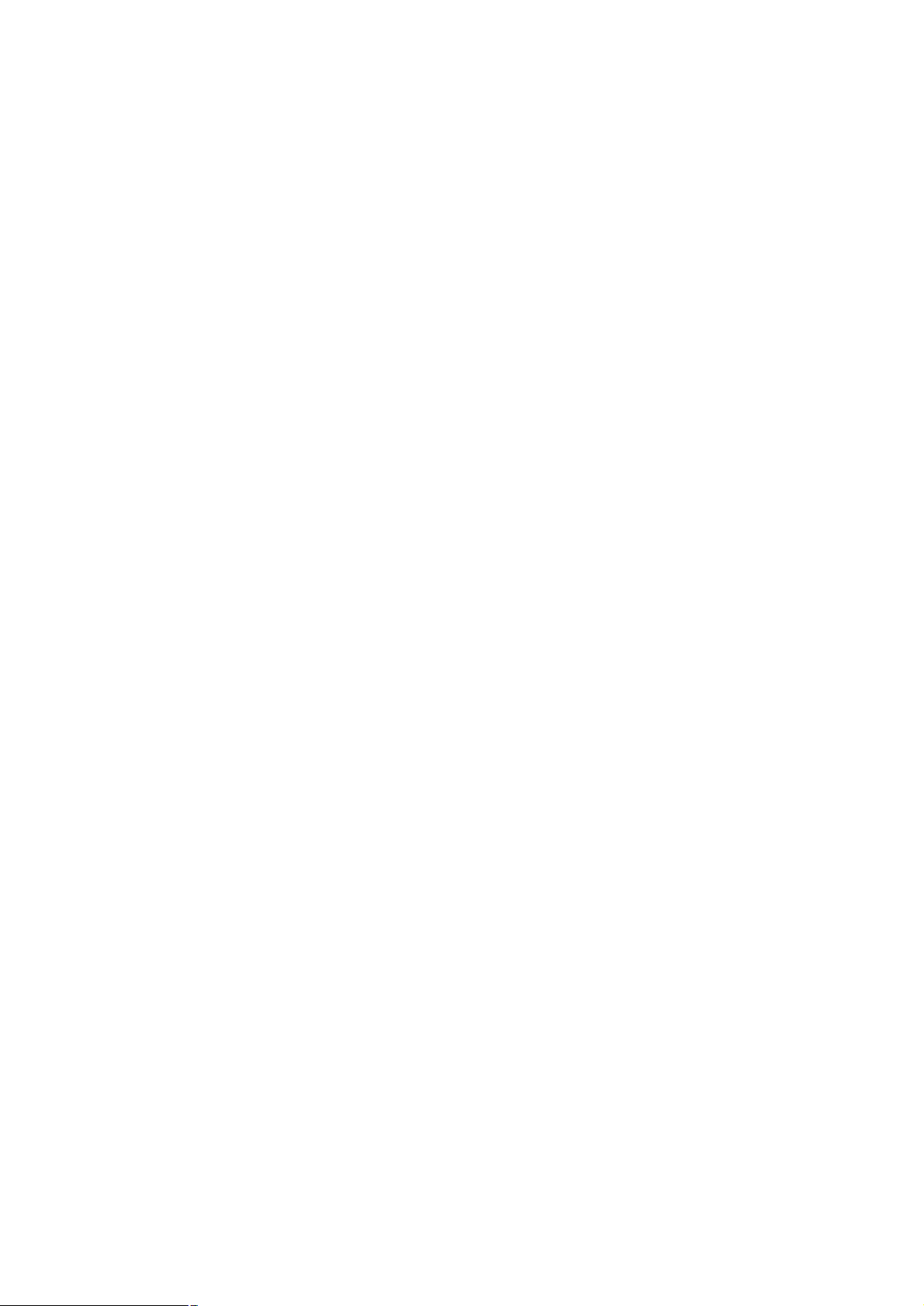
TABLE OF CONTENTS
Chapter 1 Introduction..................................................................................1
1.1 Package Contents...........................................................................1
1.2 System Requirements....................................................................1
1.3 Features...........................................................................................1
1.4 Specification....................................................................................2
Chapter 2 Hardware Installation...................................................................3
Chapter 3 Setup Wizard................................................................................5
Chapter 4 Configuration.............................................................................11
4.1 Home..............................................................................................11
4.2 Networking.....................................................................................13
4.2.1 Host Name Setting..............................................................................................14
4.2.2 IP Address Setting..............................................................................................15
4.2.3 Superuser/Password Setting..............................................................................15
4.3 Administration...............................................................................16
4.3.1 System Restart...................................................................................................17
4.3.2 HD Format..........................................................................................................17
4.3.3 Factory Default Reset........................................................................................18
4.3.4 Firmware Upgrade..............................................................................................19
4.3.5 System Time.......................................................................................................19
4.3.6 Character Set.....................................................................................................20
4.4 Share..............................................................................................20
4.4.1 User Configuration.............................................................................................21
4.4.1.1 Modify Users............................................................................................22
4.4.1.2 Add User...................................................................................................23
4.4.1.3 Delete User..............................................................................................24
4.4.2 Folder Configuration...........................................................................................25
4.4.2.1 Modify Folder............................................................................................25
4.4.2.2 Add Folder................................................................................................26
4.4.2.3 Delete Folder............................................................................................28
4.5 FTP.................................................................................................28
4.5.1 FTP Configuration..............................................................................................29
3
Page 4
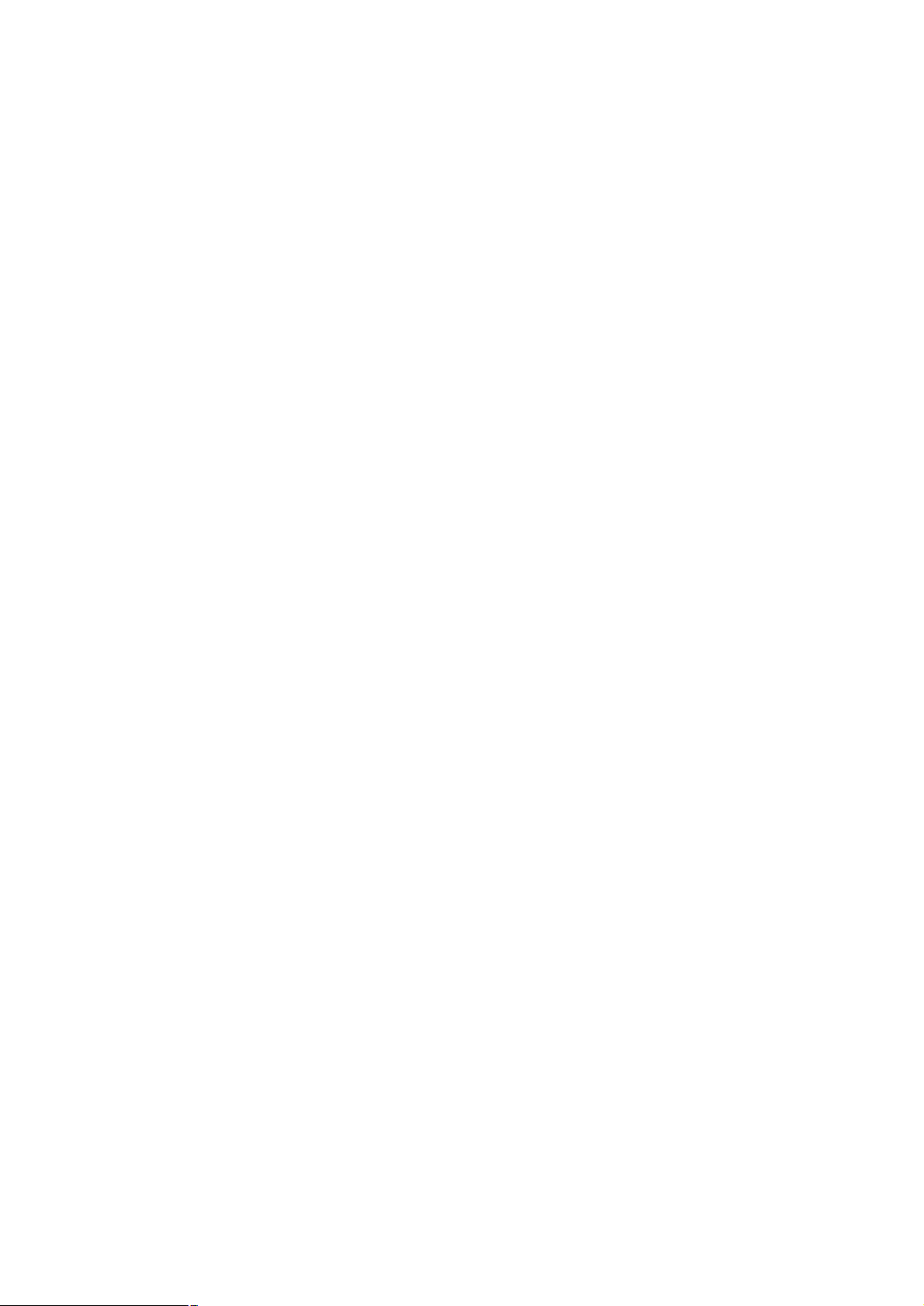
4.5.2 FTP Password....................................................................................................30
Chapter 5 Troubleshooting.........................................................................31
4
Page 5
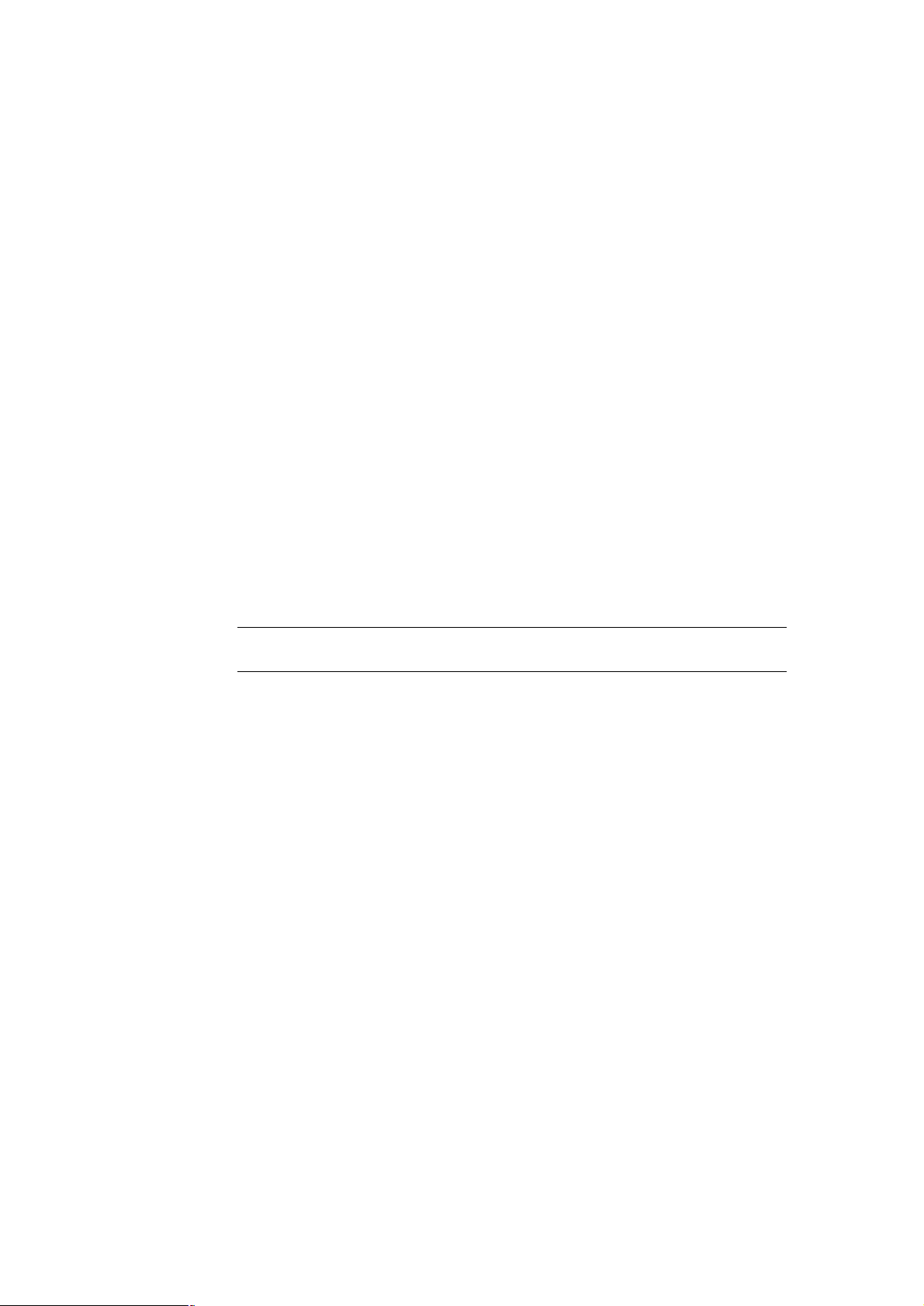
Chapter 1 Introduction
The typical installation of PLANET NAS-1100 can be completed in less than ten minutes without any
additional configuration of other servers or clients on your network. With the features of a compact,
economical and powerful storage server, the NAS-1100 fits your SOHO (Small Office or Home Office) or
personal requirements. It functions as a file / FTP server and provides an easy way for LAN users to
backup data or share files through Intranet and Internet. The NAS-1100 is compatible with Microsoft
Windows systems, Linux, and MAC network environment and introduces the most simple and
user-friendly setup procedure and operation to users.
1.1 Package Contents
Make sure that you have the following items:
· One NAS-1100
· One AC Power Adapter
· One CD-ROM
· One Quick Installation Guide
· One Accessory pack (Rubber Foot and Screws)
?
Note:
If any of the above items are missing, contact your supplier as soon as possible.
1.2 System Requirements
Before installation, please check the following requirements with your equipment.
· Pentium Based (And Above) IBM-Compatible PC System
· CD-ROM drive
· Windows 98/ME/2000/XP/Server2003 Operating System with TCP/IP protocol
1.3 Features
n Provides a 10/100Mbps Ethernet port (Auto MDI/MDIX) for network connection
n Easy configuration via web interface
n Supports all standard 3.5” IDE HD up to 250GB
n Auto Networking Configuration Utility for Windows OS
n Supports CIFS/SMB for Microsoft Network users to easily retrieve files by using “My
Neighborhood”
n Built-in FTP server for user conveniently transfer files
n Compatible with Windows 95 /98 /98SE /NT /Me / 2000 /XP /Server 2003
n Supports hardware/software Reset to Factory Default function
n Firmware upgrade by WEB browser
n Provides three Pre-defined User levels
n Allows up to five online users of Samba (Concurrently connected) and five online FTP users
(Concurrently connected)
n Auto-detect HDD for newly installed HDD
n Provides password security for web management & HDD access
1
Page 6
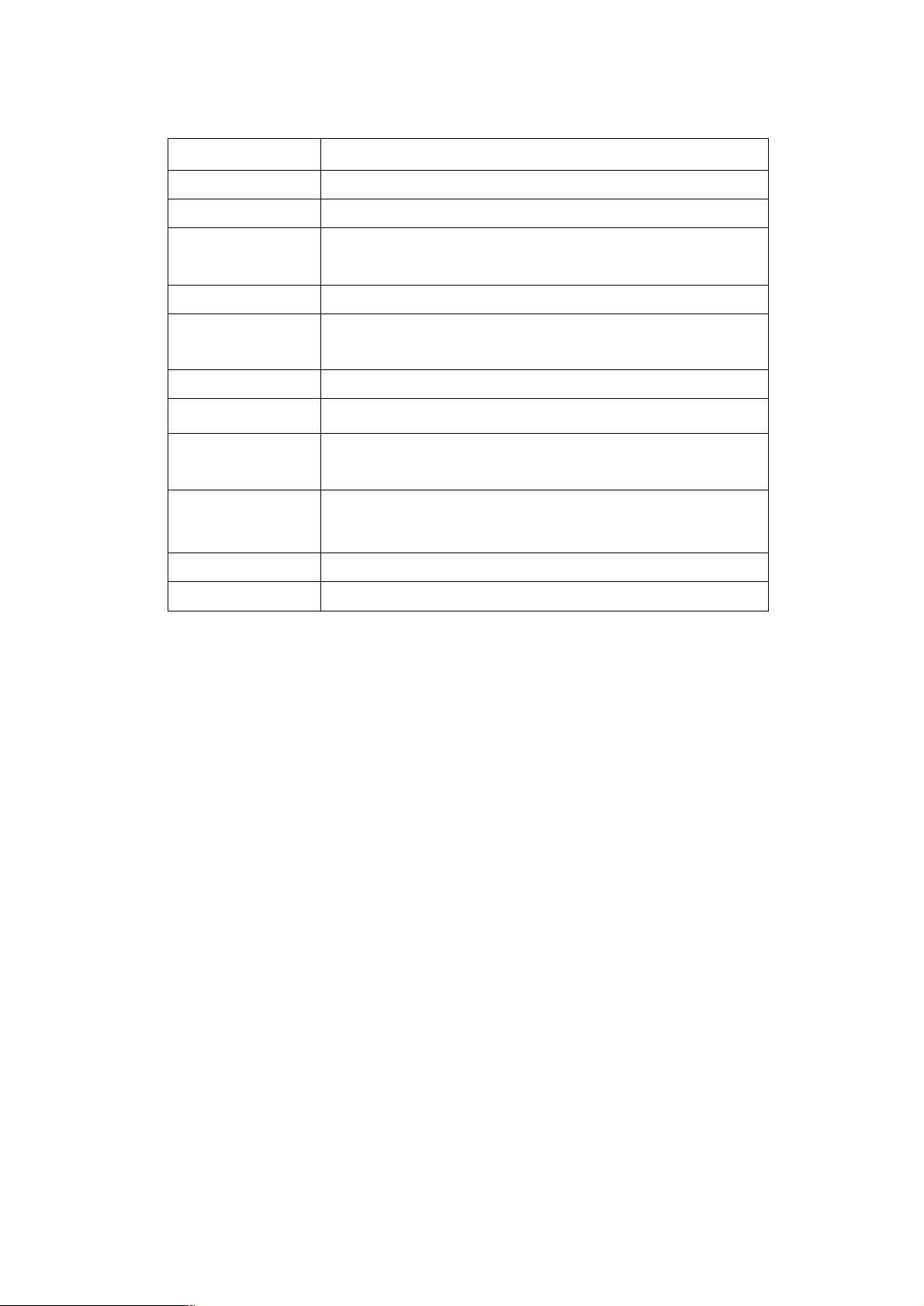
1.4 Specification
Support Protocol TCP/IP, FTP, HTTP, SMB
Standards IEEE 802.3, IEEE 802.3u
LAN Connector RJ-45 Interface (10/100Mbps)
LAN Speed 10/100 Mbps at half duplex
20/200 Mbps at full duplex
LEDs PWR, LNK/ACT. HDD
System Configuration Windows Base utility
Web Browser (Internet Explorer, Netscape)
Dimensions 220 x 60 x 132 mm (W x D x H)
Weight 865g (without HDD)
Operating Temperature: 0 ~ 40°C
Humidity: 10 ~ 95%(non-condensing)
Storage Temperature: -10 ~ 70°C
Humidity: 10 ~ 95%(non-condensing)
Power Adapter 12V DC, 3A
Regulatory FCC Class B, CE
2
Page 7
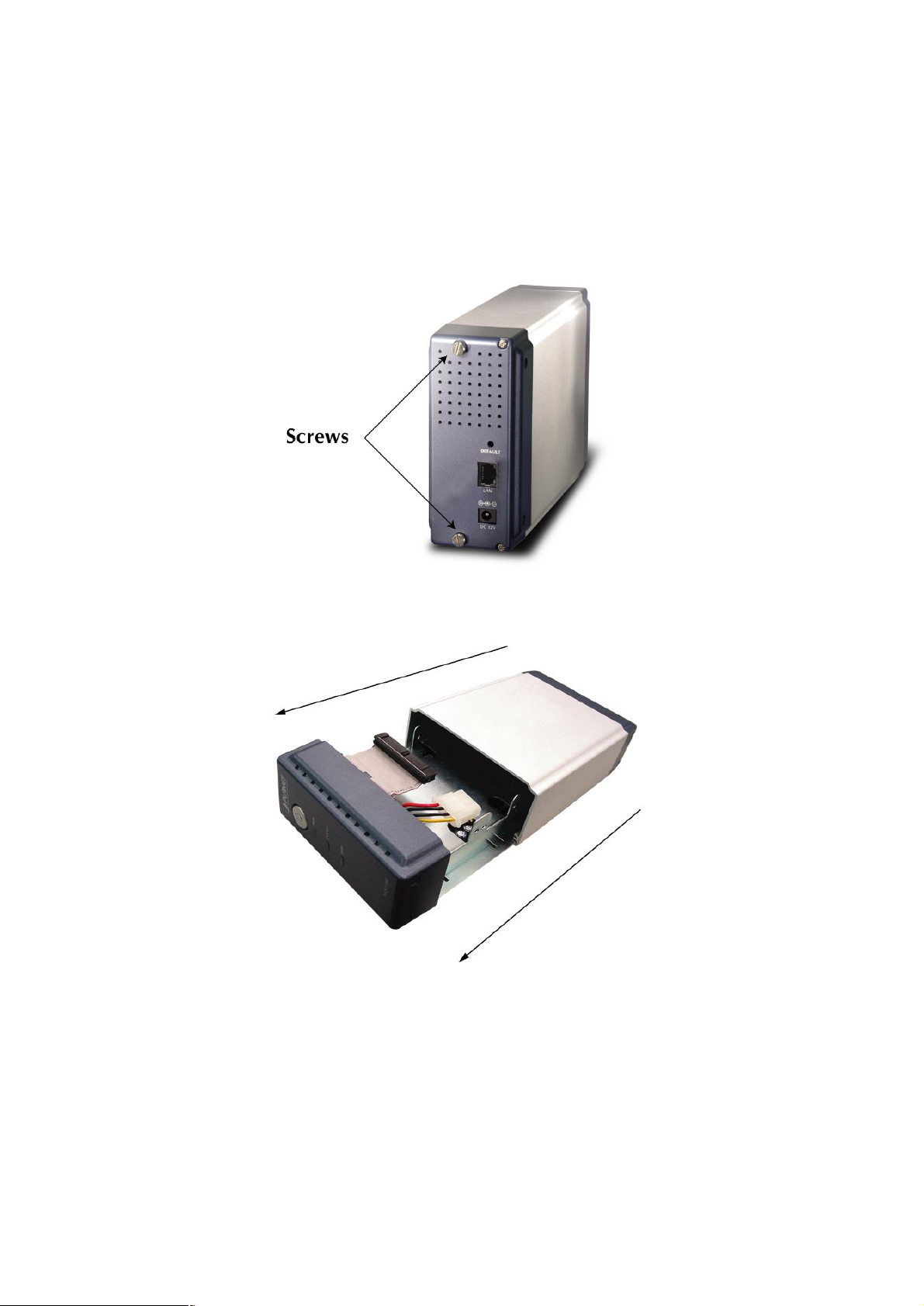
Chapter 2 Hardware Installation
Please refer to the steps below to install your HDD into NAS-1100:
1. Loosing the two screws on the rear panel by screwdriver or hands.
2. Grabbing the front panel and separate the HD holder from case.
3. Your HD jumper should be set to Master. Different Hard Disk has different jumper settings; please
refer to your Hard Disk manual for correct setting.
4. Insert the IDE connector into the IDE socket of the Hard Disk. Make sure the pin 1 on the cable is
connected to pin 1 on the HD socket. Pin 1 is the red or pink strip on the edge of an IDE cable. The
IDE cables are designed so that it will only go in one way, which will correspond to pin 1.
3
Page 8
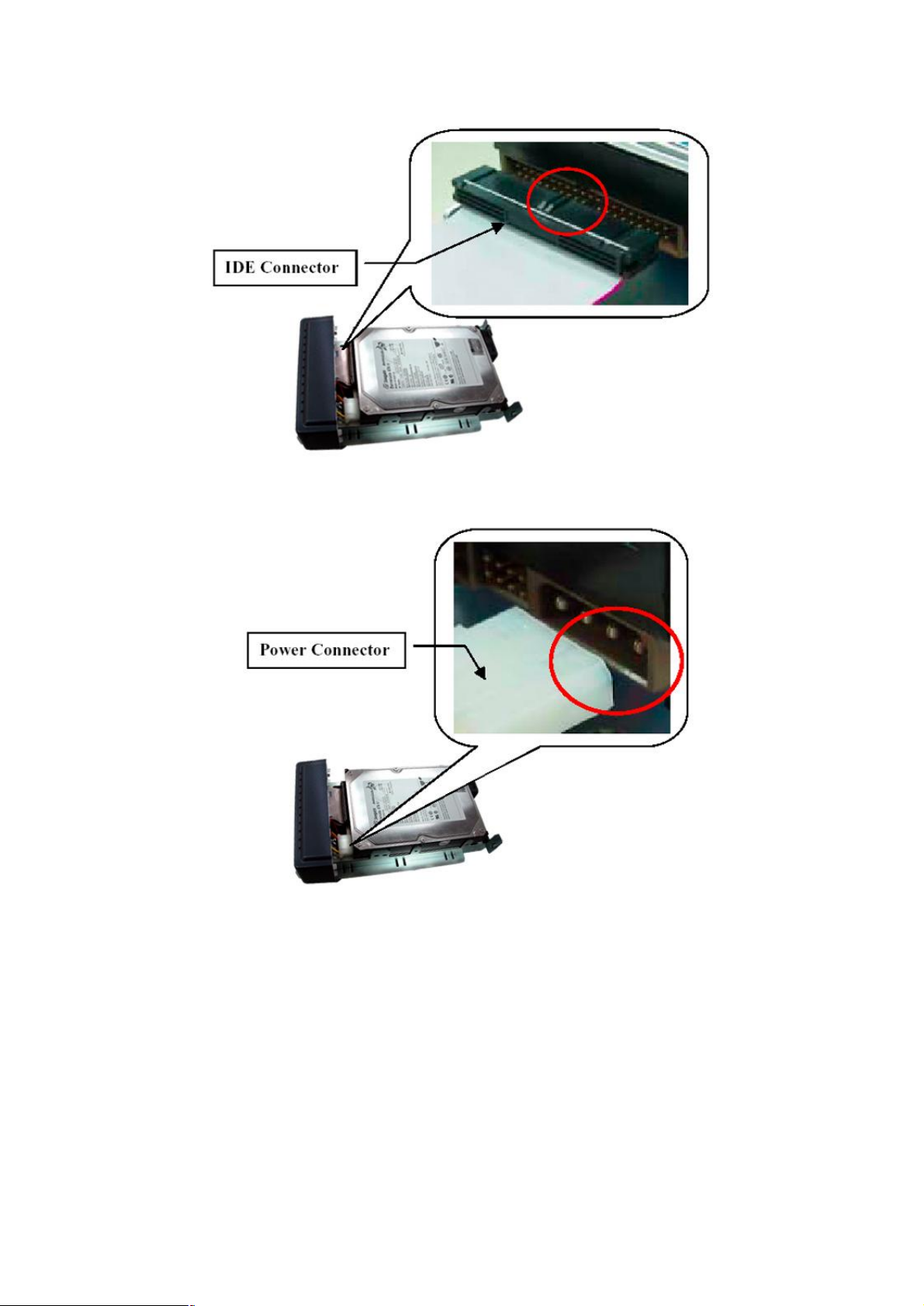
5. Push the power connector into the power socket of HD as shown. The power cable is designed to go
in one way, so you shouldn't have any problems.
6. Secure the Hard Disk with the screws we provided.
7. Push the Hard disk and HD holder back into the box and secure it with the two screws.
4
Page 9
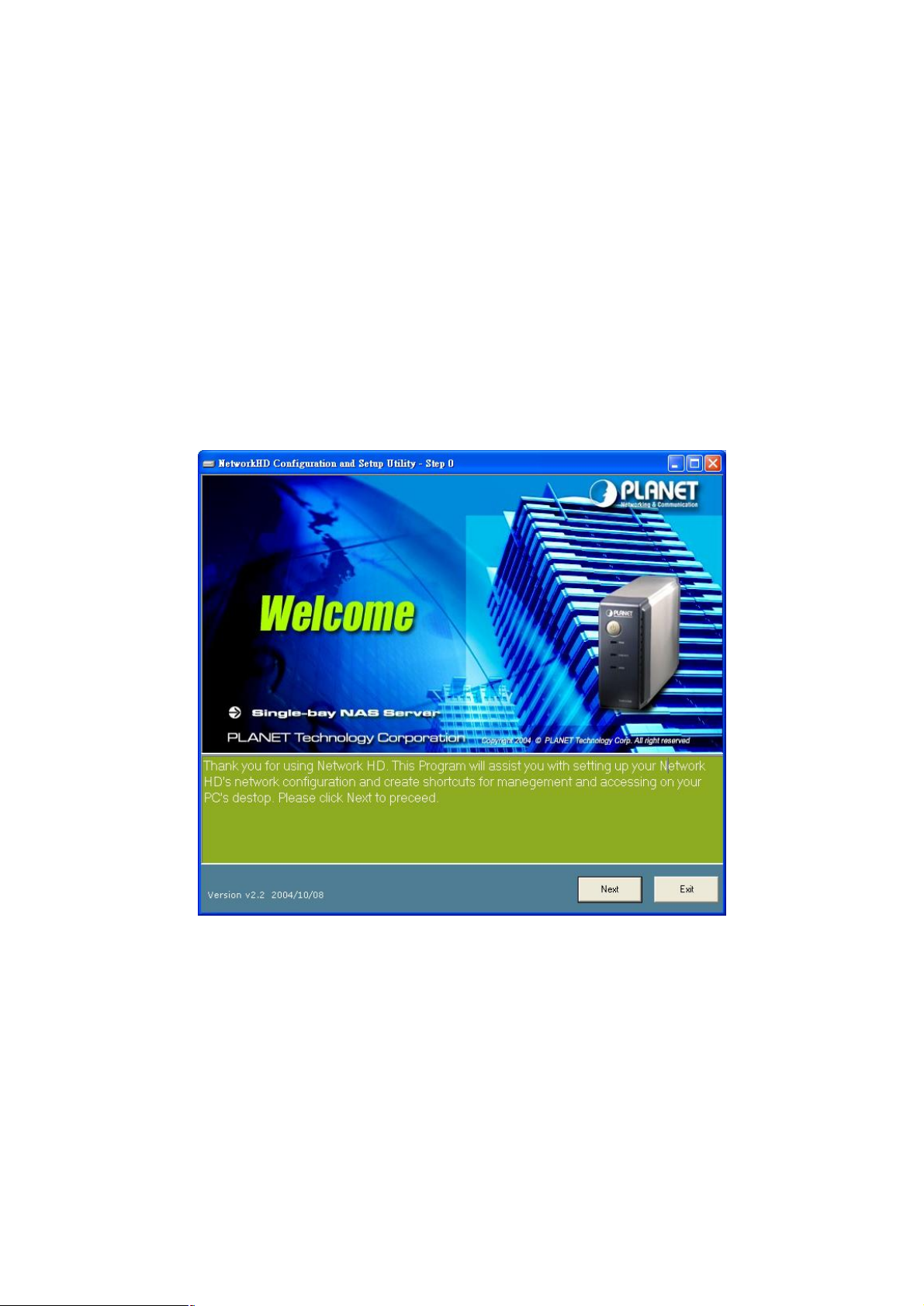
Chapter 3 Setup Wizard
The Setup Wizard guides you to finish the initial installation of NAS-1100, and the basic
configurations for Network. Please follow the steps as below.
1. Insert the CD-ROM into the CD-ROM drive to initiate the autorun program. Once
completed a menu screen will appear.
2. Click on “Setup Wizard” hyper link to initiate the program. If the menu screen is not shown,
you can click the “Start” button and choose “Run”. When the box appears, enter
“E:\Utility\setup.exe” (Suppose “E” is your CD-ROM drive). You will see the Welcome
screen as below. Please click “Next” to continue.
3. Plug the circle end of power adapter firmly into the rear panel of NAS-1100, and the other
end into a power outlet. Press the Power button on NAS-1100 and make sure Power LED
is light on.
5
Page 10
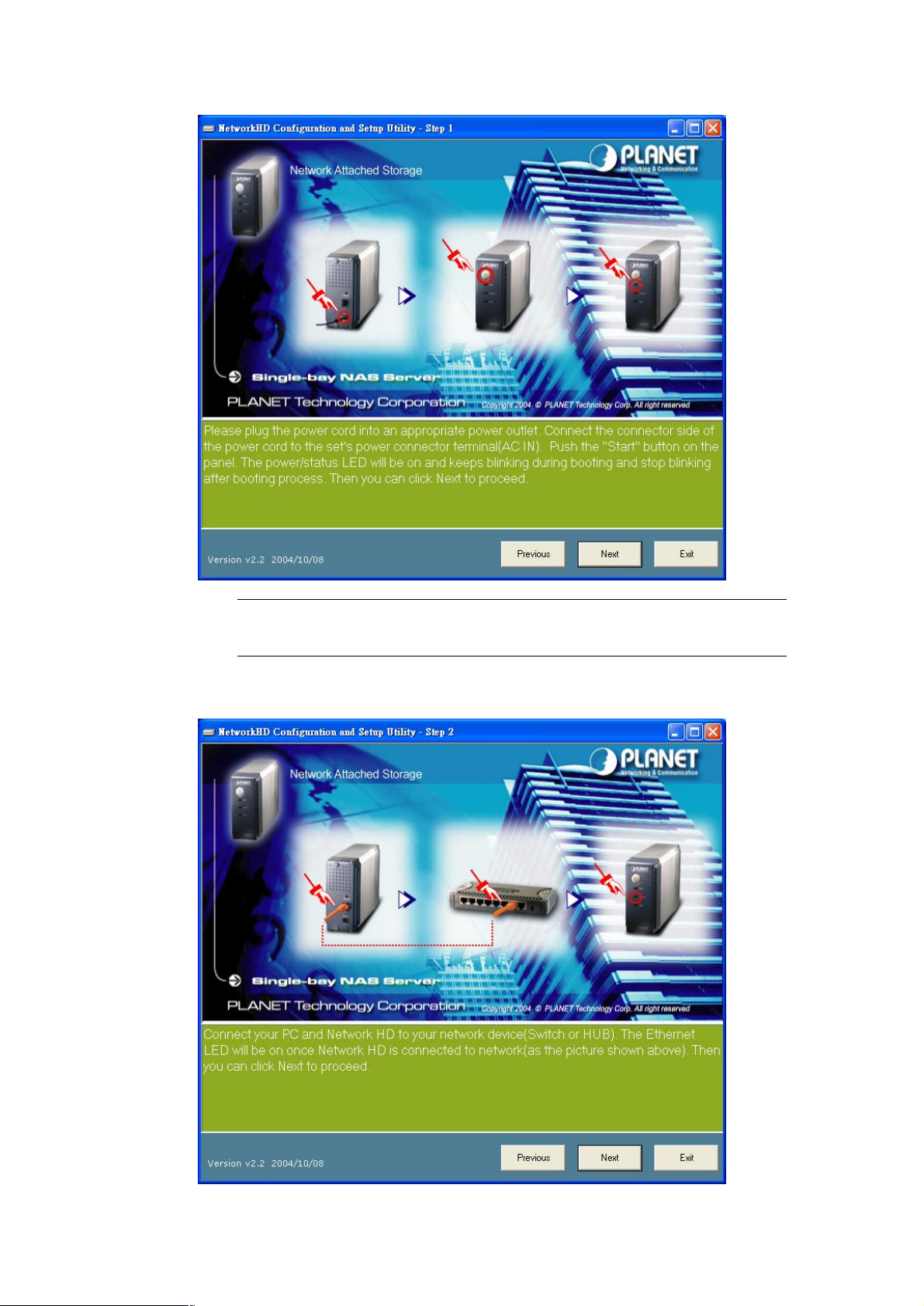
1100. Otherwise, the product may
?
ONLY use the power adapter supplied with the NAS-
Note:
be damaged.
4. Connect NAS-1100 to your switch or hub and make sure the LNK/ACT LED is light on.
6
Page 11
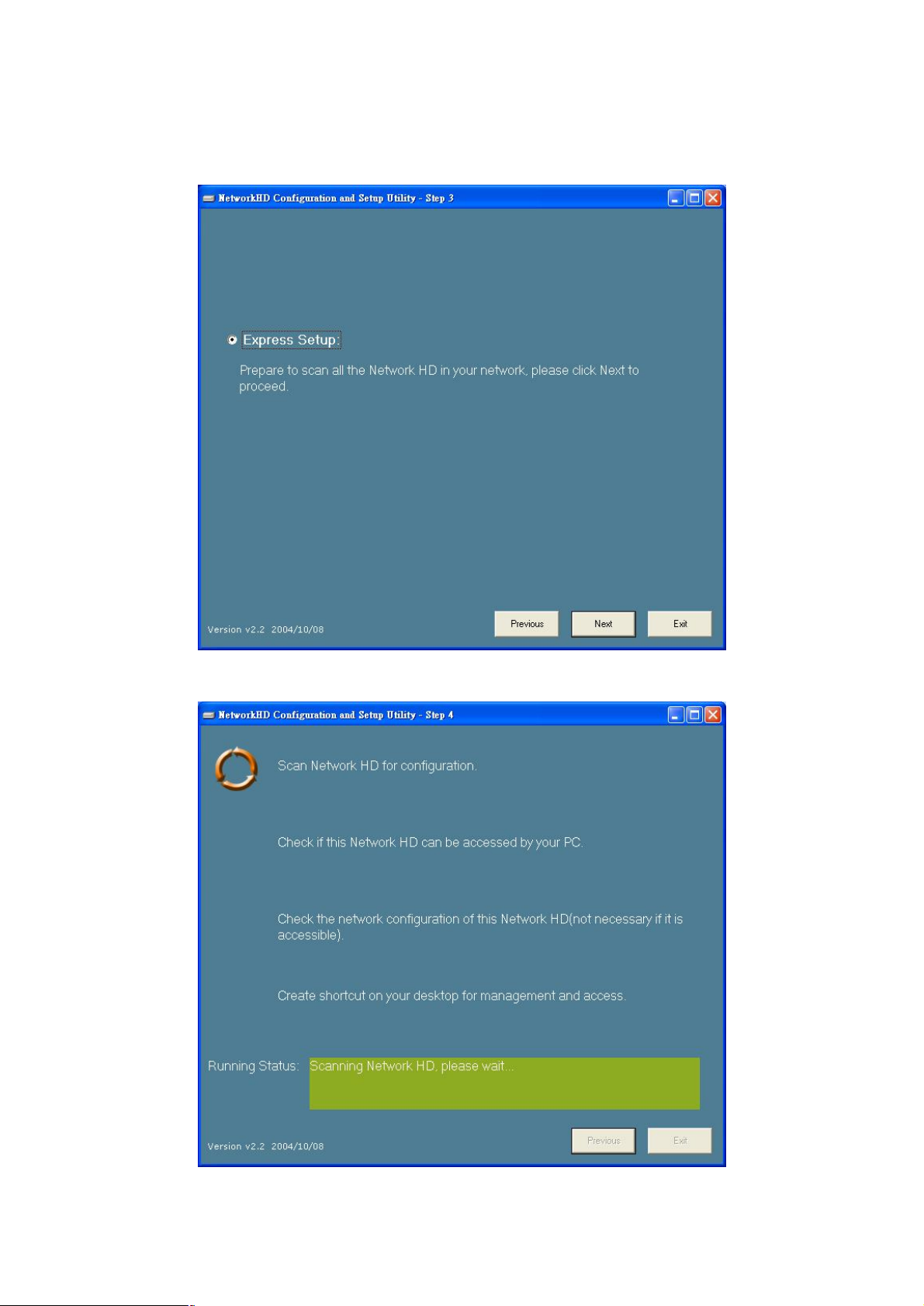
5. Press “Next” to start the scan.
6. The Setup Wizard will scan available NAS-1100 in your network.
7
Page 12

access
7. The screen will show you the available NAS-1100. Please select the device you want to
setup and click “Next” to continue.
Note: There will be two status of the “Reachable?” field.
Reachable Status Action
Yes NAS-1100 network setting is compatible
with your LAN.
No NAS-1100 network setting is not compatible
with your LAN.
8. If the “Reachable” option is “No”, you will see this screen. Please enter the NAS-1100
administrator user name and password and click “Next”. The default username and
password are both “admin”.
Creating two shortcuts to access
and setup the NAS-1100.
Set a new IP address to NAS-1100
and creating two shortcuts to
and setup the NAS-1100.
8
Page 13

9. The NAS-1100 installation is completed. This dialog box prompts you that setup wizard will
add two shortcuts on you desktop, you can configure more advance settings by click those
shortcuts. Please press “OK”.
10. Please click “OK” to open the shortcut or “Cancel” to finish the setup wizard without
opening shortcut.
11. You will find two shortcuts on your desktop.
You can start to use NAS-1100 or setup further settings by clicking on the respective buttons.
Note1: the above two shortcuts are created according to current IP address of NAS-1100. If
you change the IP of NAS-1100 afterward, the previously created shortcuts are useless. You
9
Page 14

must run the Setup Wizard again to create new shortcuts.
Note 2: the Setup Wizard will detect your HD content, but only for the first partition. It is
recommended that do not partition the HD.
To use the storage space of NAS-1100, you can double click on the “Access My Network HD -
NAS-1100” icon. A dialog box will pop up and ask for username/password.
There are three pre-defined accounts available:
all: able to read and write all folders in NAS-1100
power: able to read and write the folder named “share” only
guest: able to read the folder named “share” only
The passwords of the above accounts are identical with the account names. For example, the
password for account “all” is “all”.
10
Page 15

Chapter 4 Configuration
The NAS-1100 provides a web-based configuration interface and you can simply access it by double
click on the “Setup My Network HD – NAS-1100” icon on desktop. A dialog box will pop up and ask for
username/password. The default user name and password are both “admin”.
4.1 Home
On this screen, you can see the general information of your NAS-1100 including Host Name, IP address,
and Firmware Version. You can also access other configuration screens here.
11
Page 16

DOS file system to ensure the system integrity. Please wait for system completing
desktop PC with Windows OS. Windows will run scandisk to repair your HDD.
Options Description
Status
Host Name The identification of the NAS-1100 showing on the “My Neighborhood”.
IP Address IP Address of this NAS-1100.
Version Firmware version.
Check and repair MS-DOS file system
Show HDD file
system status
If you click on the “Click here for more information…” hyper link, the screen will show you the current
device status as below.
When the NAS-1100 does not shut down properly (such as power off the device by
unplugging the power adapter), the NAS-1100 will automatically check and repair
MS-
this process.
NOTE: the checking time will be different depending on different HDD size. For
example, 20GB HDD/ 1 Min, 250GB HDD/ 12Mins. If the NAS-1100 system
fails to repair your HDD file system, please unplug the HDD and connect to a
12
Page 17

1100 by FTP session. You can have
Options Description
Host Name The identification of the NAS-1100 showing on the “My Network Neighborhood”.
IP Address IP Address of this NAS-1000.
HD used (%) The usage percentage of HDD.
Up-time The estimate time of system operating period.
Version Current firmware version.
Samba Users The number of users who is accessing the NAS-1100 from “My Network
Neighborhood”. You can have max five online users to access NAS-1100 at the
same time.
FTP Users The number of users who is connected to NAS-
max five online users to access NAS-1100 at the same time.
4.2 Networking
In this option, you can setup the networking configurations of NAS-1100.
13
Page 18

4.2.1 Host Name Setting
Parameters Description
Host Name Identification of NAS-1100 represents on “My Network Neighborhood”.
Work Group The name of the workgroup which NAS-1100 is located.
Description Brief description of the NAS-1100.
14
Page 19

4.2.2 IP Address Setting
they gave you; or you can specify your
Parameters Description
IP Address Designate the NAS-1100’s IP Address. This IP Address should be unique in your
network. The default IP Address is 192.168.1.1.
Subnet Mask Specify a Subnet Mask for your LAN segment. The default value is 255.255.255.0.
Gateway Specify the gateway IP in your network.
DNS Server This is the ISP’s DNS server IP address that
own preferred DNS server IP address.
4.2.3 Superuser/Password Setting
This page allows you to change the username and password which are used to access the web
interface of NAS-1100. Please do not confuse this screen with the following “Share” screen. The user
account created in “Share” screen is for access the storage space of NAS-1100. You should not grant
web access privilege to common users.
15
Page 20

Parameters Description
Superuser name The administrative user name to access the web interface of NAS-1100.
Old Password Enter the old password here.
New Password Enter the new password here.
Confirm Password Please enter the new password here again to confirm.
4.3 Administration
In this screen, you can manage the NAS-1100 with some useful tools.
16
Page 21

4.3.1 System Restart
Do you want to restart
to back to
Parameters Description
If you want to restart this NAS-1100, please press “Yes”, or press “No”
this system?
pervious page.
4.3.2 HD Format
When you see this massage “HD Unable to use” showing on the “HD used (%)”, it means either your
hard disk is a brand new unformatted one or its format is not FAT32. It would be better format this hard
disk or replace it with another one.
Caution: All partitions on your HD will be format and all your DATA will be erased.
17
Page 22

Do you want to format
to back to
1100 back to factory default settings. Please press
Parameters Description
If you want to format your HD, please press “Yes”, or press “No”
HD?
Note: Please wait until the format process completed. Do not power off the system or close the browser.
After the format process complete, the system will restart automatically.
previous page.
4.3.3 Factory Default Reset
Parameters Description
Do you want to reset
to factory default?
Note: besides software reset, you can also press the DEFAULT button on the rear panel of NAS-1100 for
10 second. And then wait for a while for NAS-1100 restart with factory default settings.
18
If you want to reset NAS-
“Yes”, or press “No” to back to previous page.
Page 23

4.3.4 Firmware Upgrade
1100, you may enter the firmware path into
to enter again.
Parameters Description
Firmware upgrade If you have the latest firmware of NAS-
this field or press “Browse…” to find out the firmware location and press “Apply”
to upgrade. If the firmware location is wrong, please press “Reset”
If you don’t want to upgrade, press “Back” to previous page.
4.3.5 System Time
19
Page 24

Parameters Description
1100 will synchronize its time with your PC.
1100 is connected to Internet already, you may select this option to
set it check the system time with Internet time server. You can change the time
down list and select correct character set for your OS. If the
incorrect display of the stored file
Time Zone Please select the time zone of your country
Use Local Time Press ‘Time Sync” button, the NAS-
Before this procedure, please make sure the time on your PC is also correct.
Use Time Server If this NAS-
server address or keep use the default setting and click “Save” button to apply.
4.3.6 Character Set
Parameters Description
Character Set Please click the pull-
wrong character set is using, it may cause the
names.
4.4 Share
In this option, you can set the user and folder configuration for user login and access data.
20
Page 25

4.4.1 User Configuration
In this screen, you can add/Delete/modify the user account. Before operate, please make sure the
installed HD was formatted. If the installed HD does not format yet, the operation in this page may be
wrong.
21
Page 26

4.4.1.1 Modify Users
the users, Supervisor and General
When the user is in General User level, you have to set the folder from the
1000 via FTP protocol, he will be
If you want to modify the existing user, please click the user icon in Basic User or Advanced User field.
Then you will see the screen below.
Parameters Description
User Name For existing user, you may click “Change Name” button to change the user name.
New Password If you want to set a new password of this user, please enter the new password here.
Confirm Password Please enter the new password here again.
User Description Please enter a simple description of this user.
FTP Access Allow this user to access NAS-1100 via FTP protocol or not.
Access level NAS-1100 provides two Access levels to all
User. The user level has different accessibility.
FTP Folder
pull-down list. When this user access to NAS-
directed to the specified folder.
Note: NAS-1100 provides three Basic User accounts. For those accounts, the default password is the
same as their user name.
22
Page 27

4.4.1.2 Add User
1100 provides two Access levels to all the users, Supervisor and General
When the user is in General User level, you have to set the folder from the
1000 via FTP protocol, he will be
ation, please press this button. You will see a screen
hyper link and refer to section 4.4.2 to configure the folder configuration for this
If you want to add a new user, please click the “Add” button on the screen in section 4.4. Then you can
see the screen below for adding new user.
Parameters Description
User Name Please enter the name for this user. .
New Password Please enter a password of this user.
Confirm Password Please enter the password here again.
User Description Please enter a simple description of this user.
FTP Access Allow this user to access NAS-1100 via FTP protocol or not.
Access level NAS-
User. The user level has different accessibility.
FTP Folder
pull-down list. When this user access to NAS-
directed to the specified folder.
Apply After finish the user configur
to prompt you this user is a limited user for all folder. You may click “Click Here!”
user.
23
Page 28

Undo When you want to clear the settings, you can press this button.
Back Press this button for back to previous page.
4.4.1.3 Delete User
If you want to delete the user account, please click the check box under the user name in the User
Configuration screen, you may see the “Delete” button become available. When you press “Delete”
button, you may see a dialog box to prompt you the user will be deleted, press “Yes” to delete this user. If
you want to delete two or more users, you can click the check box of those users to delete them at the
same time.
24
Page 29

25
4.4.2 Folder Configuration
In this screen, you can add/delete/modify the shared folder.
4.4.2.1 Modify Folder
If you want to modify the folder configuration, please click the folder icon. Then you will see the screen
below.
Page 30

Parameters Description
If you want to change the folder name, please press this button. After press this
to save the settings.
s limit
l users by
Change Name
button, you will see the screen below. Please press “Apply”
NOTE: The default folder “Share” can’t be changed.
Change Description If you want to change the folder description, please press this button. Please
press “Apply” to save the settings.
Please set user’
for this folder
Apply Press this button to save the changes.
Undo Click to clear the current settings.
Back Press to back to pervious page.
You may set the privilege for each user or set the same setting to al
selecting upper options.
4.4.2.2 Add Folder
If you want to add a new share folder, you may press the “Add” button in the screen above. Then you will
see this Add Folder screen.
26
Page 31

27
Parameters Description
Please set a name to this share folder. The folder name will be shown when the
Folder Name
user access NAS-1100.
Folder Description Please set a simple description for this folder.
Apply Please press this button to create this new folder.
Undo Click to clear the current settings.
Back Press to back to pervious page.
After press “Apply”, you may see this screen to ask you to define the user accessibility.
Page 32

Parameters Description
s limit
to all users by
Change Name If you want to change the folder name, please press this button.
Change Description If you want to change the folder description, please press this button.
Please set user’
for this folder
Apply Please press this button to create this new folder.
Back Press to back to pervious page.
You may set the privilege for each user or set the same setting
selecting upper options.
4.4.2.3 Delete Folder
Click the check box in front of the folder name, then the “Delete” button will become available. Please
click this button to delete the folder you selected. You will see a dialog box appear to prompt the folder
will be deleted, press “OK” to continue.
4.5 FTP
NAS-1100 provides a FTP server for remote access from Internet.
28
Page 33

it blank, the
4.5.1 FTP Configuration
To setup this configuration such as user limitation, sever port number, length for time out and anonymous
user restriction, click FTP Configuration.
Parameters Description
Maximum Unit Number Please enter the member number. Maximum member number is 5.
Port Number Enter the FTP Port number. Default port number is 21. If you want to disable
FTP function, please leave it blank.
Time Out Enter the time length you want. Default is 15 minutes. If you leave
time out function will be disabled.
Allow Anonymity Choose “Yes” to enable or “No” to disable anonymous user login.
Apply Please click this button to save the settings.
29
Page 34

Cancel Discard the changes.
. If you want to change
Back Press to back to pervious page.
4.5.2 FTP Password
Parameters Description
New Password The default password for “ftpuser” account is “abc123”
the password, please enter the new password here.
Confirm Password Please enter the new password here again.
Apply Please click this button to save the new password.
Undo Click to discard the changes.
Back Press to back to pervious page.
30
Page 35

Chapter 5 Troubleshooting
Q1. How to shut down the NAS-1100 properly?
Ans:
u To shut down the System properly, press the POWER button on the front panel for
two seconds until Power LED blinks then go off.
Q2. The Setup Wizard can’t configure My Network setting.
Ans: Make sure that your RJ-45 cable is connected to the NAS-1100 and your
Switch/Hub.
u Check the LNK/ACT LED of NAS-1100, and make sure that it’s light on.
u Check the power of the NAS-1100, Switch/Hub and make sure that they are power
on.
u Check your PC’s IP address, make sure that it has a static IP or connects with a
router with DHCP Client.
u Use DEFAULT button to restore NAS-1100 to factory default and reboot.
Q3. The NAS-1100 can’t find my HD and the Home page of Web-based UI display that the
“HD unable to use.
Ans: There are some possibilities,
u The HD is broken. Please change another HD
u The HD jumper is not Master. Your HD jumper should be set to Master. Different
Hard Disk has different jumper settings; please refer to your Hard Disk manual for
more information.
u The HD is unformatted. Please format it with our HD Format tool in Administration.
u The partition format of HD is not FAT 32, ex. NTFS. Please format it with our
Format tool in Administration.
Q4. My NAS-1100 can’t work when it was not properly shut down, ex. Unplugging the
adapter or blackout while it’s working.
Ans:
u When the NAS-1100 is not shut down properly, Ex. power off the device by
unplugging the adapter, the system will automatically check and repair MS-DOS
file system of HD to ensure the system working normally. Please wait for system
completing this process.
u Depend on different HD, the average time for checking and repairing tool: 20GB /
1Minute ~ 250GB/ 12Minutes.
31
Page 36

Caution: If the NAS-1100 system fails to repair your HD File system, please unplug the HD
and reconnect with a PC with Windows OS. The OS will run Scandisk to repair your HD.
Q5. I use NAS-1100 as a FTP server, but the users outside the LAN can’t access it.
Ans:
u Please make sure NAS-1100 is work with a legal IP address. Or the IP is given by
the network router.
u To use NAS-1100 as a FTP server without fixed IP or domain name, please setup
your DDNS and Port Mapping of router (IP Sharing) first. As for the setting, please
refer to the DDNS and Port mapping in your router’s Manual.
Q6. I can’t access the NAS-1100.
Ans:
u Check the LNK/ACT LED of NAS-1100, and make sure that it’s light on.
u Make the PC IP address is in the same IP segment of NAS-1100.
u If there are already 5 users connected to NAS-1100, the system will block other
users who want to access. Please check the Samba Users / FTP Users by clicking
the “Click here for more information…” on the Web-based UI.
Q7. Why can’t I save a file with size over 2GB to NAS-1100?
Ans:
u NAS-1100 is base on FAT32 file system. Therefore, the size of a single file is
limited to no more than 2GB. However, there is an advantage of FAT32 file system.
If the NAS-1100 is crashed due to some unexpected reasons, you can remove the
hard drive inside and installed it to any Microsoft operating system. The data in the
hard drive still can be accessed as long as the HD is healthy.
32
