Page 1
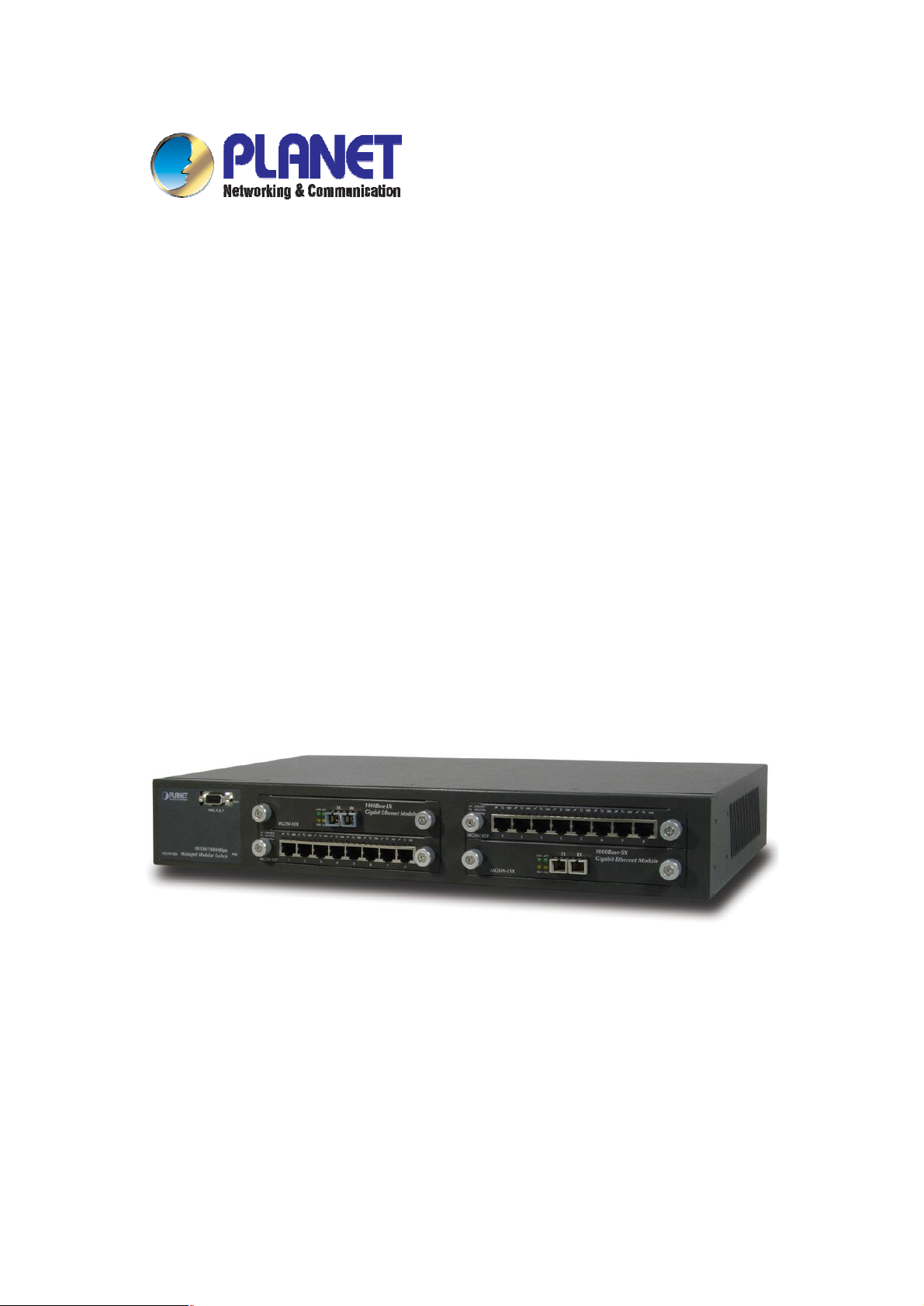
4-slot Managed Modular Switch
MGSW-004
User’s Manual
Page 2
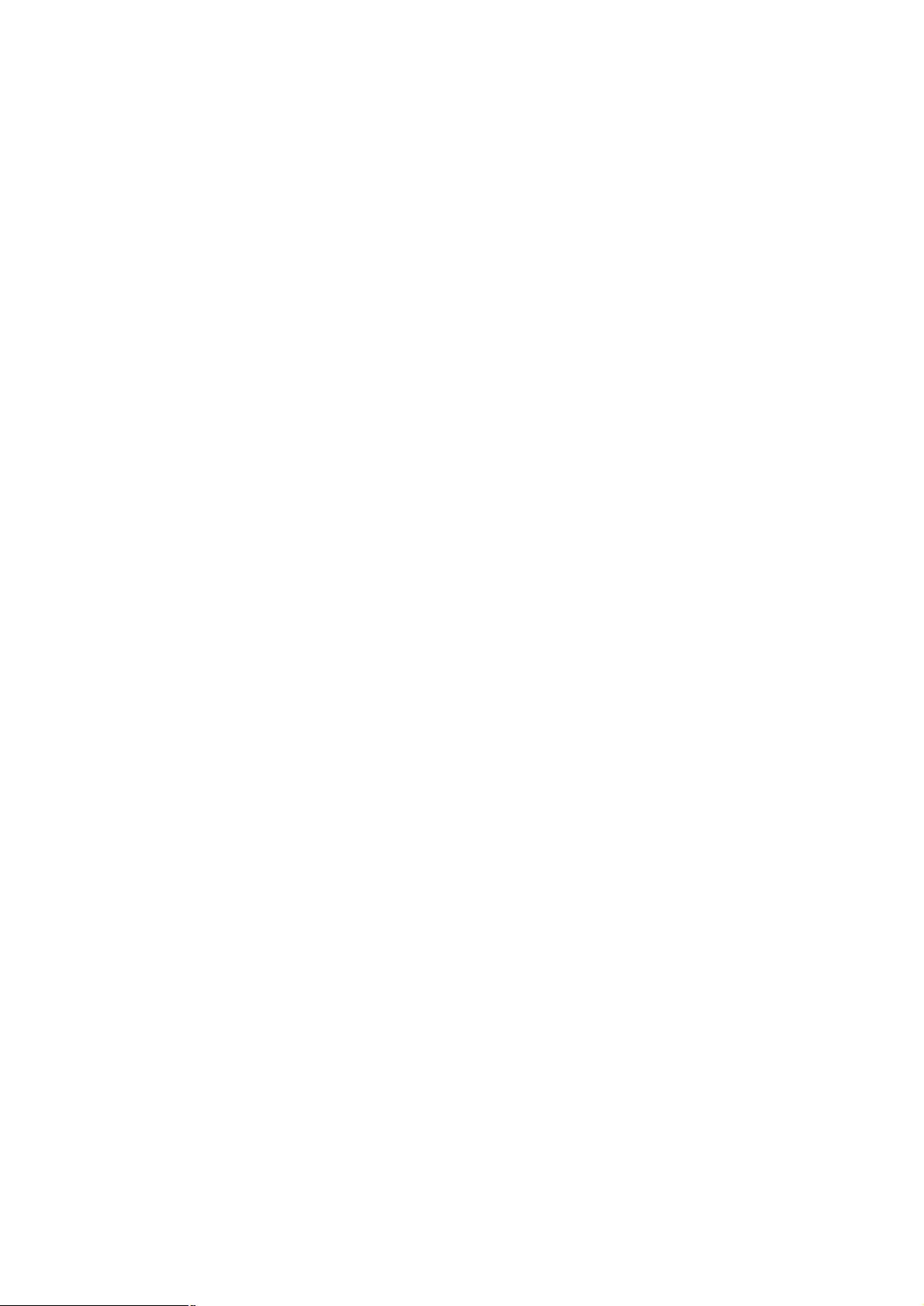
Trademarks
Copyright PLANET Technology Corp. 2003.
Contents subject to revision without prior notice.
PLANET is a registered trademark of PLANET Technology Corp. All other trademarks belong
to their respective owners.
Disclaimer
PLANET Technology does not warrant that the hardware will work properly in all environments
and applications, and makes no warranty and representation, either implied or expressed, with
respect to the quality, performance, merchantability, or fitness for a particular purpose.
PLANET has made every effort to ensure that this User’s Manual is accurate; PLANET
disclaims liability for any inaccuracies or omissions that may have occurred.
Information in this User’s Manual is subject to change without notice and does not represent a
commitment on the part of PLANET. PLANET assumes no responsibility for any inaccuracies
that may be contained in this User’s Manual. PLANET makes no commitment to update or keep
current the information in this User’s Manual, and reserves the right to make improvements to
this User’s Manual and/or to the products described in this User’s Manual, at any time without
notice.
If you find information in this manual that is incorrect, misleading, or incomplete, we would
appreciate your comments and suggestions.
FCC Warning
his equipment has been tested and found to comply with the limits for a Class A digital device,
pursuant to Part 15 of the FCC Rules. These limits are designed to provide reasonable
protection against harmful interference when the equipment is operated in a commercial
environment. This equipment generates, uses, and can radiate radio frequency energy and, if
not installed and used in accordance with the Instruction manual, may cause harmful
interference to radio communications. Operation of this equipment in a residential area is likely
to cause harmful interference in which case the user will be required to correct the interference
at his own expense.
CE Mark Warning
This is a Class A product. In a domestic environment, this product may cause radio interference,
in which case the user may be required to take adequate measures.
Revision
PLANET 4-slot Managed Modular Switch User's Manual
FOR MODEL: MGSW-004
Part No.: EM-MGSW004
2
Page 3
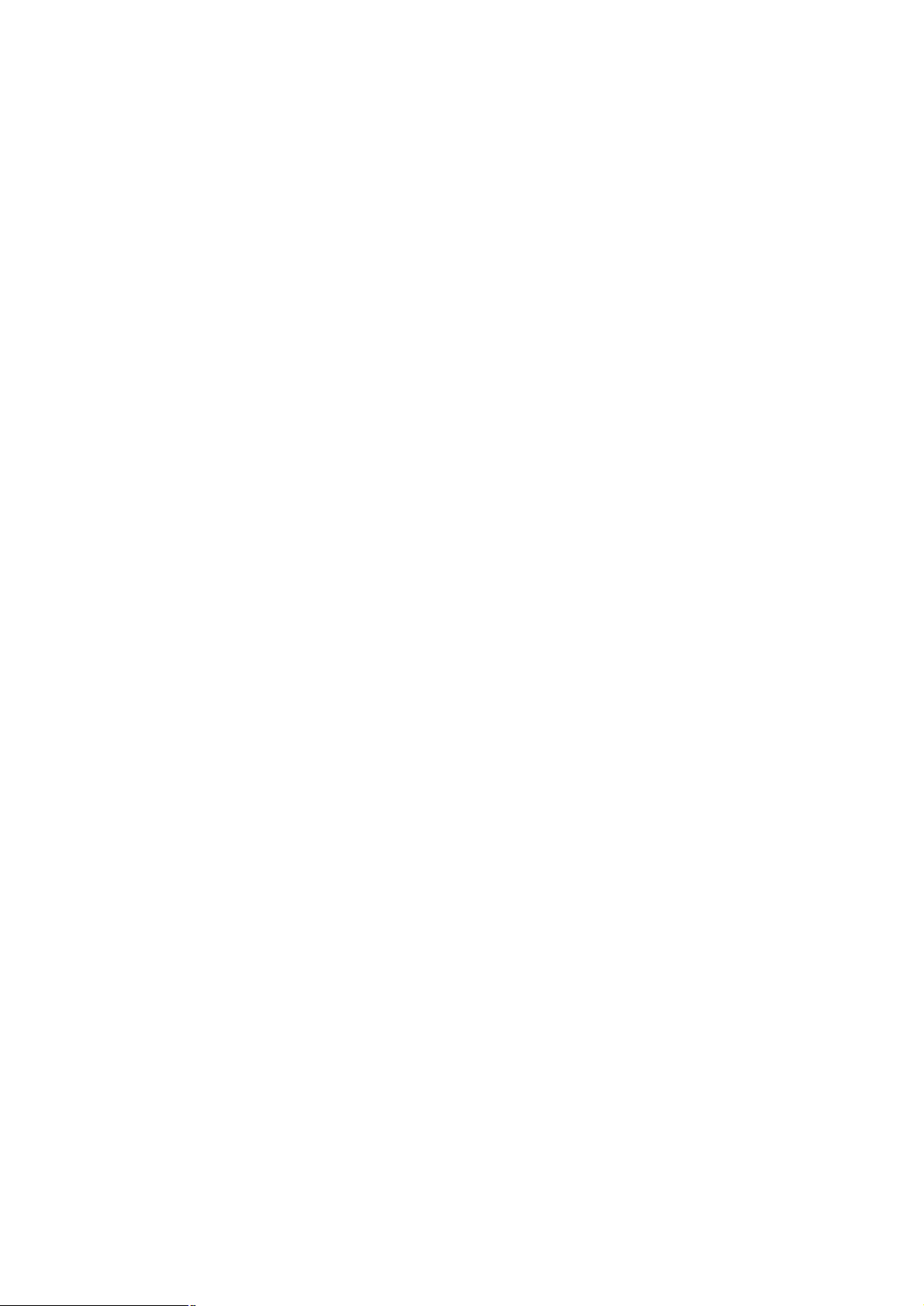
TABLE OF CONTENTS
CHAPTER 1 INTRODUCTION..................................................................................................1
1.1 CHECKLIST........................................................................................................................1
1.2 ABOUT THE SWITCH ...........................................................................................................1
1.3 PRODUCT FEATURE............................................................................................................2
MANAGEMENT FEATURE ...........................................................................................................2
CHAPTER 2 HARDWARE INSTALLATION.............................................................................3
2.1 FONT PANEL......................................................................................................................3
2.2 REAR PANEL......................................................................................................................4
2.3 HARDWARE INSTALLATION ..................................................................................................4
CHAPTER 3 CONSOLE AND TELNET MANAGEMENT.........................................................6
3.1 CONNECT TO PC BY RS-232 CABLE...................................................................................6
3.2 TELNET .............................................................................................................................6
3.3 MAIN MENU.......................................................................................................................7
3.3.1 Device Settings........................................................................................................7
3.3.2 Ports Settings...........................................................................................................8
3.3.3 Address Table...........................................................................................................9
3.3.4 Spanning Tree Protocol............................................................................................9
3.3.5 Broadcast Storm Filter............................................................................................10
3.3.6 IGMP......................................................................................................................10
3.3.7 VLAN Mode (2 modes)...........................................................................................10
3.3.8 VLAN for CPU (2 VLANs)......................................................................................11
3.3.9 Secure IP for Telnet and HTTP..............................................................................11
3.3.10 Save Current Settings..........................................................................................12
3.3.11 Factory Default Settings & Reboot System..........................................................12
3.3.12 Reboot System.....................................................................................................12
3.3.13 Quit.......................................................................................................................13
CHAPTER 4 WEB MANAGEMENT........................................................................................14
4.1 LOGIN INTO SWITCH..........................................................................................................14
4.2 HOME..............................................................................................................................15
4.3 MODULES........................................................................................................................15
4.4 PORTS ............................................................................................................................15
4.5 STATISTICS (PORT COUNTERS) AND STATISTICS 2 (RMON STATISTICS).............................16
4.6 VLAN.............................................................................................................................17
4.7 TRUNK.............................................................................................................................17
4.8 STP................................................................................................................................18
3
Page 4
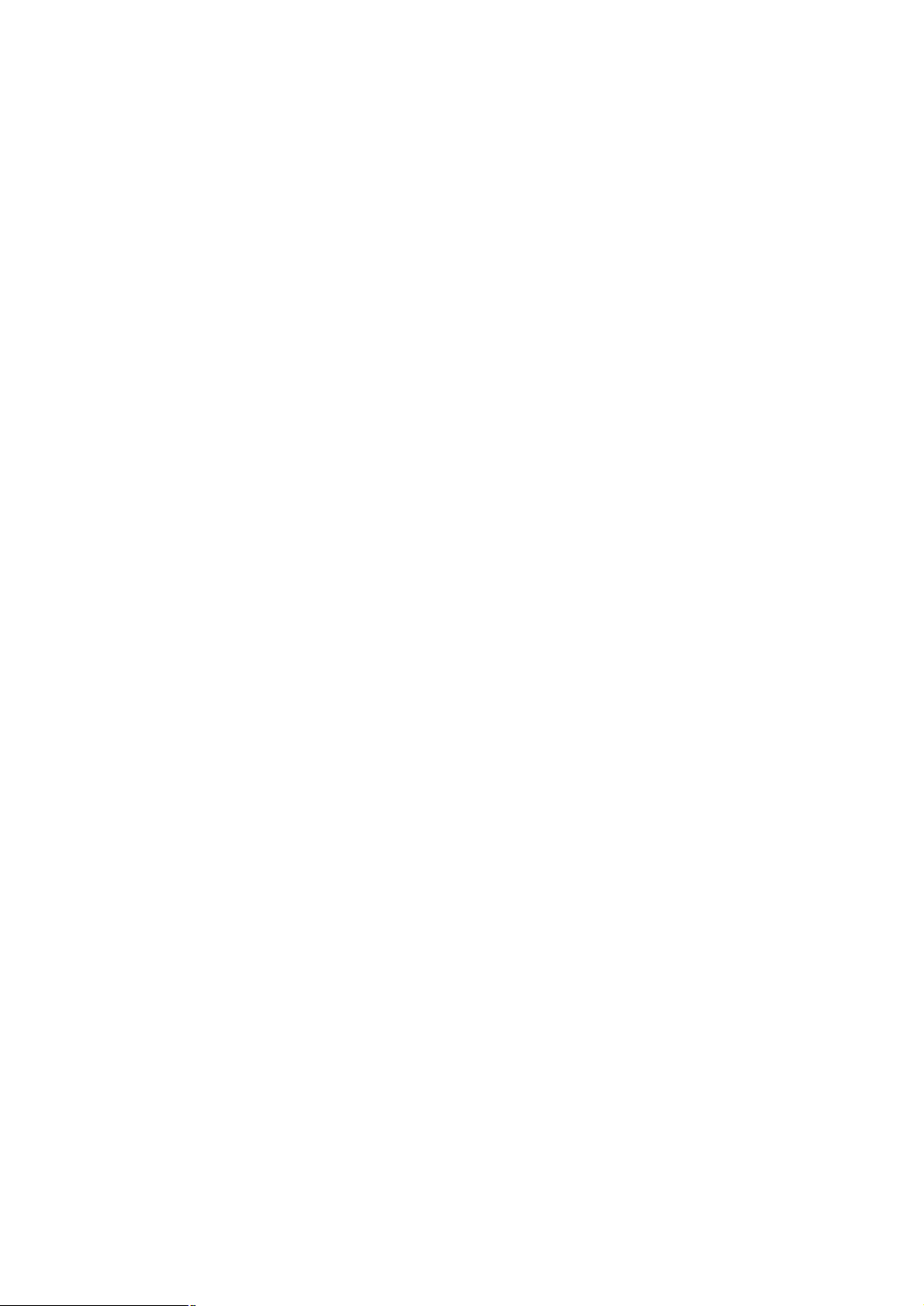
4.9 PORT SECURITY ..............................................................................................................19
4.10 PRIORITY – 802.1P........................................................................................................20
4.11 PRIORITY 2 – TOS (TYPE OF SERVICE)...........................................................................20
4.12 IGMP............................................................................................................................21
4.13 STATIC ADDRESS...........................................................................................................22
4.14 STORM FILTER...............................................................................................................22
4.15 PORT MIRROR ...............................................................................................................23
4.16 IP CONFIG.....................................................................................................................24
4.17 SNMP..........................................................................................................................25
4.18 SAVE & REBOOT............................................................................................................25
4.19 UPGRADE......................................................................................................................26
APPENDIX A TECHNICAL SPECIFICATIONS......................................................................27
APPENDIX B...........................................................................................................................28
4
Page 5
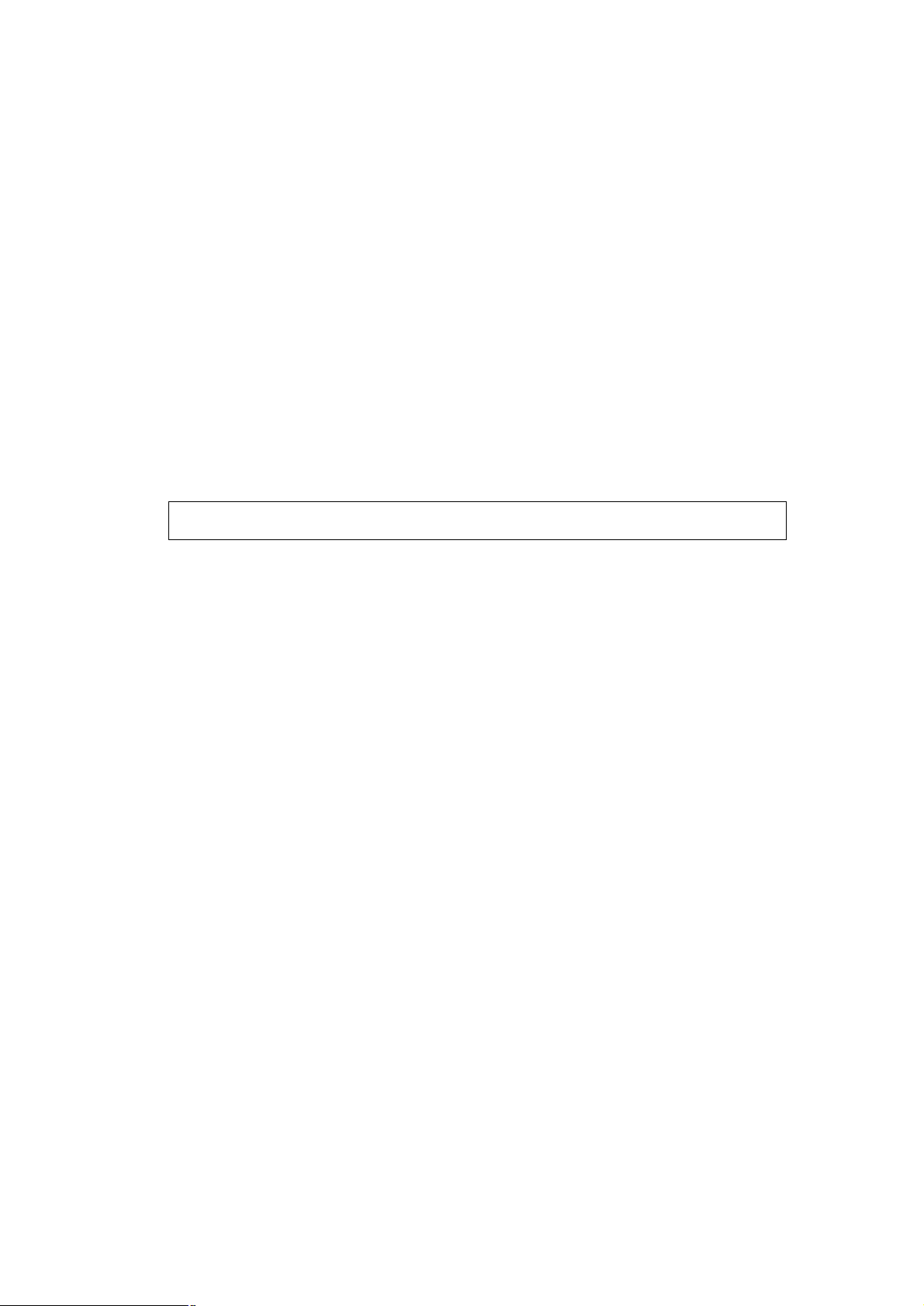
Chapter 1 Introduction
if any of these pieces are missing or damage please contact your dialer
1.1 Checklist
Thank you for purchasing Planet’s MGSW-004 Managed Modular Switches. Before
continuing, please check the contents of your package for following parts:
Ø MGSW-004 Managed Modular Switches
Ø Power Cord
Ø RS-232 cable
Ø CD-ROM
Ø Rock mounting brackets
Ø Four Robber foot
Ø Quick installation Guide
Ø Rock-mounting bracket
Note:
immediately.
1.2 About the Switch
Planet’s MGSW-004 is a 4-slot managed modular switch, This switch is designed to provide
your network with Ethernet, Fast Ethernet, Gigabit Ethernet connectivity over twisted pair and
Fiber optic cable. MGSW-004 is a high performance switch that provides different optional
modules. The optional modules can be 8-port 10/100Base N-Way Switch Module,
100Base-FX Fiber Module (ST/SC), 1000Base-LX Gigabit Module, 1000Base-SX Gigabit
Module and 1 x 1000Base-T(Gigabit)
In this modular switch, each module has its own entry MAC address table to store source
address, which is 4K for 8-port 10/100 TX and Gigabit module, 12K for 4-port fiber.
MGSW-004 supports up to 9.6Gbp back plane for packet transmission
This modular switch is able to managed through web, telnet and console and SNMP MIBII is
also supported for maximum management functionality. MGSW-004 provides user with
high-speed network connections with a store-and-forward architecture for abnormal packet
filtering. This switch also supports IEEE802.1D Spanning Tree Protocol to maintain a loop-free
network and IGMP to limit the flow of IP multicast traffic. MGSW-004 supports IEEE802.1Q
VLAN up to 4095 groups. This switch also provides port security for improved network
security.
.
1
Page 6
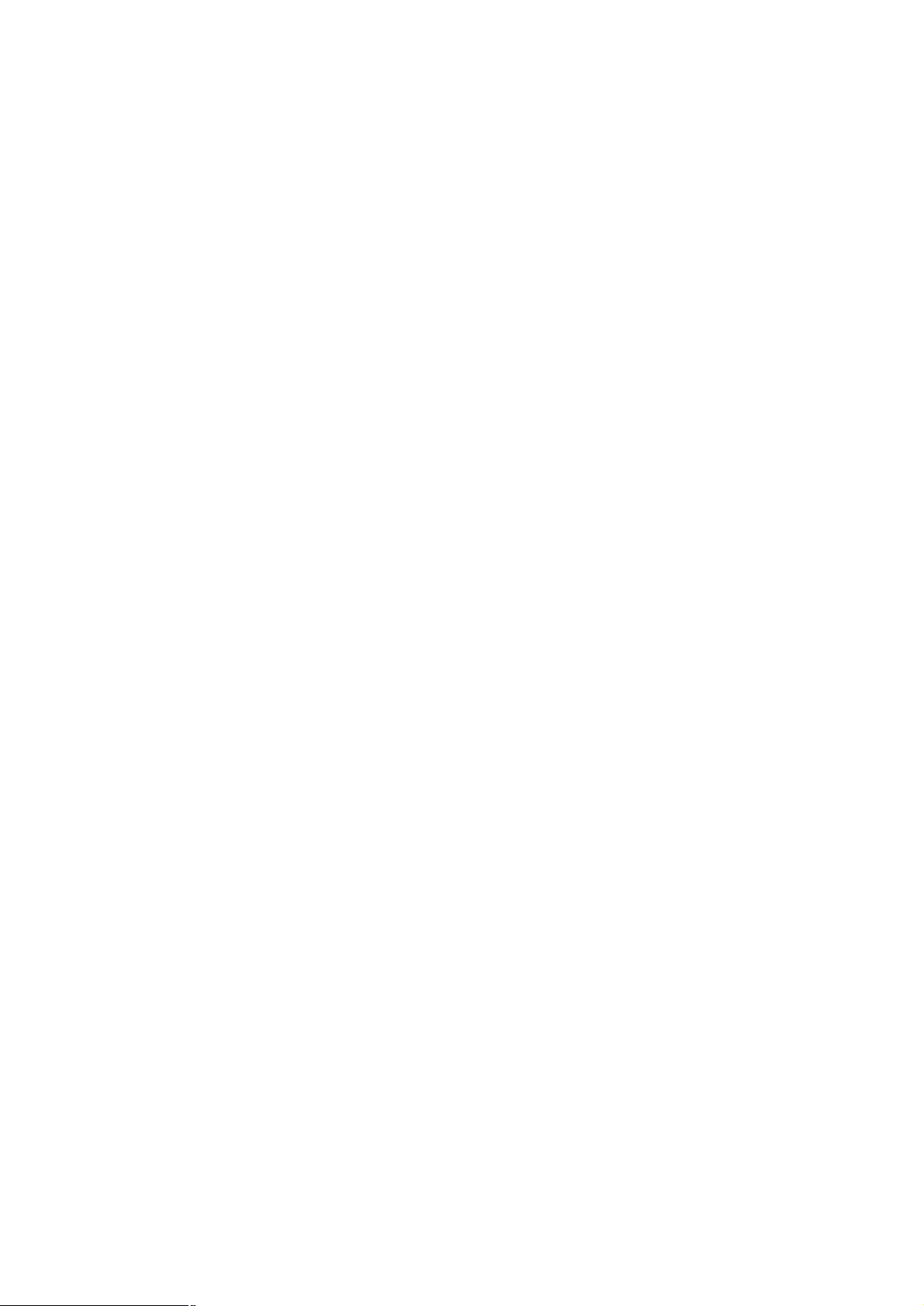
1.3 Product Feature
Ø Conforms to IEEE 802.3, 802.3u, 802.3z, 802.3ab and 802.3x standards
Ø 4 expansion slots to configure flexible network
Ø One built-in intelligent module with RS-232 console port ( front side )
Ø Supports Half-duplex mode for backpressure, and full-duplex for flow-control
Ø Store-and-Forward switching architecture for abnormal packet filtering
Ø Up to 9.6Gbps Back-plane forwarding rate
Ø Mac address: 4K for 8 port 10/100 TX and Gigabit module, 12K for 2/4/8 port fiber
module.
Ø Packet Buffer: 256Kbyts for 8 ports 10/100TX module, 4 Mbytes for 100FX Fiber
module, 128KBytes for Gigabit module
Management Feature
Ø IEEE 802.1Q Tagging VLAN ( Up to 4095 VLANs )
Ø Telnet, console and web manageable
Ø IEEE 802.1d Spanning Tree Protocol ( STP )
Ø Statistic Address Table for manual address-addition
Ø Port Trunking supported
Ø IGMP and Port Mirroring supported
Ø Broadcast Storm Filter function supported
Ø Firmware upgradeable trough TFTP
Ø MIB II and Private MIB supported
Ø Port Priority - 802.1p & ToS support
Ø Port Security function supported
2
Page 7
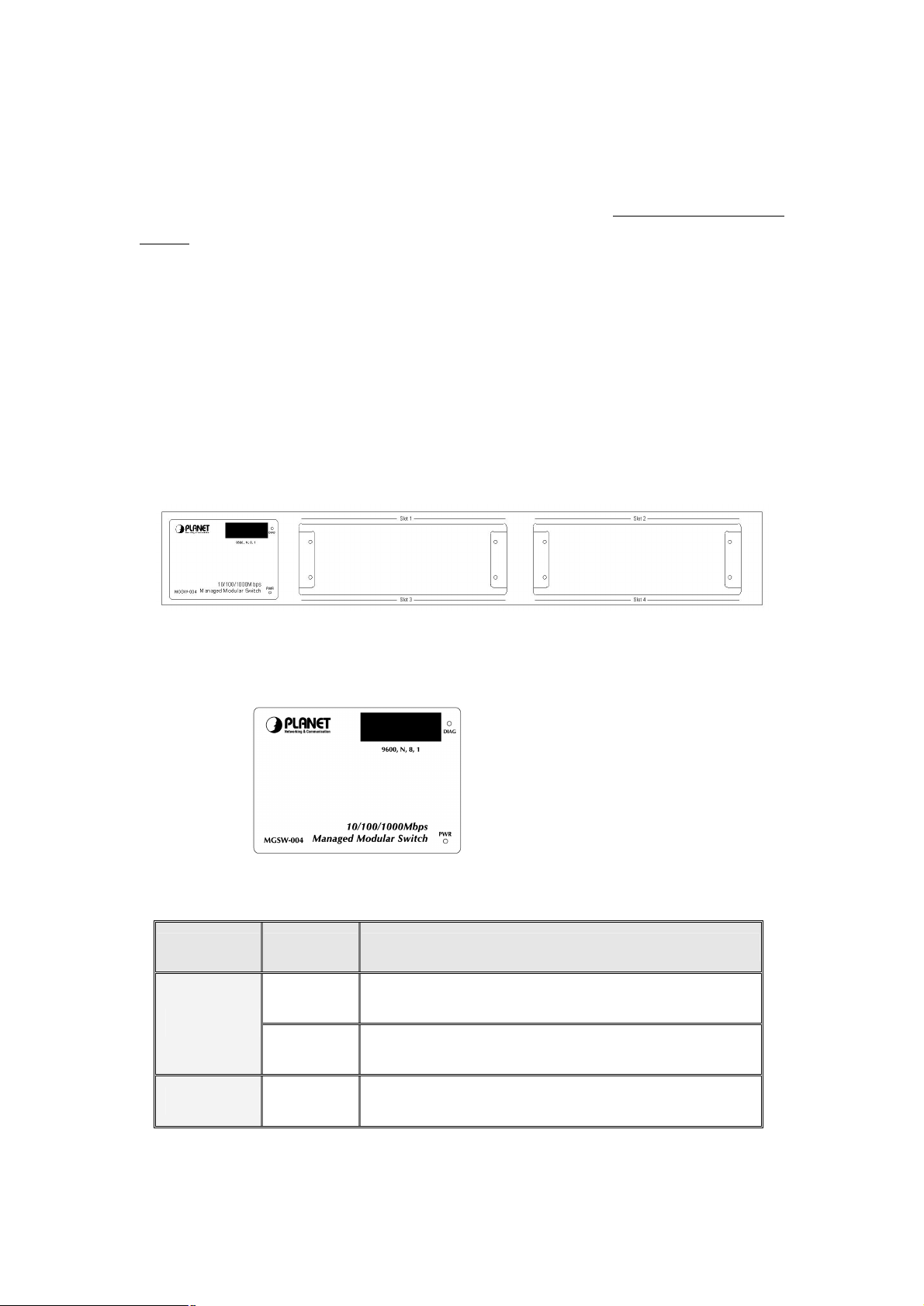
Chapter 2 HARDWARE INSTALLATION
This section is describes the hardware features and installation of 4-slot Managed Modular
Switch. Before using MGSW-004, read the user’s manual carefully.
MGSW-004 has provide different modules
Ø 8-Port 10/100 auto-sensing Intelligent Switch Module
Ø 4-Port 100 Base-FX Intelligent Fiber Module
Ø Gigabit 1000Base-T Intelligent Switch Module
Ø Gigabit 1000Base-SX/LX Intelligent Fiber Module
2.1 Font Panel
The font panel of the 4-slot Managed Modular Switch consist LED indicators, console port,
and 4-slot modules.
The Font Panel of MGSW-004
LED Indicators
LED Indicators
LED Status Description
Green Power On
Power
Off Power is not connected
Diag.
3
Red Lit on: Alert and problem notice
Page 8
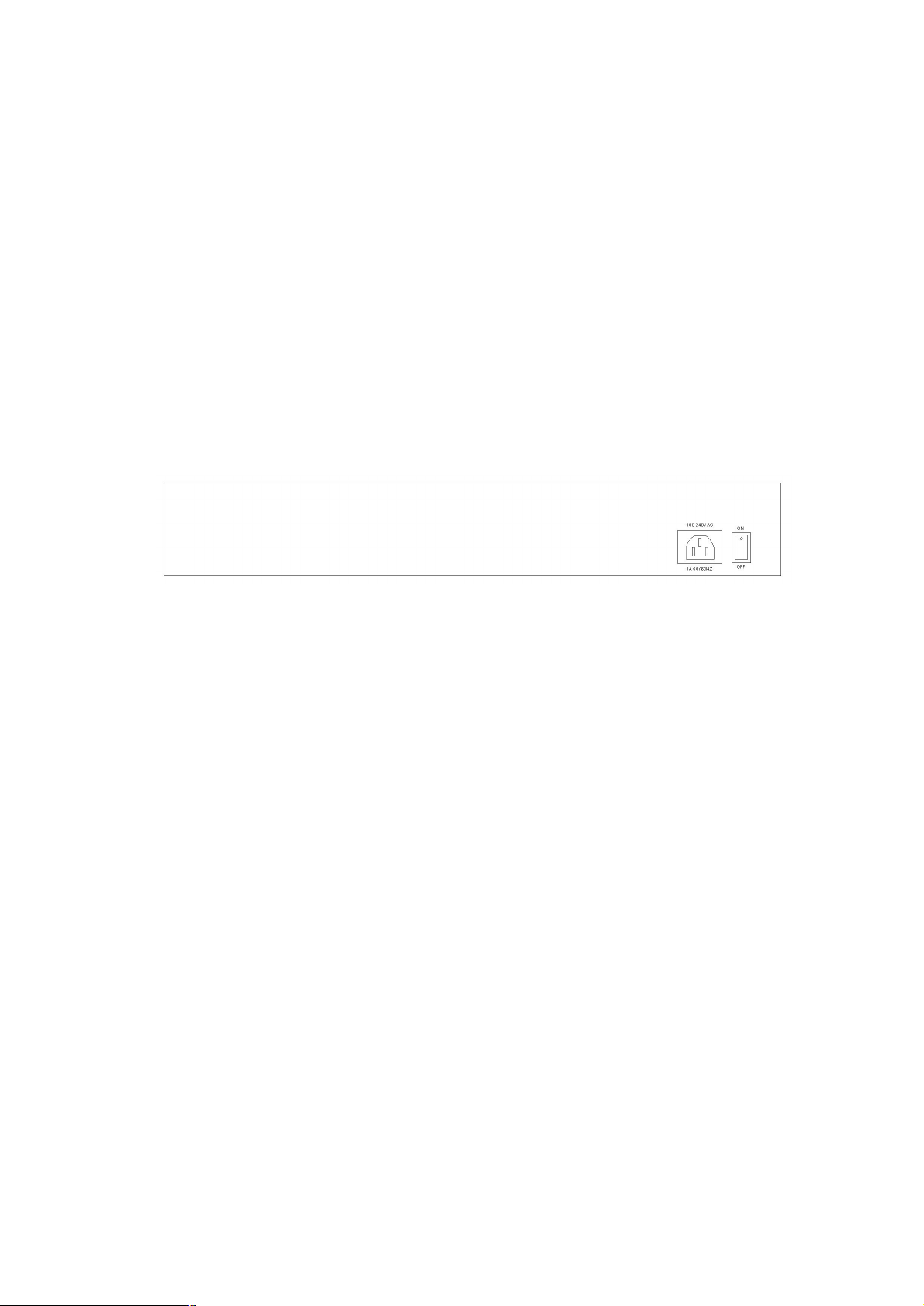
Console ports
The RS-232 console port is an interface that directly connects to the PC. When the
connection between the PC and switch is ready, run the Hyper Terminal and configure its
communication parameters. The operating mode of the console port is:
Ø Baud rate: 9600
Ø Data bits: 8
Ø Parity: none
Ø Stop bits: 1
Ø Flow control: none
After finished the setting, click OK.
2.2 Rear Panel
The Rear Panel of the switch is indicates an AC inlet power socket and on and off switch,
which accepts input power from 100-240V AC, 50-60Hz.
Rear Panel of MGSW-004
Power Receptacle
For the compatibility with electric service in most of areas, MGSW-004’s power supply can
automatically adjust line power in the range 100-240V AC, 50-60Hz.
Power On
Connect the power cord to the power socket on the Rear Panel of the Switch. The other side of
power cord connects to the power outlet.
Power Notice:
1. The device is a power-required device, it means, it will not work till it is powered. If your
networks should active all the time, please consider using UPS (Uninterrupted Power
Supply) for your device. It will prevent you from network data loss or network downtime.
2. In some area, installing a surge suppression device may also help to protect your switch
from being damaged by unregulated surge or current to the Switch or the power
adapter.
2.3 Hardware installation
MGSW-004 can be placed on desktop or mounted on rock. If this switch is used as standalone
standard, the user can immediately use most of the features simply by attaching the cables
and turning the power on.
4
Page 9
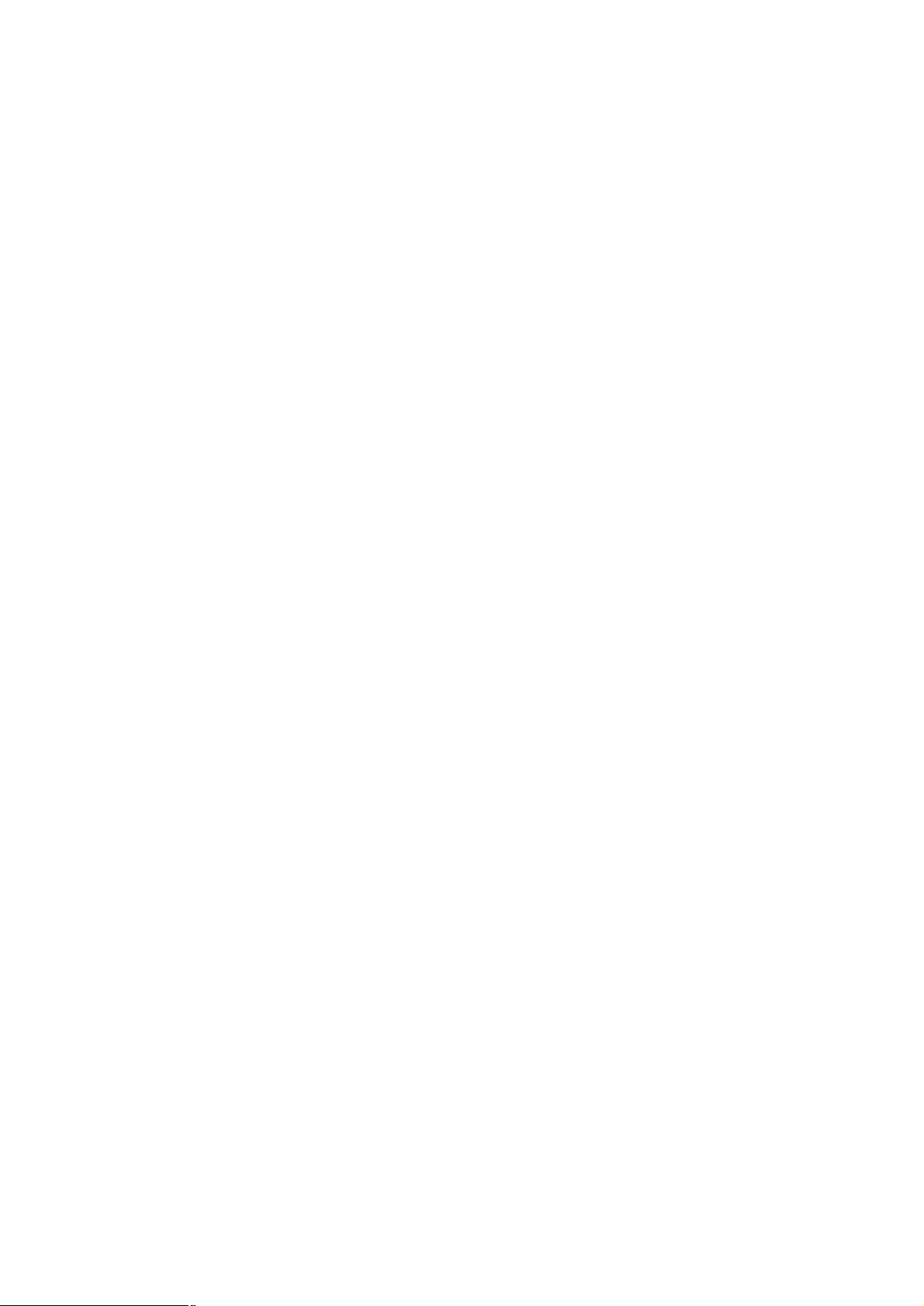
Desktop installation
For desktop installation, make sure the desk is flat and clean. Plug all the network cables and
the power cord then the system is ready.
Note: Do not obstruct any vents at the sides of the case and keep water off.
Rock-mount installation
MGSW-004 can be mounted in a standard 19-inch rack. The following steps is teaching user
how to Rack Mounting the Switch in the 19-inch rack:
1. Disconnect all cables from the switch.
2. Place the unit the right way up on a hard, flat surface with the front facing toward
you.
3. Locate a mounting bracket over the mounting holes on one side of the unit.
4. Insert the screws and fully tighten with a suitable screwdriver.
5. Repeat the two previous steps for the other side of the unit.
6. Insert the unit into the 19" rack and secure with suitable screws (not provided).
7. Reconnect all cables.
Module installation
The slot on the font panel is purposed for installing optional modules. Following steps is
described how to install a module.
1. Power off the switch.
2. Removing the two screws on the faceplate of slot with a flat-head screwdriver.
3. Push the module gently into the slot along the slide tracks.
4. Ensuring that it firmly engages with the connector then tighten the screws to secure
the module.
5
Page 10
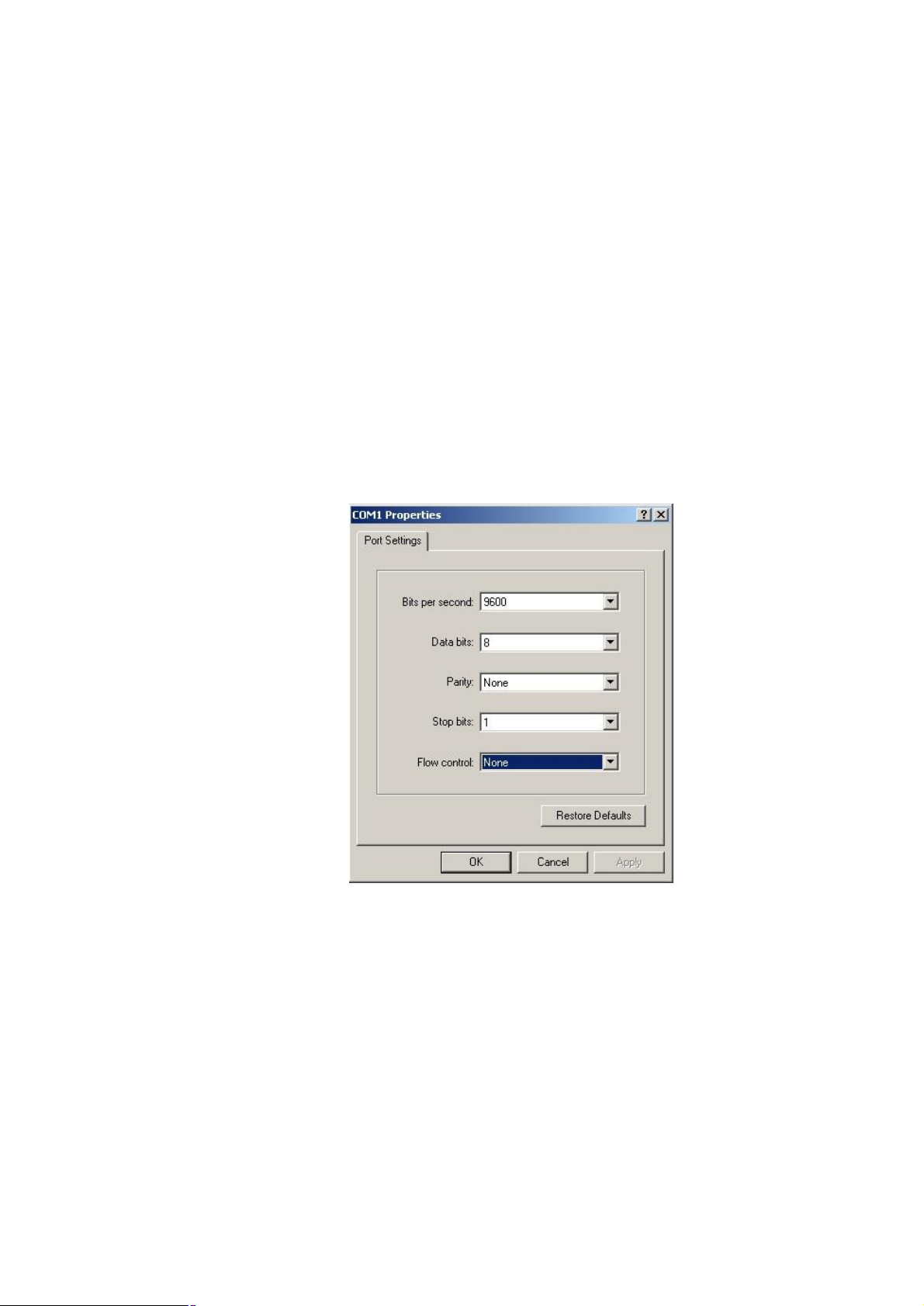
Chapter 3 Console and Telnet Management
3.1 connect To PC by RS-232 cable
The RS-232 console port is an interface that directly connects to the PC. When the connection
between the PC and switch is ready, run the Hyper Terminal and configure its
communication parameters. The operating mode of the console port is:
Ø Baud rate: 9600
Ø Data bits: 8
Ø Parity: none
Ø Stop bits: 1
Ø Flow control: none
After finished the setting, click OK.
3.2 Telnet
To access the switch through Telnet
1. Make sure switch is configure with an IP address and switch is reachable from PC.
2. Start telnet program from PC and connect to the switch. The management interface is
exactly same with RS-232 console.
6
Page 11

3.3 Main Menu
The main menu displays all the sub-menus that are available. Striking Enter, at a highlighted
option, will confirm the choice of the specified sub-menu. There are thirteen menu items to
choose from:
Ø Device Settings
Ø Port settings
Ø Address Table
Ø Spanning Tree Protocol
Ø Broadcast Storm Filter
Ø IGMP
Ø VLAN Mode (2 modes)
Ø VLAN for CPU (2 VLANs)
Ø Secure IP for Telnet and HTTP
Ø Save Current Settings
Ø Factory Default Settings & Reboot System
Ø Reboot System
Ø Quit
3.3.1 Device Settings
This menu contains system parameters to display and configure the switch to your network.
Menu items are:
Ø Version (RO): display the firmware version of MGSW-004
Ø MAC Address (RO): display the MAC Address of MGSW-004
Ø System Up Time (RO): display the work time of MGSW-004
7
Page 12

Ø System Name: display and change the system name of this Switch
Ø System Location: display and set the location of this Switch
Ø System Contact: display and set the administrator of this Switch
Ø IP Address: display and set the IP address of MGSW-004
Ø Subnet Mask: display and set the Subnet Mask of MGSW-004
Ø Default Gateway: display and set the gateway of MGSW-004
Ø Change User/Password: allow to set the User name and password
Ø Console Login Enabled: provide enable or disable Console login MGSW-004,
Ø Quit: logout on MGSW-004
3.3.2 Ports Settings
Ø Select any one port, the menu contains ten items for port management will shown up as
below:
Ø Link (RO): display the link state (UP/DOWN) of per port on MGSW-004
Ø Speed/Duplex (RO): display the Speed/Duplex of the device connect to the port
Ø Port Enabled: allow enable or disable the port of MGSW-004
Ø Speed/Duplex: allow set Auto- negotiation, 100Mbps-full/half duplex, 10Mbps-full/half
duplex
Ø Flow Control: allow enable or disable flow control on each port
Ø Back Pressure: allow enable or disable Back Pressure on each port
Ø VLAN Tagged: allow enable or disable VLAN Tagged on each port
Ø Default VLAN ID: allow set VLAN ID 1~4095 on each port
Ø Note: set and display the information of each port
Ø Quit: back to previous menu
8
Page 13

3.3.3 Address Table
This menu contains four items for MAC address record on each working port
Ø All
Ø Module
Ø Module Port
Ø Quit
3.3.4 Spanning Tree Protocol
This menu contains three items to enable or disable STP:
Ø Enable
Ø Disable
Ø Quit
9
Page 14

3.3.5 Broadcast Storm Filter
This menu contains three items to enable or disable Broadcast Storm Filter:
Ø Enable
Ø Disable
Ø Quit
3.3.6 IGMP
This menu contains three items to enable or disable IGMP:
Ø Enable
Ø Disable
Ø Quit
3.3.7 VLAN Mode (2 modes)
This menu contains two items for 2 VLAN mode selections:
Ø VLAN is valid for all packets Disable
Ø VLAN is valid for broadcast and multicast packets, not for unicast packets.
Ø Quit
10
Page 15

3.3.8 VLAN for CPU (2 VLANs)
This menu contains two items for 2 VLANs for CPU:
Ø Current first VLAN for CPU: VLAN ID 1Current second
Ø VLAN for CPU: None
Ø Quit
3.3.9 Secure IP for Telnet and HTTP
This menu contains seven items for Secure IP setting:
Ø Secure IP for Telnet: Disabled (default value)
Ø Secure IP for HTTP: Disabled (default value)
Ø Secure IP 1:
Ø Secure IP 2:
Ø Secure IP 3:
Ø Secure IP 4:
Ø Quit
3.3.9.1 Secure IP for Telnet
Disable allow any PC login in MGSW-004by Telnet, enable allow the PC of secure IP login in
MGSW-004
3.3.9.2 Secure IP for HTTP
Disable allow any PC login in MGSW-004 by HTTP, enable allow PC of secure IP login in
11
Page 16

MGSW-004
3.3.9.3 Secure IP 1,2,3,4
Allow setting 4 Secure IP addresses of 4 PCs
3.3.10 Save Current Settings
This menu provide save current settings of this Switch.
3.3.11 Factory Default Settings & Reboot System
This menu provide restore to the default settings of this Switch
3.3.12 Reboot System
This menu provides reboot the Switch
12
Page 17

3.3.13 Quit
This menu provide logout the switch
13
Page 18

Chapter 4 WEB MANAGEMENT
MGSW-004 support web management therefore in this section will introduce the configuration
and functions of the web-based management.
Before to use web management, please setup the IP Address with the console port (RS-232)
and use this IP address to configure MGSW-004 through the web interface or modify your
PC’s IP domain to the same with MGSW-004 then use the default IP address to remote
configure MGSW-004 through the Web interface.
4.1 login into switch
Ø Use Internet Explorer
Ø Type in IP Address of the MGSW-004 switch then press enter
Ø Key in user name and password. The default user name is admin without password
Ø The click ok
14
Page 19

4.2 Home
The homepage is display the configuration of the MGSW-004
System Name
An administratively-assigned name of the managed
unit
System Location The physical location of this managed unit
System Contact The contact person for this managed unit.
System Up Time The time last since the managed unit
IP Address The IP address of the managed unit
Subnet Mask The subnet mask of the managed unit
Default Gateway The default Gateway of the managed unit
MAC Address The MAC address of the managed unit
Console The RS232 Console setting of the managed unit
Firmware Version The firmware version of the managed unit
4.3 Modules
This page shows the modules that have installed into the MGSW-004. The optional modules
can be 8-port 10/100Base N-Way Switch Module, 100Base-FX Fiber Module (ST/SC),
1000Base-LX Gigabit Module, 1000Base-SX Gigabit Module and 1 x 1000Base-T(Gigabit)
4.4 Ports
This page shows the port status of each port in each module, you can enable/disable each port,
configure Speed/Duplex for each port, and assign VLAN ID
15
Page 20

4.5 Statistics (Port Counters) and Statistics 2 (RMON Statistics)
The Statistic page displays the detailed information about each port. You can compare and
evaluate throughput or other port parameters. All screen data is updated automatically .You
can clear 8 counters or packet seize counters of some ports by select the corresponding
"Clear" check boxes then press "Clear" button. To clear all counters of all ports, press the
"Select All" button then "Clear" button.
16
Page 21

4.6 VLAN
A VLAN (Virtual LAN) is a group of switch ports designated by the switch as belonging to the
same broadcast domain. This feature allows workgroup to be defined on the basis of their
logical location instead of their physical location, and does not require recalling
The default VLAN is that all ports belong to VLAN 1. This switch support up to 4095 port-based
802.1Q-compatible virtual LANs (VLANs).
In the VLAN management window, you will see 2 VLANs in the page. To select a certain VLAN,
you can do the following:
Ø Press ">>" button to display the next two VLANs
Ø Press "<<" button to display the previous two VLANs
Ø Press ">>|" button to display the last two VLANs
Ø Press "|<<" button to display the first two VLANs
Ø Enter the VLAN index in the "VLAN" edit box then press "Go to" button
You can add, edit and remove port members of each VLAN and then finally press "Apply"
button only once to configure the desired VLANs you want.
Note: if you want to set multiple VLANs, we suggest that you set Default VLAN ID for each port
first in Ports page.
4.7 Trunk
Port trunking is the ability to group several 10/100Base-TX or 100Base-FX ports to increase
the bandwidth between this switch and another compatible switch. This is an inexpensive way
to increase bandwidth. We define port trunking as the ability to group set of ports (up to 8 )
within the same module into a single logical link. The port trunk acts as a single link between
switches. Multiple trunks may be implemented in this switch, but only one trunk can be created
within a module.
17
Page 22

You can add, edit and remove port members of each trunk and then press "Apply" button after
you have finished configuring the trunks you need.
(Note: Make sure trunking ports are in the same VLAN group. )
4.8 STP
Spanning tree is a link management protocol that provides path redundancy while preventing
undesirable loops in the network. For Layer 2 Ethernet network to function properly, only one
active path must exist between two stations.
The spanning-tree algorithm calculates the best loop-free path throughout a switched network.
STP forces redundant data paths into a standby (blocked) state. If a network segment in the
spanning tree fails and a redundant path exists, the spanning-tree algorithm recalculates the
spanning tree topology and activates the standby path.
18
Page 23

If you want to participate in spanning tree, have the "Enable Spanning Tree Protocol"
checkbox selected.
The Current Spanning Tree Root describes the unique root switch information for the instance
of spanning tree.
Ø MAC Address: the MAC address of the root switch
Ø Root Priority: The priority of the root switch
Ø Root Max age (sec): the amount of time (in seconds) protocol information received on a
port is stored by the root switch
Ø Root Hello Time: how often the root switch broadcasts Hello message to other switches
Ø Root Forward Delay: the amount of time a port will remain in the listening and learning
states before entering the forwarding state
Ø Root Path Cost: the path cost to the root switch from this switch
Ø Root Port: the port providing the best path from the switch to the root switch
The Spanning Tree Bridge Configuration describes this switch information in the spanning tree
Note: Priority, Max Age Time, Hello Time and Forward Delay are unchangeable on this device.
4.9 Port Security
This function allows you to restrict specific MAC addresses to reside in some port. For
example, a dummy hub is attached to some port for extension, and you just only allow 2 users
to access this port at the same time, you can use the port security window to set the
parameters.
To restrict the number of MAC address to reside in a port, you must do the following
Ø Click the “ Enable “ checkbox for that port. IF the “ Enable “checkbox is uncheck,
19
Page 24

there is no MAC address count restriction for that port.
Ø Type the number in the “ Max Allowed MAC Address Count “ edit for that port. The
upper bound of this number is the “ Max Allowed MAC Address Count per port “
Ø Press the “ Press “ button
Ø The “ Used Count “ will tell you how many MAC address residing in the
corresponding port now.
Note: A trunked port is not allowed to enable the port security option.
4.10 Priority – 802.1p
There are two priority queues (high and low) on each port. Each port arbitrates between two
transmit queues (high and low priority).
The arbitration uses weighted round-robin between the high and low priority queues, and you
can adjust this weight.
Programmable Mapping of 802.1p to Internal Priority
The received packets with 802.1q tag are assigned priority according to a flexible and
programmable mapping of the 802.1p user-priority tag (3 bits, value from 0 to 7) to the internal
priority queue. The default is to assign a packet to high priority queue when the 802.1p
user-priority tag is 4 to 7, and to low priority queue when the 802.1p user-priority tag is 0 to 3.
Please check the corresponding mapping checkbox to assign a high priority or uncheck that to
assign a low priority.
4.11 Priority 2 – TOS (Type of Service)
Each port can parse the header of an incoming IPv4 header and identify the Type-Of-Service
byte (TOS field). This is extremely important with the deployment of Microsoft Windows 2000
and the emerging DiffServ standard, which marks Voice-Over-IP and other real-time traffic
using this field. This feature provides Quality of Service (QoS).
20
Page 25

IF this function of a port is enabled, then the most significant 6 bits of the TOS (these 6 bits are
also known as the DiffServ Code Point "DSCP" field, value from 0 to 63) are used to assign a
priority to the packet received from this port. Please check the corresponding mapping
checkbox to assign a high priority or uncheck that to assign a low priority.
4.12 IGMP
IGMP is used in multicast communication network applications where one or more servers, for
example, video servers, generate multicast traffic. If you want your switch to support
multimedia and IP multicast, enable this option (default is enabled). When this option is
enabled, this switch only directs the multicast data packets to the ports where needed, saving
bandwidth. If "Forward with high priority" option is enabled, then the IP multicast traffic will
have a higher priority than other traffic.
21
Page 26

4.13 Static Address
In this function, you can lock a certain MAC address (associated with a host) to a certain port.
Once a certain MAC address is locked to a certain port, this MAC address will not receive any
packets if it is moved to another port
Static addresses are manually entered into the Static Address Table
Ø Enter the MAC address in the MAC Address field (ex. 00-00-00-00-00-01) and VLAN ID
(default is 1)
Ø Select the Module and Port you want to associate with this entry with from the Port
drop-down box.
Ø Click “<<Add” button
Ø Press “ Apply “ button.
4.14 Storm Filter
Storm Filter can avoid any flooded data packets. This feature prevents the bursts of broadcast
traffic. Excessive broadcast packets (Broadcast Storms) can be filtered in our managed switch
by enabling the "Broadcast Storm Filtering" option.
22
Page 27

4.15 Port Mirror
If you want to monitor all receive and transmit packets of one port. You can do the following:
Ø Choose the monitored port in "Mirror Source Port" choice box in the corresponding mirror
source module. Only one port can be monitored in one module at the same time
Ø Choose the corresponding target module, port in "Mirror Target Module" and "Mirror
Target Port" choice box.
Ø Click the corresponding "Enabled" check box.
Ø Press "Apply" button
23
Page 28

4.16 IP Config
You can change the IP address, subnet mask and default gateway of the managed node. (You
can also do that from RS232 console). Enter the IP address, subnet mask and default gateway
in the corresponding edit box
If you want to change the user name or password for the managed node, the following steps is
needed:
Ø Click the "Change Password" checkbox
Ø Enter the user name in "Username" edit box
Ø Enter the same password in "Password" and "Confirm Password" edit box
Ø Press the "Apply" button
You should reboot system to let your settings take effect if you have changed one of the IP
address, subnet mask and default gateway
24
Page 29

4.17 SNMP
You can manage the Switch using third-party’s SNMP (Simple Network Management Protocol)
agent. Access rights to the SNMP agent are controlled by community strings.
To set system name, system location and system contact, you can type the desired text string
in the corresponding edit box.
4.18 Save & Reboot
You can save current settings by click the "Current Settings" checkbox then press the "Apply"
button next to the checkbox. You should reboot the system so that your current settings will
take effect.
If you want to use the factory default settings, click the "Factory Default Settings" checkbox
then press the "Apply" button next to the checkbox. You should reboot the system so that your
current settings will take effect.
If you want to reboot system, click the "Reboot System" checkbox then press the "Apply"
button next to the checkbox
25
Page 30

4.19 Upgrade
You can on-line upgrade the firmware of the managed unit. The following steps is needed to
upgrade the firmware:
Ø Use HTTP or FTP to download the new version firmware from our website.
Ø Enter password in the "Password" edit box.
Ø Enter the file downloaded in the "File Path" edit box. (You can use "Browse" button to
select the file.)
Ø Press the "Upgrade" button.
After you have successfully upgraded the new firmware, please reboot the system so that the
new firmware will take effect
26
Page 31

Appendix A Technical Specifications
Model MGSW-004
Ports 4 module slot
RS-232 DB-9 male
Dimensions 440mm x 227mm x 67mm
Weight 4.6kg
Power
Requirement
Switch
architecture
Flow Control Back pressure for half duplex, IEEE 802.3x for full duplex
Modules
Model MGSW-8TP MGSW-4ST
Speed per
port
Media type RJ-45,
Port 8-port Rl45 4-port Fiber-optic,
MAC
Address
EMI FCC Class A, CE Mark
Safety UL, cUL, CE
Temperature 0to 55℃℃
Humidity 10%~95%
Standards
Network
management
100-240 VAC 50-60Hz
Store-and-forward, Back-plane 9.6Gbs
MGSW-1SX
MGSE-4SC
10/100Mbps
Auto-negotiation
STP/UTP
4K 12K 4K 4K
IEEE802.3 10BASE-T
IEEE802.3u 100BASE-TX/100BASE-FX
IEEE802.3x Flow Control
IEEE802.3ab Gigabit Ethernet
IEEE802.1D Spanning Tree Protocol
IEEE802.1p Class of service
IEEE802.1Q VLAN Tagging ANSI/IEEE 802.3 N-Way Auto-negotiation
IEEE802.3z Gigabit Ethernet
IEEE802.1Q VLAN
Port Trunking
Spanning Tree Protocol
IGMP and Sniffer ( Port Mirroring )
SNMP network management
Port Priority - 802.1p & TOS ( Type of Service )
Static Address Table for manual address addition
Broadcast Storm Filter function
100Mbps,
Full-duplex support
50/125,62.5/125μm,
multi-mode ST/SC
type
ST/SC
MGSW-1LX
1000Mbps, Full-duplex
support
SX:50/125,62.5/125μm,
Multi-mode fiber
LX:50/125,62.5/125μm
Multi-mode fiber
8,9/125 single-mode
fiber
1-port Fiber-optic, SC 1-port
MGSW-1GT
1000Mbps,
Full-duplex
support
RJ-45
category 5e
cable 4-pairs
STP/RJ-45
27
Page 32

Appendix B Cable Specification
10/100Mbps, 10/100Base-TX
Contact MDI MDI-X
1 1 3
2 2 6
3 3 1
6
6
2
Straight-Through Cable
Crossover Cable
1000Mbps, 1000Base T
Contact MDI MDI-X
1
BI_DA+
BI_DB+
2 BI_DA- BI_DB3 BI_DB+ BI_DA+
4 BI_DC+ BI_DD+
28
Page 33

5 BI_DC- BI_DD6 BI_DB- BI_DA7 BI_DD+ BI_DC+
8 BI_DD- BI_DC-
29
