Page 1

Page 2

Media Converter Chassis
MC-700 & MC-1000R & MC-1500
User’s Manual
Page 3
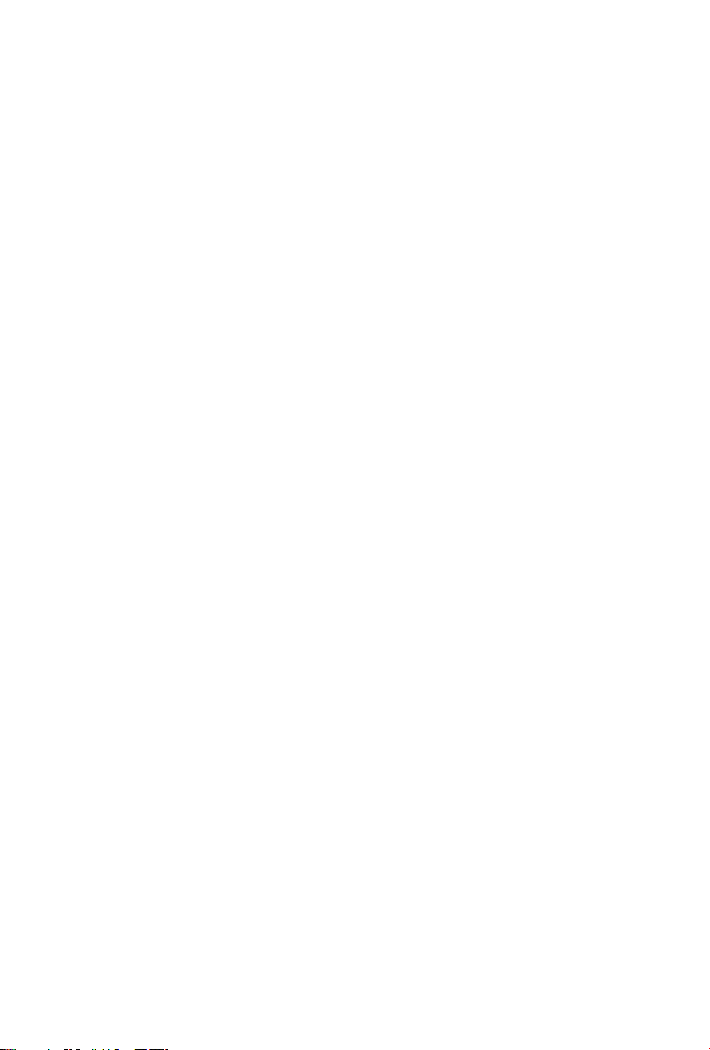
Trademarks
Copyright © PLANET Technology Corp. 2008.
Contents subject to revision without prior notice.
PLANET is a registered trademark of PLANET Technology Corp. All other
trademarks belong to their respective owners.
Disclaimer
PLANET Technology does not warrant that the hardware will work
properly in all environments and applications, and makes no warranty
and representation, either implied or expressed, with respect to
the quality, performance, merchantability, or tness for a particular
purpose.
PLANET has made every effort to ensure that this User’s Manual is
accurate; PLANET disclaims liability for any inaccuracies or omissions
that may have occurred.
Information in this User’s Manual is subject to change without notice
and does not represent a commitment on the part of PLANET. PLANET
assumes no responsibility for any inaccuracies that may be contained in
this User’s Manual. PLANET makes no commitment to update or keep
current the information in this User’s Manual, and reserves the right
to make improvements to this User’s Manual and/or to the products
described in this User’s Manual, at any time without notice.
If you nd information in this manual that is incorrect, misleading, or
incomplete, we would appreciate your comments and suggestions.
FCC Warning
This equipment has been tested and found to comply with the limits
for a Class A digital device, pursuant to Part 15 of the FCC Rules.
These limits are designed to provide reasonable protection against
harmful interference when the equipment is operated in a commercial
environment. This equipment generates, uses, and can radiate radio
frequency energy and, if not installed and used in accordance with
the Instruction manual, may cause harmful interference to radio
Page 4
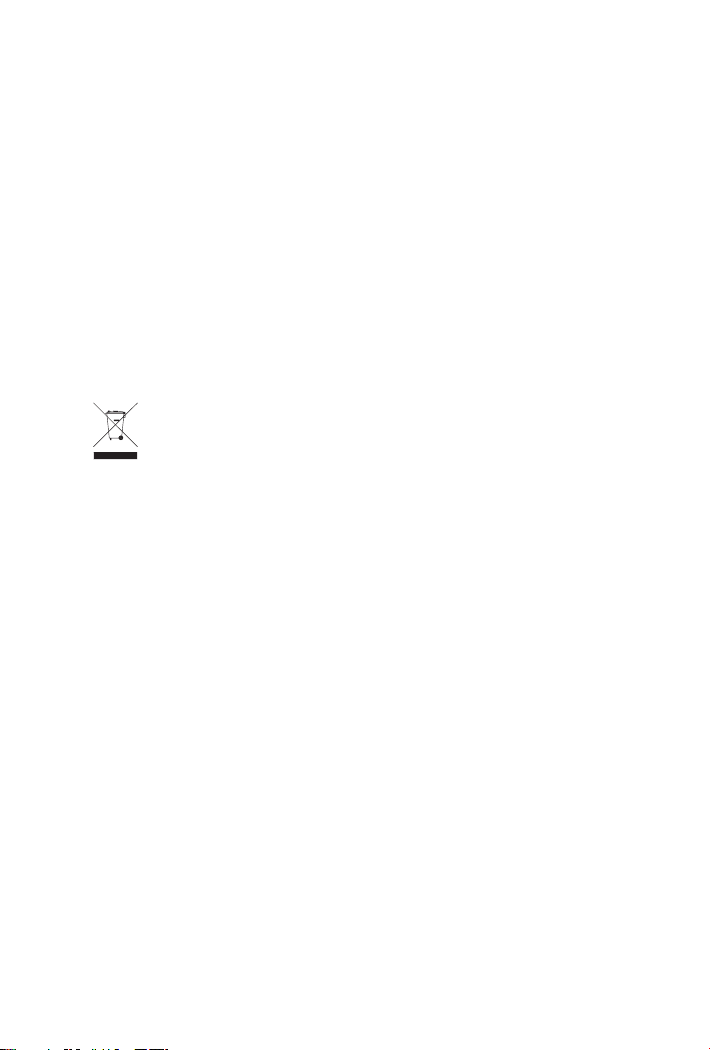
communications. Operation of this equipment in a residential area
is likely to cause harmful interference in which case the user will be
required to correct the interference at his own expense.
CE Mark Warning
This is a Class A product. In a domestic environment, this product may
cause radio interference, in which case the user may be required to
take adequate measures.
WEEE Warning
To avoid the potential effects on the environment and human
health as a result of the presence of hazardous substances in
electrical and electronic equipment, end users of electrical and
electronic equipment should understand the meaning of the
crossed-out wheeled bin symbol. Do not dispose of WEEE as unsorted
municipal waste and have to collect such WEEE separately.
Revision
PLANET Media Converter Chassis User’s Manual
For Models: MC-700 & MC-1000R & MC-1500
REVISION: 1.0 (February, 2008)
Part No.: 2010-000005-003
Page 5
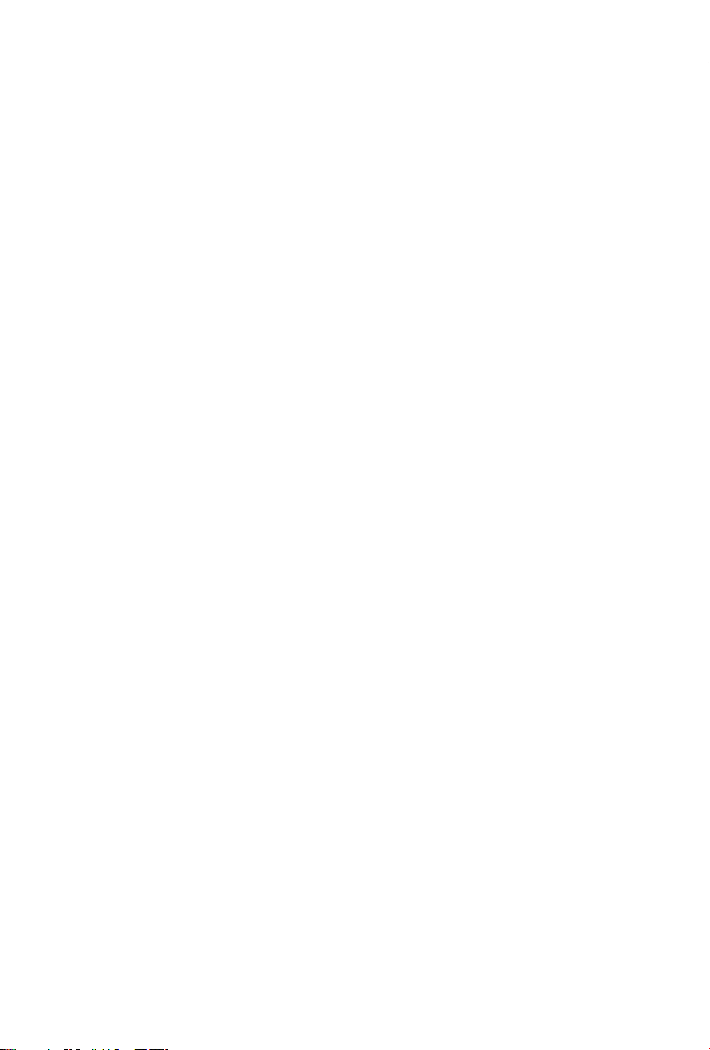
Table of Contents
1. Overview .................................................................................5
2. Checklist ................................................................................. 6
anel Description ....................................................................... 7
3. P
nstallation ..............................................................................11
4. I
1 Installing Media Converter Chassis to 10/19-inch Wiring Closet
4.
Rack ................................................................................11
2 Installing Converters to the Media Converter Chassis ............11
4.
3 Converter Check point ........................................................12
4.
C-700 Converter Chassis Specications ....................................14
5. M
C-1000R Converter Chassis Specications ................................15
6. M
C-1500 Converter Chassis Specications ..................................16
7. M
Page 6
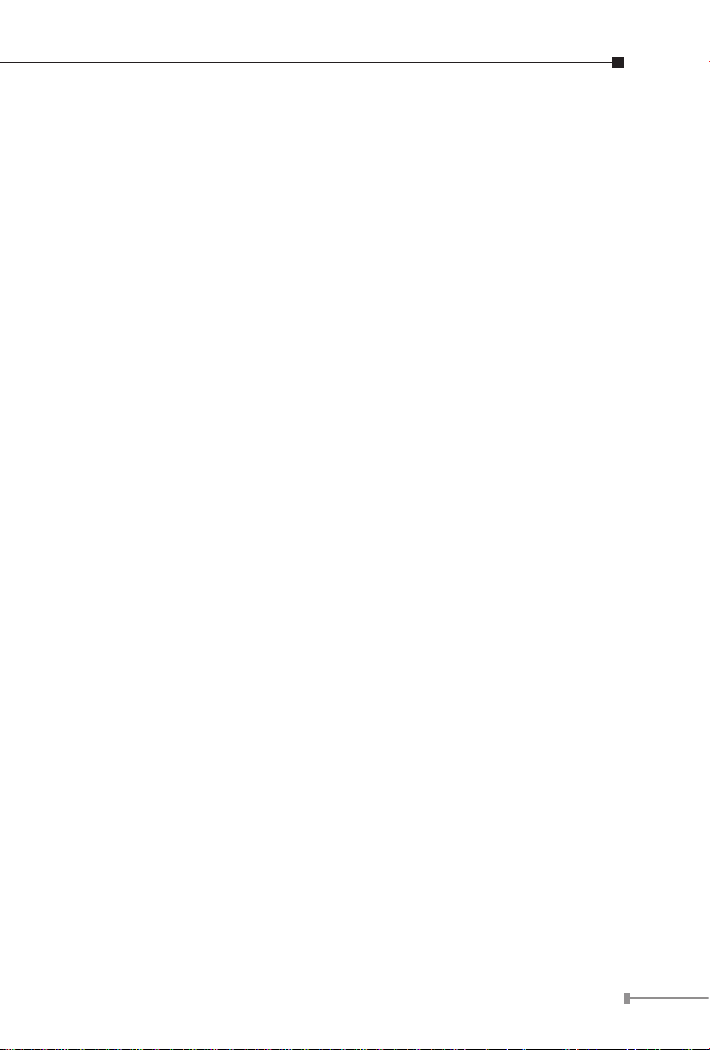
1. Overview
The 10/19-inch Media Converter Chassis, MC-700, MC-1000R & MC1500 is designed to accommodate 7/10/15 units of various type media
converter at a central location for multiple segments cross connection.
Independent power supply in each bay of the MC-700/MC-1000R/MC1500, you can freely install the converters without interrupting the
rest of networks. Moreover, each bay of the media center can deploy
to PLANET’S converter family like Ethernet, Fast Ethernet twisted pair
to Fiber-optic conversion, Gigabit SX to LX conversion and the VDSL2
converter family etc…, The slide-in media converters are available for
use at 10/19-inch Media Converter Chassis.
5
Page 7

6
2. Checklist
Before you start installing the Converter, verify that the package
contains the following:
• The Media Converter Chassis
• Mounting Accessory (for 10/19” Chassis Shelf)
• This User’s Manual
• AC Power Cord
Please notify your sales representative immediately if any of the above-
mentioned items is missing or damaged.
Page 8

3. Panel Description
The front panel of the MC-700 is as below:
• 7 open slots for media converters
• 2 LED indicators for system and fans
Fig. 1 Front View of 10-inch Converter Chassis MC-700
LED indications:
Printing LED Status Description
ON The chassis is powered.
PWR
FAN
OFF
ON The fan is functional ok.
OFF
The chassis is not powered or power failure
if the AC outlet is with 100~240V AC
voltage. Please consult your local dealer if
power failure.
The fan is not powered or it is malfunction.
If the fan LED remains off while power
is on. Please consult your local dealer to
replace the FAN.
7
Page 9

8
The rear panel of the MC-700 is with one fan, one ON/OFF Switch and
a power inlet that accept 100~240V AC, 50/60Hz power input.
Fig. 2 Rear view of MC-700
The front panel of the MC-1000R is as below:
open slots for media converters
• 10
• 3 LED indicators for system and fans
Fig. 3 Front View of 19-inch Converter Chassis MC-1000R
Page 10

LED indications:
Printing LED Status Description
ON The chassis is powered.
PWR
FAN A /
FAN B
The rear panel of the MC-1000R is with two fans, one ON/OFF Switch
and a power inlet that accept 100~240V AC, 50/60Hz power input.
The front panel of the MC-1500 is as below:
open slots for media converters
• 15
• 3 LED indicators for system and fans
OFF
ON The fan is functional O.K.
OFF
The chassis is not powered or power failure
if the AC outlet is with 100~240V AC
voltage. Please consult your local dealer if
power failure.
The fan is not powered or it is malfunction.
If the fan LED remains off while power
is on. Please consult your local dealer to
replace the FAN.
Fig. 4 Rear view of MC-1000R
Fig. 5 Front View of 19-inch Converter Chassis MC-1500
9
Page 11

10
LED indications:
Note
Printing LED Status Description
ON The chassis is powered.
PWR
FAN A /
FAN B
The rear panel of the MC-1500 is with two fans, one ON/OFF Switch
and a power inlet that accept 100~240V AC, 50/60Hz power input.
OFF
ON The fan is functional O.K
OFF
1. The device is a power-required device, it means,
it will not work till it is powered. If your networks
should active all the time, please consider use an
UPS (Uninterrupted Power Supply) for your device. It
will prevent you from network data loss or network
downtime.
2. In some area, installing a surge suppression device
may also help to protect your chassis from being
damaged by unregulated surge or current to the
converter or the power adapter.
3. MC-700 provide 22watt total power dissipation, MC700 maximum allow installing 2 Gigabit Converter in
each MC-700.
The chassis is not powered or power failure
if the AC outlet is with 100~240V AC
voltage. Please consult your local dealer if
power failure.
The fan is not powered or it is malfunction.
If the fan LED remains off while power
is on. Please consult your local dealer to
replace the FAN.
Fig. 6 Rear view of MC-1500
Page 12

4. Installation
Note
4.1 Installing Media Converter Chassis to 10/19-inch
Wiring Closet Rack
• Install four screws through mounting ears into each side
• Locate Converter Chassis at 10/19-inch mounting rails and screw up
the front brackets
t Main power switch at “OFF” position before connecting the power
• Se
cord
4.2 Installing Converters to the Media Converter Chassis
• Turn off the Converter Chassis power
• Verify the Media Converter is right for this Chassis and locate +5VDC
power jack on converter back, carefully slide in and plug to match
10”/19” Chassis slot +5V DC receptacle. Push up the picket fence to
lock the converters
The slide-in Media Converters and Converter Chassis
should be supplied only from PLANET, both Media
Converters and Chassis are built to match each other
at dimensions, DC power jack, and DC receptacle and
power safety.
• Ensure that there is no activity in the network
• Connect the media cable for network connection
• Turn on the chassis power, the Power LED, and both FAN LED indica-
tors will light up
11
Page 13

12
4.3 Converter Check point
Note
Attach the ber cable. The Tx,
Fiber
Rx ber cable must be paired at
Port
both ends
Attach UTP Cat. 3 or 5 cable to
TP port
TP
MPR: To a Hub or Repeater
Port
DTE: To a workstation or NIC
Slide switch “DTE”/”MPR” is on
the side panel. Default: MPR
Attach T-Connector to BNC port
and connect the RG-58 coaxial
network.
BNC
Ensure the coaxial cable/
Port
segment is terminated at both
ends properly.
For safety reason, it is recommend storing the AC
adapter of the converter in a known secured place. For
more about converter, refer to the user guide of the
converter.
2.5mm
DC Receptacle
2.5mm
+5V for each slot
DC receptacle is 2.5mm
wide that conforms to
and matches the Media
Converter 2.5mm DC
jack’s central post. Do
not install any improper
unit, model of the Media
Converter
Page 14

Fig. 7 Installing MC-700 in 10-inch Wiring Closet Rails
Fig. 8 Install MC-1000R / MC-1500 in 19-inch Wiring Closet Rails
13
Page 15

14
5. MC-700 Converter Chassis Specications
Dimension
Converter slots
Power Input
Power Dissipation
Power Output per
slot
DC Plug per slot
LED indication
Environment
Emission
217 mm x 88.5 mm x 140 mm (W x H x D)
7 slots
100~240V AC, 50/60Hz
22 watt maximum
+5V DC
2.5 mm DC receptacle
2; Power, FAN
Temperature:
0 ~ 50 degree C (operating)
-20~70 degree C (storage)
Humidity: 0~90% non-condensing
FCC Part 15 Class A, CE
Page 16

6. MC-1000R Converter Chassis Specications
Dimension
Converter slots
Power Input
Power Dissipation
Power Output per
slot
DC Plug per slot
LED indication
Environment
Emission
440 mm x 125 mm x 220 mm (W x H x D)
10 slots
100~240V AC, 50/60Hz
100 watts / one power unit
+5V DC
2.5 mm DC receptacle
3; Power, FAN A, FAN B
Temperature:
0 ~ 50 degree C (operating)
-20~70 degree C (storage)
Humidity: 0~90% non-condensing
FCC Part 15 Class A, CE
15
Page 17

7. MC-1500 Converter Chassis Specications
Dimension
Converter slots
Power Input
Power Dissipation
Power Output per
slot
DC Plug per slot
LED indication
Environment
Emission
438 mm x 103 mm x 200 mm (W x H x D)
15 slots
100~240V AC, 50/60Hz
100 watt maximum
+5V DC
2.5 mm DC receptacle
3; Power, FAN A, FAN B
Temperature:
0 ~ 50 degree C (operating)
-20~70 degree C (storage)
Humidity: 0~90% non-condensing
FCC Part 15 Class A, CE
16
Page 18

