Page 1
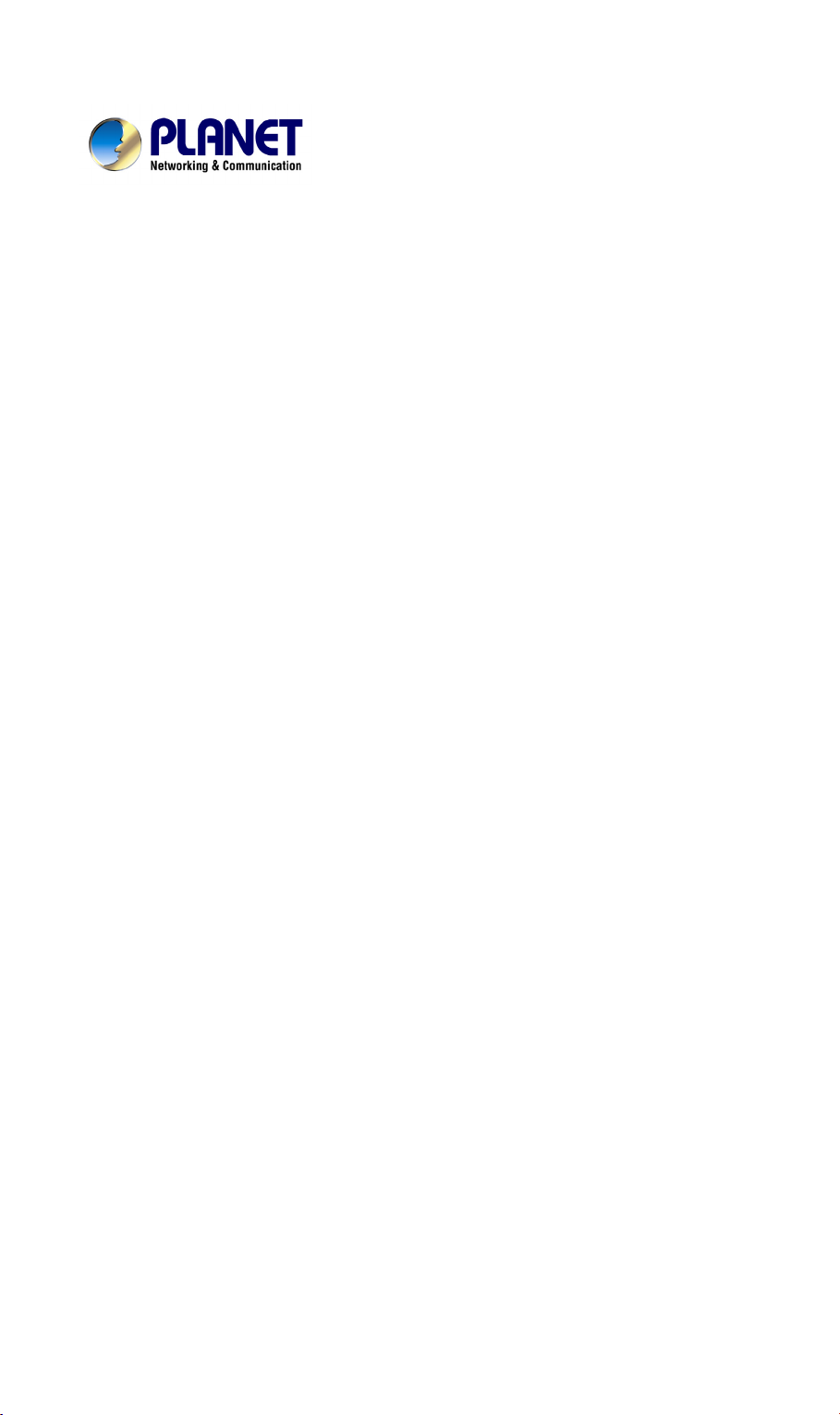
Internet Video Server
IVS-100
User’s Manual
Page 2
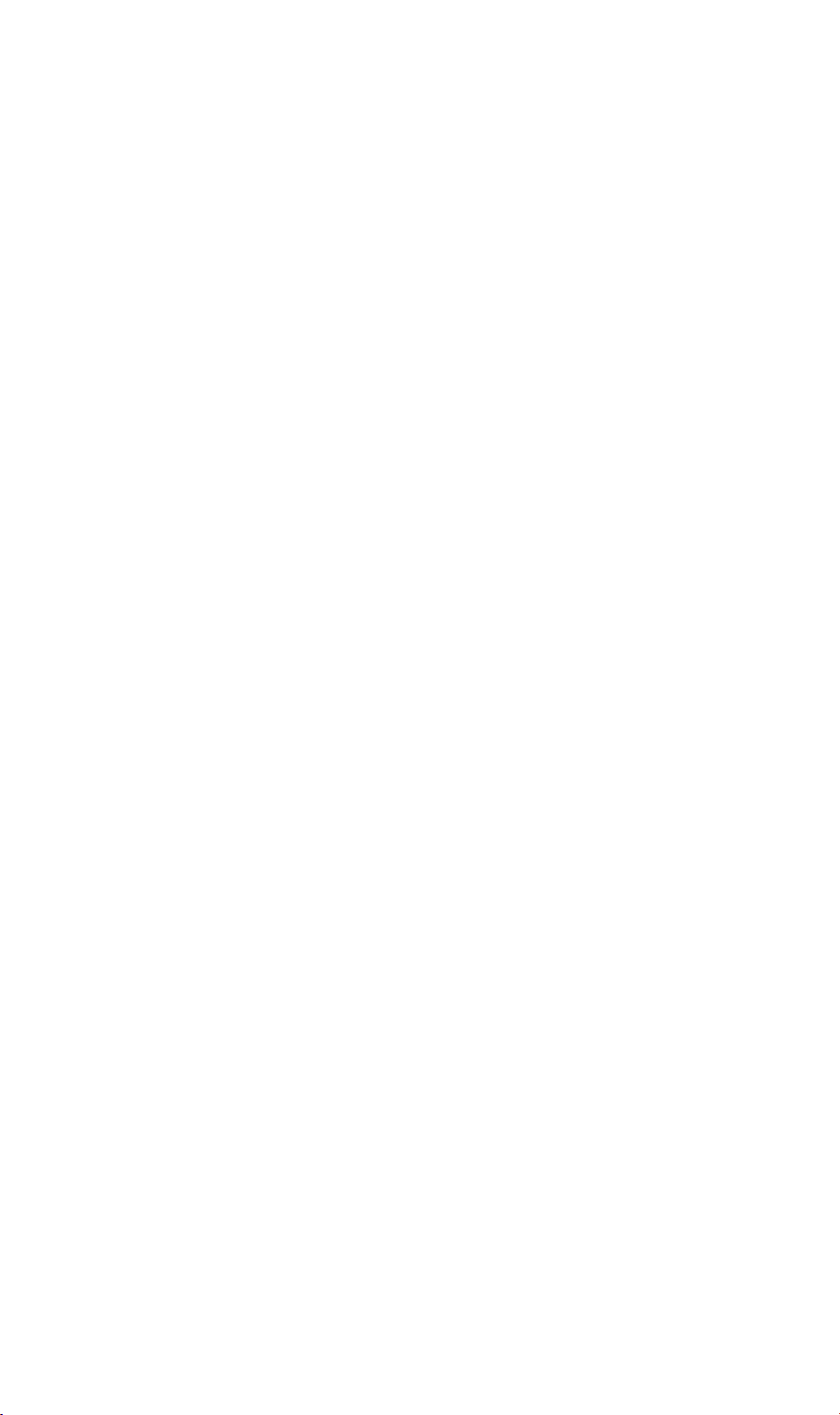
Copyright
Copyright (C) 2005 PLANET Technology Corp. All rights reserved.
The products and programs described in this User’s Manual are licensed products of
PLANET Technology, This User’s Manual contains proprietary information protected
by copyright, and this User’s Manual and all accompanying hardware, software, and
documentation are copyrighted.
No part of this User’s Manual may be copied, photocopied, reproduced, translated, or
reduced to any electronic medium or machine-readable form by any means by electronic or mechanical. Including photocopying, recording, or information storage and
retrieval systems, for any purpose other than the purchaser's personal use, and without the prior express written permission of PLANET Technology.
Declaration of Conformity
This device complies with part 15 of the FCC Rules. Operation is subject to the following two conditions:
(1) This device may not cause harmful interference, and
(2) This device must accept any interference received, including interference that may
cause undesired operation.
Disclaimer
PLANET Technology does not warrant that the hardware will work properly in all environments and applications, and makes no warranty and representation, either implied
or expressed, with respect to the quality, performance, merchantability, or fitness for a
particular purpose.
PLANET has made every effort to ensure that this User’s Manual is accurate;
PLANET disclaims liability for any inaccuracies or omissions that may have occurred.
Information in this User’s Manual is subject to change without notice and does not represent a commitment on the part of PLANET. PLANET assumes no responsibility for
any inaccuracies that may be contained in this User’s Manual. PLANET makes no
commitment to update or keep current the information in this User’s Manual, and reserves the right to make improvements to this User’s Manual and/or to the products
described in this User’s Manual, at any time without notice.
If you find information in this manual that is incorrect, misleading, or incomplete, we
would appreciate your comments and suggestions.
Trademarks
The PLANET logo is a trademark of PLANET Technology. This documentation may
refer to numerous hardware and software products by their trade names. In most, if
not all cases, these designations are claimed as trademarks or registered trademarks
by their respective companies.
Revision
User’s Manual for PLANET Video Camera Server
Model: IVS-100
Rev: 2.0 (May 2005)
Part No. EM-IVS100V2
ii
Page 3
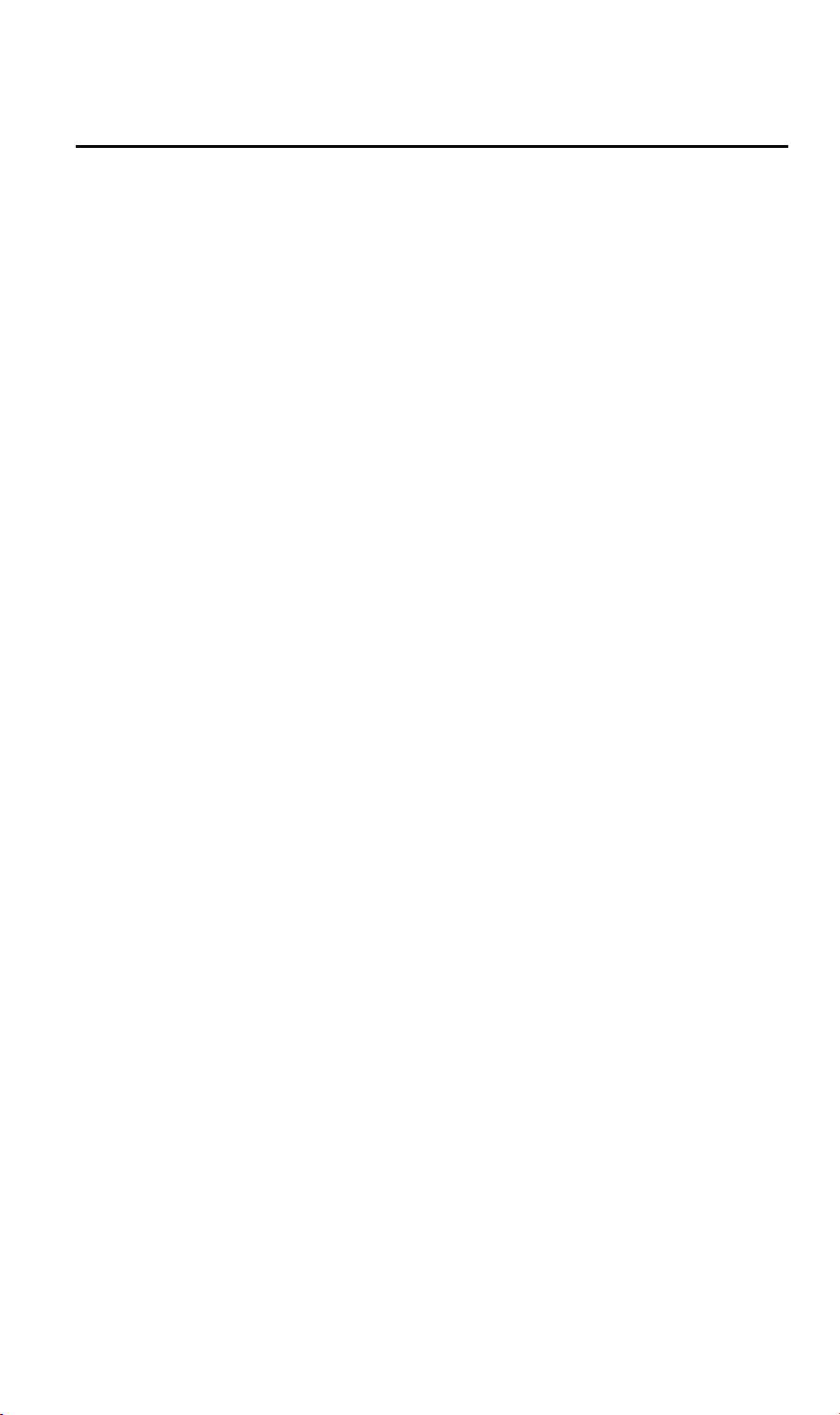
Table of Contents
CHAPTER 1 INTRODUCTION..............................................................................................1
Overview ............................................................................................................................ 1
Physical Details.................................................................................................................. 3
Package Contents ..............................................................................................................5
CHAPTER 2 BASIC SETUP ................................................................................................... 6
System Requirements........................................................................................................ 6
Installation ......................................................................................................................... 7
Setup ................................................................................................................................... 9
CHAPTER 3 ADVANCED VIEWING SETUP ................................................................... 11
Introduction ..................................................................................................................... 11
Adjusting the Video Image ............................................................................................. 11
Controlling User Access to the Video Stream ............................................................... 13
Making Video available from the Internet.................................................................... 14
CHAPTER 4 WEB-BASED MANAGEMENT ....................................................................18
Introduction ..................................................................................................................... 18
Connecting to IVS-100 .................................................................................................... 18
Welcome Screen............................................................................................................... 19
Viewing Area ................................................................................................................... 20
Control Panel Screen....................................................................................................... 21
Advanced Configuration Area .......................................................................................22
IVS-100 Advanced setting Menu.................................................................................... 22
System Screen .................................................................................................................. 23
Camera Screen................................................................................................................. 24
Network Screen................................................................................................................ 26
User Screen ......................................................................................................................29
IP Filter Screen................................................................................................................29
FTP Client Screen ...........................................................................................................31
SMTP Screen ...................................................................................................................32
Alarm 1 & Alarm 2 Screen............................................................................................. 33
Schedule Screen ............................................................................................................... 33
Motion Detection Screen.................................................................................................34
Time Setting Screen......................................................................................................... 35
Popup Screen ................................................................................................................... 36
Firmware upgrade Screen .............................................................................................. 37
Factory Default Screen.................................................................................................... 38
ActiveX Control............................................................................................................... 40
APPENDIX A ALARM I/O CONNECTOR......................................................................... 45
Appendix A Alarm I/O Connector................................................................................. 45
APPENDIX B TROUBLESHOOTING ................................................................................46
Appendix B Troubleshooting.......................................................................................... 46
APPENDIX C BANDWIDTH CALCULATION ................................................................. 50
Appendix C: Bandwidth Calculation............................................................................. 50
APPENDIX D SPECIFICATIONS........................................................................................51
Appendix D: Specifications............................................................................................. 51
i
Page 4
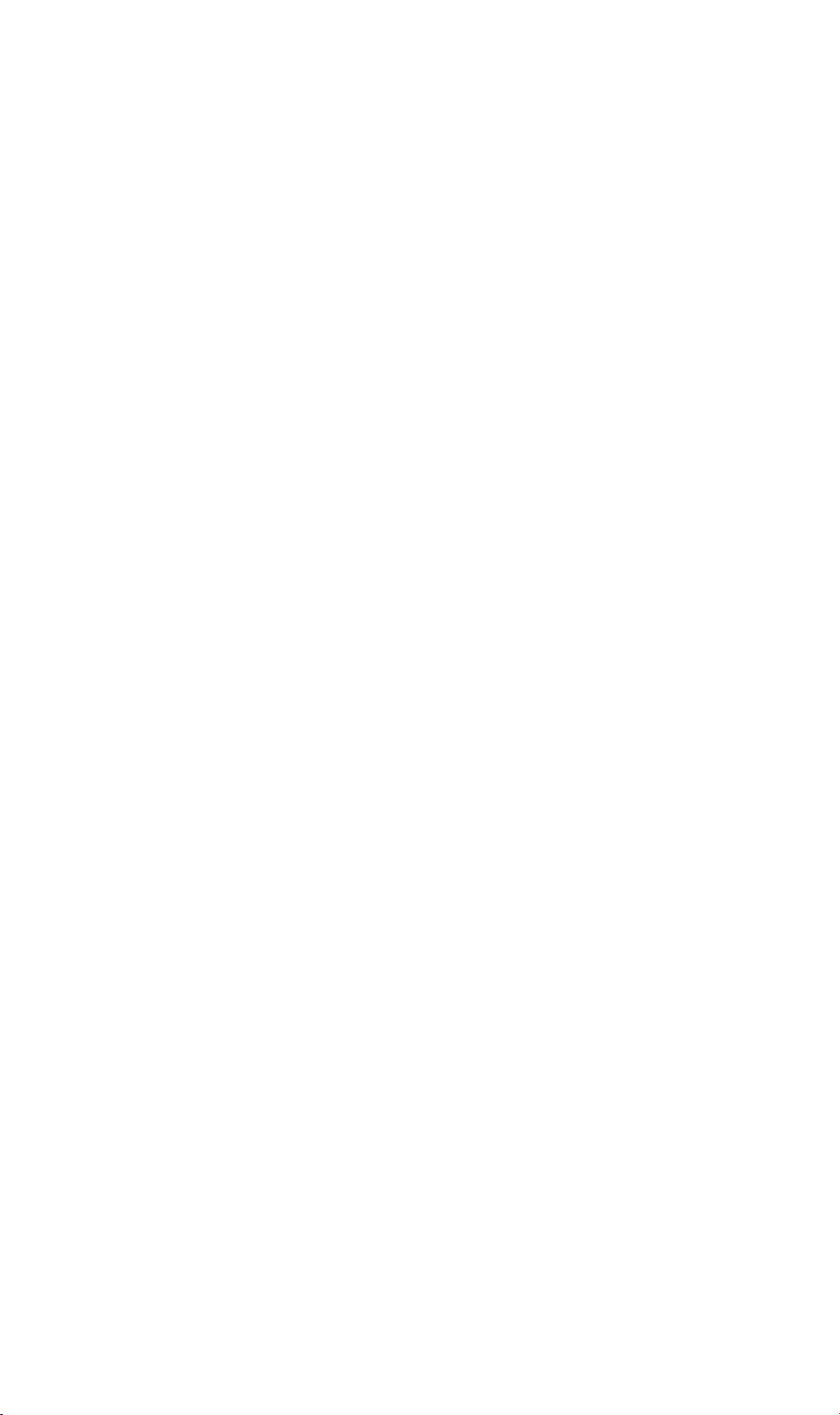
Page 5
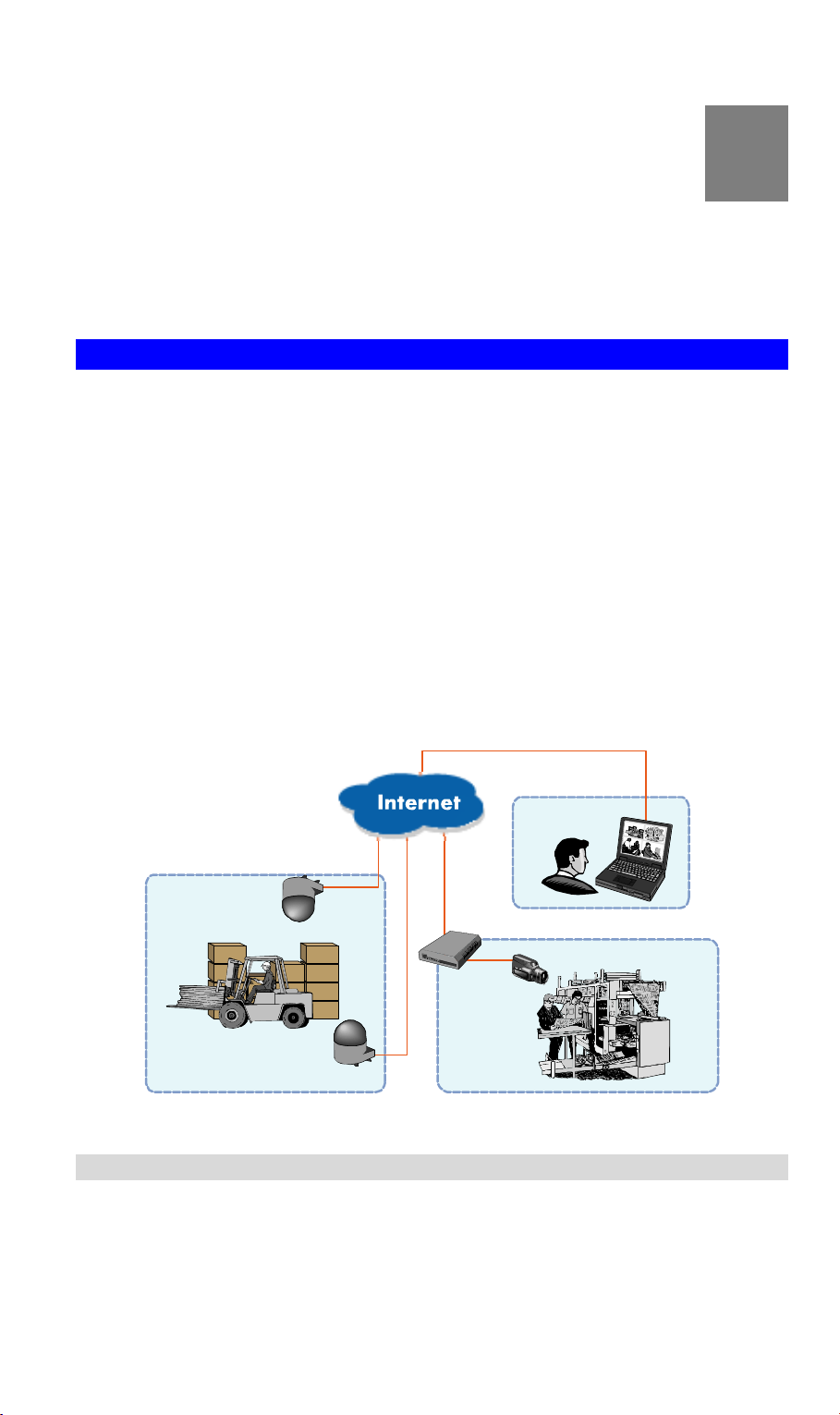
Chapter 1
Introduction
1
This Chapter provides details of the IVS-100's features, components
and capabilities.
Overview
PLANET IVS-100 digitizes the analog video and transmits them at full frame rate over
IP network, enabling remote viewing of video in real time on a local area network or
the Internet. The video server also provides built-in video motion detection and powerful event management features based on triggered or scheduled events. In addition,
IVS-100 offers a complete set of security features such as IP address filtering and
multi-level password protection.
Receive video & field monitoring via standard web browser from any networked computer at anytime without boundary in the world. PLANET Internet Video server IVS100 can have all these digital benefits without repeated investments in an analog system.
PLANET IVS-100 video server can be integrated easily with existing analog Closed
Circuit Television (CCTV) system. PLANET IVS distributes digital images directly over
an IP-based computer network, essentially turning analog cameras into digital network
cameras. System administrators are able to view live images from a standard Web
browser anywhere around the world.
Headquarter
Warehouse
Features
• Ease of use
Plug-N-Watch capability to simplify system integration in an existing network
environment
Meeting SOHO, business, or public facilities surveillance needs
•
ICA-500
Production Area
IVS-100
ICA-500
IVS-100 applications
1
Page 6
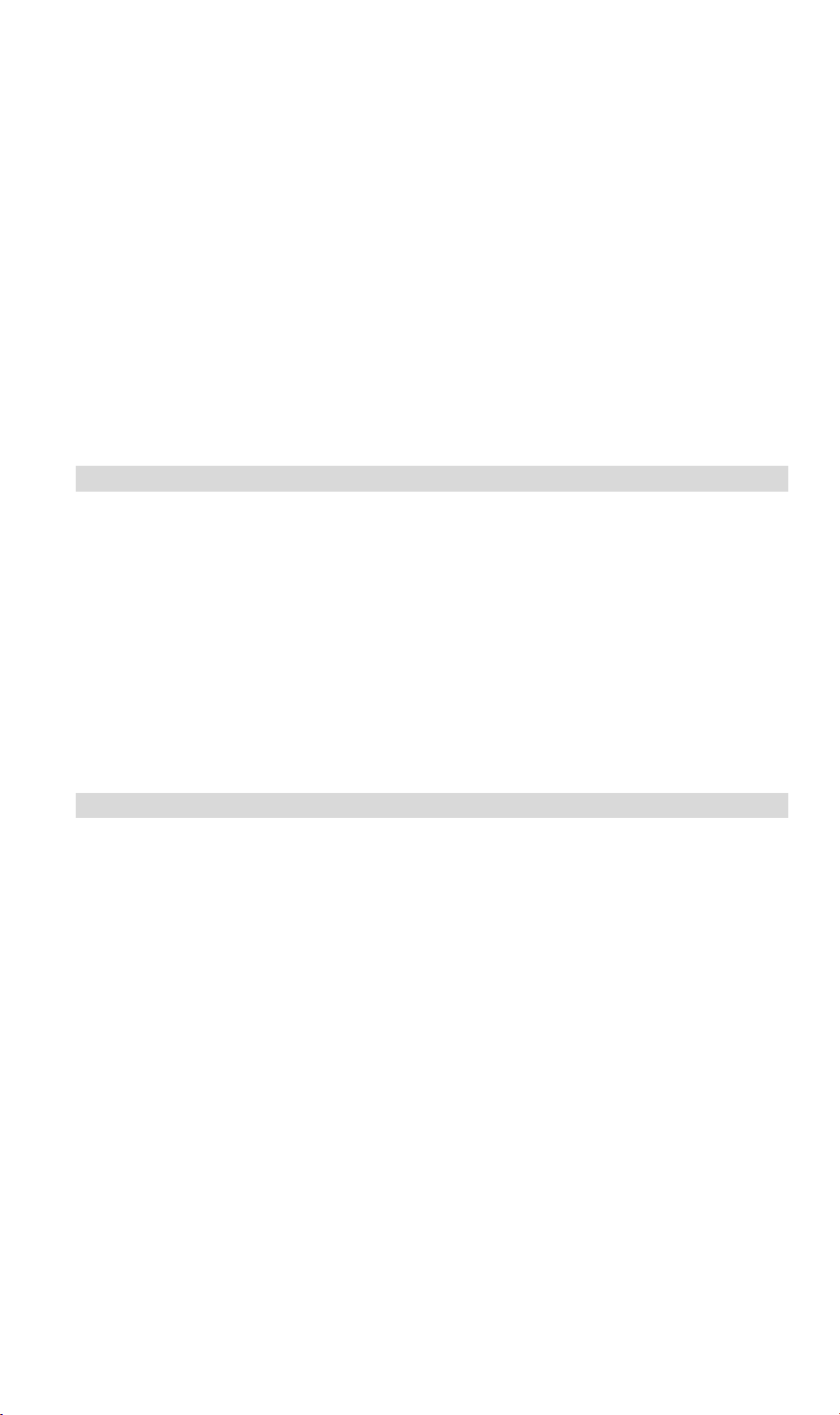
IVS-100 can be deployed in many different situations, such as library, train station
or factory production line to provide efficient, human-resource reducing, and offers flexibility, affordability, and reliability for the proper surveillance of
manufacturing facilities.
• Multi-Platform support
Supporting TCP/IP networking, SMTP e-mail, and HTTP public network standards,
IVS-100 can be applied and utilized to a mixed IP network environment.
• Motion Detection
This feature will send you alert message when motion is detected. The IVS-100
will compare consecutive frames to detect changes caused by the movement of
large objects.
Audio Support
•
With built-in RCA audio interface, the voice around can be recorded with live image.
Internet Features
• User-definable administration port number.
This allows Internet Gateways to use “port mapping” so the IVS-100 and a Web
Server can share the same Internet IP address.
DDNS Support
•
In order to view video over Internet, user must know the Internet IP address of the
gateway used by IVS-100. An easy-to-remember DDNS (Dynamic DNS) name
will help you memorize your site more easily.
NTP (Network-Time-Protocol) Support
•
NTP allows the IVS-100 to calibrate its internal clock from an Internet TimeServer. This ensures that the time stamp on the recorded video from the IVS-100
will be correct.
Security Features
• User Authentication
If desired, IVS-100 access can be restricted to known users. Users will have to
enter their username and password before being able to view the video stream.
Up to 10 users can be entered.
IP filter
•
IVS-100 access not only can be restricted by username/password, but also can
be limited by the IP range to bring users more security.
2
Page 7
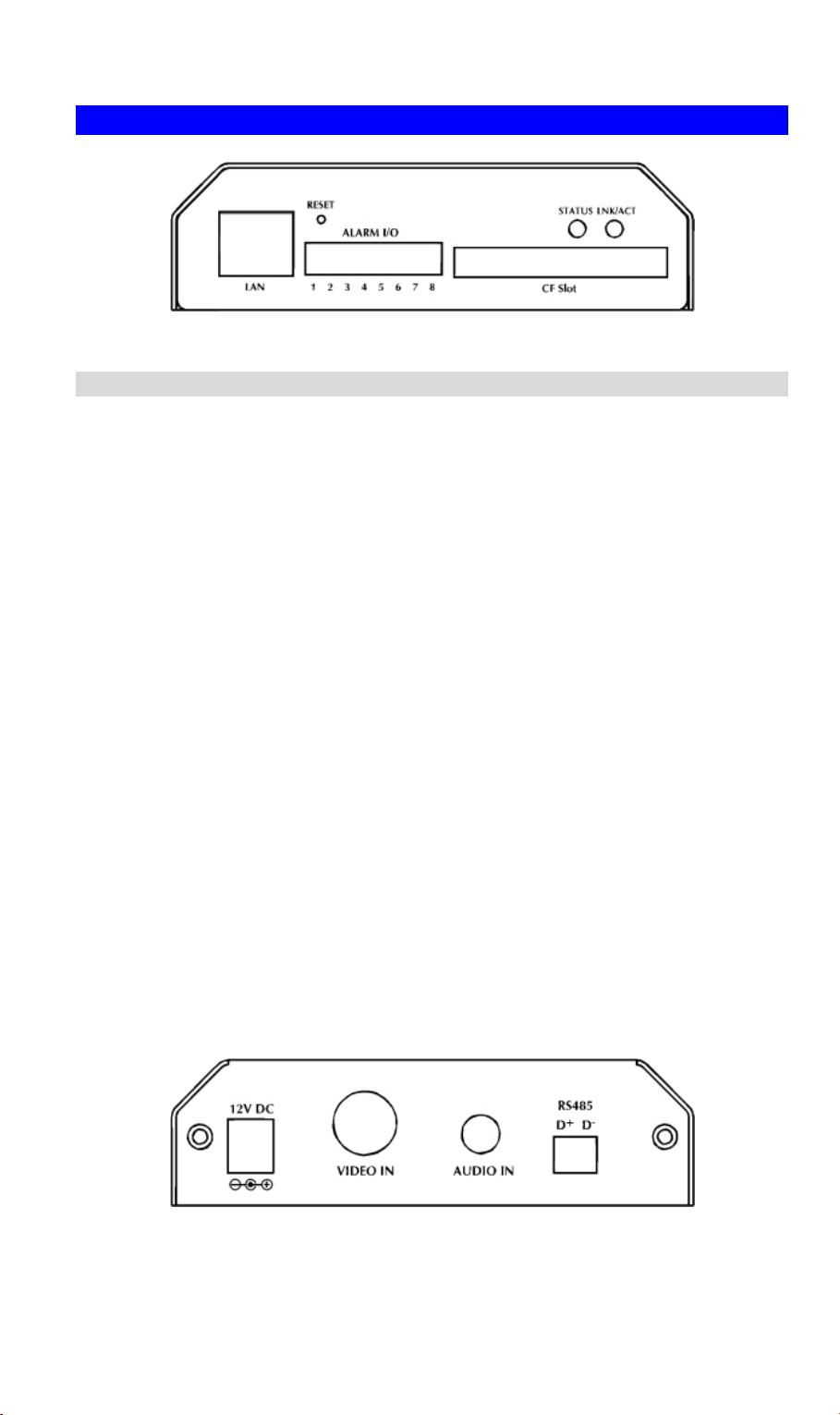
Physical Details
Front Panel
IVS-100 Front Panel
LAN port
Alarm I/O Connector
Reset Button
Use a standard LAN cable to connect your IVS-100 to a
10/100BaseT hub or switch.
IVS-100 provides a terminal block with 8 pins of connectors
located on the center of the back panel. There are 3 pins for
two alarm inputs and 5 pins are for alarm output. The I/O connectors are physical interface to sense and/or activate alarm
signals to a variety of external sensors or alarms.
The RESET button is used for
• Restore Default IP Address, Administrator ID, and A
istrator password.
• IP address: 192.168.0.20
• Administrator ID: admin
• Administrator Password: null (no password)
Reset steps:
• Power off the Video server.
• Insert the paper clip or other tool and press and hold the
button down continuously.
• Power on the Video server again.
• Wait at least 8 seconds and release the tool. Then the
Video server has been restored to default settings.
Note:
Restoring the factory default configurations will lose the existing machine settings. User needs to access machine default
IP address or use the IP Finder program to search the Video
server for configuration and operations..
dmin-
IVS-100 Rear Panel
3
Page 8
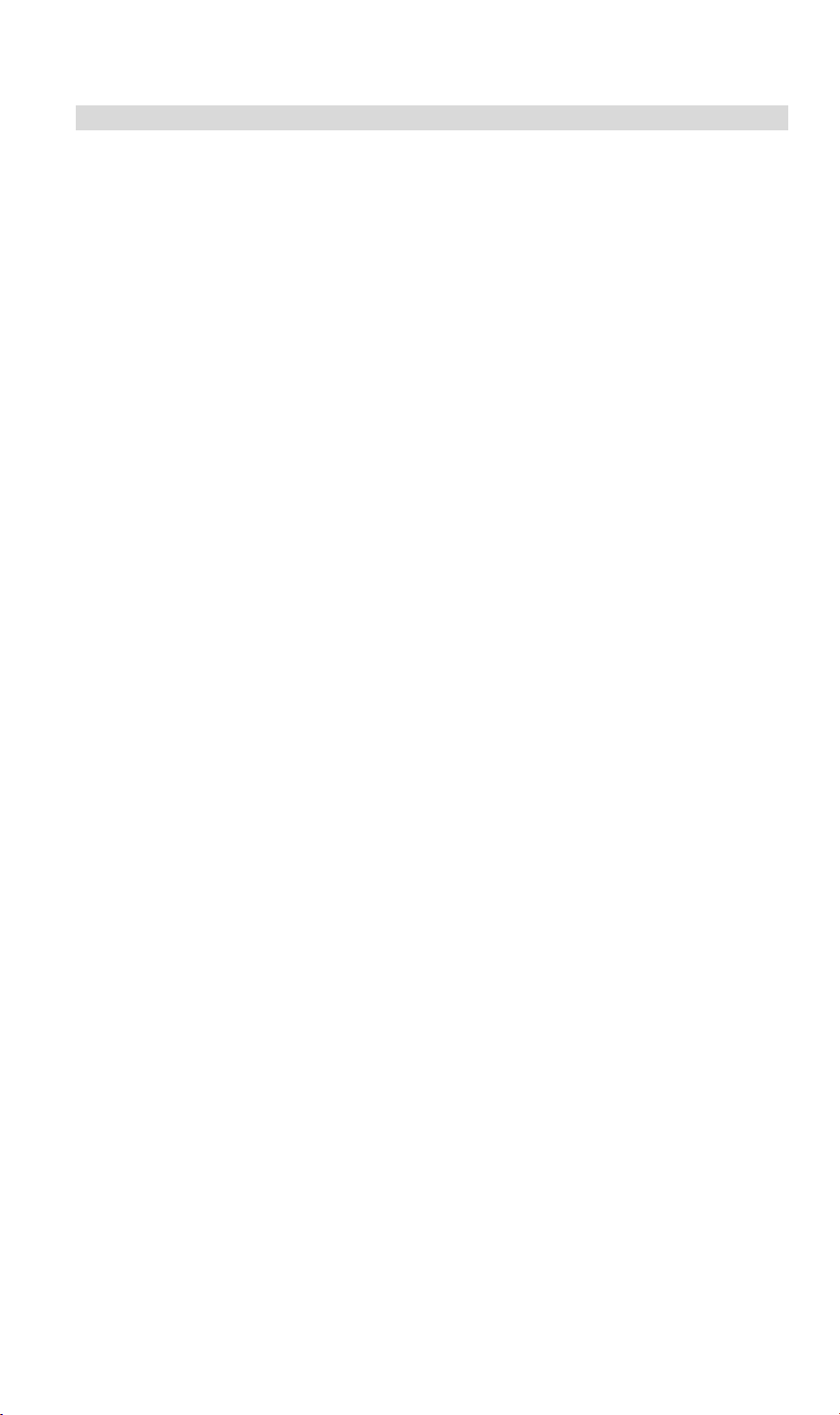
Rear Panel
Video-in
Audio-in
RS485
Use a standard LAN cable to connect your IVS-100 to a
10/100BaseT hub or switch.
IVS-100 provides a terminal block with 8 pins of connectors
located on the center of the back panel. There are 3 pins for
two alarm inputs and 5 pins are for alarm output. The I/O connectors are physical interface to sense and/or activate alarm
signals to a variety of external sensors or alarms.
The RS485 interface is used for external camera pan/tilt c
trol After d+ and d- are correctly connected to camera, user
on-
s
could control IVS-100 by clicking the direction on the web co
figuration page in IVS-100
n-
4
Page 9
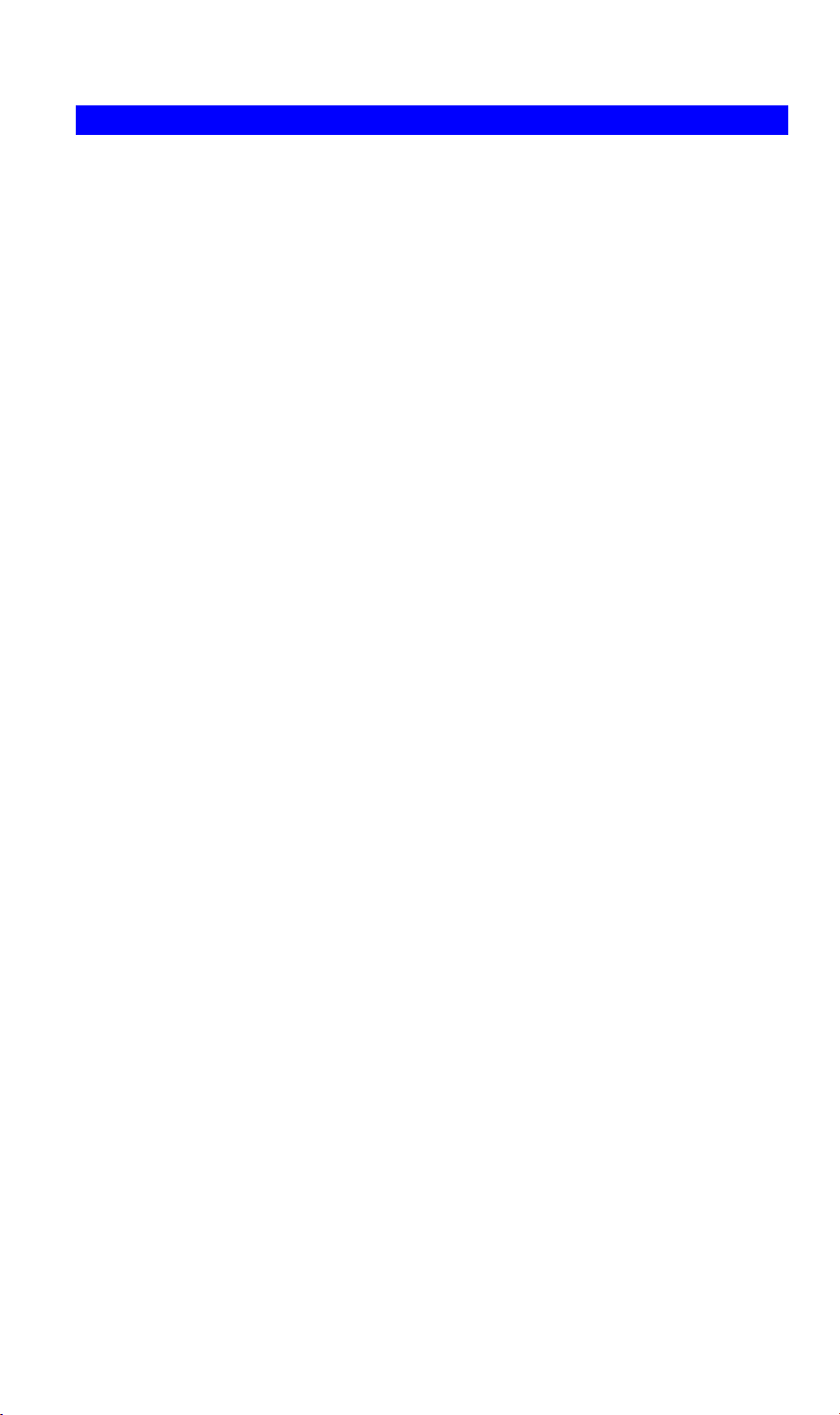
Package Contents
The following items should be included: If any of these items are damaged or missing,
please contact your dealer immediately.
• Planet IVS-100 Video Server x 1
• Power adapter x 1
• Terminator for Alarm I/O x 1
• Terminator for RS485 x 1
• User’s manual CD x 1
5
Page 10
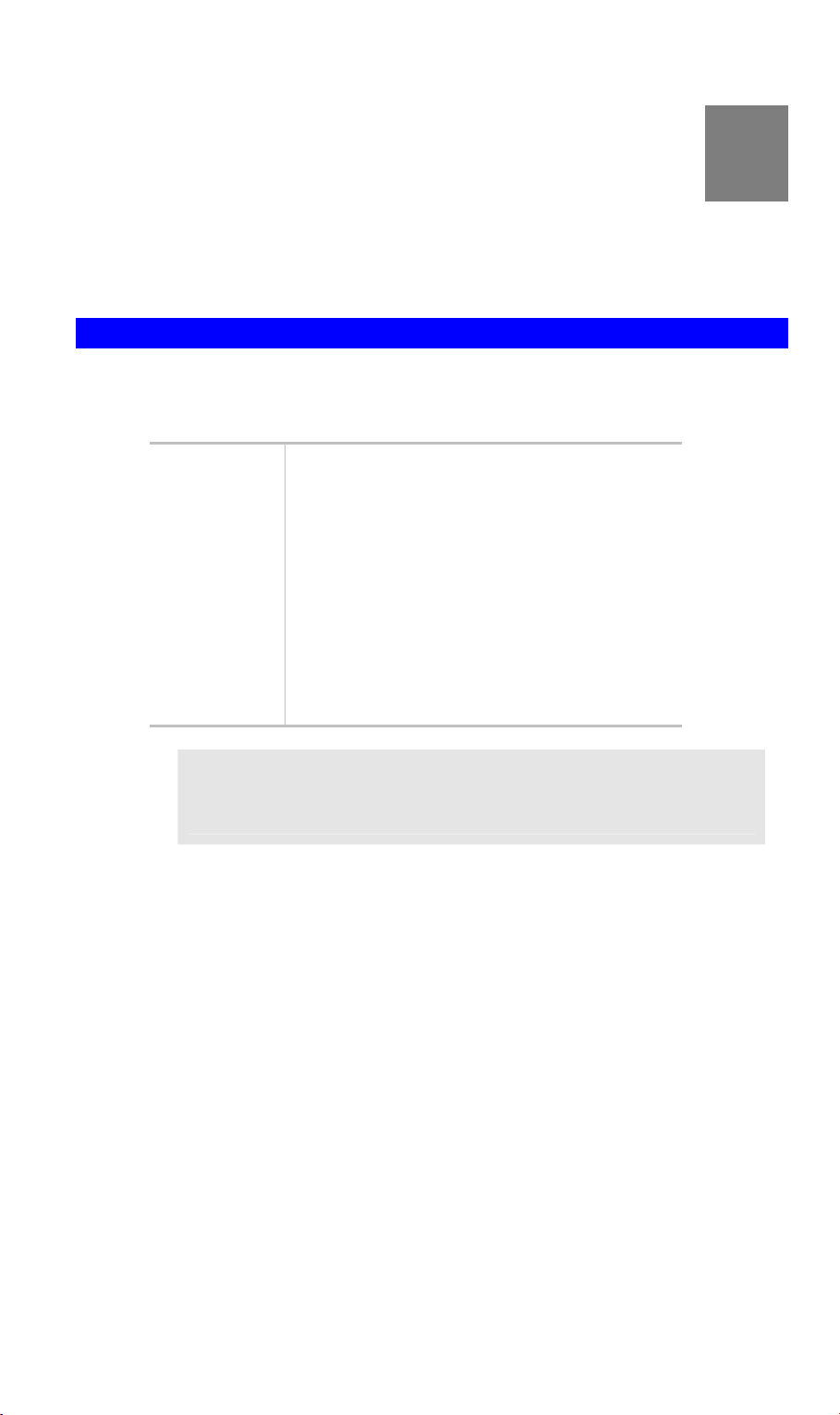
Chapter 2
Basic Setup
2
This Chapter provides details of installing and configuring the IVS-100.
System Requirements
• To use the LAN interface, a standard 10/100BaseT hub or switch and network
cable is required.
• System Requirement for Viewer & Recorder:
System Hardware
1-4 cameras surveillance application
• CPU: Pentium III, 800 MHz or above
• Memory Size: 128 MB (256 MB recommended)
• VGA card resolution: 1024 x 768 or above
4 or more cameras surveillance application
• CPU: Pentium 4, 1.7G MHz or above
• Memory Size: 512 MB or above
• VGA card resolution: 1024 x 768 or above
L Hint
Note: The listed information is minimum system requirements
only. Actual requirement will vary depending on the nature of
your environment.
6
Page 11

Installation
1. Attach video signal source to the IVS-100
To use Video Server, it is required to supply video signal to this device. Typical,
user may utilize standard camera, doom camera, bullet camera, PT camera, Speed
doom camera, or others as the video source. Connect the BNC terminal of camera
securely to IVS-100’s video input and make sure to power on the external camera
first.
IVS-100 Installation
2. Attach audio signal source to the IVS-100 (optional)
If user needs not only video stream but also audio stream, then the audio source
is attached to Video Server at the time. User may utilize line output of standard
camera or audio amplifier, or others as the audio source. Connect the RCA terminal of audio device’s line output to IVS-100’s RCA input and make sure to power
on your camera or audio device first.
3. Connect Ethernet cable to the IVS-100
Connect an Ethernet cable to the LAN socket located on IVS-100’s front panel and
attach it to the network.
4. Supply power to the IVS-100
Connect the supplied power adapter to the IVS-100 and power up. Use only the
power adapter provided. Using a different one may cause hardware damage.
7
Page 12
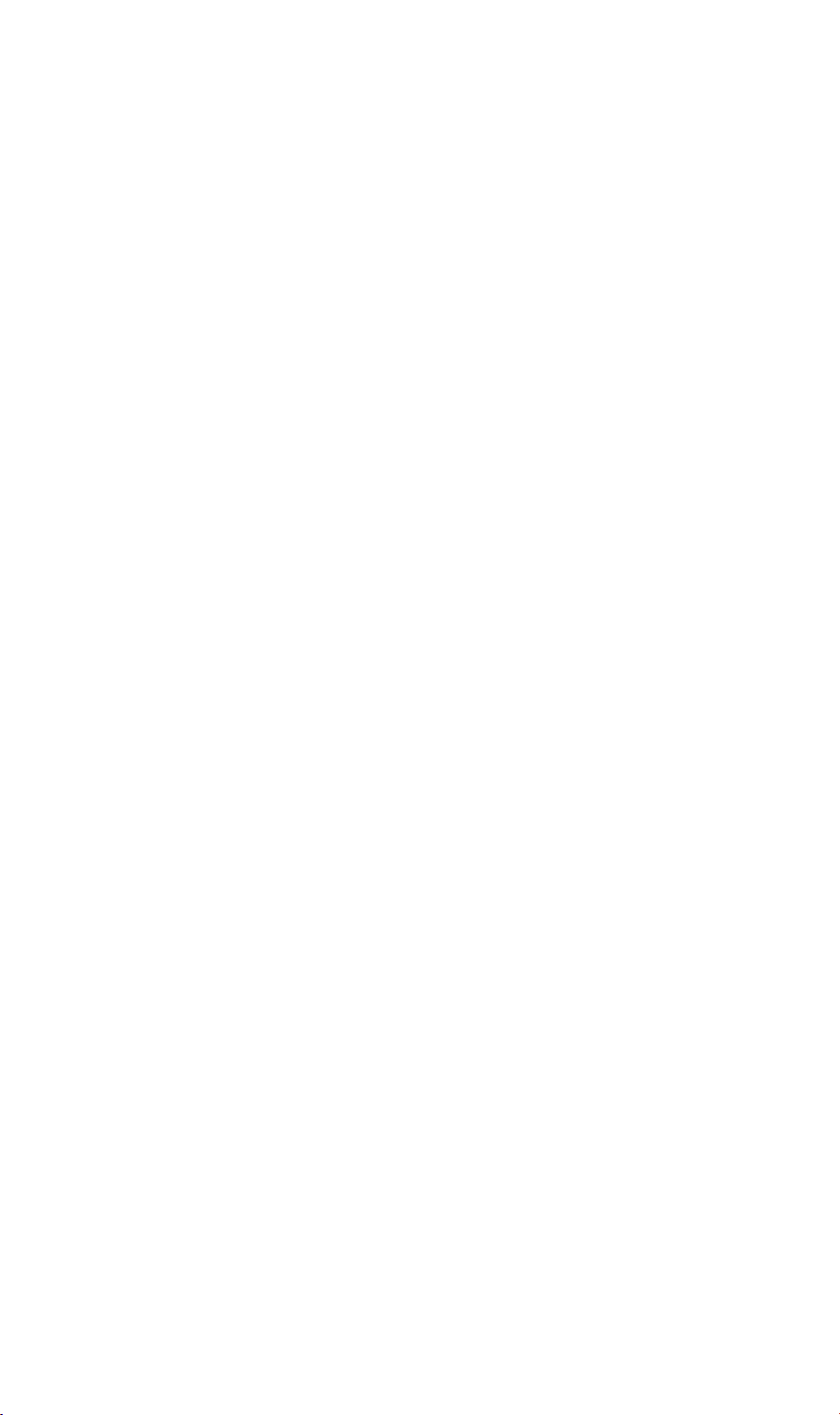
5. Check the LEDs
When powering on machine, the status LED will turn green. It means the system is
booting up successfully. Furthermore, if you have a proper network connection, and
access to the IVS-100, the 10/100M LAN LED will flash orange
6. Connect the RS485 interface
When users would like to apply a camera with Pan / Tilt function, they usually need
to connect their communication port (for camera control) through RS485. After
RS-485 securely connected to D+ and D-, the remote users could control IVS-100
through Internet.
8
Page 13

Setup
Initial setup can be performed either from the web browser or using the supplied Windows-based camera utilities. This program can locate the IVS-100 even if its IP address is invalid for your network. You can then configure the IVS-100 with appropriate
TCP/IP settings for your LAN.
Subsequent administration can be performed with your Web browser, as explained in
Chapter 3 - Web-based Administration.
Setup Procedure
Before setup operations
The IVS-100 provides GUI (Web based, Graphical User Interface) for machine management and maintenance.
To start IVS-100 web configuration, the requirement of the web browser should be:
Microsoft Internet Explorer 6.0 or higher with Java support
L Note
Default LAN interface IP address of IVS-100 is 192.168.0.20. You may now open your
web browser, and insert http://192.168.0.20 in the address bar of your web browser to
logon IVS-100 web configuration page.
IVS-100 will prompt for User Name and Password, please enter: admin as username
to continue machine Web Management.
Current firmware supports Microsoft Internet Explorer, the Netscape
Navigator support is planned in the future firmware release
Or you may execute IPEditV3 to discover/edit IP address of IVS-100.
Procedures of IPEdit utility
• Please find the IPEditV3.exe in the Utility folder on user’s manual CD
• Double-click the IPEditV3.exe and the following screen should be prompt on your
computer.
• Choose the destination camera for IP address and device name modifications
9
Page 14
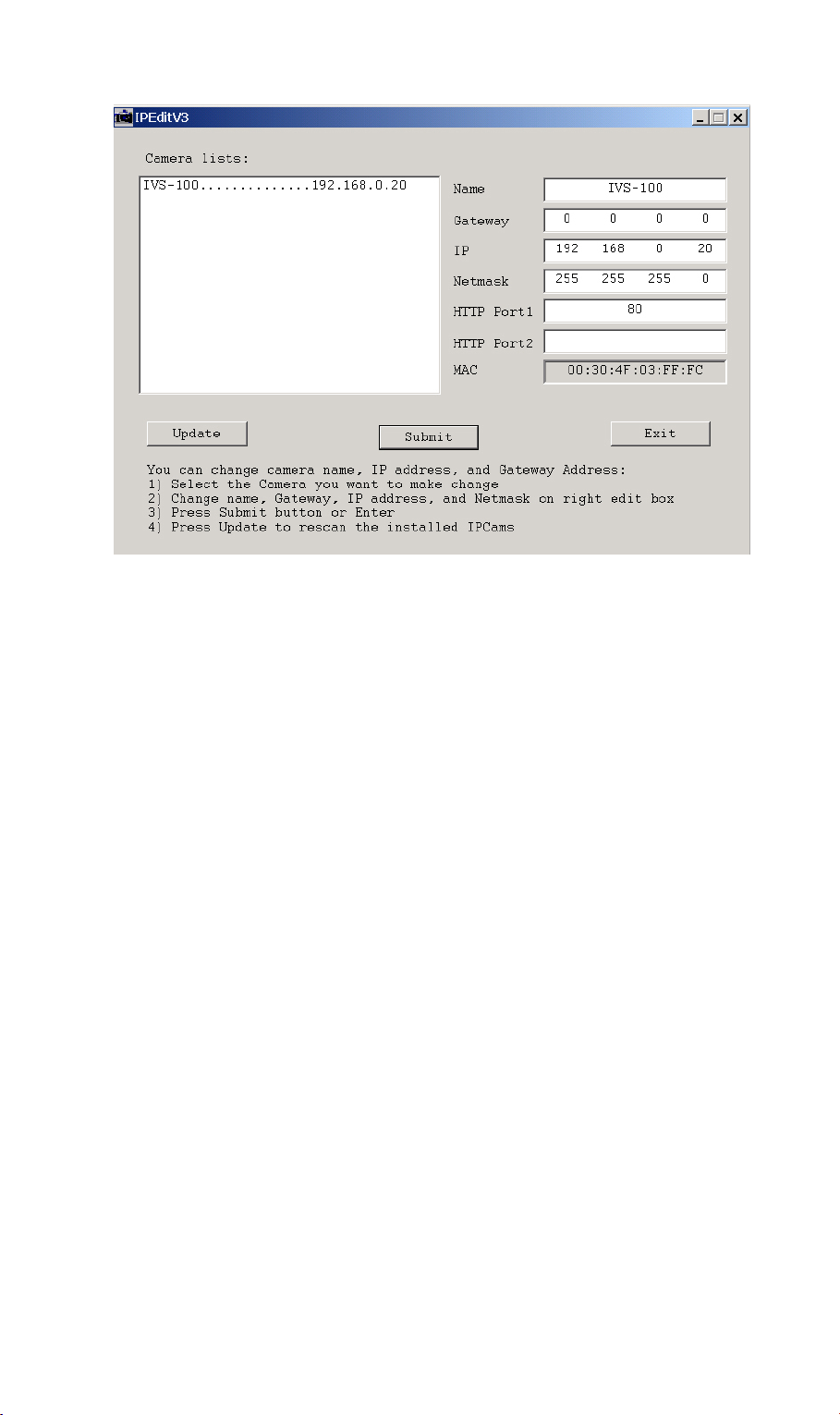
• After modifications, you may now connect IVS-100 via web browser.
10
Page 15
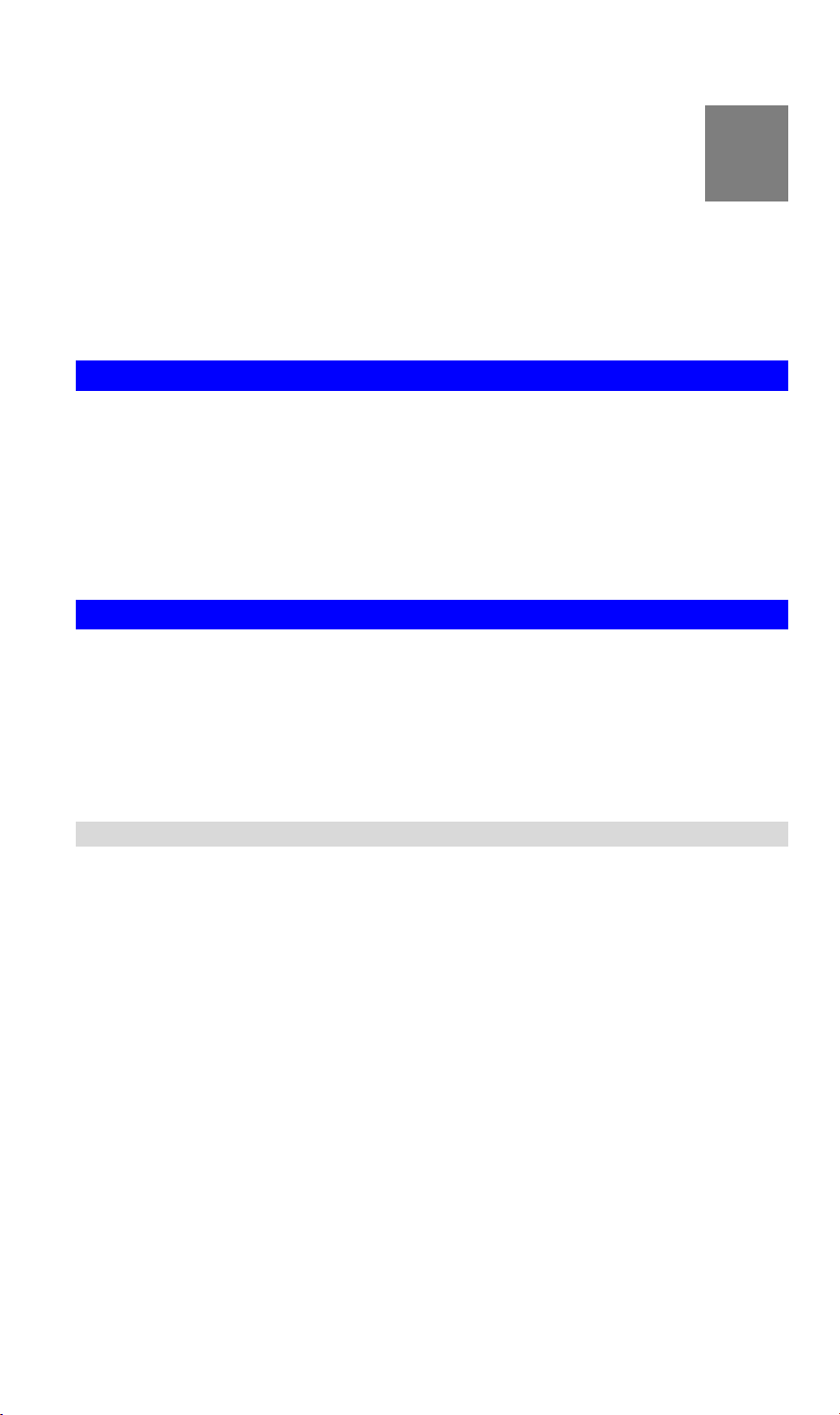
Chapter 3
Advanced Viewing Setup
3
This Chapter provides information about the optional settings and features for viewing video via the IVS-100. This Chapter is for Administrators only.
Introduction
After finishing the network setup, the IVS-100 can immediately be used by all users on
your LAN.
This chapter describes some additional settings and options for viewing live Video:
• Adjusting the video image
• Controlling user access to the live video stream
• Making video available from the Internet
Adjusting the Video Image
If necessary, the IVS-100 Administrator can adjust the Video image. Settings are provided for:
• Image size - Select the desired size. The larger sizes require greater bandwidth.
• Image quality - This determines the degree of compression applied to the Video
stream. Higher quality requires greater bandwidth.
• Saturation, Sharpness, Contrast, Hue adjustment -
To Adjust the Video Image:
1. Connect to the Web-based interface of the IVS-100.
2. On the Administration menu, select Image. You will see a screen like the example
below.
11
Page 16
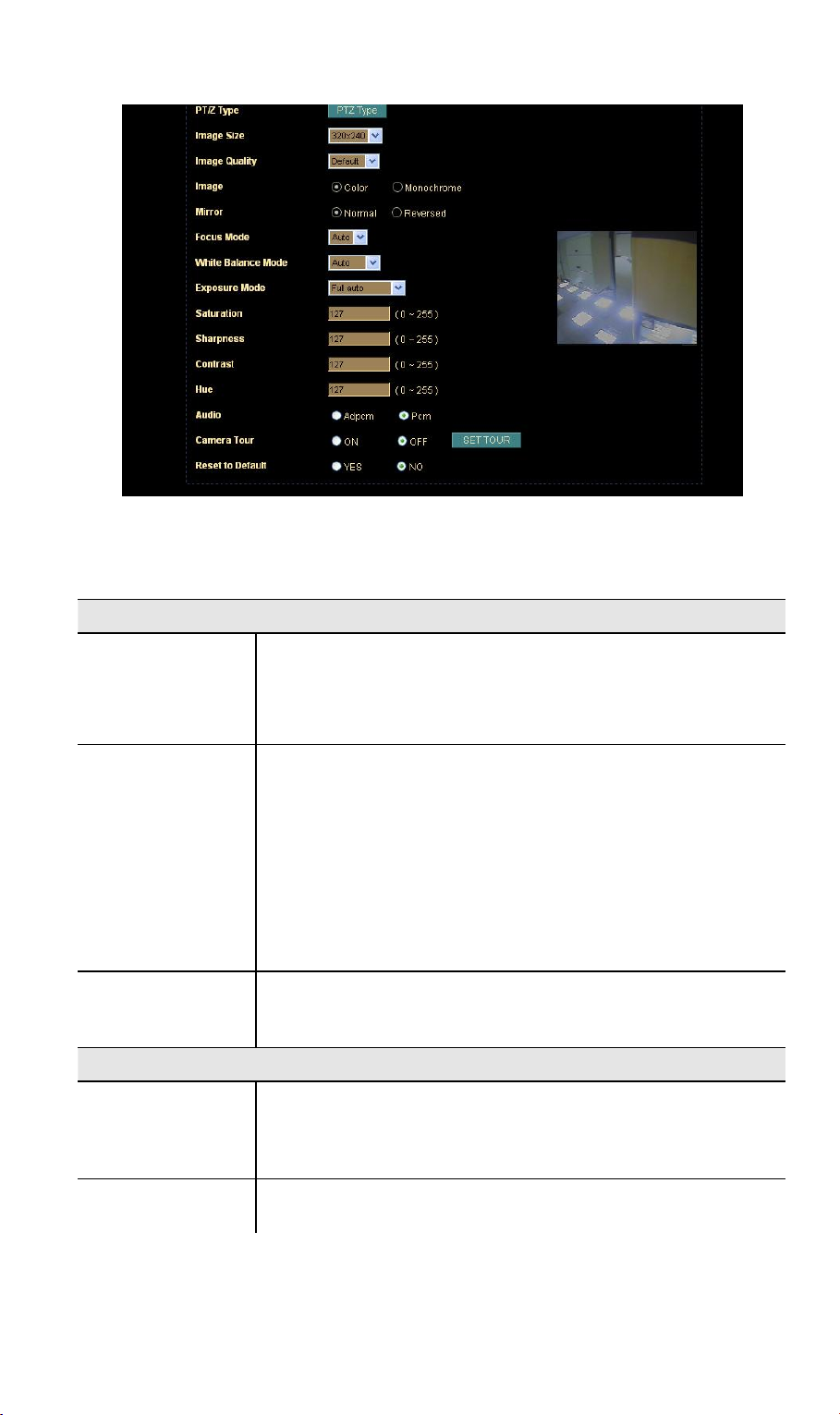
Camera setting
3. Make the required adjustments, as explained below, and save your changes.
Video Settings
Resolution
Image Quality
Saturation,
Sharpness, Contrast, Hue
Options
Camera tour
Select the desired video resolution. The default resolution is
set to 320*240.
Available resolution: ‧176x144‧320x240‧352x288 ‧
640x480
Select the desired image quality. The default Image Quality is
set to Standard.
Available selection:
• Clarity: Video is better but frame rate may be slower
• Fluency: Video is not as good as Clarity but frame rate
may be higher
• Standard: System default value.
Note: Higher image quality requires more bandwidth.
Image quality adjustment, the parameter ranges from 0 to 255
In IVS-100 Tour page, choose the one tour name from A to E.
Fill the dwelling time and tour sequence by preset points, and
then save these setting. You can repeat above procedure to
set more camera tours.
Reset to default
If this option is enabled, all the settings in this page will be
reset to factory default values.
12
Page 17
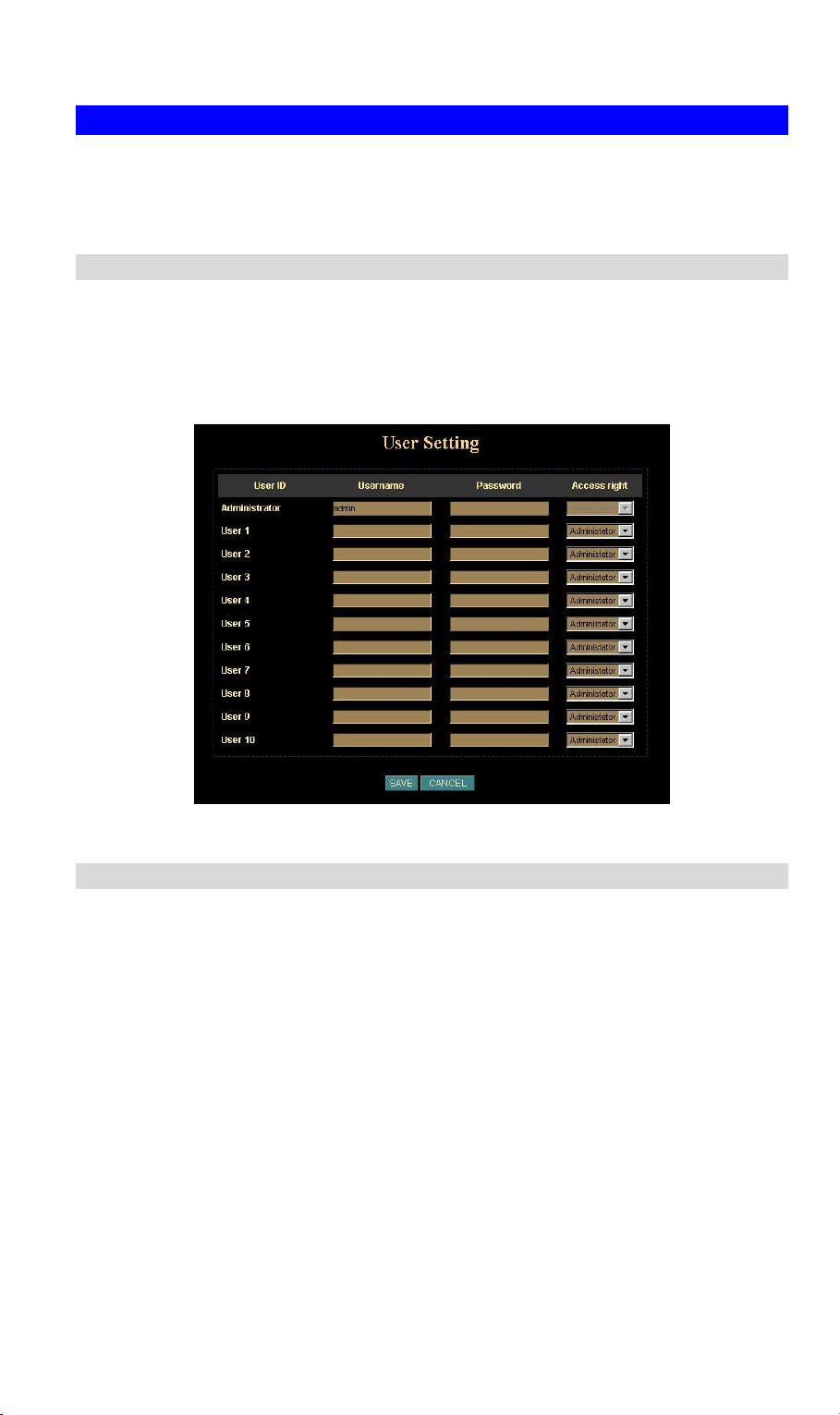
Controlling User Access to the Video Stream
By default, only system administrators can connect to the IVS-100 and view live Video.
If desired, you may apply the access privileges to known users, by requiring each user
to login to the IVS-100 with their individual username and password.
To Enable this feature:
1. Connect to the Web-based interface of the IVS-100. (Please check related chapters for details.)
2. In machine Administration menu, select User.
3. You may add up to 10 users in machine database, choose the user number, and
enter the name, password and access right for each user.
User Setting Screen
Operation
• When each user connects, they will be prompted for their username and password.
They must enter the name and password defined on the User screen above.
• IVS-100 system administrator can have full access/system modification privileges;
the user only has viewing privilege.
13
Page 18

Making Video available from the Internet
If your LAN is connected to the Internet, typically by a Broadband Gateway/Router and
Broadband modem, you can make the IVS-100 available via the Internet.
IVS-100 Setup
The IVS-100 configuration does NOT have be changed, unless:
• You wish to change the port number from the default value (1024).
• You wish to use the DDNS (Dynamic DNS) feature of the IVS-100.
Second HTTP Port Configuration
Normally, HTTP (Web) connections use port 80. Since the IVS-100 uses HTTP, but
port 80 is likely to be used by a Web Server, you can use a different port for the IVS-
100. This port is called the "HTTP Port2". (The first port is port 80.)
The HTTP port2 is disabled in default settings. If you prefer to use a different port
number than port 80, you can specify the port number on the IVS-100's Network
screen, as shown below.
Network Screen
The Network screen is part of the Web-based Administration interface. See Webbased Management for further details on using this interface.
Viewers need to know this port number in order to connect and
L Hint
view live Video, so the current communication port number has to
be informed to the remote users to connect to.
DDNS (Dynamic DNS)
Many Internet connections use a "Dynamic IP address", where the Internet IP address
is allocated whenever the Internet connection is established.
14
Page 19

This means that other Internet users don't know the IP address, so can't establish a
connection.
DDNS is designed to solve this problem, by allowing users to connect to your LAN
using a domain name, rather than an IP address.
To use DDNS:
1. Register for the DDNS service with a supported DDNS service provider. You can
then apply for, and be allocated, a Domain Name.
2. Enter and save the correct DDNS settings on the DDNS Setting screen in the
Network setting menu.
3. Operation is then automatic:
• The IVS-100 will then automatically contact the DDNS server whenever it de-
tects that the Internet IP address has changed, and inform the DDNS server of
the new IP address.
• Internet users can then connect to your LAN using the Domain Name allo-
cated by the DDNS service provider.
• Limitation: if the IVS-100 is installed with private IP address behind the NAT
router, please find and enable the DDNS feature on the router. This can prevent the remote users not able to connect to IVS-100.
• Current supported DDNS service provider:
ip.comT
www.dyndns.org , www.no-
DDNS Setting Screen
Router/Gateway Setup for remote viewing
Your Router or Gateway must be configured to pass incoming TCP (HTTP) connections (from remote viewers) to the IVS-100. The Router/Gateway uses the Port Num-
ber to determine which incoming connections are intended for the IVS-100.
This feature is normally called Port Forwarding or Virtual Servers in the router. The
Port Forwarding/Virtual Server entry tells the Router/Gateway that incoming TCP connections should be passed to the IVS-100. If necessary, check the user manual for
your Router/Gateway for further details.
15
Page 20

L Hint
The "Port" for the Port Forwarding / Virtual Server entry above is
the "Second Port" number specified on the Network screen of the
IVS-100.
Viewing via the Internet
Clients (viewers) will need a broadband connection; dial-up connections are NOT r
ommended.
Using your Web Browser
If using your Web browser, you need to know the address of IVS-100 (either the Internet IP address or the Domain name) and the correct communication port number.
Enter the address of the IVS-100, and its port number, in the Address (or Location)
field of your Browser.
Example - IP address:
HTTP://203.70.249.52:1024
Where the Router/Gateway's Internet IP address is 203.70.212.52 and the "HTTP
Port2" number on the IVS-100 is 1024.
Example - Domain Name:
HTTP://ivs100.dyndns.org:1024
Where the Router/Gateway's Domain name is ica100.dyndns.org and the " HTTP
Port2" number on the IVS-100 is 1024.
ec-
Using the Windows Viewing/Recording Utility
If using the CamView Utility, the details of the IVS-100 must be entered on the Internet
tab of the Add Camera screen.
CamView - Add Camera/Video server Screen
16
Page 21

You can then select IVS-100 in IVS-100s list on the main screen, and click OK to establish a connection and view live video.
Please check respective chapter for further details of viewing Video using either the
Windows Viewing/Recording utility or Web Browser.
17
Page 22

Chapter 4
Web-based Management
4
This Chapter provides Setup details of the IVS-100’s Web-based Interface. This Chapter is for Administrators only.
Introduction
The IVS-100 can be configured using your Web Browser. The IVS-100 must have an
IP address, which is compatible with your PC.
Connecting to IVS-100
• If you have run the CamView utility, the screen provided a button . Clicking
this button will immediately connect to the IVS-100.
• If using only your Web Browser, use the following procedure to establish a connection from your PC to the IVS-100:
• Once connected, you can add the IVS-100 to your Browser's Favorites or Book-
marks.
Connecting using your Web Browser
1. Start your web browser.
2. In the Address box, enter "HTTP://" and the IP Address of the IVS-100, as in this
example, which uses the IVS-100's default IP Address:
HTTP://192.168.0.20
3. Default username/password for machine login: admin/ <no password>
4. If the Administrator ID and Password have been assigned, enter the name and
password you assigned.
18
Page 23

Welcome Screen
If the CCTV camera and the video server are properly connected, the video server
Home screen will be displayed.
Video server Home Screen
The Home screen can be divided into three areas:
• Viewing Area - Images from the Video server
• Control Panel Area - Video server Manipulation and image quality control
• Advanced Configuration area - only available for administrator. Video server
administrator can have full configuration in this menu.
These options are explained in the following sections.
19
Page 24

Viewing Area
This screen is displayed when you log in machine
Viewing Area Screen
• The IVS-100 web page requires ActiveX control to display the video content. The
ActiveX control must be downloaded from IVS-100 and installed on your PC.
• The security settings on the Internet Explorer must allow the ActiveX plug in to be
functional.
• To use the IVS-100, please execute your Internet Explorer and browse to
Î ”Internet Options…” Î ”Security” ΔCustom Level…” and change the settings
as follows:
• Download the signed ActiveX controls
• Download the unsigned ActiveX controls
• Initialize and script the ActiveX controls not masked as safe to Prompt
• After the ActiveX installation completed, video content will start playing automatically. Due to various network conditions, the video display may be a delay of a few
seconds while the video stream is buffered.
”Tools”
20
Page 25

A
y
Control Panel Screen
When you connect, IVS-100 control panel screen will be displayed.
Camera direction Up, Down, Left, Right, Home
Camera speed adjustment
Adjust camera focus Recall/Preset Mode
Camera Preset/Recall positions
Frame rate adjustment via image quality
Video Resolution
Video Brightness adjustment positions
udio feature On/Off
Video server Control Panel Screen
The descriptions for the control panel as shown below:
Button Definition
Camera Direction
Camera Speed
Recall/Preset
mode
Control external camera up/down/left/right and home position
Increase/decrease external camera Pan/Tilt speed
Preset: set up camera fixed locations before operation
Recall: Set camera position to preset location
Adjust Video resolution
The IVS-100 provides 4 resolutions:
640x480, 352x288, 320x240, 176x144
Video Resolution
For NTSC camera: 320x240 is suitable
For PAL camera: 352x288 and 176x144 are suitable
However, all resolution are available for NTSC and PAL
camera
Preset or Recall
positions
Video Brightness
Adjustment
Preset or Recall camera 1~16 location(s)
Ex. If you press 5, then IVS-100 will move the external
camera to preset location 5.
Adjust Camera video brightness
Adjust image quality.
Image quality
Clarity: Video is better but frame rate may be slower
Fluenc
: Video is not as good as Clarity but frame rate
21
Page 26

may be higher
Standard: System default value
Frame rate adjustment directly
Audio On/Off
Adjust video frame rate via giving a number directly.
1, 5, 10, 15, 20, 25, 30
Turn on/off audio output function.
Note: The Microphone is located on the rear panel. You
need to position the MIC hole face to the audio source to
have better audio quality.
Advanced Configuration Area
The Advanced Configuration menu offers more features and camera control privileges to meet various application demands.
Advanced Configuration Screen
The IVS-100 Advanced Configuration page divided into three sub-menus:
• Camera Advanced Setting
• Camera Trigger Setting
• Screen capture Setting
Respective menu descriptions are illustrated in the following sections.
IVS-100 Advanced setting Menu
Clicking on Setting on the menu provides privileges to all the settings for the IVS-100.
The Advanced Setting menu is divided into 2 categories: Basic and Application set-
tings:
The Basic menu provides essential configurations of the IVS-100, and the Application
menu is provided for various applications.
Basic Setting
Parameters in the Basic configuration menu provide machine adjustment; the a
able configurations are listed below:
Icon Menu Link Definition
System
Camera
Network
Define Frame Rate, Turn on/off “Remote camera control”, and view system log file.
Adjust camera parameters and set camera
tour
Configure Network setting such as DHCP
On/Off, DDNS and PPPoE
vail-
22
Page 27

User
IP Filter
Setup user name, password and login privilege
Setup legal IP address of user login (This function should be used with function “User” respectively)
System Screen
After entering machine Home screen, click on the System menu, you will see a
screen like the example below.
Data - System Screen
System Settings
Serial Number
Camera Name
Default frame rate
Remote camera
control:
Log
Product serial number
This displays the name for the IVS-100; camera name is useful while multiple unit installation.
The default frame rate in IVS-100 is 30fps, the video frame
rate can be adjusted in this menu or on the Control panel
menu
Enable or disable remote control feature in IVS-100
Administrator can check the log information in machine, including the Main Info, Appended Info, Operator IP, Operator
MAC, and Time.
Select the “View” button to check the log file.
System Screen
23
Page 28

Camera Screen
This screen is displayed when IVS-100 menu option is clicked.
Note: please adjust carefully to have proper machine configurations.
Data - Camera Screen
Camera Settings
Image Size
Image Quality
Display resolution selection, supported resolution in IVS-100:
‧176x144
‧ 352x288
‧ 320x240
‧ 640x480
Please check the available network upload bandwidth and
carefully select the proper video resolution.
Video display quality selection in IVS-100:
• Clarity: Video is better but frame rate may be slower
• Fluency: Video is not as good as Clarity but higher frame
• Standard: System default value
Note: The value on the list box displays the current setting all
the modifications will not take effects until it is saved in this
menu..
Camera Screen
rate
24
Page 29

Image, Rotate,
Mirror, Focus
Mode, White
Balance
These functions are reserved for future product developing.
They are not functional in IVS-100.
Saturation,
Sharpness,
Contrast, Hue
Camera Tour
Reset to Default
Key in respective value for image adjustment. It is not required
to adjust this value when the image is vivid.
To use IVS-100 tour function, user must preset some camera
positions first.
Select the “SET Tour” button to enter IVS-100 Tour setting
page.
Restore the values of these pages to factory default value.
Camera Tour
In the camera tour page, choose the one tour name. Fill the dwelling time and tour
sequence by preset points, can repeat above procedure to set more camera tours.
Data – Camera Tour Screen
Camera Tour Settings
Tour Name
Dwelling Time
Sequence
Enable
Choose the one tour name from A to E
The time period between every tour point.
16 points can be assigned.
Enable camera tour group should be activated
Camera Tour Screen
25
Page 30

L Hint
To use camera tour function, the camera should be connected
the RS485 connector, and the external camera should be supported by Video server. Users must preset some camera positions first. The maximum number of preset points is 16.
In Camera Tour page, choose the one tour name from A to E. Fill
the dwelling time and tour sequence by preset points, and then
save these setting. You can repeat above procedure to set more
camera tours.
Network Screen
This screen is displayed configure Network setting such as IP address, DHCP, DDNS
and PPPoE.
Data - Network Screen
Network Settings
DHCP
IP address,
Subnet mask,
Default gateway, Primary
DNS, Secondary DNS
HTTP Port 1,
HTTP Port 2
Enable or disable DHCP client in IVS-100
This parameter allows users to setup the IP address assigned by
ISP. Your ISP should provide all the information requied for
Internet access.
Note: User need to reboot the Video server to make this setting
to take effect.
Users could assign the port number of http protocol, and the
WAN users should follow the port number to login.
Network screen
26
Page 31

DDNS Setting
The DDNS is designed to eliminating the inconvenience brought by dynamic IP addressing, by allowing users to connect to your LAN using a domain name, rather than
an IP address.
Network Settings
Enable DDNS
Username,
Password
Domain Name
HTTP Proxy,
Proxy Username, Proxy
Password
Enable or disable DDNS function.
Enter the Username/Password for your DDNS account.
Enter the host name, which DDNS service provider assigned.
Enter the parameter, which DDNS service provider assigned.
DDNS screen
PPPoE Setting
If the ISP demands PPPoE connection for Internet access, please select PPPoE as
connection type, and insert the username/password by your ISP to connect you to the
Internet.
27
Page 32

PPPoE screen
L Hint
Please consult your ISP personnel to obtain proper PPPoE/IP
address related information, and input carefully. If Internet connection cannot be established, please check the physical connection or contact the ISP service staff for support information.
28
Page 33

User Screen
This User setting can set up to 10 different usernames and passwords. Every one set
of username and password can be acted as an Administrator or just a general user.
User Screen
IP Filter Screen
The IP filter can set 10 different user’s IP address, which are allowing enter or disregarding by the Video server. Please configure “User” before “IP Filter”. Each “User”
username and password matches with one “IP Filter” user.
IP Filter Screen
29
Page 34

Application Setting
Parameters in the Basic configuration menu provide machine adjustment; the available configurations are listed below:
Icon Menu Link Definition
FTP Client
SMTP
Alarm 1
Alarm 2
Schedule
Setup IVS-100 as a FTP client and configure
Server site in order to upload images to server
Setup Mail transferring service configuration
Setup Alarm Output 1 action via manual or
event
Setup Alarm Output 2 action via manual or
event
Schedule Motion Detection to send email or
upload images.
Motion
Detection
Setup motion detection area and sensor sensitivity
Time Setting
Setup the Network Camera time configuration
Popup
Setup event message while motion or sensors
has been activated
Firmware
Upgrade
Product firmware upgrade
Factory
Default
Pre-default the Network Camera factory default setting
30
Page 35

FTP Client Screen
Network Settings
FTP Client Screen
FTP server
name
Username,
Password
Remote path
Image file
name
Suffix
Sequence No.
clear
Mode
IP address or domain name of the destination FTP server
Please input the Username/Password for the FTP server
Please input the path to the destination.
Please input the basic file name you want to assign to the images when sending to the FTP server.
Select the suffix to add to the file name.
Enable or disable clear sequence number
Motion Detection / Sensor1 / Sensor2 / Periodical sending / Off
Please select send a captured image mode.
31
Page 36

SMTP Screen
This screen is displayed when the SMTP menu option is clicked.
SMTP (Simple Mail Transfer Protocol) is a protocol for sending e-mail messages be-
tween servers. The mail server address must be filled in this field.
Network Settings
SMTP server
name
Username,
Password
Sender’s Mail
Box
Receiver’s Mail
Box
Subject
Mode
SMTP Screen
Enter the address of SMTP server used to send the mail. Please
ensure the server is using SMTP protocol and able to relay mails
for you. Some SMTP server may require authentication. Please
enable the “Check Password”, and enter the Account Password
fields below for authentication.
Enter the Username/Password for your SMTP account.
Enter the sender e-mail address in the field. This field must be
entered with a valid e-mail format.
Enter the receiver e-mail address in the field.
Enter the subject of outgoing mail.
Motion Detection / Sensor1 / Sensor2 / Periodical sending / Off
Please select send a captured image mode.
32
Page 37

Alarm 1 & Alarm 2 Screen
This screen is displayed when the Alarm 1/Alarm 2 menu is clicked. You can select
Manual or Event for the Alarm mode.
Alarm1 Screen
Schedule Screen
The Schedule can enable motion detection in an arranged period in order to avoid unnecessary images transmitting and catch the desired images.
Schedule Setting Screen
33
Page 38

Motion Detection Screen
This screen is displayed when the Motion Detection menu option is clicked. You can
Enable/Disable function and adjust the sensitivity level
Motion Detection Screen
Network Settings
Enable Motion
Detection
Sensitivity
Area
Enable or disable Motion Detection function in IVS-100
Select the desired option to suit your environment. If covering a
large area, you usually need higher sensitivity, since a moving
object will take only a small portion of the image.
Use the adjust the determine which areas of the image are examined for motion
34
Page 39

Time Setting Screen
This screen is displayed when the Time Setting menu option is clicked.
Time Screen
Network Settings
IP Cam Time
PC Time
Set Time
Date
(yy/mm/dd)
Time
(hh:mm:ss)
Time Zone
L Hint
Provides settings of adjusting IVS-100’s time
This is default time value for PC.
Three options of Synchronize with PC's time / User Input / NTP
are available for your selection to link with the Time Server. The
default setting is Synchronize the time with PC’s time
To set the Date Time manually select “User Input” and system
administrator must enter the Date and Time in the respective
field manually.
System administrator must select the time zone for the region.
Please refer to the appendix for the time zone selection table.
Please find below NTP server web address for your reference to
set the timeserver.
http://www.eecis.udel.edu/~mills/ntp/clock1.htm
http://www.eecis.udel.edu/~mills/ntp/clock2.htm
35
Page 40

Popup Screen
This screen is displayed setting event message while motion or sensors has been activated
When any one of alarms enabled, and one of them detected, then a message window
will be displayed on the screen.
Pop up Screen
Network Settings
Pop-up text
Display mode
Sensor 1, Sensor 2, Motion
detection
Select display mode for your
Enable or disable the display of a text string in the video image. Type the text
string that you want to display in the adjacent field.
36
Page 41

Firmware upgrade Screen
This screen is displayed when you click the Firmware Upgrade menu on the Status
screen.
Firmware Upgrade Screen
This screen allows you upgrade the Firmware (software) in your IVS-100. Before using
this screen, your must download the upgrade file to your PC.
Then follow this procedure:
1. Click the Browse button, and locate the upgrade file.
2. Select this file, and click OK. The filename will then appear in the Upgrade File
field.
3. Click the Start Upgrade button to transfer the file to the IVS-100 and start the up-
grade procedure.
Click the “here” button to begin to upgrade firmware.
4.
5. Click the “OK” button to continue.
37
Page 42

6. The upgrade progress status information will be displayed on the screen. Once
the upgrading process completed, the Video server will reboot the system automatically.
L Hint
Do not interrupt the upgrading procedure during proceeding; or
the inner component might be permanently damaged.
Factory Default Screen
This screen is displayed when you click the Factory Default menu on the Status
screen.
Please Click “OK” button to load default settings to camera.
Trigger & Capture
Trigger:
This is sending an image or output a trigger to control the alarm output, using Trigger
section on the main page.
38
Page 43

Network Settings
FTP
Mail
Alarm 1
Alarm 2
Clear Alarm 1
Clear Alarm 2
Upload a captured image to server
Mail captured image to specific mail address
Enable Alarm output 1
Enable Alarm output 2
Clear alarm1 output status
Clear alarm2 output status
Capture:
This screen is displayed when you click the Capture menu and the function can capture current image and save it to storage media. The image is saved in the JPEG format.
]
39
Page 44

ActiveX Control
This feature only supports on the ActiveX control within Microsoft® Internet Explorer.
View
This screen is displayed when you click the “View” menu on the ActiveX control.
View Settings
Resizable
Actual size
Make the image is resizable, but “Actual size disable”, the
“Splits” is supported on this mode.
Make the image show as the actual size, the “Splits” function
does not work on this mode.
40
Page 45

Status Bar
A status bar display on the button of the image.
Split
This screen is displayed when you click the “Split” menu on the ActiveX control.
The Video server provides four setting for Window split, it can display different time
frame images of the selected Video server. The time string with green characters is
the current displayed image.
Available Split: ‧1 x 1 (Default) ‧ 2 x 2‧ 3 x 3‧ 4 x 4
Rotate & Quality & Resolution
Rotate:
An image can be rotated in predefined 180-degree increments.
Quality:
Available quality : ‧High (Default)‧Low.
Resolution:
Available resolution: ‧176x144‧320x240‧352x288 ‧640x480
Image Recording
This screen is displayed when you click the “Image Recording” menu on the ActiveX
control.
41
Page 46

Recoding Screen
Save as JPEG:
Select this option and click “Save as JPEG” for detailed configurations. The predefined schedule can be set by JPEG.
During the JPGEG file recording, a red icon displays on lower right position of the image to indicate the AVI saving process. If want stop the recording, please press the
“Stop Image Recording” to stop the save as JPEG process.
Save as AVI:
Select this option and click “Save as AVI” for detailed configurations. The pre-defined
schedule can be set by AVI.
42
Page 47

During the AVI file recording, a red icon displays on lower right position of the image to
indicate the AVI saving process. If want stop the recording, please press the “Stop
Image Recording” to stop the save as AVI process.
Recording File Path:
Save Current Picture As
This screen is displayed when you click the “Save Current Picture As” menu on the
ActiveX control.
How to configure Motion Detection
• Please select the “Save Current Picture As “ to save the current display image into
the local PC.
• Please input the saved ”file name”, and click “Save” button.
• Please select the file to display the saved image by using any one of graph editing
tools.
43
Page 48

44
Page 49

Appendix A
Alarm I/O Connector
A
Appendix A Alarm I/O Connector
An external sensor that senses physical changes in the area Video Server is monitoring can activate some features of IVS-100. These changes can include intrusion detection or certain physical change in the monitored area. For examples, the external
sensor can be a door switch or an infrared motion detector. These devices are customer provided, and are available from dealers who carry surveillance and security
products. Electrically, they must be able to provide a momentary contact closure.
This Video Server provides a general I/O terminal block with two digital inputs and two
outputs for device control. Pin 1 and 2 can be connected to an external sensor 1. Pin 2
and 3 can be connected to an external sensor 2. Both of the inputs, the voltage will be
monitored from the initial state ‘LOW’. The relay switch of pin 4, 5 and 6 can be used
to turn on or off the external device. The relay switch of pin 7 and pin 8 can be used to
turn on or off the external device. External Inputs/Outputs are working independently.
Pin Function
1 Alarm Input #1 (A). Max 24VDC, 12mA.
2 Alarm Input #1/2 (K).
3 Alarm Input #2 (A). Max 24VDC, 12mA
4 Alarm Output #1 (NC). Max 24VDC, 1A
5 Alarm Output #1 (COM)
6 Alarm Output #1 (NO)
7 Alarm Output #2 (COM). Max 24VDC, 1A
8 Alarm Output #2 (NO)
45
Page 50

Appendix B
Troubleshooting
B
Appendix B Troubleshooting
Q: The video and audio codec is adopted in the Video server?
A: The Video server utilizes JPEG compression to providing high quality images.
JPEG is a standard for image compression and can be applied to various web
browsers without the need to install extra software. The audio codec is ADPCM
compression.
Q: The maximum number of users access Video server simultaneously.
A: The maximum number of users is depending on the total bandwidth accessed
to Video server from clients. The data throughout of Video server is around
5~6Mbps. Therefore, the maximum number of connected clients is varying by
settings of resolution and frame rate. Obviously, the performance of the each
connected client will slow down when many users are logged on.
Q: The Video server can be used outdoors or not.
A: The Video server is not weatherproof. It needs to be equipped with a weather-
proof case for outdoors using. However, equipped with a weatherproof case will
affect the audio function of Video server.
Q: The network cabling is required for the Video server.
A: The Video server uses Category 5 UTP cable allowing 10 and/or 100 Base-T
networking.
Q: Why doe the Status LED not light up
A: • Check and confirm that the standard AC adaptor, included in packaged, is
used. Secure the power connector and re powers it on again.
• If the problem is not solved, the Video server might be faulty. Contact your
dealer for further help.
Q: The Video server will be installed and work if a firewall exists on the net-
work.
A: If a firewall exists on the network, port 80 is open for ordinary data communica-
tion. The Video server uses port 80(default) only. This port (or the port you
specify from the Configuration screen if you change the default port) needs to
be opened on the firewall.
Q: The username and password for the first time or after factory default re-
set
A: Username = admin and leave password blank.
Note passwords are case sensitivity.
Q: Forgot the username and password
A: Follow the steps below.
•Restore the factory default setting by press pressing and holding down more
than 8 seconds when power on Video server.
•Reconfigure the Video server.
Q: Forgot the IP address of the Video server.
A: Check IP address of Video server by using the IP Finder (ipeditv3) program.
46
Page 51

Q: IP Finder program (ipeditv3) cannot find IVS-100
A:• Re power the IVS-100 if cannot find the unit within 1 minute.
• Do not connect IVS-100 over a router. IP Finder program cannot detect IVS-
100.
• If IP address is not assigned to the PC which running IP Finder program, and
then IP Finder program cannot find IVS-100. Make sure that IP address is assigned to the PC properly.
• Antivirus software on the PC might interfere with the setup program. Disable
the firewall of the antivirus software during setting up IVS-100.
Q: Internet Explorer does not seem to work well with the IVS-100
A: Make sure that your Internet Explorer is version 6.0 or later. If you are experi-
encing problems, try upgrading to the latest version of Microsoft’s Internet Explorer from the Microsoft webpage at: http://www.microsoft.com/windows/ie.
Q: Internet Explorer does not seem to work well with the IVS-100
A: IP Finder program fails to save the network parameters. • Don’t leave any
space in the name field. Use underline, “_”, or dash, “-“ to replace the space,
“ “. • Network may have trouble. Confirm the parameters and connections of the
IVS-100.
Q: Internet Explorer does not seem to work well with the IVS-100 Cannot
access the login page and other web pages of IVS-100 from Internet Explorer
A: • Another device or computer is already using Maybe the IP Address of the
IVS-100. To confirm this possible problem, disconnect the IVS-100 from the
network first, and then run the PING utility to check it out.
• Maybe due to the network cable. Try correcting your network cable and configuration. Test the network interface by connecting a local computer to the IVS100 via a crossover cable.
• Make sure the Internet connection and setting is ok.
• Make sure enter the IP address of Internet Explorer is correct. If IVS-100 has a
dynamic address, it may have changed since you last checked it.
• Network congestion may prevent the web page appearing quickly. Wait for a
while.
The IP address and Subnet Mask of the PC and IVS-100 must be in the same
class of the private IP address on the LAN.
• Make sure the http port used by the IVS-100, default=80, is forward to the IVS100’s private IP address.
• The port number assigned in your IVS-100 might not be available via Internet.
Check your ISP for available port.
• The proxy server may prevent you from connecting directly to IVS-100, set up
not to use the proxy server.
• Confirm that Default Gateway address is correct.
• The router needs Port Forwarding feature. Refer to your router's manual for
details.
• Packet Filtering of the router may prohibit access from an external network.
Refer to your router's manual for details.
• Access IVS-100 from the Internet with the global IP address of the router and
port number of IVS-100.
• Some routers reject the global IP address to access IVS-100 on the same
LAN. Access with the private IP address and correct port number of IVS-100.
• When you use DDNS, you need to set Default Gateway and DNS server address.
• If it’s not working after above procedure, reset IVS-100 to default setting and
installed it again.
• If the problem is not solved, the IVS-100 might be faulty. Contact your dealer
for further help.
Q: Image or video does not appear in the main page
A: ‧ The first time the PC connects to IVS-100, a pop-up Security Warning win-
47
Page 52

g
dow will appear to download ActiveX Controls. When using Windows NT,
Windows 2000 or Windows XP, log on with an appropriate account that is authorized to install applications.• Network congestion may prevent the Image
screen from appearing quickly. You may choose lower resolution to reduce
the required bandwidth.
Q: Check the IVS-100’s ActiveX is installed on your computer
A: Go to C:\Windows\Downloaded Program Files and check to see if there is an
entry for the file “WebWatch Class”. The status column should show “Installed”. If the file is not listed, make sure your Security Settings in Internet
Explorer are configured properly and then try reloading the IVS-100’s home
page. Most likely, the IVS-100 ActiveX control did not download and install
correctly. Check your Internet Explorer security settings and then close and
restart Internet Explorer. Try to browse and log in again.
Q: Check the IVS-100’s ActiveX is installed on your computer
A: Internet Explorer displays the following message: “Your current security s
ettings prohibit downloading ActiveX controls”. Setup the IE security settings o
configure the individual settings to allow downloading and scripting of unsigned
ActiveX controls.
Q: The IVS-100 works in local network, but not accessible from remote net-
work
A: This might be caused from the firewall protection. Check the Internet firewall
with your system or network administrator. The firewall may need to have
some settings changed in order for the IVS-100 to be accessible outside your
LAN.• Make sure that the IVS-100 isn’t conflicting with any other web server
running on your LAN.• Check the configuration of the router settings allow the
IVS-100 to be accessed outside your local LAN.
Q: There are unreadable characters displayed in machine configuration
pages
A: Use the operating system of the selected language. Set the Encoding or the
Character Set of the selected language on the Internet Explorer.
Q: Frame rate is slower than the setting
A: • The traffic of the network and the object of the image affect the frame rate.
The network congestion causes frame rate slower than the setting. • When more
than one client were viewing, the frame rate becomes slower. • Ethernet switching hub can smooth the frame rate especially in viewing on the Multi-Camera
screen.
Q: Blank screen or very slow video when audio is enabled
A: ‧ Your connection to the IVS-100 does not have enough bandwidth to support
a higher frame rate for the streamed image size. Try reducing the video streaming size to 176x144 or 320x240 and/or disabling audio.• Audio will consume 32
to 64 kbps. Disable audio to improve video. Your Internet connection may not
have enough bandwidth to support streaming audio from the IVS-100.
Q: Image Transfer on e-mail or FTP does not work
A: ‧ Default Gateway and DNS server address should be set up correctly. • If
FTP does not work properly, ask your ISP or network administrator about the
transferring mode of FTP server.
Q: The image from IVS-100 is fuzzy.
A: ‧ The lens is dirty or dust is attached. Fingerprints, dust, stain, etc. on the lens
can degrade the performance of the external Automatic Focusing camera.
Clean the lens with lens cleaner.
• Manual focusing may be setup on the external camera to prevent this.
• Blurred images may have been registered when registering or modifying the
preset button or home position button. Adjust the focus in manual focusing
again
• The ima
e may be out of focus, if the object is too near, or depending on the
r
48
Page 53

zoom position. Move the object off IVS-100, or adjust the zoom position.
• Some objects are difficult to focus on by the external Auto Focus camera.
When the objects are still out of focus, adjust the focus using manual focusing, or change the objects using Pan/Tilt operation or Zooming features on
the external camera.
Q: The color of the image is poor or strange
A:
• To insure the images you are viewing are the best they can be, set the Display
property setting (color quality) to 16bit at least and 24 bit or higher if possible
within your computer.
•The configuration on the IVS-100 image display is incorrect. You need to adjust
the image related parameters such as brightness, contrast, hue and saturation
properly.
Q: Image flickers
A: ‧ Wrong power line frequency makes images flicker. Make sure the NTSC or
PAL format of your IVS-100
.• If the object is dark, the image will flicker. Make the condition around the IVS100 brighter.
Q: Noisy images occurs
A: The video images might be noisy if the external camera is located in a very low
light environment. Make the condition around the camera brighter.
Q: How to Reboot the IVS-100
A: If you just want to reboot system without change anything. Go to Network page
and click SAVE button directly, then system will reboot again.
Q: Can not play the recorded AVI file
A: Have installed Microsoft’s® DirectX 9.0 or later and use the Windows Media
Player 9 or later to play the AVI filed recorded by the ActiveX.
49
Page 54

Appendix C
Bandwidth Calculation
C
Appendix C: Bandwidth Calculation
The frame rate of video transmitted from the IVS-100 depends on connection
bandwidth between client and server and quality setting of server. Here is a guideline
to help you roughly estimate the bandwidth requirements form your IVS-100.
Image bandwidth is approximately equal to the average frame rate in frames per second multiplied by the average frame data size in kilobits. Frame data size, or the number of bits comprising a single video frame varies a great deal from depending on
scene complexity, lighting conditions, camera noise, etc. The table shown below is
reference figures. Actual results generated by the IVS-100 may be varying.
Image Resolution Average range of Data Sizes
176 x 144 (QCIF) 20 – 40k bit
320 x 240 (QVGA) 56– 92k bit
352 x 288 (CIF) 64 – 112k bit
640 x 480 (VGA) 160 – 320k bit
For example, streaming 2 fps of 320 x 240 video requires 112 to 184 kbps (kilobits per
second). Therefore, with a 128K upload connection; you will typically see 3 to 6
frames per second with 176 x 144 resolution and 1 to 2 frames per second with 320 x
240 resolution without audio stream.
ÍNote
Audio streaming also takes bandwidth around 32 kbps to
64kbps. Most ADSL/Cable modem upload speeds may not
even reach up to 128 kbps. Thus, you may not be able to
receive any video while streaming audio on a 128 kbps
or lower connection. Even though the upload speed is
more than 128kbps, for optimal video performance, disabling audio streaming will get better video performance.
50
Page 55

Appendix D
Specifications
Appendix D: Specifications
Model IVS-100
Hardware
Network 1 x 10/100Mbps RJ-45 port
Alarm Input/Output 2 x In / 2 x Out
Video interface
Video Input
Audio interface
Image (Video setting)
Image compression JPEG, 3 levels
Video Resolution 640 x 480, 352 x 288, 320 x 240, 176 x 144
Camera Preset position 16 presets
Environment
Operating Temperature 0~50 degree C, 10~90% humidity
Power Requirement
EMC/EMI
BNC connector for video input
1Vp-p / 75 Ohm
RCA audio interface for audio recording
12V DC
CE, FCC
D
Network and Configuration
Connection type Static IP, PPPoE, DHCP
Management Web, CamView utility
51
