Page 1
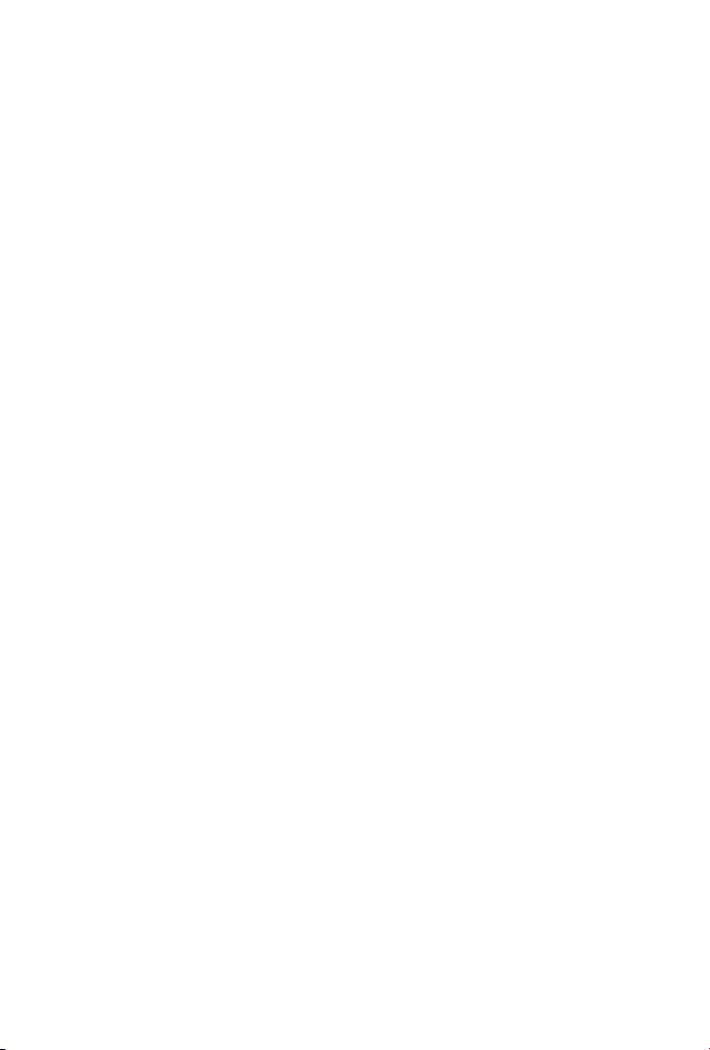
4-Port 10/100Mbps +1/2 100FX Fiber Port
Industrial Fast Ethernet Switch
ISW-511 / ISW-621Series
User's Manual
Page 2

Trademarks
Copyright © PLANET Technology Corp. 2009.
Contents subject to revision without prior notice.
PLANET is a registered trademark of PLANET Technology Corp. All other
trademarks belong to their respective owners.
Disclaimer
PLANET Technology does not warrant that the hardware will work
properly in all environments and applications, and makes no warranty
and representation, either implied or expressed, with respect to
the quality, performance, merchantability, or tness for a particular
purpose.
PLANET has made every effort to ensure that this User’s Manual is
accurate; PLANET disclaims liability for any inaccuracies or omissions
that may have occurred.
Information in this User’s Manual is subject to change without notice
and does not represent a commitment on the part of PLANET. PLANET
assumes no responsibility for any inaccuracies that may be contained in
this User’s Manual. PLANET makes no commitment to update or keep
current the information in this User’s Manual, and reserves the right
to make improvements to this User’s Manual and/or to the products
described in this User’s Manual, at any time without notice.
If you nd information in this manual that is incorrect, misleading, or
incomplete, we would appreciate your comments and suggestions.
FCC Warning
This equipment has been tested and found to comply with the limits
for a Class A digital device, pursuant to Part 15 of the FCC Rules.
These limits are designed to provide reasonable protection against
harmful interference when the equipment is operated in a commercial
environment. This equipment generates, uses, and can radiate radio
frequency energy and, if not installed and used in accordance with
the Instruction manual, may cause harmful interference to radio
Page 3
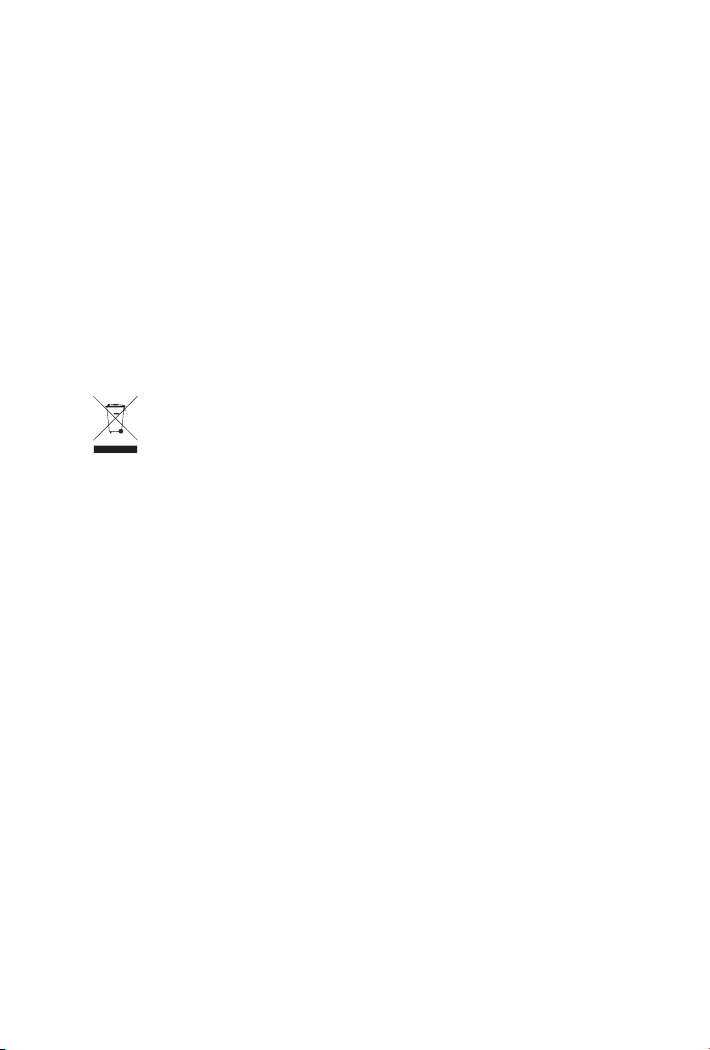
communications. Operation of this equipment in a residential area
is likely to cause harmful interference in which case the user will be
required to correct the interference at his own expense.
CE Mark Warning
This is a Class A product. In a domestic environment, this product may
cause radio interference, in which case the user may be required to
take adequate measures.
WEEE Warning
To avoid the potential effects on the environment and human
health as a result of the presence of hazardous substances in
electrical and electronic equipment, end users of electrical
and electronic equipment should understand the meaning of
the crossed-out wheeled bin symbol. Do not dispose of WEEE as
unsorted municipal waste and have to collect such WEEE separately.
Revision
PLANET 4-Port 10/100Mbps +1/2 100FX Fiber Port Industrial Fast
Ethernet Switch User’s Manual
For Models: ISW-511 / ISW-621 Series
Revision: 1.0 (February, 2009)
Part No: EM-ISW-511_621_v1.0 (2350-AH0150-000)
Page 4
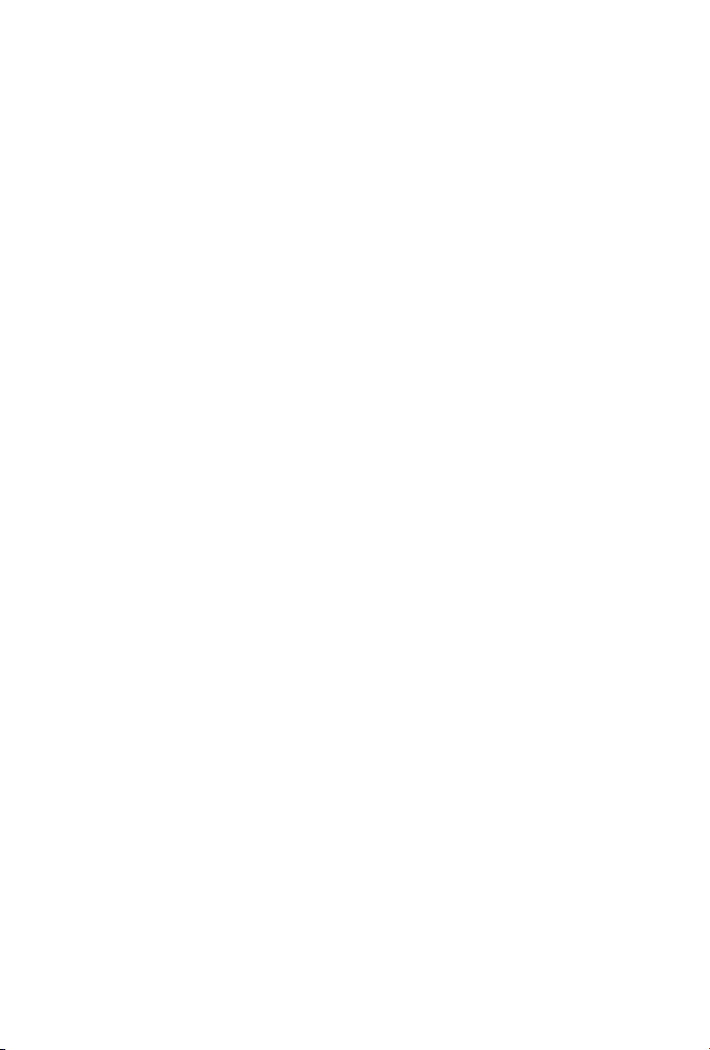
TABLE OF CONTENTS
1. INTRODUCTION ........................................................................ 6
1.1 Package Contents ............................................................... 6
1.2 How to Use This Manual ..................................................... 6
1.3 Product Features ................................................................. 7
Physical Port ....................................................................... 7
Layer 2 Features ................................................................. 7
Industrial Case / Installation ................................................ 8
1.4 Product Specications ......................................................... 9
2. INSTALLATION .........................................................................
2.1 Product Description .............................................................13
2.1.1 Switch Front Panel ....................................................14
2.1.2 LED Indicators ..........................................................16
2.1.3 Switch Upper Panel ...................................................16
2.1.4 Wiring the Power Inputs ............................................17
2.1.5 Wiring the Fault Alarm Contact ...................................18
2.2 Mounting Installation ..........................................................19
2.2.1 Install DIN-Rail Mounting ...........................................19
2.2.2 Wall Mount Plate Mounting .........................................21
APPLICATION ...........................................................................22
3
Installation Steps ...............................................................23
13
Page 5

4. SWITCH OPERATION .................................................................24
4.1 Address Table ....................................................................24
4.2 Learning ...........................................................................24
4.3 Forwarding & Filtering ........................................................24
4.4 Store-and-Forward .............................................................24
4.5 Auto-negotiation ................................................................25
5. TROUBLESHOOTING .................................................................
APPENDIX A: NETWORKING CONNECTION .......................................27
A.1 Switch’s RJ-45 Pin Assignments ..........................................27
A.2 RJ-45 cable Pin Assignments ..............................................27
26
Page 6
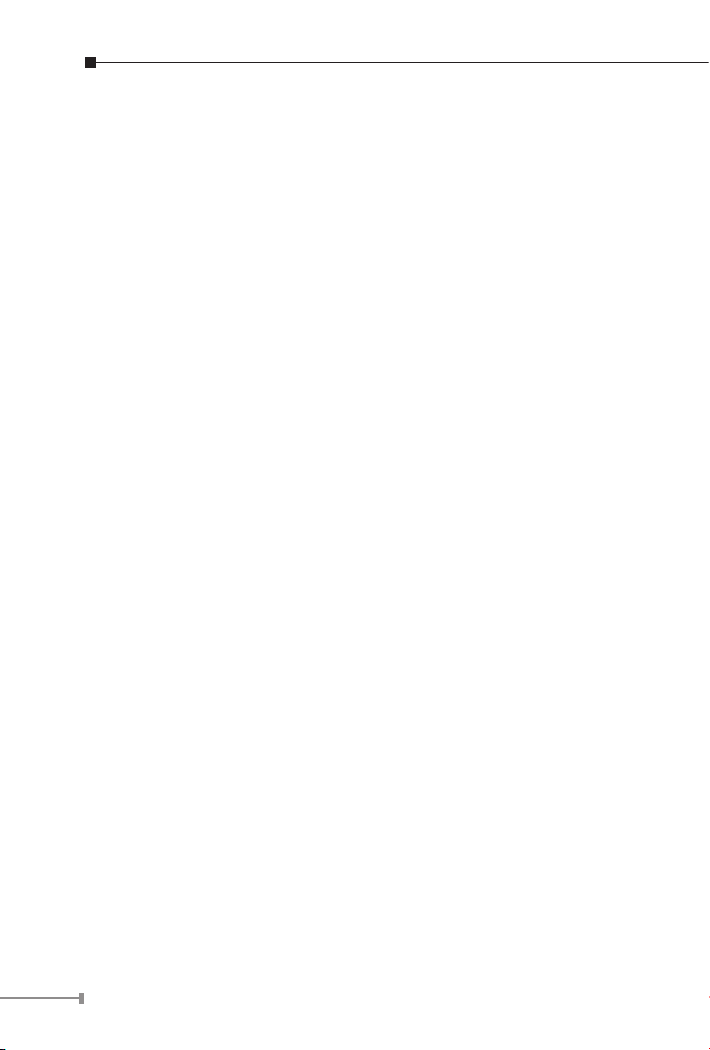
6
1. INTRODUCTION
1.1 Package Contents
Check the contents of your package for following parts:
● Industrial Fast Ethernet Switch x 1
● User's Manual x 1
● DIN Rail Kit x 1
● Wall Mount Kit x 1
If any of these are missing or damaged, please contact your dealer
immediately, if possible, retain the carton including the original packing
material, and use them against to repack the product in case there is a
need to return it to us for repair.
1.2 How to Use This Manual
This Industrial Fast Ethernet Switch User Manual is structured as
follows:
Chapter 2 Installation
The chapter explains the feature, functionality and the physical
installation of the Industrial Fast Ethernet Switch.
Chapter 3 Application
The chapter explains the Industrial Fast Ethernet Switch application.
Chapter 4 Switch operation
The chapter explains the Industrial Fast Ethernet Switch transmit
operation.
Chapter 5 Troubleshooting
The chapter explains the troubleshooting of the Industrial Fast Ethernet
Switch.
Appendix A
This chapter contains cable information of the Industrial Fast Ethernet
Switch.
Page 7
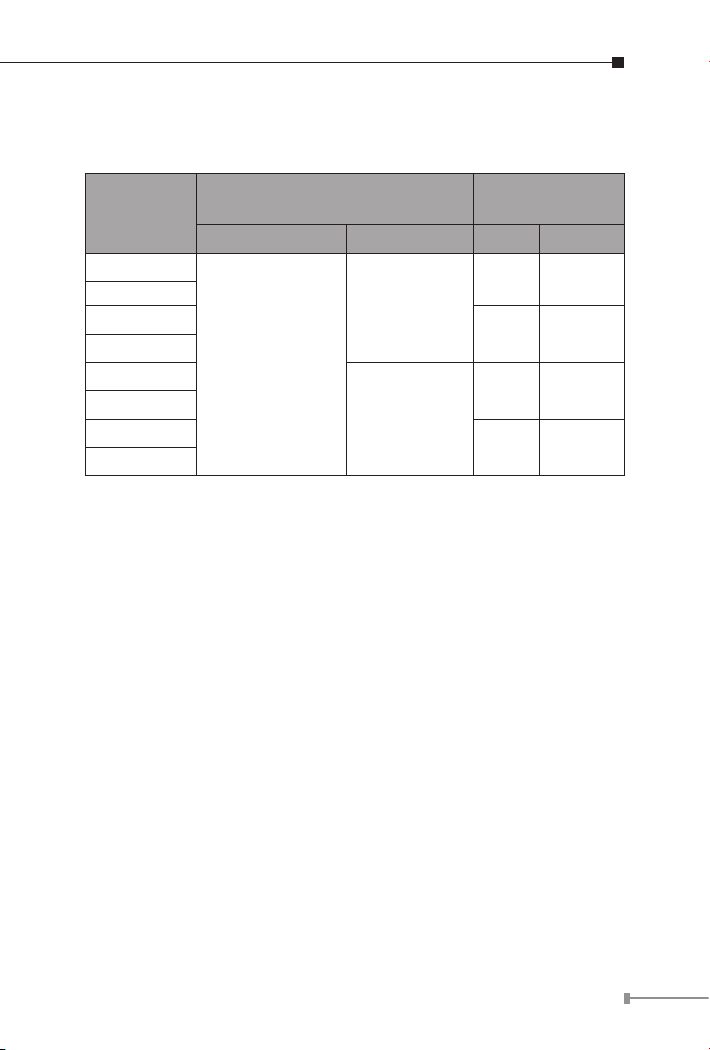
1.3 Product Features
Physical Port
Model
Name
ISW-511
ISW-511T
ISW-511S15
ISW-511TS15
ISW-621
ISW-621T
ISW-621S15
ISW-621TS15
Ports
Copper Optical Mode Distance
1 x 100Base-FX
4 x 10/100Base-TX
2 x 100Base-FX
Fiber Optical
Interface
Multimode
Singlemode
Multimode
Singlemode
2km
15km
2km
15km
Layer 2 Features
□ Complies with IEEE 802.3, IEEE 802.3u 10/100Base-TX, 100Base-FX
□ Supports Auto-negotiation and 10/100Mbps half / full duplex mode
for each copper port
□ High performance store and forward architecture, broadcast storm
control, runt/CRC ltering eliminates erroneous packets to optimize
the network bandwidth
□ Prevents packet loss with back pressure (Half-Duplex) and IEEE
802.3x PAUSE frame ow control (Full-Duplex)
□ Backplane (Switching Fabric): ISW-511 Series: 1Gbps, ISW-621
Series: 1.2Gbps
□ Integrated address look-up engine, support 2K absolute MAC
addresses
□ 1Mbit on-chip frame buffer on ISW-511 / ISW-621 Series
□ Automatic address learning and address aging
7
Page 8
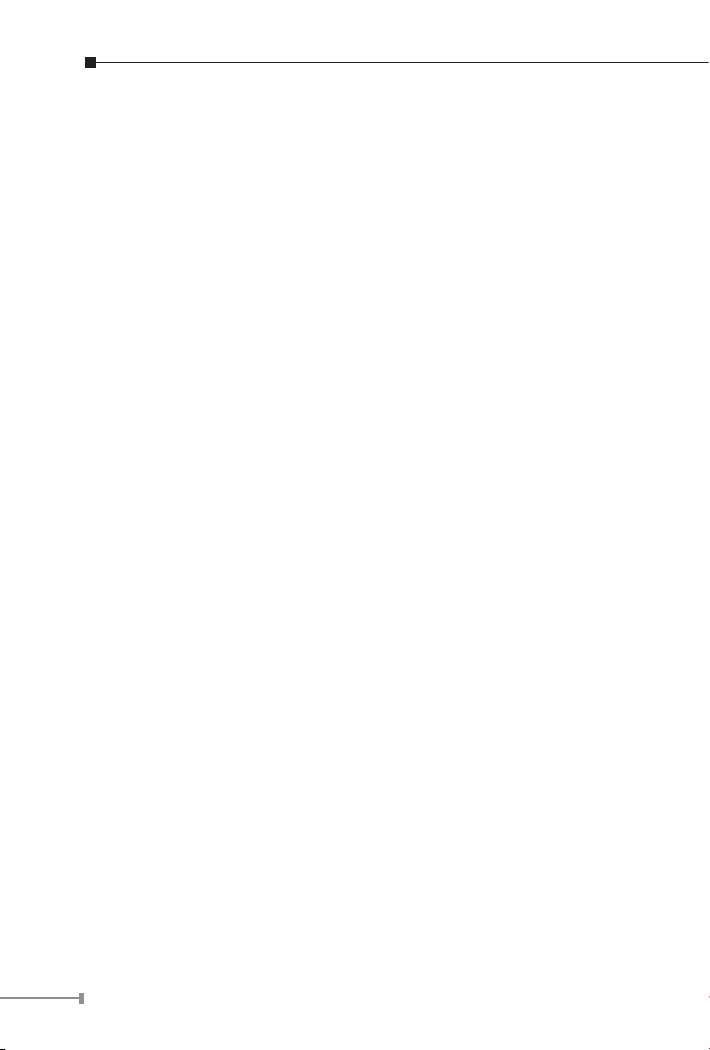
8
□ CSMA/CD Protocol
Industrial Case / Installation
□ IP-30 Metal case / Protection
□ DIN Rail and Wall Mount Design
□ 12 to 48V DC, redundant power with polarity reverse protect function
and connective removable terminal block for master and slave power
□ -10 to 60 Degree C operation temperature on ISW-511 / ISW-
511S15 / ISW-621 / ISW-621S15
□ -40 to 75 Degree C operation temperature on ISW-511T / ISW-
511TS15 / ISW-621T / ISW-621TS15
Page 9
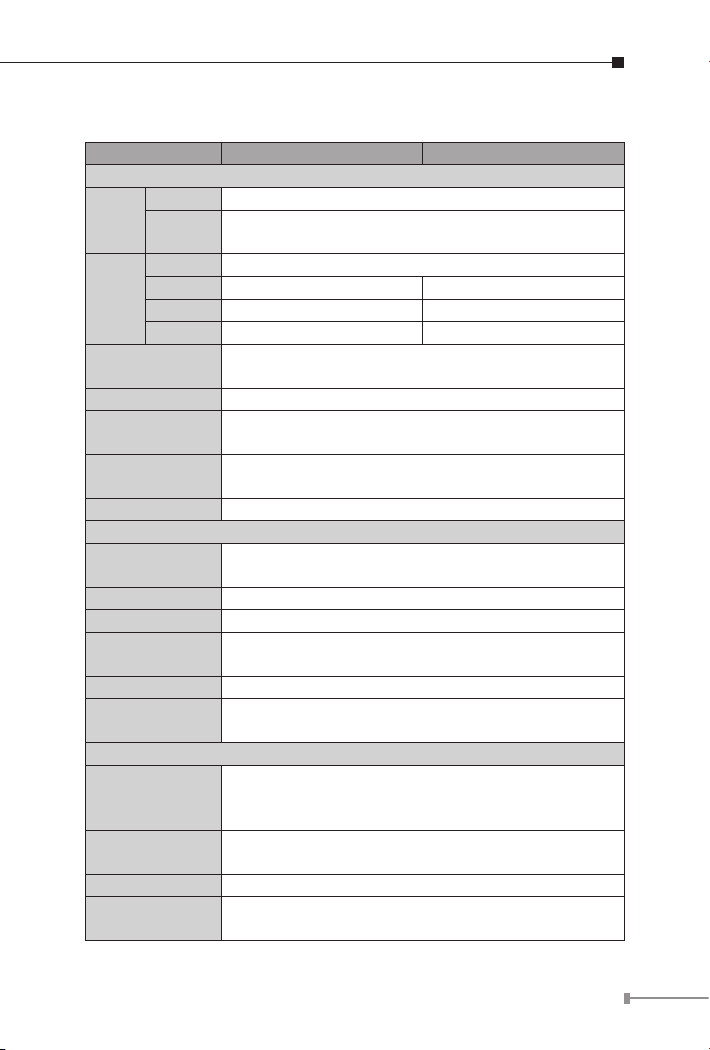
1.4 Product Specications
Model ISW-511 ISW-511S15
Hardware Specication
Ports 4 x 10/100Base-TX, Auto-negotiation, Auto-MDI/MDI-X
Copper
Cable
Port 1 x 100Base-FX
Cable 50/125μm or 62.5/125μm ber 9/125μm ber
Fiber
Optical
Mode Multi-mode Single-mode
Distance 2km 15km
Dimensions
(W x D x H)
Weight 436g
Power Requirement
Power Consumption
/ Dissipation
Installation DIN rail kit and wall mount ear
Switch Specication
Switch Processing
Scheme
Address Table 2K entries
Buffer 1Mbit
Flow Control
Switch Fabric 1Gbps
Throughput
(Packet Per Second)
Standards Conformance
Standards
Compliance
Temperature
Humidity Operating Operating: 5% to 90%, Storage: 5% to 90% (Non-condensing)
Regulation
Compliance
10Base-T: 2-pair UTP Cat. 3, 4, 5 cable (100meters, max.)
100Base-TX: 2-pair UTP Cat. 5 cable (100meters, max.)
135mm x 97mm x 32mm
12~48 VDC,
Redundant power with polarity reverse protection function
9.1 Watts / 31BTU
Store-and-Forward
Back pressure for half duplex,
IEEE 802.3x Pause Frame for full duplex
0.74Mpps @ 64Bytes
IEEE 802.3 Ethernet, 10Base-T
IEEE 802.3u Fast Ethernet, 100Base-TX, 100Base-FX
IEEE 802.3x Full-duplex ow control
Operating: -10~60 Degree C
Storage: -40~85 Degree C
FCC Part 15 Class A, CE
9
Page 10

10
Model ISW-511T ISW-511TS15
Hardware Specication
Ports 4 x 10/100Base-TX, Auto-negotiation, Auto-MDI/MDI-X
Copper
Cable
Port 1 x 100Base-FX
Cable 50/125μm or 62.5/125μm ber 9/125μm ber
Fiber
Optical
Mode Multi-mode Single-mode
Distance 2km 15km
Dimensions
(W x D x H)
Weight 436g
Power Requirement
Power Consumption
/ Dissipation
Installation DIN rail kit and wall mount ear
Switch Specication
Switch Processing
Scheme
Address Table 2K entries
Buffer 1Mbit
Flow Control
Switch Fabric 1Gbps
Throughput
(Packet Per Second)
Standards Conformance
Standards
Compliance
Temperature
Humidity Operating Operating: 5% to 90%, Storage: 5% to 90% (Non-condensing)
Regulation
Compliance
10Base-T: 2-pair UTP Cat. 3, 4, 5 cable (100meters, max.)
100Base-TX: 2-pair UTP Cat. 5 cable (100meters, max.)
135mm x 97mm x 32mm
12~48 VDC,
Redundant power with polarity reverse protection function
9.1 Watts / 31BTU
Store-and-Forward
Back pressure for half duplex,
IEEE 802.3x Pause Frame for full duplex
0.74Mpps @ 64Bytes
IEEE 802.3 Ethernet, 10Base-T
IEEE 802.3u Fast Ethernet, 100Base-TX, 100Base-FX
IEEE 802.3x Full-duplex ow control
Operating: -40~75 Degree C
Storage: -40~85 Degree C
FCC Part 15 Class A, CE
Page 11

Model ISW-621 ISW-621S15
Hardware Specication
Ports 4 x 10/100Base-TX, Auto-negotiation, Auto-MDI/MDI-X
Copper
Cable
Port 2 x 100Base-FX
Cable 50/125μm or 62.5/125μm ber 9/125μm ber
Fiber
Optical
Mode Multi-mode Single-mode
Distance 2km 15km
Dimensions
(W x D x H)
Weight 442g
Power Requirement
Power Consumption
/ Dissipation
Installation DIN rail kit and wall mount ear
Switch Specication
Switch Processing
Scheme
Address Table 2K entries
Buffer 1Mbit
Flow Control
Switch Fabric 1.2Gbps
Throughput
(Packet Per Second)
Standards Conformance
Standards
Compliance
Temperature
Humidity Operating Operating: 5% to 90%, Storage: 5% to 90% (Non-condensing)
Regulation
Compliance
10Base-T: 2-pair UTP Cat. 3, 4, 5 cable (100meters, max.)
100Base-TX: 2-pair UTP Cat. 5 cable (100meters, max.)
135mm x 97mm x 32mm
12~48 VDC,
Redundant power with polarity reverse protection function
11.6 Watts / 40BTU
Store-and-Forward
Back pressure for half duplex,
IEEE 802.3x Pause Frame for full duplex
0.89Mpps @ 64Bytes
IEEE 802.3 Ethernet, 10Base-T
IEEE 802.3u Fast Ethernet, 100Base-TX, 100Base-FX
IEEE 802.3x Full-duplex ow control
Operating: -10~60 Degree C
Storage: -40~85 Degree C
FCC Part 15 Class A, CE
11
Page 12

12
Model ISW-621T ISW-621TS15
Hardware Specication
Ports 4 x 10/100Base-TX, Auto-negotiation, Auto-MDI/MDI-X
Copper
Cable
Port 2 x 100Base-FX
Cable 50/125μm or 62.5/125μm ber 9/125μm ber
Fiber
Optical
Mode Multi-mode Single-mode
Distance 2km 15km
Dimensions
(W x D x H)
Weight 442g
Power Requirement
Power Consumption
/ Dissipation
Installation DIN rail kit and wall mount ear
Switch Specication
Switch Processing
Scheme
Address Table 2K entries
Buffer 1Mbit
Flow Control
Switch Fabric 1.2Gbps
Throughput
(Packet Per Second)
Standards Conformance
Standards
Compliance
Temperature
Humidity Operating Operating: 5% to 90%, Storage: 5% to 90% (Non-condensing)
Regulation
Compliance
10Base-T : 2-pair UTP Cat. 3, 4, 5 cable (100meters, max.)
100Base-TX : 2-pair UTP Cat. 5 cable (100meters, max.)
135mm x 97mm x 32mm
12~48 VDC,
Redundant power with polarity reverse protection function
11.6 Watts / 40BTU
Store-and-Forward
Back pressure for half duplex,
IEEE 802.3x Pause Frame for full duplex
0.89Mpps @ 64Bytes
IEEE 802.3 Ethernet, 10Base-T
IEEE 802.3u Fast Ethernet, 100Base-TX, 100Base-FX
IEEE 802.3x Full-duplex ow control
Operating: -40~75 Degree C
Storage: -40~85 Degree C
FCC Part 15 Class A, CE
Page 13

2. INSTALLATION
This section describes the functionalities of the Industrial Fast Ethernet
Switch’s components and guides how to install it on the desktop.
Basic knowledge of networking is assumed. Please read this chapter
completely before continuing.
In the following section, the term “Industrial Fast Ethernet Switch”
means the ISW-511 / ISW-621 series.
2.1 Product Description
The PLANET ISW-511 / ISW-621 series is 4-Port 10/100Mbps + 1/2
100FX Fiber Port Industrial Fast Ethernet Switch with non-blocking wirespeed performance and new slim type with IP 30 metal shape for easily
deployment in Heavy Industrial demanding environments.
With a 1/1.2Gbps internal switching fabric, the Industrial Fast Ethernet
Switch can handle extremely large amounts of data in a secure
topology linking to a backbone or high capacity servers.
The Industrial Fast Ethernet Switch has 2K MAC address table and
offers wire-speed packets transfer performance without risk of packet
loss. The stable throughput of the device makes it ideal for most
Ethernet environments.
All RJ-45 copper interfaces support 10/100Mbps Auto-negotiation for
optimal speed detection through RJ-45 Category 5, 4 or 3 cables.
Support standard for Auto-MDI/MDI-X that can detect the type of
connection to any Ethernet device without requiring special straight or
crossover cables.
The ow control function allows Industrial Fast Ethernet Switch
supported routers and servers to directly connect to this device for fast,
reliable data transfer.
13
Page 14

14
2.1.1 Switch Front Panel
Figure 2-1 & 2-2 & 2-3 & 2-4 shows a front panel of Industrial Fast
Ethernet Switch.
Figure 2-1 ISW-511 / ISW-511S15 front panel Figure 2-2 ISW-621 / ISW-621S15 front panel
Page 15

Figure 2-3 ISW-511T / ISW-511TS15 front panel Figure 2-4 ISW-621T / ISW-621TS15 front panel
15
Page 16

16
2.1.2 LED Indicators
LED Color Function
P1 Green Lit: indicate the power 1 has power.
P2 Green Lit: indicate the power 2 has power.
FAULT Green
100 Green
10/100 Green Copper
Lit: indicate the either power 1 or power 2 has no
power.
Fiber
Optical
Lit: indicate the Fiber port is successfully
connecting to the network at
100Mbps.
Lit: indicate the Switch is successfully
connecting to the network at
100Mbps.
Off: indicate that the Switch is
successfully connecting to the
network at 10Mbps.
Fiber
Optical
LNK/ACT Green
Copper
Lit: indicate the link through that port is
successfully established.
Blink: indicate that the Switch is actively
sending or receiving data over that
port.
2.1.3 Switch Upper Panel
The upper panel of the Industrial Fast Ethernet Switch consist one
terminal block connector within two DC power inputs. Figure 2-5 shows
the upper panel of the Industrial Fast Ethernet Switch.
Figure 2-5 Industrial Fast Ethernet Switch upper Panel.
Page 17

2.1.4 Wiring the Power Inputs
Note
The 6-contact terminal block connector on the top panel of Industrial
Fast Ethernet Switch is used for two DC redundant powers input. Please
follow the steps below to insert the power wire.
1. Insert positive / negative DC power wires into the contacts 1 and 2
for POWER 1, or 5 and 6 for POWER 2.
2. Tighten the wire-clamp screws for preventing the wires from
loosing.3.
V1- V1 + V2 - V2 +
1 2 3 4 5 6
Power 1 Fault Power 2
- + - +
The wire gauge for the terminal block should be in the
range between 12 ~ 24 AWG.
17
Page 18

18
2.1.5 Wiring the Fault Alarm Contact
Note
The fault alarm contacts are in the middle of the terminal block
connector as the picture shows below. Inserting the wires, the Industrial
Fast Ethernet Switch will detect the fault status of the power failure,
or port link failure (available for managed model) and then forms an
open circuit. The following illustration shows an application example for
wiring the fault alarm contacts.
1 2 3 4 5 6
Insert the wires into the fault alarm contacts
1. The wire gauge for the terminal block should be in
the range between 12 ~ 24 AWG.
2. Alarm relay circuit accepts up to 30V, max. 3A
currents.
Page 19

2.2 Mounting Installation
Note
This section describes how to install the Industrial Fast Ethernet Switch
and make connections to it. Please read the following topics and
perform the procedures in the order being presented.
In the installation steps below, this Manual use IGS801 (PLANET 8 Port Industrial Gigabit Switch) as the
example. However, the steps for PLANET Industrial
Switch & Industrial Media Converter are similar.
2.2.1 Install DIN-Rail Mounting
The DIN-Rail is screwed on the Industrial Fast Ethernet Switch when
out of factory. When need to replace the wall mount application with
DIN-Rail application on Industrial Fast Ethernet Switch , please refer to
following gures to screw the DIN-Rail on the Industrial Fast Ethernet
Switch. To hang the Industrial Fast Ethernet Switch, follow the below
steps:
Step 1: screw the DIN-Rail on the Industrial Fast Ethernet Switch.
19
Page 20

20
1
2
Step 2: Lightly press the button of DIN-Rail into the track.
Step 3: Check the DIN-Rail is tightly on the track.
Step 4: Please refer to following procedures to remove the Industrial
Fast Ethernet Switch from the track.
1
2
Step 5: Lightly press the button of DIN-Rail for remove it from the
track.
Page 21

2.2.2 Wall Mount Plate Mounting
To install the Industrial Fast Ethernet Switch on the wall, please follows
the instructions described below.
Step 1: Remove the DIN-Rail from the Industrial Fast Ethernet
Switch; loose the screws to remove the DIN-Rail.
Step 2: Place the wall mount plate on the rear panel of the Industrial
Fast Ethernet Switch.
Step 3: Use the screws to screw the wall mount plate on the
Industrial Fast Ethernet Switch.
Step 4: Use the hook holes at the corners of the wall mount plate to
hang the Industrial Fast Ethernet Switch on the wall.
Step 5: To remove the wall mount plate, reverse steps above.
21
Page 22

22
3. AppLICATION
Control Center
Harbor
Factory
Warehouse
Robot
Robot
Fiber Switch
100Base-TX UTP
100Base-FX Fiber-optic
100
I/O
DI/DO
15km
ISW-511S15
ICA-651 ICA-350
ISW-511S15
ICS-2100
PLC
ICA-310
ISW-511S15
ICS-2100
PLC
Serial Device
Server
ICA-525
ROBOT
ROBOT
I/O
100
100
100
I/O
I/O
I/O
15km
15km
Control Center
Subway 2
Subway 1
Maintenance Shop
ICA-525
ISW-621S15
ICA-310
ISW-621S15
ISW-621S15
I/O Device
PLC
ICS-2100
ICA-601
ICS-2100
PLC
Robot
Robot
I/O
I/O
ROBOT
ROBOT
Fiber Switch
100Base-TX UTP
100Base-FX Fiber-optic
100
I/O
DI/DO
100 100
100
I/O
I/O
I/O
15km
15km
15km
I/O
I/O
Serial over Ethernet
device
In this paragraph, we will describe how to install Industrial Fast
Ethernet Switch and the installation points for the attention.
Page 23

Installation Steps
Note
Step 1: Unpack the Industrial Fast Ethernet Switch.
Step 2: Check the DIN-Rail is screwed on the Industrial Fast Ethernet
Switch. (Please refer to DIN-Rail Mounting section for DINRail installation. If the DIN-Rail is not screwed on the
Industrial Fast Ethernet Switch.). If you want to wall mount
the Industrial Fast Ethernet Switch, then please refer to
Wall Mount Plate Mounting section for wall mount plate
installation.
Step 3: To hang the Industrial Fast Ethernet Switch on the DIN-
Rail track or wall, please refer to the Mounting Installation
section.
Step 4: Power on the Industrial Fast Ethernet Switch. (Please refer
to the Wiring the Power Inputs section for power input) The
power LED on the Industrial Fast Ethernet Switch will light
up. Please refer to the LED Indicators section for meaning of
LED lights.
Step 5: Prepare the twisted-pair, straight through Category 5 cable
for Ethernet connection.
Step 6: Insert one side of Category 5 cables into the Industrial Fast
Ethernet Switch Ethernet port (RJ-45 port) and another side
of category 5 cables to the network devices’ Ethernet port
(RJ-45 port), ex: Switch, PC or Server. The UTP port (RJ-45)
LED on the Industrial Fast Ethernet Switch will light up when
the cable connected with the network device. Please refer to
the LED Indicators section for LED light meaning.
Be sure the connected network devices support MDI/
MDI-X. If it does not support then use the crossover
category 5 Cable.
Step 7: Insert ber cable from the ISW-511/621 series to the ber
network. TX, RX must be paired at both ends. The optical
port LED on the Industrial Fast Ethernet Switch will light up
when the cable connected with the network device. Please
refer to the LED Indicators section for LED light meaning.
Step 8: When all connections are all set and LED lights all show in
normal, the installation is complete.
23
Page 24

24
4. SwITCh OpeRATION
4.1 Address Table
The Industrial Fast Ethernet Switch is implemented with an address
table. This address table composed of many entries. Each entry is used
to store the address information of some node in network, including
MAC address, port no, etc. This information comes from the learning
process of Industrial Fast Ethernet Switch.
4.2 Learning
When one packet comes in from any port. The Industrial Fast Ethernet
Switch will record the source address, port no. And the other related
information in address table. This information will be used to decide
either forwarding or ltering for future packets.
4.3 Forwarding & Filtering
When one packet comes from some port of the Industrial Fast Ethernet
Switch, it will also check the destination address besides the source
address learning. The Industrial Fast Ethernet Switch will lookup the
address-table for the destination address. If not found, this packet will
be forwarded to all the other ports except the port which this packet
comes in. And these ports will transmit this packet to the network it
connected. If found, and the destination address is located at different
port from this packet comes in, the Industrial Fast Ethernet Switch will
forward this packet to the port where this destination address is located
according to the information from address table. But, if the destination
address is located at the same port with this packet comes in, then
this packet will be ltered. Thereby increasing the network throughput
and availability.
4.4 Store-and-Forward
Store-and-Forward is one type of packet-forwarding techniques. A
Store-and-Forward Industrial Switch stores the incoming frame in an
internal buffer, do the complete error checking before transmission.
Page 25

Therefore, no error packets occurrence, it is the best choice when a
network needs efciency and stability.
The Industrial Fast Ethernet Switch scans the destination address from
the packet-header, searches the routing table provided for the incoming
port and forwards the packet, only if required. The fast forwarding
makes the switch attractive for connecting servers directly to the
network, thereby increasing throughput and availability. However, the
switch is most commonly used to segment existing hubs, which nearly
always improves overall performance. An Ethernet Switching can be
easily congured in any Ethernet network environment to signicantly
boost bandwidth using conventional cabling and adapters.
Due to the learning function of the Industrial Fast Ethernet Switch,
the source address and corresponding port number of each incoming
and outgoing packet are stored in a routing table. This information is
subsequently used to lter packets whose destination address is on the
same segment as the source address. This connes network trafc to
its respective domain, reducing the overall load on the network.
The Industrial Fast Ethernet Switch performs “Store-and-Forward"
therefore, no error packets occur. More reliably, it reduces the retransmission rate. No packet loss will occur.
4.5 Auto-negotiation
The STP ports on the Industrial Fast Ethernet Switch have builtin “Auto-negotiation”. This technology automatically sets the best
possible bandwidth when a connection is established with another
network device (usually at Power On or Reset). This is done by detect
the modes and speeds at the second of both device is connected and
capable of, both 10Base-T and 100Base-TX devices can connect with
the port in either Half- or Full-Duplex mode.
25
Page 26

26
5. TROUBLeShOOTING
This chapter contains information to help you solve issues. If the
Industrial Fast Ethernet Switch is not functioning properly, make sure
the Industrial Fast Ethernet Switch was set up according to instructions
in this manual.
The per port LED is not lit
Solution:
Check the cable connection of the Industrial Fast Ethernet Switch.
Performance is bad
Solution:
Check the speed duplex mode of the partner device. The Industrial Fast
Ethernet Switch is run at Auto-negotiation mode and if the partner is
set to half duplex, then the performance will be poor.
Per port LED is lit, but the trafc is irregular
Solution:
Check that the attached device is not set to dedicate full duplex. Some
devices use a physical or software switch to change duplex modes.
Auto-negotiation may not recognize this type of full-duplex setting.
Why the Industrial Fast Ethernet Switch doesn’t connect to the
network
Solution:
Check per port LED on the Industrial Fast Ethernet Switch. Try another
port on the Industrial Fast Ethernet Switch Make sure the cable is
installed properly Make sure the cable is the right type Turn off the
power. After a while, turn on power again.
Why the Industrial Fast Ethernet Switch doesn’t connect to the
network
Solution:
Check per port LED on the Industrial Fast Ethernet Switch. Try another
port on the Industrial Fast Ethernet Switch Make sure the cable is
installed properly Make sure the cable is the right type Turn off the
power. After a while, turn on power again.
Page 27

AppeNDIX A: NeTwORKING CONNeCTION
A.1 Switch’s RJ-45 Pin Assignments
10/100Mbps, 10/100Base-TX
RJ-45 Connector pin assignment
Contact
1 Tx + (transmit) Rx + (receive)
2 Tx - (transmit) Rx - (receive)
3 Rx + (receive) Tx + (transmit)
4, 5 Not used
6 Rx - (receive) Tx - (transmit)
7, 8 Not used
Media Dependant Interface
MDI
Media Dependant Interface
A.2 RJ-45 cable Pin Assignments
MDI-X
-Cross
The standard RJ-45 receptacle/connector
There are 8 wires on a standard UTP/STP cable and each wire is colorcoded. The following shows the pin allocation and color of straight cable
and crossover cable connection:
27
Page 28

Straight Cable
Cross Over Cable
SIDE 1
SIDE 1
SIDE 2
SIDE 1
SIDE 2
1 2 3 4 5 6 7 8
1 2 3 4 5 6 7 8
1 2 3 4 5 6 7 8
1 2 3 4 5 6 7 8
SIDE 2
1 = White/Orange
2 = Orange
3 = White/Green
4 = Blue
5 = White/Blue
6 = Green
7 = White/Brown
8 = Brown
1 = White/Orange
2 = Orange
3 = White/Green
4 = Blue
5 = White/Blue
6 = Green
7 = White/Brown
8 = Brown
SIDE 1 SIDE 2
1 = White/Orange
2 = Orange
3 = White/Green
4 = Blue
5 = White/Blue
6 = Green
7 = White/Brown
8 = Brown
1 = White/Green
2 = Green
3 = White/Orange
4 = Blue
5 = White/Blue
6 = Orange
7 = White/Brown
8 = Brown
Figure A-1: Straight-Through and Crossover Cable
Please make sure your connected cables are with same pin assignment
and color as above picture before deploying the cables into your
network.
28
