Page 1
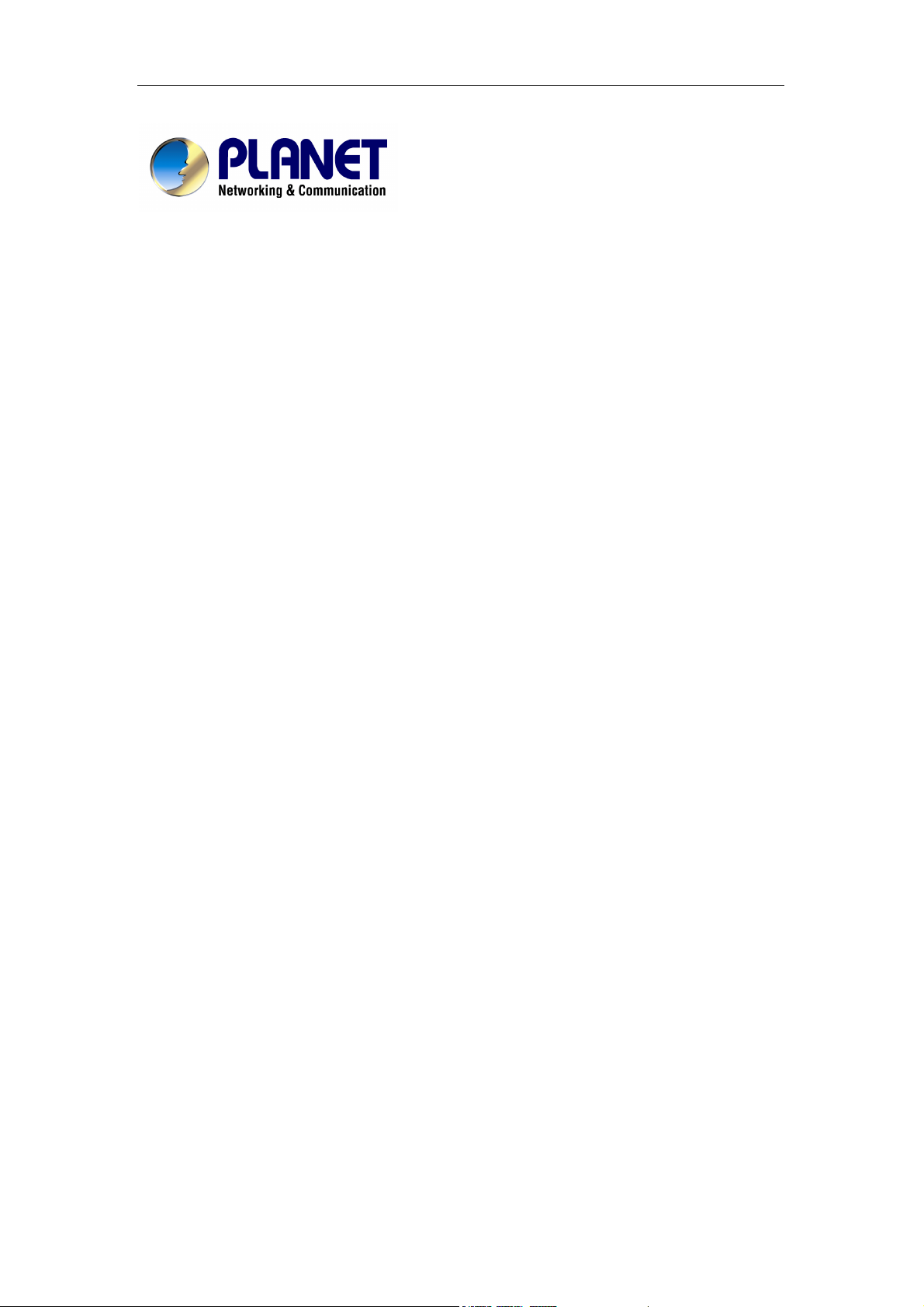
WPG-120 User Manual
Wireless Presentation Gateway
WPG-120
User’s Manual
Page 2
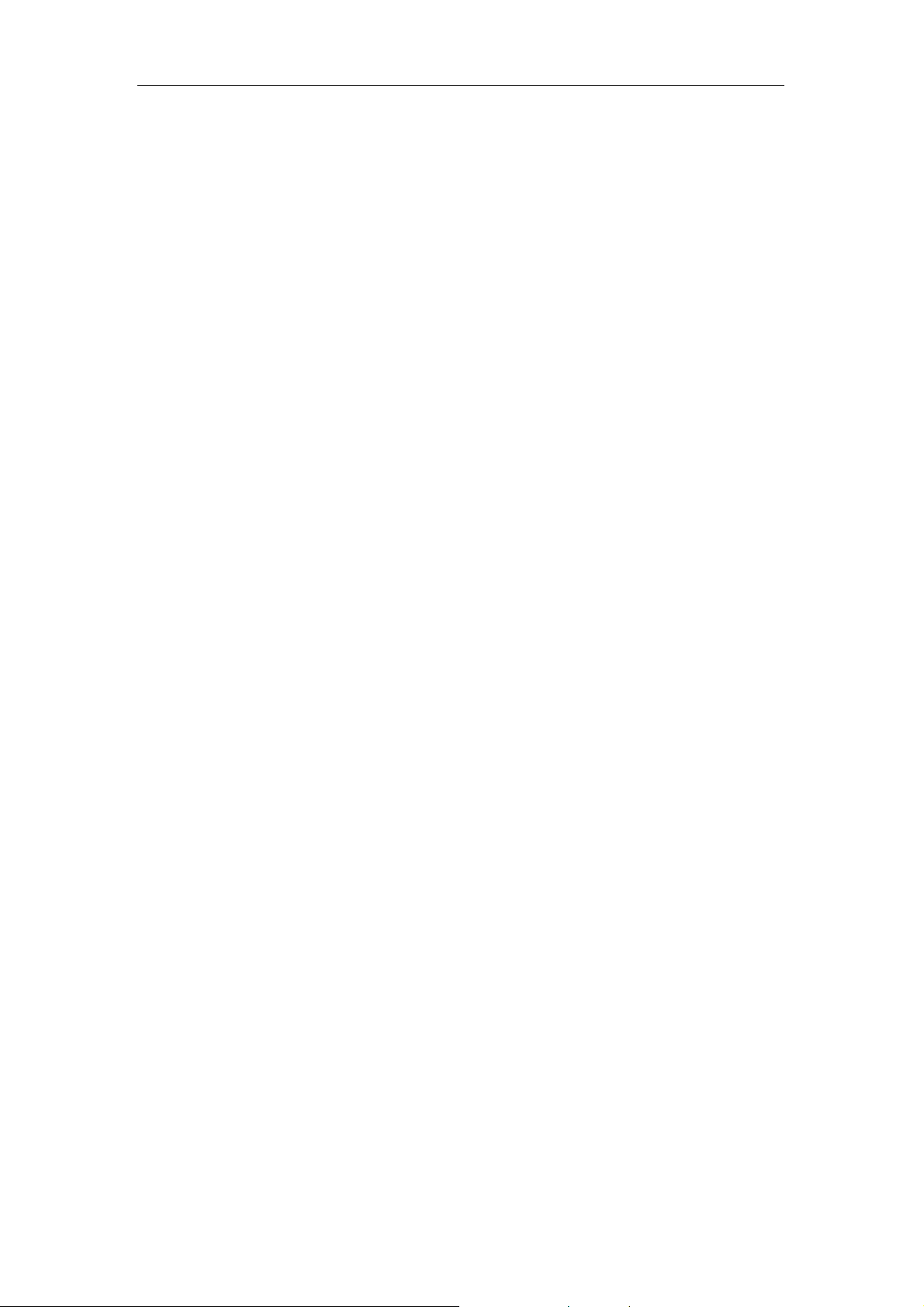
WPG-120 User Manual
Copyright
Copyright © 2009 by PLANET Technology Corp. All rights reserved. No part of this publication may
be reproduced, transmitted, transcribed, stored in a retrieval system, or translated into any language or
computer language, in any form or by any means, electronic, mechanical, magnetic, optical, chemical,
manual or otherwise, without the prior written permission of PLANET.
PLANET makes no representations or warranties, either expressed or implied, with respect to the
contents hereof and specifically disclaims any warranties, merchantability or fitness for any particular
purpose. Any software described in this manual is sold or licensed "as is". Should the programs prove
defective following their purchase, the buyer (and not PLANET, its distributor, or its dealer) assumes
the entire cost of all necessary servicing, repair, and any incidental or consequential damages resulting
from any defect in the software. Further, PLANET reserves the right to revise this publication and to
make changes from time to time in the contents hereof without obligation to notify any person of such
revision or changes.
All brand and product names mentioned in this manual are trademarks
and/or registered trademarks of their respective holders.
Federal Communication Commission Interference Statement
This equipment has been tested and found to comply with the limits for a Class B digital device,
pursuant to Part 15 of FCC Rules. These limits are designed to provide reasonable protection against
harmful interference in a residential installation. This equipment generates, uses, and can radiate radio
frequency energy and, if not installed and used in accordance with the instructions, may cause harmful
interference to radio communications. However, there is no guarantee that interference will not occur in
a particular installation. If this equipment does cause harmful interference to radio or television
reception, which can be determined by turning the equipment off and on, the user is encouraged to try
to correct the interference by one or more of the following measures:
1. Reorient or relocate the receiving antenna.
2. Increase the separation between the equipment and receiver.
3. Connect the equipment into an outlet on a circuit different from that to which the receiver is
connected.
4. Consult the dealer or an experienced radio technician for help.
Page 3
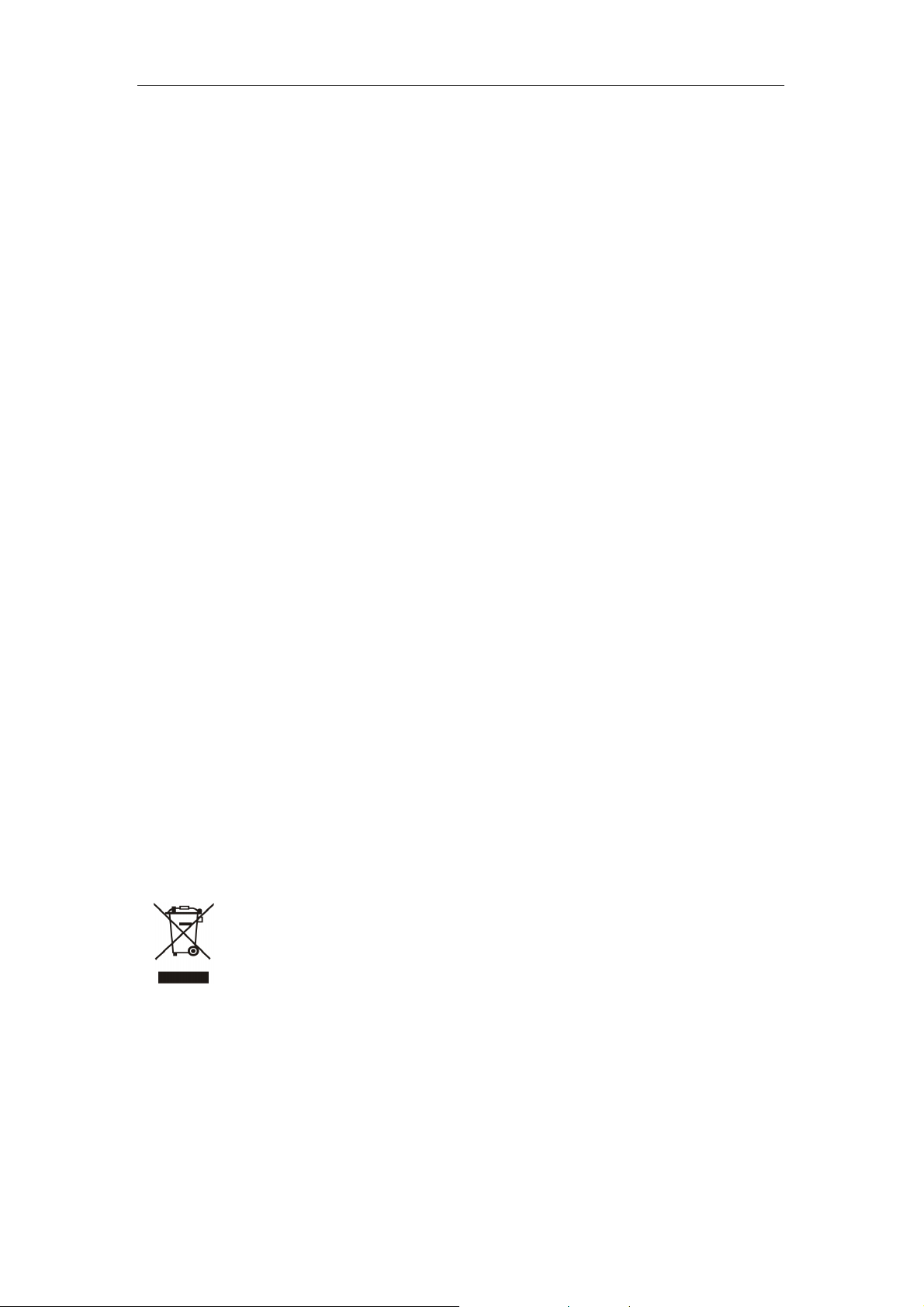
WPG-120 User Manual
FCC Caution
To assure continued compliance. (example-use only shielded interface cables when connecting to
computer or peripheral devices). Any changes or modifications not expressly approved by the party
responsible for compliance could void the user’s authority to operate the equipment.
This device complies with Part 15 of the FCC Rules. Operation is subject to the Following two
conditions: ( 1 ) This device may not cause harmful interference, and ( 2 ) this Device must accept any
interference received, including interference that may cause undesired operation.
Federal Communication Commission (FCC) Radiation Exposure
Statement
This equipment complies with FCC radiation exposure set forth for an uncontrolled environment. In
order to avoid the possibility of exceeding the FCC radio frequency exposure limits, human
proximity to the antenna shall not be less than 20 cm (8 inches) during normal operation.
R&TTE Compliance Statement
This equipment complies with all the requirements of DIRECTIVE 1999/5/CE OF THE EUROPEAN
PARLIAMENT AND THE COUNCIL OF 9 March 1999 on radio equipment and telecommunication
terminal Equipment and the mutual recognition of their conformity (R&TTE)
The R&TTE Directive repeals and replaces in the directive 98/13/EEC (Telecommunications Terminal
Equipment and Satellite Earth Station Equipment) As of April 8, 2000.
Safety
This equipment is designed with the utmost care for the safety of those who install and use it.
However, special attention must be paid to the dangers of electric shock and static electricity when
working with electrical equipment. All guidelines of this and of the computer manufacture must
therefore be allowed at all times to ensure the safe use of the equipment.
WEEE regulation
To avoid the potential effects on the environment and human health as a result of the
presence of hazardous substances in electrical and electronic equipment, end users of
electrical and electronic equipment should understand the meaning of the crossed-out
wheeled bin symbol. Do not dispose of WEEE as unsorted municipal waste and have to
collect such WEEE separately.
Revision
User’s Manual for PLANET Wireless Presentation Gateway
Model: WPG-120
Rev: 1.0 (October. 2009)
Part No. EM-WPG120
Page 4
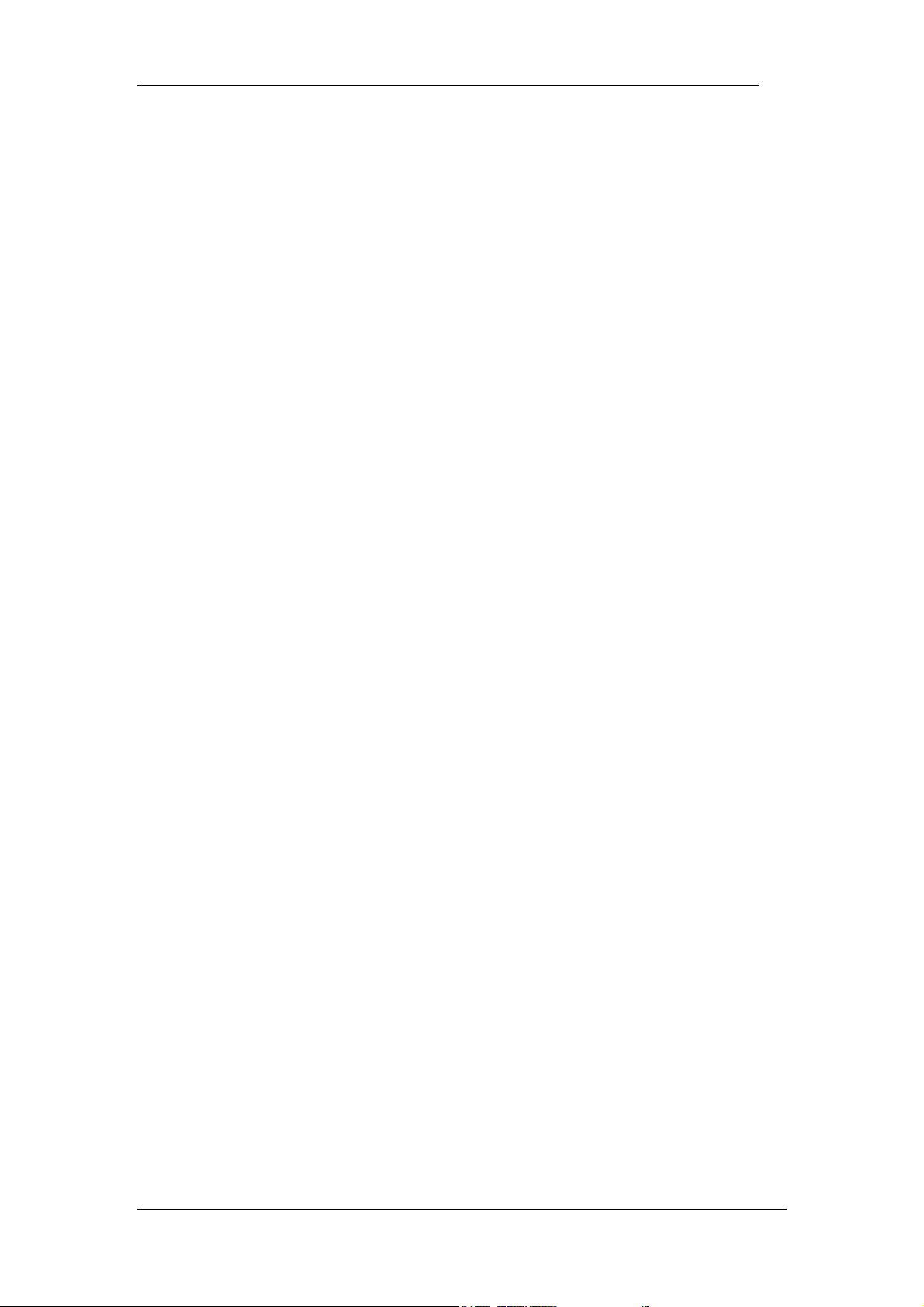
WPG-120 User Manual
Table of Contents
4
1. Overview
2. Quick Start
3. Windows Client Utility
3.1 Starting Program
3.2 Login
3.3 Main User Interface
3.4 Screen Projection
3.5 Menu Description
3.5.1 Show Login Code
.....................................................................................................5
.................................................................................................6
...........................................................................9
.................................................................................9
......................................................................................................10
..........................................................................10
..............................................................................10
.............................................................................. 11
........................................................................... 11
3.5.2 Open Admin Web Page
3.5.3 Searching Server
3.5.4 Projection Quality
3.5.5 Projection Source
3.5.6 Connection Profile
3.5.7 Auto WiFi Connect
3.5.8 Auto Power Manager
3.5.9 Hide UI
..............................................................................................17
...........................................................................13
.........................................................................13
..........................................................................14
.........................................................................15
........................................................................16
...................................................................16
................................................................12
3.5.10 Advanced Screen Capture
3.5.11 Make PnS Token
........................................................................18
......................................................17
3.5.12 Copy Application to desktop
3.5.13 About
3.5.14 Exit
4. Web Management
4.1 Home Page
4.2 Download Software
4.3 Login Web Admin
4.3.1 System Status
4.3.2 Network Setup
4.3.3 Projection Setup
4.3.4 Change Passwords
4.3.5 Reset to Default
4.3.6 Firmware Upgrade
4.3.7 Reboot System
4.3.8 Logout
..............................................................................................20
..................................................................................................20
.................................................................................21
...........................................................................................21
..........................................................................22
..............................................................................23
.................................................................................23
...............................................................................24
............................................................................25
........................................................................25
.............................................................................26
........................................................................27
...............................................................................28
................................................................................................29
.................................................19
- 4 -
Page 5
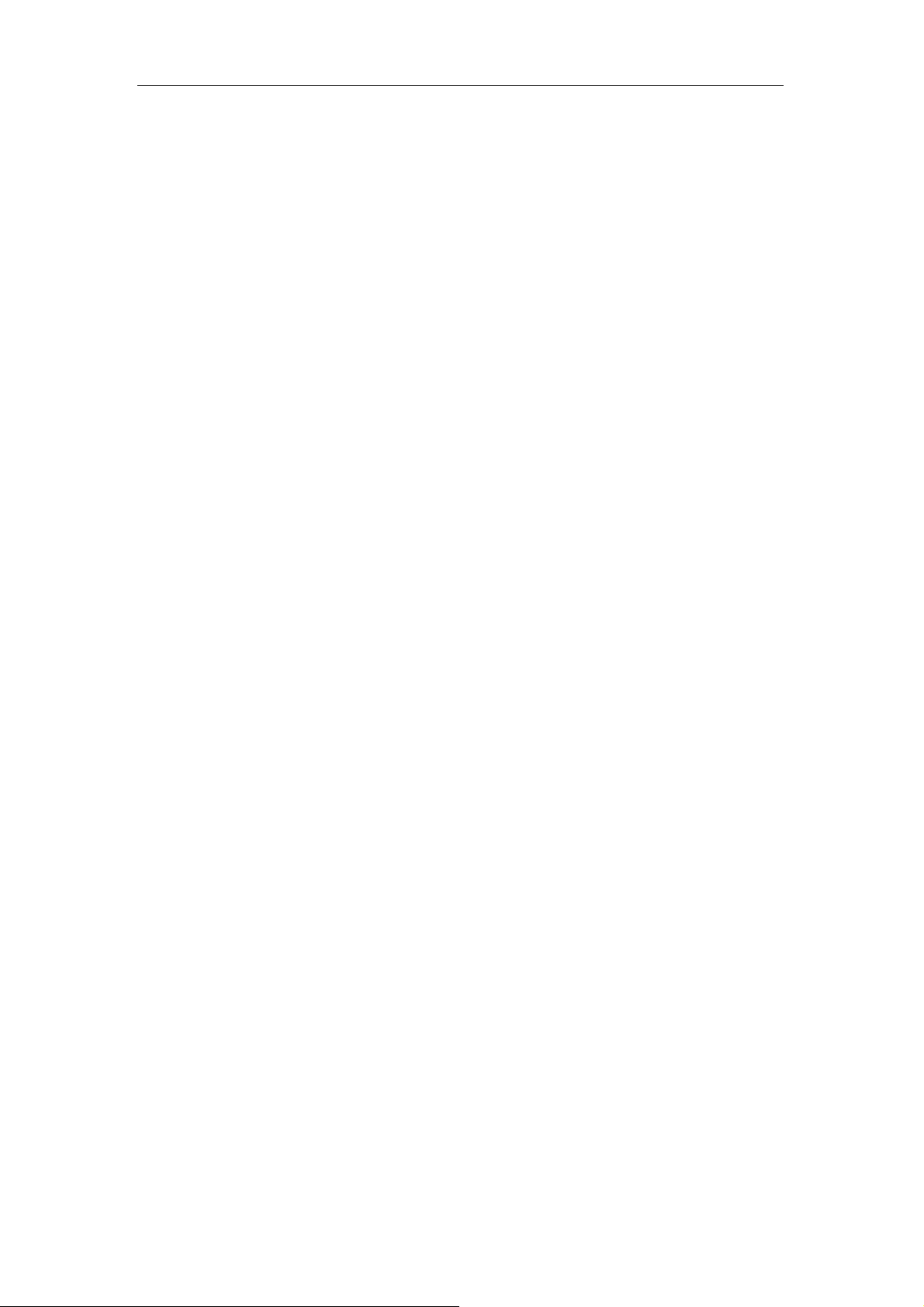
WPG-120 User Manual
1. Overview
PLANET WPG-120 is a portable wireless presentation gateway based on 802.11g technology.
The size is only 8*3.5*2 cm and the weight is 53g. You cloud take WPG-120 to anywhere you
want present at anytime. It cloud provide four wireless users to easily display their
presentations without swapping cables at the same time.
The output resolution of WPG-120 supports up to 1024x768 with 16-bit color, which gives the
high quality displaying in both presentation. To ensure the session security, every user is
required to key in a valid password prior than using WPG-120. Also, the built-in wireless AP
supports 64/128-bit WEP and WPA-PSK/WPA2-PSK encryption to secure its communication.
The WPG-120 is compatible with VGA-equipped devices; you can connect this gadget to any
projector, LCD TV or large screen display. The embedded windows-based utility enables
connected users directly download the utility from the WPG-120 web screen, CD or USB
adapter, that offers the most convenient way for the new user access to presentation in
seconds.
Plug & Show
With Plug & Show USB Token, wireless presentation becomes easy! Just link your
PC/Laptop to WPG-120, plug the token into a USB port, and in seconds, your screen will be
wirelessly projected to the connected projector!
High performance screen projection
WPG-120 provides the latest generation screen projection technology.
The smoothest screen works by the projection wirelessly, no matter what screen shows on
your PC.
4-to-1 Split Screen Projection
With this 4-to-1 split screen feature, up to four PC screens can be projected to one projector at
the same time. Thus you can easily do side-by-side comparison from four PC / PDAs to
increase meeting productivity!
¾ Features
■ Web-based GUI for and Control Panel for easily configuration
■ Projection Quality Option
■ Support Windows Vista, XP, 2000.
■ Auto Power Manager
■ Hide Utility Panel
■ Supports 64/128-bit WEP, WPA –TKIP(PSK), WPA2-AES(PSK),
contents and keep good security to office networks.
■ Supports Win-XP Virtual Desktop
5
Page 6
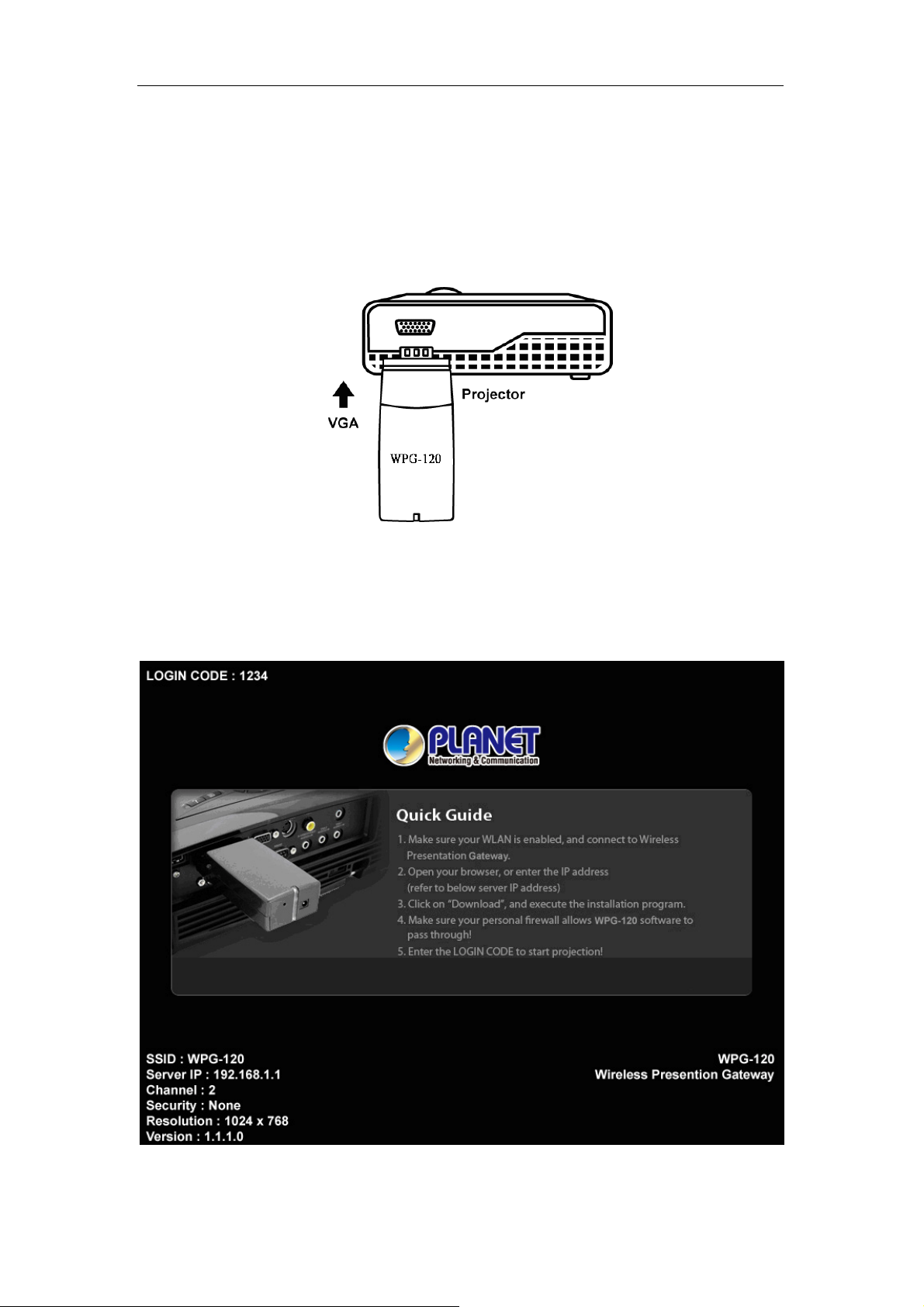
WPG-120 User Manual
2. Quick Start
1) Plug the WPG-120 into the projector VGA input or connect a VGA cable to
the WPG-120 VGA connector and turn on projector power.
2) Turn on WPG-120.
♦ When projector shows the default menu on the screen as below, it
indicates the WPG-120 is ready.
3) Make sure your PC WLAN is enabled then connect to your PC with the
6
Page 7
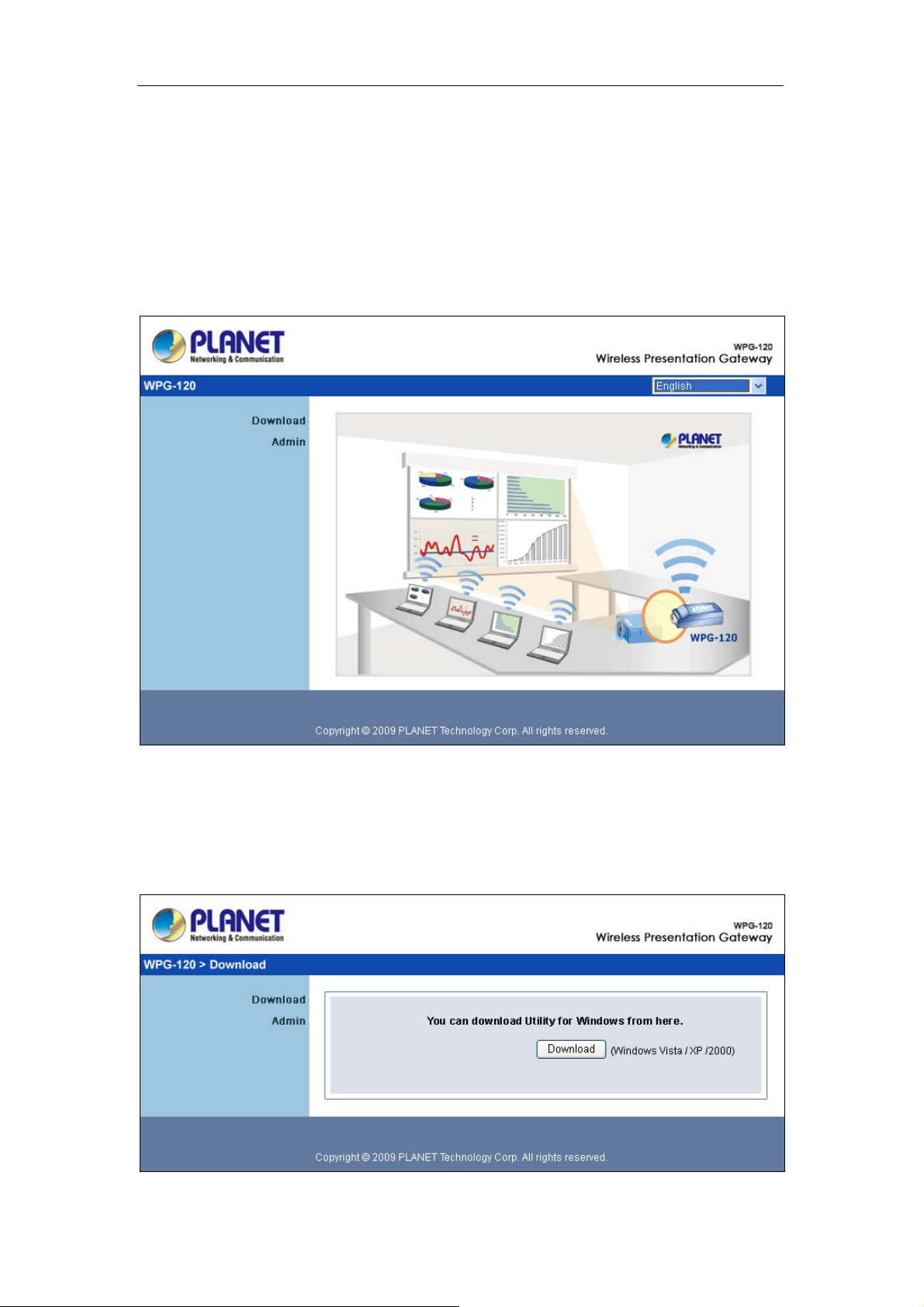
WPG-120 User Manual
WPG-120.
4) Open your browser and it will redirect to the WPG-120 main page
automatically, or you can enter the IP address to access the WPG-120 web
home page.
♦ The default IP address of WPG-120 is 192.168.1.1 or refers to the IP
address shown on the bottom left corner of projector screen.
5) Download the client software, select “ Windows Vista / XP / 2000” and
execute the installation program.
♦ After installing the program, you will see the WPG-120 shortcut on the PC
screen.
7
Page 8
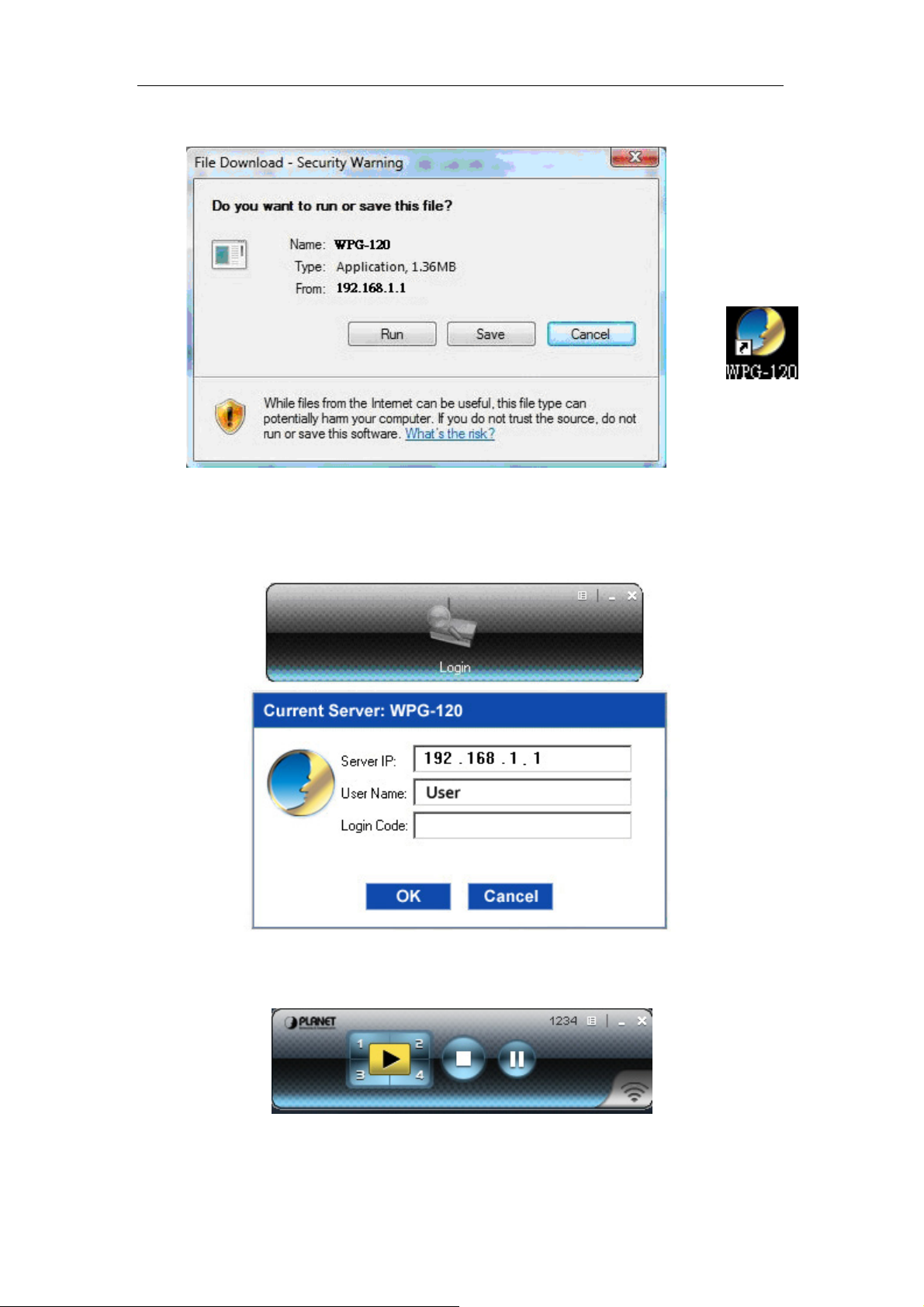
WPG-120 User Manual
6) Make sure your personal firewall allows WPG-120 software to pass through.
7) Enter the LOGIN CODE and
♦ You can see the login code is the top left of the projector screen.
8) Click the “Play” button to start projection!
8
Page 9
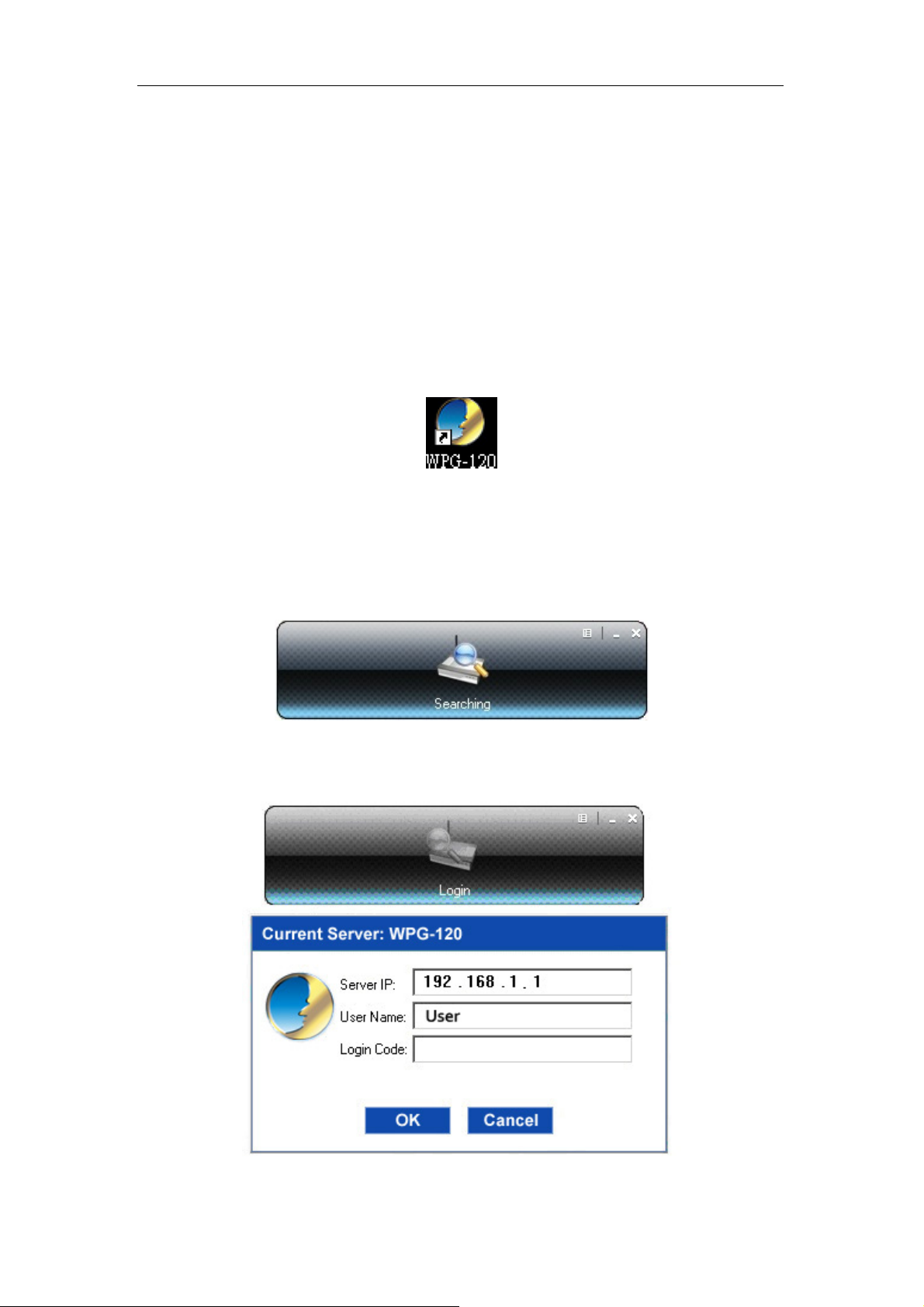
WPG-120 User Manual
3. Windows Client Utility
3.1 Starting Program
After you download the WPG-120 windows program via web page successfully
follow the steps below to start.
1) Click WPG-120 icon to execute the program.
2) Program will start to search for WPG-120 automatically,
3) If WPG-120 is found the “Login Code” dialog box will pop up on the PC
screen.
z
Searching for WPG-120.
z
When WPG-120 is found, enter login code to start.
9
Page 10

WPG-120 User Manual
3.2 Login
1) After “Login Code” dialog box shown, enter login code to start presentation.
2) You can see the login code shown in the top left of the projector screen.
3.3 Main User Interface
Login Coded
Control Area for Screen
Projection Feature
Menu Area
Status Indicator
3.4 Screen Projection
Click the “Play” button for full or split screen, you can project the main screen
on to the display immediately, click the “Pause” button, to freeze the image,
and click the “Stop” button to end the presentation.
10
Page 11

WPG-120 User Manual
Button Description
Full Screen projection
Project to Split #1
Project to Split #2
Project to Split #3
Project to Split #4
Stop projecting
Pause projecting
3.5 Menu Description
Login Code
Menu
Exit
Minimize
3.5.1 Show Login Code
Click “Show Login Code” to display the login code on the top right of the
desktop and it will close automatically after 10 seconds. You can also click on
11
Page 12

WPG-120 User Manual
the area to close this window manually.
3.5.2 Open Admin Web Page
Click to open the function menu and select “Web Admin” management
web page. The detailed functions of the web page will be described in the
next chapter.
12
Page 13

WPG-120 User Manual
3.5.3 Searching Server
Click “Search Server” to search for the WPG-120 again.
3.5.4 Projection Quality
Click the “Projection Quality”, choose “Normal” for faster projection speed with
lower screen image quality, and “Best” for better image quality but slower
projection speed.
13
Page 14

WPG-120 User Manual
3.5.5 Projection Source
Click “Projection Source” to project the main screen of the desktop or the
virtual extended screen.
Note -This function is only supported by Windows XP and a virtual display
utility must first be installed.
14
Page 15

WPG-120 User Manual
3.5.6 Connection Profile
Click “Connection Profile”, then click “save current as” to save current
connection configuration into Profile, or click the “Manage Profile” to add,
delete or modify current profiles.
z Save Current as
Click “Save current as”, to save your current connection as a profile for
future quick-connect.
z Manage Profile
Click “Manage Profile” to view current profile, add or delete the profile,
and edit the existing profile.
15
Page 16

WPG-120 User Manual
3.5.7 Auto WiFi Connect
Click “Auto WiFi Connect” to enable the AWZC function, this function can save
the WiFi connection steps.
3.5.8 Auto Power Manager
For best projection performance the auto power manager application will
switch the PC’s current power setting to “highest performance”. Click the
“Auto Power Manager” to enable or disable this function.
16
Page 17

WPG-120 User Manual
3.5.9 Hide UI
Click the “Hide UI” to hide or display the application control panel.
3.5.10 Advanced Screen Capture
Click “Advanced Screen Capture” to see tip windows and other layered windows
(including the main UI) on the connected display.
The mouse cursor may blink from time to time when you are projecting your PC
screen!
z Disable “Advanced Screen Capture”.
17
Page 18

WPG-120 User Manual
Tip windows is not
shown in projector
z Enable “Advanced Screen Capture”.
Tip windows is shown
in projector
3.5.11 Make PnS Token
Click “Make PnS Token” to make a USB Token, you can insert a USB thumb drive
and follow the wizard instructions to make the Token.
18
Page 19

WPG-120 User Manual
3.5.12 Copy Application to desktop
Click “Copy Application to desktop” to copy the application to your desktop
immediately even if you don’t have the system privilege.
19
Page 20

WPG-120 User Manual
3.5.13 About
Click “About” to show system information, including Client version, IP address
and other information.
3.5.14 Exit
Click “Exit” to exit this application. It will stop current session and close the
application immediately.
20
Page 21

WPG-120 User Manual
4. Web Management
4.1 Home Page
1. Make sure your PC connects to WPG-120 successfully.
2. Open your browser, it will enter WPG-120 home page automatically.
3. If not, enter your IP address on the browser, you can see the IP on the
projector screen.
4. The default IP is 192.168.1.1
21
Page 22

WPG-120 User Manual
4.2 Download Software
1. Select “Download software” function.
2. Please select the ‘Windows Vista / XP / 2000” and execute the installation
program.
3. Follow Installation Wizard instructions to proceed till the installation process
complete.
4. If pop up “Windows Security Alert” because Windows firewall block this
program. You just press “Unblock” button to continue installation.
5. Once installation complete, a utility shortcut come out on the screen.
22
Page 23

WPG-120 User Manual
4.3 Login Web Admin
1. Click [Admin] and then enter password to login web page.
2. The password default value is “admin”.
4.3.1 System Status
Click [System Status], shows current system status.
Model Name: Product model name.
Versions:
1. Firmware version no.: Product firmware version number.
Network Status:
23
Page 24

WPG-120 User Manual
1. IP address:IP address of WPG-120 device.
2. Subnet Mask:subnet mask
3. Default Gateway:default gateway
4. Wireless MAC address:wireless MAC address
Connection Status:
1. Projecting status: which is “Waiting for projecting” or “Projecting”
2. Total Users: It shows how many users login into WPG-120.
4.3.2 Network Setup
There are many kinds of operating configurations as below.
< Wireless Setup>
♦ Region: default value is “Worldwide”.
♦ SSID: SSID string, max. Length is 32 bytes.
♦ SSID Broadcast: The default value is “Enable”
♦ Channel: to set fixed channel or Auto.
In “Auto” mode the
WPG-120 will scan all of wireless channels and
select one clear channel automatically.
♦ Encryption: you can select “Disable” or one of WEP/WPA/WPA2 64bit
or 128bit in ASCII or HEX string.
♦ Key: If Encryption is enabled, you have to set key value according to
the encryption mode you selected.
<Apply >: press button to confirm changes.
<Cancel>: press button to abort action.
24
Page 25

WPG-120 User Manual
<Back>: Back to main menu.
4.3.3 Projection Setup
Click [Projection Setup] button
♦ <Resolution>: XGA (1024x768) and SVGA (800x600). The default
value is “XGA”.
♦ <Login Code>: You can select “Disable”, “Random”, or “Use the
following code” to set a specified 4-characters Number.
♦ <Apply>:Confirm and Save modifications.
♦ <Cancel>: Cancel all the modifications.
4.3.4 Change Passwords
25
Page 26

WPG-120 User Manual
Click [Change Password] button, to change password value.
The length of password is up to 8 characters.
♦ <Enter New Password>: enter new password you want to change
for each category.
♦ <Confirm New Password>: confirm new password.
♦ <Apply>: Confirmation and Save modifications.
4.3.5 Reset to Default
Click [Reset to Default] button to restore factory default settings.
<Apply>: Confirmation and action.
*** Another way to restore Factory Default Settings, Follow below
procedures.
1. Press [Reset] button and Hold.
2. Turn on WPG-120.
3. Wait for over 10 seconds and release [Reset] button.
4. It will take effect to restore factory default settings.
26
Page 27

WPG-120 User Manual
4.3.6 Firmware Upgrade
Click [Firmware Upgrade] button to upgrade firmware.
1. First, download latest firmware.
2. Click <Browse> to select file you want to upgrade.
3. Click <Upgrade> to start.
4. A warning message and countdown timer will appear on screen.
5. After a few minutes, a “complete” message will appear on screen.
6. Restart WPG-120 to allow upgrade to take effect.
27
Page 28

WPG-120 User Manual
4.3.7 Reboot System
Click [Reboot System] button, to restart system
♦ <Reboot>: reboot system automatically.
28
Page 29

WPG-120 User Manual
4.3.8 Logout
Click [Logout] button, to leave the control system.
29
Page 30

EC Declaration of Conformity
For the following equipment:
*Type of Product :
*Model Number :
Wireless Presentation Gateway
WPG-120
* Produced by:
Manufacturer‘s Name : Planet Technology Corp.
Manufacturer‘s Address: 11F, No 96, Min Chuan Road,
Hsin Tien, Taipei, Taiwan, R.O.C.
is herewith confirmed to comply with the requirements set out in the Council Directive on the
Approximation of the Laws of the Member States relating to
2004/108/EC R&TTE.
For the evaluation regarding the R&TTE the following standards were applied:
EN 55022 (2006 + A1: 2007, Class B)
EN 61000-3-2 (2006)
EN 61000-3-3 (1995 + A1:2001 + A2: 2005)
EN 55024 (1998 + A1: 2001 + A2: 2003)
IEC 61000-4-2 (2001)
IEC 61000-4-3 (2006)
IEC 61000-4-4 (2004)
IEC 61000-4-5 (2005)
IEC 61000-4-6 (2003 + A1: 2004 + A2: 2006)
IEC 61000-4-8 (2001)
IEC 61000-4-11 (2004)
EN 62311 (2008-11)
EN 301 489-1 V1.8.1 (2008-04)
EN 301 489-17 V1.3.2 (2008-04)
EN 300 328 V1.7.1 (2006-10)
EN 60950-1 (2006 + A11: 2009)
IEC 60950-1 (2005, 2nd Edition)
Responsible for marking this declarati o n i f the:
⌧
Manufacturer Authorized representative established within the EU
Authorized representative established within the EU (if applicable):
Company Name: Planet Technology Corp.
Company Address: 11F, No.96, Min Chuan Road, Hsin Tien, Taipei, Taiwan, R.O.C
Person responsible for making this declaration
Name, Surname Allen Huang
Position / Title : Product Manager
Taiwan
5th Nov., 2009 ___________________
Place Date Legal Signature
PLANET TECHNOLOGY CORPORATION
e-mail: sales@planet.com.tw http://www.planet.com.tw
11F, No. 96, Min Chuan Road, Hsin Tien, Taipei, Taiwan, R.O.C. Tel:886-2-2219-9518 Fax:886-2-2219-9528
