Page 1
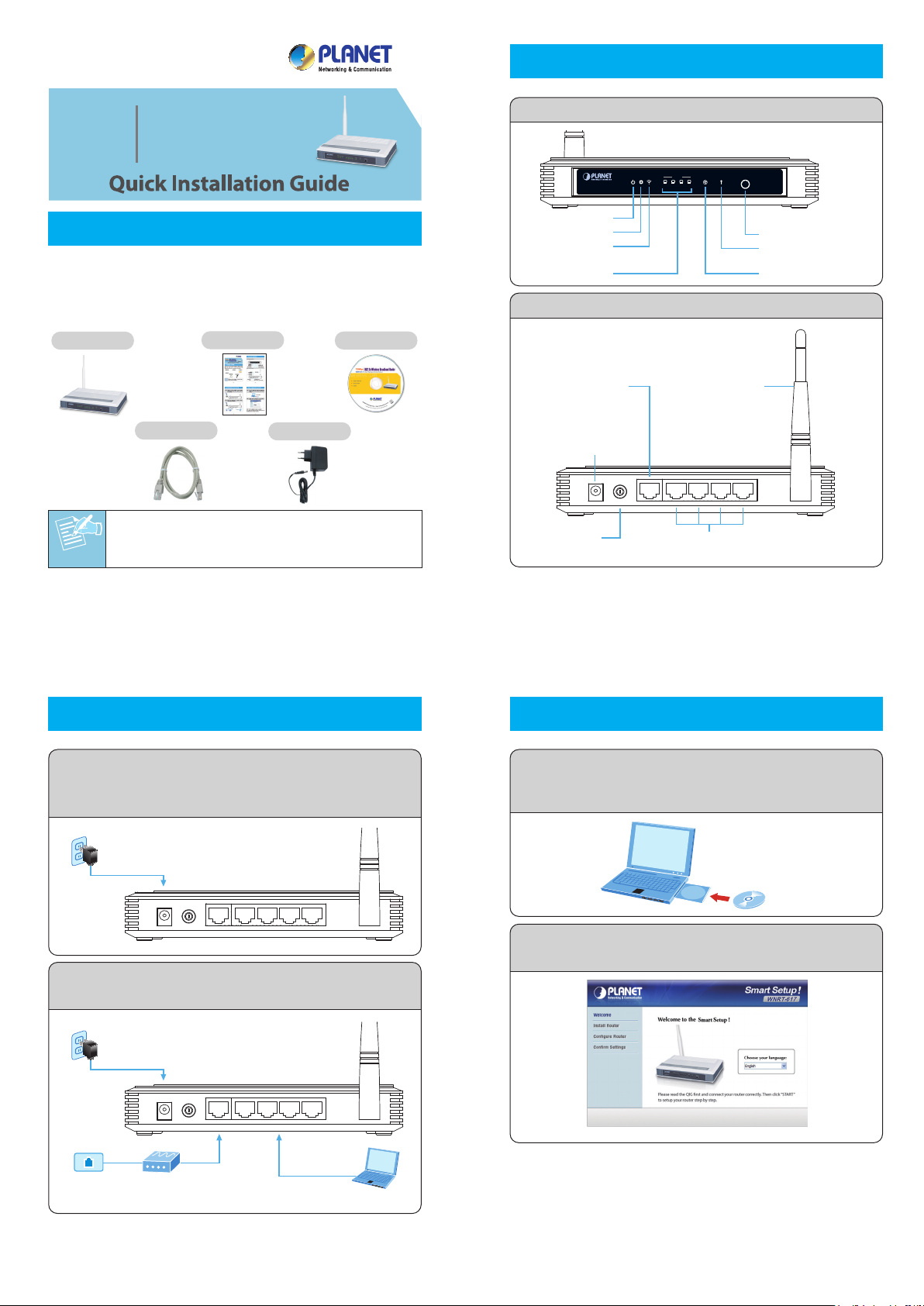
Note
– 1 – – 2 –
– 3 – – 4 –
1. Package Contents
Thank you for choosing PLANET WNRT-617. Before installing
the router, please verify the contents inside the package
box.
The items below should be contained in the package.
If there is any item missed or damaged, please
contact the seller immediately.
3. Hardware Installation
2. Physical Installation
4. Smart Setup! Installation
CD in the package
When “Finish” is displayed, the setup is completed.
If you prefer the traditional web setup, please follow the
procedures below to configure the router.
STEP 1: Connect the Power Adapter to the Wireless
Router. Check the PWR LED on the front panel is
on accordingly.
STEP 2: Follow the figure below to connect network
devices.
STEP 1: You can configure the router by running the
SMART SETUP! in the CD-ROM provided in the
package.
STEP 2: Please follow the indications on the screen to
quickly setup for the Internet connection.
Front Panel Description
Rear Panel Description
WNRT-617
WLAN LANSYSPWR
1 32 4
WAN WPS
WPS/Reset
Power LED
System LED
Wireless LED
WPS Funtion LED
WPS/Reset Button
WAN Port Status LED
LAN1~LAN4 LED
POWER
ON/OFF
WAN 4 3 2 1
PC/Laptop
DSL / Cable
Modem
Phone
Jack
Power
Adapter
RJ-45RJ-11
RJ-45
Power
001101010
POWER
ON/OFF
WAN 4 3 2 1
Power
Adapter
Power
POWER
ON/OFF
WAN 4 3 2 1
4 x 10/100Mbps LAN Port
Connect to user’s PC or network devices
Power ON/OFF
Button
Power Connector
9V DC Input
WAN Port
(Connect to DSL/
Cable Modem)
5dBi Antenna
Wireless Router
Quick Guide
CD-ROM
Power Adapter
Ethernet Cable
150Mbps
802.11n Wireless
Broadband Router
WNRT-617
Page 2
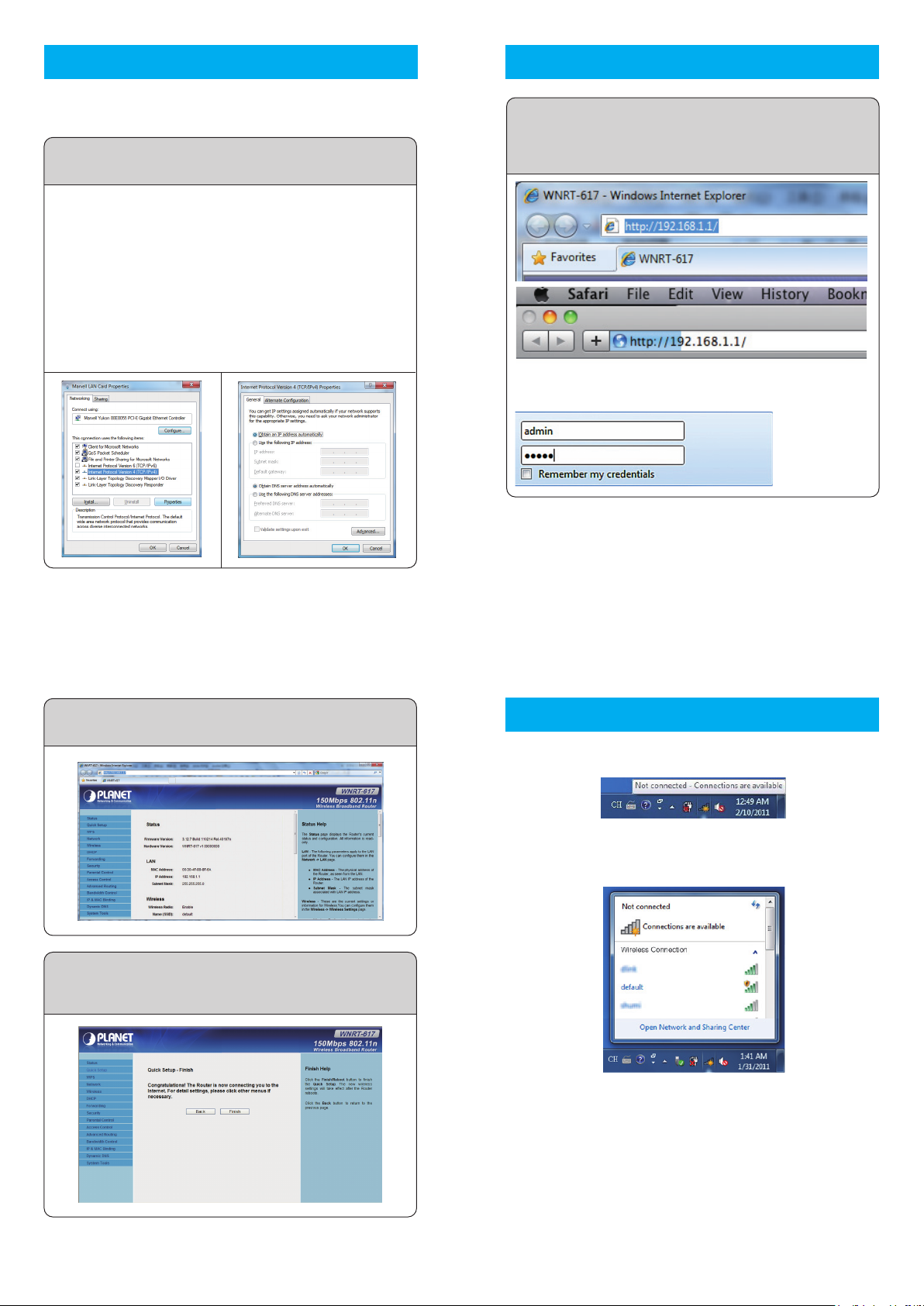
– 7 – – 8 –
5. Manual Installation–Network Setup
A computer with wired Ethernet connection to the Wireless
Router is required for the first-time configuration.
1. Click “Start” button located at lower-left corner of you
computer
2. Click “Control Panel”
3. Double click “Network and Sharing Center” icon
4. Click “Change adapter settings”
5. Double click “Local Area Connection”
6. Select “Internal Protocol Version 4(TCP/IPv4)” and click
“Properties”
7. Select “Obtain an IP address automatically” and “Obtain
DNS server address automatically”, then click “OK”
6. Manual Installation–Web Management
Default IP Address: 192.168.1.1
Default Username: admin
Default Password: admin
Default SSID: default
7. Wireless Network Connection
– 5 – – 6 –
STEP 2: When you enter into the Web User Interface, click
Quick Setup at the left hand side of the screen.
STEP 1: Set your computer to get an IP address from the
Wireless Router: (Based on Windows 7)
STEP 3: Once the basic configuration of the router is
done. Click Reboot button to make the change
take effect.
The default User name and Password are both “admin”.
Then click OK button to continue.
STEP 1: The Web management allows you to access and
manage the Wireless Router easily. Launch the
Web browser and enter the default IP address
http://192.168.1.1
Step 1: Right-Click on the network icon displayed in the
system tray
Step 2: Highlight the wireless network (SSID) to connect and
click [Connect]
Step 3: Enter the encryption key of the Wireless Router
FURTHER INFORMATION:
The above steps introduce simple installations and configurations for WNRT-617. For further configurations of WAN, LAN,
Wireless, Firewall, Virtual Server, Security, Routing, DMZ, and
DDNS etc, please refer to the user’s manual in the CD. If you
have further questions, please contact the local dealer or
distributor where you purchased this product.
2011-E50200-000
