Page 1
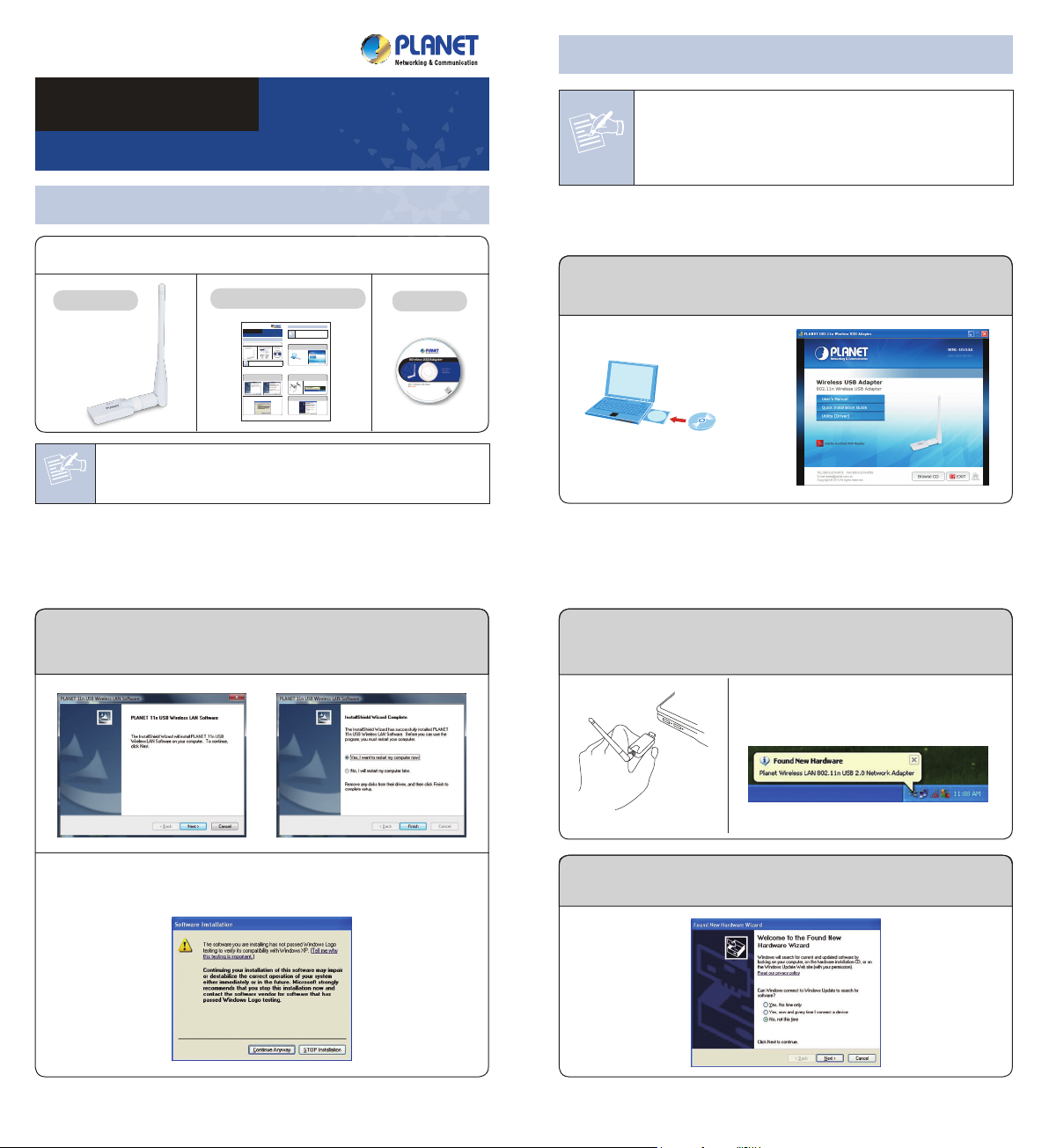
2. Installation
WNL-U554A
Quick Installation Guide
150Mbps 802.11n Wireless USB Adapter
CD in the package
1. If other wireless adapters were installed before, please uninstall
the existing drivers and utilities first.
2. The following installation is performed in Windows XP. The
Note
procedures in other OS’s are similar.
1. Package Contents
Thank you for choosing PLANET Wireless USB Adapter. Before installing the
adapter, please check the contents inside the package box.
WNL-U554A
If there is any item missing or damaged, please contact the seller
immediately.
Note
STEP 2: Click Next button to start installing the driver and utility. After
the software has been installed successfully, choose “Yes” and
click Finish button to restart your computer.
Quick Installation Guide
CD-ROM
– 1 – – 2 –
Before installing the driver and utility of the wireless adapter, do not insert the
device into the USB port of your computer.
STEP 1: Insert the bundled CD into the CD-ROM drive. Then a menu
screen will appear. Click the “Utility (Driver)” hyperlink to initiate
the installing wizard.
STEP 3: After restarting the computer, insert the wireless adapter into an
empty USB port of your computer. Never force to insert the adapter
if you feel it gets stuck. Flip the adapter over and try again.
Then you’ll see the following message pop-up
at the lower-right corner of the screen.
If the screen appears during installation, please click “Continue Anyway”
button to continue.
– 3 – – 4 –
STEP 4: The following window will pop up. Choose “No, not this time” and
click Next button to continue.
Page 2
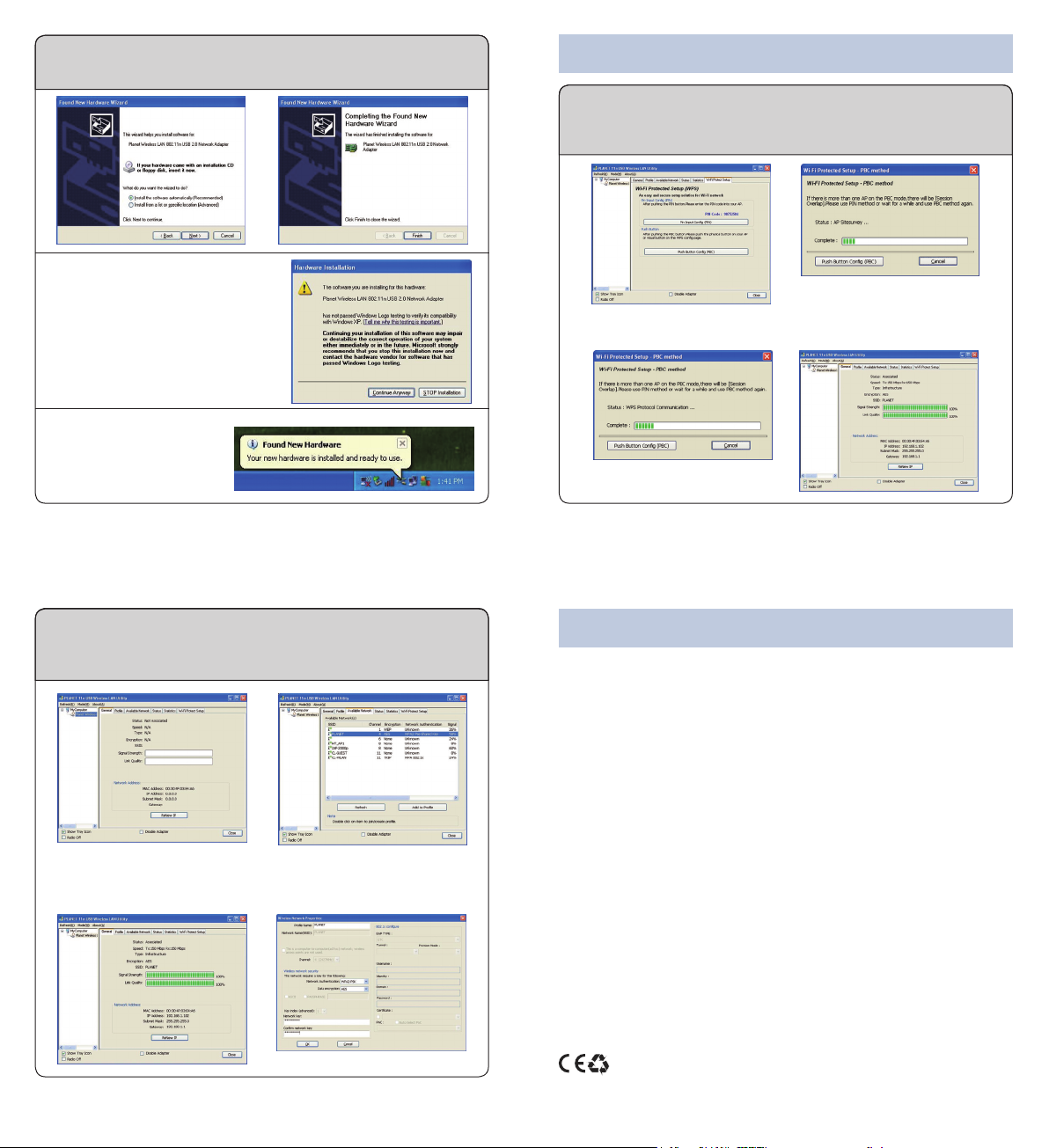
STEP 5: Choose “Install the software automatically (Recommended)”, and
click Next button to install the driver. In the end, click Finish
button.
If the screen appears during installation,
please click “Continue Anyway” button
to continue.
After the driver of wireless
adapter has been installed
successfully, you’ll see
another message pop up
at the lower-right corner
of the screen.
– 5 – – 6 –
3. Connection Method
Method 1: PLANET WNL-U554A supports WPS. Choose “Wi-Fi Protect
Setup” label, and click “Push Button Cong (PBC)” button.
When the following window appears, press the WPS button
equipped on your AP.
And these two network devices will begin to negotiate with each other.
Then you’ll be connected to the wireless network successfully.
Method 2: You can also congure the wireless network by yourself via
PLANET 11n USB Wireless LAN Utility. Choose “Available
Network” label to search the available wireless AP, and click
twice on the AP you would like to connect.
Key in the password of the wireless AP in the “network key”, and conrm
it again in the other eld. Then click OK button. You’ll be connected to the
wireless network successfully.
– 7 – – 8 –
4. Further Information
The steps above introduce simple installation for WNL-554A. For further
conguration of Wi-Fi Protect Setup (WPS), Software AP etc, please refer to
the user’s manual in the CD. If you have further questions, please contact the
local dealer or distributor where you purchased this product.
2011-E23150-002
