Page 1
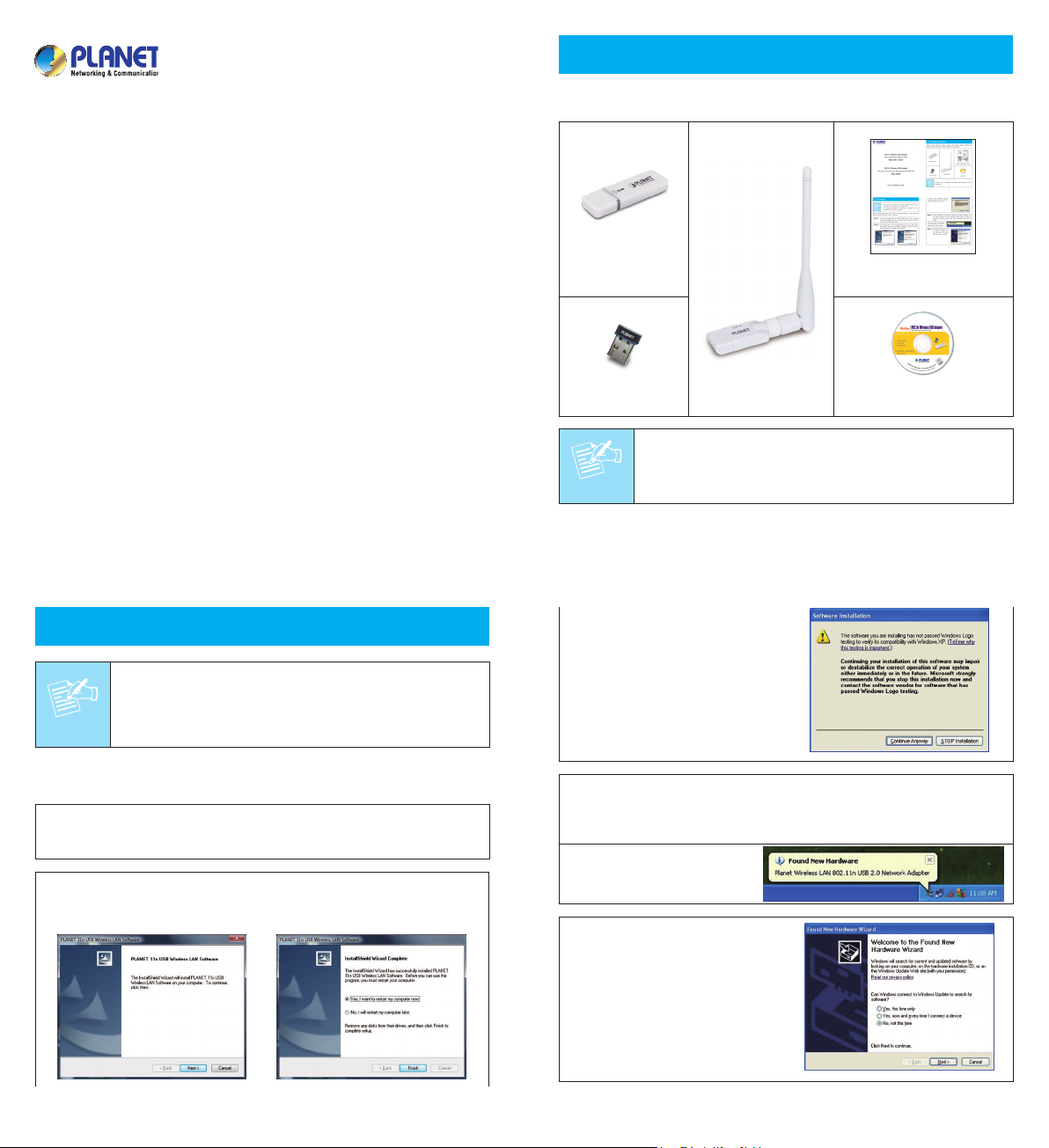
802.11n Wireless USB Adapter
Note
Note
Higher Performance & Better RF Signal
WNL-U554 / U554A
802.11n Wireless USB Adapter
Ultra-Compact Size with Very High-Speed Wireless Data Rate
WNL-U554M
Quick Installation Guide
– 1 – – 2 –
1. Package Contents
Thank you for choosing PLANET Wireless USB Adapter. Before installing the
adapter, please verify the contents inside the package box.
WNL-U554
Quick Installation Guide
WNL-U554M
If there is any item missed or damaged, please contact the seller
immediately.
WNL-U554A
CD-ROM
2. Installation
1. If you had ever installed other wireless adapters before, please
uninstall the existed drivers and utilities first.
2. The following installation is performed in Windows XP. The
procedures in other OS are similar.
Before installing the driver and utility of wireless adapter, do not insert the
device into the USB port of your computer.
STEP 1: Insert the bundled CD into the CD-ROM drive. Then a menu
screen will appear. Click the “Windows Utility (Driver)” hyperlink
to initiate the installing wizard.
STEP 2: Click Next button to start installing the driver and utility. After
the software has been installed successfully, choose “Yes” and
click Finish button to restart your computer.
– 3 – – 4 –
If the screen appears during
installation, please click “Continue
Anyway” button to continue.
STEP 3: After restarting the computer, insert the wireless adapter into
an empty USB port of your computer. Never force to insert the
adapter if you feel it get stuck. Flip the adapter over and try
again.
Then you’ll see the following
message pop-up at lowerright corner of the screen.
STEP 4: The following window will
be pop-up. Choose “No,
not this time” and click
Next button to continue.
Page 2
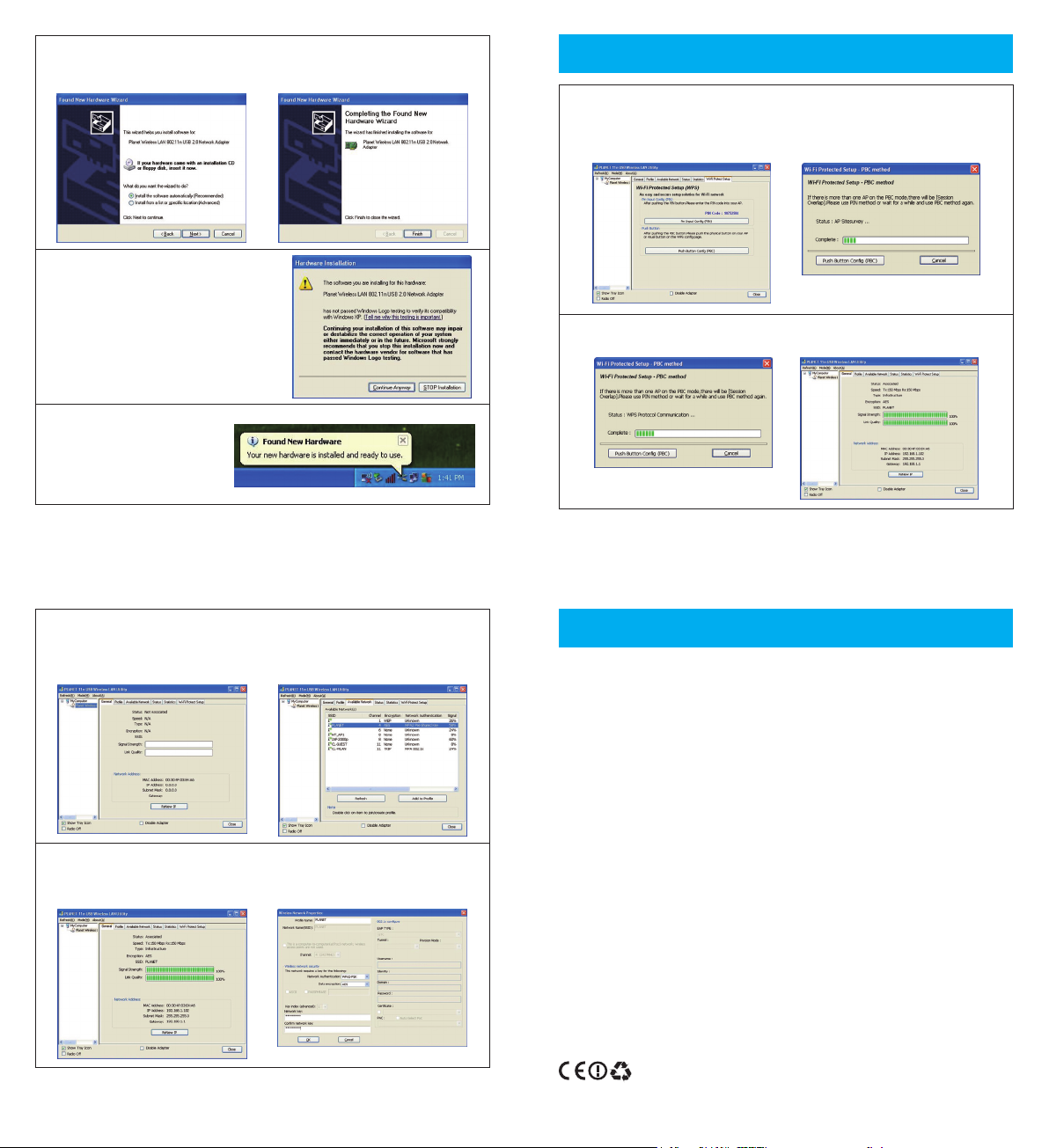
STEP 5: Choose “Install the software automatically (Recommended)”, and
click Next button to install the driver. In the end, click Finish
button.
If the screen appears during installation,
please click “Continue Anyway” button
to continue.
After the driver of wireless
adapter has been installed
successfully, you’ll see
another message pop-up
at lower-right corner of the
screen.
– 5 – – 6 –
3. Connection Method
Method 1: PLANET WNL-U554/U554A/U554M supports WPS. Choose “Wi-Fi
Protect Setup” label, and click “Push Button Cong (PBC)”
button. When the following window appears, press the WPS
button equipped on your AP.
And these two network devices will begin to negotiate with each other.
Then you’ll connect to the wireless network successfully.
Method 2: You can also congure the wireless network by yourself via
PLANET 11n USB Wireless LAN Utility. Choose “Available
Network” label to search the available wireless AP, and click
twice on the AP you would like to connect.
Key in the password of the wireless AP in the “network key”, and conrm it
again in the other eld. Then click OK button. You’ll connect to the wireless
network successfully.
– 7 – – 8 –
4. Further Information
The steps above introduce simple installation for WNL-U554/554A/554M. For
further conguration of Wi-Fi Protect Setup (WPS), Software AP etc, please
refer to the user’s manual in the CD. If you have further questions, please
contact the local dealer or distributor where you purchased this product.
2011-E23140-003
