Page 1
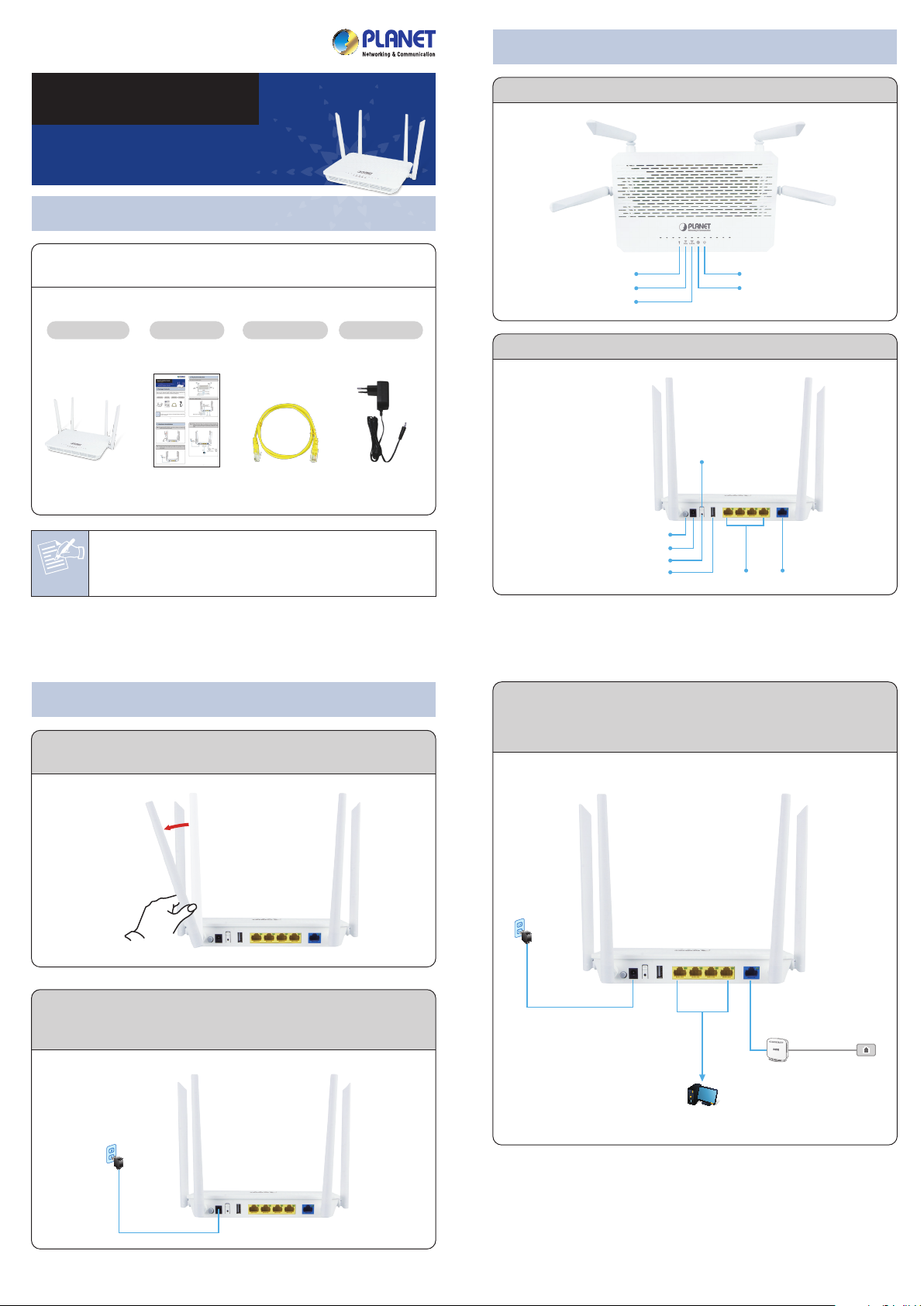
2. Physical Introduction
Quick Installation Guide
WDRT-1202AC
1200Mbps 802.11ac Dual Band
Wireless Gigabit Router
1. Package Contents
Thank you for choosing PLANET WDRT-1202AC. Before installing the
router, please verify the contents inside the package box.
WDRT-1202AC
Note
Quick Guide
If there is any item missing or damaged, please contact the
seller immediately.
Ethernet Cable
Power Adapter
Front Panel of WDRT-1202AC
USB
5GHz
2.4GHz
Rear Panel of WDRT-1202AC
ON/OFF
Reset (press 10 seconds)
Power
USB
Power
Internet
WPS
(press >5 seconds)
WLAN ON/OFF
(press 1~5 seconds)
LAN1~4
WAN
– 1 – – 2 –
3. Hardware Installation
Step 1: Locate the WDRT-1202AC in an optimum place, and adjust the
antenna for the best coverage.
Step 2: Connect the Power Adapter provided in the package to the
WDRT-1202AC. The Power LED on the front panel will turn on
accordingly.
Step 3: Follow the figure below to connect the network devices. It
depends on your network environment to connect the WAN
port to a Cable/xDSL modem, or the Ethernet directly in your
place.
Power
Power
Adapter
LAN Ports
RJ45
WAN Port
RJ45
RJ11
Cable/xDSL Modem
Phone
Jack
Power
Power
Adapter
PC
– 3 – – 4 –
Page 2
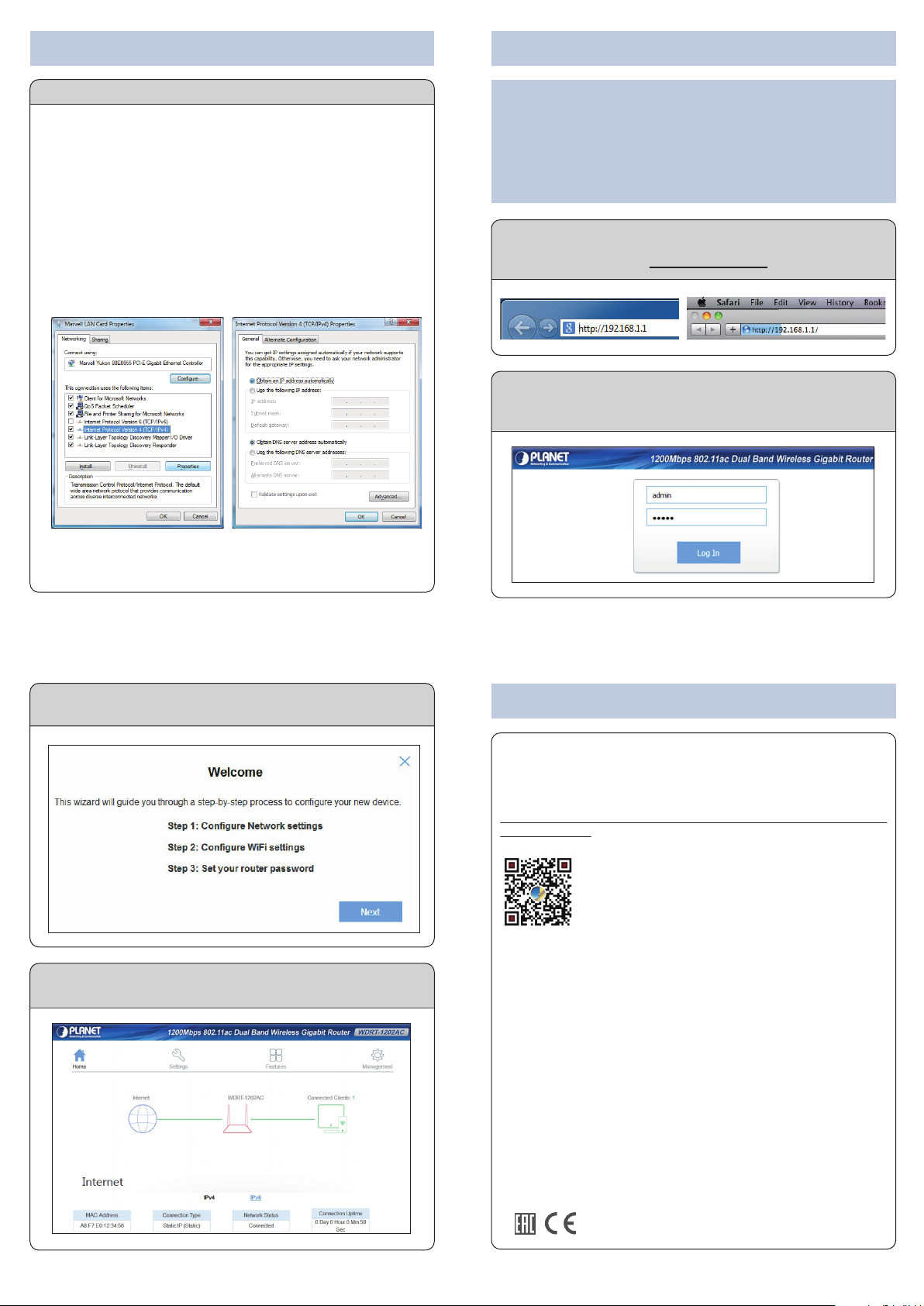
4. Network Configuration (Windows 7) 5. Enter into the Web Management
Set your computer to get an IP address from the Wireless Router:
1. Click the “Start” button located at the lower-left corner of your
computer.
2. Click “Control Panel”.
3. Double-click the “Network and Sharing Center” icon.
4. Click “Change Adapter Settings”.
5. Double-click “Local Area Connection”.
6. Select “Internet Protocol Version 4 (TCP/IPv4)” and click
“Properties”.
7. Select “Obtain an IP Address automatically” and “Obtain DNS
Server Address automatically”, and then click the “OK” button
twice to save the configuration.
Default IP Address: 192.168.1.1
Default User Name: admin
Default Password: admin
Default SSID: PLANET_2.4G_XXXX
PLANET_5G_XXXX
(“X” means the last 4 digits of the MAC address.)
Step 1: The Web management allows you to access and manage the
Wireless Router easily. Launch the Web browser and enter the
default IP address http://192.168.1.1
Step 2: When the login window pops up, please enter the User Name
and Password. The default User Name and Password are both
“admin”. Then click the “Log In” button to continue.
– 5 – – 6 –
Step 3: Follow the wizard to configure WAN, Wi-Fi and router
password.
Step 4: You can see the Web management UI of the WDRT-1202AC
after configuring this device.
Further Information:
The above steps introduce the simple installations and configurations of
the WDRT-1202AC. For further configurations of LAN, Wireless, Access
Control, etc, please refer to the user manual, which can be downloaded
from the website.
http://www.planet.com.tw/en/support/download.php?type1=4&model
=49025&type=3
If you have further questions, please contact the local dealer or
distributor where you purchased this product.
– 7 – – 8 –
2011-E50340-000
