Page 1
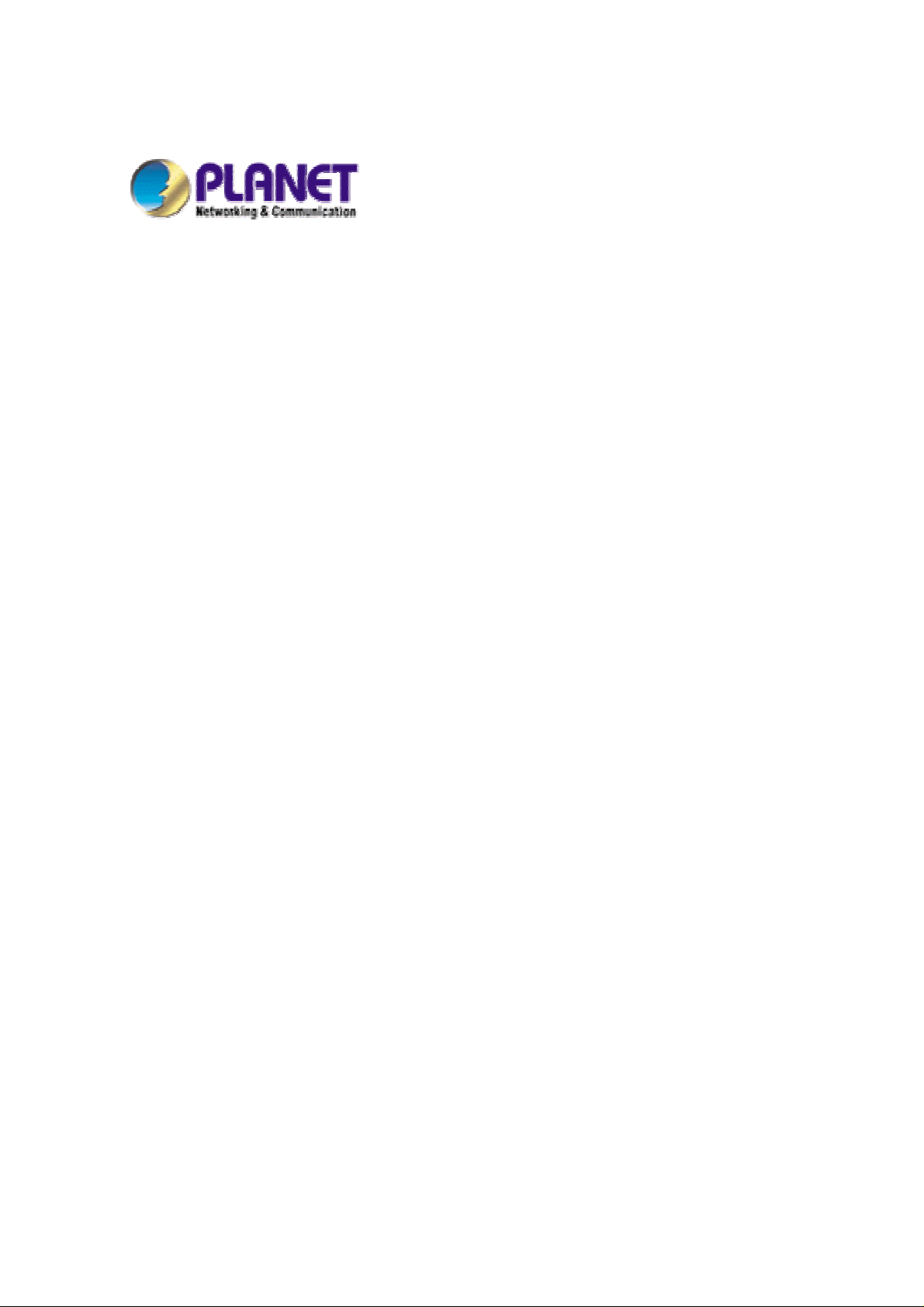
54Mbps PoE Access Point
WAP-4033PE
User’s Manual
Page 2
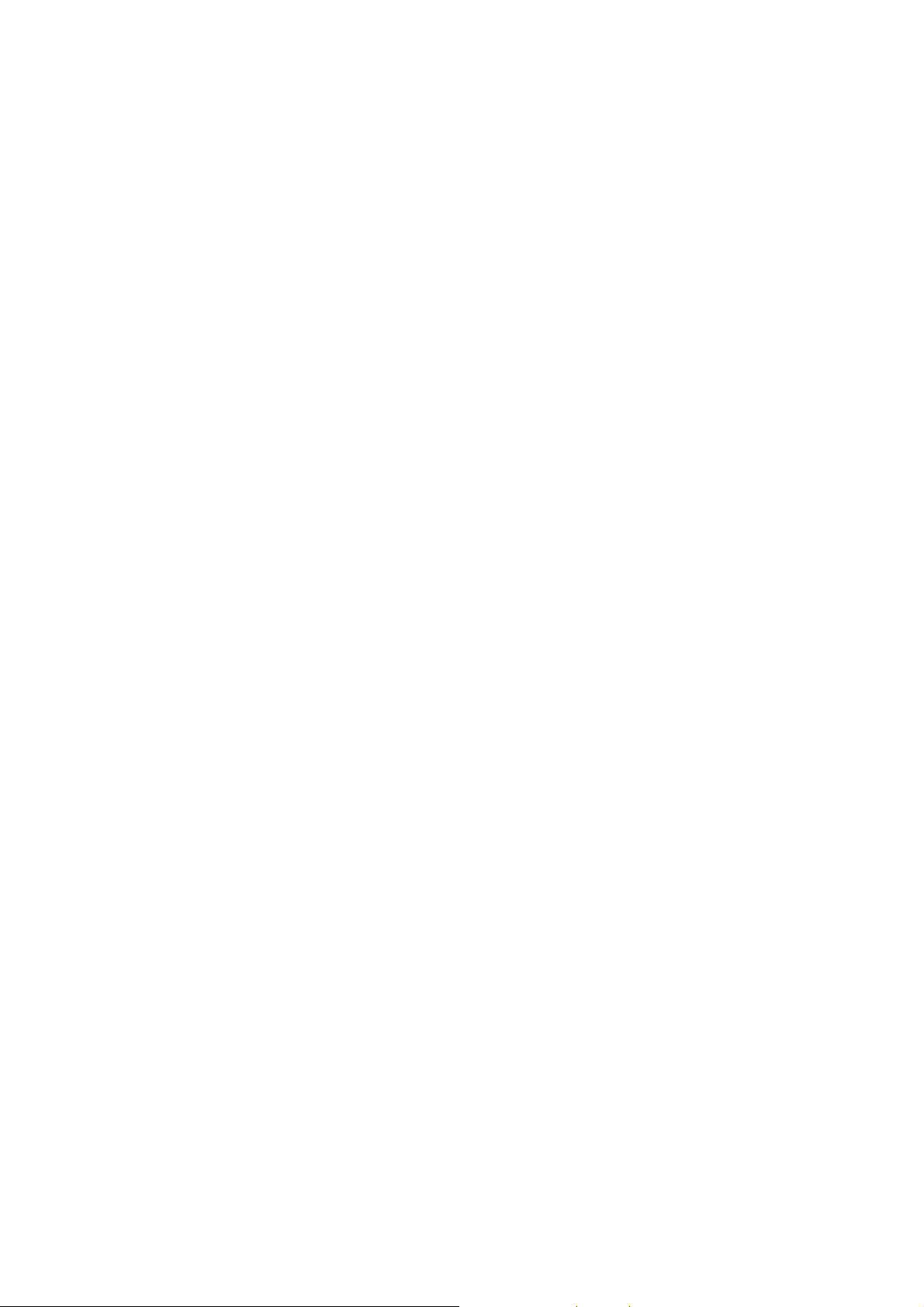
Copyright
2
Copyright © 2006 by PLANET Technology Corp. All rights reserved. No part of this publication may
be reproduced, transmitted, transcribed, stored in a retrieval system, or translated into any language or
computer language, in any form or by any means, electronic, mechanical, magn etic, optic al, chemical ,
manual or otherwise, without the prior written permission of PLANET.
PLANET makes no representations or warranties, either expressed or implied, with respect to the
contents hereof and specifically disclaims any warranties, merchantability or fitness for any particular
purpose. Any software described in this manual is sold or licensed "as is". Shou ld the pr ograms prov e
defective following their purchase, the buyer (and not PLANET, its distributor, or its dealer) assumes
the entire cost of all necessary servicing, repair, and any incidental or consequential damages resulting
from any defect in the software. Further, PLANET reserves the right to revise this publication and to
make changes from time to time in the contents hereof without obligation to notify any person of such
revision or changes.
All brand and product names mentioned in this manual are trademarks and/or registered trademarks of
their respective holders.
Federal Communication Commission Interference Statement
This equipment has been tested and found to comply with the limits for a Class B digital device,
pursuant to Part 15 of FCC Rules. These limits are designed to provide reasonable protection against
harmful interference in a residential installation. This equipment generates, uses, and can radiate radio
frequency energy and, if not installed and used in accordance with the instructions, may cause harmful
interference to radio communications. However, there is no guarantee that interference will not occur in
a particular installation. If this equipment does cause harmful interference to radio or television
reception, which can be determined by turning the equipment off and on, the user is enc ouraged to tr y
to correct the interference by one or more of the following measures:
1. Reorient or relocate the receiving antenna.
2. Increase the separation between the equipment and receiver.
3. Connect the equipment into an outlet on a circuit different from that to which the receiver is
connected.
4. Consult the dealer or an experienced radio technician for help.
FCC Caution
To assure continued compliance. (example-use only shielded interface cables when connecting to
computer or peripheral devices). Any changes or modifications not expressly approved by the party
responsible for compliance could void the user’s authority to operate the equipment.
This device complies with Part 15 of the FCC Rules. Operation is subject to the Following two
conditions: ( 1 ) This device may not cause harmful interference, and ( 2 ) this Device must accept any
Page 3
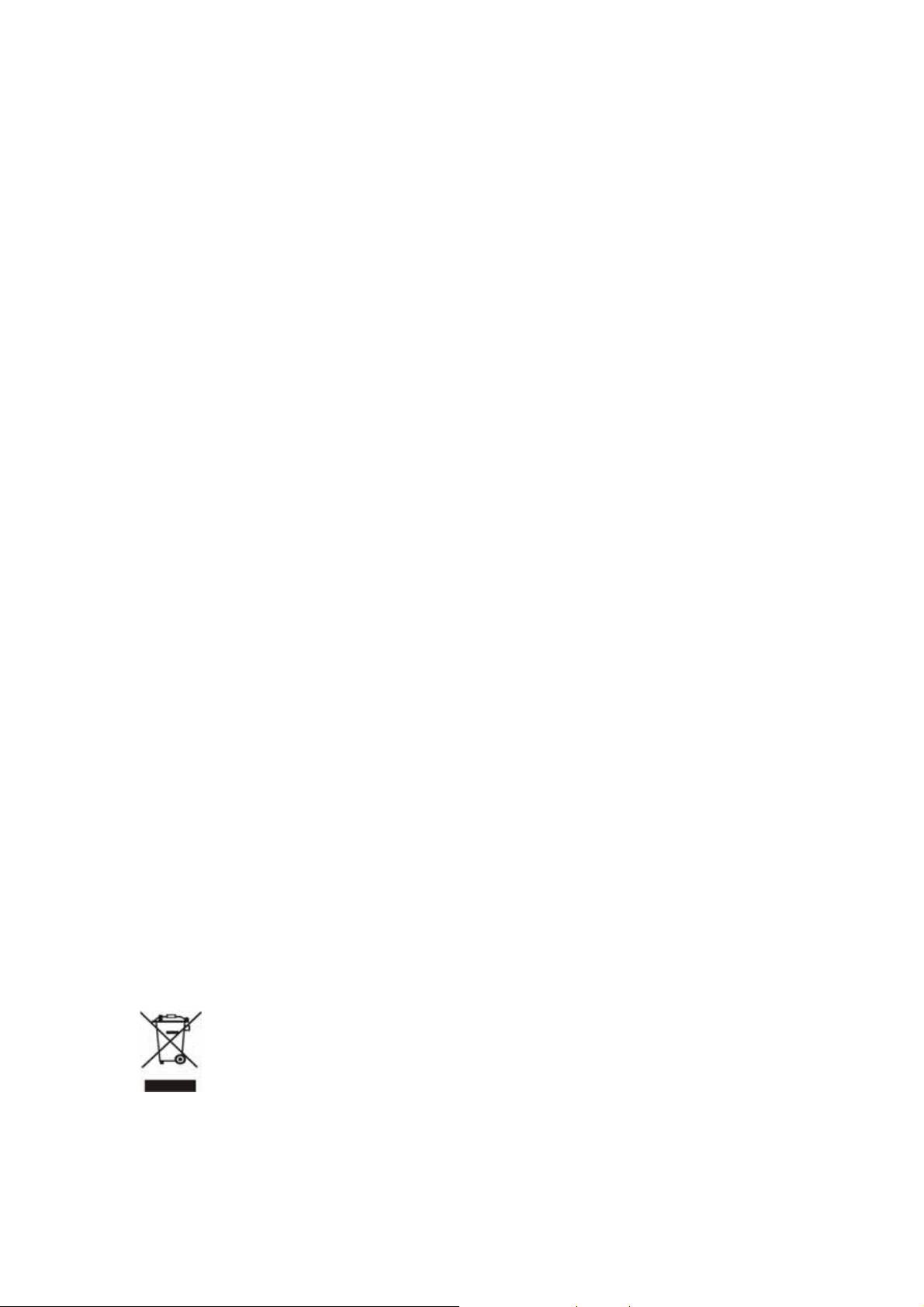
interference received, including interference that may cause undesired operation.
Federal Communication Commission (FCC) Radiation Exposure
Statement
This equipment complies with FCC radiation exposure set forth for an uncontrol led environment. In
order to avoid the possibility of exceeding the FCC radio frequency exposure limits, human proximity to
the antenna shall not be less than 20 cm (8 inches) during normal operation.
R&TTE Compliance Statement
This equipment complies with all the requirements of DIRECTIVE 1999/5/CE OF THE EUROPEAN
PARLIAMENT AND THE COUNCIL OF 9 March 1999 on radio equipment and telecommunication
terminal Equipment and the mutual recognition of their conformity (R&TTE)
The R&TTE Directive repeals and replaces in the directive 98/13/EEC (Telecommunications Terminal
Equipment and Satellite Earth Station Equipment) As of April 8,2000.
Safety
This equipment is designed with the utmost care for the safety of those who install and use it. However,
special attention must be paid to the dangers of electric shock and static electricity when working wit h
electrical equipment. All guidelines of this and of the computer manufacture must therefore be allowed
at all times to ensure the safe use of the equipment.
EU Countries Not Intended for Use
The ETSI version of this device is intended for home and office use in Austria Belgium, Denmark,
Finland, France (with Frequency channel restrictions). Germany, Greece, Ireland, Italy,
Luxembourg .The Netherlands, Portugal, Spain, Sweden and United Kingdom.
The ETSI version of this device is also authorized for use in EFTA member states Iceland,
Liechtenstein, Norway and Switzerland.
Potential restrictive use
France: Only channels 10,11,12 and 13
WEEE regulation
To avoid the potential effects on the environment and human health as a result of the
presence of hazardous substances in electrical and electronic equipment, end users of
electrical and electronic equipment should understand the meaning of the crossed-out
wheeled bin symbol. Do not dispose of WEEE as unsorted municipal waste and have to
collect such WEEE separately.
3
Page 4
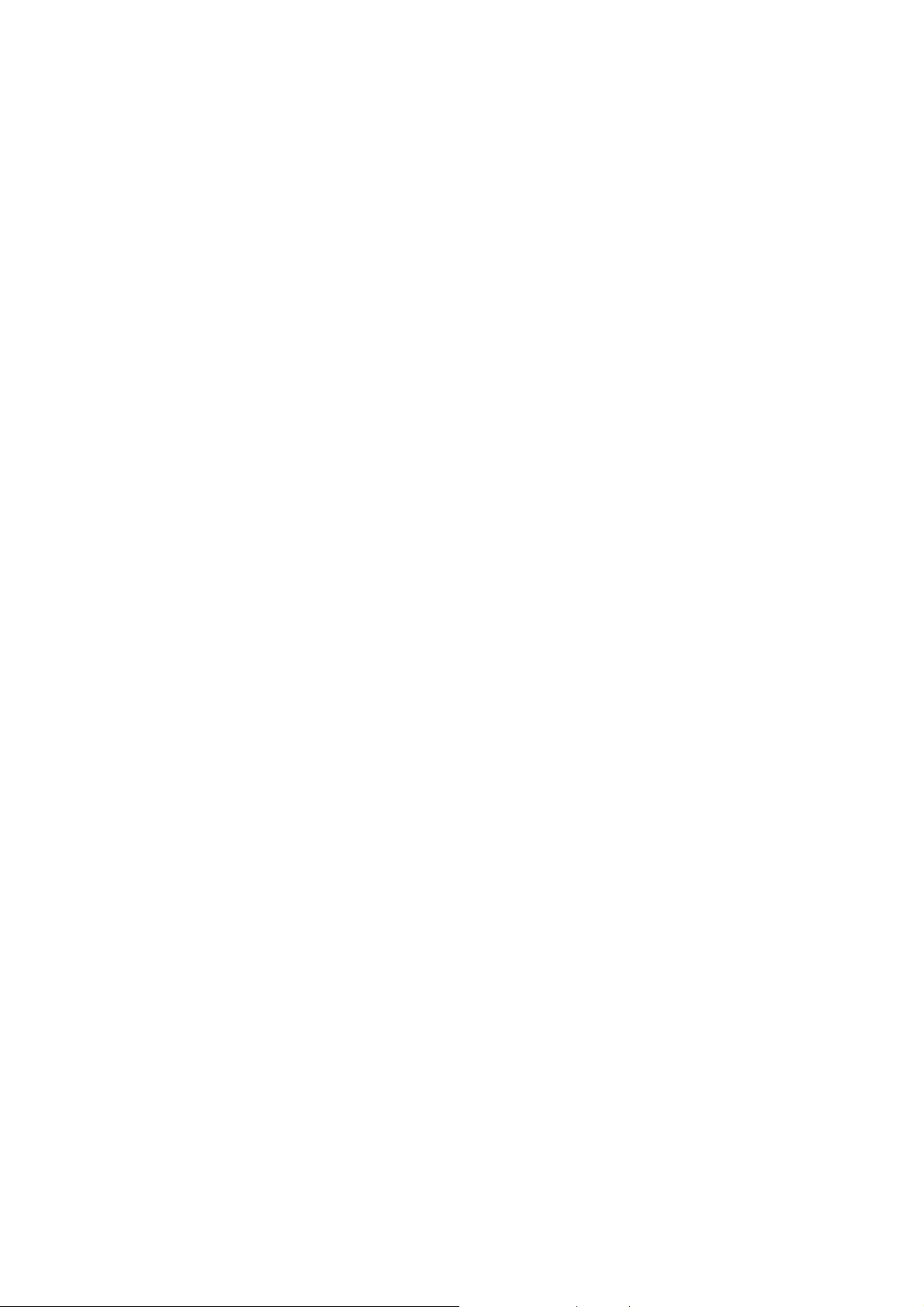
Revision
User’s Manual for PLANET 54Mbps PoE Access Point
Model: WAP-4033PE
Rev: 1.0 (Oct, 2006)
Part No. EM-WAP4033PE
4
Page 5
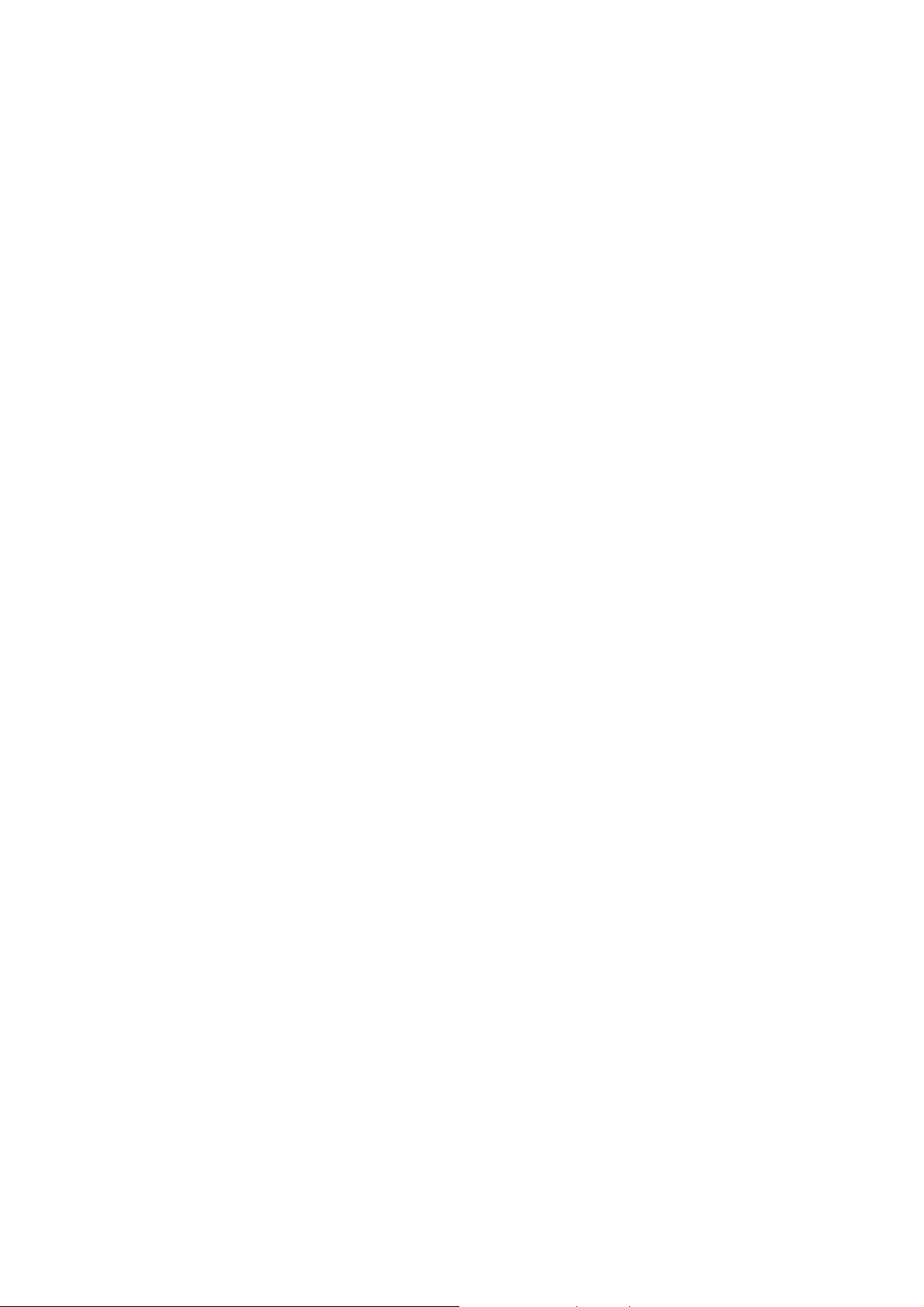
TABLE OF CONTENTS
Chapter 1 Introduction ..................................................................................7
1.1 Package Contents.................................................................................................... 7
1.2 System Requirements.............................................................................................. 7
1.3 Features...................................................................................................................8
1.4 LED Indicators.......................................................................................................... 8
1.5 Wireless Performance.............................................................................................. 8
1.6 Reset Button............................................................................................................. 9
Chapter 2 Hardware Installation.................................................................10
Chapter 3 Web Configuration .....................................................................11
3.1 Home.......................................................................................................................11
3.2 Basic Setting.......................................................................................................... 12
3.2.1 AP Mode.....................................................................................................................12
3.2.2 Station - Ad Hoc Mode................................................................................................14
3.2.3 Station - Infrastructure Mode......................................................................................16
3.2.4 AP Bridge - Point to Point Mode.................................................................................17
3.2.5 AP Bridge - Point to Multipoint Mode..........................................................................18
3.2.6 AP Bridge - WDS Mode..............................................................................................19
3.2.7 Universal Repeater Mode...........................................................................................21
3.2.8 Security setting of bridge mode..................................................................................22
3.3 Advanced Settings ................................................................................................. 24
3.4 Security .................................................................................................................. 25
3.4.1 802.1x.........................................................................................................................26
3.4.2 WEP...........................................................................................................................27
3.4.3 WPA pre-shared key...................................................................................................28
3.4.4 WPA RADIUS.............................................................................................................30
3.5 MAC Filtering.......................................................................................................... 31
3.6 System Utility.......................................................................................................... 32
3.7 Configuration Utility................................................................................................ 33
3.8 Upgrade.................................................................................................................. 34
3.9 Reset...................................................................................................................... 35
5
Page 6
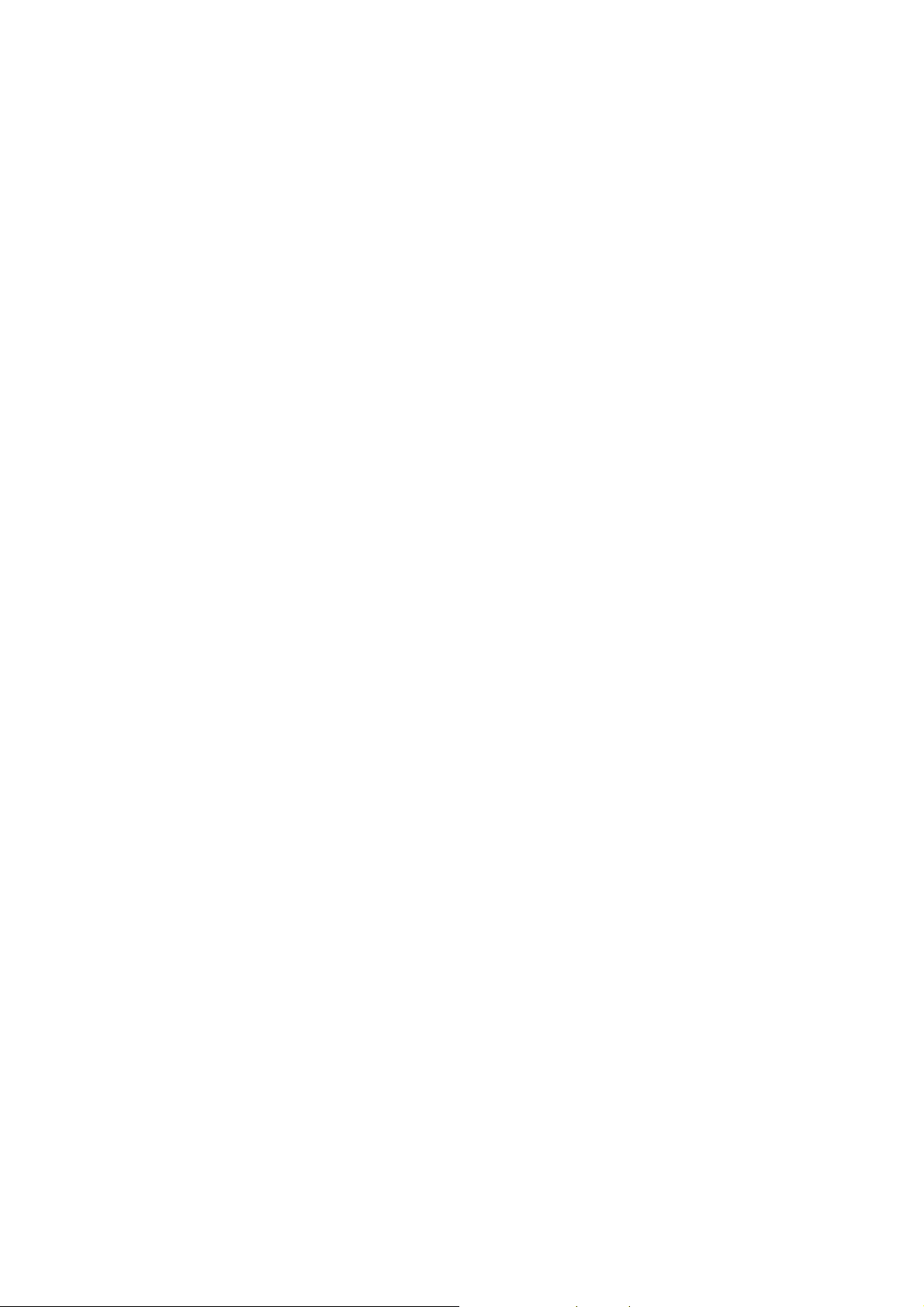
Chapter 4 Specification...............................................................................36
Chapter 5 Frequently Ask Question...........................................................37
6
Page 7
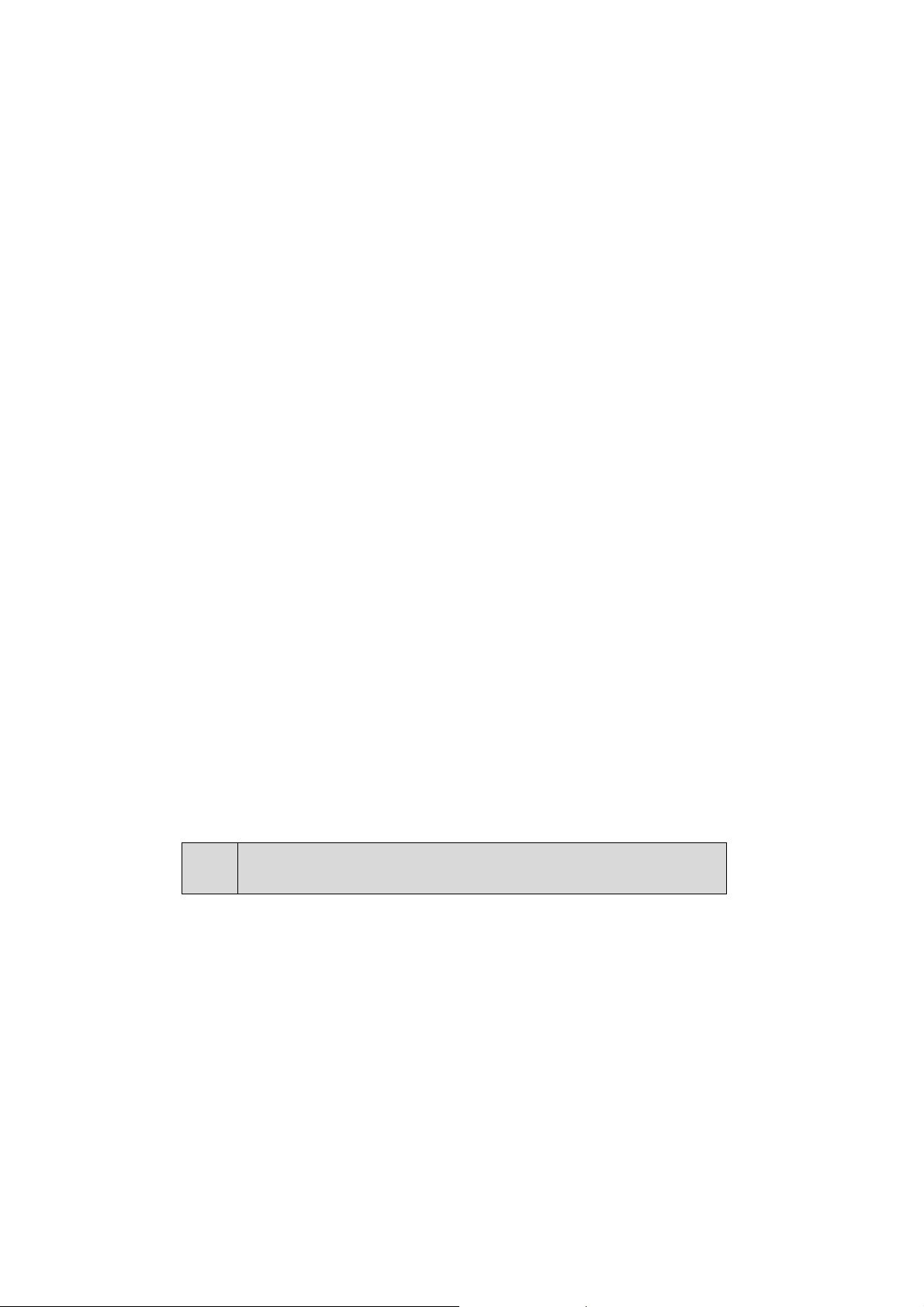
Chapter 1 Introduction
Thank you for purchasing WAP-4033PE. The WAP-4033PE supports both IEEE 802.11b and IEEE
802.11g standards. You can use it to connect an existing WLAN, or to build up a new wireless LAN.
Except for essential AP mode, WAP-4033PE also provides AP Client/ Bridge/ Repeater and WDS
(Wireless Distributed System) modes to accommodate all kinds of network topology. High data rate (up to
54Mbps) support allows faster communication between LAN and WLAN. Maximize network efficiency
while minimizing your network investment and maintenance costs. With the PoE (IEEE802.3af) interface,
users can easily connect this AP to anywhere.
\
Supports WP A, WPA2, WEP and MAC address filter function to consolidate the wireless network security,
you can prevent unauthorized wireless stations from accessing your wireless network.
This product provides a friendly user interface and allows users to configuring from web browser.
utility install, user doesn’t need to find the utility for this product in lots of program list, it can be configured
in different OS that has provide web browser.
Without
1.1 Package Contents
Make sure that you have the following items:
z 1 x WAP-4033PE
z 1 x Power Adapter
z 1 x User’s Manual CD
z 1 x Quick Installation Guide
z 1 x External Antenna
Note:
If any of the above items are missing, contact your supplier as soon as
possible.
1.2 System Requirements
Before installation, please check the following requirements with your equipment.
z Pentium Based (or above) IBM-Compatible PC System
z CD-ROM drive
z Windows 98/Me/NT/2000/XP/Server2003 Operating System with TCP/IP protocol
7
Page 8

1.3 Features
z Complies with the IEEE 802.11b/g (DSSS) 2.4GHz specification
z Supports 2.400~2.4835 GHz frequency band
z Data rate supports up to 54Mbps
z IEEE 802.3af compliant
z Auto rate fallback in case of obstacles or interferences
z Supports WEP/WPA-PSK/WPA/WPA2 encryption
z Supports AP/ AP Client/ Bridge/ Repeater and WDS (Wireless Distributed System) mode
z Seamlessly integrate wireless and wired Ethernet LAN networks
z Provides MAC Filter function
z Built-in DHCP server
z Support Auto-MDI/MDI-X
z Web-based configuration
1.4 LED Indicators
LED Color Function
PWR Green Off: Power is not connected
On: Device is ready
Blink: During boot up procedure
WLAN Green Off: Wireless LAN is no function
Blink: Transmitting or receiving data through the Wireless LAN
LAN Green Off: LAN is not connected
On: LAN is connected
Blink: Transmitting or receiving data through the LAN
1.5 Wireless Performance
The following information will help you utilizing the wireless performance and operating coverage of
WAP-4033PE.
1. Site selection
To avoid interferences, please locate WAP-4033PE and wireless client away from transformers,
8
Page 9
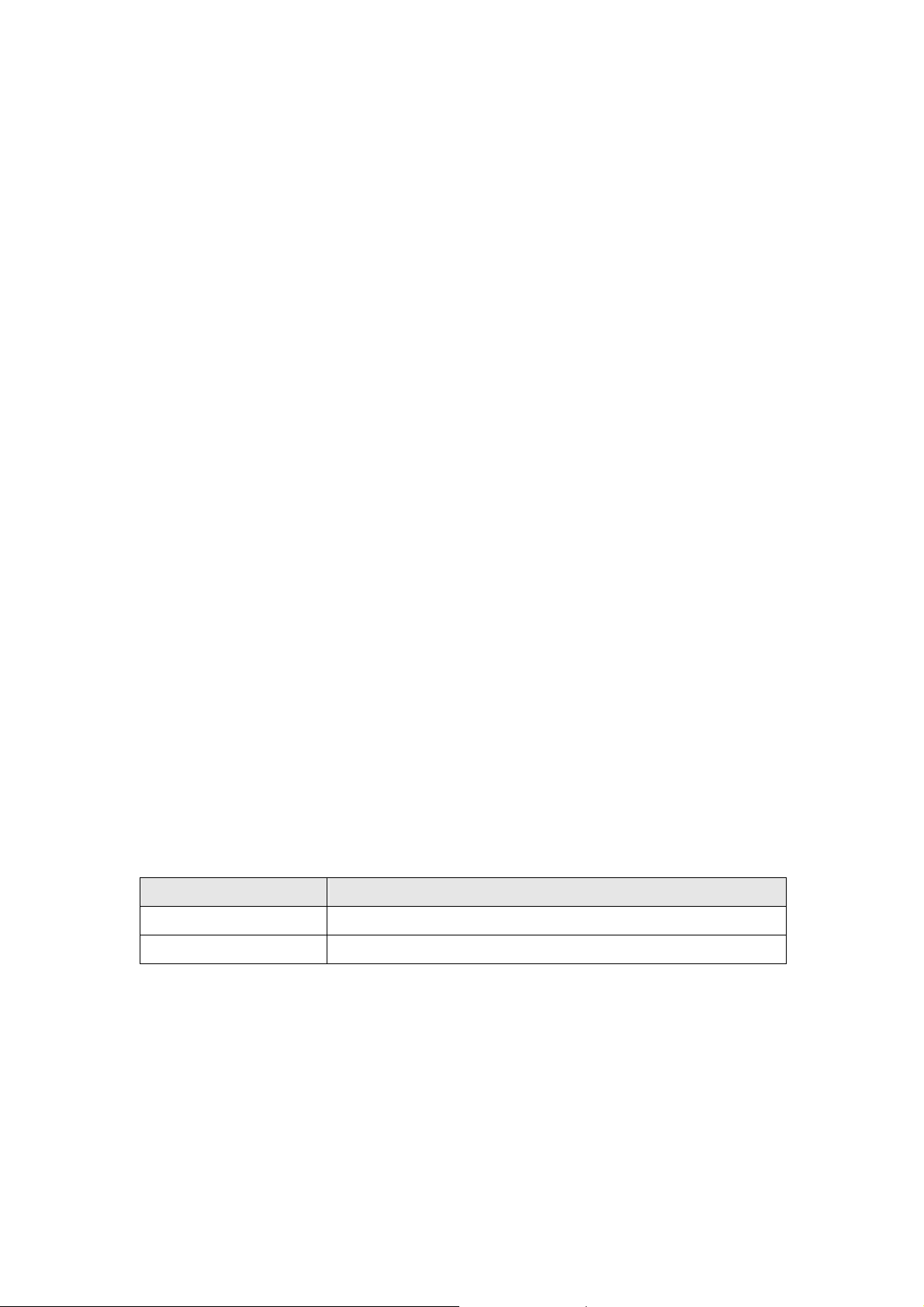
microwave ovens, heavy-duty motors, fluorescent lights and other industrial equipments. Keep th e
number of walls or ceilings between AP and clients as few as possible. Otherwise the signal strength
may be seriously reduced. Place WAP-4033PE in a open space or add additional WAP-4033PE as
needed to improve the coverage.
2. Environmental factors
The wireless network is easily affected by many environment factors. Every environment is unique
with different obstacles, construction materials, weather, etc. It is hard to determine the exact
operation rage of WAP-4033PE in a specific location without testing.
3. Antenna adjustment
The bundle antenna of WAP-4033PE is adjustable. Firstly install the antenna pointing straight up,
then smoothly adjust it if the radio signal strength is poor. But the signal reception is definitely weak
in some certain areas, such as location right down the antenna.
Moreover, the original antenna of WAP-4033PE can be replaced with other external antennas to
extend the coverage. Please check the specification of the antenna you want to use, and make sure
it can be used on WAP-4033PE.
4. WLAN Type
If WAP-4033PE is installed in an 802.11b and 802.11g mixed WLAN, its performance will reduced
significantly. Because every 802.11g OFDM packet needs to be preceded by an RTS-CTS or CTS
packet exchange that can be recognized by legacy 802.11b devices. This additional overhead
lowers the speed. If there are no 802.11b devices connected, or if connections to all 802.11b devices
are denied so that WAP-4033PE can operate in 11g-only mode, then its data rate should actually
54Mbps.
1.6 Reset Button
WAP-4033PE provides a Reset button on the rear panel for user to reset or set WAP-4033PE
configuration to factory default by hardware.
Time Active
Press less than 5 Sec. WAP-4033PE will re-boot itself, keeping your original configurations
Press more than 5 Sec. WAP-4033PE will reset itself to the factory default settings
9
Page 10
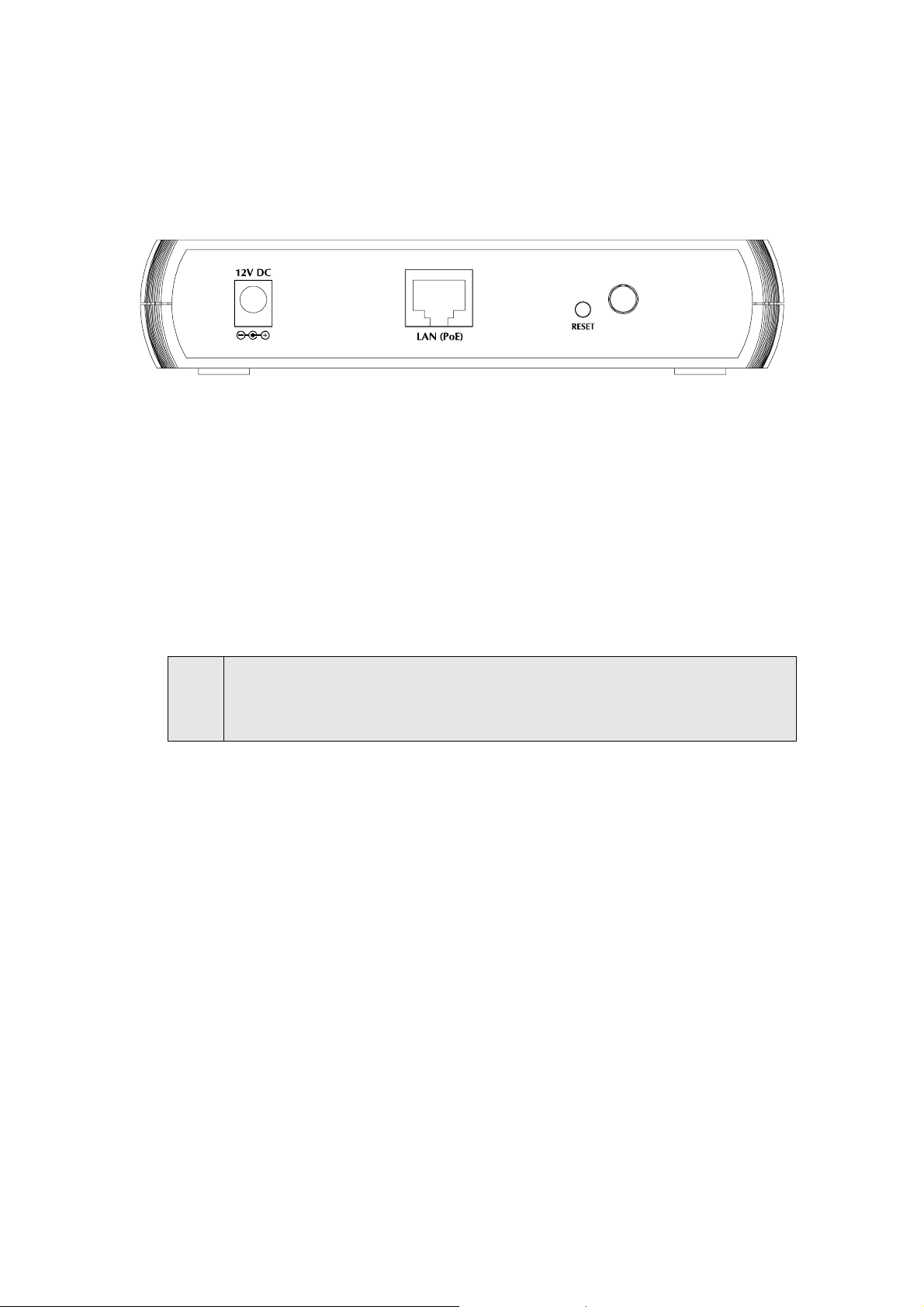
Chapter 2 Hardware Installation
0
Before you proceed with the installation, it is necessary t hat you have enough information about the
WAP-4033PE.
1. Locate an optimum location for the WAP-4033PE. T h e b es t plac e for your WAP-4033PE is
usually at the center of your wireless network, with line of sight to all of your mobile stations.
2. Assemble the antenna to WAP-4033PE. Try to place them to a position that can best cover your
wireless network. The antenna’s position will enhance the receiving sensitivity.
3. Connect RJ-45 cable to WAP-4033PE. Connect this WAP-4033PE to your LAN switch/hub or a
single PC. If the connected device is IEEE802.3af compliant switch, the WAP-4033PE will power
on. You will not need to plug-in the power adapter in next step.
4. Plug in power adapter and connect to power source. Afte r power on, WAP-4033PE will start to
work.
Note:
ONLY use the power adapter supplied with the WAP-4033PE. Otherwise, the product may
be damaged. If you want to reset your WAP-4033PE to default settings, press the Reset
button 5 second. Then release the button and wait for 10 seconds for rebooting.
1
Page 11
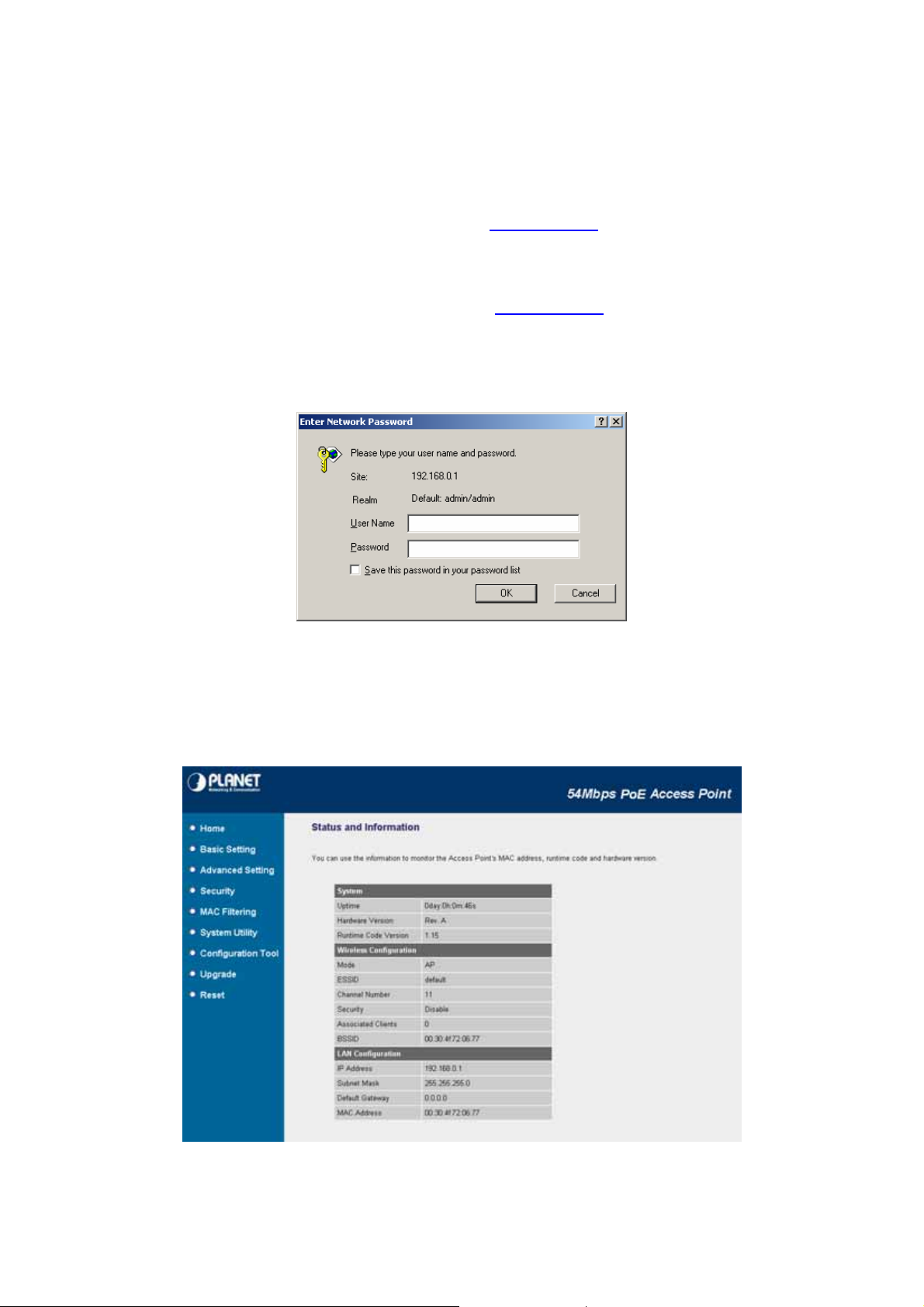
Chapter 3 Web Configuration
Web configuration provides a user-friendly graphical user interface (web pages) to manage your
WAP-4033PE. An AP with an assigned IP address (e.g. http://192.168.0.1) will allow you to monitor and
configure (via web browser e.g., MS Internet Explorer or Netscape).
1. Open your web browser.
2. Enter WAP-4033PE IP address (default IP address is http://192.168.0.1) into the address field of the
web browser. Please also make sure your PC’s IP address is in the same IP range with W AP-4033PE.
3. A User Name and Password dialog box will appear. Please enter your User Name and Password here.
Default User Name and Password are “admin”. Click “OK”.
4. When enter correct User Name and Password, you will see the configuration screen as section 3.1.
3.1 Home
In this screen, you can check all the information of WAP-4033PE.
11
Page 12
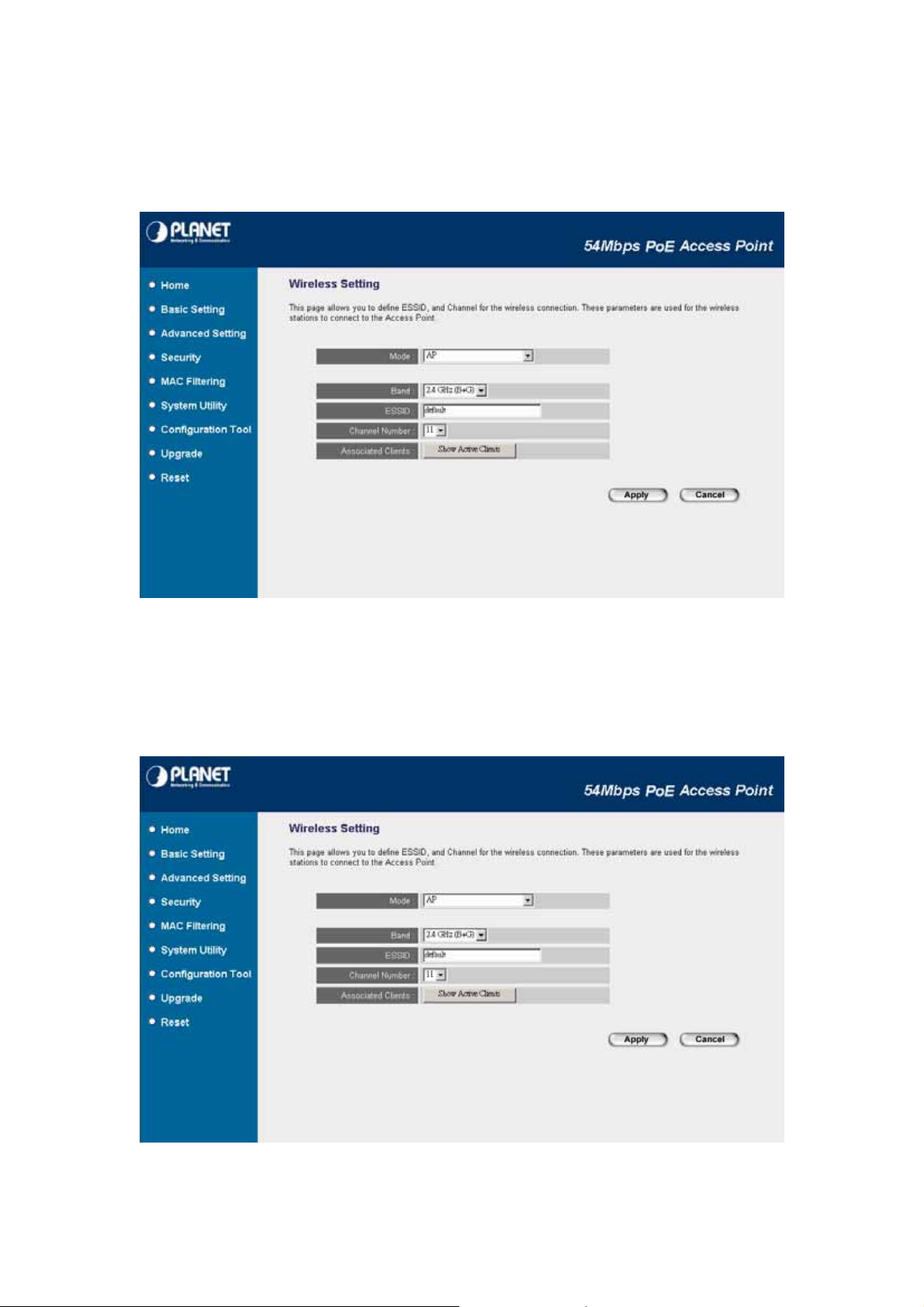
3.2 Basic Setting
In this option, you can configure WAP-4033PE to work to different operating mode. Please refer
to below sections to know the details configuration of each operating mode.
3.2.1 AP Mode
This mode is set to WAP-4033PE by default. It served as a transparent Media Access Control
(MAC) bridge between wired and wireless network.
12
Page 13

Parameter Description
Mode Shows the current operation mode. You may set WAP-4033PE to other operating
mode by select other operating mode.
Band
SSID The SSID (up to 32 pr intable ASCII characters) is the unique name identified in a
Channel Number Select the appropriate channel from the list provided to correspond with your
Associated Clients
2.4GHz (B): It allows to select the transmit rate up to 11Mbps.
2.4GHz (G): It allows to select the transmit rate up to 54Mbps.
2.4GHz (B+G): It provides best performance for 11g transmission when you enable
the AP mode selection to “Mixed mode”.
WLAN. The ID prevents the unintentional merging of two co-located WLANs.
Please make sure that the SSID of all stations in the same WLAN network are the
same. The default SSID is “default”.
network settings. Channels differ from country to country.
Channel 1-11 (North America)
Channel 1-14 (Japan)
Channel 1-13 (Europe)
You may press “Show Active Clients” button to check the connected client
information. After the button pressed, you will see the dialog box as below.
You may press “Refresh” to get the new client table or “Close” to close this dialog
box.
After configuration complete, please click “Apply” button to save the configuration. Then you will
see a screen to prompt you the settings are save successfully. You may press “Continue” for
configure other settings or “Apply” to restart WAP-4033PE wit h new configuration. This screen
will appear after press the “Apply” button in each configuration screen. Wh en you complete all
the configuration of WAP-4033PE, please press “Apply” of this screen to make the new settings
13
Page 14

work. You may check the LED status to make sure WAP-4033PE is finish the restart.
3.2.2 Station - Ad Hoc Mode
Served as a wireless station (Ad-hoc). Connected to a PC or a small LAN, this station along
with other wireless stations can establish a small wireless network without Access Points.
14
Page 15

Parameter
5
Mode Shows the current operation mode. You may set WAP-4033PE to other
Description
operating mode by select other operating mode.
Band
SSID Please make sure the SSID of the wireless network that you will
Channel Number Select the appropriate channel from the list provided to correspond with
WLAN MAC
After configuration complete, please click “Apply” button to save the configuration. Then you will
2.4GHz (B): It allows to select the transmit rate up to 11Mbps.
2.4GHz (G): It allows to select the transmit rate up to 54Mbps.
2.4GHz (B+G): It provides best performance for 11g transmission when
you enable the AP mode selection to “Mixed mode”.
connected and enter the correct SSID in this field. The default SSID is
“default”.
your network settings. Channels differ from country to country.
Channel 1-11 (North America)
Channel 1-14 (Japan)
Channel 1-13 (Europe)
Keep default setting: WAP-4033PE will use it’s own MAC address to
access the wireless LAN.
Press “MAC Clone” button: It will use PC’s MAC address to access the
wireless LAN.
see a screen to prompt you the settings are save successfully. You may press “Continue” for
configure other settings or “Apply” to restart WAP-4033PE with new configuration.
1
Page 16

3.2.3 Station - Infrastructure Mode
6
Served as a wireless station (infrastructure). Connected to a PC or a small LAN, it allows the
PC or small LAN able to access the wireless network via Access Point.
Parameter
Mode Shows the current operation mode. You may set WAP-4033PE to other
Band
SSID Please make sure the SSID of the wireless network that you will
WLAN MAC
After configuration complete, please click “Apply” button to save the configuration. Then you will
Description
operating mode by select other operating mode.
2.4GHz (B): It allows to select the transmit rate up to 11Mbps.
2.4GHz (G): It allows to select the transmit rate up to 54Mbps.
2.4GHz (B+G): It provides best performance for 11g transmission when
you enable the AP mode selection to “Mixed mode”.
connected and enter the correct SSID in this field. The default SSID is
“default”.
Keep default setting: WAP-4033PE will use it’s own MAC address to
access the wireless LAN.
Press “MAC Clone” button: It will use PC’s MAC address to access the
wireless LAN.
see a screen to prompt you the settings are save successfully. You may press “Continue” for
configure other settings or “Apply” to restart WAP-4033PE with new configuration.
1
Page 17

3.2.4 AP Bridge - Point to Point Mode
7
This function provides to bridge for 2 wired Ethernet networks to connect to each other by
wireless. You can use two WAP-4030s in this mode to connect t wo wired Ethernet networks
together.
Parameter
Mode Shows the current operation mode. You may set WAP-4033PE to other operating
Band
Channel Number Select the appropriate channel from the list provided to correspond with your
MAC Address 1
Description
mode by select other operating mode.
2.4GHz (B): It allows to select the transmit rate up to 11Mbps.
2.4GHz (G): It allows to select the transmit rate up to 54Mbps.
2.4GHz (B+G): It provides best performance for 11g transmission when you
enable the AP mode selection to “Mixed mode”.
network settings. Channels differ from country to country.
Channel 1-11 (North America)
Channel 1-14 (Japan)
Channel 1-13 (Europe)
Keep default setting: WAP-4033PE will use it’s own MAC address to access the
wireless LAN.
Press “MAC Clone” button: It will use PC’s MAC address to access the
wireless LAN.
Set Security IF you want to enable security to protect your wireless connection. Please press
“Set Security” button and refer to section “3.2.8 Security setting for bridge mode”
1
Page 18

to configure the detail settings.
After configuration complete, please click “Apply” button to save the configuration. Then you will
see a screen to prompt you the settings are save successfully. You may press “Continue” for
configure other settings or “Apply” to restart WAP-4033PE with new configuration.
3.2.5 AP Bridge - Point to Multipoint Mode
This function provides to bridge more than 2 wired Ethernet networks together by wireless
connection. You can use more than two WAP-4033PE with this mode to connect those wire d
Ethernet networks together.
Parameter Description
Mode Shows the current operation mode. You may set WAP-4033PE to other operating
mode by select other operating mode.
Band
Channel Number Select the appropriate channel from the list provided to correspond with your
2.4GHz (B): It allows to select the transmit rate up to 11Mbps.
2.4GHz (G): It allows to select the transmit rate up to 54Mbps.
2.4GHz (B+G): It provides best performance for 11g transmission when you enable
the AP mode selection to “Mixed mode”.
network settings. Channels differ from country to country.
Channel 1-11 (North America)
Channel 1-14 (Japan)
Channel 1-13 (Europe)
18
Page 19

AP MAC Address If you want to bridge more than two wired Ethernet networks together with wireless
connection, you have to enter the MAC addresses of other WAP-4033PEs that with
join the bridging work into the fields.
Set Security IF you want to enable security to protect your wireless connection. Please press
“Set Security” button and refer to section “3.2.8 Security setting for bridge mode” to
configure the detail settings.
After configuration complete, please click “Apply” button to save the configuration. Then you will see
a screen to prompt you the settings are save successfully. You may press “Continue” for configure
other settings or “Apply” to restart WAP-4033PE with new configuration.
3.2.6 AP Bridge - WDS Mode
If you want an access point to bridge wired Ethernet network and provide connection service for
other wireless bridge at the same time, you have to set the WAP-4033PE to “AP Bridge - WDS”.
Simply speaking, “AP Bridge - WDS” function is the combination of “AP mode” and “AP
Bridge-Point to Multi-Point mode”.
Parameter Description
Mode Shows the current operation mode. You may set WAP-4033PE to other operating
mode by select other operating mode.
19
Page 20

Band
0
SSID The SSID (up to 32 pr intable ASCII characters) is the unique name identified in a
Channel Number Select the appropriate channel from the list provided to correspond with your
Associated Clients You may press “Show Active Clients” button to check the connected client
2.4GHz (B): It allows to select the transmit rate up to 11Mbps.
2.4GHz (G): It allows to select the transmit rate up to 54Mbps.
2.4GHz (B+G): It provides best performance for 11g transmission when you enable
the AP mode selection to “Mixed mode”.
WLAN. The ID prevents the unintentional merging of two co-located WLANs.
Please make sure that the SSID of all stations in the same WLAN network are the
same. The default SSID is “default”.
network settings. Channels differ from country to country.
Channel 1-11 (North America)
Channel 1-14 (Japan)
Channel 1-13 (Europe)
information. After the button pressed, you will see the dialog box as belo w:
You may press “Refresh” to get the new client table or “Close” to close this dialog
box.
MAC Address 1 ~6 If you want to bridge more than t wo wired Ethernet networks together with wireless
connection, you have to enter the MAC addresses of other WAP-4033PEs that with
join the bridging work into the fields.
Set Security IF you want to enable security to protect your wireless connection. Please press
“Set Security” button and refer to section “3.2.8 Security setting for bridge mode” to
configure the detail settings.
After configuration complete, please click “Apply” button to save the configuration. Then you will
2
Page 21
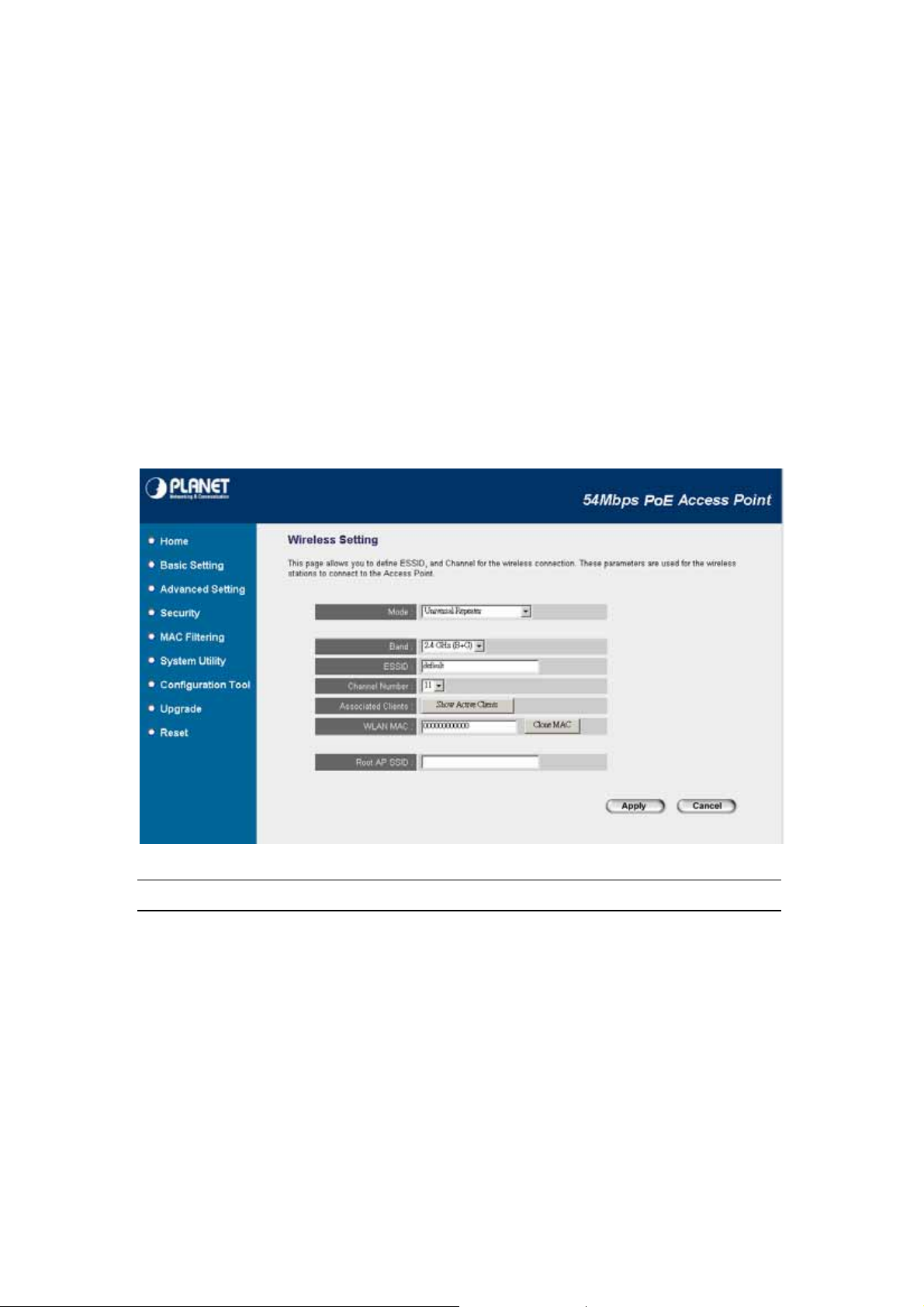
see a screen to prompt you the settings are save successfully. You may press “Continue” for
configure other settings or “Apply” to restart WAP-4033PE with new configuration.
3.2.7 Universal Repeater Mode
“Universal Repeater Mode” allows you to extend the range of your wireless net work. When the
AP is configured to repeater mode, it will repeat the wireless signal from wireless client to
access point. Thus, the wireless connection distance can be extended. However, the
performance will become half of normal performance when client connect to a Repeater.
Besides, when the WAP-4033PE is configured to repeater mode, you can only manage the AP
through LAN interface and the PC(s) connected to its LAN port cannot communicate with other
wireless clients.
Parameter Description
Mode Shows the current operation mode. You may set WAP-4033PE to other operating
mode by select other operating mode.
Band
SSID The SSID (up to 32 pr intable ASCII characters) is the unique name identified in a
2.4GHz (B): It allows to select the transmit rate up to 11Mbps.
2.4GHz (G): It allows to select the transmit rate up to 54Mbps.
2.4GHz (B+G): It provides best performance for 11g transmission when you enable
the AP mode selection to “Mixed mode”.
WLAN. The ID prevents the unintentional merging of two co-located WLANs.
Please make sure that the SSID of all stations in the same WLAN network are the
21
Page 22

same. The default SSID is “default”.
2
Channel Number Select the appropriate channel from the list provided to correspond with your
network settings. Channels differ from country to country.
Channel 1-11 (North America)
Channel 1-14 (Japan)
Channel 1-13 (Europe)
Associated Clients You may press “Show Active Clients” button to check the connected client
information. After the button pressed, you will see the dialog box as belo w.
You may press “Refresh” to get the new client table or “Close” to close this dialog
box.
WLAN MAC
Root AP SSID
Keep default setting: WAP-4033PE will use it’s own MAC address to access the
wireless LAN.
Press “MAC Clone” button: It will use PC’s MAC address to access the wireless
LAN.
In “Universal Repeater mode”, this device can act as a station to connect t o
a Root AP. You should assign the SSID of the Root AP here.
After configuration complete, please click “Apply” button to save the configuration. Then you will
see a screen to prompt you the settings are save successfully. You may press “Continue” for
configure other settings or “Apply” to restart WAP-4033PE with new configuration.
3.2.8 Security setting of bridge mode
In “AP Bridge-Point to Point mode”, ““AP Bridge-Point to Multi-Point mode” and “AP
Bridge-WDS mode”, you can click “Set Security” to add encryption for the communication
between the bridged access points. This can protect your wireless network.
2
Page 23

Parameter Description
Encryption
You can select “None”,“WEP 64bits”, “WEP 128bits”, “WPA (TKIP)” or “WPA2
(AES)” of this option . In default, it is None.
Key Format
WEP Key
Pre-shared Key
Format
This is only used when you select “WEP 64bits” or “WEP 128bits” encryption
method. You may select to select ASCII Characters (alphanumeric format) or
Hexadecimal Digits (in the “A-F”, “a-f” and “0-9” range) to be the WEP Key. For
example:
ASCII Characters: guest
Hexadecimal Digits: 12345abcde
This is only used when you select “WEP 64bits” or “WEP 128bits” encryption
method. The WEP key is used to encrypt data transmitted between the bridged
access points. Fill the text box by following the rules below.
64-bit WEP: input 10-digit Hex values (in the “A-F”, “a-f” and “0-9” range) or 5-digit
ASCII character as the encryption keys.
128-bit WEP: input 26-digit Hex values (in the “A-F”, “a-f” and “0-9” range) or
10-digit ASCII characters as the encryption keys.
You may select to select Passphrase (alphanumeric format) or Hexadecimal Digits
(in the “A-F”, “a-f” and “0-9” range) to be the Pre-shared Key. For example:
Passphrase: iamguest
Hex (64 characters): 12345abcde
Pre-shared Key The Pre-shared key is used to authenticate and encrypt data transmitted between
23
Page 24

the bridged access points. Fill the text box by following the rules below. Hex (64
characters): input 64-digit Hex values (in the “A-F”, “a-f” and “0-9” range) or at least
8 character pass phrase as the pre-shared keys.
After configuration complete, please click “Apply” button to save the configuration. Then you will
see a screen to prompt you the settings are save successfully. You may press “Continue” for
configure other settings or “Apply” to restart WAP-4033PE with new configuration.
3.3 Advanced Settings
You can set advanced parameters of this access point. The parameters include Authentication
Type, Fragment Threshold, RTS Threshold, Beacon Interval, Data Rate, Preamble Type,
Broadcast ESSID, IAPP and 802.11g Protection. You should not change these parameters
unless you know what effect the changes will have on this access point.
Parameter Description
Open
System
Authentication
Type
Fragment Threshold “Fragment Threshold” specifies the maximum size of packet during the
Shared
Key:
Auto The wireless client can associate with this access point by using any one of
Wireless stations can associate with this access point without WEP
encryption.
You should also setup WEP key in the “Encryption” page and wireless
stations should use WEP encryption in the authentication phase to associate
with this access point.
these two authentication types.
24
Page 25

fragmentation of data to be transmitted. If you set this value too low, it will
5
result in bad performance.
RTS Threshold When the packet size is smaller than the RTS threshold, the access point will
not use the RTS/CTS mechanism to send this packet.
Beacon Interval The interval of time that this access point broadcast a beacon. Beacon is
used to synchronize the wireless network.
Data Rate The “Data Rate” is the rate this access point uses to transmit data packets.
The access point will use the highest possible selected transmission rate to
transmit the data packets.
Preamble Type Preamble type defines the length of CRC block in the frames during the
wireless communication. “Short Preamble” is suitable for high traffic wireless
network. “Long Preamble” can provide more reliable communication.
Broadcast ESSID If you enable “Broadcast ESSID”, every wireless station located within the
coverage of this access point can discover this access point easily. If you are
building a public wireless network, enabling this feature is recommended.
Disabling “Broadcast ESSID” can provide better security.
IAPP If you enable “IAPP”, the access point will automatically broadcast
information of associated wireless stations to its neighbors. This will help
wireless station roaming smoothly between access points. If you have more
than one access points in your wireless LAN and wireless stations have
roaming requirements, enabling this feature is recommended. Disabling
“IAPP” can provide better security.
802.11g Protection This is also called CTS Protection. It is recommended to enable the
protection mechanism. This mechanism can decrease the rate of data
collision between 802.11b and 802.11g wireless stations. When the
protection mode is enabled, the throughput of the AP will be a little lower due
to many of frame traffic should be transmitted.
After configuration complete, please click “Apply” button to save the configuration. Then you will
see a screen to prompt you the settings are save successfully. You may press “Continue” for
configure other settings or “Apply” to restart WAP-4033PE with new configuration.
3.4 Security
This Access Point provides complete wireless LAN security functions, includes WEP, 802.1x,
802.1x with WEP, WPA-PSK and WPA RADIUS. With these security functions, you can prevent
your wireless LAN from illegal access. Please make sure your wireless stations use the same
security function. In default, the security function is “Disable”.
Note: This access point can act as station and AP at the same time in “Universal Repeater
2
Page 26

mode”. The security settings only apply to AP function in “Universal Repeater mode”. The
6
station function of “Universal Repeater mode” does not have security feature.
3.4.1 802.1x
IEEE 802.1x is an authentication protocol. Every user must use a valid account to lo gin to this
Access Point before accessing the wireless LAN. The authentication is processed by a RADIUS
server. This mode only authenticates user by IEEE 802.1x, but it does not encryption the data
during communication. You can use 802.1x without encryption in “AP mode”, “AP Bridge-WDS
mode” and “Universal Repeater mode”.
Parameter Description
Encryption This setting will be disable in default. When you would like to work with
2
Page 27

802.1x only, please keep this setting in “Disable”.
7
Enable 802.1x Authentication Please check this option to enable 802.1x function.
RADIUS Server IP Address
RADIUS Server Port
Enter RADIUS Serer IP address.
Leave the default port setting or assign a new port number for this
option.
RADIUS Server Password
After configuration complete, please click “Apply” button to save the configuration. Then you will
see a screen to prompt you the settings are save successfully. You may press “Continue” for
configure other settings or “Apply” to restart WAP-4033PE with new configuration.
Please enter the password that is assigned in RADIUS Server.
3.4.2 WEP
When you select 64-bit or 128-bit WEP key, you have to enter WEP keys to encrypt data. You
can generate the key by yourself and enter it. You can enter four WEP keys and select one of
them as default key. Then the access point will just allow the clients that with the same
encryption keys connected. You can use WEP encryption in “AP mode”, “S t ation-Ad Hoc mode”,
“Station-Infrastructure mode”, “AP Bridge-WDS mode” and “Universal Repeater mode”.
If you would like to enable 802.1x Authentication also, please check the “Enable 802.1x
Authentication” and refer to section 3.4.1 for the detail of 802.1x settings.
Parameter Description
Encryption Please select “WEP” in this option.
Key Length You can select the 64 or 128-bit key to encrypt transmitted data. Larger
2
Page 28

WEP key length will provide higher level of security, but the throughput
will be lower.
Key Format You may select to select ASCII Characters (alphanumeric format) or
Hexadecimal Digits (in the “A-F”, “a-f” and “0-9” range) to be the WEP
Key. For example:
ASCII Characters: guest
Hexadecimal Digits: 12345abcde
Default Tx Key Select one of the four keys to encrypt your data. Only the key you select
it in the “Default key” will take effect.
Encryption Key 1 - Key 4 The WEP keys are used to encrypt data transmitted in the wireless
network. Fill the text box by following the rules below.
64-bit WEP: input 10-digit Hex values (in the “A-F”, “a-f” and “0-9”
range) or 5-digit ASCII character as the encryption keys.
128-bit WEP: input 26-digit Hex values (in the “A-F”, “a-f” and “0-9”
range) or 10-digit ASCII characters as the encryption keys.
Enable 802.1x Authentication Check this box when you would like to enable 802.1x authentication
with WEP encryption. You may refer to section 3.4.1 to enter the correct
setting of the fields.
After configuration complete, please click “Apply” button to save the configuration. Then you will
see a screen to prompt you the settings are save successfully. You may press “Continue” for
configure other settings or “Apply” to restart WAP-4033PE with new configuration.
3.4.3 WPA pre-shared key
WiFi Protected Access (WPA) is an advanced security standard. You can use a pre-shared key
to authenticate wireless stations and encrypt data during communication. It uses TKIP or CCMP
(AES) to change the encryption key frequently. So the encryption key is not easy to be broken
by hackers. This can improve security very much. You can use WPA pre-shared key encryption
in “AP mode”, “Station-Ad Hoc mode”, “Station-Infrastructure mode”, “AP Bridge-WDS mode”
and “Universal Repeater mode”.
28
Page 29

Parameter Description
Encryption Please select “WPA pre-shared key” in this option.
WPA (TKIP) TKIP can change the encryption key frequently to enhance the wireless
LAN security.
WPA Unicast
Cipher Suite
Pre-shared Key Format You may select to select Passphrase (alphanumeric format) or
Pre-shared Key The Pre-shared key is used to authenticate and encrypt data
After configuration complete, please click “Apply” button to save the configuration. Then you will
see a screen to prompt you the settings are save successfully. You may press “Continue” for
configure other settings or “Apply” to restart WAP-4033PE with new configuration.
WPA2 (AES) This use CCMP protocol to change encryption key frequently. AES can
provide high-level encryption to enhance the wireless LAN security.
WPA2 Mixed This will use TKIP or AES based on the other communication peer
automatically.
Hexadecimal Digits (in the “A-F”, “a-f” and “0-9” range) to be the
Pre-shared Key. For example:
Passphrase: iamguest
Hexadecimal Digits: 12345abcde
transmitted in the wireless network. Fill the text box by following the
rules below. Hex: input 64-digit Hex values (in the “A-F”, “a-f” and “0-9”
range) or at least 8 character pass phrase as the pre-shared keys.
29
Page 30

3.4.4 WPA RADIUS
0
WiFi Protected Access (WPA) is an advanced security standard. You can use an external
RADIUS server to authenticate wireless stations and provide the session key to encrypt data
during communication. It uses TKIP or CCMP (AES) to change the encryption key frequently.
This can improve security very much. You can use WPA RADIUS encryption in “AP mode”, “AP
Bridge-WDS mode” and “Universal Repeater mode”.
Parameter Description
Encryption Please select “WPA pre-shared key” in this option.
WPA (TKIP) TKIP can change the encryption key frequently to enhance the wireless
LAN security.
WPA Unicast
Cipher Suite
RADIUS Server IP Address
RADIUS Server Port
RADIUS Server Password
After configuration complete, please click “Apply” button to save the configuration. Then you will
see a screen to prompt you the settings are save successfully. You may press “Continue” for
WPA2 (AES) This use CCMP protocol to change encryption key frequently. AES can
provide high-level encryption to enhance the wireless LAN security.
WPA2 Mixed This will use TKIP or AES based on the other communication peer
automatically.
Enter RADIUS Serer IP address.
Leave the default port setting or assign a new port number for this
option.
Please enter the password that is assigned in RADIUS Server.
configure other settings or “Apply” to restart WAP-4033PE with new configuration.
3
Page 31

3.5 MAC Filtering
For security reason, the MAC Address Filtering that only allows authorized MAC Addresses
associating to the Access Point.
Parameter Description
Enable Wireless Access Control Enable or disable the MAC Address Filtering function.
MAC Address Filtering T able This table records the MAC addresses of wireless stations you
allowed to access your network. The “Comment” field is the
description of the wireless station associated with the “MAC
Address” and is helpful for you to recognize the wireless station.
Add MAC address into the table In the bottom “New” area, fill in the “MAC Address” and
“Comment” of the wireless station to be added and then click
“Add”. Then this wireless station will be added into the “MAC
Address Filtering Table” above.
Remove MAC address from the table If you want to remove some MAC address from the “MAC
Address Filtering Table”, select the MAC addresses you want to
remove in the table and then click “Delete Selected”. If you want
to remove all MAC addresses from the table, just click “Delete
All” button.
Reset Click “Reset” will clear your current selections.
After configuration complete, please click “Apply” button to save the configuration. Then you will
see a screen to prompt you the settings are save successfully. You may press “Continue” for
configure other settings or “Apply” to restart WAP-4033PE with new configuration.
31
Page 32

3.6 System Utility
2
From here, you can define the Access Point’s IP Address and Login Password and enable the
Access Point to be a DHCP Server.
Parameter Description
Password Settings
Current Password Enter the current password (up to 15-digit alphanumeric string) of the
Access Point. The default password for WAP-4033PE is admin. Note that
the password is case-sensitive.
New Password Enter the password (up to 15-digit alphanumeric string) you want to login
to the Access Point. Note that the password is case-sensitive.
Re-Enter Password Reconfirm the password (up to 15-digit alphanumeric string) you want to
login to the Access Point. Note that the password is case-sensitive.
Management IP
IP Address Designate the Access Point’s IP Address. This IP Address should be
unique in your network. The default IP Address is 192.168.0.1.
Subnet Mask Specify a Subnet Mask for your LAN segment. The default Subnet Mask of
3
Page 33

the Access Point is 255.255.255.0.
Gateway Address The IP address of the default gateway of the subnet that this access point
resides in. It allows this access point be accessed by PC from deferent
subnet to do configuration.
DHCP Server Enable or disable the DHCP Server.
DHCP Server
Default Gateway IP Specify the gateway IP in your network. This IP address should be
different from the Management IP.
Domain Name Server IP This is the ISP’s DNS server IP address that they gave you; or you can
specify your own preferred DNS server IP address.
Start IP/End IP You can designate a particular IP address range for your DHCP server to
issue IP addresses to your LAN Clients. By default the IP range is from:
Start IP 192.168.0.100 to End IP 192.168.0.200.
Domain Name You can specify the Domain Name for your Access Point.
Lease Time
After configuration complete, please click “Apply” button to save the configuration. Then you will
see a screen to prompt you the settings are save successfully. You may press “Continue” for
configure other settings or “Apply” to restart WAP-4033PE with new configuration.
The DHCP Server when enabled will temporarily give your LAN client an
IP address. In the Lease Time setting you can specify the time period that
the DHCP Server lends an IP address to your LAN clients. The DHCP
Server will change your LAN client’s IP address when this time threshold
period is reached.
3.7 Configuration Tool
The Configuration T ools screen allows you to save (Backup) the WAP-4033PE current settings.
Saving settings provides an added protection and convenience should pro blems occur with the
Access Point and you have to reset to factory default. When you save the configuratio n setting
(Backup) you can re-load the saved configuration into the WAP-4033PE through the Restore
selection. If extreme problems occur you can use the Restore to Factory Default selection,
this will set all configurations to original default settings (e.g. when you first purchased the
Access Point).
33
Page 34

Parameter Description
Configuration T ools
Use the "Backup" tool to save the Access Point’s current configuration to a file
named "config.bin" on your PC. You can then use the "Restore" tool to upload
and restore the saved configuration to the Access Point. Alternatively, you can
use the "Restore to Factory Default" tool to force the Access Point to perform a
power reset and restore the original factory settings.
3.8 Upgrade
This page allows you to upgrade WAP-4033PE with latest firmware.
34
Page 35

Parameter Description
5
Firmware Upgrade This tool allows you to upgrade the Access Point’s system firmware. To upgrade
the firmware of WAP-4033PE, you need to download the firmware file to your
local hard disk, and enter that file name and path in the appropriate field on this
page. You can also use the “Browse…” button to find out the firmware file on
your PC. Please press Apply button to upgrade and reset WAP-4033PE. When
the upgrade process is complete. We will suggest you power off/on
WAP-4033PE to make the new firmware effect.
3.9 Reset
You can reset the WAP-4033PE system when it works incorrect. The reset function essentially
Re-boots your WAP-4033PE system.
Parameter Description
Reset In the event that the system stops responding correctly or in some way stops
functioning, you can perform a reset. Your settings will not be changed by reset
procedure. To perform the reset, click on the Apply button. You will be asked to
confirm your decision. Once the reset process is complete you may start using the
Access Point again.
3
Page 36

Chapter 4 Specification
6
Standard IEEE 802.11g / 802.11b
Frequency Band 2.400~2.4835GHz
Transfer Rate 802.11g: 54/48/36/24/18/12/9/6Mbps
802.11b: 11/5.5/2/1Mbps
Modulation OFDM, CCK, DQPSK and DBPSK
Sensitivity
Channel
11g @ PER < 10%
54Mbps: -71.46 dBm
48Mbps: -73.1 dBm
36Mbps: -75 dBm
24Mbps: -77 dBm
18Mbps: -79.1 dBm
12Mbps: -81.1 dBm
9Mbps: -83.5 dBm
6Mbps: -85.52 dBm
11b @ PER < 8%
11Mbps: -82 dBm
5.5Mbps: -85.7dBm
2Mbps: -87 dBm
1Mbps: -91.5 dBm
FCC: 11 Channels (US, Canada)
ETSI: 13 Channels (Europe)
ELEC: 14 Channels (Japan)
Radio Technology Direct Sequence Spread Spectrum (DSSS)
Antenna Detachable dipole antenna
Transmit Power 18dBm (max.)
LAN Interface 1-port RJ-45 UTP, Auto-MDI/MDI-X
Cabling Category 5/5e or above, 4-pair
LED Indicators 3; PWR, WLAN, LAN
Power 12V DC, 500mA, PoE (IEEE802.3af compliant)
Temperature
Humidity 10 ~ 90%, non-condensing (Operating)
Dimension 154 x 88 x 32 (mm)
Weight 180g
Emission FCC Class B, CE-mark
0 ~ 55°C (Operating)
3
Page 37

Chapter 5 Frequently Ask Question
7
This chapter provides answer to problems usually encountered d uring the installation and operation of
the Wireless Network Access Point. Read the description below to solve your problems.
Q. Can I run an application from a remote computer over the wireless network?
A. This will depend on whether or not the application is designed to be used over a net work. Consult the
application’s user guide to determine if it supports operation over a network.
Q. Can I play games with other members of the cordless network?
A. Yes, as long as the game supports multiple plays over a LAN (local area network). Refer to the game’s
user guide for more information.
Q. What is the IEEE 802.11g standard?
A. The IEEE 802.11g Wireless LAN standards subcommittee, which is formulating a standard for the
industry. The objective is to enable wireless LAN hardware from different manufactures to
communicate.
Q. What IEEE 802.11 features are supported?
A. The product supports the following IEEE 802.11 functions:
‧ CSMA/CA plus Acknowledge protocol
‧ Multi-Channel Roaming
‧ Automatic Rate Selection
‧ RTS/CTS feature
‧ Fragmentation
‧ Power Management
Q. What is Infrastructure?
A. An integrated wireless and wired LAN is called an Infrastructure configuration. Infrastructure is
applicable to enterprise scale for wireless access to central database, or wireless application for
mobile workers.
Q. What is Roaming?
A. Roaming is the ability of a portable computer user to communicate continuously while moving freely
throughout an area greater than that covered by a single Wireless Network Access Point. Before using
the roaming function, the workstation must make sure that it is the same channel number with the
Wireless Network Access Point of dedicated coverage area.
3
Page 38

Q. When WAP-4033PE works with WDS mode, can wireless connect to it?
A. Yes, WDS mode is work as a AP and Bridge at the same time. So the wireless client can access to
WDS mode WAP-4033PE without problem. When wireless client connect to the remote site via WDS
mode, the performance will be 50% then access to the connected WDS mode WAP-4033PE. Just like
connect to AP via a repeater.
Q. How much wired client can connect to Station mode WAP-4033PE?
A. We will suggest you connect max. 5 wired clients to a WAP-4033PE. This more is not suit to connect a
large wired network. If you have much more clients has to connected via wireless, please set
WAP-4033PE to Bridge mode. Bridge mode will be suit to connect wired LANs together.
Q. Is WAP-4033PE Bridge mode compatible with other bridge mode device?
A. Yes. WAP-4033PE Bridge mode is compatible with WAP-4033 / WAP-4035 and WRT-414. They are
designed with the same chipset. So their bridge mode is compatible to each other.
Q. When I set WAP-4033PE to Universal Repeater mode, the PCs that connect to WAP-4033PE
LAN port can not access to wireless network. Why?
A. Since Repeater is use to extend the AP’s coverage only, so the PC connect to Repeater LAN port will
be configure repeater only. It can not connect to wireless network.
38
