Page 1
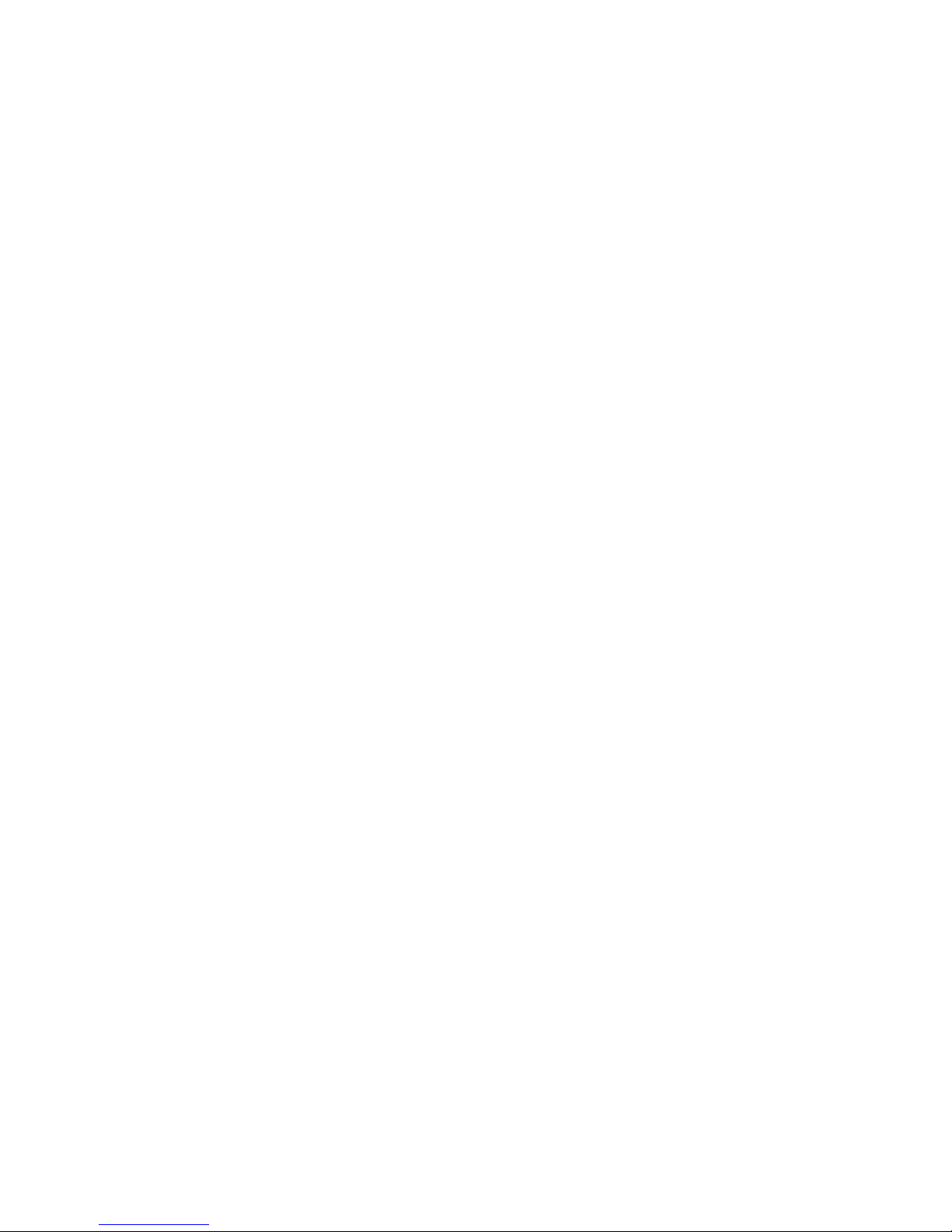
WAP-1000
WireFree
USER'S MANUAL
Page 2
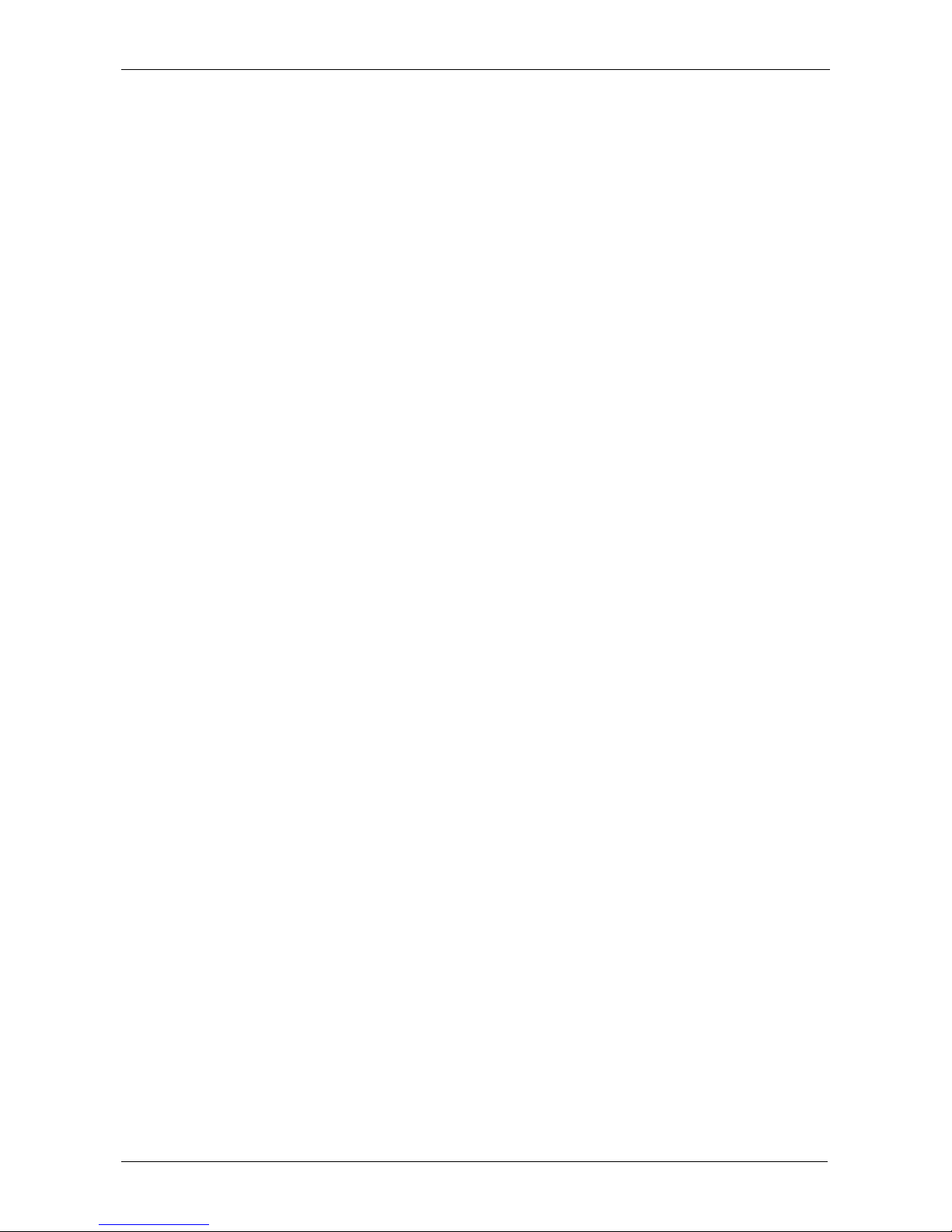
WireFree Wireless LAN
2
FCC Information
The Federal Communication Commission Radio Frequency Interference Statement includes the
following paragraph:
This equipment has been tested and found to comply with the limits for a Class B Digital Device,
pursuant to Part 15 of the FCC Rules. These limits are designed to provide reasonable protection
against harmful interference in a residential installation. This equipment generates, uses and can
radiate radio frequency energy and, if not installed and used in accordance with the instructions, may
cause harmful interference to radio communication. However, there is no guarantee that
interference will not occur in a particular installation. If this equipment does cause harmful
interference to radio or television reception, which can be determined by turning the equipment off
and on, the user is encouraged to try to correct the interference by one or more of the following
measures:
♦ Reorient or relocate the receiving antenna.
♦ Increase the separation between the equipment and receiver.
♦ Connect the equipment into an outlet on a circuit different from that to which the receiver is
connected.
♦ Consult the dealer or an experienced radio / TV technician for help.
The user should not modify or change this equipment without written approval from company name.
Modification could void authority to use this equipment.
For the safety reason, people should not work in a situation which RF Exposure limits be exceeded.
To prevent the situation happening, people who work with the antenna should be aware of the
following rules:
1. Install the antenna in a location where a distance of 6.5 cm from the antenna may be maintained.
2. While installing the antenna in the location, please do not turn on the power of wireless card.
3. While the device is working, please do not contact the antenna.
Page 3
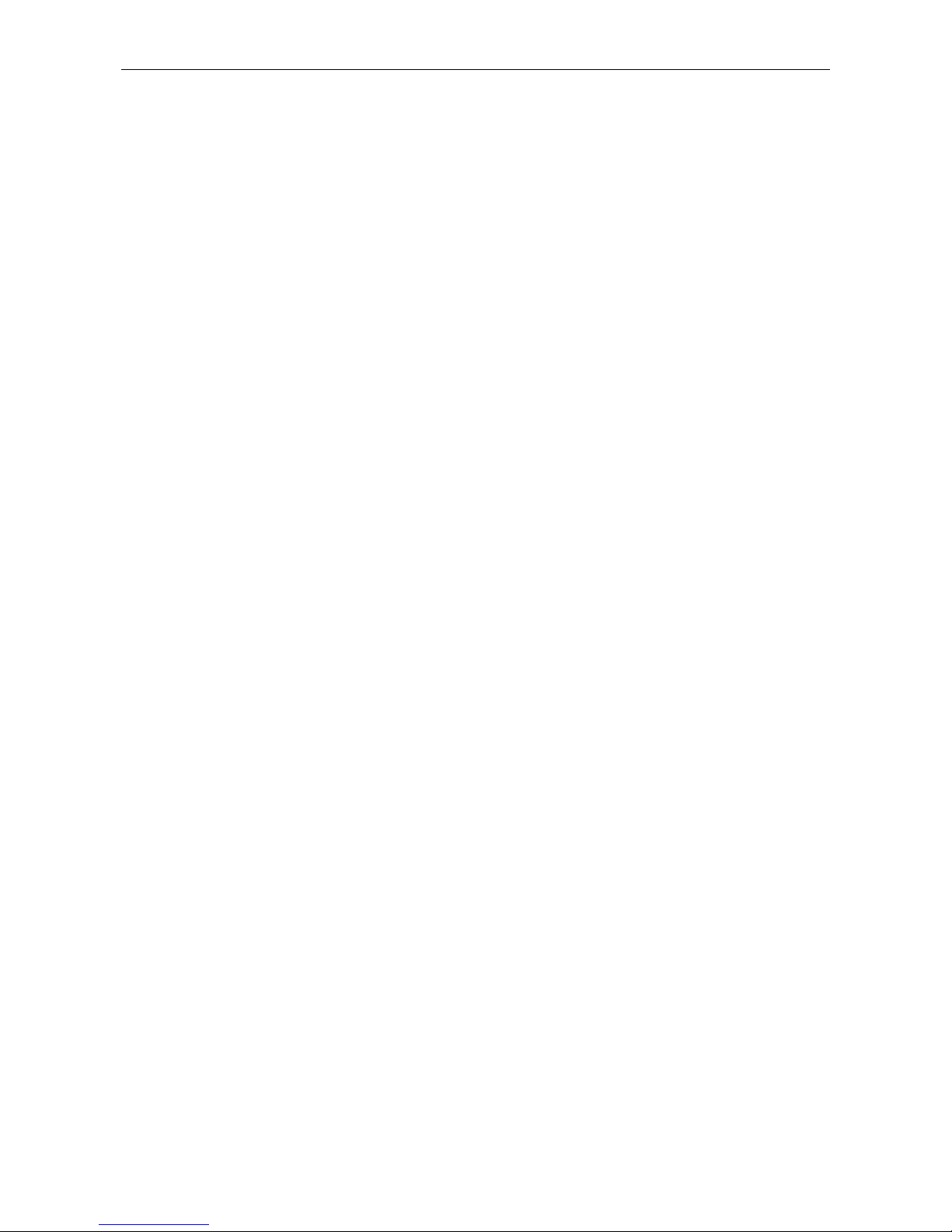
WAP-1000 User’ s Guide
Copyright
Copyright © 1999 Planet Technology Corp., all rights reserved. No part of this publication may
be reproduced, adapted, stored in a retrieval system, translated into any language, or
transmitted in any form or by any means without the written permission of Planet Technology
Corp.
Trademarks
Planet is trademark of Planet Technology Corp., all other trademarks throughout this manual
are the property of their respective companies.
Contents subject to revision without prior notice.
Limited Warranty
In no event will Planet be liable for any damage, including loss of data or profits, cost of cover,
or other incidental, consequential or indirect damages arising from the installation, maintenance,
use, performance, failure or interruption of Planet’s products, whatever caused and on any
theory of liability. This limitation will apply even if Planet has been advised of the
possibility of such damage.
CE Mark Warning
This is a Class A product. In a domestic environment, this product may cause radio
interference, in which case the user may be required to take adequate measures.
About This Manual
WireFree WAP-1000 User’s Guide is first published by Planet Technology Corp. in 1999.
This Revision is for WireFree WAP-1000 Version 2.0, issued in August , 1999. The purpose of
this manual is for the setup of the product WireFree WAP-1000.
Revision
WireFree WAP-1000 User’s Guide
Part No.EMWAP1KV2
Page 4
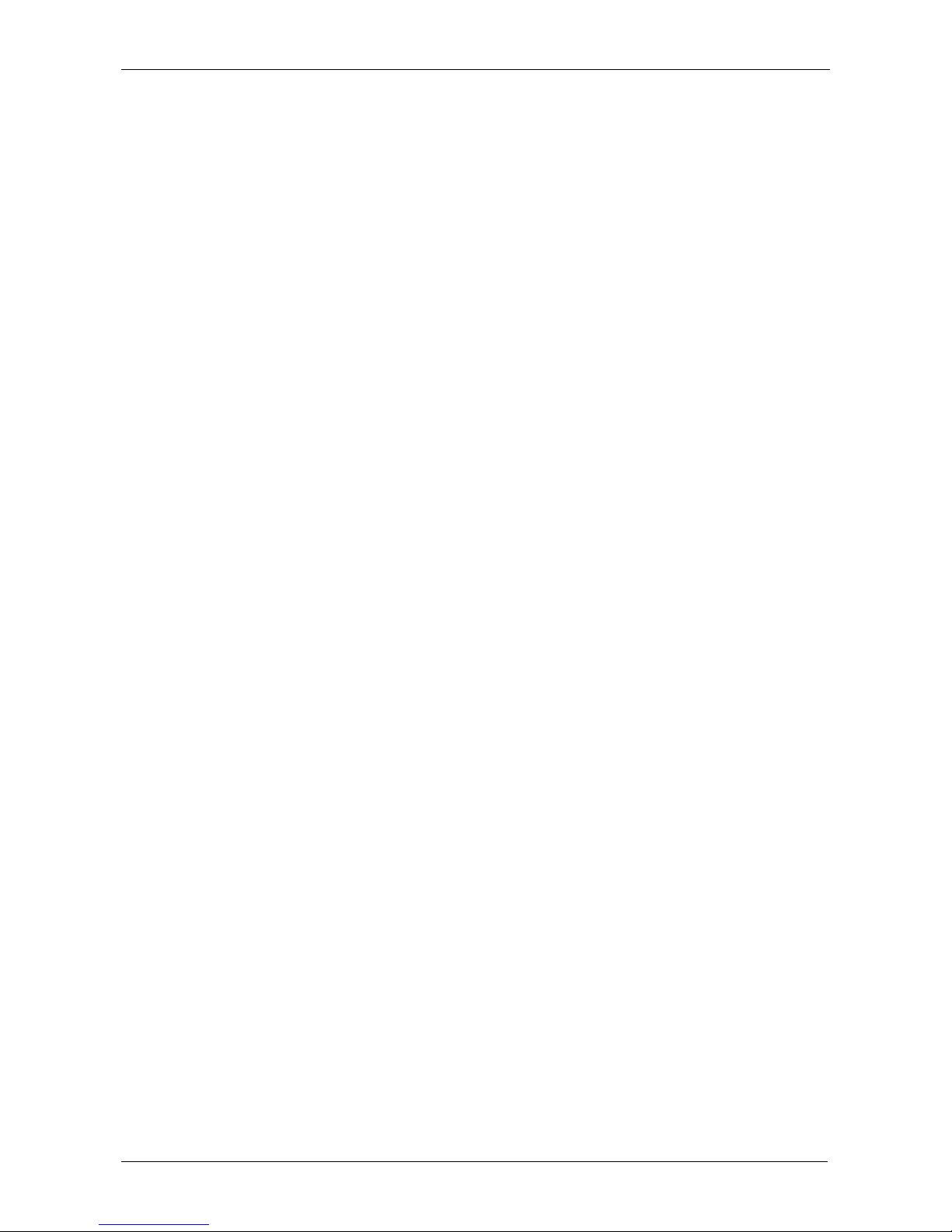
WireFree Wireless LAN
4
Contents
CHAPTER 1 ABOUT WAP-1000 ACCESS POINT................................................................................................1
1-1 FEATURES AND BENEFITS ...................................................................................................................................1
1-2 APPLICATIONS ...................................................................................................................................................1
1-3 PRODUCT KIT ....................................................................................................................................................2
CHAPTER 2 HARDWARE INSTALLATION ........................................................................................................3
2-1 SYSTEM REQUIREMENTS..................................................................................................................................... 3
2-2 MECHANICAL DESCRIPTION ................................................................................................................................3
2-3 WAP-1000 HARDWARE INSTALLATION...............................................................................................................3
CHAPTER 3 USING THE START-UP CONFIGURATION ..................................................................................5
3-1 TERMINAL MODE............................................................................................................................................... 5
3-2 TELNET MODE................................................................................................................................................... 9
3-3 WEB MANAGEMENT.........................................................................................................................................10
CHAPTER 4 TROUBLESHOOTING....................................................................................................................14
APPENDIX A NETWORK CONFIGURATION AND PLANNING ................................................................15
A-1 NETWORK TOPOLOGY .....................................................................................................................................15
A-2 ROAMING........................................................................................................................................................18
APPENDIX B SPECIFICATIONS.....................................................................................................................22
APPENDIX C GLOSSARY.....................................................................................................................................23
Page 5
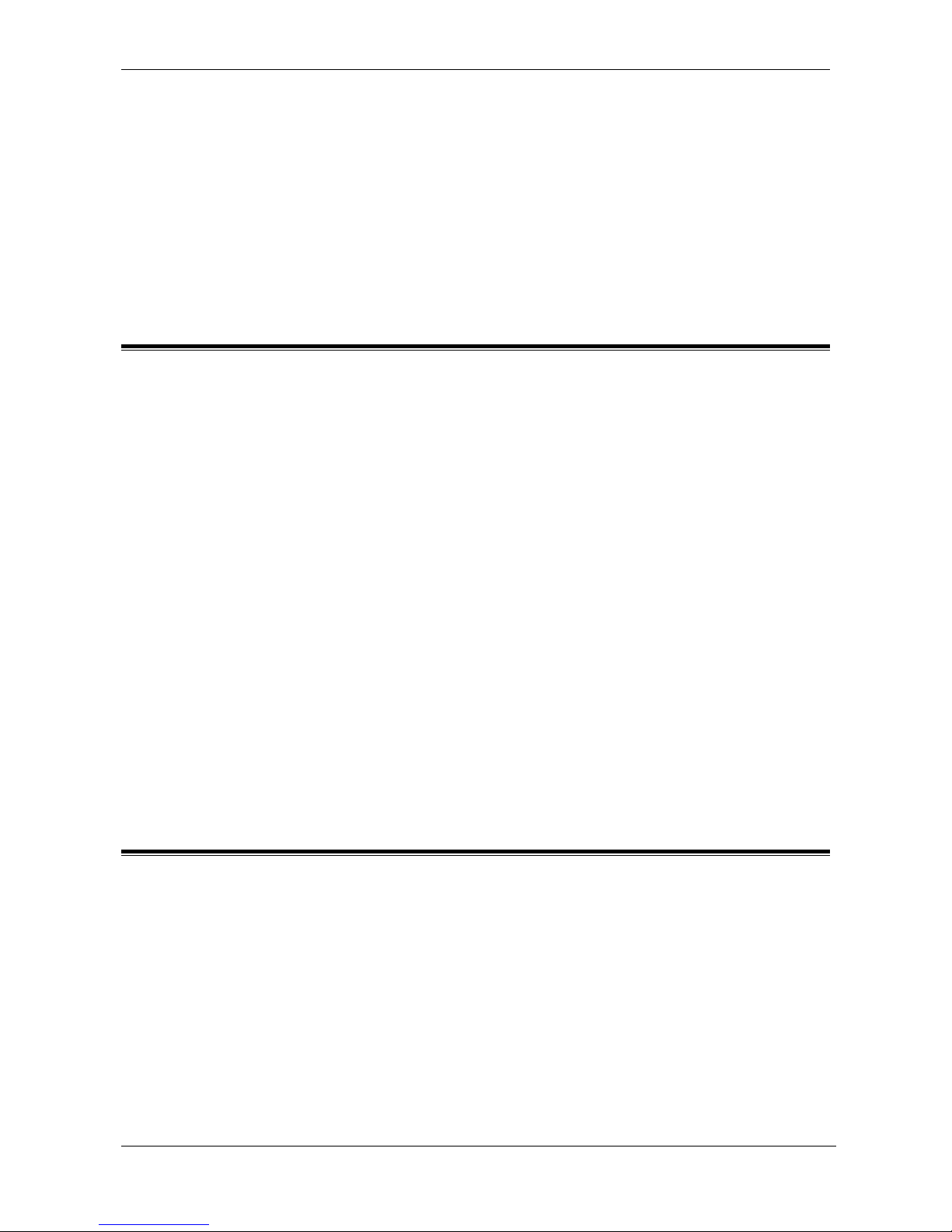
WAP-1000 User’ s Guide
1
Chapter 1 About WAP-1000 Access Point
WireFree WAP-1000 is an Access Point that performs as a transparent Media Access Control (MAC)
bridge between wired Local Area Networks, and one or more WireFree wireless networks.
Placed anywhere along an Ethernet LAN, WAP-1000 allows wireless stations in their coverage area
to access transparently to the corporate network. WireFree WAP-1000, together with WireFree
network adapter cards, enables you to build a variety of network configurations.
1-1 Features and Benefits
l Protocol-independent networking functionality
l Access for mobile WireFree WL-2400/WL-3501/WAP-900 users into the legacy wired
Ethernet LAN.
l Web Management support
l Roaming capability
l Seamless connectivity to wired Ethernet and PC network LAN’s augments existing
networks quickly and easily.
l Supports point-to-point and point-to-multipoint access.
l Supports up to 2 Mbps data rate: T-1 line alternative/replacement that dramatically cuts
costs.
l Supports a wide range of LAN NOS (Win95/98, NT, Netware client, DOS)
l Omnidirectional antenna included.
l Wireless connection without the hassles and cost of cabling.
l Greater flexibility to locate or move networked PC’s
1-2 Applications
WireFree products offer a fast, reliable, cost-effective solution for wireless client access to the
network in applications like these:
1. Remote access to corporate network information
E-mail, file transfer and terminal emulation.
2. Difficult-to-wire environments
Historical or old buildings, asbestos installations, and open area where wiring is difficult to
employ.
3. Frequently changing environments
Retailers, manufacturers and banks who frequently rearrange the workplace and change
Page 6
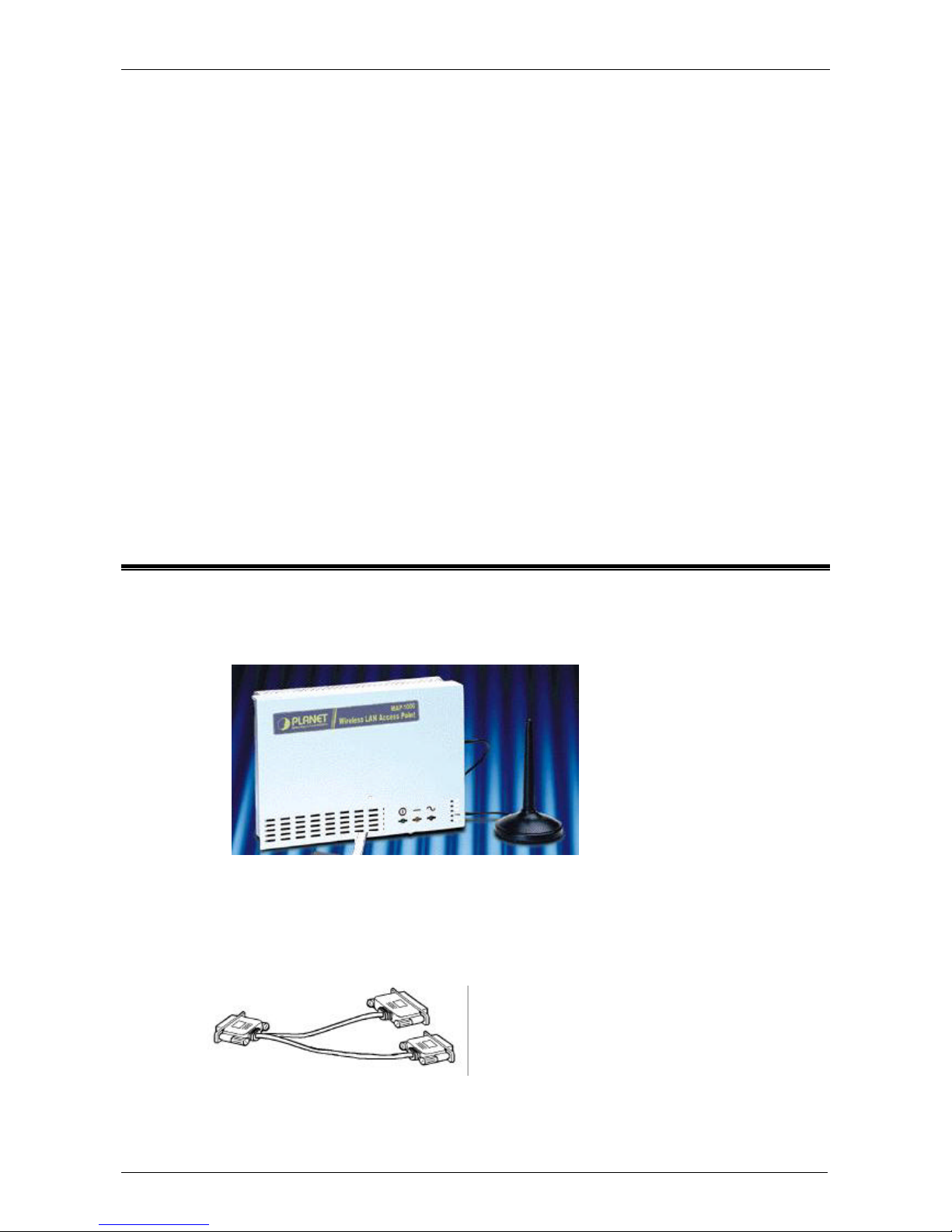
WireFree Wireless LAN
2
location.
4. Temporary LANs for special projects or peak time
Trade shows, exhibitions and construction sites need temporary setup for a short time period.
Retailers, airline and shipping companies need additional workstations for a peak period.
Auditors require workgroups at customer sites.
5. Access to database for mobile workers
Doctors, nurses, retailers, white-collar workers need access to database while being mobile in
the hospital, retail store or office campus.
6. SOHO (Small Office and Home Office) users
SOHO users need easy and quick installation of a small computer network.
7. Inter-building connection
The wireless building-to-building network installs quickly, requires no monthly lease fees, and
provides the flexibility to reconfigure easily.
1-3 Product Kit
Each WAP-1000 package comes with:
u WAP-1000 Box……………………………………………… x 1
u Antenna (dipole, omni-directional)…………………………….. x 1
u WAP-1000 User’s Manual CD-ROM………………………. x 1
u Power Adapter…………………………………………………. x 1
u A/C Power Cord……………………………………………….. x 1
u RS-232C Configuration Cable …………………………... x 1
If any of the listed items is not included or found damaged, please contact your local dealer.
Page 7
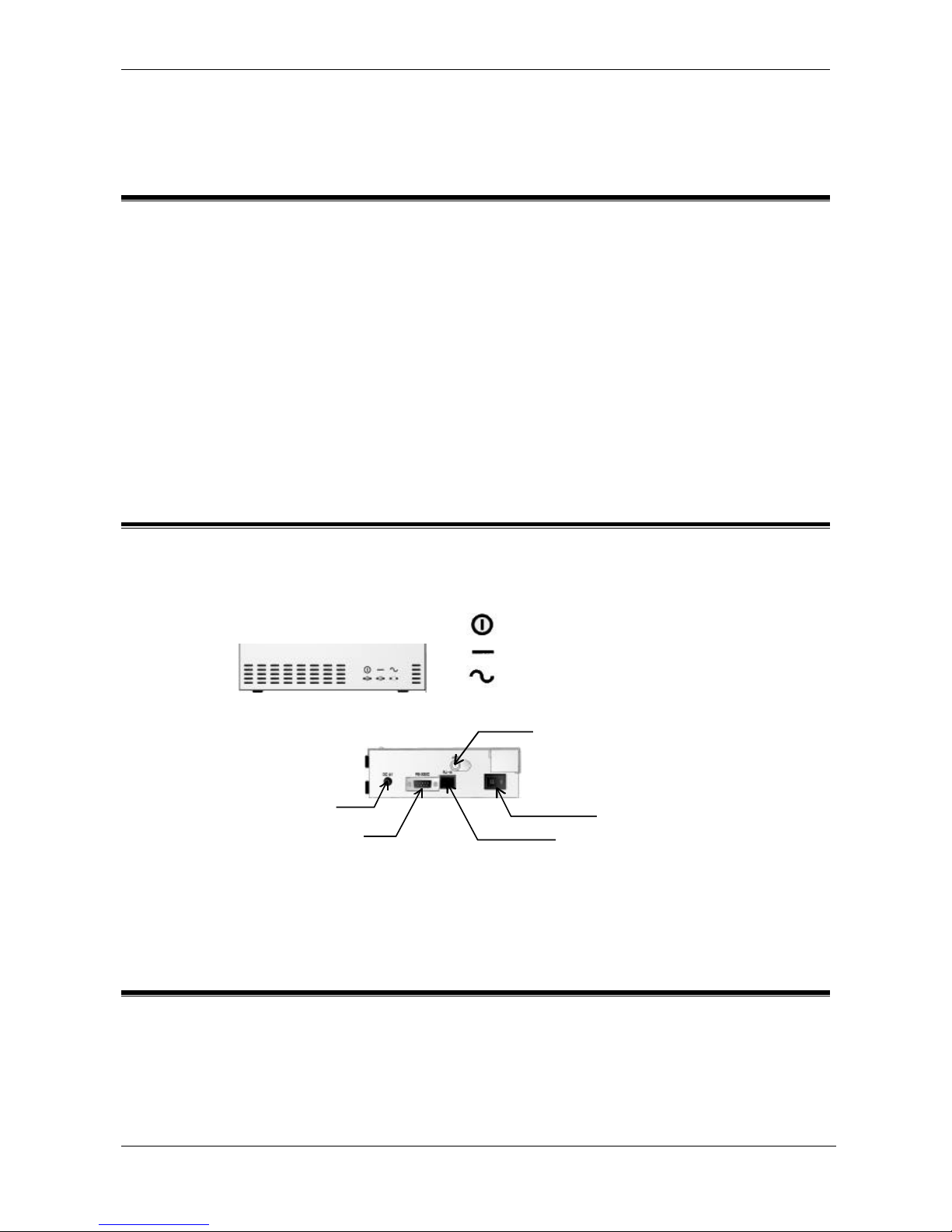
WAP-1000 User’ s Guide
3
Chapter 2 Hardware Installation
2-1 System Requirements
Installation of WAP-1000 requires:
1. An A/C power outlet (100~240V, 50~60Hz) which supplies the power for WAP-1000 Access
Point.
2. A 10Base-T (UTP) Ethernet cable drop (RJ-45 connectors).
Note: (Only if you want to re-configure the WAP-1000 Access Point instead of using factory
installed default configuration…) A DOS-based PC with TCP/IP connection to the network
or with an available RS-232C port to run the configuration program.
2-2 Mechanical Description
Front Panel:
Side Panel:
Fig2-1 Mechanical Instruction of WAP-1000 Access Point
2-3 WAP-1000 Hardware Installation
Please follow these procedures for setting up hardware:
1. Site Selection
Choose a proper placement for your WAP-1000 Access Point. The Site Survey and Access Point
Browser utility will help you with site selection.
In general, the best location to place your WAP-1000 Access Point in your site is the center of
RS-232C Configuration Port
Antenna Connector
Power Switch
DC 5V Power Socket
RJ-45 Connector
: Power
: (Wired) Ethernet Tx/Rx
: Wireless LAN Tx/Rx
Page 8
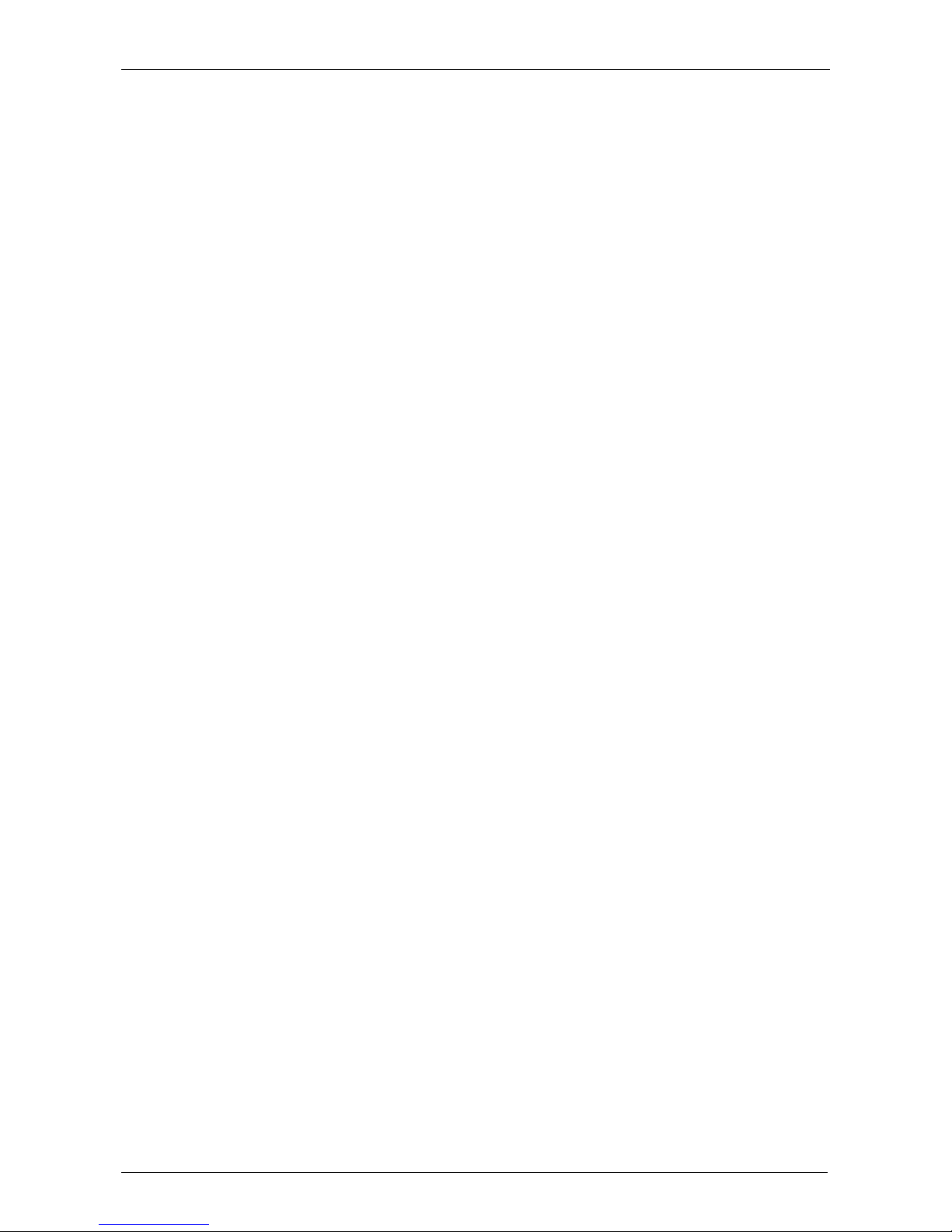
WireFree Wireless LAN
4
your wireless coverage, with line of sight to all your mobile stations.
2. Attach the Antenna
Connect the antenna on the Antenna connector of your WAP-1000 Access Point. Proper antenna
placement shall improve the WAP-1000 performance. Try to place the antenna in the position that
can best cover its BBS. Normally, the higher you place the antenna, the better the performance
will be.
3. Connect the Ethernet Cable
WAP-1000 can be connected to the 10Base-T Ethernet network. Connect your UTP Ethernet
cable to the RJ-45 connector of WAP-1000 Access Point.
4. Connect the Power Cable
Connect the power adapter cable to the DC5V Power Socket of WAP-1000 and turn the
power on. USE ONLY the power adapter, which supplied with WireFree WAP-1000. Otherwise,
the product may be damaged.
Page 9
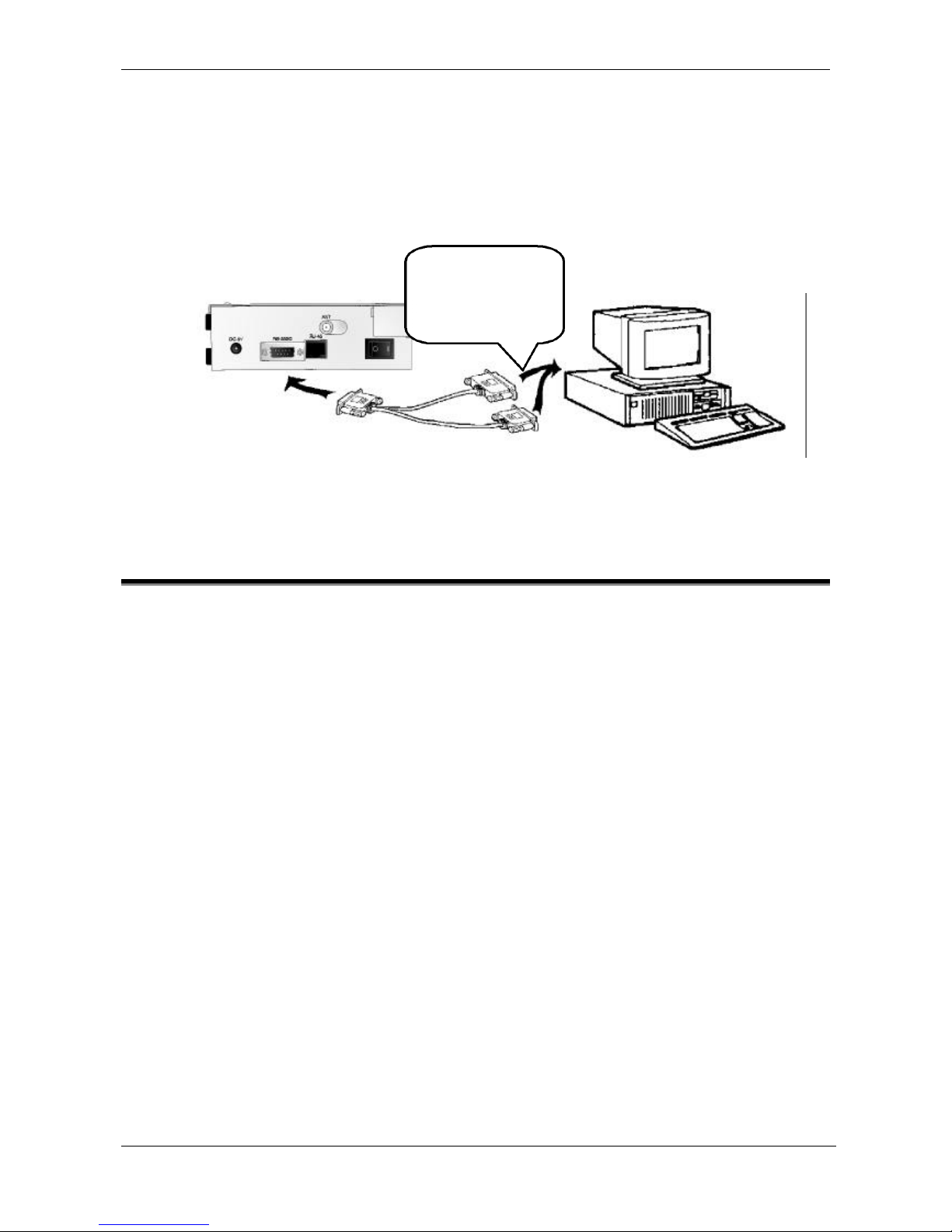
WAP-1000 User’ s Guide
5
Chapter 3 Using the Start-up Configuration
The WAP-1000 Access Point can be connected to your configuration station either via RS-
232C direct connection by using the RS-232C Configuration Cable (supplied) or a null-modem cable
(See Fig3.1) or anywhere through TCP/IP connection.
Fig3.1 Connecting RS-232C Configuration Cable
3-1 Terminal Mode
Ø WAP-1000 can be configured via either RS-232 or RJ-45.
Ø Configure the WAP-1000 Access Point via the RS-232 cable for the first time.
Procedures are listed as follows:
a. Connect WAP-1000 and your PC with the RS-232 cable.
b. Turn on the power of WAP-1000 and your PC.
c. Run Terminal Program in Windows 95/98, NT or any operation system that installs
Terminal Program. The parameter setting should be as follows:
Please attach one of
the 9-pin and 25-pin
connector to your
COM port.
Page 10

WireFree Wireless LAN
6
Baud Rate = 9600 BPS
d. When the setting is successfully completed, a window shows up.
i. Type “info” and the associated parameters shows up such as MAC address and Domain
(FCC North America, IC Canada,ETSI Europe, MKK Japan, etc)
Page 11

WAP-1000 User’ s Guide
7
ii. Type “set” and system status will come out as a list.
apname: Set a hostname for WAP-1000 Access Point. (Default setting:
ap0001)
mode: Set the WAP-1000 Access Point operation mode to Wireless LAN
Access Point (ap) or Inter-Building Connection (p2p). (Default
setting: ap - Wireless LAN Access Point)
channel: Select the channel number as your operating radio channel. (Default
Page 12

WireFree Wireless LAN
8
setting: the first channel)
essid: Input a six-digit ESS ID (i.e., 000000~999999) of your Access Point.
(Default setting: default) (Works if the Access Point Mode is Wireless
LAN Access Point.)
rts_threshold: Assign a RTS/CTS packet size.
p2p_dest: Set the WAP-1000 Access Point’s Inter-Building connection
mode to Broadcast (00:60:B3:FF:FF:FF or FF:FF:FF:FF:FF:FF) or
Unicast (Fill in the MAC address of destination Access Point).
(Default setting: None 00:60:B3:00:00:00) (Works if the Access Point
Mode is Inter-Building Connection.)
ip_bootp: WAP-1000 Access Point supports bootp protocol. WAP-1000 Access
Point can automatically get an IP address from bootp server.
ip_address: Input the IP Address of your Access Point.
ip_netmask: Input the Subnet Mask Address of your Access Point.
ip_gateway: Input the Default Gateway Address of your Access Point.
iii. To change settings, please type “set xxx(parameter) xxxx(value) (i.e. set mode ap,
meaning set the Access Point as receiver of WL-2400 / WL-3501)
iv. If you want to change the settings via network, some parameters such as IP address,
Subnet mask and Gateways must be configured.
Page 13

WAP-1000 User’ s Guide
9
v. Save the modification when completing settings and reset the Access Point.
3-2 Telnet Mode
1. Remote control via Telnet, default password is “default”.
2. Type “info” and the associated parameters show up such as MAC address and Doamin (FCC
North America, IC Canada, ETSI Europe, MKK Japan, etc)
save
reset
Page 14

WireFree Wireless LAN
10
3. Type “set” and system status will come out as a list.
4. To change settings, please type “set xxx(parameter) xxxx(value) (i.e. set mode ap, meaning set
the Access Point as receiver of WL-2400 / WL-3501).
5. Save the modification when completing settings and reset the Access Point.
3-3 Web Management
1. Run any Browser that supports Java and JavaScript (Netscape¡BIE¡BMosaic, etc). Type the
IP address of the Access Point in the IP Address field.
IEE802.11
Page 15

WAP-1000 User’ s Guide
11
In the Performance Monitor item, you can monitor the access status between wired and wireless
network.
n Load: Ethernet-IN + Wireless-OUT
n Load: Ethernet-OUT + Wireless-IN
Page 16

WireFree Wireless LAN
12
n Status: Wireless Quality
n Status: Station Table
In the Information field, you can see the configuration of the Access Point.
Page 17

WAP-1000 User’ s Guide
13
In the Configure item, you can modify settings of the Access Point.
Page 18

WireFree Wireless LAN
14
Chapter 4 Troubleshooting
1. Problem Solving
l Cannot configure WAP-1000 by RS-232C direct connect
Probable Causes & Solution:
a. Check the RS-232C cable, make sure there’s no physical connection problem with
both WAP-1000 and the configuration station.
b. Make sure the COM port number (i.e., COM1 or COM2) of your configuration
station is correct and functioned normally.
l Cannot configure WAP-1000 via Ethernet connect
Probable Causes & Solution:
a. Make sure the Ethernet connection to your configuration station is OK.
b. Check your net administrator that the IP address for the configuration station and
other TCP/IP configuration, such as subnet mask, default gateway, are correct for
your internet/intranet.
c. Make sure the IP address of your target WAP-1000 is correct.
l WireFree mobile users cannot roam across WAP-1000s
Probable Causes & Solution:
a. Make sure all the WAP-1000s in the ESS, which you allow WireFree mobile users to
roam, configured with the same ESS ID.
b. Make sure all the WAP-1000 in the ESS operating on the same radio channel.
c. Make sure the WireFree mobile users configured with the right ESS ID.
d. Make sure the WireFree mobile users configured with the right operating radio
channel.
2. How to obtain further support
a. Use the “Maintenance” page in the WAP-1000 Web Management to e-mail your questions
to Planet.
b. Direct your questions to support@planet.com.tw
c. Planet’s technical support hot-line is:
Tel: +886-2-22199518
Fax: +886-2-22199528
Direct any of your questions to sales support department.
d. Check Planet’s Web Site at www.planet.com.tw for FAQ and most updated information.
Page 19

WAP-1000 User’ s Guide
15
Appendix A Network Configuration and
Planning
WireFree supports the same network configuration options of the legacy Ethernet LANs as defined
by IEEE 802 standard committee.
WireFree can be configured as:
u Ad-Hoc for departmental or SOHO LANs
u Infrastructure for enterprise LANs
u LAN-Interconnection for point-to-point link as a campus backbone.
A-1 Network Topology
u Ad-Hoc
Ad-Hoc
Wireless LAN 1
Desktop PC
WL-2400
Notebook PC
WL-3501
Desktop PC
WL-2400
Notebook PC
WL-3501
Ad-Hoc
Wireless LAN 2
Desktop PC
WL-2400
Desktop PC
WL-2400
Notebook PC
WL-3501
Notebook PC
WL-3501
Desktop PC
WL-2400
Notebook PC
WL-3501
Notebook PC
WL-3501
Fig a-1 An Example of Ad-Hoc Wireless LAN
An Ad-Hoc wireless LAN is a group of computers, each equipped with one WireFree adapter,
connected as an independent wireless LAN. Computers in a specific Ad-Hoc wireless LAN must
be configured at the same radio channel.
Ad-Hoc wireless LAN is applicable at a departmental scale for a branch or SOHO operation.
Page 20

WireFree Wireless LAN
16
u Infrastructure
BSS1
Notebook PC
WL-3501
Desktop PC
WL-2400
Notebook PC
WL-3501
BSS2
Desktop PC
WL-2400
Desktop PC
WL-2400
Notebook PC
WL-3501
Notebook PC
WL-3501
Desktop PC
WL-2400
Notebook PC
WL-3501
Notebook PC
WL-3501
Ethernet
Desktop PC, File Servers
Fig a-2 An Example of Infrastructure Wireless LAN
WireFree provides access to a wired LAN for wireless workstations. An integrated wireless
and wired LAN is called an Infrastructure configuration. A group of WireFree PC users and a
WAP-1000 Access Point construct a Basic Service Set (BSS). Each WireFree PC in this BSS can
talk to any computer in the wired LAN infrastructure via the WAP-1000 Access Point.
Infrastructure configuration not only extends the accessibility of a WireFree PC to the wired
LAN, but also doubled the effective wireless transmission range for 2 WireFree PCs. Since WAP1000 is able to forward data within its BSS, the effective transmission range in an infrastructure
LAN is doubled.
L
Infrastructure
mode
L
Desktop WL-24/3500
L
Ad-Hoc
mode
Desktop WL-2400
Desktop WL-24/3500
Desktop WL-2400
Fig a-3 The effective Transmission Range
BSS ID is, in essential, the ID of each independent WAP-1000. All WireFree PCs configured
without roaming options in this independent BSS must be configured with BSS ID of that WAP-
Page 21

WAP-1000 User’ s Guide
17
1000. Check your WAP-1000 for its BSS ID or use the Access Point Browser Utility program
described in next section, “Roaming”.
Infrastructure is applicable to enterprise scale for wireless access to central database, or wireless
application for mobile workers.
Page 22

WireFree Wireless LAN
18
u LAN-Interconnection
Fig a-4 An Example of Wireless LAN-Interconnection
Two Access Points could be used, with a directional antenna (it is an optional accessory, please
contact your dealer for detail information), as a point-to-point link between two LANs. LANInterconnection is applicable to a wireless backbone between buildings.
A-2 Roaming
An Infrastructure configuration also supports roaming capability for mobile workers. More
than one BSS can be configured as an Extended Service Set (ESS). On account of a continuous
connection to the network, users within this ESS could roam freely. All WireFree PCs and
WAP-1000s within one ESS must be configured with the same ESS ID and at the same radio
channel.
Directional
Antenna
Directional
Antenna
Access Point
Access Point
LAN 1
LAN 2
Page 23

WAP-1000 User’ s Guide
19
BSS2
Desktop PC
WL-2400
Notebook PC
WL-3501
Notebook PC
WL-3501
ESS
Notebook PC
WL-3501
Ethernet
Desktop PC, File Servers
BSS1
Fig a-5 Roaming in an Extended Service Set (ESS)
Before setting up an ESS for roaming, it would be helpful to improve the performance by
choosing a feasible radio channel and right places for Access Points. WireFree provides Site
Survey and Access Point Browser utilities for the above purposes.
Site Survey and Access Point Browser are functions of the WireFree Utility program (WLU),
which can be found in the WL-2400 / WL-3501 Driver and Utility Diskette. Before utilizing Site
Survey and Access Point Browser, a PC with WireFree WL-2400 / WL-3501 adapter and Utility
program installed is necessary. For details of WLU, check the chapter of “WireFree UtilityWLU” in the WL-2400 / WL-3501 User’ s Manual.
Page 24

WireFree Wireless LAN
20
u Site Survey
WAP-1000
WAP-1000
WAP-900 or
WL-3501
WAP-1000
WAP-1000
Fig a-6 Site Survey Utility
Site Survey function can be found in the WLU program. After running WLU, select [Diagnostics
Tools] ð[Site Survey]. Site Survey displays the quality of all 12-radio channels in your
environment. Generally, the higher the bar is, the better the quality will be. Choose the radio
channel with the best quality as your operating radio channel. If you are setting up an ESS for
roaming, configure all the WireFree PCs and WAP-1000s within this ESS with that channel.
u Access Point Browser
WAP-1000
WAP-900 or
WL-3501
WAP-1000
Fig a-7 Access Point Browser Utility
Access Point Browser functions can be found in the WLU program. After running WLU,
select [Diagnostics Tools] ð [Access Points Browser]. Each Access Point broadcasts “beacon”
periodically. The mobile station (with the “roaming” option being enabled) receives beacons from
different Access Points, compares the signal level (technically, the RSSI, Radio Signal Strength
Indicator), then the mobile station connects to the Access Point with the highest (i.e., best) signal
value. Signal level is the indicator of the radio signal coverage of an Access Point.
Access Point Browser displays all the beacons received and its signal level in the current
Page 25

WAP-1000 User’ s Guide
21
physical location. Use a notebook PC running the Access Point Browser to walk around the
coverage area of your ESS. The coverage of each Access Point can therefore be measured.
Adjust the placement of your Access Points to form continuous radio signal coverage within the
ESS.
Page 26

WireFree Wireless LAN
22
Appendix B Specifications
Product WireFree WAP-1000
Wired Interface Ethernet, 10BaseT
Wireless Interface WireFree Wireless LAN
Spanning Tree IEEE 802.1d
Frequency Band 2. 412~2.462 GHz (FCC, Canada)
2.422~2.462 GHz (ETSI)
2.484 (Japan)
RF Technology Spread Spectrum Direct Sequence
(DSSS)
Channels 12 channels
Output Power 50 mW
Web Management Support
Page 27

WAP-1000 User’ s Guide
23
Appendix C Glossary
Access Point - An internetworking device that seamlessly connects wired and wireless networks.
Ad-Hoc - An Ad-Hoc wireless LAN is a group of computers each with WireFree adapters,
connected as an independent wireless LAN.
Backbone - The core infrastructure of a network. The portion of the network that transports
information from one central location to another central location where it is off-loaded onto a
local system.
Base Station - In mobile telecommunications, a base station is the central radio transmitter/receiver
that maintains communications with the mobile radio telephone sets within range. In
cellular and personal communications applications, each cell or microcell has its own base
station; each base station in turn is interconnected with other cells’ base.
Bridge - An internetworking function that incorporates the lowest 2 layers of the OSI network
protocol model.
BSS - Stands for “Basic Service Set,” an Access Point and all the WireFree PCs that associated with
it.
ESS - Stands for “Extended Service Set.” More than one BSS can be configured as an Extended
Service Set. WireFree mobile users can roam between BSS in an ESS.
Ethernet - A popular local area data communications network, originally developed by Xerox Corp.,
which accepts transmission from computers and terminals. Ethernet operates on 10 Mbps
baseband transmission over shielded coaxial cable or over shielded twisted pair telephone
wire.
Infrastructure - An integrated wireless and wired LAN is called an Infrastructure configuration.
PCMCIA - Personal Computer Memory Card International Association, which develops standards
for PC cards, formerly known as PCMCIA cards, are available in three “types” which are
about the same length and width as credit cards, but range in thickness from 3.3 mm (Type I)
to 5.0 mm (Type II) to 10.5 mm (Type III). These cards can be used for many functions,
including memory storage, landline modems and wireless modems.
Roaming - A WireFree mobile user moves around an ESS and get the continuous connection to the
Infrastructure network.
Page 28

WireFree Wireless LAN
24
RTS Threshold – Transmitters contending for the medium may not hear each other. RTS/CTS
mechanism can solve this “ Hidden Node Problem”. If the packet size is smaller than the
preset RTS Threshold size, the RTS/CTS mechanism will NOT be enabled.
Web Management - Network management by using web browser connecting to the target devices.
