Page 1
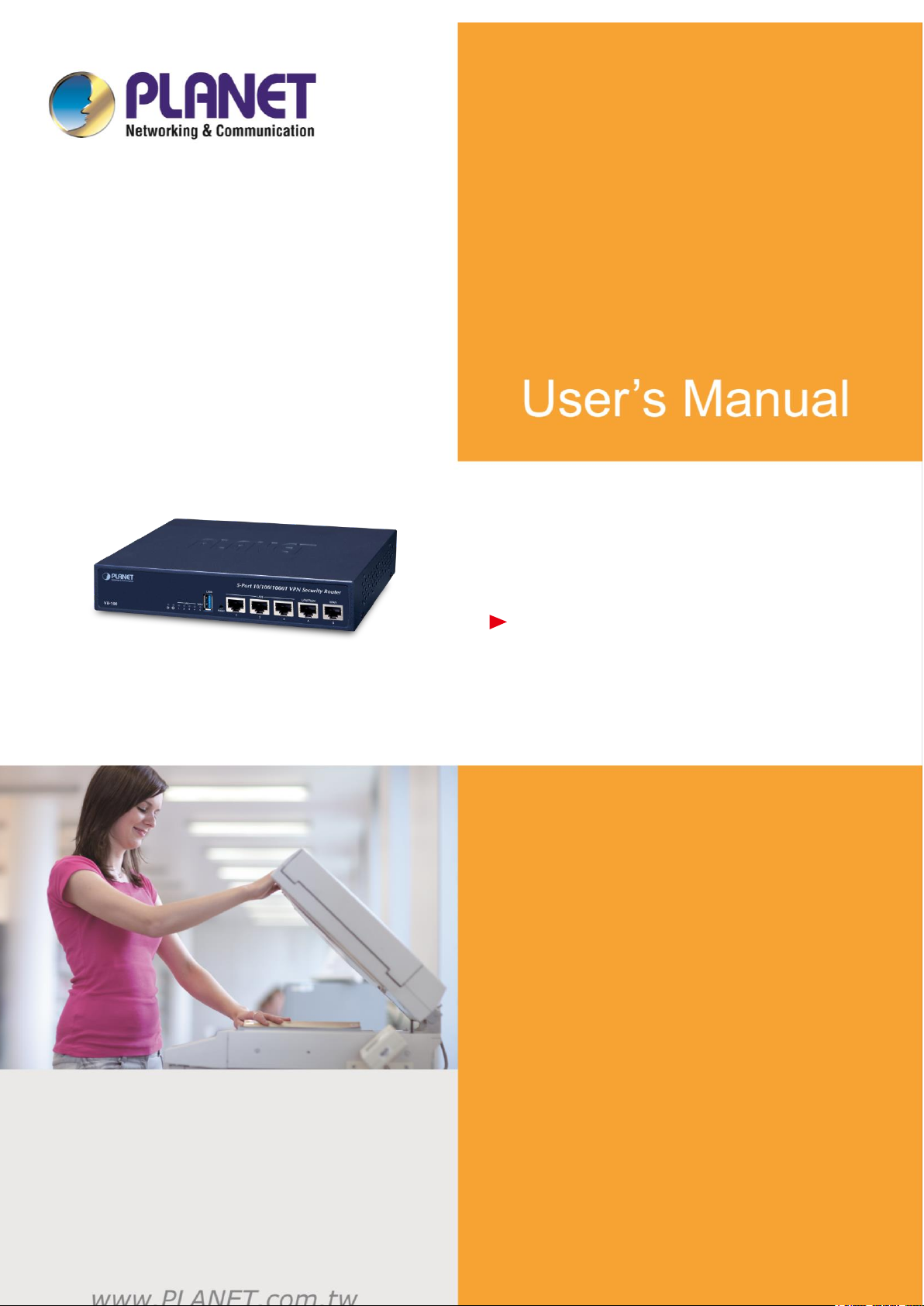
5-Port 10/100/1000T VPN Security Router
VR-100
- 1 -
5-Port 10/100/1000T VPN
Security Router
VR-100
Page 2
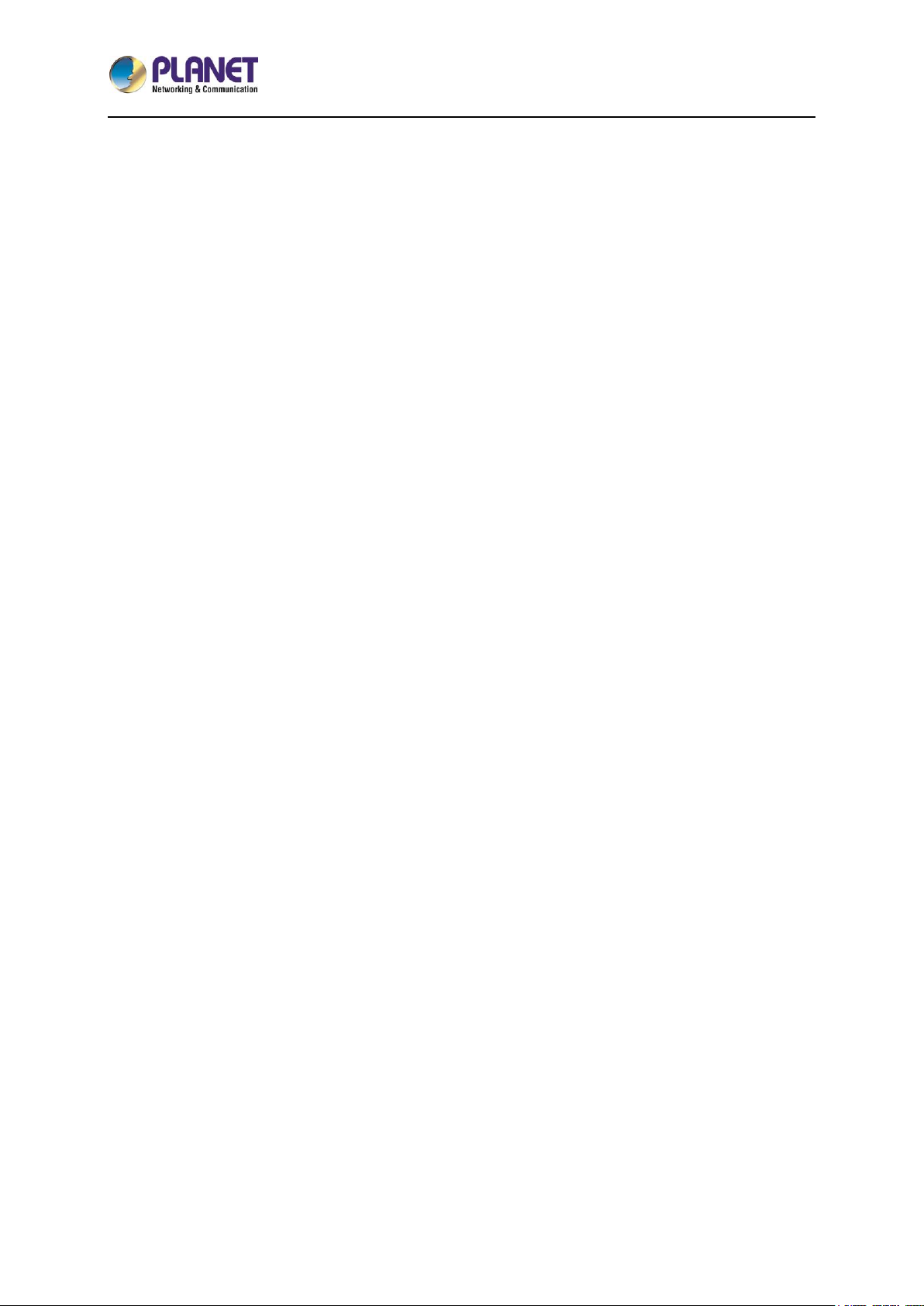
5-Port 10/100/1000T VPN Security Router
VR-100
- 2 -
Copyright
Copyright (C) 2019 PLANET Technology Corp. All rights reserved.
The products and programs described in this User’s Manual are licensed products of PLANET
Technology, This User’s Manual contains proprietary information protected by copyright, and this User’s
Manual and all accompanying hardware, software, and documentation are copyrighted.
No part of this User’s Manual may be copied, photocopied, reproduced, translated, or reduced to any
electronic medium or machine-readable form by any means, electronic or mechanical including
photocopying, recording, or information storage and retrieval systems, for any purpose other than the
purchaser's personal use, and without the prior express written permission of PLANET Technology.
Disclaimer
PLANET Technology does not warrant that the hardware will work properly in all environments and
applications, and makes no warranty and representation, either implied or expressed, with respect to
the quality, performance, merchantability, or fitness for a particular purpose.
PLANET has made every effort to ensure that this User’s Manual is accurate; PLANET disclaims
liability for any inaccuracies or omissions that may have occurred. Information in this User’s Manual is
subject to change without notice and does not represent a commitment on the part of PLANET.
PLANET assumes no responsibility for any inaccuracies that may be contained in this User’s Manual.
PLANET makes no commitment to update or keep current the information in this User’s Manual, and
reserves the right to make improvements and/or changes to this User’s Manual at any time without
notice.
If you find information in this manual that is incorrect, misleading, or incomplete, we would appreciate
your comments and suggestions.
FCC Compliance Statement
This Equipment has been tested and found to comply with the limits for a Class A digital device,
pursuant to Part 15 of the FCC rules. These limits are designed to provide reasonable protection
against harmful interference in a residential installation. This equipment can radiate radio frequency
energy and, if not installed and used in accordance with the instructions, may cause harmful
interference to radio communications.
However, there is no guarantee that interference will not occur in a particular installation. If this
equipment does cause harmful interference to radio or television reception, which can be determined
by turning the equipment off and on, the user is encouraged to try to correct the interference by one or
more of the following measures:
Page 3
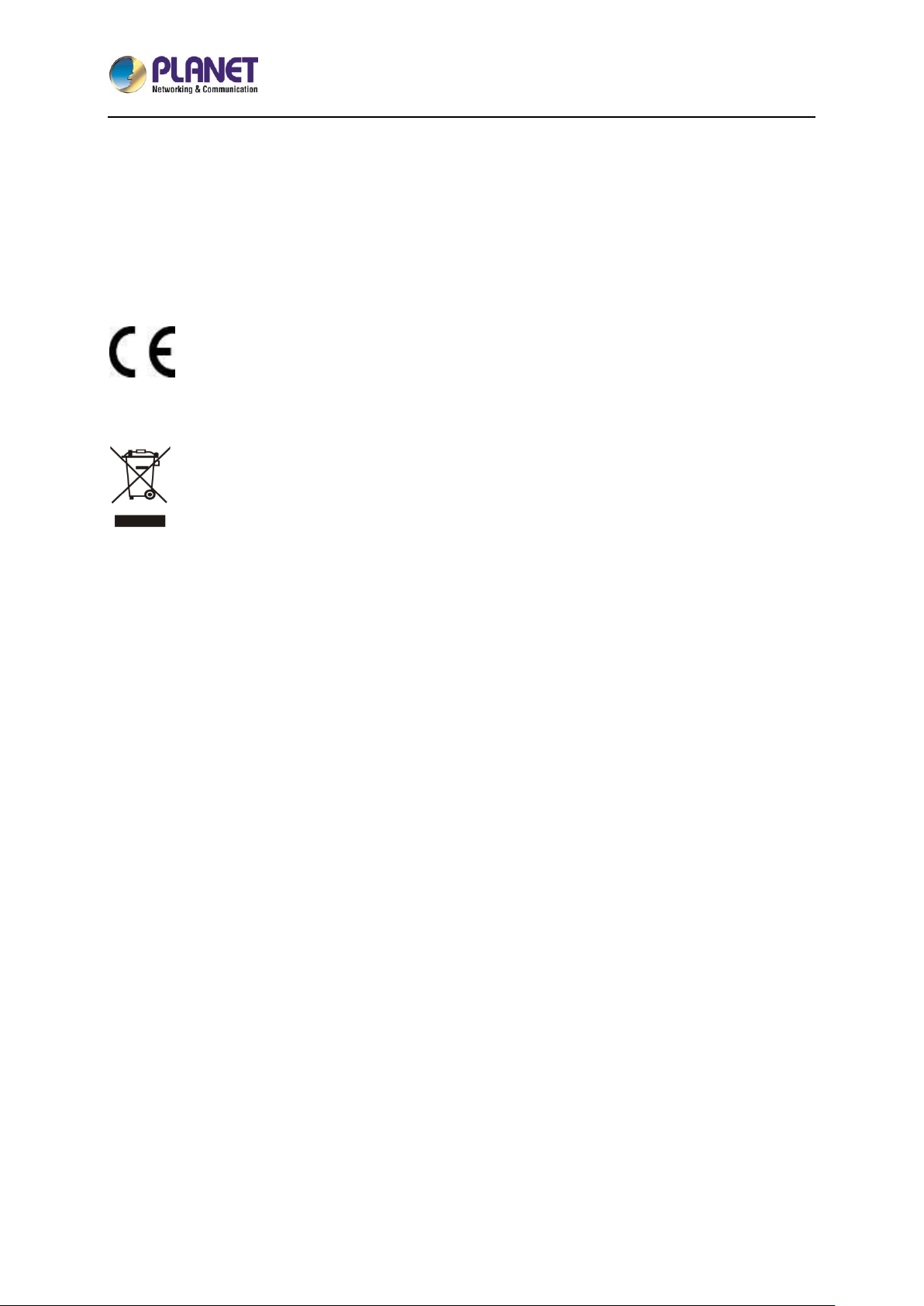
5-Port 10/100/1000T VPN Security Router
VR-100
- 3 -
– Reorient or relocate the receiving antenna.
– Increase the separation between the equipment and receiver.
– Connect the equipment into an outlet on a circuit different from that to which the receiver is
connected.
– Consult the dealer or an experienced radio/TV technician for help.
CE mark Warning
The is a class A device, In a domestic environment, this product may cause radio
interference, in which case the user may be required to take adequate measures.
WEEE
To avoid the potential effects on the environment and human health as a result of the
presence of hazardous substances in electrical and electronic equipment, end users of
electrical and electronic equipment should understand the meaning of the crossed-out
wheeled bin symbol. Do not dispose of WEEE as unsorted municipal waste and have to collect such
WEEE separately.
Trademarks
The PLANET logo is a trademark of PLANET Technology. This documentation may refer to numerous
hardware and software products by their trade names. In most, if not all cases, these designations are
claimed as trademarks or registered trademarks by their respective companies.
Revision
User’s Manual of PLANET 5-Port 10/100/1000T VPN Security Router
Model: VR-100
Rev.: 1.0 (September, 2019)
Part No. EM-VR-100_v1.0
Page 4
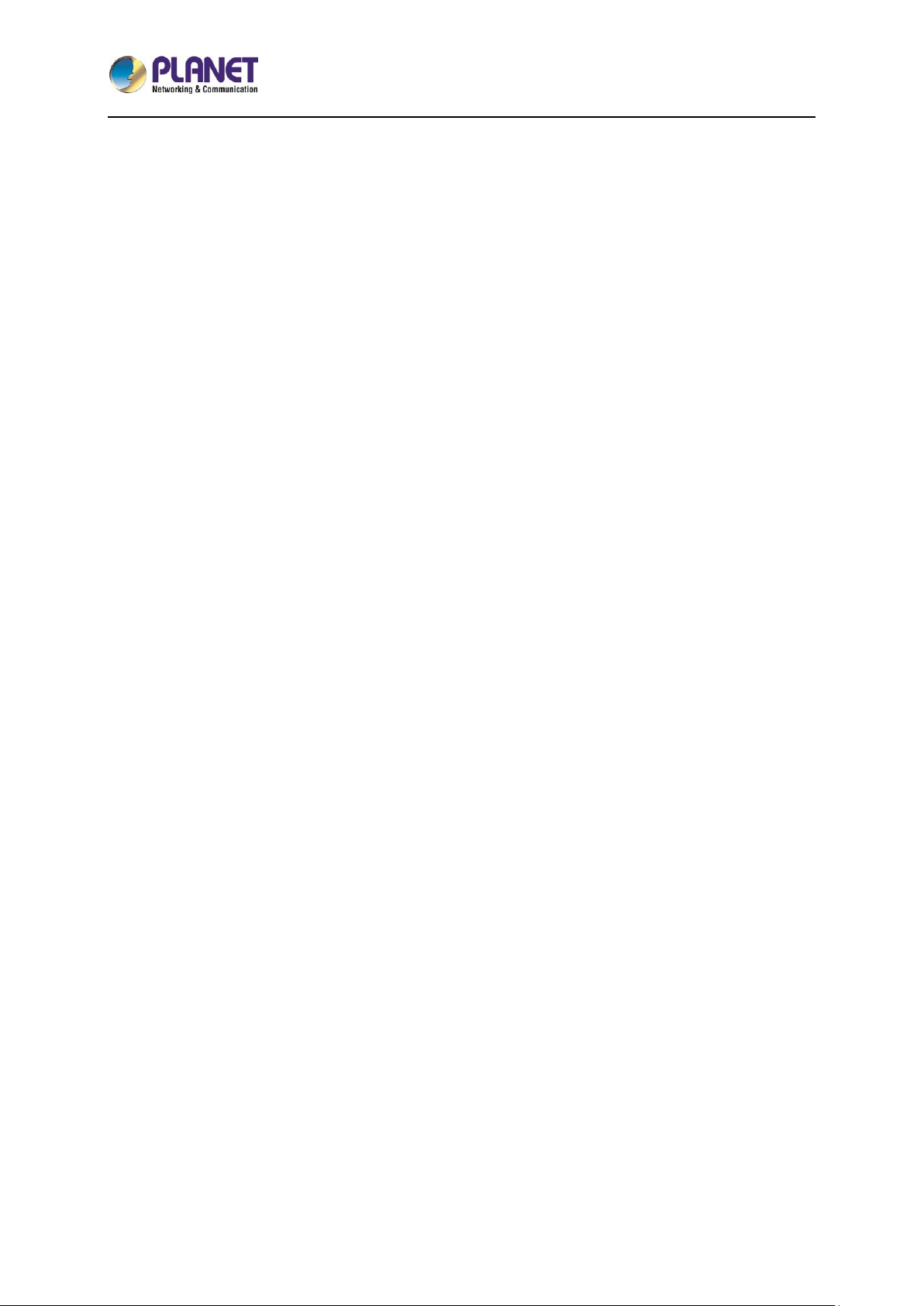
5-Port 10/100/1000T VPN Security Router
VR-100
- 4 -
Table of Contents
Chapter 1. Product Introduction ............................................................................................. 6
1.1 Package Contents ...................................................................................................... 6
1.2 Overview .................................................................................................................... 6
1.3 Topology ................................................................................................................... 10
1.4 Features ................................................................................................................... 11
1.5 Product Specifications ............................................................................................. 13
Chapter 2. Hardware Introduction ....................................................................................... 15
2.1 Physical Descriptions ............................................................................................... 15
2.1.1 Front View .............................................................................................. 15
2.1.2 Rear View .............................................................................................. 15
2.1.3 Diagrams................................................................................................ 16
2.2 Hardware Installation ............................................................................................... 17
2.2.1 Desktop Installation ............................................................................... 17
2.2.2 Rack Mounting (optional) ....................................................................... 17
Chapter 3. Preparation ........................................................................................................ 20
3.1 Requirements ........................................................................................................... 20
3.2 Setting TCP/IP on your PC ...................................................................................... 21
3.2.1 Windows 7/8 .......................................................................................... 21
3.2.2 Windows 10 ........................................................................................... 25
3.3 Planet Smart Discovery Utility .................................................................................. 28
Chapter 4. Web-based Management .................................................................................. 30
4.1 Introduction .............................................................................................................. 30
4.2 Logging in to the VPN Router .................................................................................. 30
4.3 Main Web Page ........................................................................................................ 31
4.4 System ..................................................................................................................... 33
4.4.1 Wizard .................................................................................................... 34
4.4.2 Dashboard ............................................................................................. 40
4.4.3 Status ..................................................................................................... 41
4.4.4 Statistics ................................................................................................. 42
4.4.5 Connection Status ................................................................................. 42
4.4.6 SNMP ..................................................................................................... 43
4.5 Network .................................................................................................................... 44
4.5.1 WAN ....................................................................................................... 45
4.5.2 WAN Advanced ...................................................................................... 46
Page 5
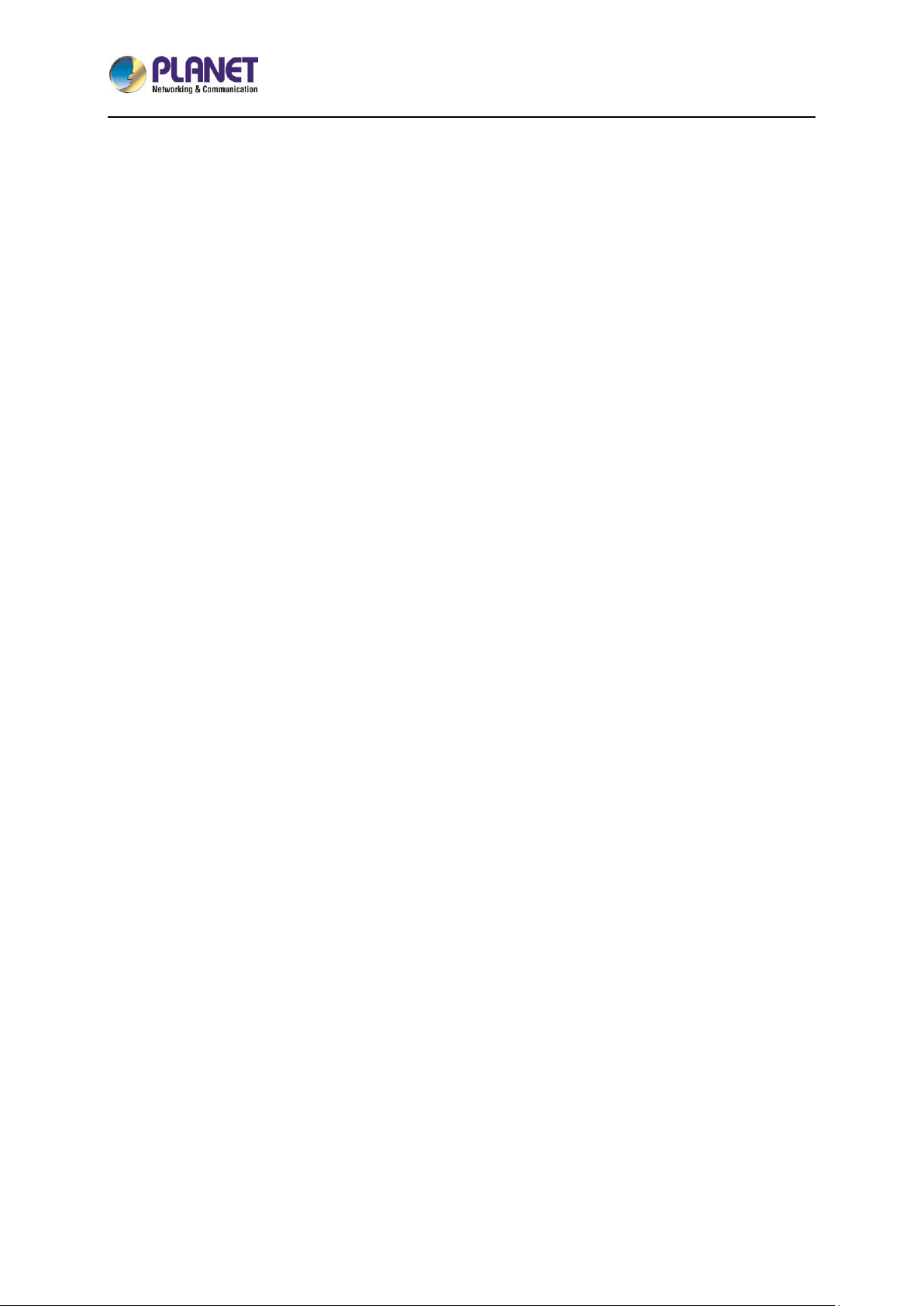
5-Port 10/100/1000T VPN Security Router
VR-100
- 5 -
4.5.3 LAN Setup.............................................................................................. 47
4.5.4 Routing ................................................................................................... 48
4.5.5 WAN IPv6 Setting .................................................................................. 50
4.5.6 DHCP ..................................................................................................... 50
4.5.7 DDNS ..................................................................................................... 52
4.5.8 MAC Address Clone .............................................................................. 54
4.6 Security .................................................................................................................... 55
4.6.1 Firewall ................................................................................................... 56
4.6.2 MAC Filtering ......................................................................................... 58
4.6.3 IP Filtering .............................................................................................. 59
4.6.4 Web Filtering .......................................................................................... 60
4.6.5 Port Forwarding ..................................................................................... 61
4.6.6 DMZ ....................................................................................................... 62
4.7 VPN 64
4.6.7 IPsec ...................................................................................................... 65
4.6.8 GRE ....................................................................................................... 68
4.6.9 PPTP Server .......................................................................................... 70
4.6.10 L2TP Server ........................................................................................... 72
4.6.11 SSL VPN ................................................................................................ 74
4.6.12 VPN Connection .................................................................................... 75
4.7 Maintenance ............................................................................................................. 76
4.7.1 Administrator .......................................................................................... 76
4.7.2 Date and Time ....................................................................................... 77
4.7.3 Saving/Restoring Configuration ............................................................. 78
4.7.4 Upgrading Firmware .............................................................................. 79
4.7.5 Reboot / Reset ....................................................................................... 79
4.7.6 Diagnostics ............................................................................................ 80
Appendix A: DDNS Application .............................................................................................. 82
Page 6
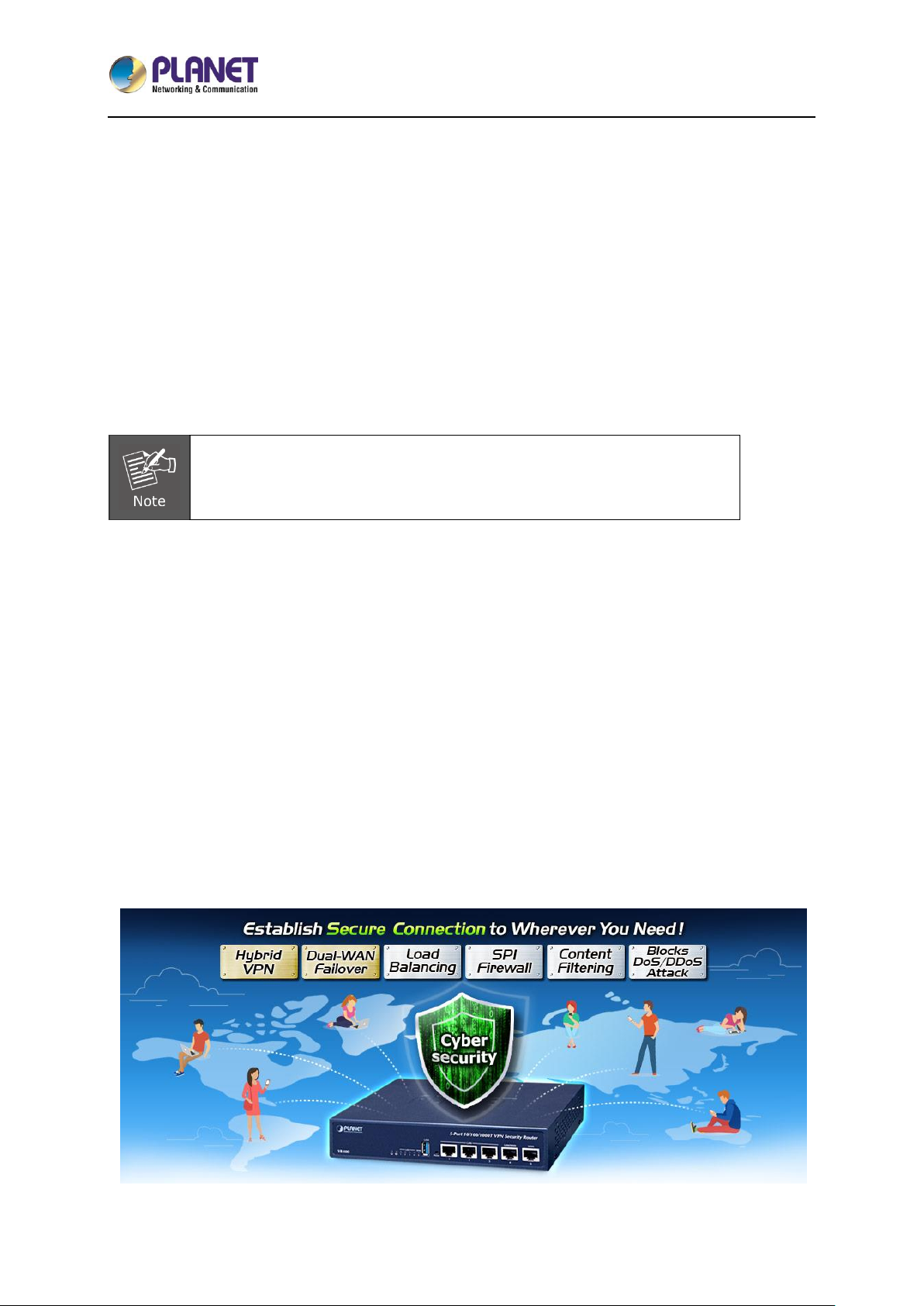
5-Port 10/100/1000T VPN Security Router
VR-100
- 6 -
Chapter 1. Product Introduction
1.1 Package Contents
The package should contain the following:
VR-100 x 1
Quick Installation Guide x 1
Power Cord x 1
Feet Pads x 4
If any of the above items are missing, please contact your dealer immediately.
1.2 Overview
Powerful VPN Security Solution
The innovation of the Internet has created tremendous worldwide opportunities for e-business and
information sharing. It has become essential for businesses to focus more on network security issues.
The demand for information security has become the primary concern for the enterprises. To fulfill this
demand, PLANET has launched the VR-100 VPN Security Router, an all-in-one appliance that carries
several main categories across your network security deployments: SPI firewall security protection,
policy auditing (Content Filtering, VPN Tunnel and MAC/IP Filtering), and easy management (Setup
Wizard, DHCP Server and Dashboard). Furthermore, its Dual-WAN Failover and Outbound Load
Balance features can improve the network efficiency while the web-based interface provides friendly
and consistent user experience.
Page 7
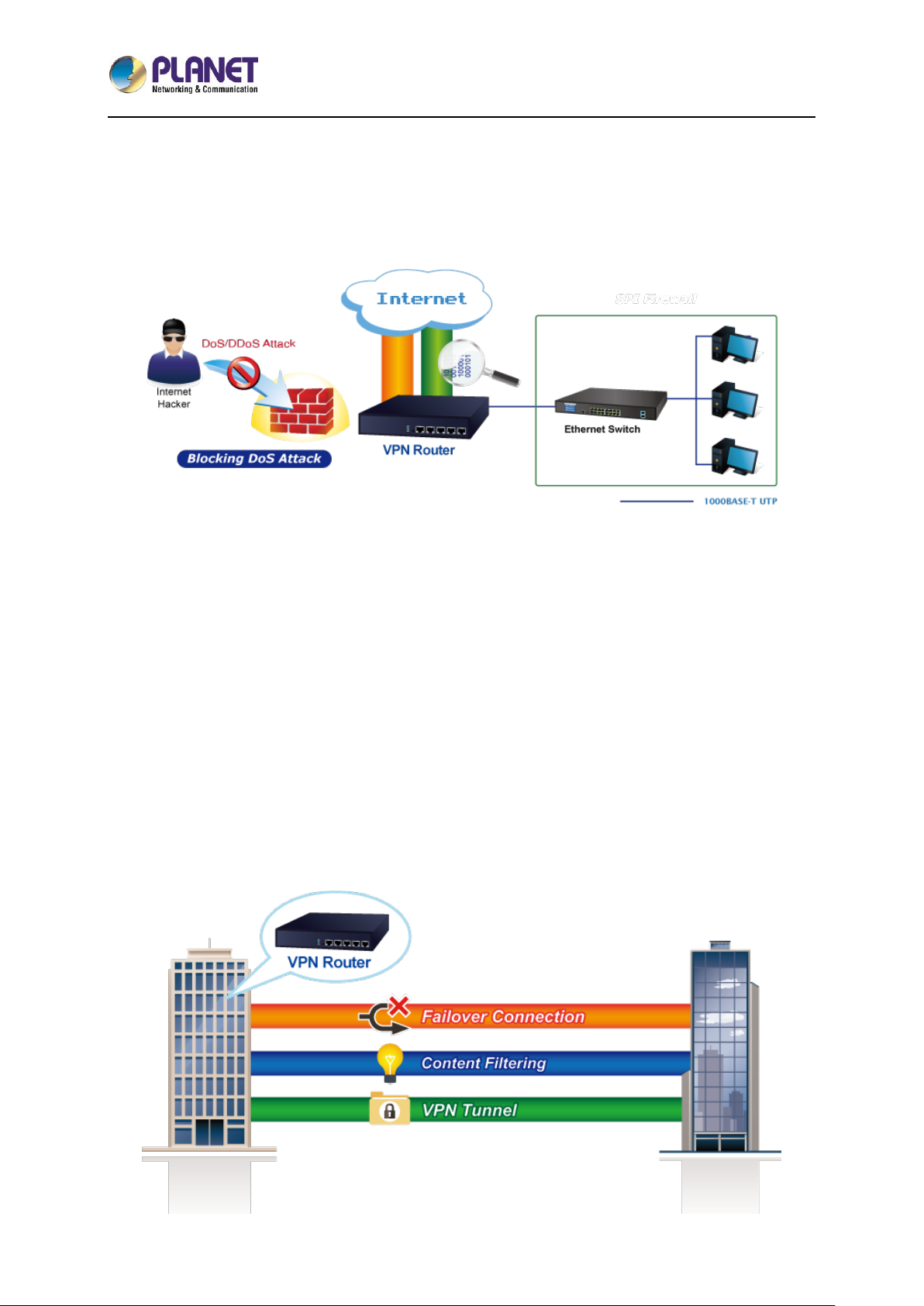
5-Port 10/100/1000T VPN Security Router
VR-100
- 7 -
Excellent Ability in Threat Defense
The VR-100 built-in SPI (Stateful Packet Inspection) firewall and Blocking DoS/DDoS attack functions
provide high efficiency and extensive protection for your network. Virtual Server and DMZ functions can
let you setup servers in the Intranet and still provide services to the Internet users.
Ideal VPN Security Router Solution for SMBs
The VR-100 provides complete data security and privacy for accessing and exchanging most sensitive
data, built-in IPSec VPN function with DES/3DES/AES encryption and
MD5/SHA-1/SHA-256/SHA-384/SHA-512 authentication, and GRE, SSL, PPTP and L2TP server
mechanism. The full VPN capability in the VR-100 makes the connection solid secure, more flexible,
and more capable.
The VR-100 supports many popular security features including Content Filterring to block specific URL,
MAC/IP filtering, outbound load-balancing and more. Furthermore, it provides higher performance with
all Gigabit Ethernet interfaces which offer faster speeds for your network applications. The Gigabit
user-defined interfaces flexibly fulfill the network requirement nowadays, and the Dual-WAN interfaces
enable the VR-100 to support outbound load balancing and WAN fail-over features.
Page 8
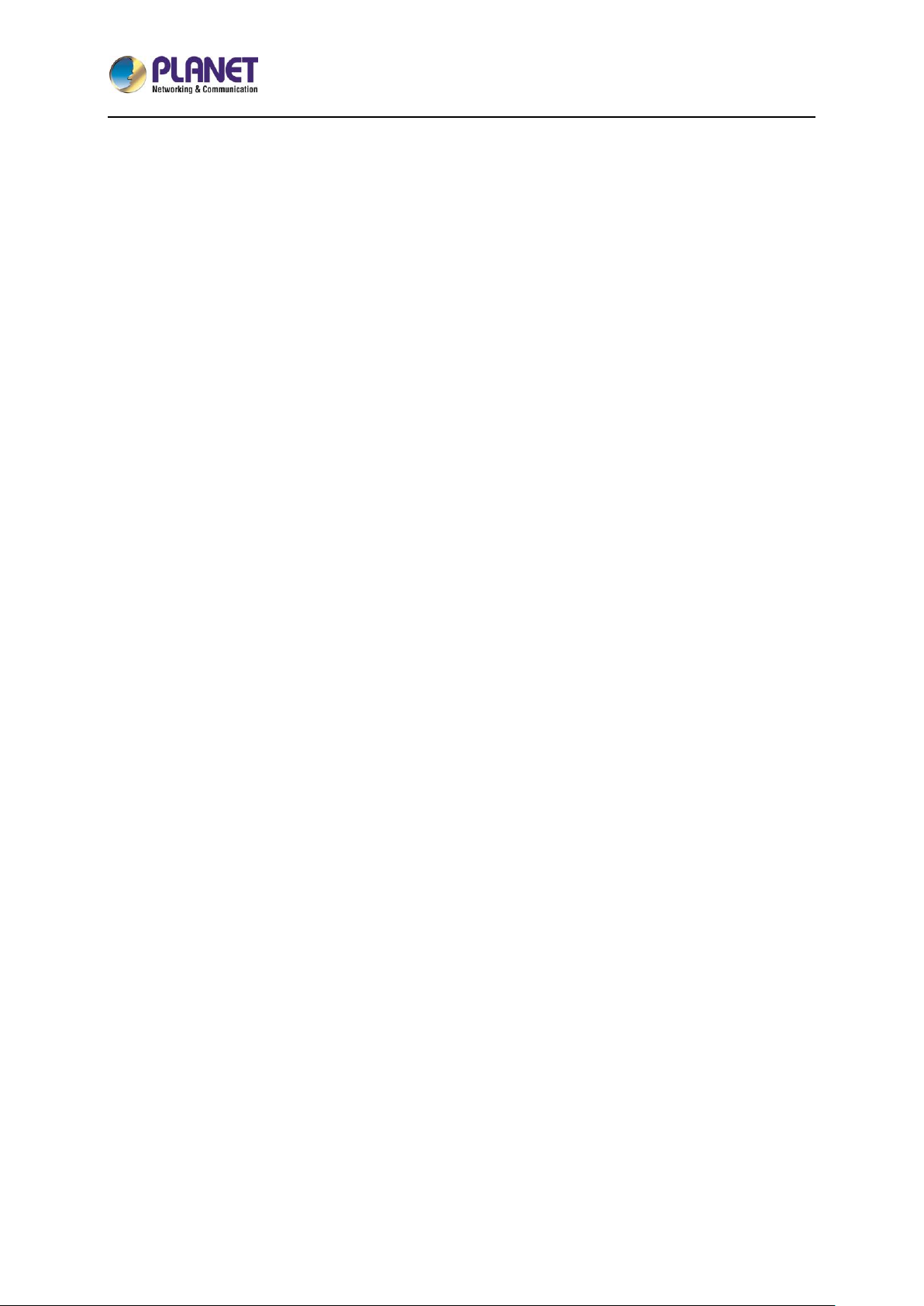
5-Port 10/100/1000T VPN Security Router
VR-100
- 8 -
Cybersecurity Network Solution to Minimize Security Risks
The cybersecurity feature included to protect the switch management in a mission-critical network
virtually needs no effort and cost to install. For efficient management, the VR-100 is equipped with
HTTPS web and SNMP management interfaces. With the built-in web-based management interface,
the VR-100 offers an easy-to-use, platform independent management and configuration facility. The
VR-100 supports SNMP and it can be managed via any management software based on the standard
SNMP protocol.
Improving Network Efficiency
The VR-100 has link redundancy, Content Filtering and many more functions to make the entire
network system better. It is applicable to the small-scale sector (from 10 to 50 people), using a 9-inch
desktop design, with five Gigabit ports (WAN/LAN). The VR-100’s economical price with complete
cable management features make it an inevitable choice for the next-generation office network load
balancer.
The VR-100’s built-in Content Filtering feature can automatically resolve the IP address corresponding
to all. Users’ network can be easily managed by just typing the URL of the websites like Facebook,
YouTube and Yahoo.
The VR-100 can connect dual WANs with up to two different ISPs. It creates a stable and qualified VPN
connection for many important applications such as VoIP, video conferencing and data transmission.
Page 9
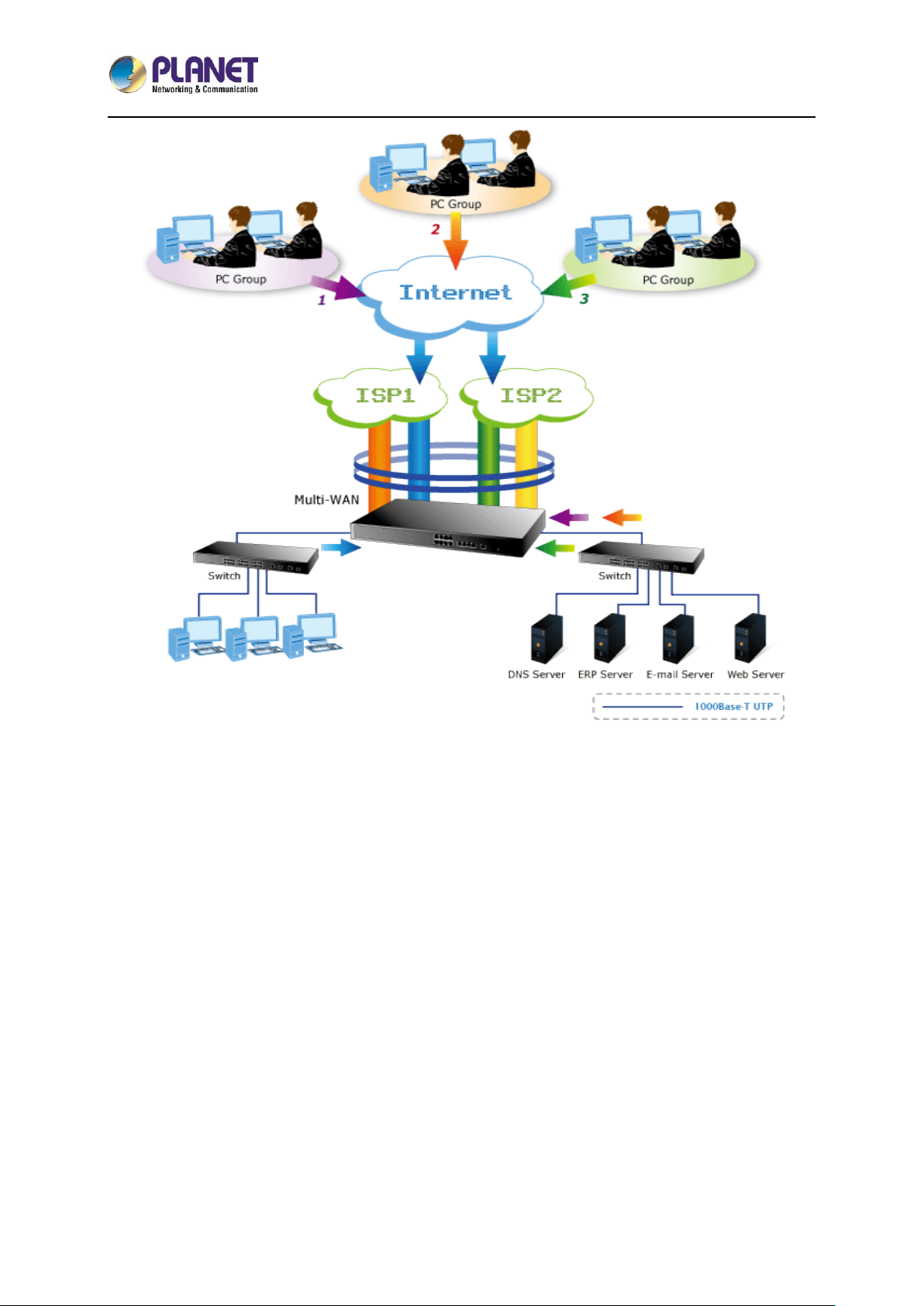
5-Port 10/100/1000T VPN Security Router
VR-100
- 9 -
Page 10
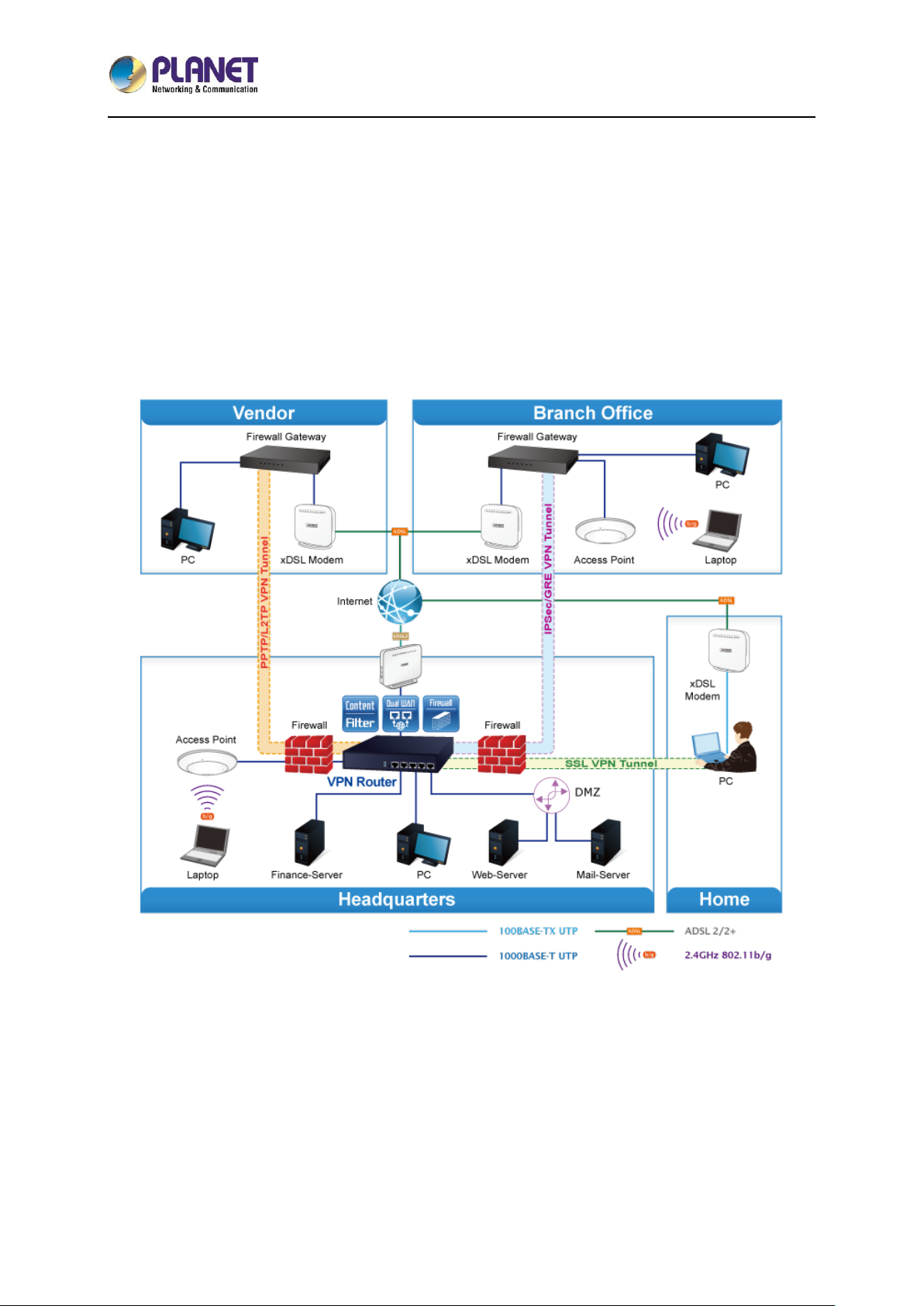
5-Port 10/100/1000T VPN Security Router
VR-100
- 10 -
1.3 Topology
PLANET VR-100 VPN security router has an SPI firewall with DoS detection. Through the Content
Filtering function, it can easily block the websites like Facebook, YouTube, Gmail, etc. With
IPSec/GRE/PPTP/L2TP/SSL VPN solutions, the VR-100 provides secured data communication for
branches, vendors, and mobile workers with a flexible way to connect back to the headquarters.
The VR-100 connects dual WANs with up to two different ISPs. It creates a stable and qualified VPN
connection for many important applications such as VoIP, video conferencing and data transmission.
Page 11
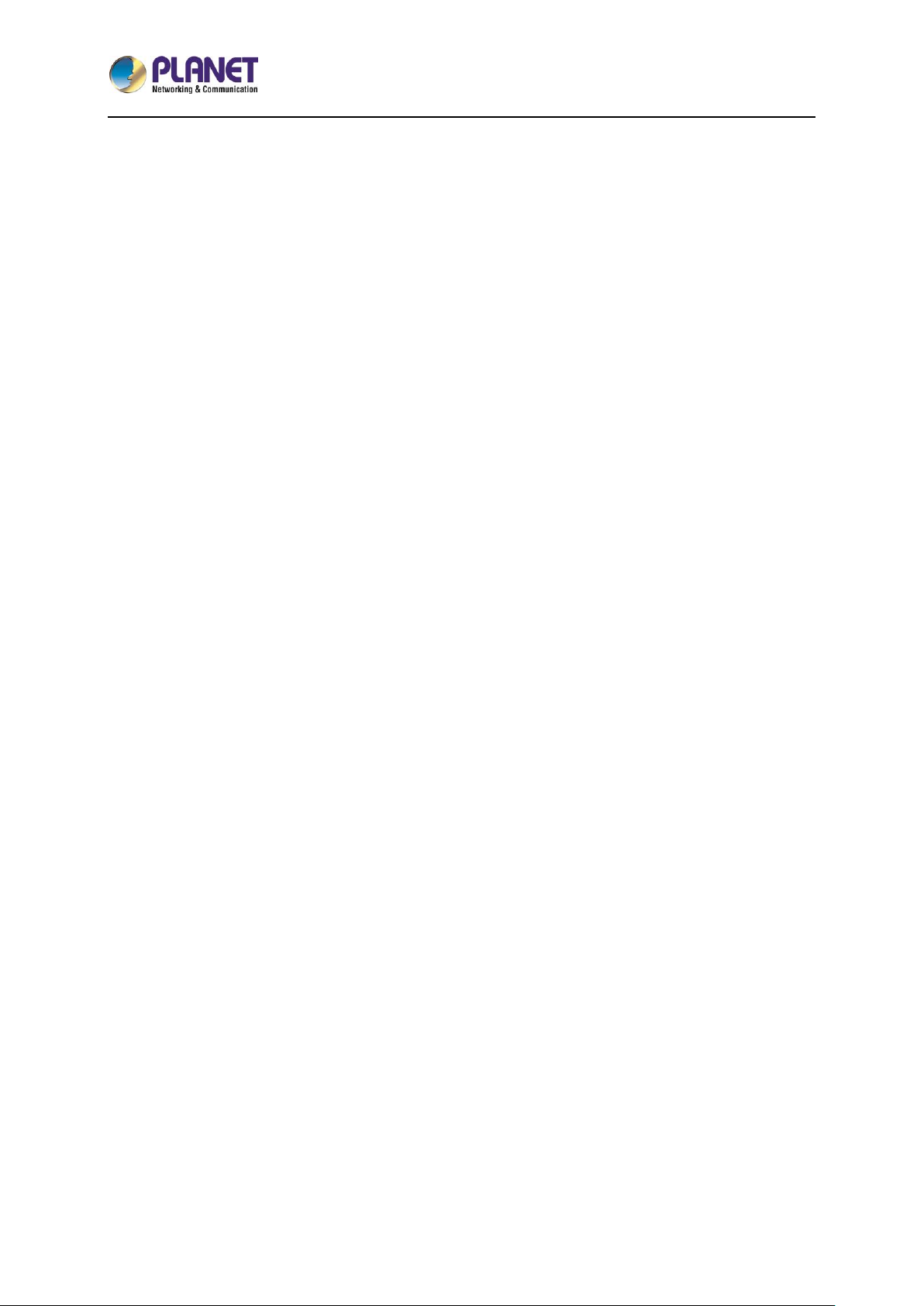
5-Port 10/100/1000T VPN Security Router
VR-100
- 11 -
1.4 Features
Hardware
5 10/100/1000BASE-T RJ45 ports
1 undefined Ethernet port (LAN/WAN)
Dual-WAN function
1 USB 3.0 port for system configuration backup and restore
Reset button
Desktop installation or rack mounting (optional)
Fanless design
IP Routing Feature
Static Route
Dynamic Route
Firewall Security
Stateful Packet Inspection (SPI) firewall
Blocks DoS/DDoS attack
Content filtering
MAC/IP filtering
Blocks SYN/ICMP flooding
VPN Features
IPSec (Host to Host)/GRE/PPTP server/L2TP/SSL(Open VPN)
Max. Connection Tunnel Entries: 60 VPN tunnels,
Encryption methods: DES, 3DES, AES, AES-128/192/256
Authentication methods: MD5, SHA-1, SHA-256, SHA-384, SHA-512
Networking
Outbound load balancing
Failover for dual-WAN
Static IP/DHCP client for WAN
Protocols: TCP/IP, UDP, ARP, IPv4, IPv6
Port forwarding
DMZ
SNMP
DHCP server/NTP client
Page 12
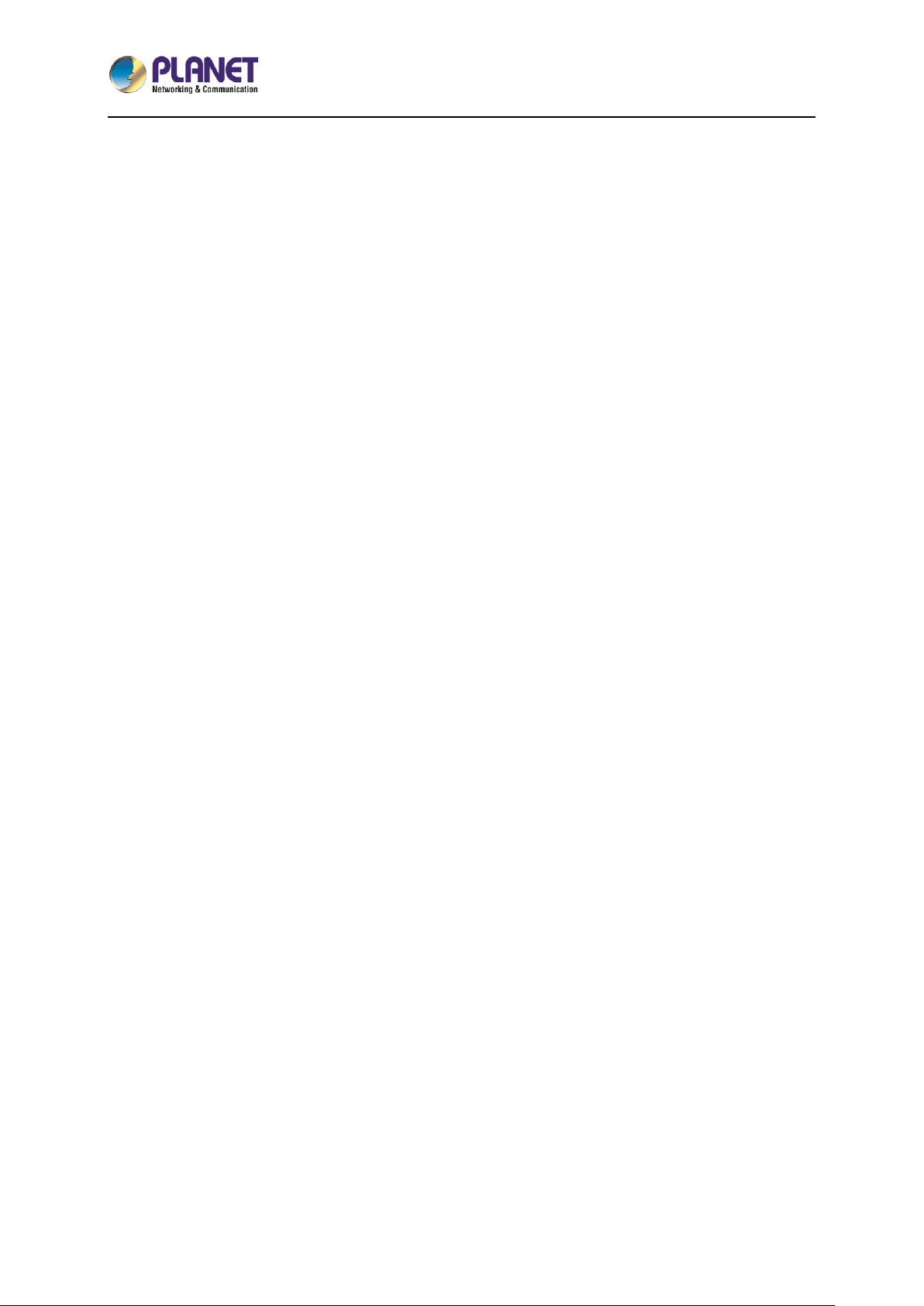
5-Port 10/100/1000T VPN Security Router
VR-100
- 12 -
MAC address clone
DDNS: PLANET DDNS, PLANET Easy DDNS, DynDNS and No-IP
Cybersecurity
Others
Setup wizard
Dashboard for real time system overview
Supported access by HTTP or HTTPS
Auto reboot
PLANET Smart Discovery utility/UNI-NMS supported
Page 13
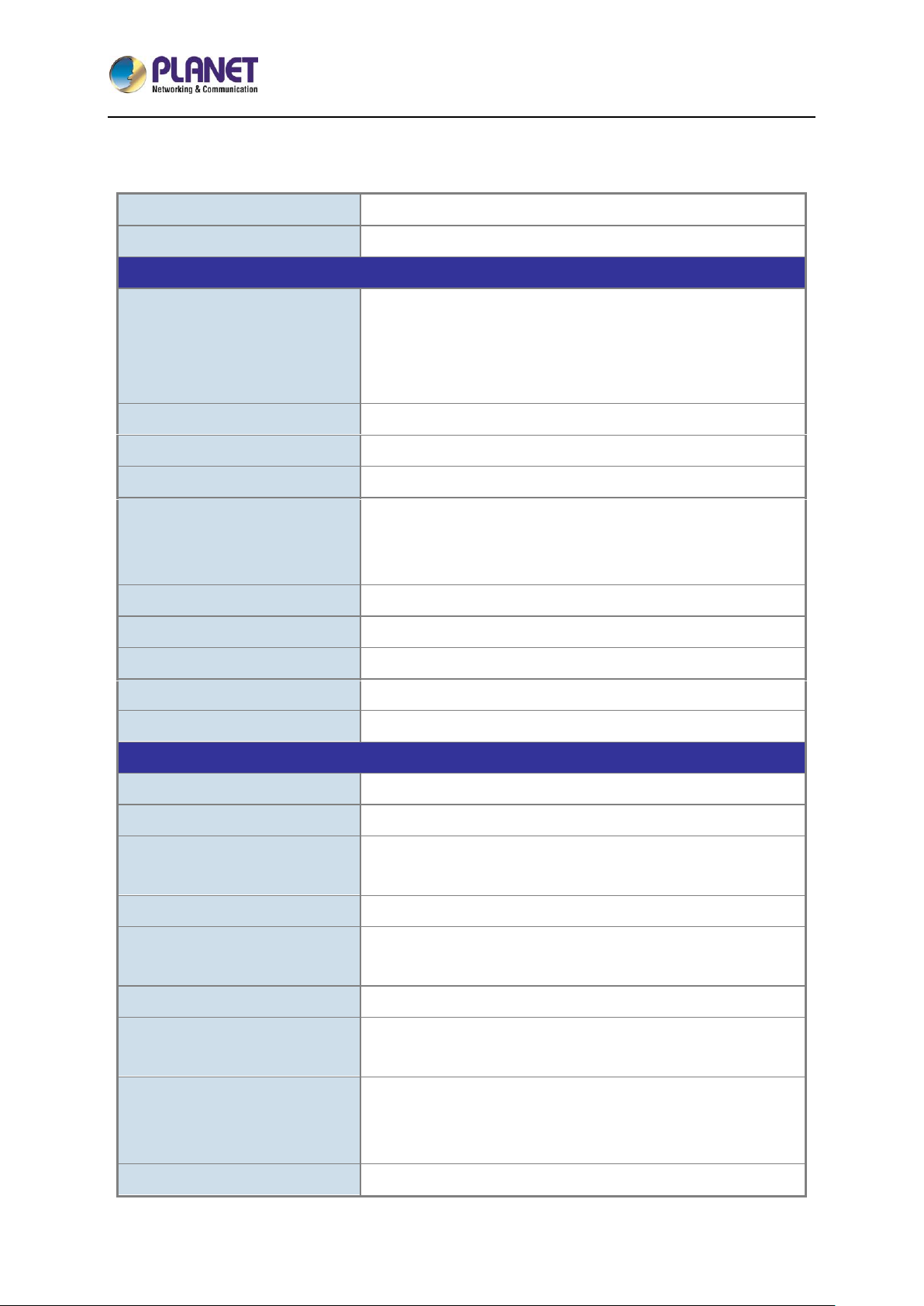
5-Port 10/100/1000T VPN Security Router
VR-100
- 13 -
1.5 Product Specifications
Product
VPN security router
Model
VR-100
Hardware
Ethernet
5 10/100/1000BASE-T RJ45 Ethernet ports including
3 LAN ports
1WAN port
1 LAN/WAN port
USB Port
1 USB 3.0 port for system configuration backup and restore
Reset Button
Reset to factory default
Thermal Fan
Fanless
LED Indicators
PWR (Green)
Internet (Green)
LAN/WAN (Green)
Installation
Desktop installation or rack mounting (optional)
Power Requirements
100-240V AC, 1A max.
Power Consumption
13W max.
Weight
0.85kg
Dimensions (W x D x H)
215.2 x 135 x 42.6 mm
Software
Management
Web browser
Operation Mode
Routing mode
Routing Protocol
Static route: 32
Dynamic route: 4096
NAT Throughput
Max. 900Mbps
Firewall Security
Stateful packet inspection (SPI)
Blocks DoS/DDoS attack
Outbound Load Balancing
Supported algorithms: Weight
Protocol
IPv4, IPv6, TCP/IP, UDP, ARP, HTTP, HTTPS, NTP, DNS,
PLANET DDNS, PLANET Easy DDNS, DHCP, SNMP,
Content Filtering
MAC filtering
IP filtering
Web filtering
Log
System Operation Log
Page 14

5-Port 10/100/1000T VPN Security Router
VR-100
- 14 -
Others
Outbound load balancing
Failover for dual-WAN
Port forwarding
DMZ
Cybersecurity
Dashboard
Setup wizard
Auto reboot
PLANET Smart Discovery utility/UNI-NMS supported
VPN
VPN Function
IPSec (Host to Host)
GRE
PPTP server
L2TP
SSL (Open VPN)
VPN Tunnels
Max. 60
VPN Throughput
Max. 60Mbps
Encryption Methods
DES, 3DES, AES or AES-128/192/256 encrypting
Authentication Methods
MD5/SHA-1/SHA-256/SHA-384/SHA-512 authentication
algorithm
Standards Conformance
Regulatory Compliance
CE, FCC
Environment Specifications
Operating
Temperature: 0 ~ 50 degrees C
Relative Humidity: 5 ~ 95% (non-condensing)
Storage
Temperature: -10 ~ 60 degrees C
Relative Humidity: 5 ~ 95% (non-condensing)
Standard Accessories
Packet Contents
VR-100 x 1
Quick Installation Guide x 1
Power Cord x 1
Feet Pads x 4
Page 15
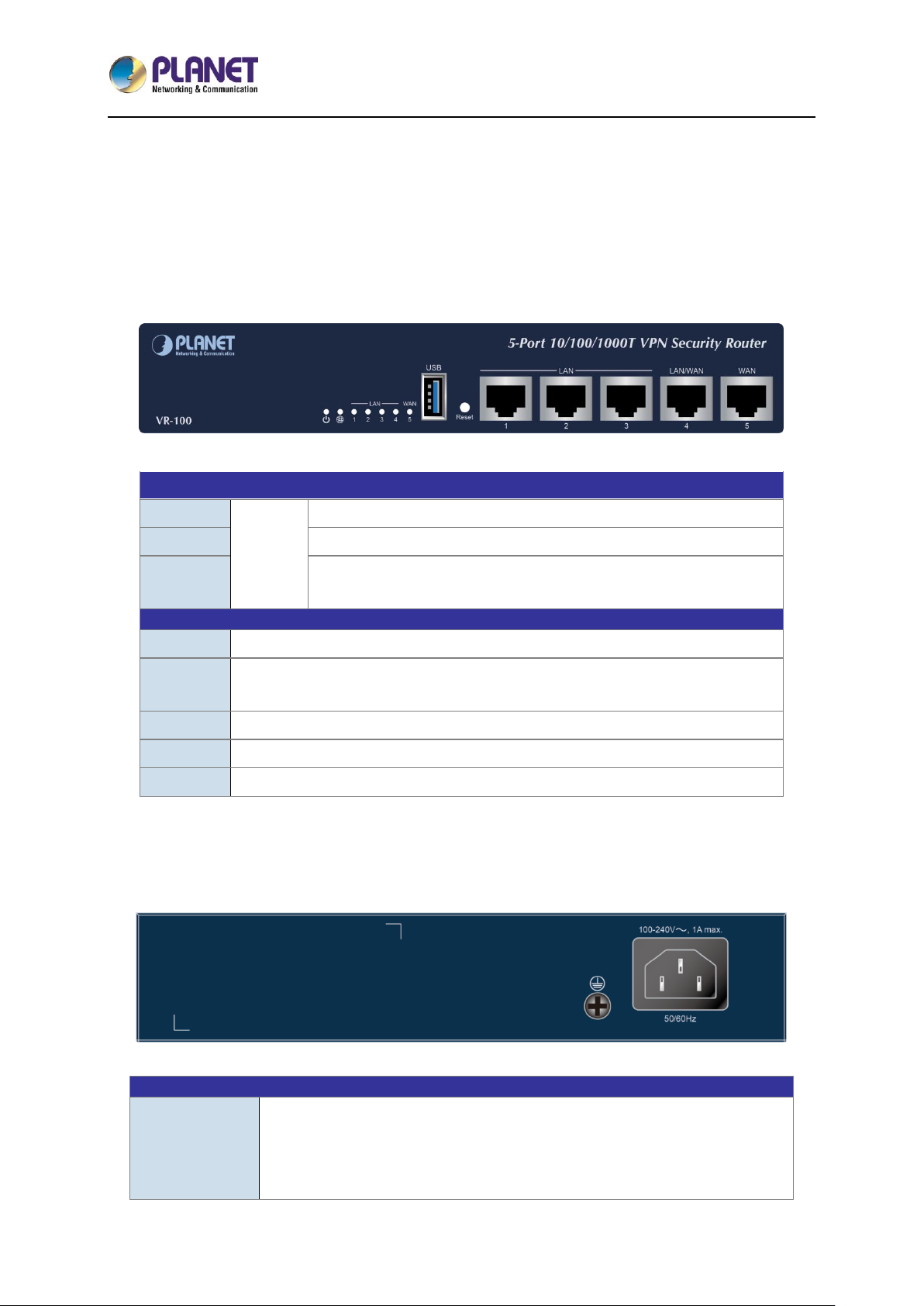
5-Port 10/100/1000T VPN Security Router
VR-100
- 15 -
Chapter 2. Hardware Introduction
2.1 Physical Descriptions
2.1.1 Front View
LED
PWR
Green
Lights up when the power is on.
Internet
Lights up when the router connects to internet successfully.
Port 1-5
“Steady on” indicates the port is connected to other network device.
“Blink” to indicate there is traffic on the port.
Ports
USB Port
USB 3.0 port for system configuration backup and restoration.
Reset
Button
Power on the device and press the reset button for ten seconds to restore it to
factory default settings.
Port 1-3
It is a LAN port for connecting to a switch.
Port 4
Default is LAN port. It can be defined as LAN port or WAN port.
Port 5
It is a WAN port for connecting to a perimeter router.
2.1.2 Rear View
Interface
AC Power
Receptacle
For compatibility with electrical outlet standard in most areas of the world,
the device’s power supply automatically adjusts to line power in the range of
100-240V AC and 50/60Hz.
Plug the female end of the power cord firmly into the receptacle on the rear
Page 16
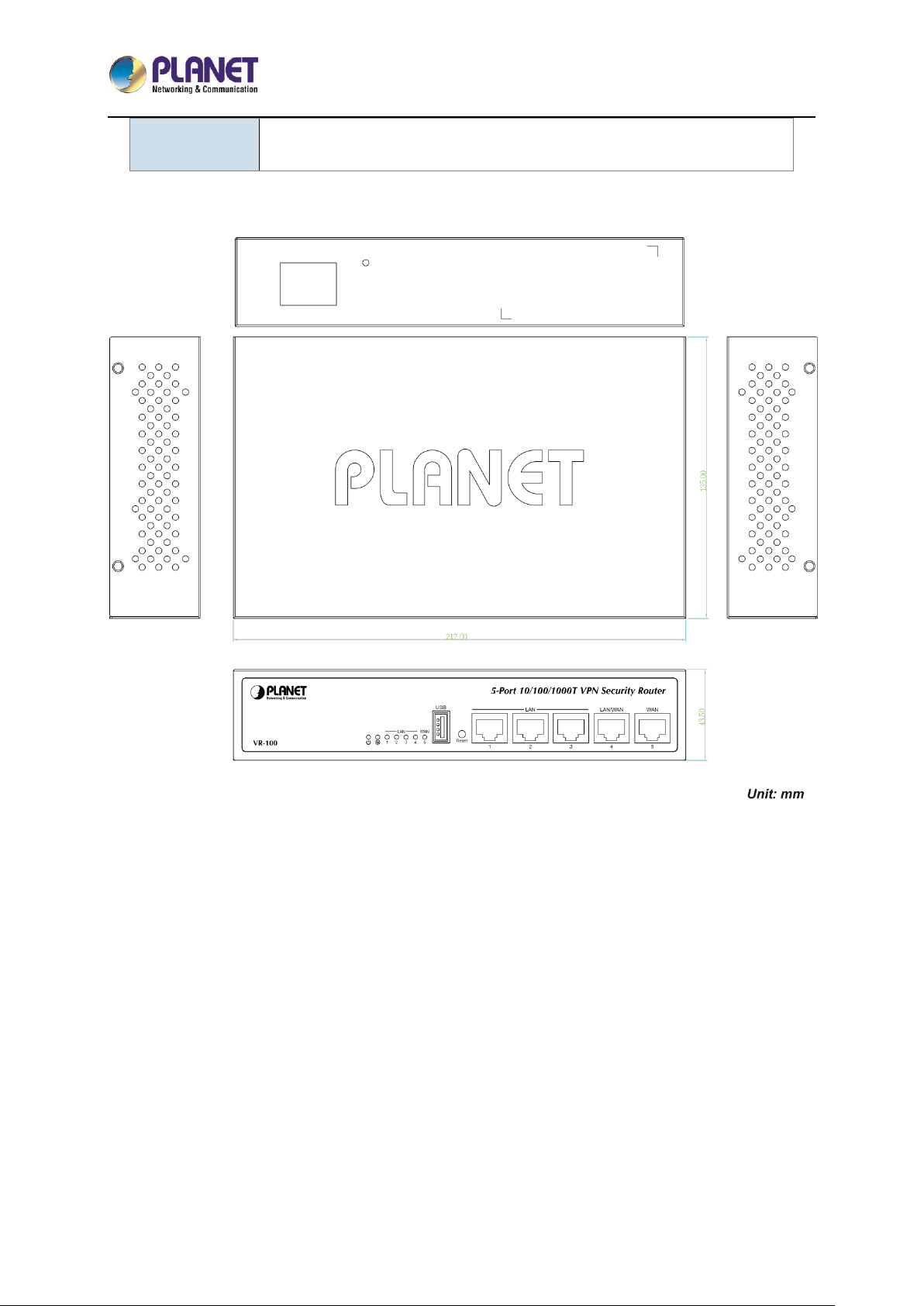
5-Port 10/100/1000T VPN Security Router
VR-100
- 16 -
panel of the device and the other end into an electrical outlet, and the power
will be ready.
2.1.3 Diagrams
Page 17
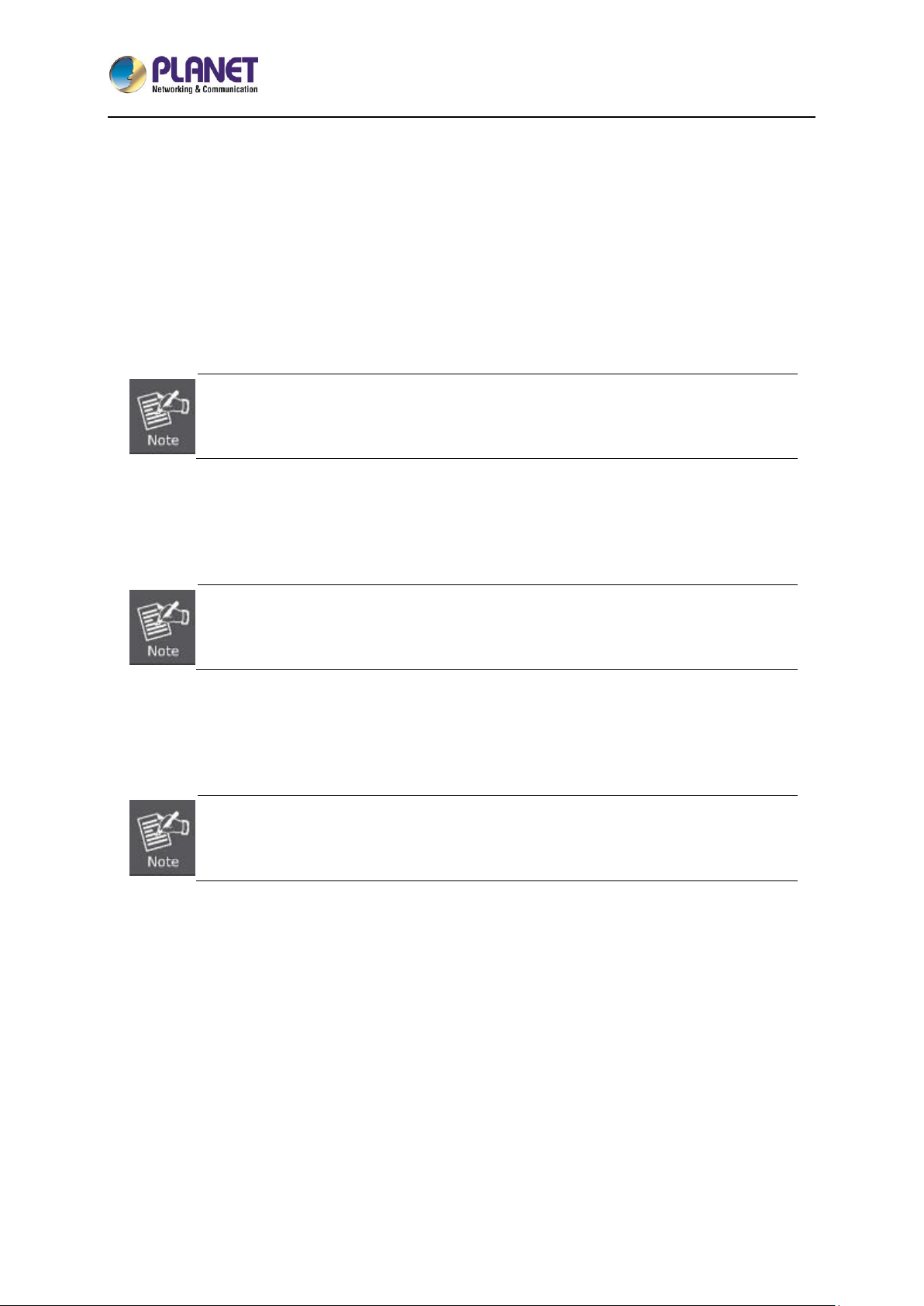
5-Port 10/100/1000T VPN Security Router
VR-100
- 17 -
2.2 Hardware Installation
2.2.1 Desktop Installation
To install the VR-100 on desktop, simply follow the following steps:
Step 1: Place the device on desktop.
Step 2: Keep enough ventilation space between the device and the surrounding objects.
When choosing a location, please keep in mind the environmental restrictions should
be under the specifications of the VR-100.
Step 3: Connect your device to hub / switch.
A. Connect one end of a standard network cable to the LAN port (port 1) of the device.
B. Connect the other end of the cable to the hub / switch.
The UTP Category 5, 5e or 6 network cabling with RJ45 tips is recommended.
Step 4: Connect your device to internet.
A. Connect one end of a standard network cable to the WAN port (port 5) of the device.
B. Connect the other end of the cable to the LAN port of ISP network device (such as a modem).
If there is only one line connected to the outer network in your network environment, it
is suggested that you use WAN port (port 5).
Step 5: Power on the device. When the device receives power, the Power LED should remain solid
Green.
2.2.2 Rack Mounting (optional)
If you need install the VR-100 in a 19-inch standard rack, please contact your dealer first and order the
accessories -- RKE-10B, a rack mounting kit not included in the package.
Please follow the instructions described below.
(The device shown on this chapter is just a representation of the said device.)
Page 18
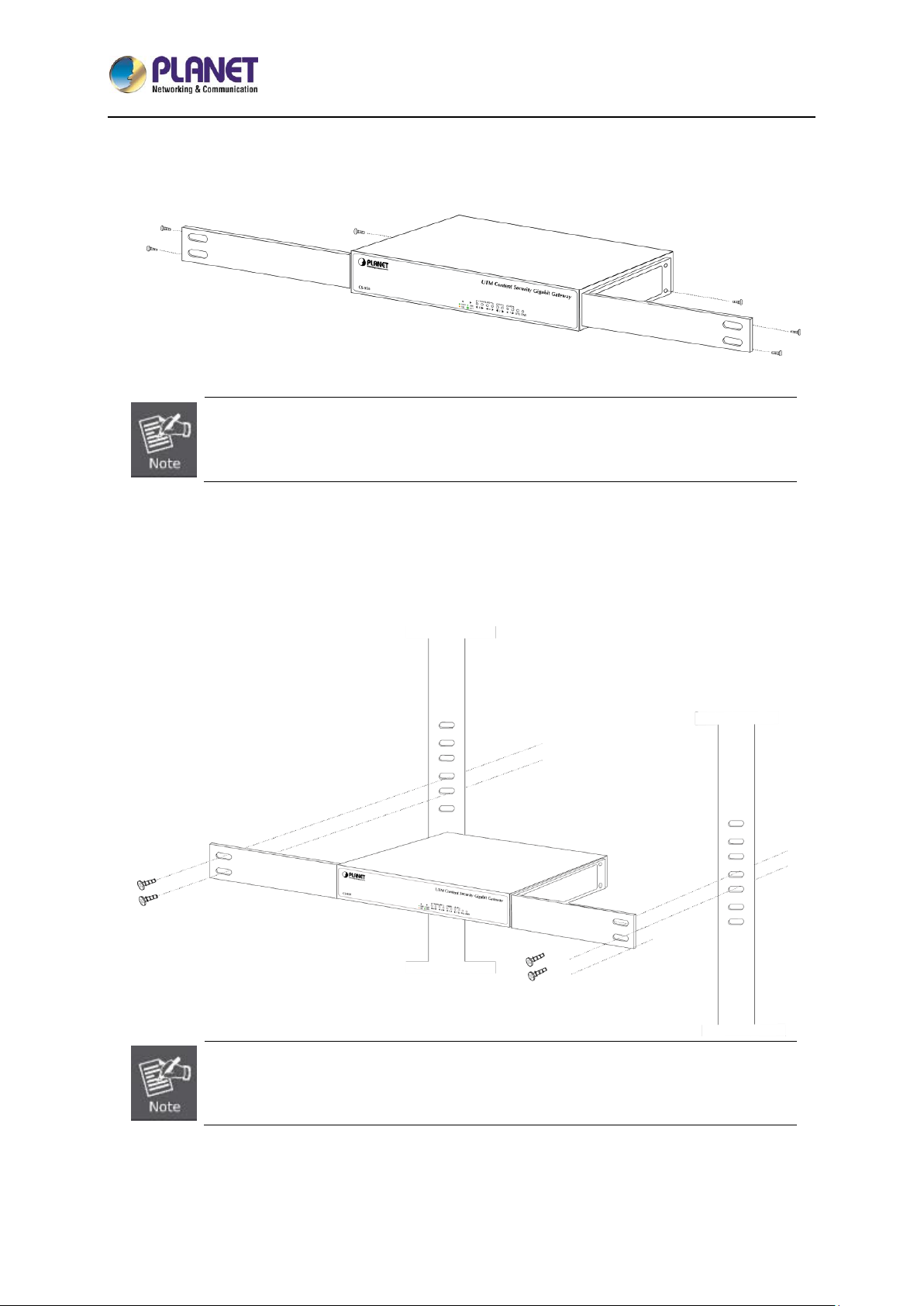
5-Port 10/100/1000T VPN Security Router
VR-100
- 18 -
Step 1: Place your device on a hard flat surface, with the front panel positioned towards your front side.
Step 2: Attach a rack-mount bracket to each side of the device with supplied screws attached to the
package. In the picture below, it shows how to attach brackets to one side of the device.
You must use the screws supplied with the mounting brackets. Damage caused to the
parts by using incorrect screws would invalidate the warranty.
Step 3: Secure the brackets tightly.
Step 4: Follow the same steps to attach the second bracket to the opposite side.
Step 5: After the brackets are attached to the device, use suitable screws to securely attach the
brackets to the rack, as shown in the picture below.
The width of the rack should be at least 453 mm.
Step 6: Proceed with Steps 4 and 5 in Section 2.2.1 Desktop Installation to connect the network cabling
and power on the device.
Page 19
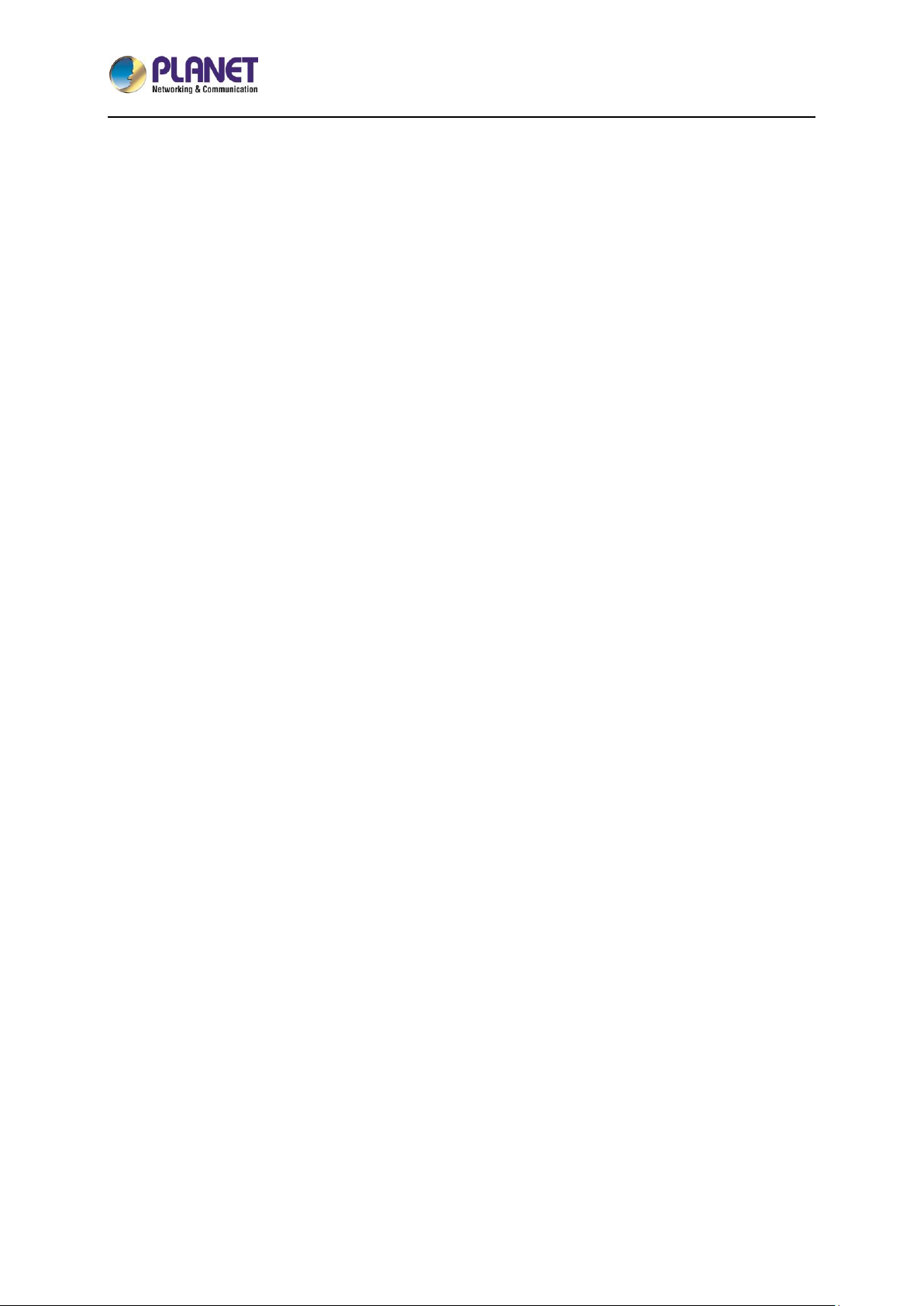
5-Port 10/100/1000T VPN Security Router
VR-100
- 19 -
Page 20
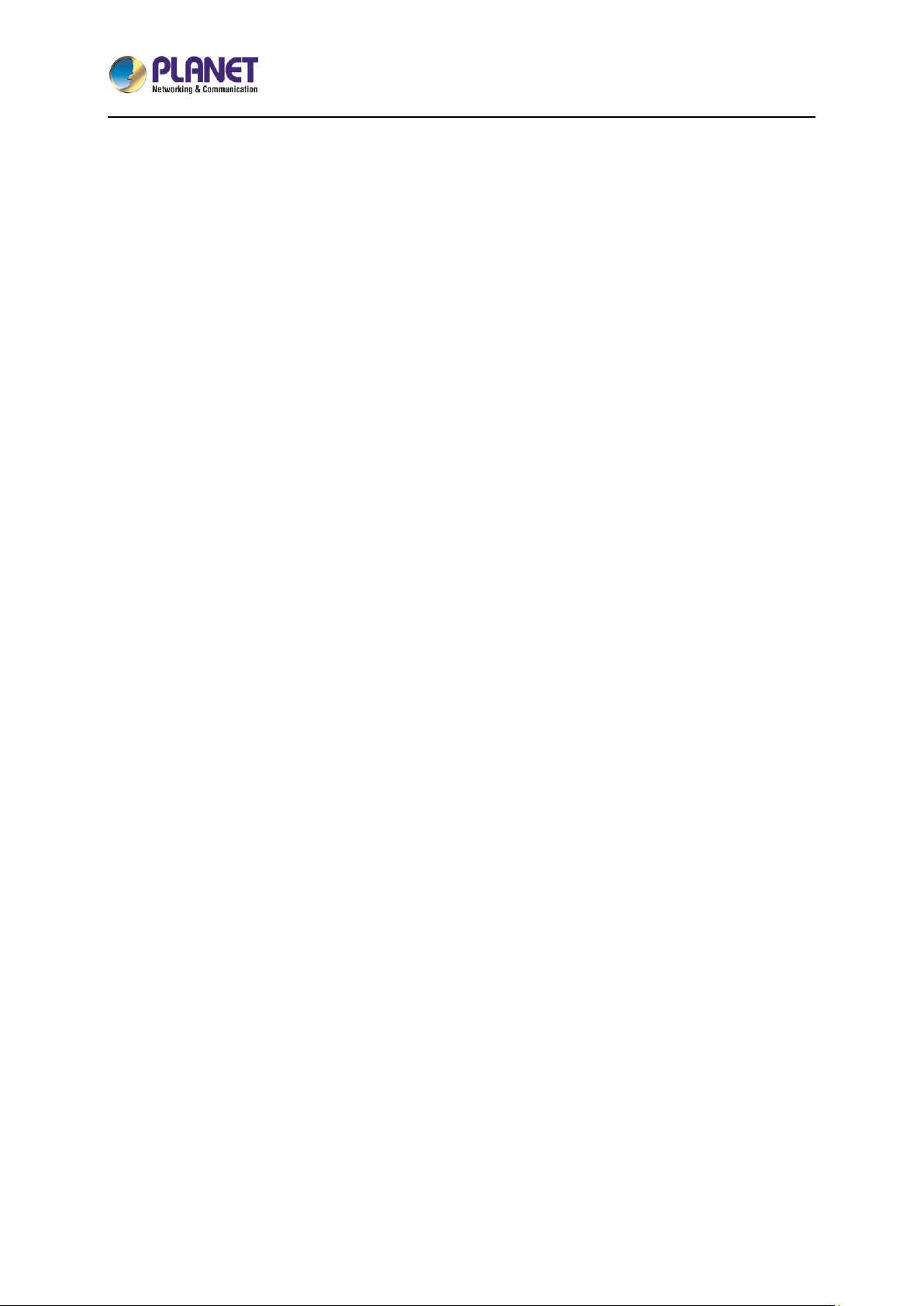
5-Port 10/100/1000T VPN Security Router
VR-100
- 20 -
Chapter 3. Preparation
Before getting into the device’s web UI, user has to check the network setting and configure PC’s IP
address.
3.1 Requirements
User is able to confirm the following items before configuration:
1. Please confirm the network is working properly; it is strongly suggested to test your network
connection by connecting your computer directly to ISP.
2. Suggested operating systems: Windows 7 / 8 / 10.
3. Recommended web browsers: IE / Firefox / Chrome.
Page 21
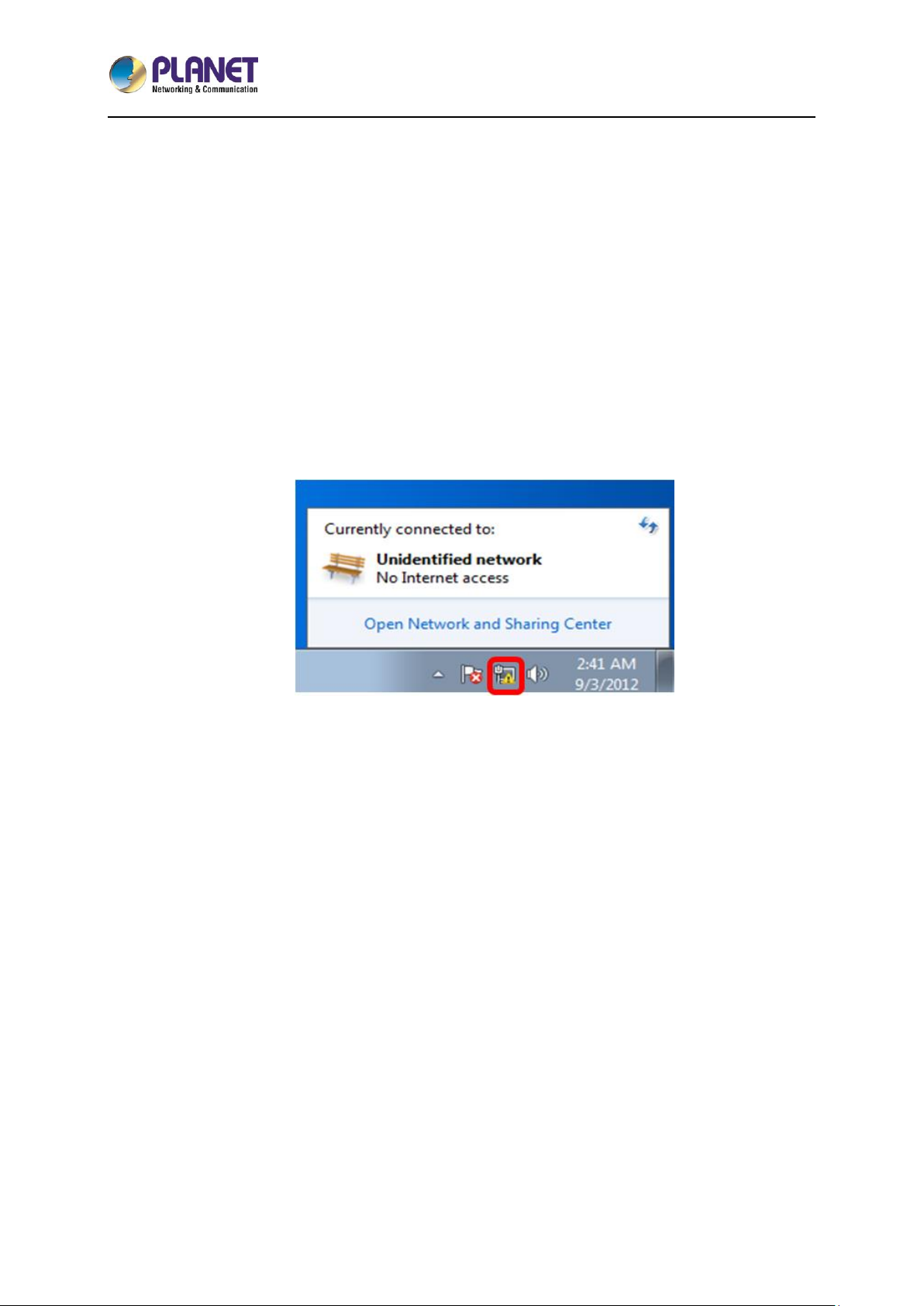
5-Port 10/100/1000T VPN Security Router
VR-100
- 21 -
3.2 Setting TCP/IP on your PC
The default IP address of the VR-100 is 192.168.1.1, and the DHCP Server is on. Please set the IP
address of the connected PC as DHCP client, and the PC will get IP address automatically from the
VR-100.
Please refer to the following to set the IP address of the connected PC.
3.2.1 Windows 7/8
If you are using Windows 7/8, please refer to the following:
1. Click on the network icon from the right side of the taskbar and then click on “Open Network and
Sharing Center”.
Page 22
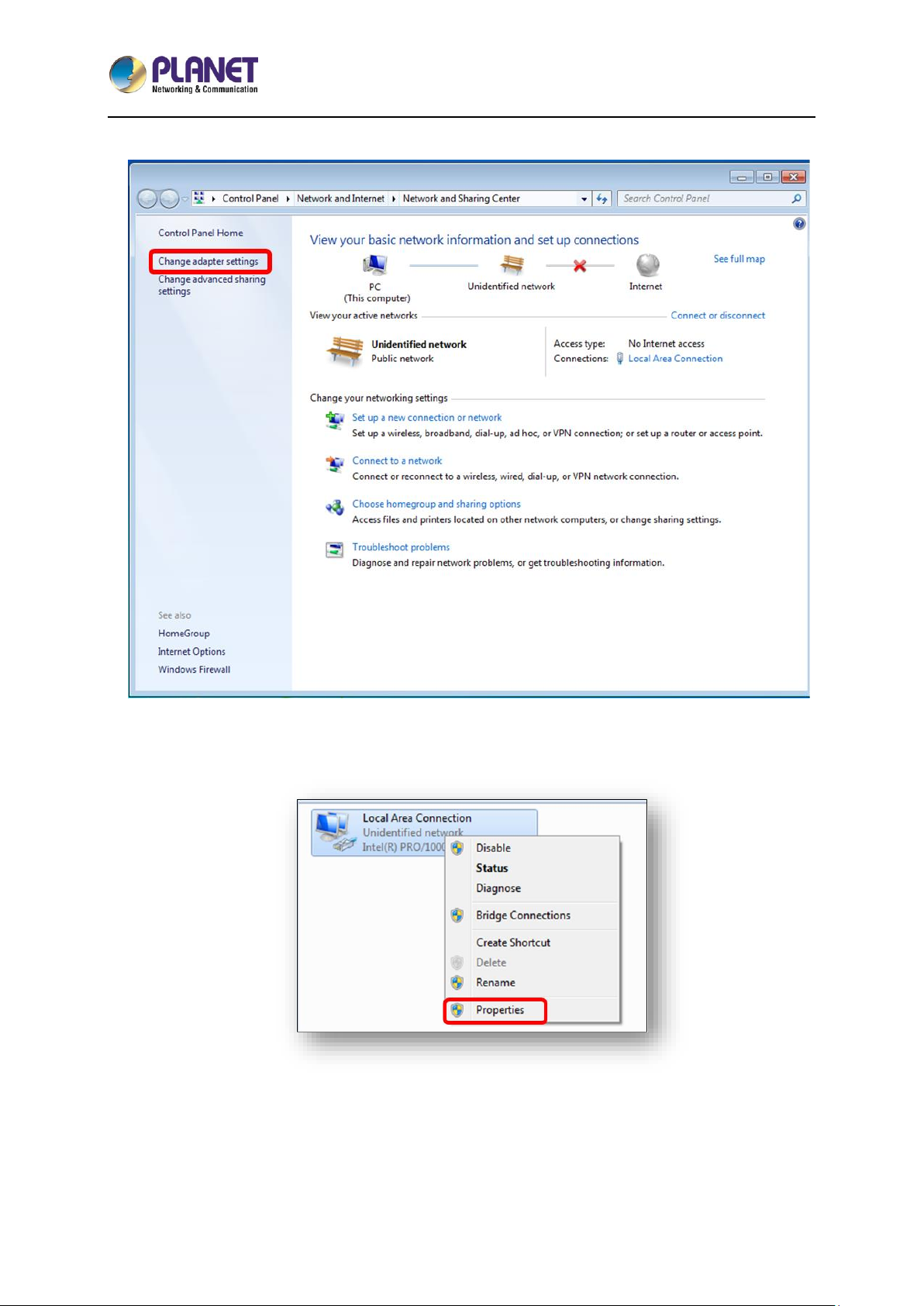
5-Port 10/100/1000T VPN Security Router
VR-100
- 22 -
2. Click "Change adapter settings".
3. Right-click on the Local Area Connection and select Properties.
Page 23
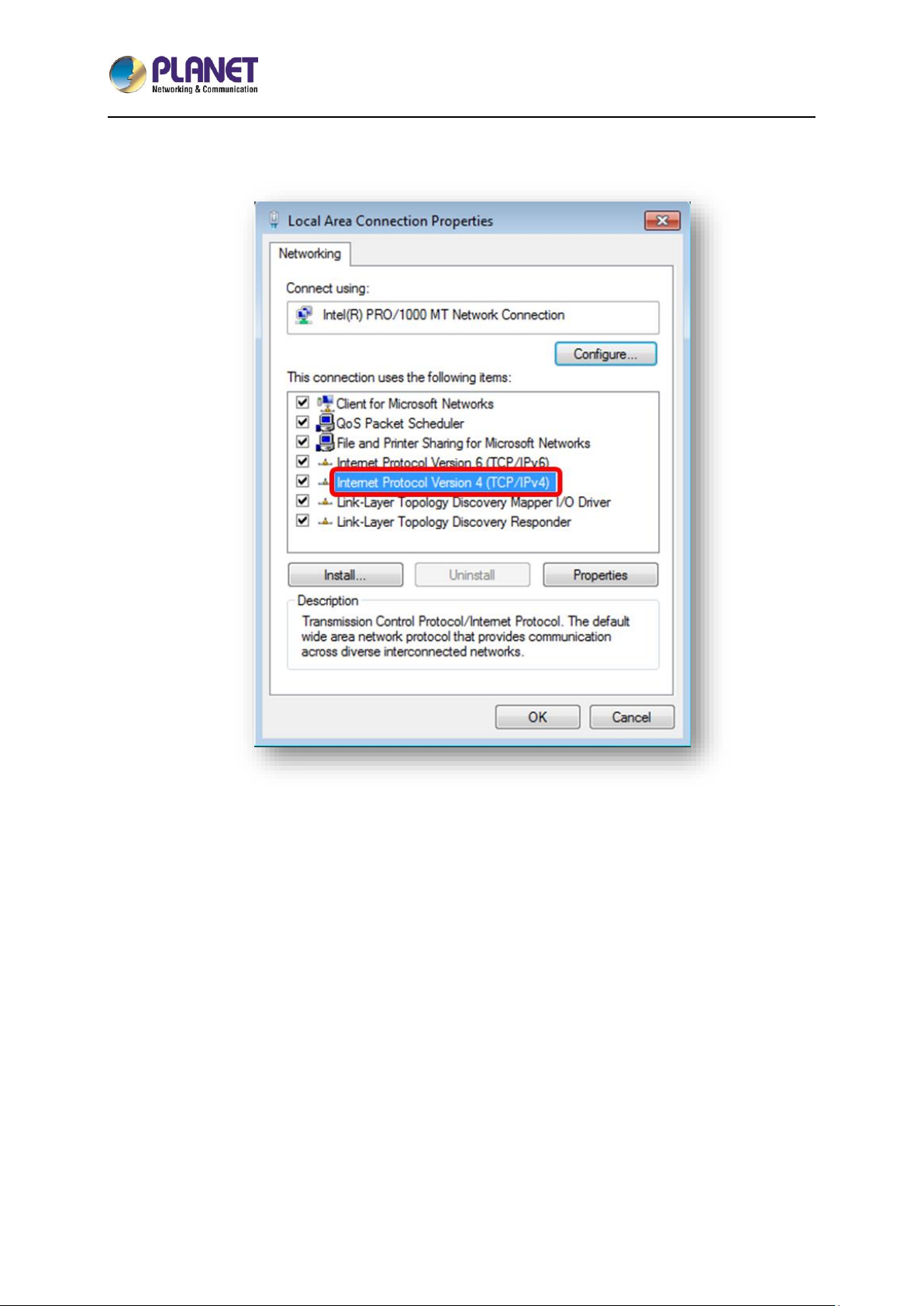
5-Port 10/100/1000T VPN Security Router
VR-100
- 23 -
4. Select Internet Protocol Version 4 (TCP/IPv4) and click Properties or directly double-click on
Internet Protocol Version 4 (TCP/IPv4).
Page 24

5-Port 10/100/1000T VPN Security Router
VR-100
- 24 -
5. Select "Use the following IP address" and "Obtain DNS server address automatically", and
then click the “OK” button.
Page 25
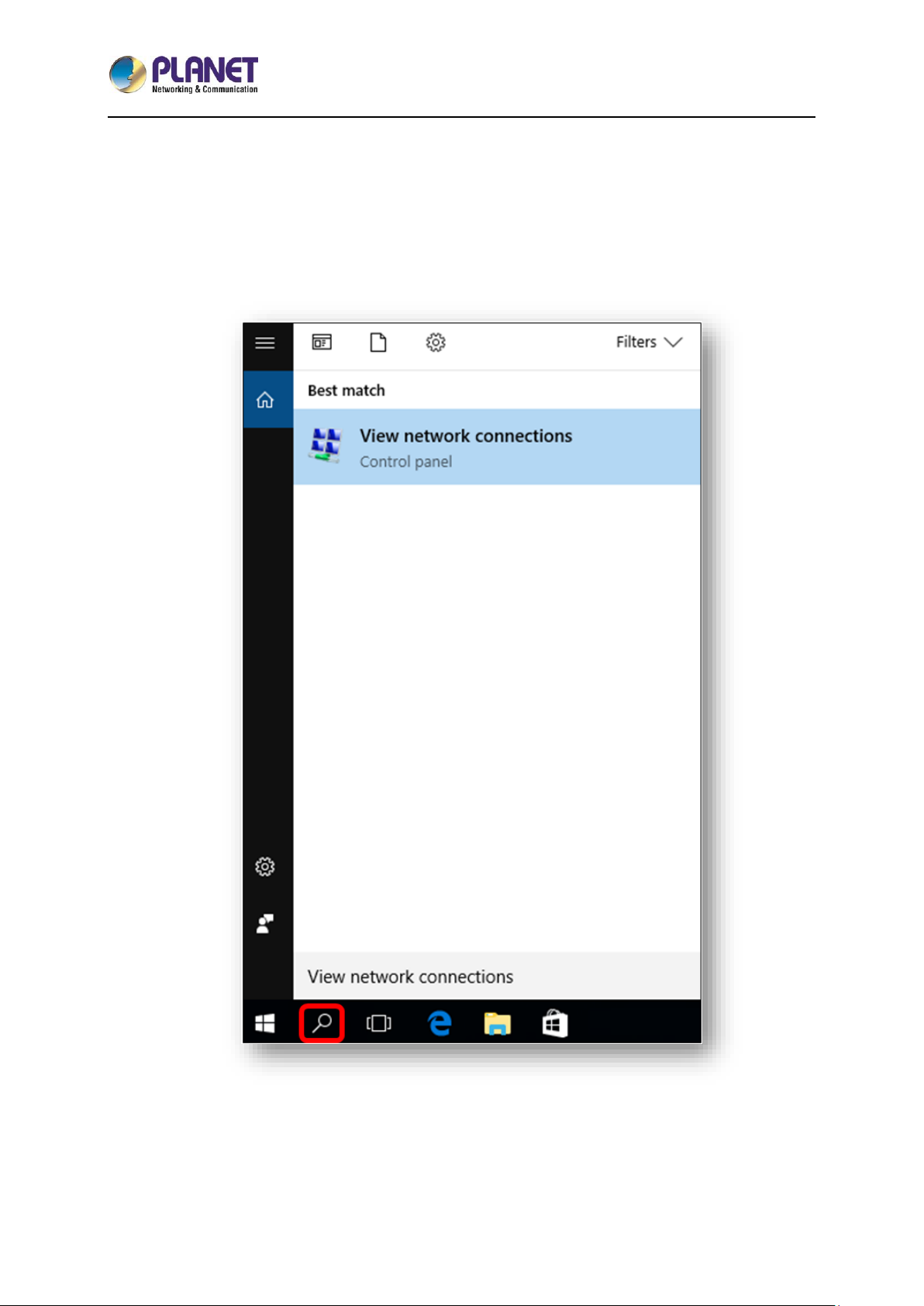
5-Port 10/100/1000T VPN Security Router
VR-100
- 25 -
3.2.2 Windows 10
If you are using Windows 10, please refer to the following:
1. In the search box on the taskbar, type “View network connections”, and then select View network
connections at the top of the list.
Page 26

5-Port 10/100/1000T VPN Security Router
VR-100
- 26 -
2. Right-click on the Local Area Connection and select Properties.
3. Select Internet Protocol Version 4 (TCP/IPv4) and click Properties or directly double-click on
Internet Protocol Version 4 (TCP/IPv4).
Page 27
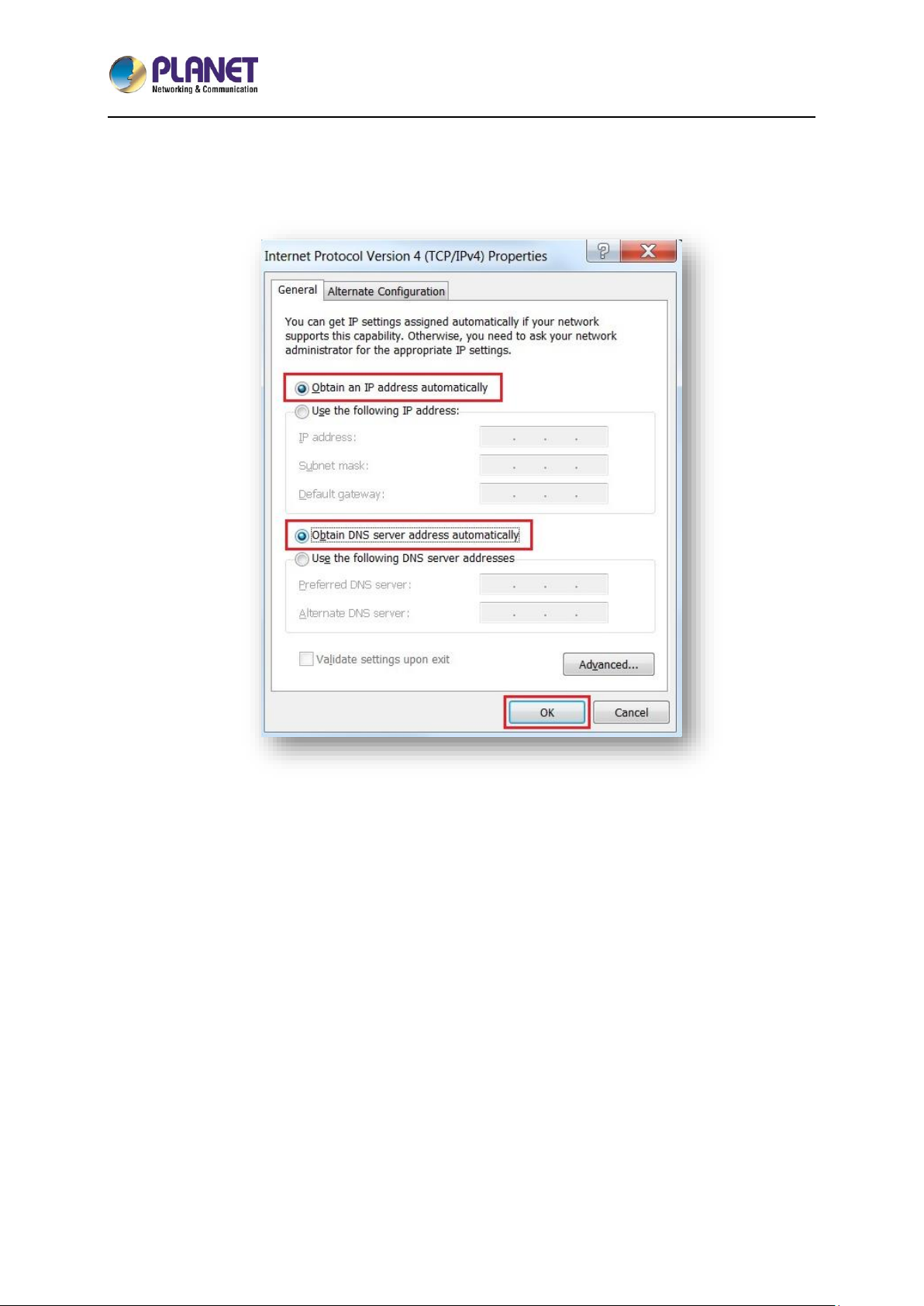
5-Port 10/100/1000T VPN Security Router
VR-100
- 27 -
4. Select "Use the following IP address" and "Obtain DNS server address automatically", and
then click the “OK” button.
Page 28

5-Port 10/100/1000T VPN Security Router
VR-100
- 28 -
3.3 Planet Smart Discovery Utility
For easily listing the router in your Ethernet environment, the search tool -- Planet Smart Discovery
Utility -- is an ideal solution.
The following installation instructions are to guide you to running the Planet Smart Discovery Utility.
1. Download the Planet Smart Discovery Utility in administrator PC.
2. Run this utility as the following screen appears.
Figure 3-1-6: Planet Smart Discovery Utility Screen
If there are two LAN cards or above in the same administrator PC, choose a different
LAN card by using the “Select Adapter” tool.
3. Press the “Refresh” button for the currently connected devices in the discovery list as the screen
shows below:
Figure 3-1-7: Planet Smart Discovery Utility Screen
Page 29

5-Port 10/100/1000T VPN Security Router
VR-100
- 29 -
1. This utility shows all necessary information from the devices, such as MAC address, device name,
firmware version, and device IP subnet address. It can also assign new password, IP subnet
address and description to the devices.
2. After setup is completed, press the “Update Device”, “Update Multi” or “Update All” button to take
effect. The functions of the 3 buttons above are shown below:
Update Device: use current setting on one single device.
Update Multi: use current setting on choose multi-devices.
Update All: use current setting on whole devices in the list.
The same functions mentioned above also can be found in “Option” tools bar.
3. To click the “Control Packet Force Broadcast” function, it allows you to assign a new setting
value to the device under a different IP subnet address.
4. Press the “Connect to Device” button and the Web login screen appears.
Press the “Exit” button to shut down the Planet Smart Discovery Utility.
Page 30

5-Port 10/100/1000T VPN Security Router
VR-100
- 30 -
Chapter 4. Web-based Management
This chapter provides setup details of the device’s Web-based Interface.
4.1 Introduction
The device can be configured with your Web browser. Before configuring, please make sure your PC is
under the same IP segment with the device.
4.2 Logging in to the VPN Router
Refer to the steps below to configure the VPN router:
Step 1. Connect the IT administrator’s PC and VPN router’s LAN port (port 1) to the same hub /
switch, and then launch a browser to link the management interface address which is set to
http://192.168.1.1 by default.
The DHCP server of the VPN router is enabled. Therefore, the LAN PC will
get IP from the VPN router. If user needs to set IP address of LAN PC
manually, please set the IP address within the range between 192.168.1.2
and 192.168.1.254 inclusively, and assigned the subnet mask of
255.255.255.0.
Step 2. The browser prompts you for the login credentials. (Both are “admin” by default.)
Default IP address: 192.168.1.1
Default user name: admin
Default password: admin
Administrators are strongly suggested to change the default admin and
password to ensure system security.
Page 31

5-Port 10/100/1000T VPN Security Router
VR-100
- 31 -
4.3 Main Web Page
After a successful login, the main web page appears. The web main page displays the web panel, main
menu, function menu, and the main information in the center.
Figure 4-: Main Web Page
■ Web Panel
The web panel displays an image of the device’s ports as shown in Figure 4-2.
Figure 4-2: Web Panel
Object
Icon
Function
LAN
To indicate the LAN with the RJ45 plug-in.
To indicate network data is sending or receiving
Page 32
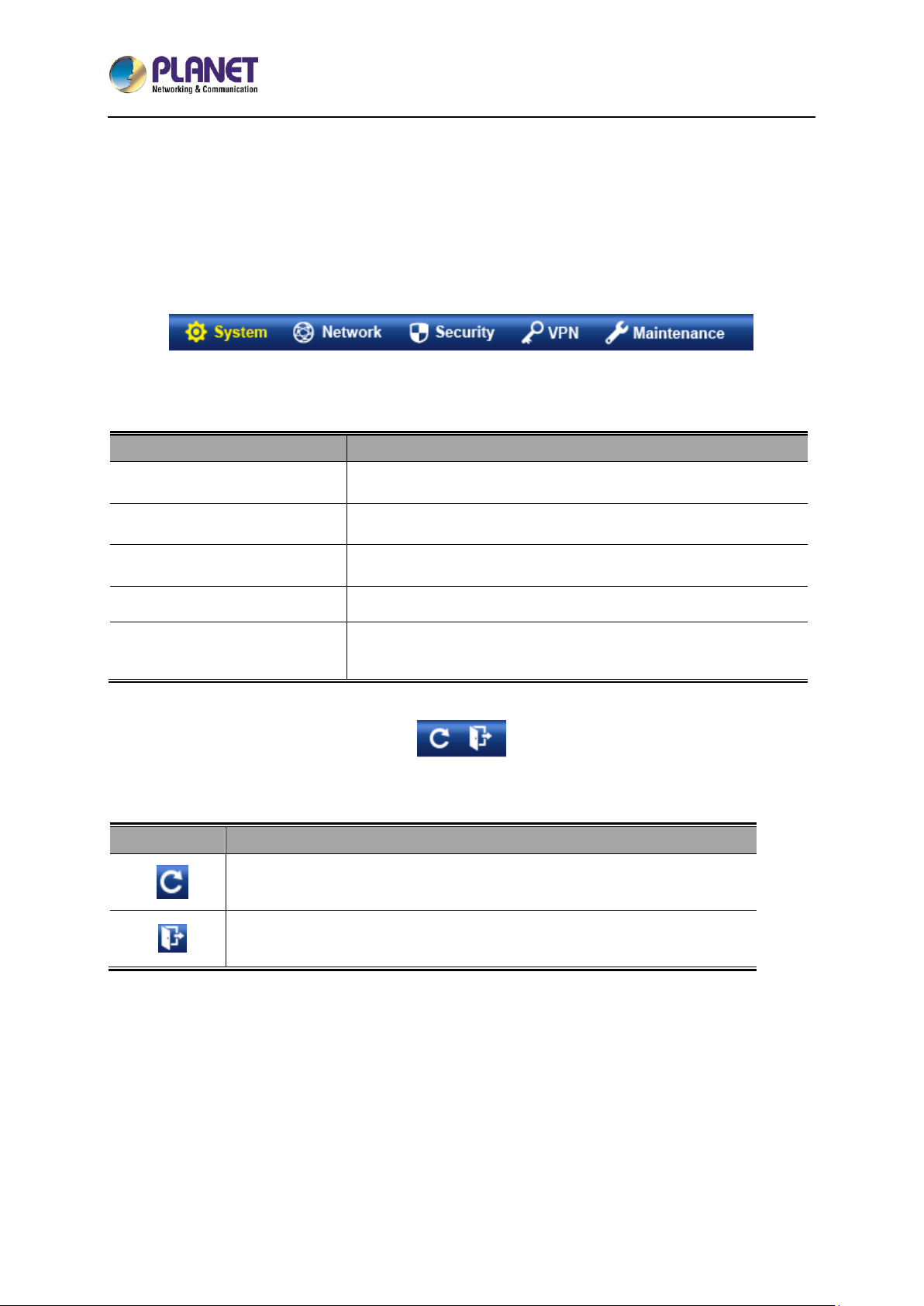
5-Port 10/100/1000T VPN Security Router
VR-100
- 32 -
■ Main Menu
The main menu displays the product name, function menu, and main information in the center. Via the
Web management, the administrator can set up the device by selecting the functions those listed in the
function menu and button as shown in Figures 4-3 and 4-4.
Figure 4-3: Function Menu
Object
Description
System
Provides System information of the router.
Network
Provides WAN, LAN and network configuration of the router.
Security
Provides Firewall and security configuration of the router.
VPN
Provides VPN configuration of the router.
Maintenance
Provides firmware upgrade and setting file restore/backup
configuration of the router.
Figure 4-4: Function Button
Object
Description
Click the "Refresh button" to refresh the current web page.
Click the "Logout button" to log out the web UI of the router.
Page 33
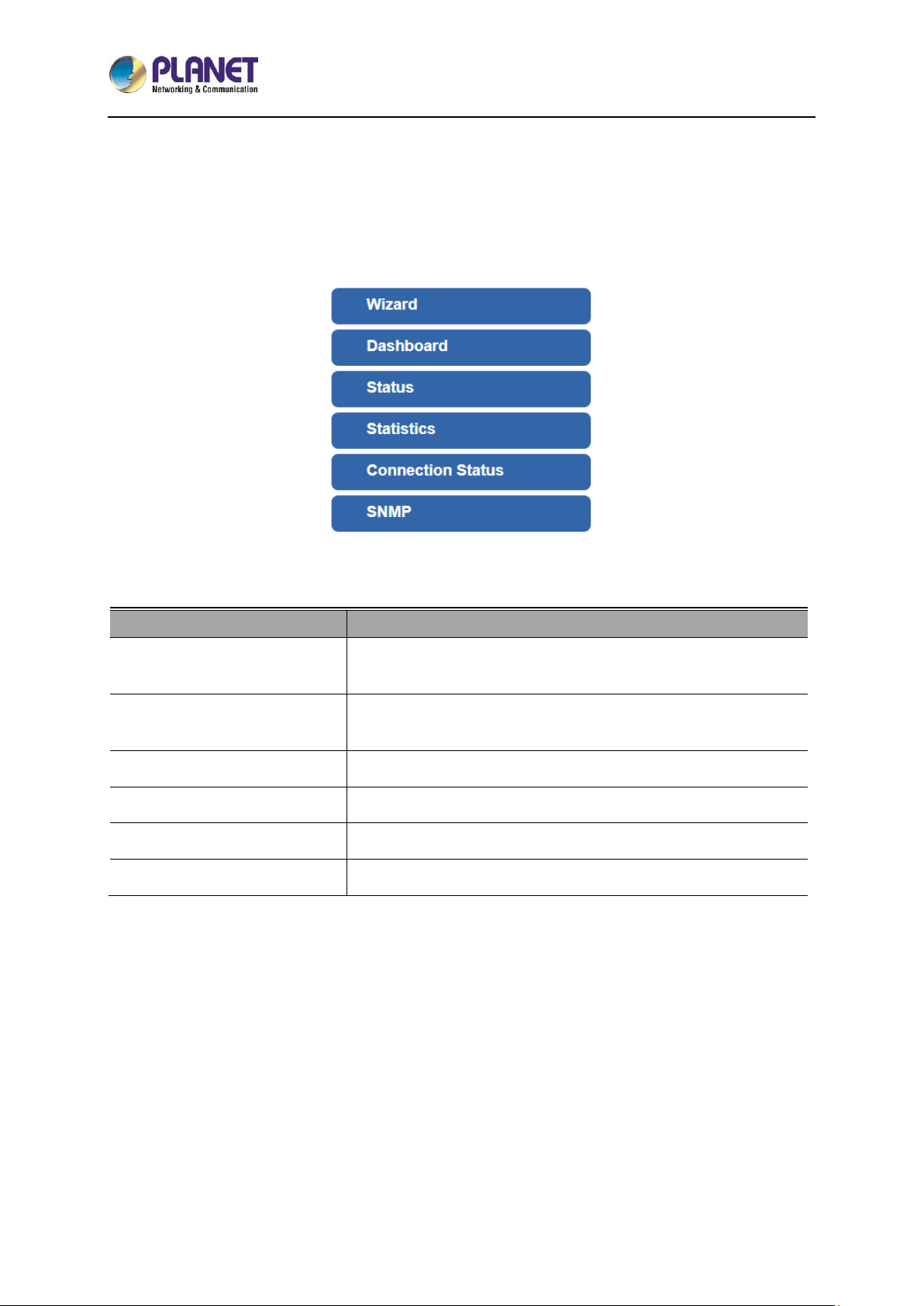
5-Port 10/100/1000T VPN Security Router
VR-100
- 33 -
4.4 System
Use the System menu items to display and configure basic administrative details of the router. The
System menu shown in Figure 4-5 provides the following features to configure and monitor system.
Figure 4-5: System Menu
Object
Description
Wizard
The Wizard will guide the user to configuring the router easily
and quickly.
Dashboard
The overview of system information includes connection, port,
and system status.
Status
Display the status of the system, LAN and WAN.
Statistics
Display statistics information of network traffic of LAN and WAN.
Connection Status
Display the DHCP client table and the ARP table.
SNMP
Display SNMP system information.
Page 34
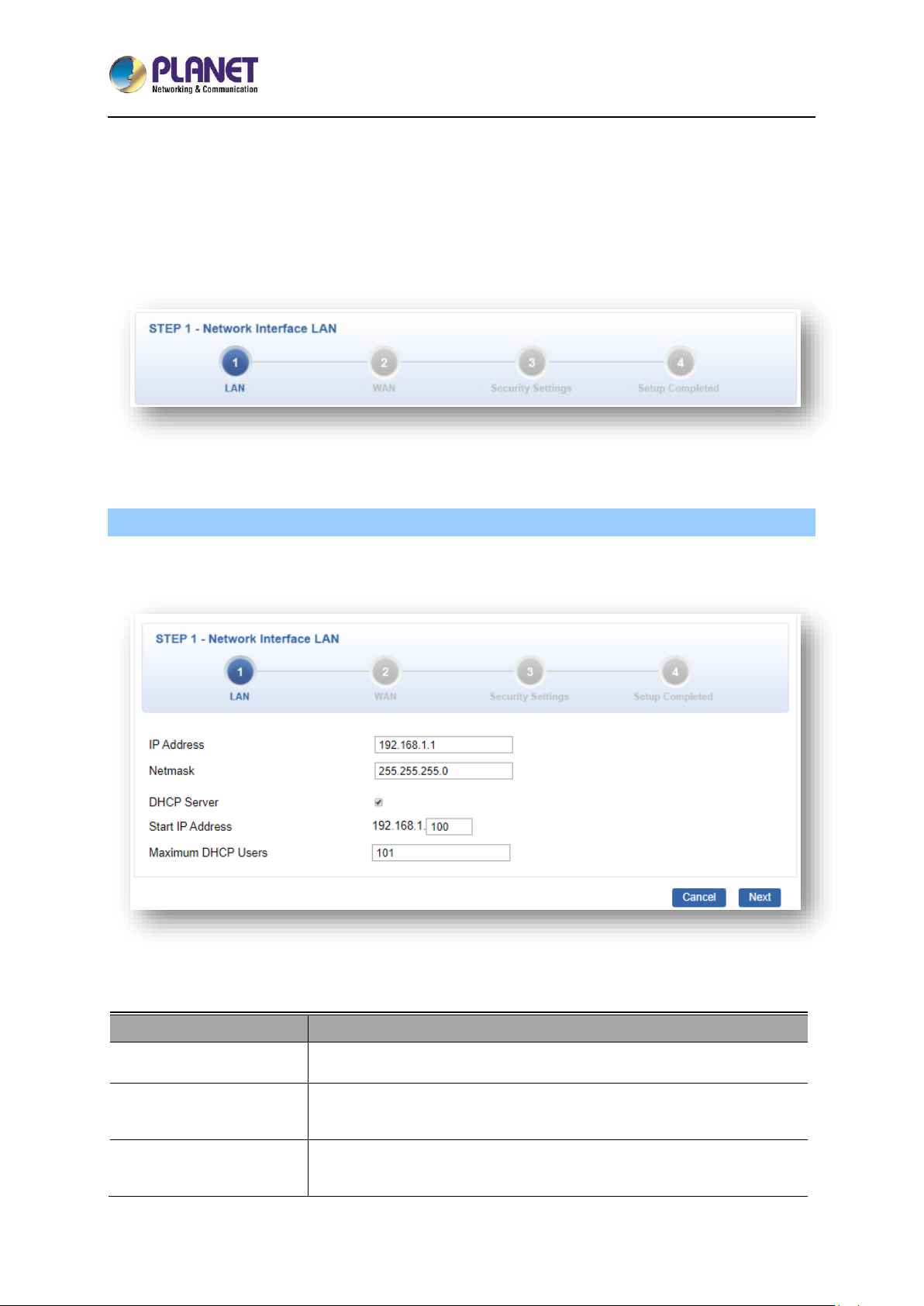
5-Port 10/100/1000T VPN Security Router
VR-100
- 34 -
4.4.1 Setup Wizard
The Wizard will guide the user to configuring the router easily and quickly. There are different
procedures in different operation modes. According to the operation mode you switch to, please follow
the instructions below to configure the router via Setup Wizard as shown in Figure 4-6.
Figure 4-6: Setup Wizard
Step 1: LAN Interface
Set up the IP Address and Subnet Mask for the LAN interface as shown in Figure 4-7.
Figure 4-7: Setup Wizard – LAN Configuration
Object
Description
IP Address
Enter the IP address of your router. The default is 192.168.1.1.
Subnet Mask
An address code that determines the size of the network. Normally
use 255.255.255.0 as the subnet mask.
DHCP Server
By default, the DHCP Server is enabled.
If user needs to disable the function, please uncheck the box.
Page 35
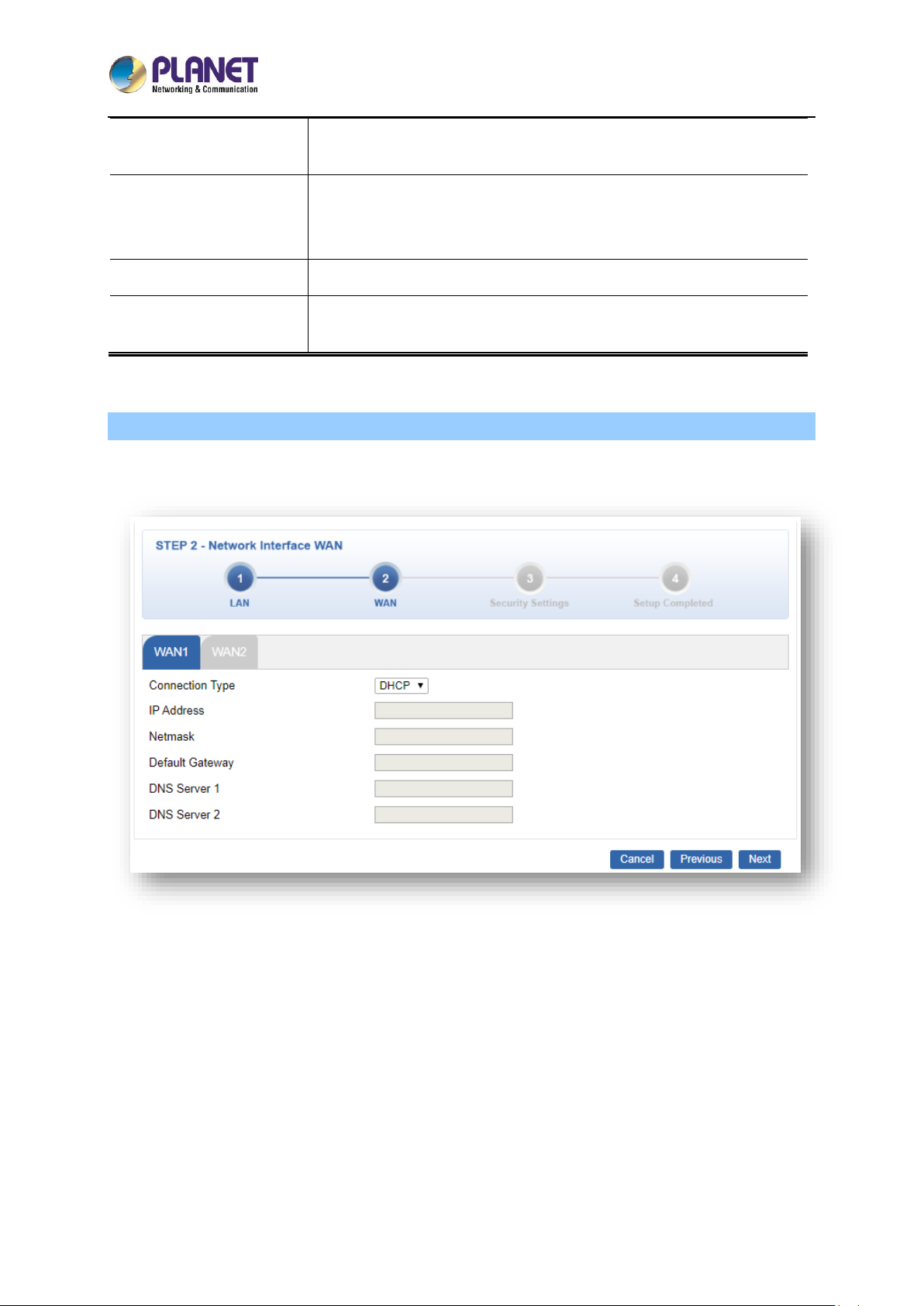
5-Port 10/100/1000T VPN Security Router
VR-100
- 35 -
Start IP Address
By default, the start IP address is 192.168.1.100.
Please do not set it to the same IP address of the router.
Maximum DHCP Users
By default, the maximum DHCP users are 101, which means the router
will provide DHCP client with IP address from 192.168.1.100 to
192.168.1.200 when the start IP address is 192.168.1.100.
Next
Press this button to the next step.
Cancel
Press this button to undo any changes made locally and revert to
previously saved values.
Step 2: WAN Interface
The router supports two access modes on the WAN side shown in Figure 4-8
Figure 4-8: Setup Wizard – WAN 1 Configuration
Page 36
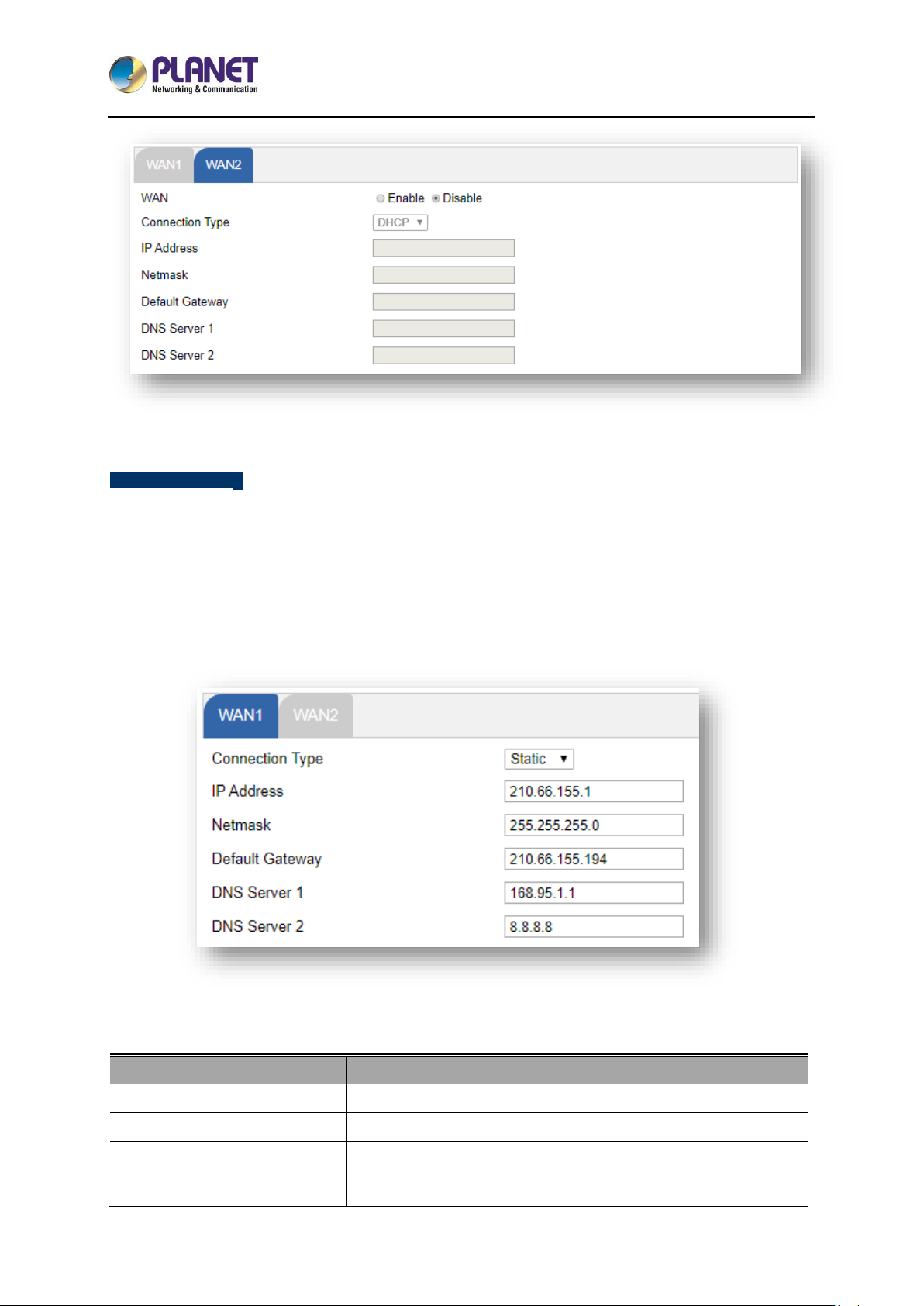
5-Port 10/100/1000T VPN Security Router
VR-100
- 36 -
Figure 4-9: Setup Wizard – WAN 2 Configurations
Mode 1 -- Static IP
Select Static IP Address if all the Internet port’s IP information is provided to you by your ISP. You will
need to enter the IP Address, Netmask, Default Gateway and DNS Server provided to you by your
ISP. Each IP address entered in the fields must be in the appropriate IP form, which are four octets
separated by a dot (x.x.x.x). The router will not accept the IP address if it is not in this format. The setup
is shown in Figure 4-10.
Figure 4-10: WAN Interface Setup – Static IP Setup
Object
Description
IP Address
Enter the IP address assigned by your ISP.
Netmask
Enter the Netmask assigned by your ISP.
Default Gateway
Enter the Gateway assigned by your ISP.
DNS Server
The DNS server information will be supplied by your ISP.
Page 37
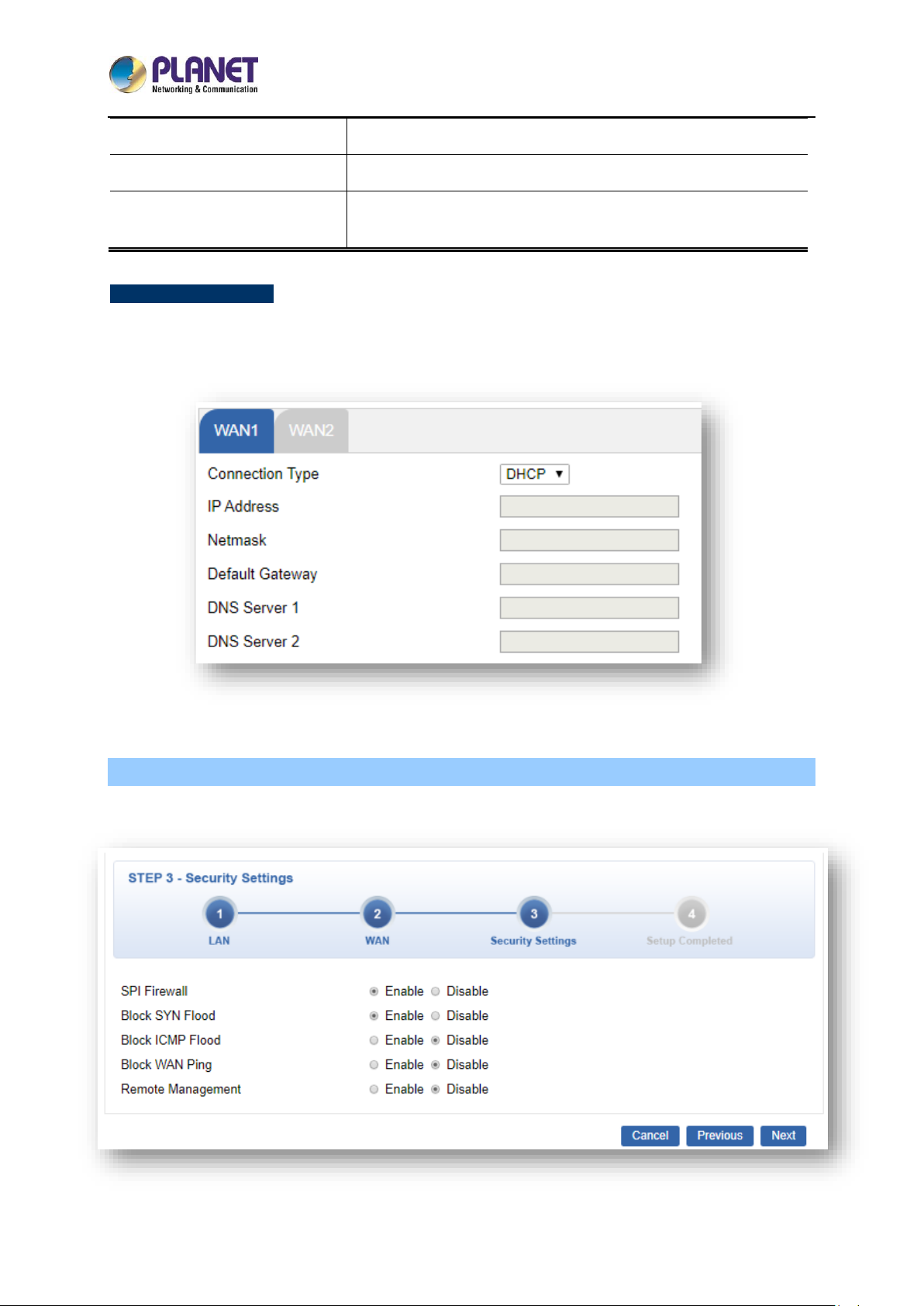
5-Port 10/100/1000T VPN Security Router
VR-100
- 37 -
Next
Press this button for the next step.
Previous
Press this button for the previous step.
Cancel
Press this button to undo any changes made locally and revert
to previously saved values.
Mode 2 -- DHCP Client
Select DHCP Client to obtain IP Address information automatically from your ISP. The setup is shown in
Figure 4-11.
Figure 4-11: WAN Interface Setup – DHCP Setup
Step 3: Security Setting
Set up the Security Settings as shown in Figure 4-12.
Figure 4-12: Setup Wizard –Security Setting
Page 38

5-Port 10/100/1000T VPN Security Router
VR-100
- 38 -
Object
Description
SPI Firewall
The SPI Firewall prevents attack and improper access to network
resources.
The default configuration is enabled.
Block SYN Flood
SYN Flood is a popular attack way. DoS and DDoS are TCP
protocols. Hackers like using this method to make a fake connection
that involves the CPU, memory, and so on.
The default configuration is enabled.
Block ICMP Flood
ICMP is kind of a pack of TCP/IP; its important function is to transfer
simple signal on the Internet. There are two normal attack ways
which hackers like to use, Ping of Death and Smurf attack.
The default configuration is disabled.
Block WAN Ping
Enable the function to allow the Ping access from the Internet
network.
The default configuration is disabled.
Remote Management
Enable the function to allow the web server access of the router from
the Internet network.
The default configuration is disabled.
Next
Press this button for the next step.
Previous
Press this button for the previous step.
Cancel
Press this button to undo any changes made locally and revert to
previously saved values.
Step 4: Setup Completed
The page will show the summary of LAN, WAN and Security settings as shown in Figure 4-13.
Page 39
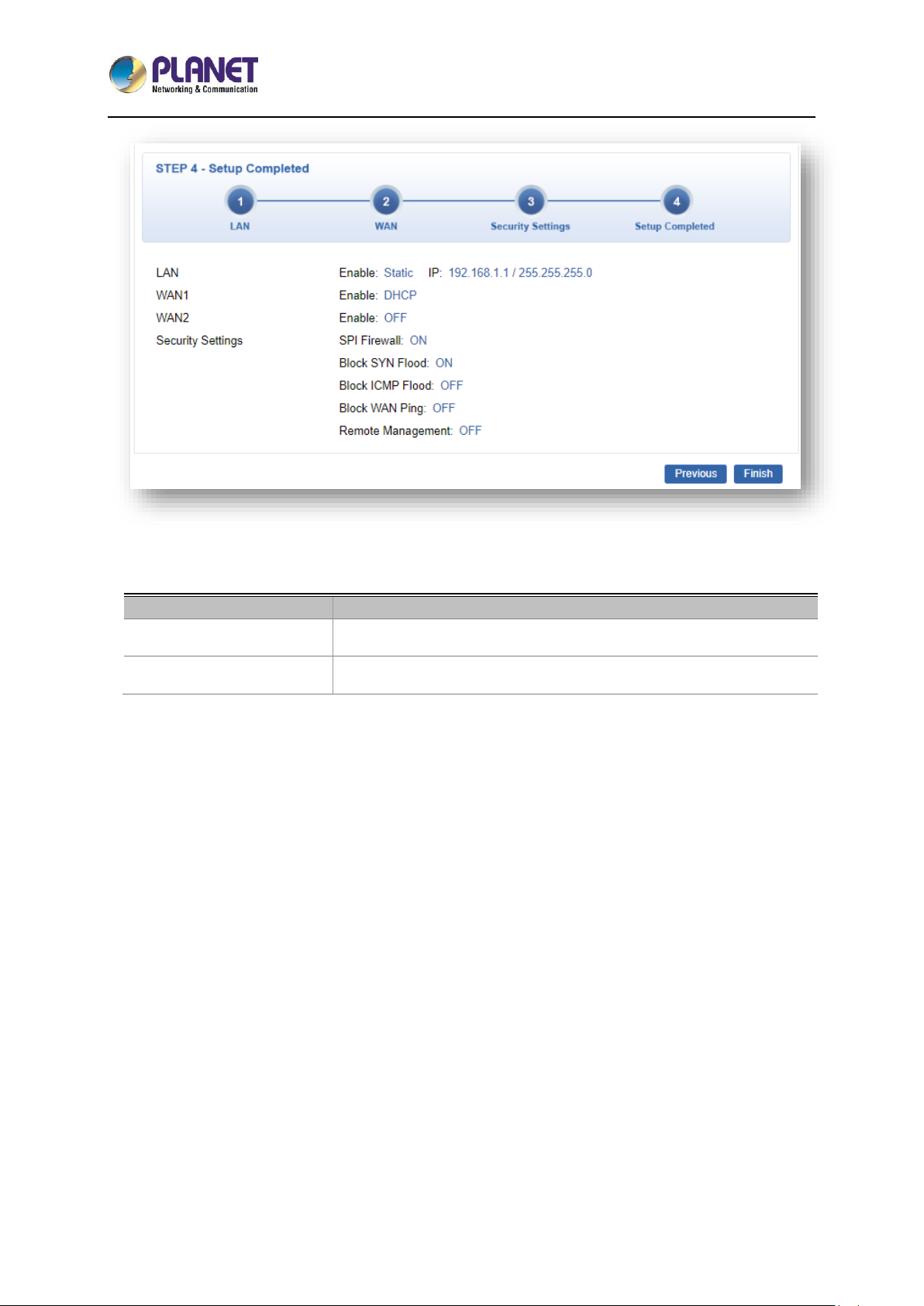
5-Port 10/100/1000T VPN Security Router
VR-100
- 39 -
Figure 4-13: Setup Wizard –Setup Completed
Object
Description
Finish
Press this button to save and apply changes.
Previous
Press this button for the previous step.
Page 40
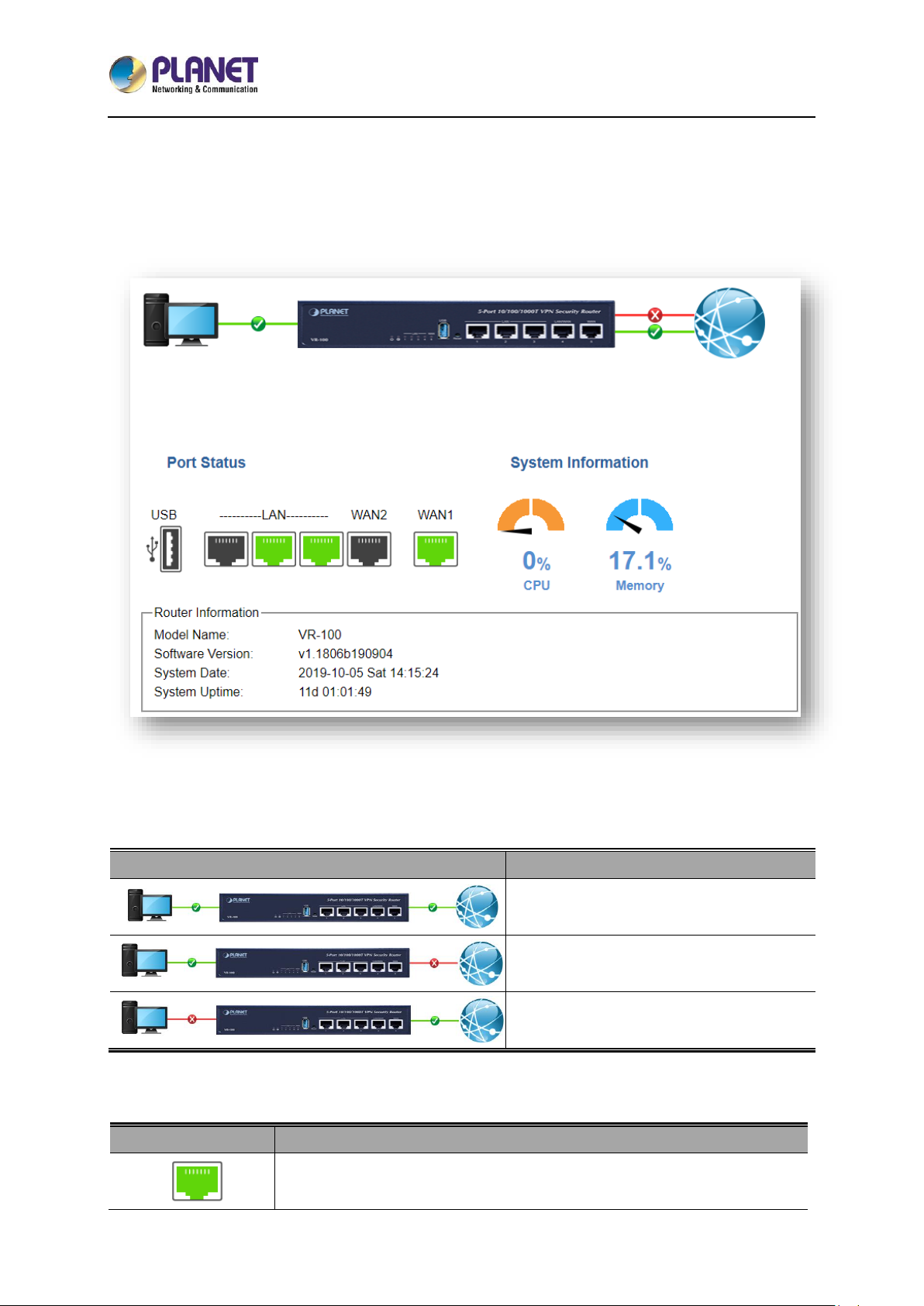
5-Port 10/100/1000T VPN Security Router
VR-100
- 40 -
4.4.2 Dashboard
The dashboard provides an overview of system information including connection, port, and system
status as shown in Figure 4-14.
Figure 4-14: Dashboard
WAN/LAN Connection Status
Object
Description
The status means WAN is connected to
Internet and LAN is connected.
The status means WAN is disconnected to
Internet and LAN is connected.
The status means WAN is connected to
Internet and LAN is disconnected.
Port Status
Object
Description
Ethernet port is in use.
Page 41
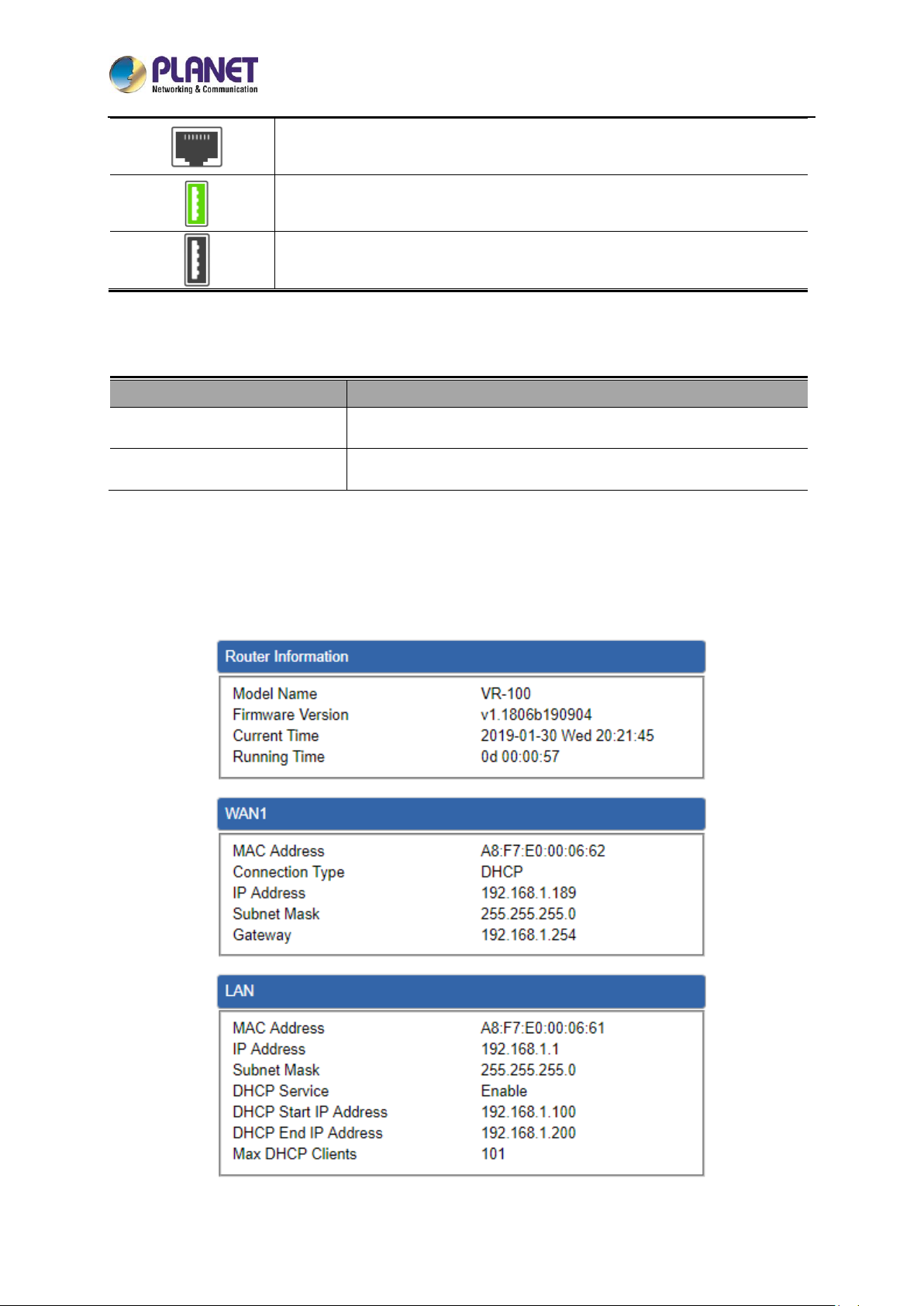
5-Port 10/100/1000T VPN Security Router
VR-100
- 41 -
Ethernet port is not in use.
USB port is in use.
USB port is not in use.
System Information
Object
Description
CPU
Display the CPU loading
Memory
Display the memory usage
4.4.3 Status
This page displays system information as shown in Figure 4-15.
Figure 4-15: Status
Page 42

5-Port 10/100/1000T VPN Security Router
VR-100
- 42 -
4.4.4 Statistics
This page displays the number of packets that pass through the router on the WAN and LAN. The
statistics are shown in Figure 4-16.
Figure 4-16: Statistics
4.4.5 Connection Status
The page will show the DHCP Table and ARP Table. .
Figure 4-17: Connection Status
Page 43
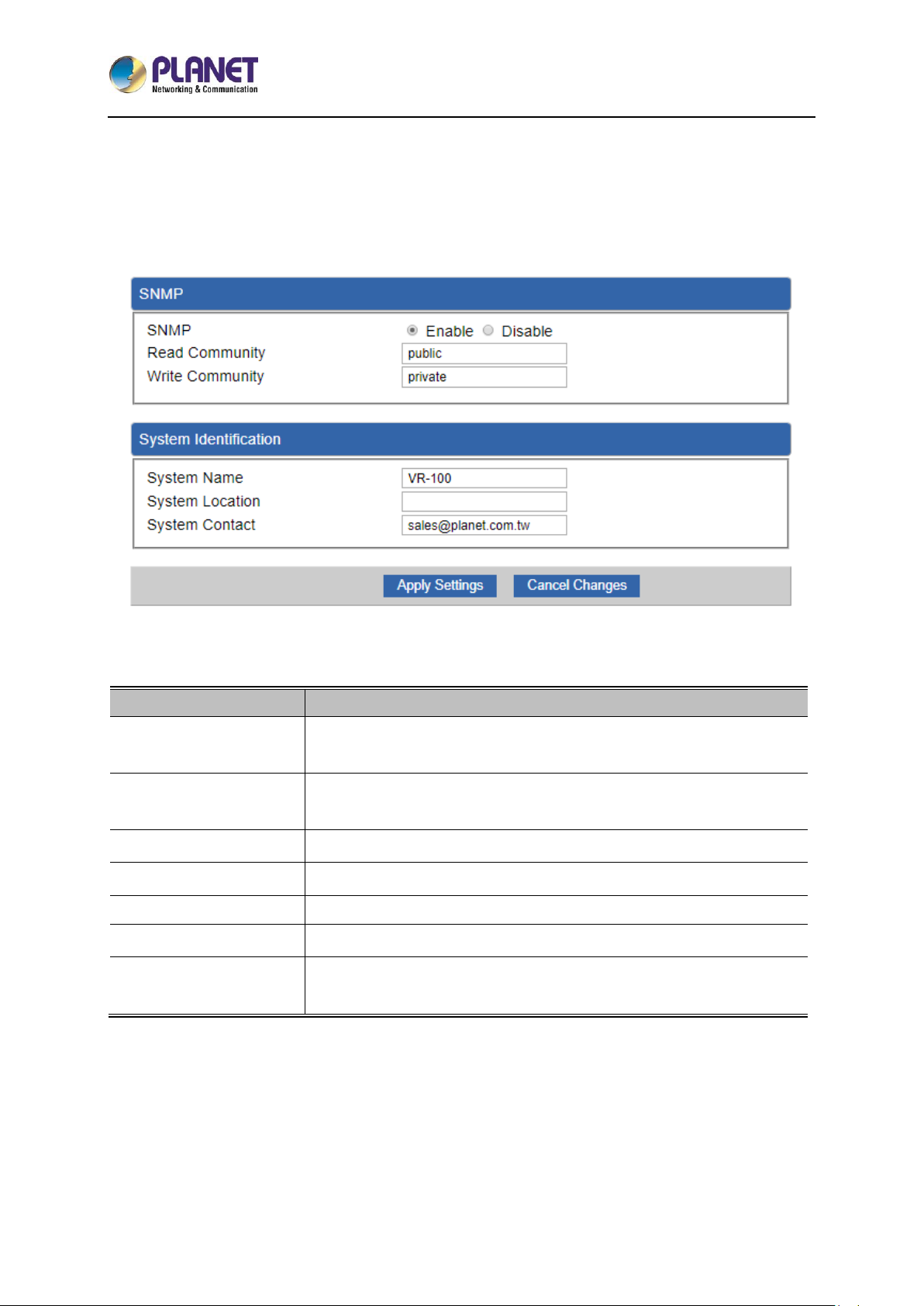
5-Port 10/100/1000T VPN Security Router
VR-100
- 43 -
4.4.6 SNMP
This page provides SNMP setting of the router as shown in Figure 4-18.
Figure 4-18: SNMP
Object
Description
Enable SNMP
Disable or enable the SNMP function.
The default configuration is enabled.
Read/Write Community
Allows entering characters for SNMP Read/Write Community of the
router.
System Name
Allows entering characters for system name of the router.
System Location
Allows entering characters for system location of the router.
System Contact
Allows entering characters for system contact of the router.
Apply Settings
Press this button to save and apply changes.
Cancel Changes
Press this button to undo any changes made locally and revert to
previously saved values.
Page 44

5-Port 10/100/1000T VPN Security Router
VR-100
- 44 -
4.5 Network
The Network function provides WAN, LAN and network configuration of the router as shown in Figure
4-19.
Figure 4-19: Network Menu
Object
Description
WAN Setup
Allows setting WAN interface.
WAN Advanced
Allows setting WAN Advanced settings.
LAN Setup
Allows setting LAN interface.
Routing
Allows setting Route.
IPv6
Allows setting IPv6 WAN interface.
DHCP
Allows setting DHCP Server.
DDNS
Allows setting DDNS and PLANET DDNS.
MAC Address
Clone
Allows setting WAN MAC Address Clone.
Page 45

5-Port 10/100/1000T VPN Security Router
VR-100
- 45 -
4.5.1 WAN
This page is used to configure the parameters for Internet network which connects to the WAN port of
the router as shown in Figure 4-20. Here you may select the access method by clicking the item value
of WAN access type.
Figure 4-20: WAN
Object
Description
WAN Access Type
Please select the corresponding WAN Access Type for the Internet,
and fill out the correct parameters from your local ISP in the fields
which appear below.
Static
Select Static IP Address if all the Internet ports’ IP
information is provided to you by your ISP (Internet
Service Provider). You will need to enter the IP
address, Netmask, Gateway, and DNS Server provided
to you by your ISP.
Each IP address entered in the fields must be in the
appropriate IP form, which are four octets separated by
a dot (x.x.x.x). The router will not accept the IP address
if it is not in this format.
IP Address
Enter the IP address assigned by your ISP.
Page 46

5-Port 10/100/1000T VPN Security Router
VR-100
- 46 -
Object
Description
Netmask
Enter the Subnet Mask assigned by your ISP.
Gateway
Enter the Gateway assigned by your ISP.
DNS Server
The DNS server information will be supplied by your
ISP.
DHCP
Select DHCP Client to obtain IP Address information
automatically from your ISP.
WAN IP, whether obtained automatically or specified manually, should NOT be on
the same IP net segment as the LAN IP; otherwise, the router will not work properly.
In case of emergency, press the hardware-based "Reset" button.
4.5.2 WAN Advanced
This page is used to configure the advanced parameters for Internet area network which connects to
the WAN port of your router as shown in Figure 4-21. Here you may change the setting for Load
Balance Weight, Detect Interval, Detect Link Up Threshold, etc...
Figure 4-21: LAN Setup
Page 47

5-Port 10/100/1000T VPN Security Router
VR-100
- 47 -
Object
Description
Load Balance Weight
Load Balance Weight allows you to set a relative weight (from 1 - 10)
for each WAN port.
External Connection
Detection
Enable to detect the status of WAN connection.
Detect Interval
Set the detect interval as you need.
The recommended value is 5 (default).
Detect Link Up
Threshold
Set the times for detecting link up.
The recommended value is 8 (default).
Detect Link Down
Threshold
Set the times for detecting link down.
The recommended value is 3 (default).
Custom Detect Host
The host is used to check whether the internet connection is alive or
not.
4.5.3 LAN Setup
This page is used to configure the parameters for local area network which connects to the LAN port of
your router as shown in Figure 4-22. Here you may change the settings for IP address, subnet mask,
DHCP, etc.
Figure 4-22: LAN Setup
Object
Description
IP Address
The LAN IP address of the router and default is 192.168.1.1.
Net Mask
Default is 255.255.255.0.
Page 48
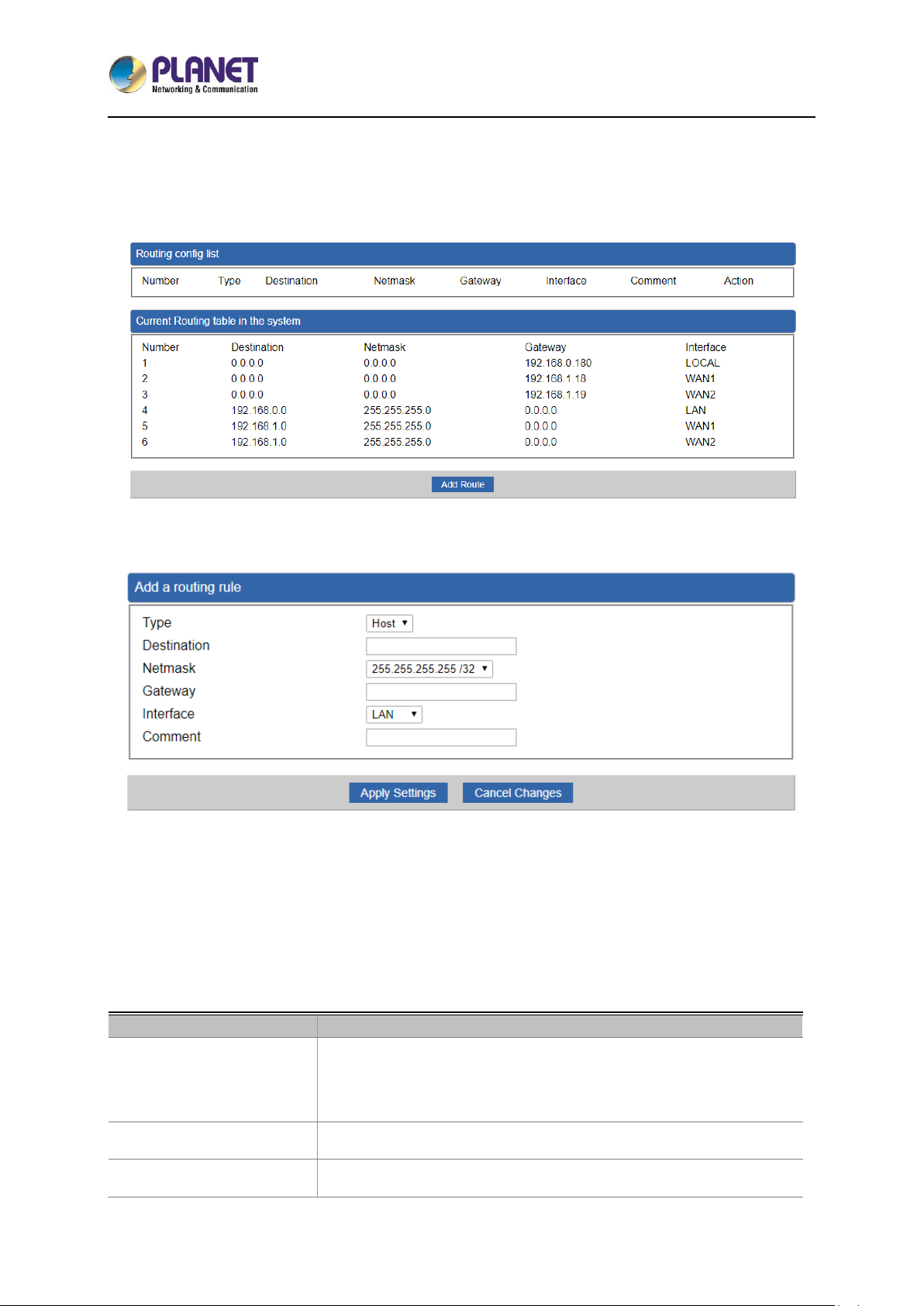
5-Port 10/100/1000T VPN Security Router
VR-100
- 48 -
4.5.4 Routing
Please refer to the following sections for the details as shown in Figures 4-23 and 24.
Figure 4-23: Routing table
Figure 4-24: Routing setup
Routing tables contain a list of IP addresses. Each IP address identifies a remote router (or other
network gateway) that the local router is configured to recognize. For each IP address, the routing table
additionally stores a network mask and other data that specifies the destination IP address ranges that
remote device will accept.
Object
Description
Type
There are two types: Host and Net.
When the Net type is selected, user does not need to input the
Gateway.
Destination
The network or host IP address desired to access.
Net Mask
The subnet mask of destination IP.
Page 49
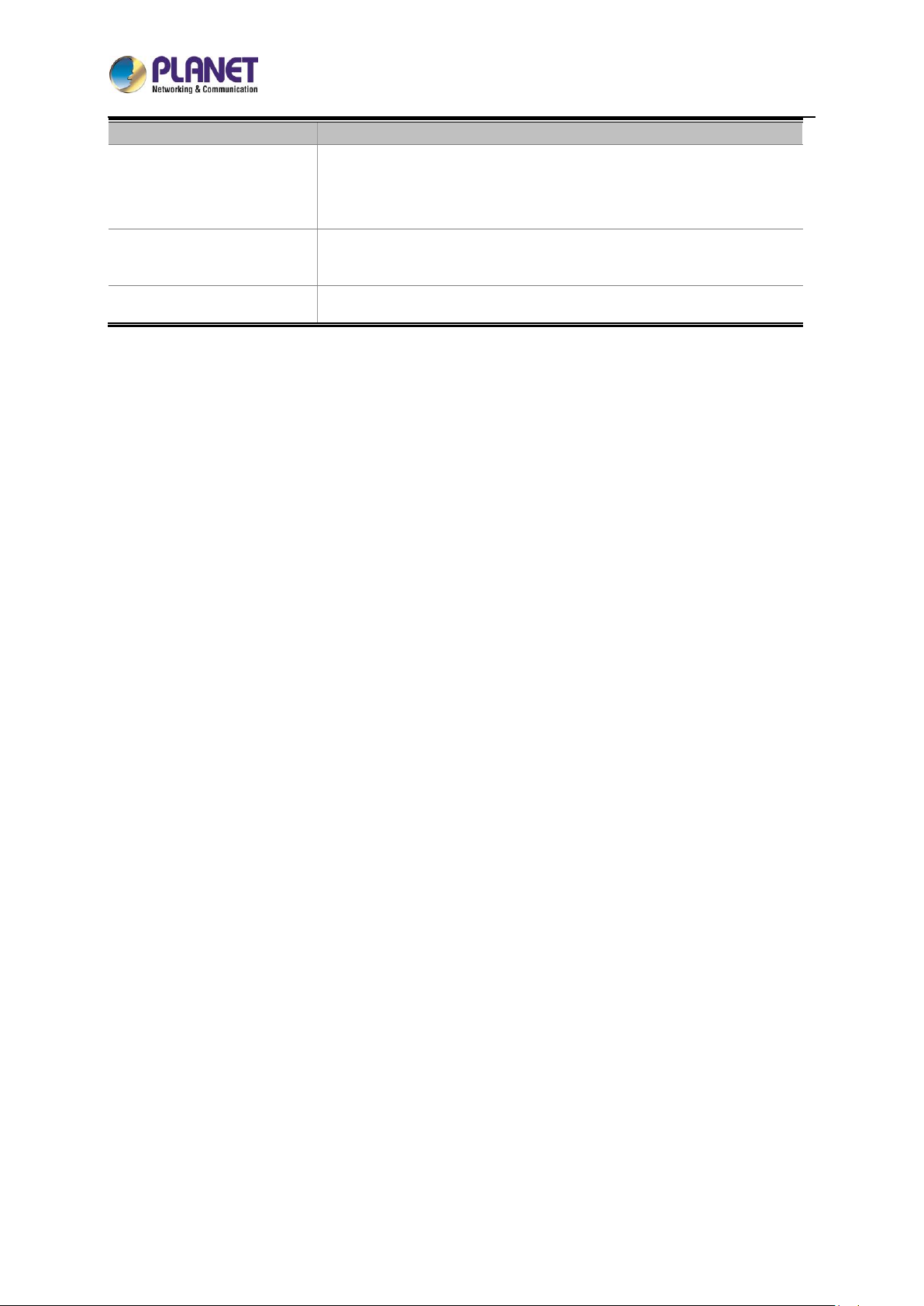
5-Port 10/100/1000T VPN Security Router
VR-100
- 49 -
Object
Description
Gateway
The gateway is the router or host’s IP address to which packet was
sent. It must be the same network segment with the WAN or LAN
port.
Interface
Select the interface that the IP packet must use to transmit out of the
router when this route is used.
Comment
Enter any words for recognition.
Page 50
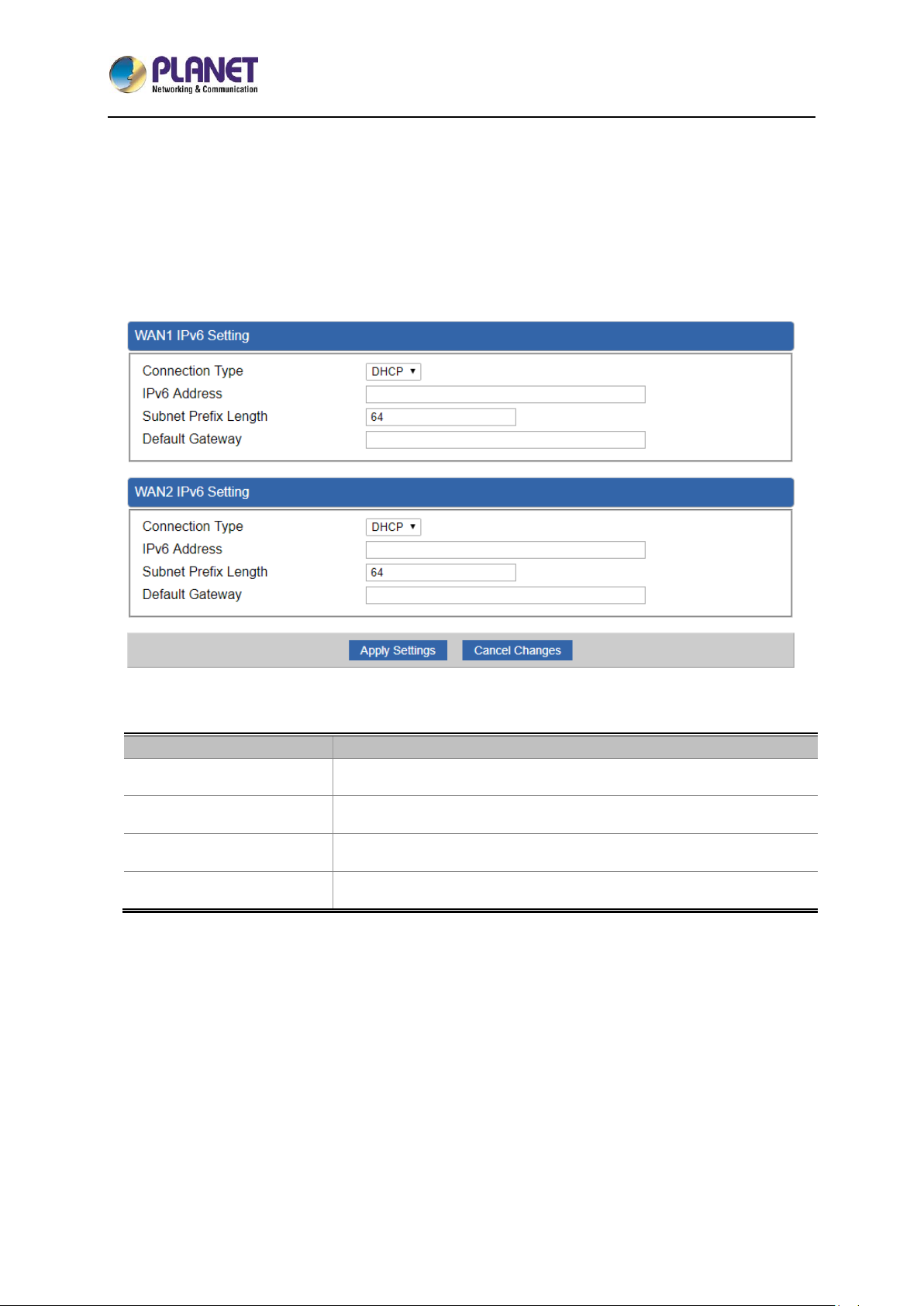
5-Port 10/100/1000T VPN Security Router
VR-100
- 50 -
4.5.5 WAN IPv6 Setting
This page is used to configure parameter for IPv6 internet network which connects to WAN port of the
router as shown in Figure 4-25. It allows you to enable IPv6 function and set up the parameters of the
router’s WAN. In this setting you may change WAN connection type and other settings.
Figure 4-25: IPv6 WAN setup
Object
Description
Connection Type
Select IPv6 WAN type either by using DHCP or Static.
IPv6 Address
Enter the WAN IPv6 address.
Subnet Prefix Length
Enter the subnet prefix length.
Default Gateway
Enter the default gateway of the WAN port.
4.5.6 DHCP
The DHCP service allows you to control the IP address configuration of all your network devices. When
a client (host or other device such as networked printer, etc.) joins your network it will automatically get
a valid IP address from a range of addresses and other settings from the DHCP service. The client
must be configured to use DHCP; this is something called "automatic network configuration" and is
often the default setting. The setup is shown in Figure 4-26.
Page 51
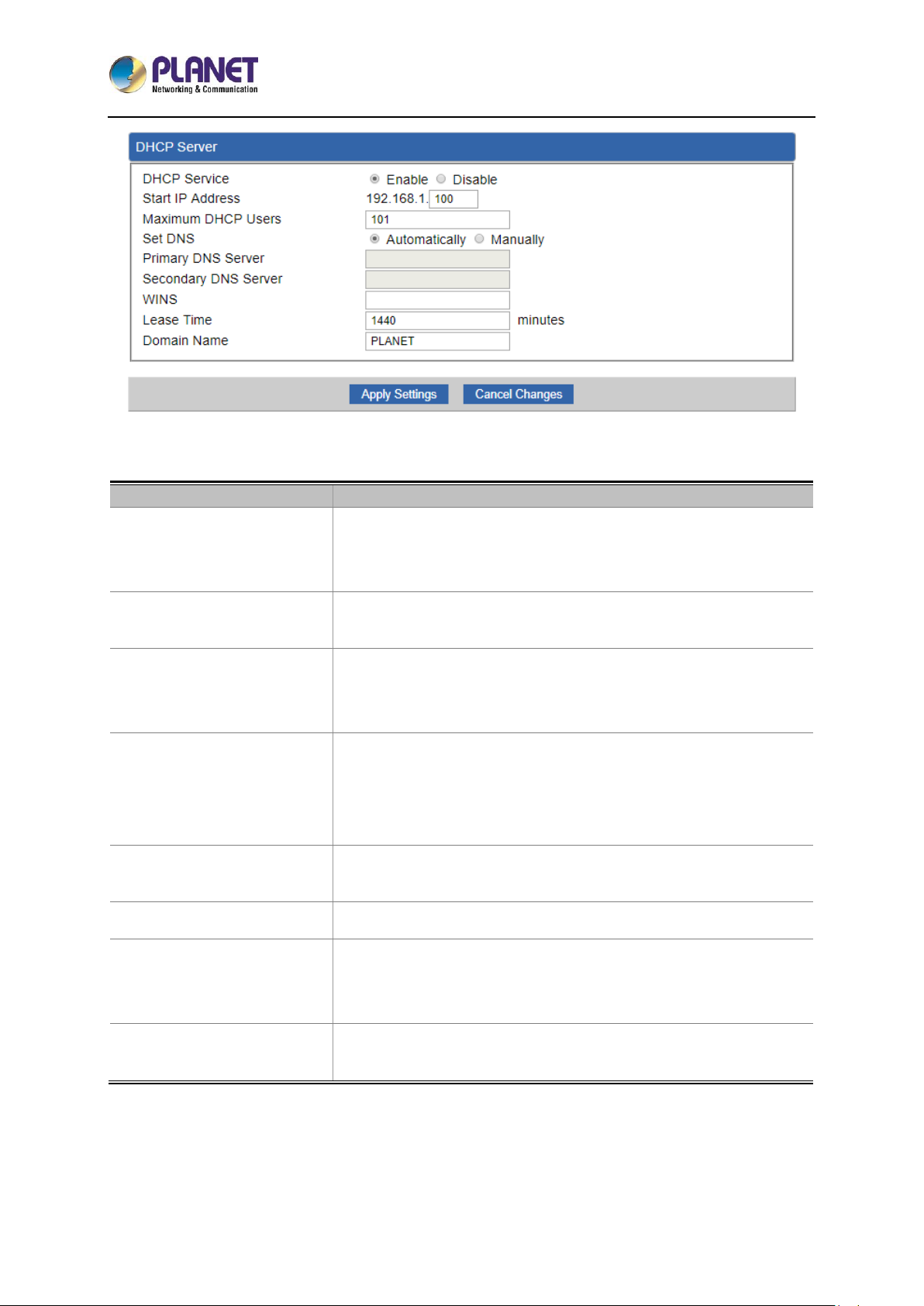
5-Port 10/100/1000T VPN Security Router
VR-100
- 51 -
Figure 4-26: DHCP
Object
Description
DHCP Service
By default, the DHCP Server is enabled, meaning the router will
assign IP addresses to the DHCP clients automatically.
If user needs to disable the function, please set it as disable.
Start IP Address
By default, the start IP address is 192.168.1.100.
Please do not set it to the same IP address of the router.
Maximum DHCP Users
By default, the maximum DHCP users are 101, meaning the router
will provide DHCP client with IP address from 192.168.1.100 to
192.168.1.200 when the start IP address is 192.168.1.100.
Set DNS
By default, it is set as Automatically, and the DNS server is the
router’s LAN IP address.
If user needs to use specific DNS server, please set it as Manually,
and then input a specific DNS server.
Primary/Secondary DNS
Server
Input a specific DNS server.
WINS
Input a WINS server if needed.
Lease Time
Set the time for using one assigned IP. After the lease time, the
DHCP client will need to get new IP addresses from the router.
Default is 1440 minutes.
Domain Name
Input a domain name for the router.
Default is Planet.
Page 52
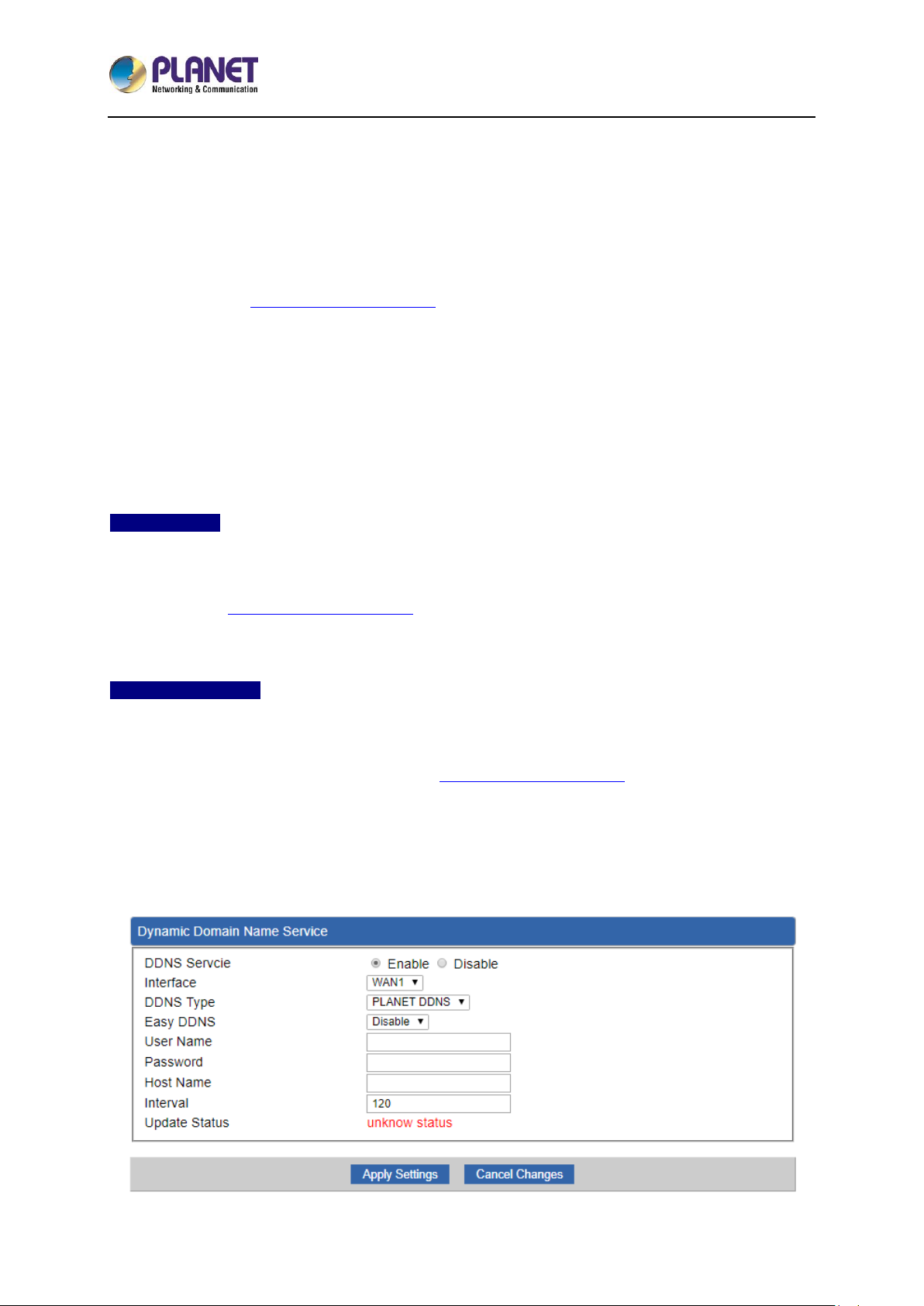
5-Port 10/100/1000T VPN Security Router
VR-100
- 52 -
4.5.7 DDNS
The router offers the DDNS (Dynamic Domain Name System) feature, which allows the hosting of a
website, FTP server, or e-mail server with a fixed domain name (named by yourself) and a dynamic IP
address, and then your friends can connect to your server by entering your domain name no matter
what your IP address is. Before using this feature, you need to sign up for DDNS service providers such
as PLANET DDNS (http://www.planetddns.com) and set up the domain name of your choice.
PLANET DDNS website provides a free DDNS (Dynamic Domain Name Server) service for PLANET
devices. Whether the IP address used on your PLANET device supporting DDNS service is fixed or
dynamic, you can easily connect the devices anywhere on the Internet with a meaningful or
easy-to-remember name you gave. PLANET DDNS provides two types of DDNS services. One is
PLANET DDNS and the other is PLANET Easy DDNS as shown in Figure 4-27.
PLANET DDNS
For example, you've just installed a PLANET IP camera with dynamic IP like 210.66.155.93 in the
network. You can name this device as “Mycam1” and register a domain as Mycam1.planetddns.com at
PLANET DDNS (http://www.planetddns.com). Thus, you don't need to memorize the exact IP address
but just the URL link: Mycam1.planetddns.com.
PLANET Easy DDNS
PLANET Easy DDNS is an easy way to help user to get your Domain Name with just one click. You can
just log in to the Web Management Interface of your devices, say, your router, and check the DDNS
menu and just enable it. You don’t need to go to http://www.planetddns.com to apply for a new account.
Once you enabled the Easy DDNS, your PLANET Network Device will use the format PLxxxxxx where
xxxxxx is the last 6 characters of your MAC address that can be found on the Web page or bottom label
of the device. (For example, if the router’s MAC address is A8-F7-E0-81-96-C9, it will be converted into
pt8196c9.planetddns.com)
Page 53

5-Port 10/100/1000T VPN Security Router
VR-100
- 53 -
Figure 4-27: PLANET DDNS
Object
Description
DDNS Service
By default, the DDNS service is disabled.
If user needs to enable the function, please set it as enable.
Interface
User is able to select the interface for DDNS service.
By default, the interface is WAN 1.
DDNS Type
There are three options:
1. PLANET DDNS: Activate PLANET DDNS service.
2. DynDNS: Activate DynDNS service.
3. NOIP: Activate NOIP service.
Note that please first register with the DDNS service and set up the
domain name of your choice to begin using it.
Easy DDNS
When the PLANET DDNS service is activated, user is able to select
to enable or disable Easy DDNS.
When this function is enabled, DDNS hostname will appear
automatically. User doesn’t go to http://www.planetddns.com to
apply for a new account.
User Name
The user name is used to log into DDNS service.
Password
The password is used to log into DDNS service.
Host Name
The host name as registered with your DDNS provider.
Interval
Set the update interval of the DDNS function.
Update Status
Show the connection status of the DDNS function.
Page 54
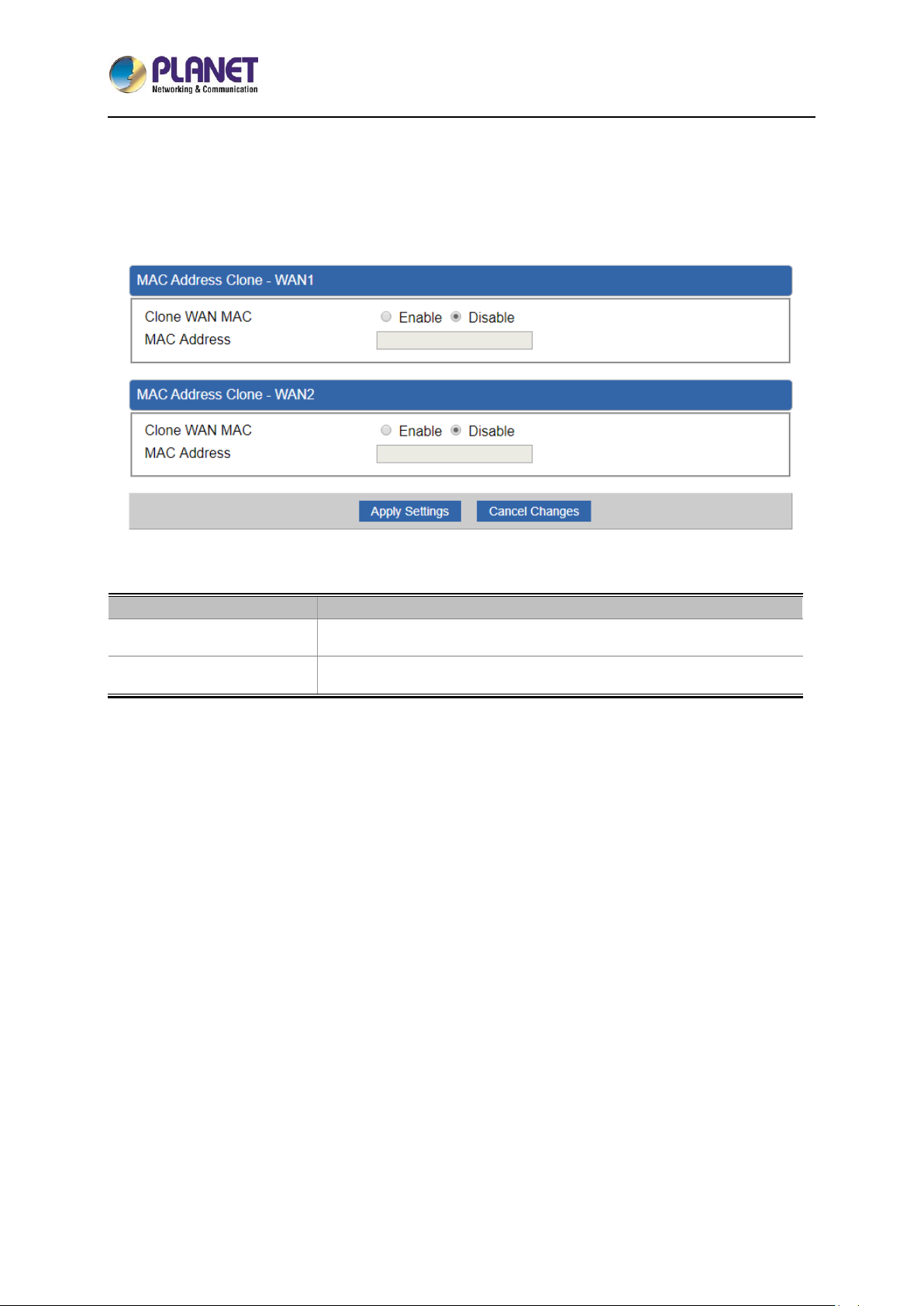
5-Port 10/100/1000T VPN Security Router
VR-100
- 54 -
4.5.8 MAC Address Clone
Clone or change the MAC address of the WAN interface. The setup is shown in Figure 4-28.
Figure 4-28: MAC Address Clone
Object
Description
Clone WAN MAC
Set the function as enable or disable.
MAC Address
Input a MAC Address, such as A8:F7:E0:00:06:62.
Page 55
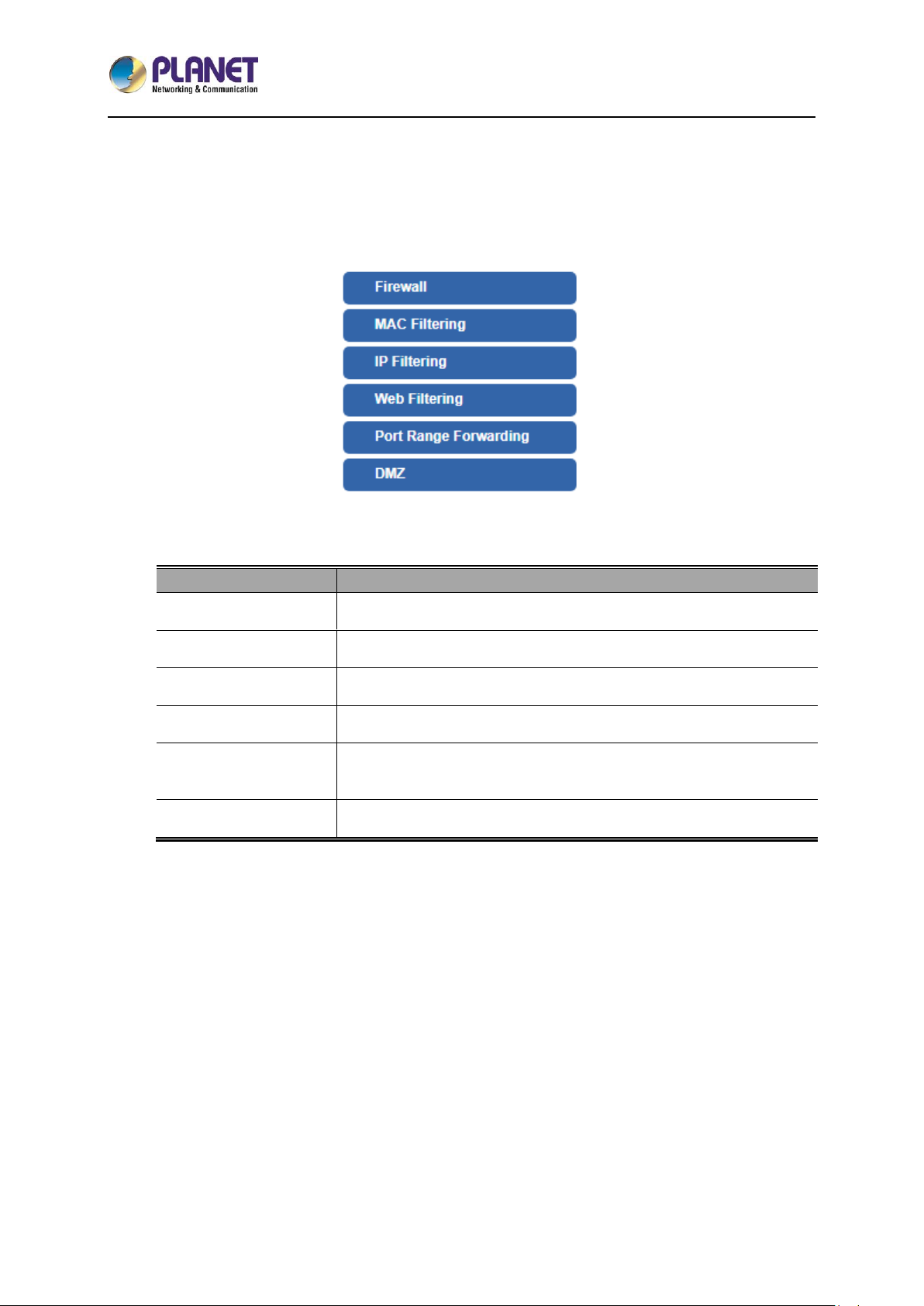
5-Port 10/100/1000T VPN Security Router
VR-100
- 55 -
4.6 Security
The Security menu provides Firewall, Access Filtering and other functions as shown in Figure 4-29.
Please refer to the following sections for the details.
Figure 4-29: Security menu
Object
Description
Firewall
Allows setting DoS (Denial of Service) protection as enable.
MAC Filtering
Allows setting MAC Filtering.
IP Filtering
Allows setting IP Filtering.
Web Filtering
Allows setting Web Filtering.
Port Range
Forwarding
Allows setting Port Forwarding.
DMZ
Allows setting DMZ.
Page 56
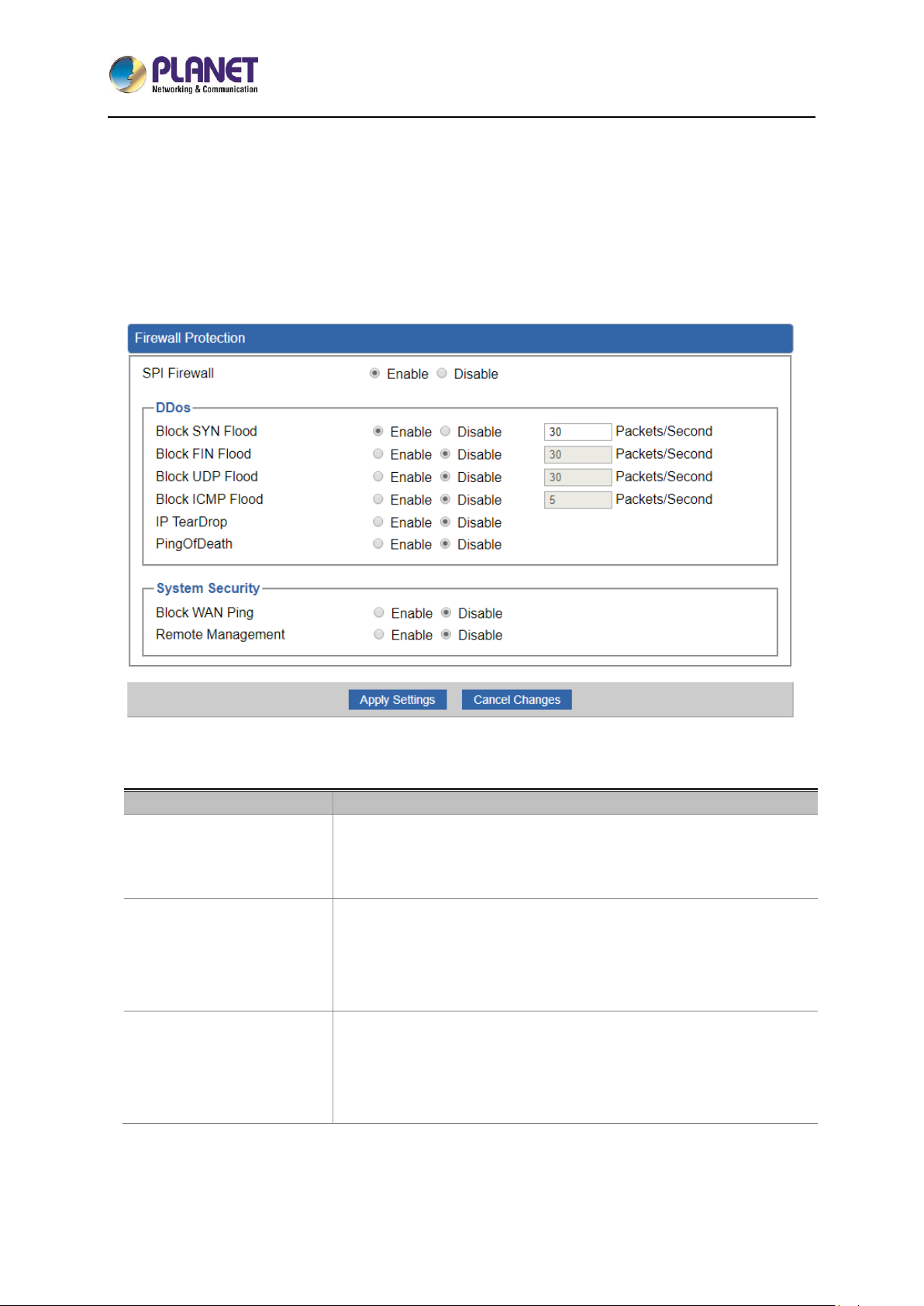
5-Port 10/100/1000T VPN Security Router
VR-100
- 56 -
4.6.1 Firewall
A "Denial-of-Service" (DoS) attack is characterized by an explicit attempt by hackers to prevent
legitimate users of a service from using that service. The router can prevent specific DoS attacks as
shown in Figure 4-30.
Figure 4-30: Firewall
Object
Description
SPI Firewall
The SPI Firewall prevents attack and improper access to network
resources.
The default configuration is enabled.
Block SYN Flood
SYN Flood is a popular attack way. DoS and DDoS are TCP
protocols. Hackers like using this method to make a fake connection
that involves the CPU, memory, and so on.
The default configuration is enabled.
Block FIN Flood
If the function is enabled, when the number of the current FIN
packets is beyond the set value, the router will start the blocking
function immediately.
The default configuration is disabled.
Page 57

5-Port 10/100/1000T VPN Security Router
VR-100
- 57 -
Block UDP Flood
If the function is enabled, when the number of the current
UPD-FLOOD packets is beyond the set value, the router will start
the blocking function immediately.
The default configuration is disabled.
Block ICMP Flood
ICMP is kind of a pack of TCP/IP; its important function is to transfer
simple signal on the Internet. There are two normal attack ways
which hackers like to use, Ping of Death and Smurf attack.
The default configuration is disabled.
IP TearDrop
If the function is enabled, the router will block Teardrop attack that is
targeting on TCP/IP fragmentation reassembly codes.
Ping Of Death
If the function is enabled, the router will block Ping of Death attack
that aims to disrupt a targeted machine by sending a packet larger
than the maximum allowable size causing the target machine to
freeze or crash.
Block WAN Ping
Enable the function to allow the Ping access from the Internet
network.
The default configuration is disabled.
Remote Management
Enable the function to allow the web server access of the router from
the Internet network.
The default configuration is disabled.
Page 58
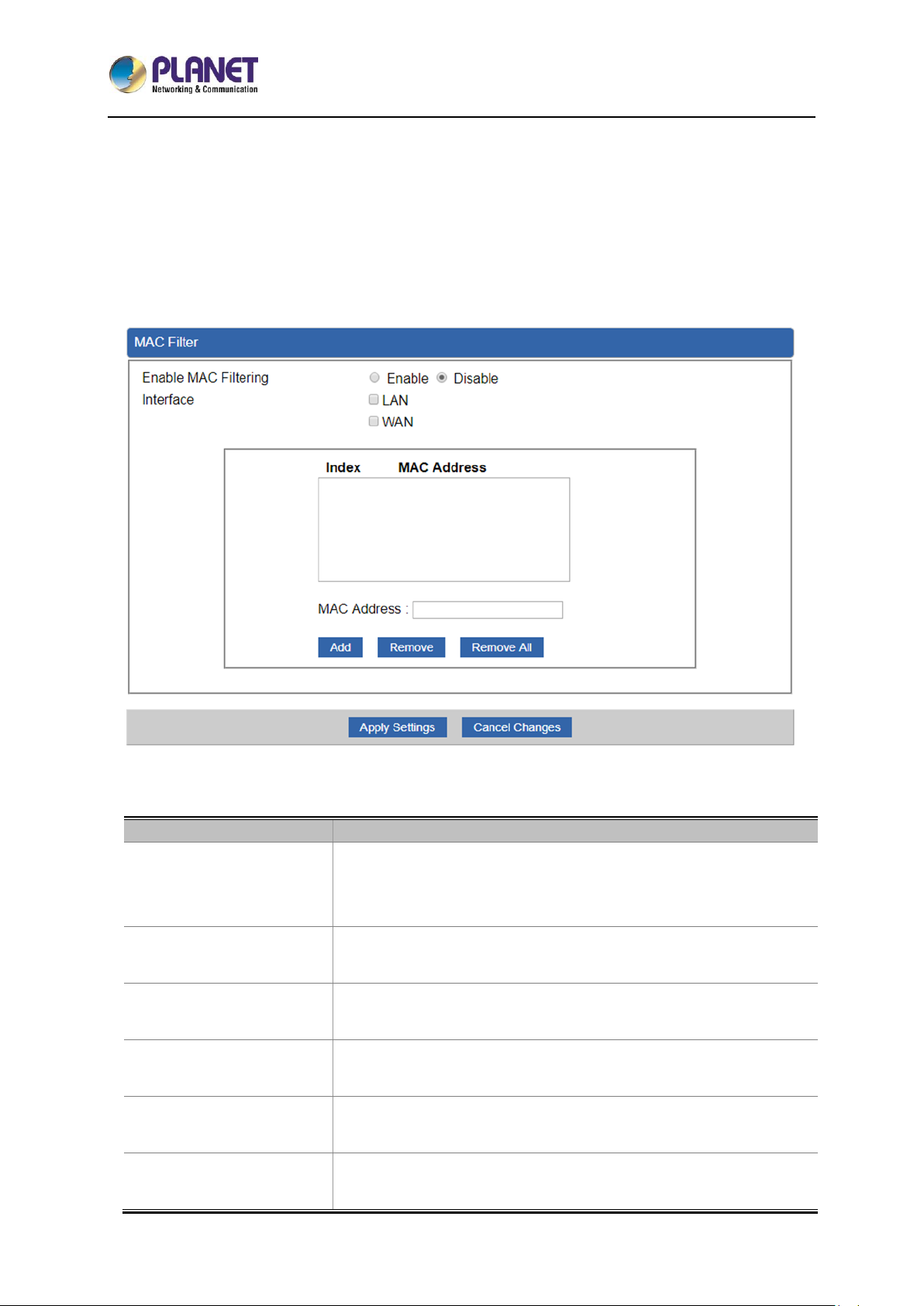
5-Port 10/100/1000T VPN Security Router
VR-100
- 58 -
4.6.2 MAC Filtering
Entries in this table are used to restrict certain types of data packets from your local network or Internet
through the router. Use of such filters can be helpful in securing or restricting your local network as
shown in Figure 4-31.
Figure 4-31: MAC Filtering
Object
Description
Enable MAC Filtering
Set the function as enable or disable.
When the function is enabled, the router will block traffic of the MAC
address on the list.
Interface
Select the function works on LAN, WAN or both. If you want to block
a LAN device’s MAC address, please select LAN, vice versa.
MAC Address
Input a MAC address you want to control, such as
A8:F7:E0:00:06:62.
Add
When you input a MAC address, please click the “Add” button to add
it into the list.
Remove
If you want to remove a MAC address from the list, please click on
the MAC address, and then click the “Remove” button to remove it.
Remove All
If you want to remove all MAC addresses from the list, please click
the “Remove All” button to remove all.
Page 59
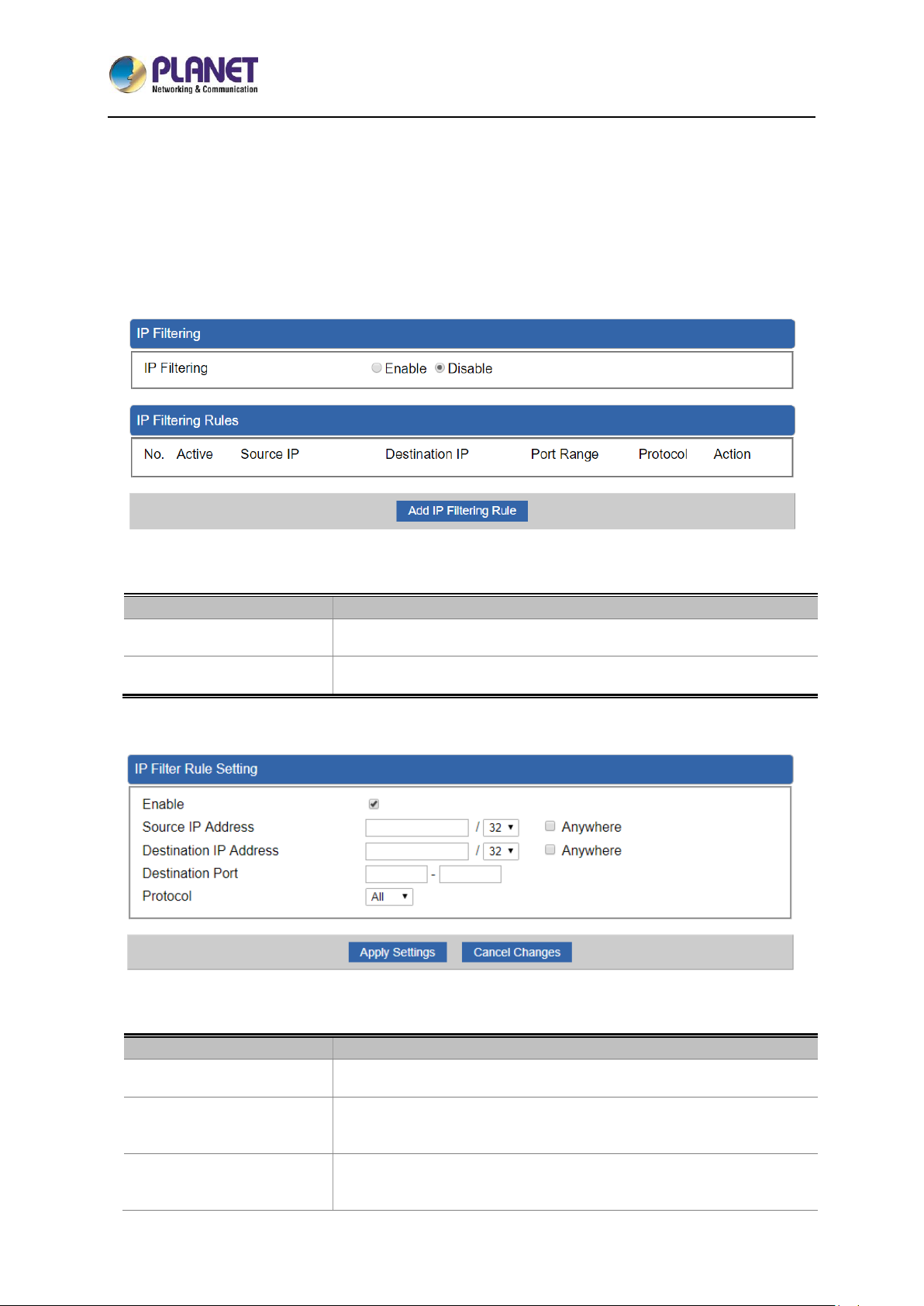
5-Port 10/100/1000T VPN Security Router
VR-100
- 59 -
4.6.3 IP Filtering
IP Filtering is used to deny LAN users from accessing the public IP address on internet as shown in
Figure 4-32. To begin blocking access to an IP address, enable IP Filtering and enter the IP address of
the web site you wish to block.
Figure 4-32: IP Filtering
Object
Description
IP Filtering
Set the function as enable or disable.
Add IP Filtering Rule
Go to the Add Filtering Rule page to add a new rule.
Figure 4-33: IP Filter Rule Setting
Object
Description
Enable
Set the rule as enable or disable.
Source IP Address
Input the IP address of LAN user (such as PC or laptop) which you
want to control.
Anywhere (of source IP
Address)
Check the box if you want to control all LAN users.
Page 60

5-Port 10/100/1000T VPN Security Router
VR-100
- 60 -
Object
Description
Destination IP Address
Input the IP address of web site which you want to block.
Anywhere (of destination
IP Address)
Check the box if you want to control all web sites, meaning the LAN
user can’t visit any web site.
Destination Port
Input the port of destination IP Address which you want to block.
Leave it as blank if you want to block all ports of the web site.
Protocol
Select the protocol type (TCP, UDP or all).
If you are unsure, please leave it to the default all protocol.
4.6.4 Web Filtering
Web filtering is used to deny LAN users from accessing the internet as shown in Figure 4-34. Block
those URLs which contain keywords listed below.
Figure 4-34: Web Filtering
Object
Description
Web Filtering
Set the function as enable or disable.
Add Web Filtering Rule
Go to the Add Web Filtering Rule page to add a new rule.
Figure 4-35: Web Filtering Rule Setting
Object
Description
Page 61

5-Port 10/100/1000T VPN Security Router
VR-100
- 61 -
Object
Description
Status
Set the rule as enable or disable.
Filter Keyword
Input the URL address that you want to filter, such as
www.yahoo.com.
4.6.5 Port Forwarding
Entries in this table allow you to automatically redirect common network services to a specific machine
behind the NAT firewall as shown in Figure 4-36. These settings are only necessary if you wish to host
some sort of server like a web server or mail server on the private local network behind your Router's
NAT firewall.
Figure 4-36: Port Forwarding
Object
Description
Port Forwarding
Set the function as enable or disable.
Add Port Forwarding Rule
Go to the Add Port Forwarding Rule page to add a new rule.
Figure 4-37: Port Forwarding Rule Setting
Object
Description
Page 62
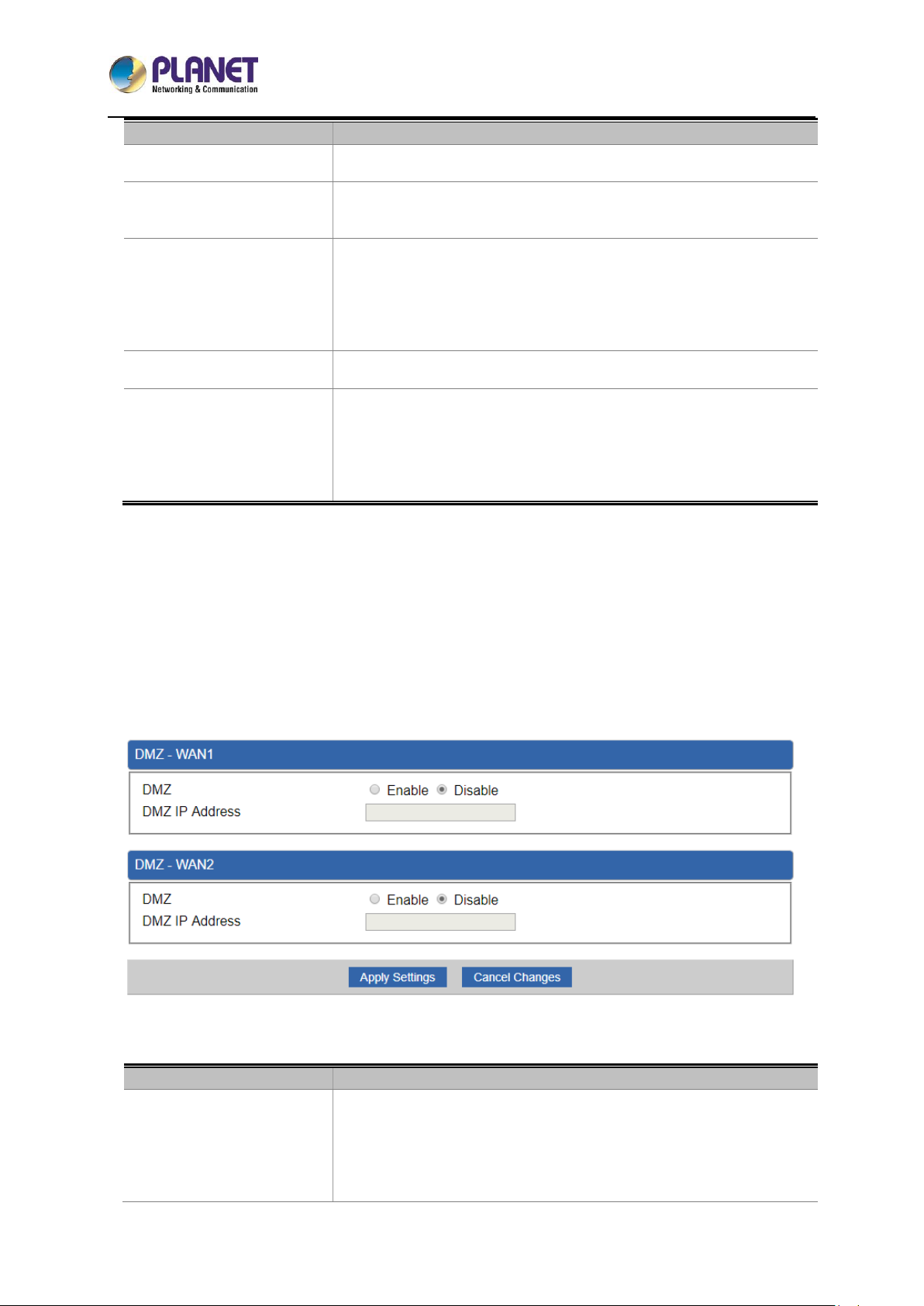
5-Port 10/100/1000T VPN Security Router
VR-100
- 62 -
Object
Description
Rule Name
Enter any words for recognition.
Protocol
Select the protocol type (TCP, UDP or both). If you are unsure,
please leave it to the default both protocols.
External Service Port
Enter the external ports you want to control. For TCP and UDP
services, enter the beginning of the range of port numbers used by
the service. If the service uses a single port number, enter it in both
the start and finish fields.
Virtual Server IP Address
Enter the local IP address.
Internal Service Port
Enter local ports you want to control. For TCP and UDP Services,
enter the beginning of the range of port numbers used by the
service. If the service uses a single port number, enter it in both the
start and finish fields.
4.6.6 DMZ
A Demilitarized Zone is used to provide Internet services without sacrificing unauthorized access to its
local private network as shown in Figure 4-38.Typically, the DMZ host contains devices accessible to
Internet traffic, such as Web (HTTP) servers, FTP servers, SMTP (e-mail) servers and DNS servers.
Figure 4-38: DMZ
Object
Description
DMZ
Set the function as enable or disable. If the DMZ function is enabled,
it means that you set up DMZ at a particular computer to be exposed
to the Internet so that some applications/software, especially
Internet/online game can have two way connections.
Page 63
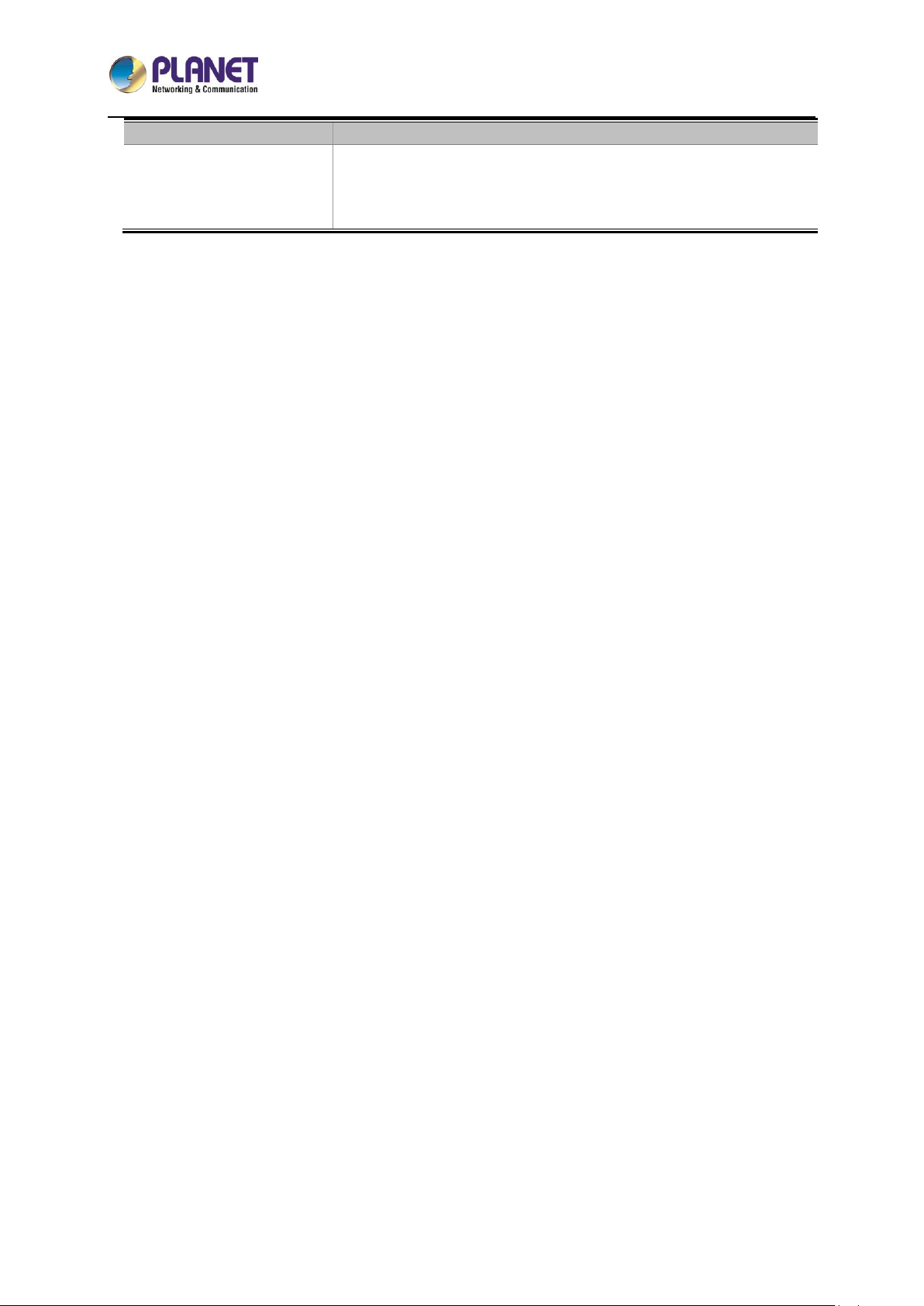
5-Port 10/100/1000T VPN Security Router
VR-100
- 63 -
Object
Description
DMZ IP Address
Enter the IP address of a particular host in your LAN which will
receive all the packets originally going to the WAN port/Public IP
address above.
Page 64
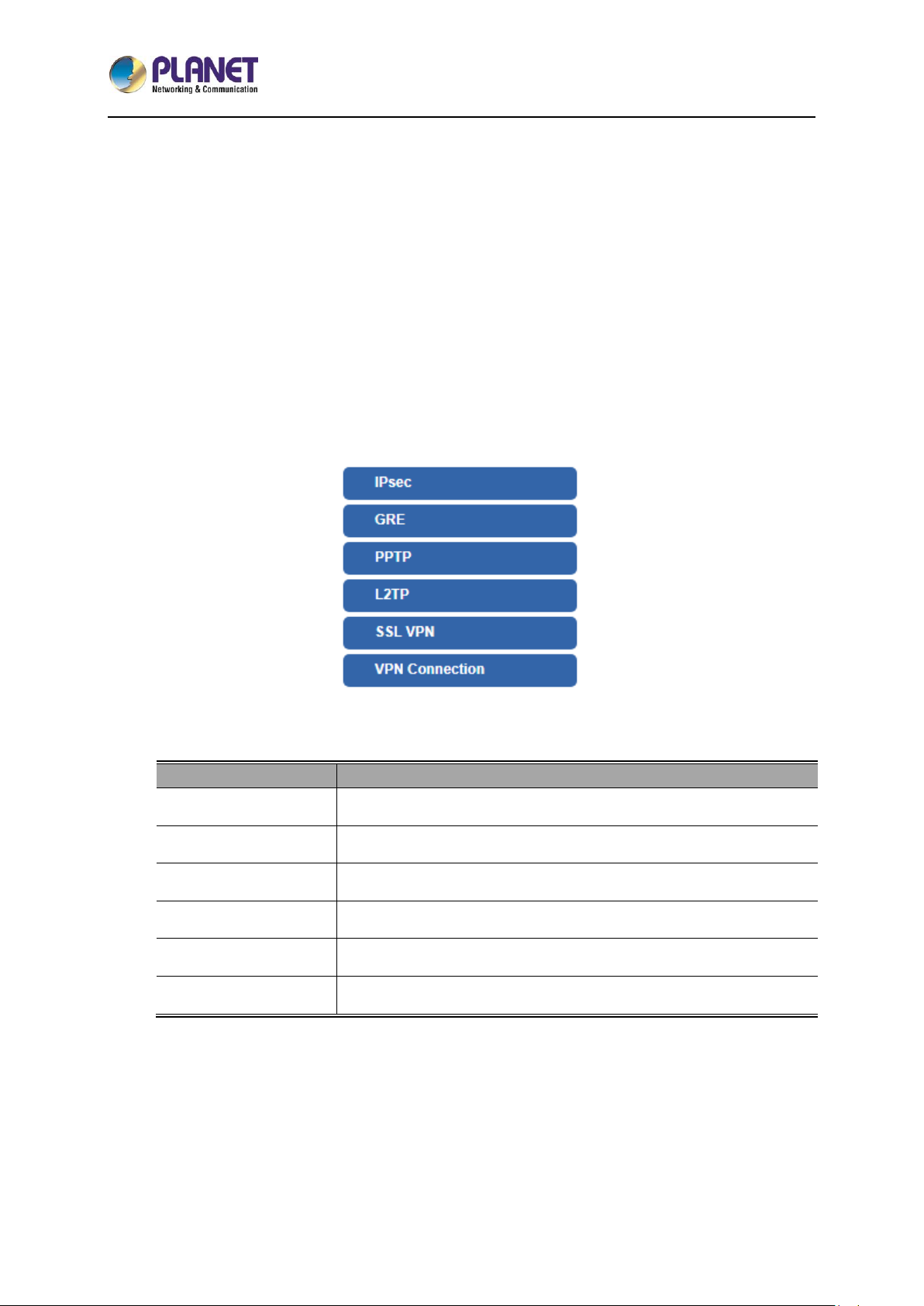
5-Port 10/100/1000T VPN Security Router
VR-100
- 64 -
4.7 VPN
To obtain a private and secure network link, the router is capable of establishing VPN connections.
When used in combination with remote client authentication, it links the business’ remote sites and
users, conveniently providing the enterprise with an encrypted network communication method. By
allowing the enterprise to utilize the Internet as a means of transferring data across the network, it
forms one of the most effective and secure options for enterprises to adopt in comparison to other
methods.
The Maintenance menu provides the following features for managing the system as Figure 4-39 is
shown below:
Figure 4-39: VPN Menu
Object
Description
IPsec
Allows setting IPsec function.
GRE
Allows setting GRE function.
PPTP
Allows setting PPTP function.
L2TP
Allows setting L2TP function.
SSL VPN
Allows setting SSL VPN function.
VPN Connection
Allows checking VPN Connection Status.
Page 65

5-Port 10/100/1000T VPN Security Router
VR-100
- 65 -
4.6.7 IPSec
IPSec (IP Security) is a generic standardized VPN solution. IPSec must be implemented in the IP stack
which is part of the kernel. Since IPSec is a standardized protocol it is compatible to most vendors that
implement IPSec. It allows users to have an encrypted network session by standard IKE (Internet Key
Exchange). We strongly encourage you to use IPSec only if you need to because of interoperability
purposes. When IPSec lifetime is specified, the device can randomly refresh and identify forged IKE’s
during the IPSec lifetime.
This page will allow you to modify the user name and passwords as shown in Figure 4-40.
Figure 4-40: IPSec
Object
Description
Add IPSec Tunnel
Go to the Add IPSec Tunnel page to add a new tunnel.
Page 66
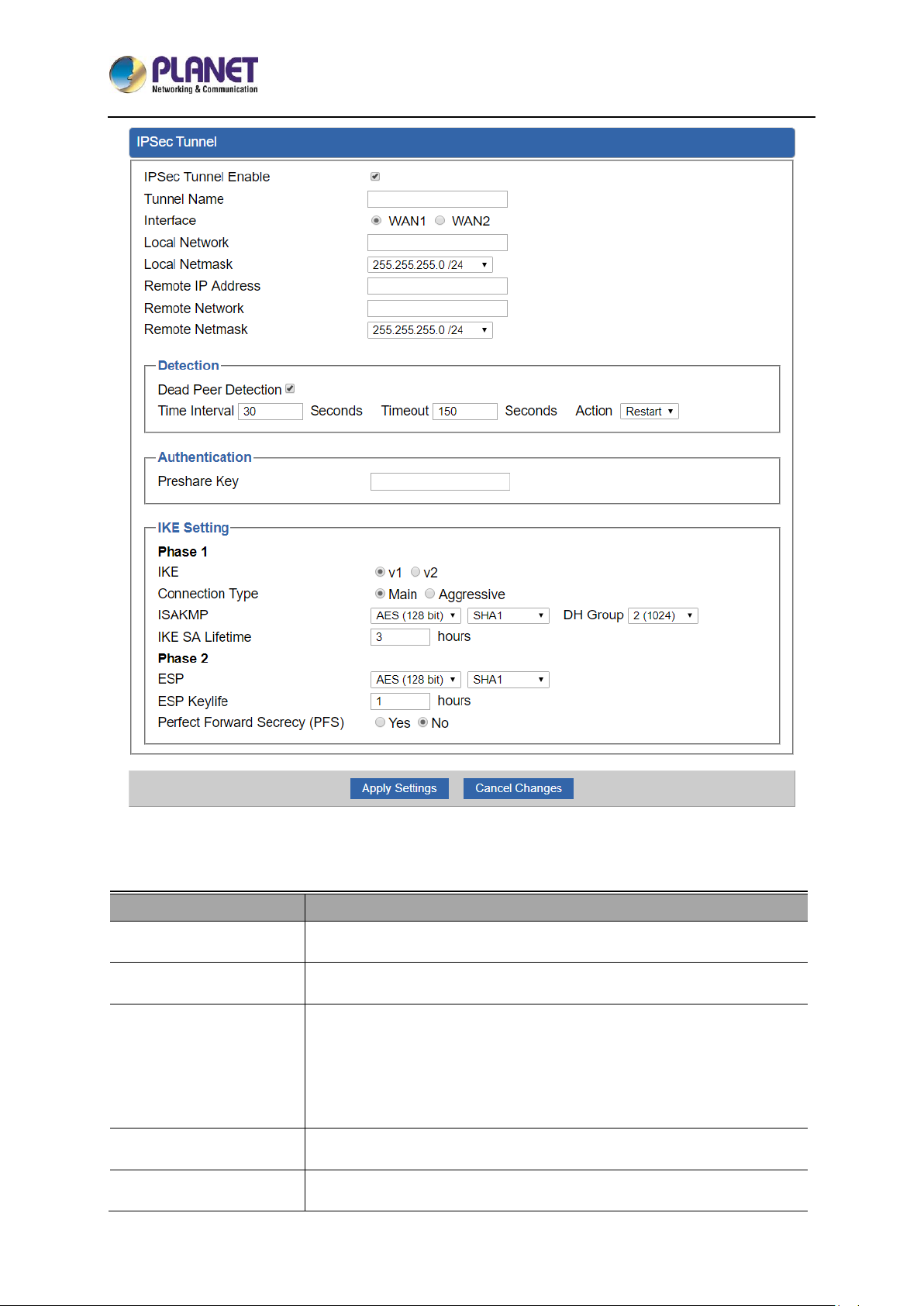
5-Port 10/100/1000T VPN Security Router
VR-100
- 66 -
Figure 4-41: IPSec Tunnel
Object
Description
IPSec Tunnel Enable
Check the box to enable the function.
Tunnel Name
Enter any words for recognition.
Interface
This is only available for host-to-host connections and specifies to
which interface the host is connecting.
1. WAN 1.
2. WAN 2.
Local Network
The local subnet in CIDR notation. For instance, "192.168.1.0”.
Local Netmask
The netmask of this router.
Page 67
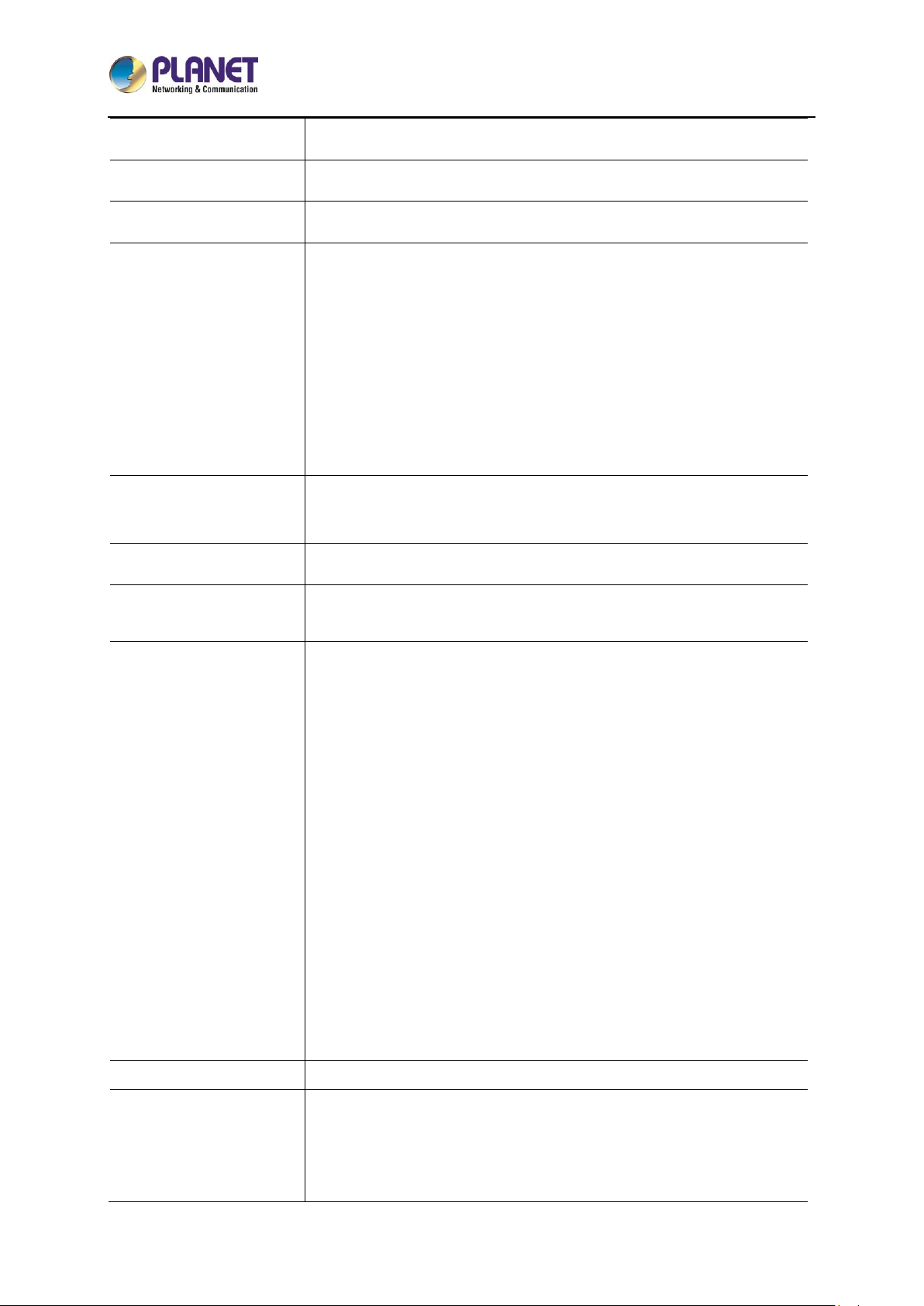
5-Port 10/100/1000T VPN Security Router
VR-100
- 67 -
Remote IP Address
Input the IP address of the remote host. For instance, "210.66.1.10”.
Remote Network
The remote subnet in CIDR notation. For instance, "210.66.1.0”.
Remote Netmask
The netmask of the remote host.
Dead Peer Detection
Set up the detection time of DPD (Dead Peer Detection).
By default, the DPD detection’s gap is 30 seconds, over 150 seconds
to think that is the broken line.
When VPN detects opposite party reaction time, the function will take
one of the actions: “Hold” stand for the system will retain IPSec SA,
"Clear" stand for the tunnel will clean away and waits for the new
sessions, "Restart" will delete the IPSec SA and reset VPN tunnel.
Preshare Key
Enter a pass phrase to be used to authenticate the other side of the
tunnel. Should be the same as the remote host.
IKE
Select the IKE (Internet Key Exchange) version.
Connection Type
1. Main.
2. Aggressive.
ISAKMP
It provides the way to create the SA between two PCs. The SA can
access the encoding between two PCs, and the IT administrator can
assign to which key size or Preshare Key and algorithm to use. The SA
comes in many connection ways.
1. AES: All using a 128-bit, 192-bit and 256-bit key. AES is a
commonly seen and adopted nowadays.
2. 3DES: Triple DES is a block cipher formed from the DES cipher
by using it three times. It can achieve an algorithm up to 168 bits.
3. SHA1: The SHA1 is a revision of SHA. It has improved the
shortcomings of SHA. By producing summary hash values, it can
achieve an algorithm up to 160 bits.
4. SHA2: Either 256, 384 or 512 can be chosen
5. MD5 Algorithm: MD5 processes a variably long message into a
fixed-length output of 128 bits.
6. DH Group: Either 1, 2, 5, 14, 15, 16, 17, or 18 can be chosen.
IKE SA Lifetime
You can specify how long IKE packets are valid.
ESP
It offers AES, 3 DES, SHA 1, SHA2, and MD5.
1. AES: All using a 128-bit, 192-bit and 256-bit key. AES is a
commonly seen and adopted nowadays.
2. 3DES: Triple DES is a block cipher formed from the DES cipher
Page 68
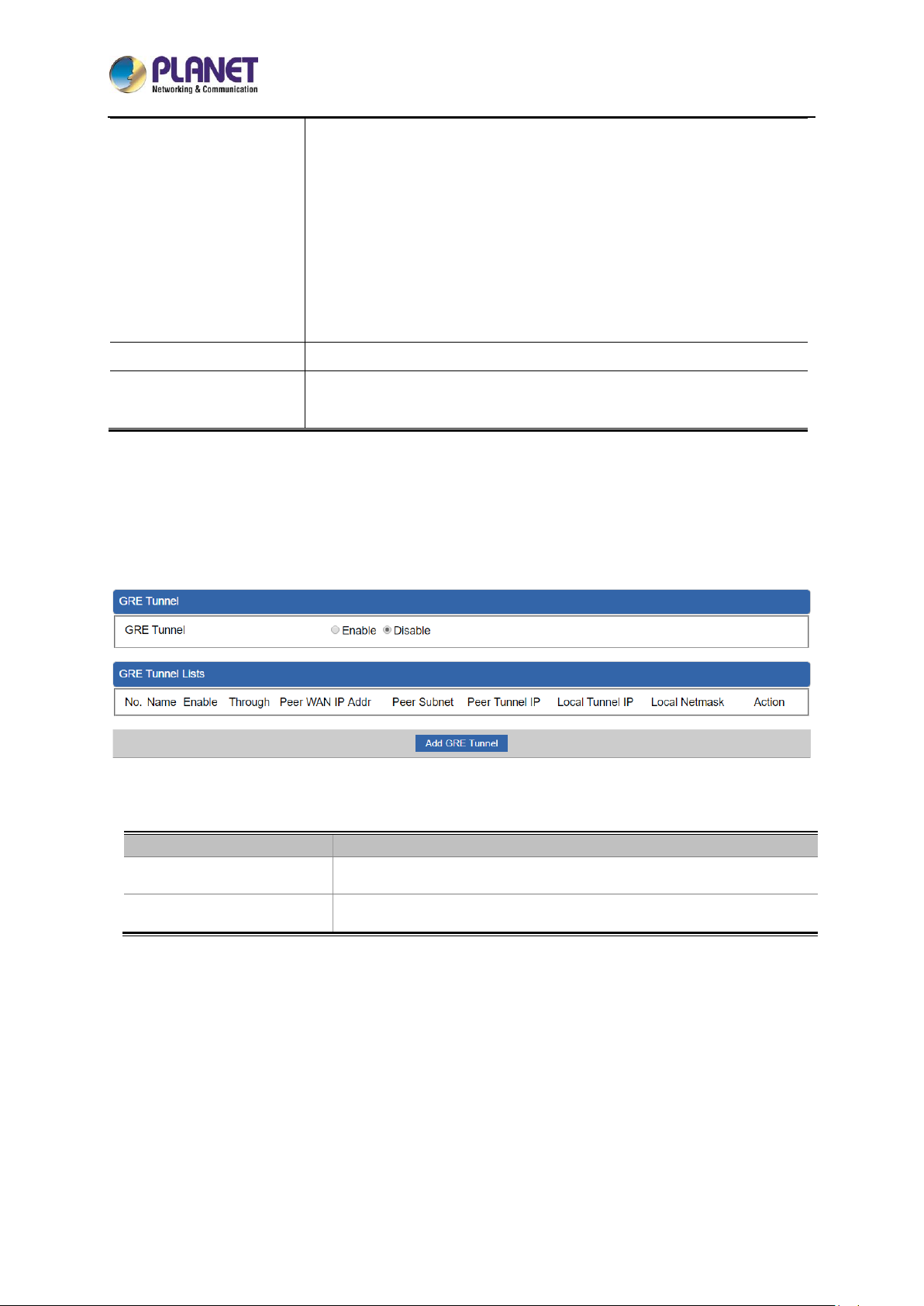
5-Port 10/100/1000T VPN Security Router
VR-100
- 68 -
by using it three times. It can achieve an algorithm up to 168
bits.
3. SHA1: The SHA1 is a revision of SHA. It has improved the
shortcomings of SHA. By producing summary hash values, it
can achieve an algorithm up to 160 bits.
4. SHA2: Either 256, 384 or 512 can be chosen.
5. MD5 Algorithm: MD5 processes a variably long message into
a fixed-length output of 128 bits.
ESP Keylife
You can specify how long ESP packets are valid.
Perfect Forward
Secrecy (PFS)
Set the function as enable or disable.
4.6.8 GRE
This section assists you in setting the GRE Tunnel as shown in Figure 4-42.
Figure 4-42: GRE
Object
Description
GRE Tunnel
Set the function as enable or disable.
Add GRE Tunnel
Go to the Add GRE Tunnel page to add a new tunnel.
Page 69

5-Port 10/100/1000T VPN Security Router
VR-100
- 69 -
Figure 4-43: GRE Tunnel
Object
Description
Active
Check the box to enable the function.
Tunnel Name
Enter any words for recognition.
Through
This is only available for host-to-host connections and specifies to which
interface the host is connecting.
1. LAN.
2. WAN 1.
3. WAN 2.
Peer WAN IP Address
Input the IP address of the remote host. For instance, "210.66.1.10”.
Peer Netmask
The remote subnet in CIDR notation. For instance, "210.66.1.0/24”.
Peer Tunnel IP
Address
Input the Tunnel IP address of remote host.
Local Tunnel IP
Address
Input the Tunnel IP address of remote host.
Local Netmask
Input the Tunnel IP address of the router.
Page 70
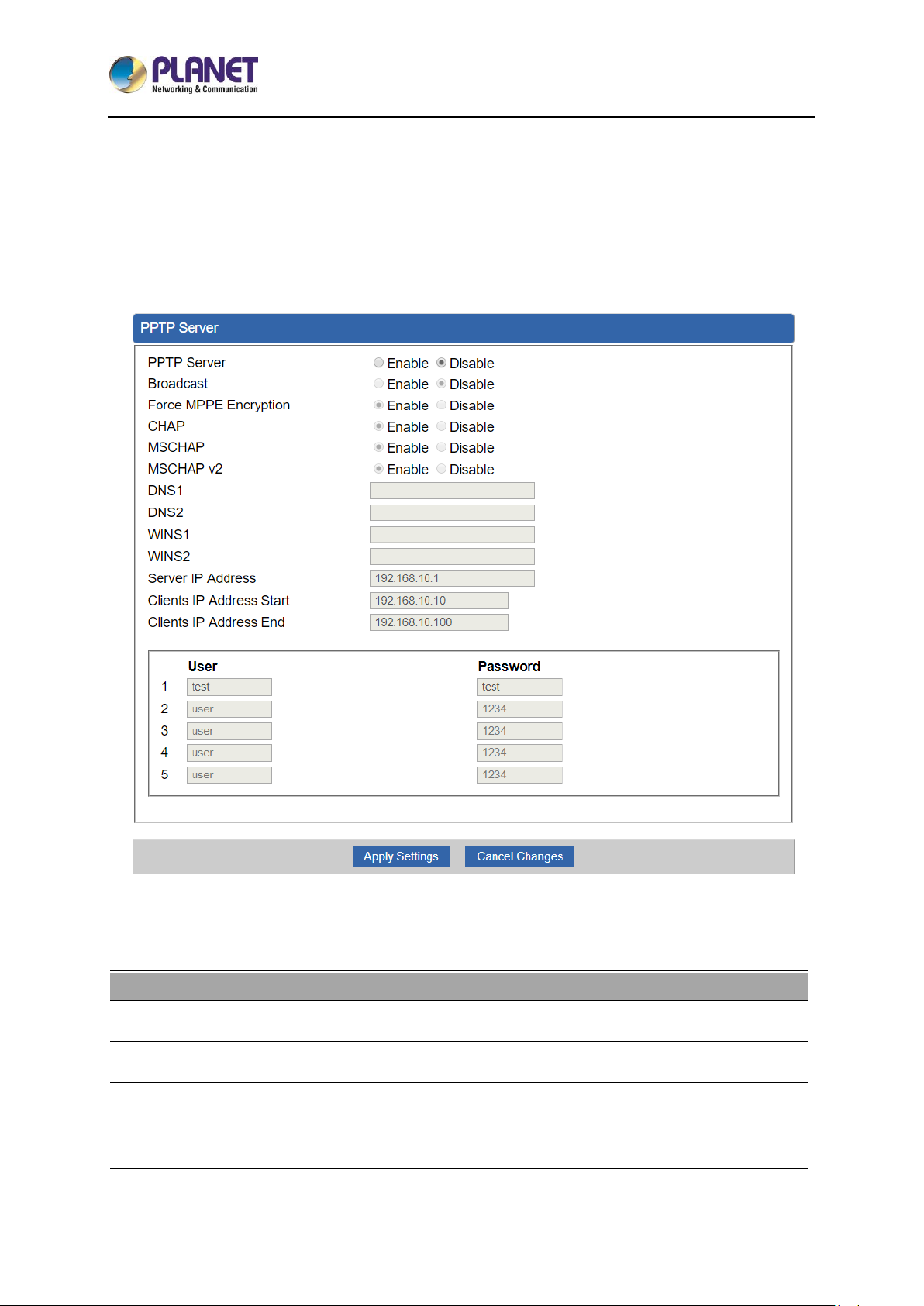
5-Port 10/100/1000T VPN Security Router
VR-100
- 70 -
4.6.9 PPTP Server
Use the IP address and the scope option needs to match the far end of the PPTP server; its goal is to
use the PPTP channel technology, and establish Site-to-Site VPN where the channel can have equally
good results from different methods with IPSec. The PPTP server is shown in Figure 4-44.
Figure 4-44: PPTP server
Object
Description
PPTP Server
Set the function as enable or disable.
Broadcast
Enter any words for recognition.
Force MPPE
Encryption
Set the encryption as enable or disable.
CHAP
Set the authentication as enable or disable.
MSCHAP
Set the authentication as enable or disable.
Page 71
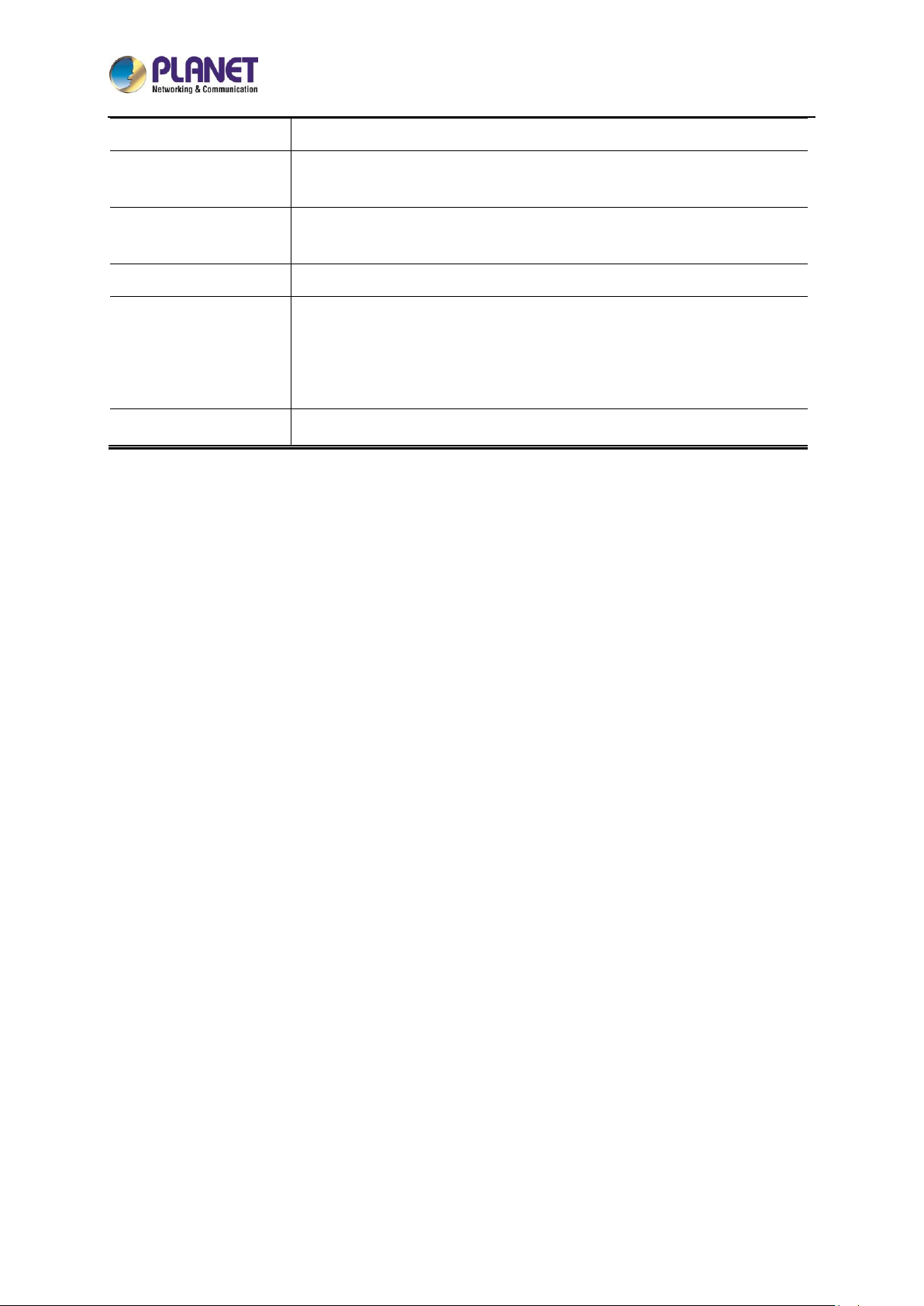
5-Port 10/100/1000T VPN Security Router
VR-100
- 71 -
MSCHAP v2
Set the authentication as enable or disable.
DNS
When the PPTP client connects to the PPTP server, it will assign the
DNS server IP address to client.
WINS
When the PPTP client connects to the PPTP server, it will assign the
WINS server IP address to client.
Server IP Address
Input the IP address of the PPTP Server. For instance, "192.168.10.1”.
Clients IP Address
(Start/End)
When the VPN connection is established, the VPN client will get IP
address from the VPN Server. Please set the range of IP Address. For
instance, the start IP address is "192.168.10.10”, the end IP address is
"192.168.10.100”.
User and Password
Create the username and password for the VPN client.
Page 72
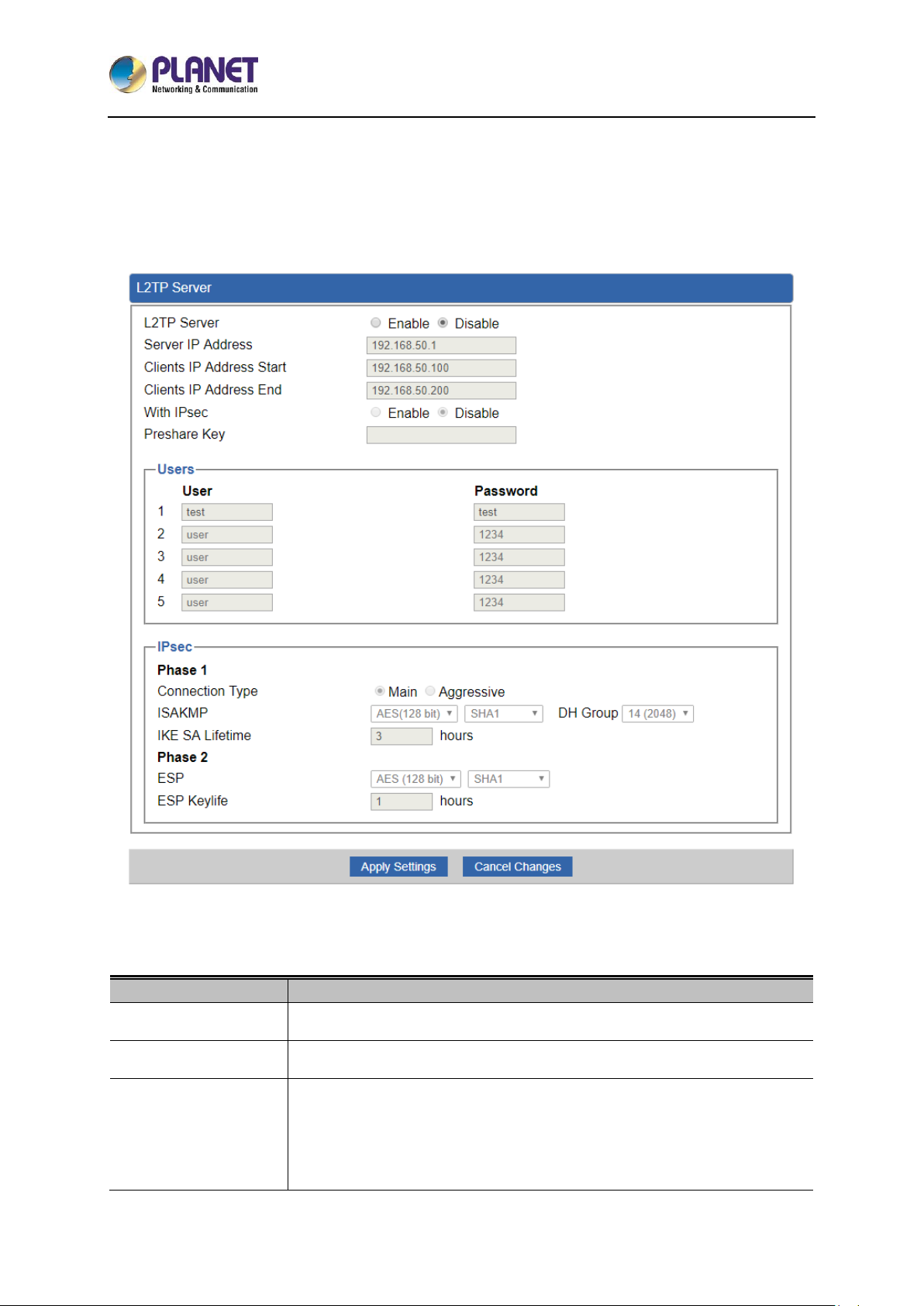
5-Port 10/100/1000T VPN Security Router
VR-100
- 72 -
4.6.10 L2TP Server
This section assists you in setting the L2TP Server as shown in Figure 4-45.
Figure 4-45: L2TP Server
Object
Description
L2TP Server
Set the function as enable or disable.
Server IP Address
Input the IP address of the L2TP Server. For instance, "192.168.50.1”.
Clients IP Address
(Start/End)
When the VPN connection is established, the VPN client will get IP
address from the VPN Server. Please set the range of IP Address. For
instance, the start IP address is "192.168.50.100”, the end IP address is
"192.168.50.200”.
Page 73

5-Port 10/100/1000T VPN Security Router
VR-100
- 73 -
Object
Description
With IPsec
Set the function as enable to make the L2TP work with IPsec encryption.
Preshare Key
Enter a pass phrase.
User and Password
Create the username and password for the VPN client.
Connection Type
1. Main.
2. Aggressive.
ISAKMP
It provides the way to create the SA between two PCs. The SA can
access the encoding between two PCs, and the IT administrator can
assign to which key size or Preshare Key and algorithm to use. The SA
comes in many connection ways.
1. AES: All using a 128-bit, 192-bit and 256-bit key. AES is a
commonly seen and adopted nowadays.
2. 3DES: Triple DES is a block cipher formed from the DES cipher by
using it three times. It can achieve an algorithm up to 168 bits.
3. SHA1: The SHA1 is a revision of SHA. It has improved the
shortcomings of SHA. By producing summary hash values, it can
achieve an algorithm up to 160 bits.
4. SHA2: Either 256, 384 or 512 can be chosen.
5. MD5 Algorithm: MD5 processes a variably long message into a
fixed-length output of 128 bits.
6. DH Group: Either 1, 2, 5, 14, 15, 16, 17, or 18 can be chosen.
IKE SA Lifetime
You can specify how long IKE packets are valid.
ESP
It offers AES, 3 DES, SHA 1, SHA2, and MD5.
1. AES: All using a 128-bit, 192-bit and 256-bit key. AES is a
commonly seen and adopted nowadays.
2. 3DES: Triple DES is a block cipher formed from the DES cipher by
using it three times. It can achieve an algorithm up to 168 bits.
3. SHA1: The SHA1 is a revision of SHA. It has improved the
shortcomings of SHA. By producing summary hash values, it can
achieve an algorithm up to 160 bits.
4. SHA2: Either 256, 384 or 512 can be chosen.
5. MD5 Algorithm: MD5 processes a variably long message into a
fixed-length output of 128 bits.
ESP Keylife
You can specify how long ESP packets are valid.
Page 74

5-Port 10/100/1000T VPN Security Router
VR-100
- 74 -
4.6.11 SSL VPN
This section assists you in setting the SSL Server as shown in Figure 4-46.
Figure 4-46: SSL Server
Object
Description
SSL VPN Server
Set the function as enable or disable.
Port
Set a port for the SSL Service. Default port is 1194.
Tunnel Protocol
Set the protocol as TCP or UDP.
Virtual Network
Device
Set the Virtual Network Device as TUN or TAP.
Interface
User is able to select the interface for SSL service using.
VPN Network
The VPN subnet in CIDR notation. For instance, "192.168.20.0”.
Network Mask
The netmask of the VPN.
Encryption Cipher
There are four encryption types: None, AES-128 CBC, AES-192 CBC or
AES-256 CBC.
Hash Algorithm
There are five types of Hash Algorithm: None, SHA1, SHA1, SHA512 or
MD5.
Export client.ovpn
Export a configuration for the SSL client. User is able to upload it to VPN
client (such as Open VPN software).
Page 75
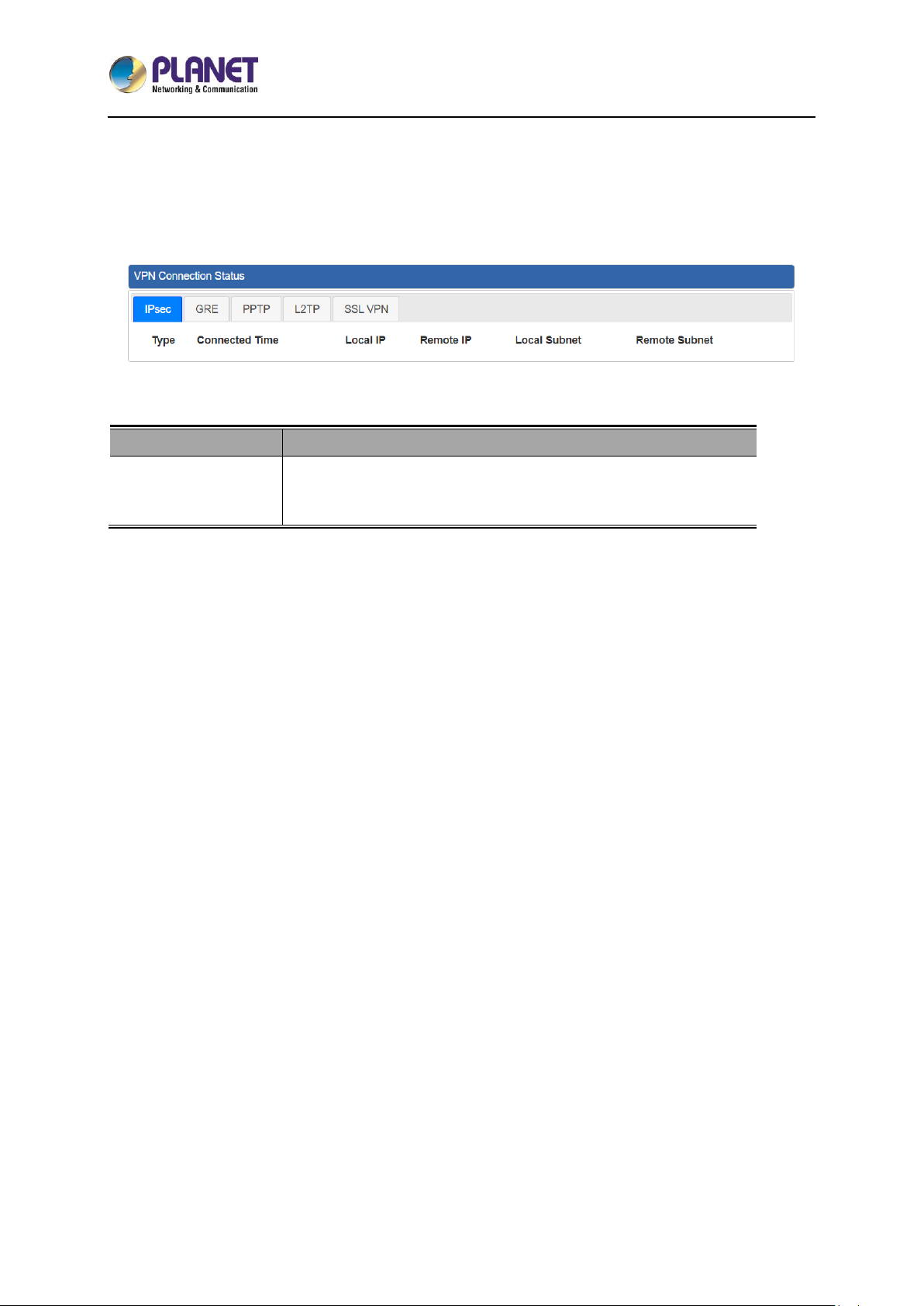
5-Port 10/100/1000T VPN Security Router
VR-100
- 75 -
4.6.12 VPN Connection
This page shows the VPN connection status as shown in Figure 4-47.
Figure 4-47: VPN Connection Status
Object
Description
VPN Connection
Status
Click the IPSec/GRE/…/SSL VPN bookmark to check the current
connection status.
Page 76

5-Port 10/100/1000T VPN Security Router
VR-100
- 76 -
4.7 Maintenance
The Maintenance menu provides the following features for managing the system as Figure 4-48 is
shown below:
Figure 4-48: Maintenance Menu
Object
Description
Administrator
Allows changing the login username and password.
Date & Time
Allows setting Date & Time function.
Save/Restore
Configuration
Export the router’s configuration to local or USB sticker.
Restore the router’s configuration from local or USB sticker.
Firmware Upgrade
Upgrade the firmware from local or USB storage.
Reboot / Reset
Reboot or reset the system.
Auto Reboot
Allows setting auto-reboot schedule.
Diagnostics
Allows you to issue ICMP PING packets to troubleshoot IP.
4.7.1 Administrator
To ensure the router's security is secure, you will be asked for your password when you access the
router's Web-based utility. The default user name and password are "admin". This page will allow you
to modify the user name and passwords as shown in Figure 4-21.
Page 77

5-Port 10/100/1000T VPN Security Router
VR-100
- 77 -
Figure 4-48: Administrator
Object
Description
Username
Input a new username.
Password
Input a new password.
Confirm Password
Input password again.
4.7.2 Date and Time
This section assists you in setting the system time of the router. You are able to either select to set the
time and date manually or automatically obtain the GMT time from Internet as shown in Figure 4-49.
Figure 4-49: Date and Time
Object
Description
Current Time
Show the current time.
User is able to set time and date manually.
Time Zone Select
Select the time zone of the country you are currently in. The router will
Page 78

5-Port 10/100/1000T VPN Security Router
VR-100
- 78 -
set its time based on your selection.
NTP Client Update
Once this function is enabled, router will automatically update current
time from NTP server.
NTP Server
User may use the default NTP sever or input NTP server manually.
4.7.3 Saving/Restoring Configuration
This page shows the status of the configuration. You may save the setting file to either USB storage or
PC and load the setting file from USB storage or PC as Figure 4-50 is shown below:
Figure 4-50: Save/Restore Configuration
■ Save Setting to PC
Object
Description
Configuration Export
Press the button to save setting file to PC.
Configuration Import
Press the button to select the setting file, and then
press the button to upload setting file from PC.
■ Save Setting to USB Storage
Object
Description
Page 79

5-Port 10/100/1000T VPN Security Router
VR-100
- 79 -
Object
Description
USB Storage
The status of USB storage.
Backup Settings to
USB Storage
Press the button to save setting file to USB storage.
Load Settings from
USB Storage
Press the button to upload setting file from USB storage.
Unmount
Before removing the USB storage from the router, please press the
button first.
4.7.4 Upgrading Firmware
This page provides the firmware upgrade of the router as shown in Figure 4-51.
Figure 4-51: Firmware upgrade
Object
Description
Choose File
Press the button to select the firmware.
Upgrade
Press the button to upgrade firmware to system.
4.7.5 Reboot / Reset
This page enables the device to be rebooted from a remote location. Once the Reboot button is
pressed, users have to re-log in the Web interface as Figure 4-52 is shown below:
Page 80

5-Port 10/100/1000T VPN Security Router
VR-100
- 80 -
Figure 4-52: Reboot/Reset
Object
Description
Reboot
Press the button to reboot system.
Reset
Press the button to restore all settings to factory default
settings.
I'd like to keep the network
profiles.
Check the box and then press the button
to keep the current network profiles and reset all other
configurations to factory defaults.
4.7.6 Diagnostics
The page is allows you to issue ICMP PING packets to troubleshoot IP connectivity issues. After you
press “Ping”, ICMP packets are transmitted, and the sequence number and roundtrip time are
displayed upon reception of a reply. The Page refreshes automatically until responses to all packets are
received, or until a timeout occurs. The ICMP Ping is shown in Figure 4-53.
Figure 4-53: Ping
Page 81
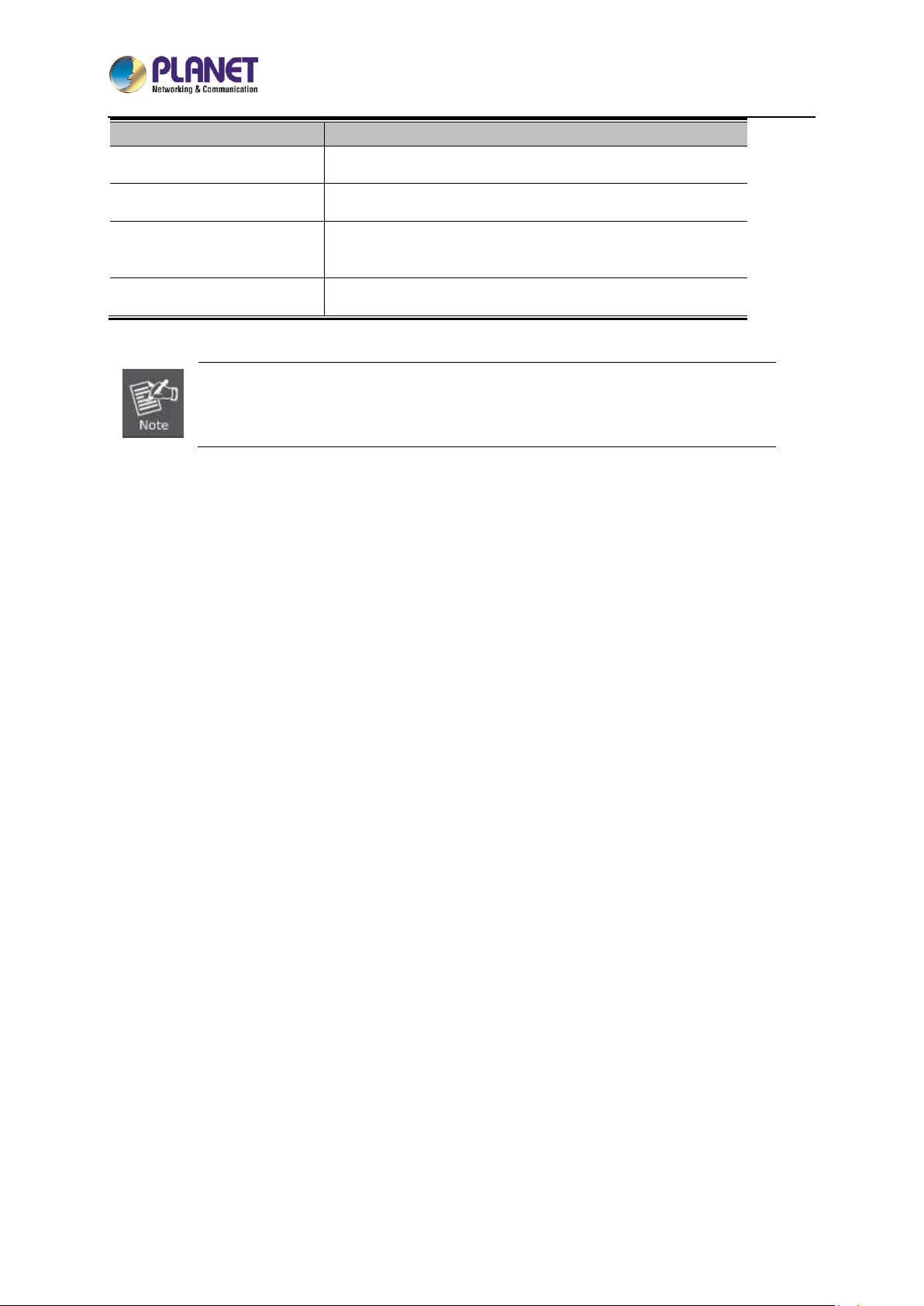
5-Port 10/100/1000T VPN Security Router
VR-100
- 81 -
Object
Description
Interface
Select an interface of the router.
Target Host
The destination IP Address or domain.
Number of Packets
Set the number of packets will be transmitted; the
maximum is 100.
Ping
The time of ping.
Be sure the target IP address is within the same network subnet of the router, or you have
to set up the correct gateway IP address.
Page 82

5-Port 10/100/1000T VPN Security Router
VR-100
- 82 -
Appendix A: DDNS Application
Configuring PLANET DDNS steps:
Step 1: Visit DDNS provider’s web site and register an account if you do not have one yet. For example,
register an account at http://planetddns.com
Step 2: Enable DDNS option through accessing web page of the device.
Step 3: Input all DDNS settings.
