Page 1
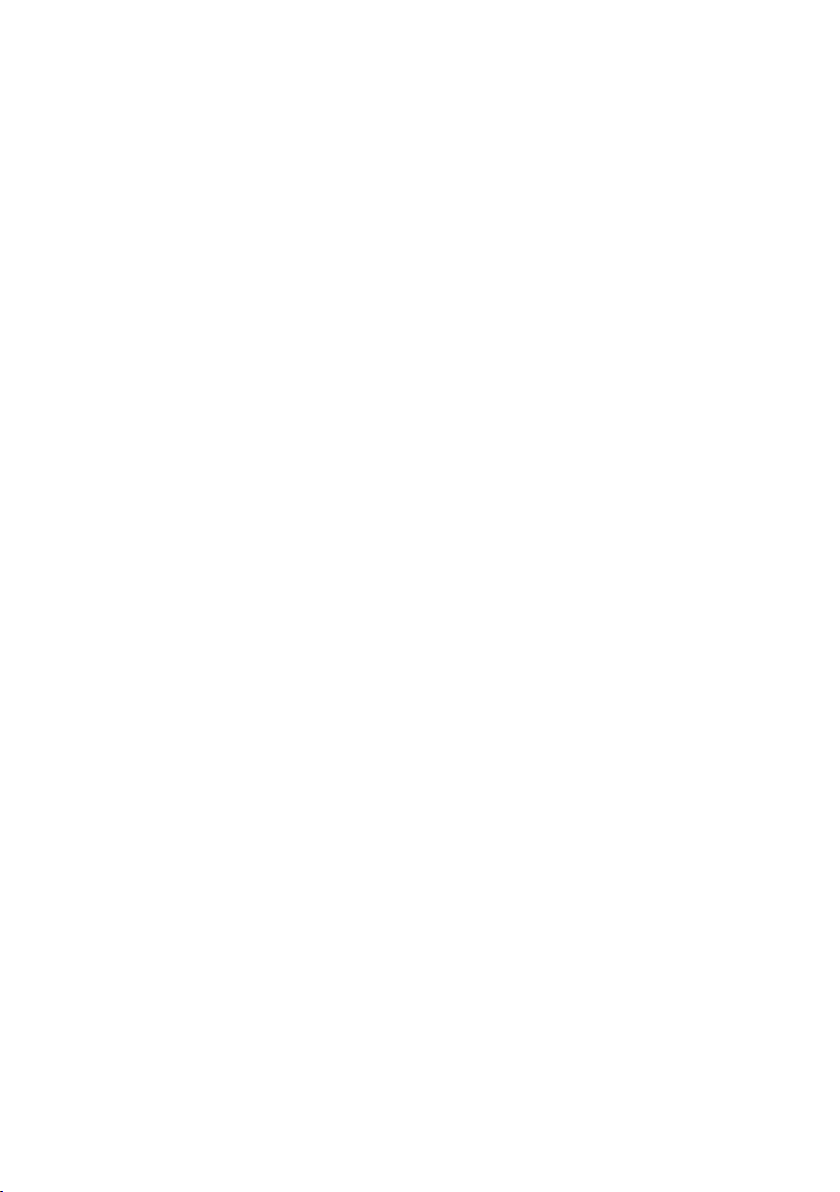
H.323 / SIP VoIP Gateway
VIP GW
Quick Installation Guide
Page 2
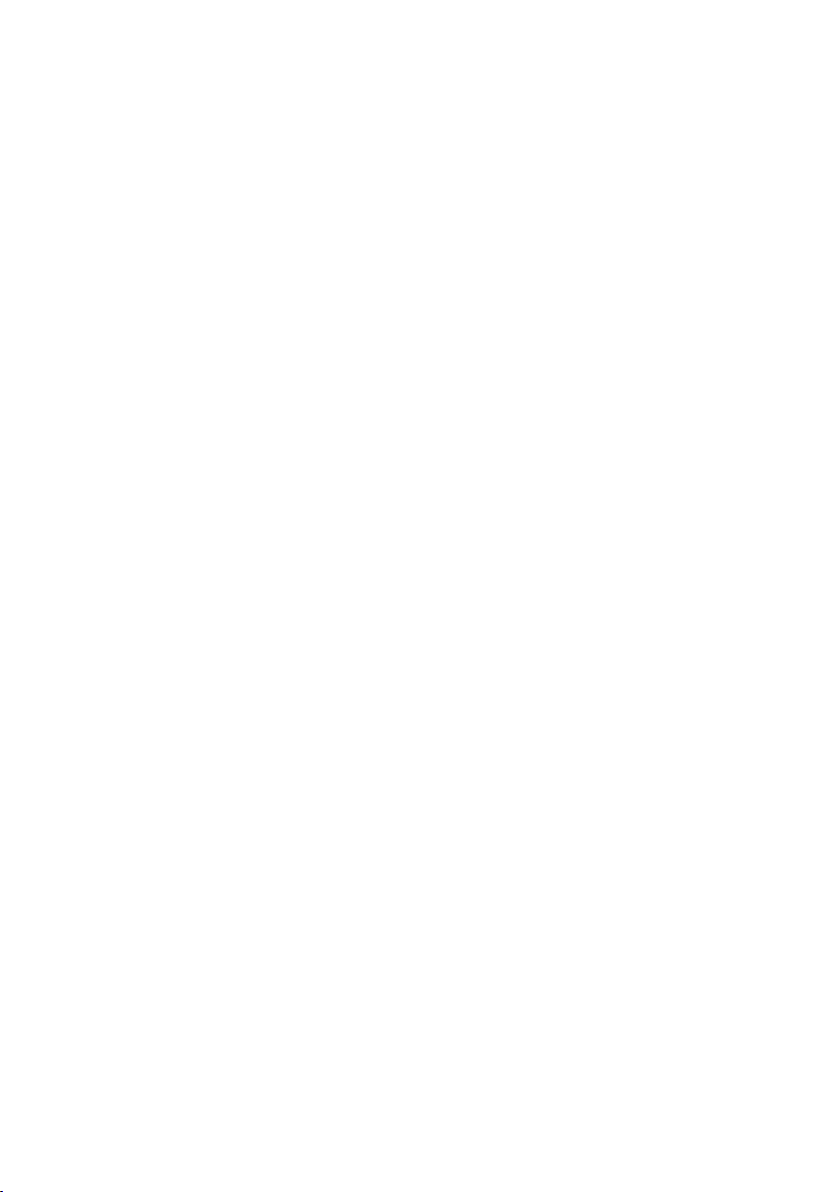
Overview
This quick installation guide describes the objectives; organization and basic
installation of the PLANET VIP-281/VIP-480/VIP-880/VIP-1680/VIP-2480 H.323/SIP
VoIP Gateway (“VIP-GW” in the following term), and explains how to establish
your rst voice over IP communication via PLANET product. Also, this guide shows
you how to nd additional information on related products and services.
The VIP-GW integrates a web-based graphical user interface that can cover most
congurations and machine status monitoring. Via standard, web browser, you can
congure and check machine status from anywhere around the world.
During this quick installation guide, we will use VIP-GW as the term for this product
family. The family products include:
2-Port Model -
VIP-281 l equips one FXO and one FXS interfaces to have the great exibility of
PBX connection (FXO), and telephone or FAX machine connection (FXS).
VIP-281FS l equips two FXS interfaces telephone set or FAX machine connection
(FXS).
4-Port Model -
VIP-480 l equips two FXO and two FXS interfaces to have the great exibility of
PBX connection (FXO), and telephone set or FAX machine connection (FXS).
VIP-480FS l equips four FXS interfaces telephone set or FAX machine connection
(FXS).
VIP-480FO l equips four FXO interfaces to have the great exibility of PBX
connection (FXO).
VIP-480FD l equips four FXO interfaces support Caller ID to have the great
exibility of PBX connection (FXO).
8-Port Model -
VIP-880 l equips four FXO and four FXS interfaces to have the great exibility of
PBX connection (FXO), and telephone or FAX machine connection (FXS).
VIP-880FO l equips eight FXO interfaces to have the great exibility of PBX
connection (FXO).
16-Port Model -
VIP-1680 l equips eight FXO and eight FXS interfaces to have the great exibility
of PBX connection (FXO), and telephone or FAX machine connection (FXS).
VIP-1680FS l equips sixteen FXS interfaces telephone set or FAX machine
connection (FXS).
Page 3
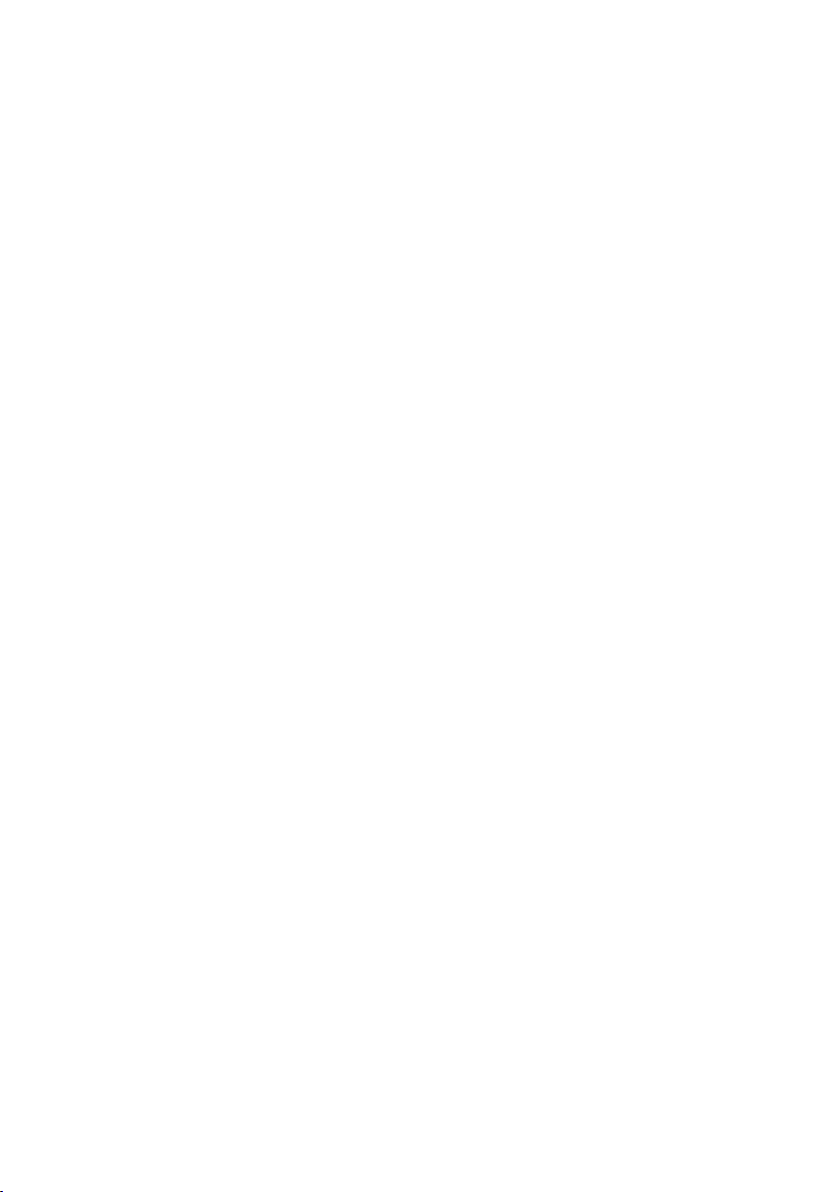
VIP-1680FO l equips sixteen FXO interfaces to have the great exibility of PBX
connection (FXO).
VIP-1680FD l equips sixteen FXO interfaces support Caller ID to have the great
exibility of PBX connection (FXO).
24-Port Model -
VIP-2480 l equips twelve FXO and twelve FXS interfaces to have the great
exibility of PBX connection (FXO), and telephone or FAX machine connection
(FXS).
VIP-2480FS l equips twenty-four FXS interfaces telephone set or FAX machine
connection (FXS).
VIP-2480FO l equips twenty-four FXO interfaces to have the great exibility of
PBX connection (FXO).
VIP-2480FD l equips twenty-four FXO interfaces support Caller ID to have the
great exibility of PBX connection (FXO).
Page 4
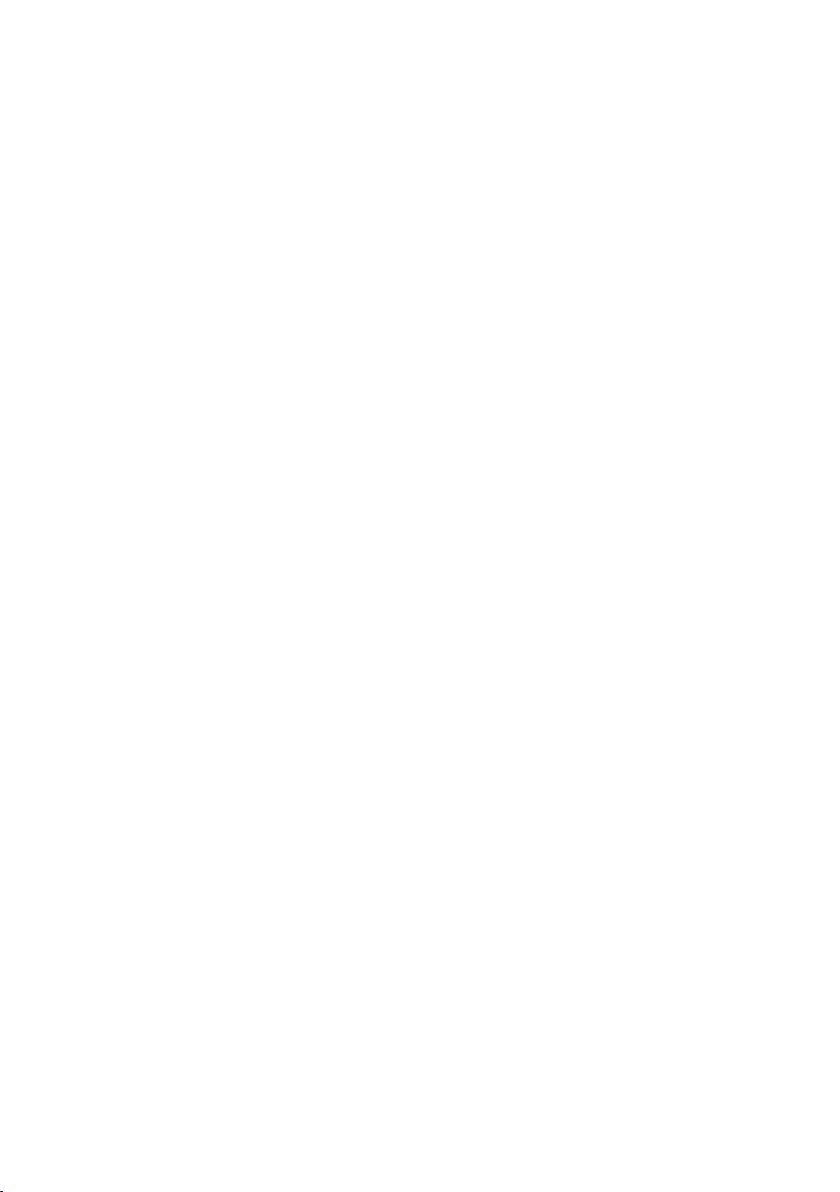
Table of Contents
Document Objectives ....................................................................................... 5
Document Organization .................................................................................... 5
Preparation before beginning administration on VIP-GW ...................................... 6
Front Panel LED Indicators & Rear Panels ..................................................... 6
LAN/WAN Interface quick congurations ......................................................10
Wizard Setup for Quick Start ......................................................................12
Voice communication samples .....................................................................17
Quick reference in CD-ROM guide ....................................................................20
Page 5
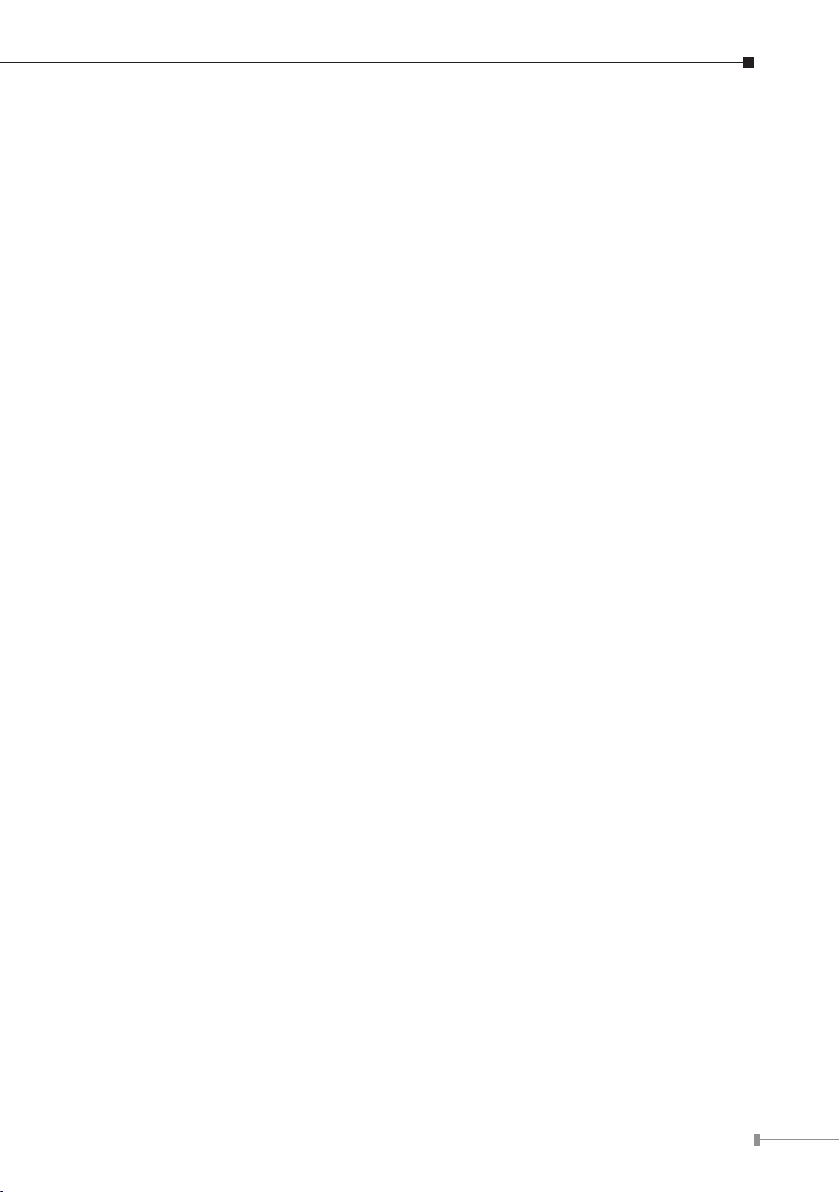
Document Objectives
This guide provides physical installation, LAN/WAN IP congurations, and Internet
access establishment information for the PLANET VIP-281/VIP-480/VIP-880/
VIP-1680/VIP-2480 H.323/SIP VoIP Gateway.
Document Organization
This guide is organized as follows:
Preparation before beginning administration on VIP-281/VIP-480/VIP-880/ l
VIP-1680/VIP-2480
Administration interface l
LAN/WAN interface quick congurations l
Internet access setup guide l
5
Page 6
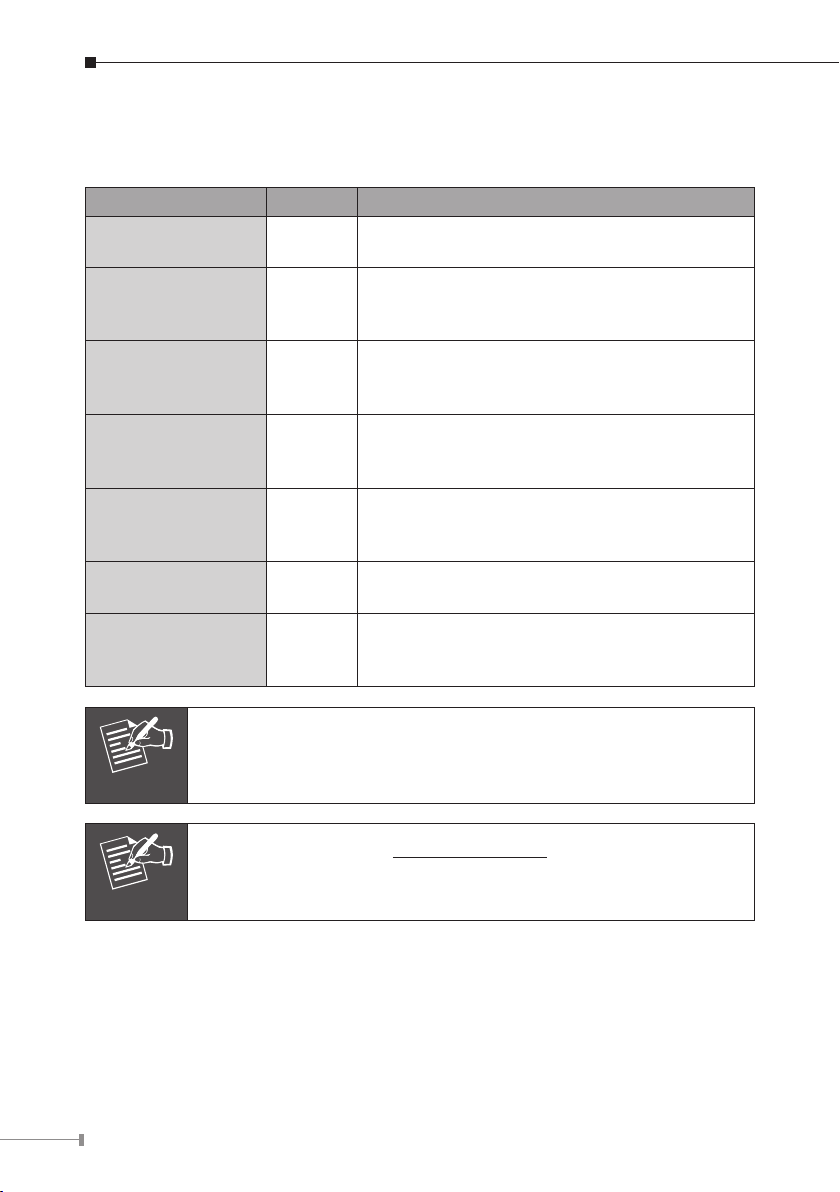
6
Preparation before beginning administration on VIP-GW
Note
Note
Front Panel LED Indicators & Rear Panels
Front Panel LED State Descriptions
PWR
CPU
(VIP-880/VIP-1680/
VIP-2480 series)
WAN Port
LAN Port
FXS
FXO
LCD Panel
(VIP-1680/
VIP-2480 series)
On
Off
Flashing The system is running
ON
Flashing
Off
ON
Flashing
Off
ON
Flashing
Off
On
Off
On
Off
GW is power ON
GW is power Off
GW network connection established
Data trafc on cable network
Waiting for network connection
LAN is connected successfully
Data is transmitting
Ethernet not connected to PC
Telephone set is On-Hook
Ring Indication
Telephone set is Off-Hook
Line is busy
Line is not enabled
System is operation
System is shutdown
System initialization will turn some LEDs ON for a few seconds.
The Default LAN IP is http://192.168.0.1. Press “RESET” button
on rear panel over 5 seconds will reset the VoIP gateway to this
default LAN/WAN IP address and Username/Password function.
Page 7

7
Rear Panel Descriptions
The WAN port supports auto negotiating Fast
Ethernet 10/100Base-TX networks. This port
WAN
LAN (VIP-880/VIP-1680/
VIP-2480 series)
LAN 1 ~ LAN 4
(VIP-281/VIP-480 series)
Reset
Power The supplied power adapter connects here.
FXS
FXO
Standard Telco 50 PIN
Connector (RJ-21)
(VIP-1680/2480 series)
9-pin RS-232
(VIP-880/VIP-1680/
VIP-2480 series)
allows your voice gateway to be connected to an
Internet access device, e.g. router, cable modem,
ADSL modem, through a CAT.5 twisted pair
Ethernet cable.
The LAN port supports 1 or 4 10/100Base-TX
switch hub networks. These 1/4 ports allow your
PC or Switch/Hub to be connected to the voice
gateway through a CAT.5 twisted pair Ethernet
cable.
The reset button, when pressed, resets the cable
voice gateway without the need to unplug the
power cord.
Note: the VIP-880 series in front panel
FXS port was connected to your telephone sets or
Trunk Line of PBX.
FXO port was connected to the extension port of a
PBX or directly connected to a PSTN line of carrier.
It is a 50 pins RJ-21 connector for connecting to
telephone patch panel.
Connecting VIP to a terminal emulator for
conguring VIP
Note: the VIP-880 series in front panel
Page 8

8
Connecting to the telephone patch panel (16-port/24-port model)
Note
Warning
STEP 1: Attach the 25 port patch panel to the gateway through its RJ-21
connector.
STEP 2: The FXS LED indicators at telephone patch panel should be steady ON if
the RJ-21 connector is well connected to the gateway and the gateway is
powered on.
The FXO interface is designed for connecting to PBXs (extension
line) or central office switches (CO line), and the FXS interface is
designed for connecting to analog telephone sets or fax machines.
If the telephone cable connects to VIP-16/2480 series, the FXS
interfaces are odd ports i.e. 1, 3, 5, 7, 9, 11, 13, 15, 17, 19, 21,
23, and the FXO interfaces are even ports, i.e. 2, 4, 6, 8, 10, 12,
14, 16, 18, 20, 22, 24.
Incorrectly connecting telephony devices to the RJ-11 port on the
Telephony Interface can cause permanent damage to the VoIP
Gateway
Administration Interface
PLANET VIP-GW provides GUI (Web based, Graphical User Interface) for machine
management and administration.
Page 9

9
Web conguration access:
Note
To start VIP-GW web conguration, you must have one of these web browsers
installed on computer for management
• Netscape Communicator 4.03 or higher
• Microsoft Internet Explorer 4.01 or higher with Java support
Default LAN interface IP address of VIP-GW is 192.168.0.1. You may now open
your web browser, and insert 192.168.0.1 in the address bar of your web browser
to logon VIP-GW web conguration page.
VIP-GW will prompt for logon username/password, please enter: admin / 123 to
continue machine administration.
Please locate your PC in the same network segment (192.168.0.x)
of VIP-GW. If you’re not familiar with TCP/IP, please refer to related
chapter on user’s manual CD or consult your network administrator
for proper network configurations.
Page 10

10
LAN/WAN Interface quick congurations
Hint
Hint
Nature of PLANET VIP-GW is an IP Sharing (NAT) device, it comes with two default
IP addresses, and default LAN side IP address is “192.168.0.1”, default WAN side
IP address is “172.16.0.1”. You may use any PC to connect to the LAN port of
VIP-GW to start machine administration.
In general cases, the LAN IP address is the default gateway of LAN
side workstations for Internet access, and the WAN IP of VIP-GW
are the IP address for remote calling party to connect with.
LAN IP address conguration via web conguration interface
Execute your web browser, and insert the IP address (default: 192.168.0.1) of VIP
in the adddress bar. After logging on machine with username/password (default:
admin / 123), browse to “Advance Setup” --> “LAN setting” conguration
menu:
Parameter Description
IP address
Subnet Mask
It is suggested to keep the DHCP server related parameters in
default state to keep machine in best performance.
After conrming the modication you’ve done, Please click on the “Apply”
button to macke the changes effective, and click “Save Conguration” to save
conguration.
LAN IP address of VIP-GW
Default: 192.168.0.1
LAN IP address of VIP-GW
Default: 255.255.255.0
Page 11

11
WAN IP address conguration via web conguration interface
Hint
Execute your web browser, and insert the IP address (default: 172.16.0.1) of VIP
in the adddress bar. After logging on machine with username/password (default:
admin / 123), browse to “WAN Setting” conguration menu, you will see the
conguration screen below:
Connection Type Data required.
Static IP The ISP will assign IP address, and related information.
DHCP
PPPoE
Please consult your ISP personnel to obtain proper PPPoE/IP
address related information, and input carefully.
If Internet connection cannot be established, please check the
physical connection or contact the ISP service staff for support
information.
Get WAN IP address automatically; it is no need to
congure the DHCP settings.
The ISP will assign PPPoE username / password for
Internet access.
Page 12

12
Wizard Setup for Quick Start
Wizard Setup
After nishing the authentication, the main menu will display 3 parts of
conguration, please click “Wizard Setup” to enter quick start:
STEP 1: WAN Port Type Setup (Setup First)
For most users, internet access is the primary application. The gateway support
the WAN interface for Internet access and remote access. The following sections
will explain more details of WAN Port Internet access and broadband access setup.
When you click “WAN Port Type Setup” from within the Wizard Setup, the
following setup page will be show:
Three methods are available for Internet Access
If you are a leased line user with a xed IP address, ll
Fixed IP User
IP Address check with your ISP provider
Netmask check with your ISP provider
Default Gateway check with your ISP provider
out the following items with the information provided by
your ISP.
Page 13

13
ADSL Dial-Up User (PPPoE Enable)
Some ISPs provide DSL-based service and use PPPoE to establish communication
link with end-users. If you are connected to the Internet through a DSL line, check
with your ISP to see if they use PPPoE. If they do, you need to select this item.
Three methods are available for Internet Access
User Name Enter User Name provided by your ISP
Password Enter Password provided by your ISP
Retype Password Enter Password to conrm again
DHCP Client (Dynamic IP): (Get WAN IP address automatically)
IP address: If you are connected to the Internet through a Cable modem line then
a dynamic IP address will be assigned.
Page 14

14
STEP 2: Conguring NAT or Bridge setting
Bridge Mode:
When working on Bride Mode, the VoIP gateway will use only the LAN setting IP,
The VoIP gateway will use the same LAN IP setting as WAN IP. That mean, When
Bride mode enable, the WAN connection setting will be ignored.
NAT mode:
LAN IP Network Conguration
IP Address
Subnet Mask
Private IP address for connecting to a local private network
(Default: 192.168.0.1)
Netmask for the local private network
(Default: 255.255.255.0)
STEP 3: VoIP Call Protocol Setup
n Congure VoIP Call Signal Protocols
User could select H.323 or SIP Protocol, and click “select” button
Page 15

15
n Congure the numbering with phone/line ports
Phone Number
Line Number
The representation number is the phone number of the
telephone that is connected to Phone port
Line ports are connected to the extension ports of the PBX
system or the PSTN line. They have a common Line Hunting
Group Number. When this number is dialed, the Gateway
system will nd a free FXO line connected to PBX. This
hunting will skip all busy lines and absent lines and nd only
the idle line to the PBX. After the available line is found, you
can hear the dial tone from PBX. After that, you can dial the
needed phone number out through PBX
n Let VIP-GW register to Gatekeeper/SIP proxy server
(If user does not have Gatekeeper/SIP proxy server, please go to STEP 4: Outgoing
Dialing Plan)
Gatekeeper IP address
SIP Proxy Server IP
addresses
There is a gatekeeper address elds. If this
gateway does not want to register to any
gatekeeper, just set value 0.0.0.0 to the primary
gatekeeper address.
There is a SIP proxy server address elds. If this
gateway does not want to register to any SIP
proxy server, just set value 0.0.0.0 to the sip
proxy server address.
Page 16

16
n Outgoing Dialing Plan
The purpose of “Outgoing Direct Call” setting is to let user create a proprietary
dialing plan when this Gateway is not registered to any H.323 Gatekeeper or any
SIP proxy server. This setting can also assign some dialing plan to local ports
(including prex strip, prex addition).
Through this setting, user can directly map a number to a specic gateway (IP
address).
In the “Outgoing Dial Plan” settings: Maximum Entries : 50
“Leading Number” is the leading digits of the dialing number.
“Min Length” and “Max Length” is the min/max allowed length you can dial.
“Strip Length” is the number of digits that will be stripped from beginning of
the dialed number.
“Prex Number” is the digits that will be added to the beginning of the dialed
number.
“Destination” is the IP address of the destination Gateway that owns this
phone number
Page 17

17
n Finishing the Wizard Setup
PSTN
412-1111
222
FXO
412-1111
222
FXS
Hint
After completing the Wizard Setup, please click “Finish” bottom. The VoIP gateway
will save the conguration and rebooting gateway automatically. After 20 Seconds,
you could re-login the gateway.
Voice communication samples
The chapter shows you the concept and command to help you congure your VoIP
gateway through sample conguration. And provide several ways to make calls
to desired destination in VIP-GW. In this section, we’ll lead you step by step to
establish your rst voice communication via web browsers operations.
Concepts: Voice Port
There are two type of the voice port, FXO (Foreign exchange Ofce) and FXS.
(Foreign exchange Station) On the printing of the RJ-11 port, you should nd that.
FXO port
The FXO port allows the connection with a device that already has a xed number;
say 222, or 412-1111. So the only connections for FXO port will be to your local
PSTN or one of your extension-line from your PBX system.
With your FXO connect to PSTN; the Internet Voice can then have a local call
through this line/number (412-1111). Or, locally, you can have an Internet Call
through the line 412-1111
The same to PBX system, you are required to know with which extension number
to the FXO port. Your PBX users will need to know this number in the future.
FXO port cannot connect to an end-node like telephone or fax
machine (since they do not provide a number!). If you connect
those to FXO port, you will hear nothing once you pick up the
handset.
Page 18

18
FXS port
412-1111
222
FXS
Caution
222
412-1111
222
FXS
WAN
Gateway#1 Gateway#2
100 100
Phone Phone
8100
9100
The FXS port allows the connection to an end node, like telephone, fax machine,
or out-line of PBX system.
FXS port is as like your local phone service provider who provides a number to
you. It is easy to tell that after you have connected an end-device to FXS port and
you will hear the dial-tone from FXS port once the hand set off-hook.
The FXS port is with voltage and current. DO NOT connects the
port to any PBX extension line or PSTN line. This may make the
FXS port or your PBX extension port malfunction.
H.323 VoIP Call: Peer to Peer (P2P) mode
H.323/SIP Call (Peer-To-Peer Mode)
Outgoing Dial plan
No: 8
Digit: 4~4
Destination: 172.16.0.1
Outgoing Dial plan
No: 9
Digit: 4~4
Destination: 172.16.0.2
Page 19

19
222
412-1111
222
FXS
WAN
Gateway#1 Gateway#2
100 100
Phone Phone
8100
9100
Gateway#1 Gateway#2
901 801
Phone Phone
801
901
Registration /
Authentication
Registration /
Authentication
WAN
SIP IP PBX (172.16.0.3)
IPX-300
SIP VoIP Call: SIP Proxy (Register to SIP IP PBX) mode
SIP Call (Register to SIP IP PBX Mode)
Register Number List
GW1: 801
GW2: 901
Page 20
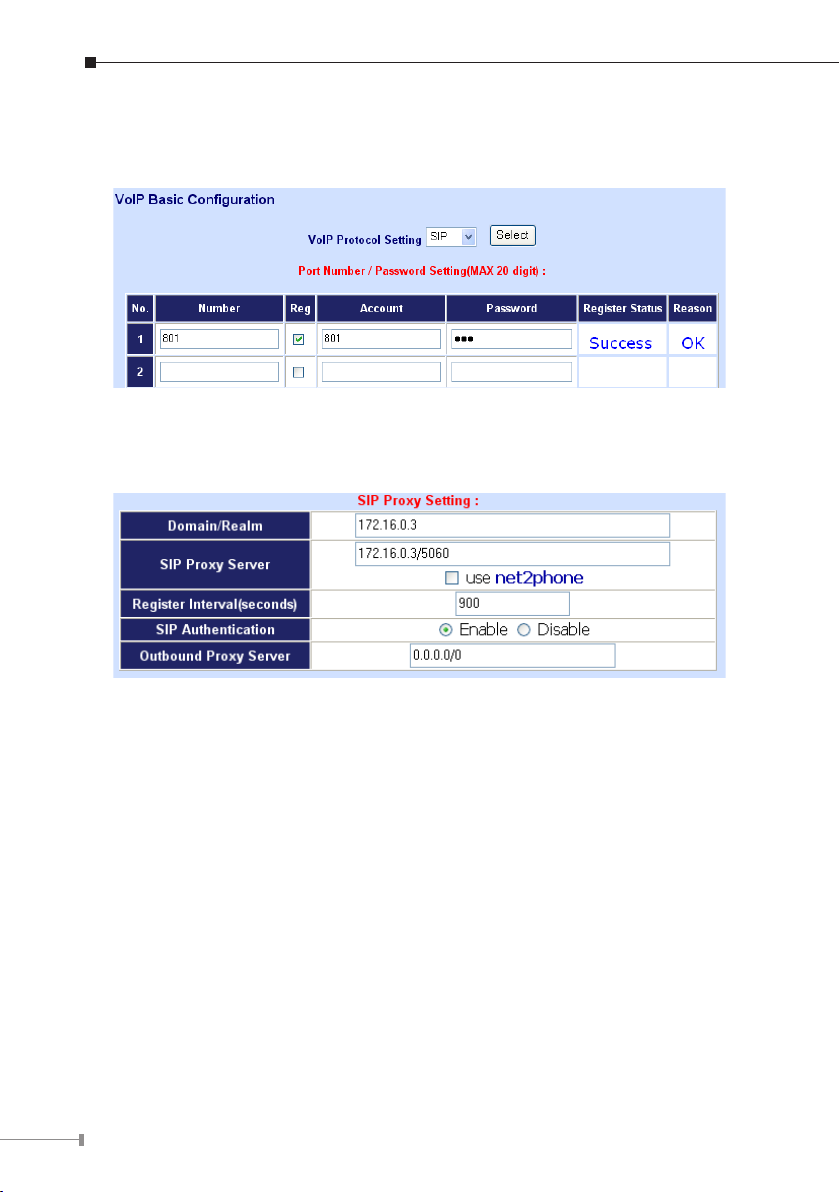
In accordance with account information, please ll related the date of your VoIP
gateway in the Number/Account/Password eld and enable the Register mode
option. Supposing the connection is success, this register status is Success.
Meanwhile, please click on the SIP Proxy Congurations, and ll related the date
of your VoIP gateway in the Domain/Realm, SIP Proxy Server eld. In the SIP
proxy case, the Proxy server is 172.16.0.3 and Port number is 5060.
After conrming the modication you’ve done, Please click on the “Apply”
button to macke the changes effective, and click “Save Conguration” to save
conguration.
After these congurations, please pick up the telephone set on the Gateway#1
and dial to 801 connect to line1 on Gateway#2. Or pick up the telephone set on
Gateway#2 and dial 901 to connect to Gateway#1 line1.
Quick reference in CD-ROM guide
This guide is used to help you startup your VoIP gateway settings. It is also
recommended to check the user manual CD-ROM for more details likes the “Web
Setup”, and how to set the device back to default value.
20
