Page 1
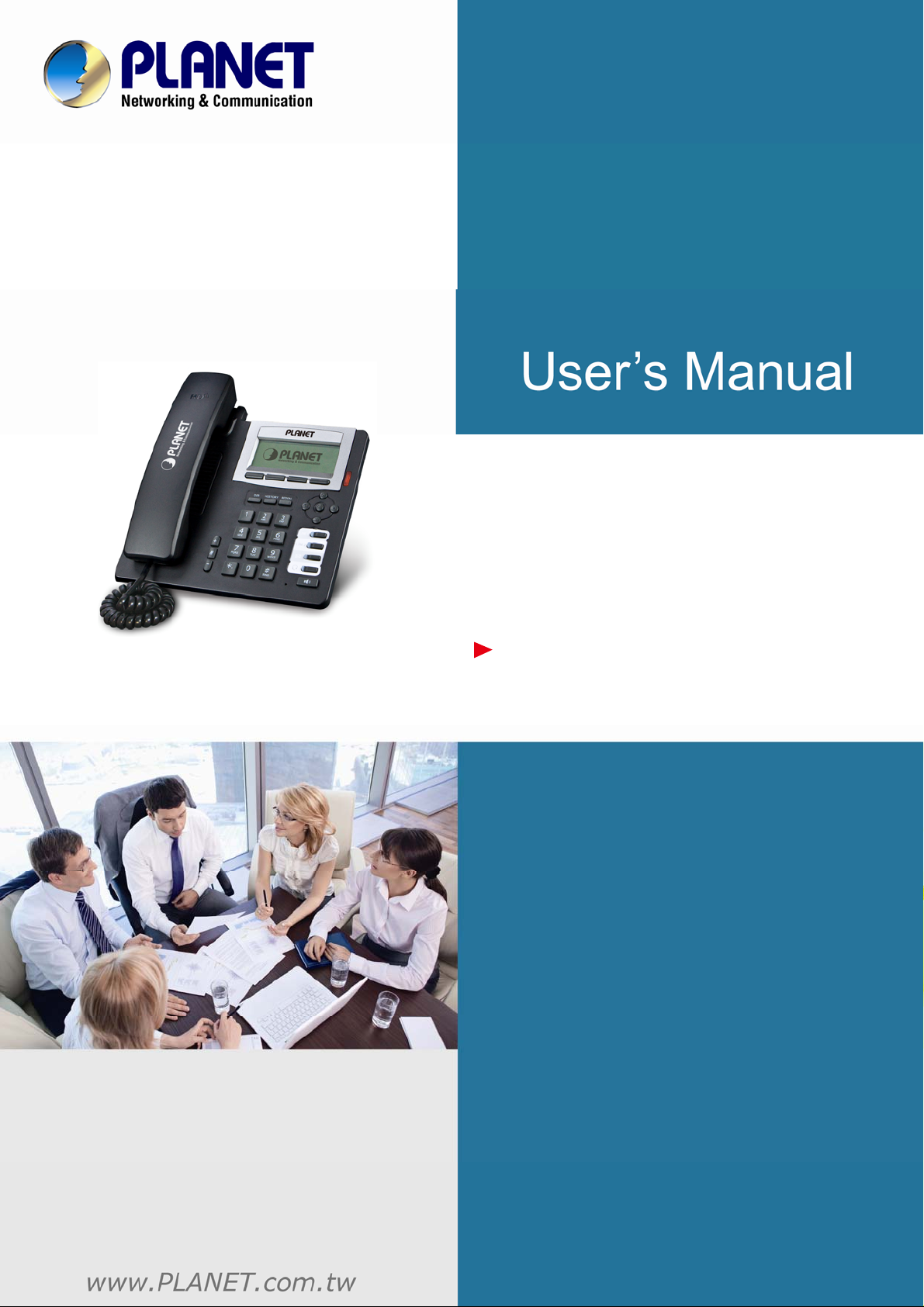
Enterprise HD PoE IP
Phone (2-Line)
VIP-2020PT
Page 2
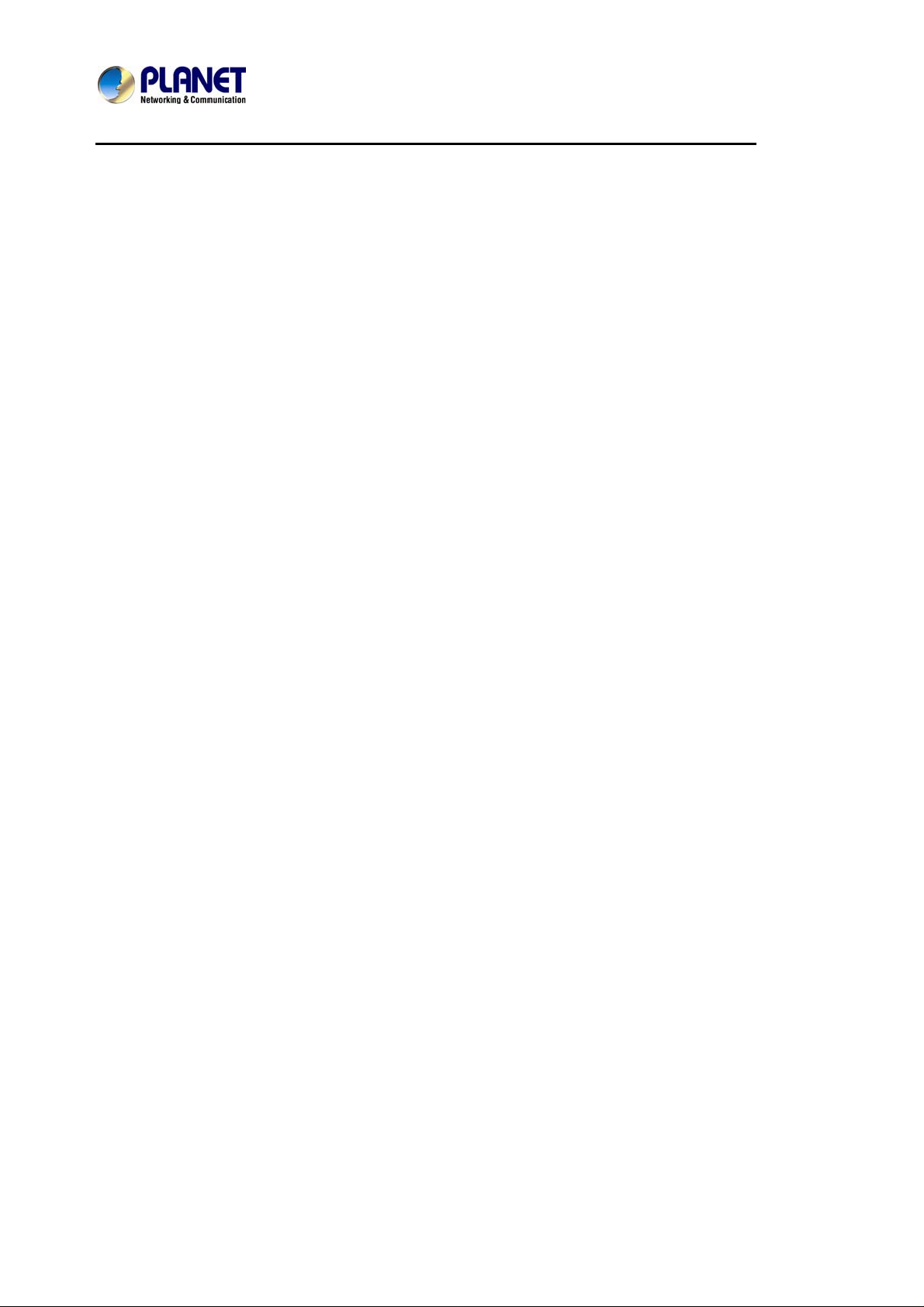
Enterprise HD PoE IP Phone
VIP-2020PT
Copyright
Copyright (C) 2013 PLANET Technology Corp. All rights reserved.
The products and programs described in this User’s Manual are licensed products of PLANET Technology,
This User’s Manual contains proprietary information protected b y copyright , and this User’s Manual and all
accompanying hardware, software, and documentation are copyrighted.
No part of this User’s Manual may be copied, photocopied, reproduced, translated, or reduced to any
electronic medium or machine-readable form by any means by electronic or mechanical including
photocopying, recording, or information storage and retrieval systems, for any purpose other than the
purchaser's personal use, and without the prior written permission of PLANET Technology.
Disclaimer
PLANET Technology does not warrant that the hardware will work properly in all environments and
applications, and makes no warranty and representation, either implied or expressed, with respect to the
quality, performance, merchantability, or fitness for a particular purpose.
PLANET has made every effort to ensure that this User’s Manual is accurate; PLANET disclaims liability for
any inaccuracies or omissions that may have occurred.
Information in this User’s Manual is subject to change without notice and does not represent a commitment
on the part of PLANET. PLANET assumes no responsibility for any inaccuracies that m ay be contained in
this User’s Manual. PLANET makes no commitment to update or keep current the information in this User’s
Manual, and reserves the right to make improvements to this User’s Manual and/or to the products
described in this User’s Manual, at any time without notice.
If User find information in this manual that is incorrect, misleading, or incomplete, we would appreciate
User comments and suggestions.
CE mark Warning
The is a class B device, In a domestic environment, this product may cause radio interference, in which
case the user may be required to take adequate measures.
Energy Saving Note of the Device
This power required device does not support Stand by mode operation. For energy saving, please remove
the DC-plug or push the hardware Power Switch to OFF position to disconnect the device from the power
circuit.
Page 3
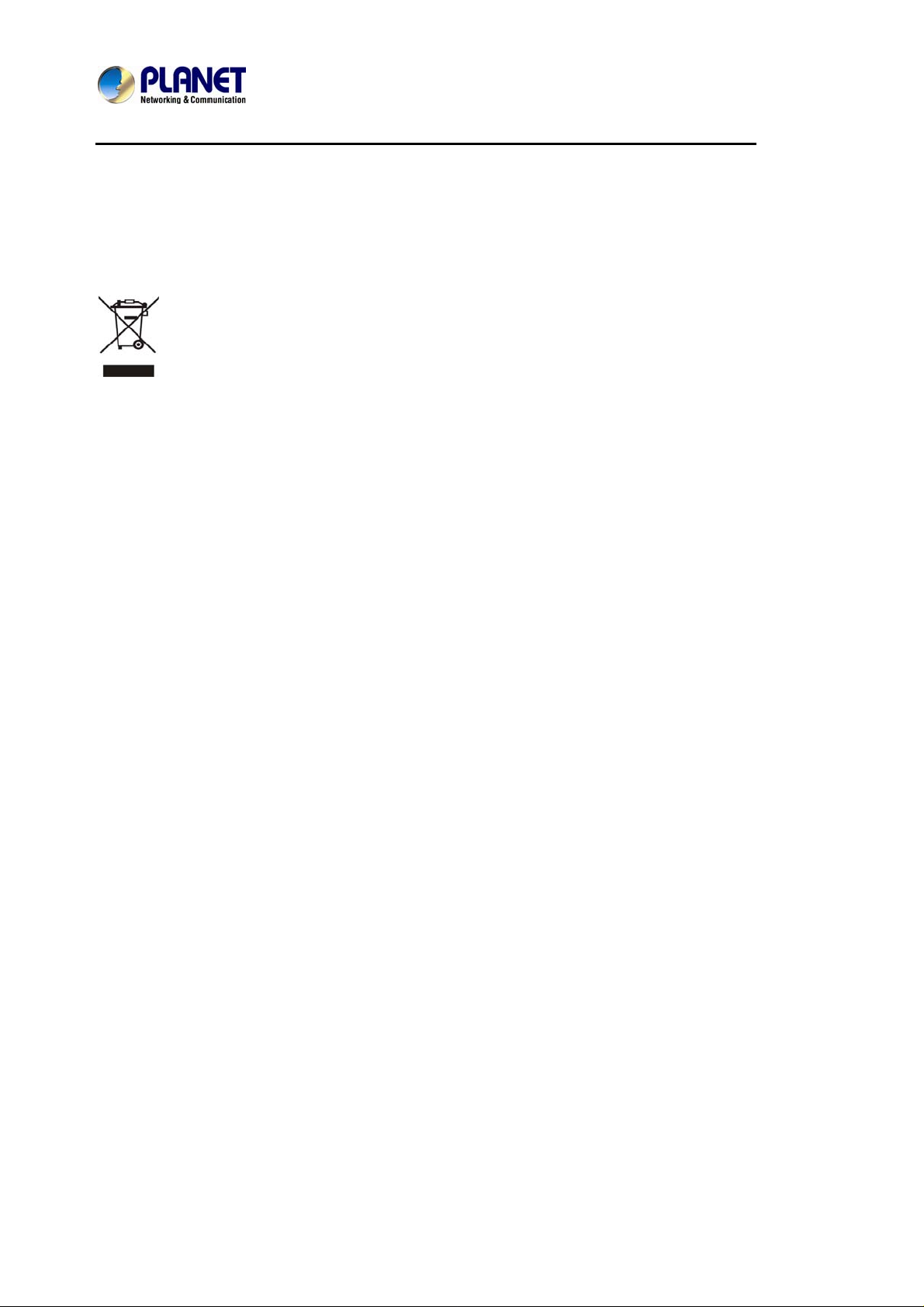
Enterprise HD PoE IP Phone
VIP-2020PT
Without removing the DC-plug or switching off the device, the device will still consume po wer from the
power circuit. In view of Saving the Energy and reducing the unnecessary power consumption, it is strongly
suggested to switch off or remove the DC-plug from the device if this device is not intended to be active.
WEEE Warning
To avoid the potential effects on the environment and human health as a result of the presence
of hazardous substances in electrical and electronic equipment, end users of electrical and
electronic equipment should understand the meaning of the crossed-out wheeled bin symbol.
Do not dispose of WEEE as unsorted municipal waste and have to collect such WEEE
separately.
Trademarks
The PLANET logo is a trademark of PLANET Technology. This documentation may refer to numerous
hardware and software products by their trade names. In most, if not all cases, their respective companies
claim these designations as trademarks or registered trademarks.
Revision
User’s Manual for PLANET SIP PoE IP Phone:
Model: VIP-2020PT
Rev: 1.0 (2013, Aug)
Part No. EM-VIP-2020PT_v1.0
Page 4
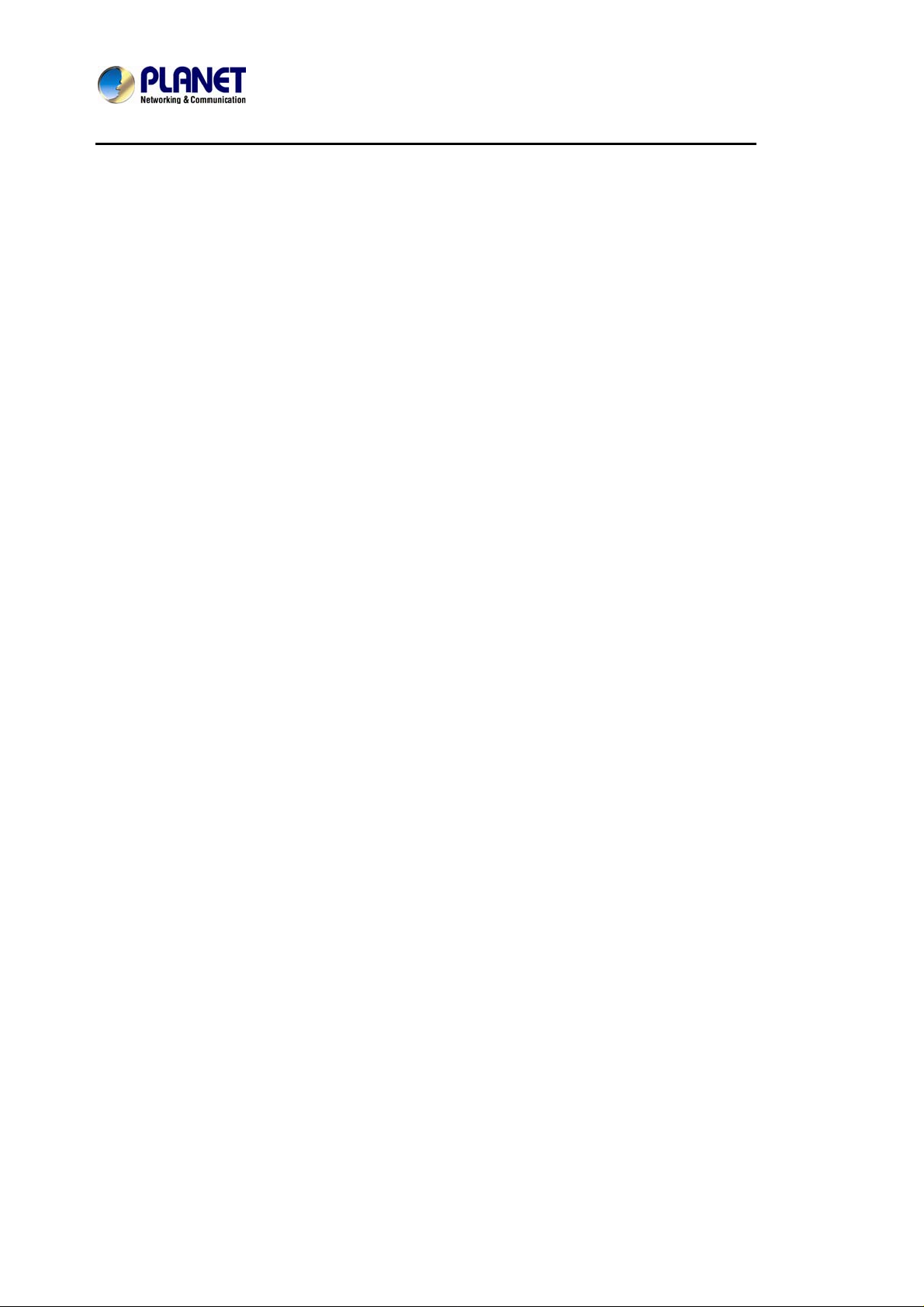
Enterprise HD PoE IP Phone
VIP-2020PT
Table of Contents
1 INTRODUCTION.............................................................................................................................. 7
1.1 FEATURES.................................................................................................................................. 10
1.2 APPLICATION............................................................................................................................. 13
1.3 PRODUCT SPECIFICATIONS......................................................................................................... 14
1.4 PHYSICAL SPECIFICATIONS AND PACKAGING..............................................................................18
1.5 KEYPAD ....................................................................................................................................20
1.6 ICON INTRODUCTION .................................................................................................................23
1.7 LED INTRODUCTION .................................................................................................................23
2 INITIAL CONNECTION AND LOGIN.........................................................................................25
3 BASIC FUNCTIONS......................................................................................................................27
3.1 MAKING A CALL........................................................................................................................27
3.1.1 Call Device .....................................................................................................................27
3.1.2 Call Methods.................................................................................................................. 27
3.2 ANSWERING A CALL ..................................................................................................................27
3.3 DND......................................................................................................................................... 28
3.4 CALL FORWARD........................................................................................................................ 28
3.5 CALL HOLD............................................................................................................................... 28
3.6 CALL WAITING.......................................................................................................................... 29
3.7 MUTE ........................................................................................................................................29
3.8 CALL TRANSFER........................................................................................................................29
3.9 3-WAY CONFERENCE CALL ........................................................................................................ 30
3.10 MULTIPLE-WAY C ALL .................................................................................................................30
4 ADVANCED FUNCTIONS...........................................................................................................31
4.1 CALL PICKUP............................................................................................................................. 31
4.2 JOINT CALL................................................................................................................................ 31
4.3 REDIAL / UN-REDIAL................................................................................................................. 31
4.4 CLICK TO DIAL ..........................................................................................................................32
4.5 CALL BACK ...............................................................................................................................32
4.6 AUTO ANSWER ..........................................................................................................................32
4.7 HOTLINE.................................................................................................................................... 32
4.8 APPLICATIONS........................................................................................................................... 32
4.8.1 SMS................................................................................................................................. 32
4.8.2 Memo ..............................................................................................................................33
4.8.3 Ping..................................................................................................................................33
4.8.4 Voice Mail.......................................................................................................................33
4.9 PROGRAMMABLE KEY CONFIGURATION ...................................................................................34
5 OTHER FUNCTIONS.................................................................................................................... 38
5.1 AUTO HANDDOWN ....................................................................................................................38
Page 5
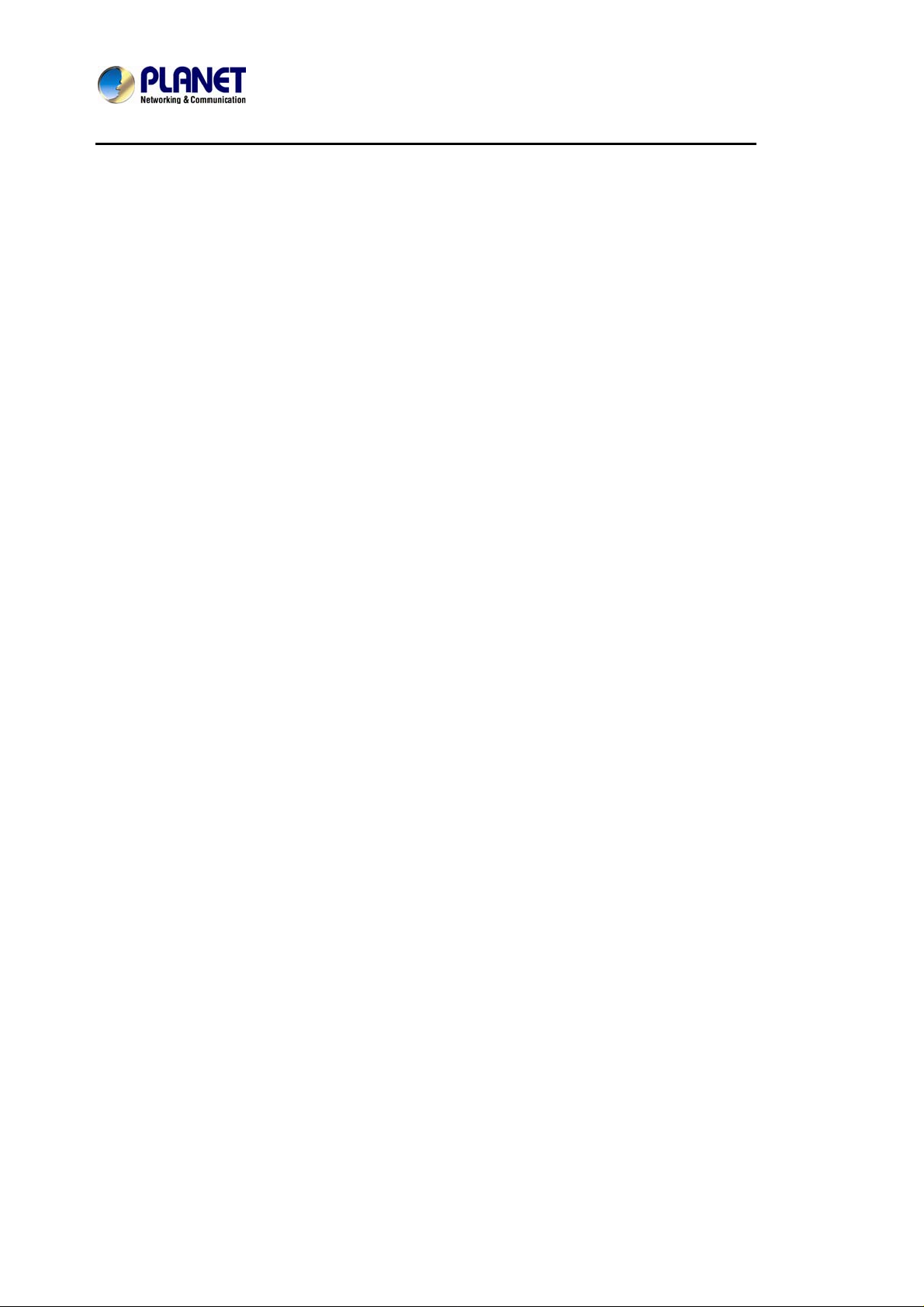
Enterprise HD PoE IP Phone
VIP-2020PT
5.2 BAN ANONYMOUS CALL........................................................................................................... 38
5.3 DIAL PLAN ................................................................................................................................ 38
5.4 DIAL PEER................................................................................................................................. 38
5.5 AUTO REDIAL............................................................................................................................39
5.6 CALL COMPLETION.................................................................................................................... 39
5.7 RING FROM HEADSET ...............................................................................................................39
5.8 POWER LIGHT ...........................................................................................................................39
5.9 HIDE DTMF.............................................................................................................................. 39
5.10 BAN OUTGOING......................................................................................................................... 40
5.11 PRE DIAL................................................................................................................................... 40
5.12 PASSWORD DIAL........................................................................................................................ 40
5.13 ACTION URL & ACTIVE URI ....................................................................................................40
5.14 PUSH XML................................................................................................................................ 40
6 BASIC SETTINGS.........................................................................................................................41
6.1 KEYBOARD................................................................................................................................ 41
6.2 SCREEN SETTINGS.....................................................................................................................41
6.3 RING SETTINGS .........................................................................................................................41
6.4 VOICE VOLUME......................................................................................................................... 41
6.5 TIME & DATE............................................................................................................................ 42
6.6 GREETING WORDS ....................................................................................................................42
6.7 LANGUAGE................................................................................................................................ 42
7 ADVANCED SETTINGS...............................................................................................................43
7.1 ACCOUNTS ................................................................................................................................ 43
7.2 NETWORK .................................................................................................................................43
7.3 SECURITY.................................................................................................................................. 43
7.4 MAINTENANCE.......................................................................................................................... 43
7.5 FACTORY RESET........................................................................................................................ 43
8 WEB CONFIGURATION..............................................................................................................44
8.1 INTRODUCTION OF CONFIGURATION.......................................................................................... 44
8.1.1 Ways to configure.......................................................................................................... 44
8.1.2 Password Configuration............................................................................................... 44
8.2 SETTING VIA WEB BROWSER...................................................................................................... 44
8.3 CONFIGURATION VIA WEB ....................................................................................................... 45
8.3.1 BASIC.............................................................................................................................. 45
8.3.2 NETWORK.....................................................................................................................50
8.3.3 VOIP................................................................................................................................ 60
8.3.4 PHONE ........................................................................................................................... 74
8.3.5 FUNCTION KEY............................................................................................................ 86
8.3.6 MAINTENANCE............................................................................................................. 89
8.3.7 SECURITY .....................................................................................................................97
8.3.8 LOGOUT....................................................................................................................... 103
Page 6
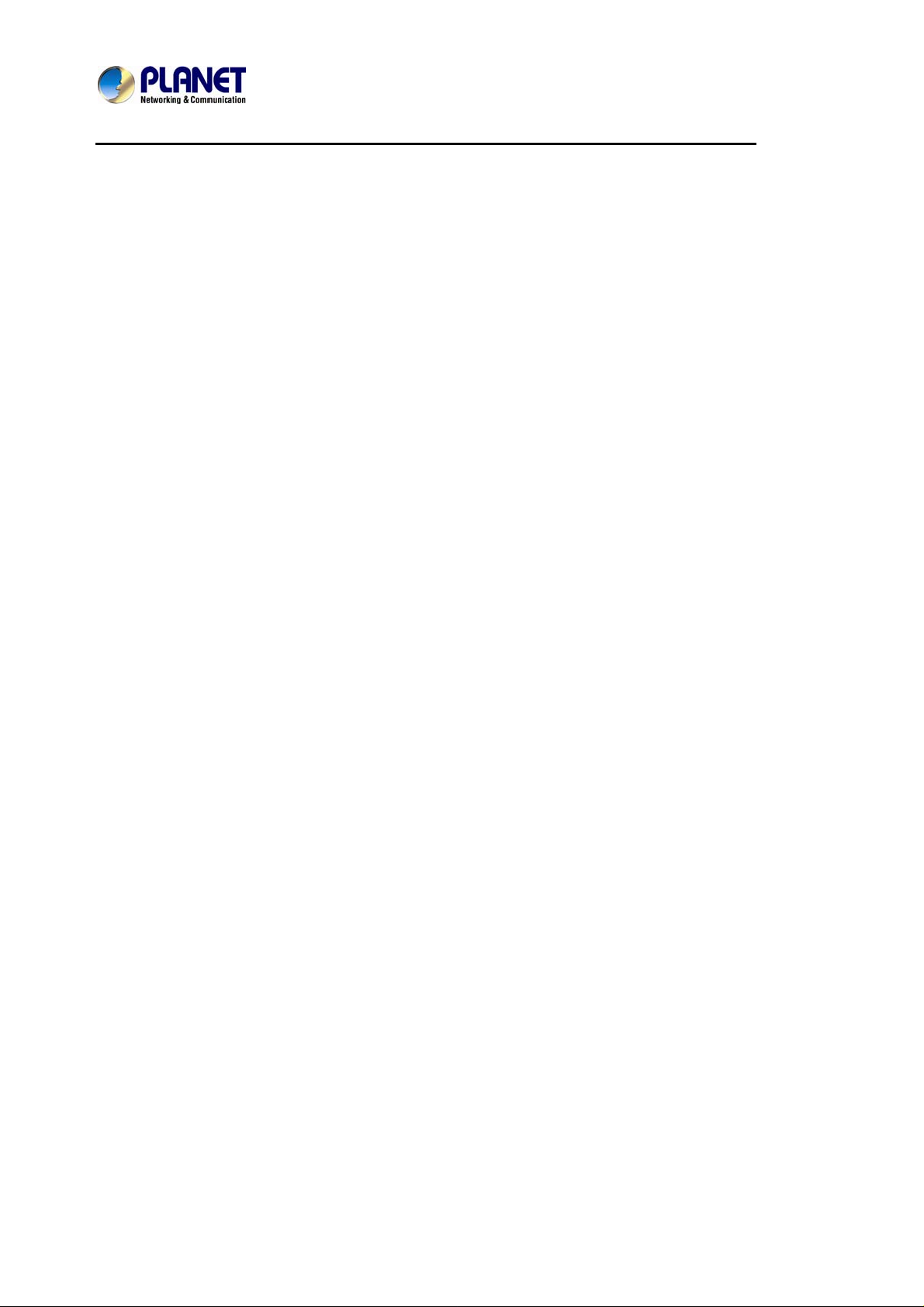
Enterprise HD PoE IP Phone
VIP-2020PT
9 APPENDIX.................................................................................................................................... 104
9.1 DIGIT-CHARACTER MAP TABLE ...............................................................................................104
9.2 FREQUENTLY ASKED QUESTIONS LIST....................................................................................104
Page 7

Enterprise HD PoE IP Phone
VIP-2020PT
1 Introduction
Cost-effective, High-performance PoE VoIP Phone
To build high-performance VoIP communications at a low cost, PLANET now introduces the
latest member of its IP Phone family, the VIP-2020PT enterprise-class 2-Line PoE IP Phone. It
complies with IEEE 802.3af PoE interface for flexible deployment. The VIP-2020PT makes it
simple for the enterprise featuring voice and data system or expanding voice system to new
locations. It helps the company to save money on long distance calls; for example, the remote
workers can dial in through a Unified VoIP Communication System just like an extension call but
no long distance charge would occur. The VIP-2020PT also allows call to be transferred to
anyone at any location within the voice system, which enables the enterprise to communicate
more effectively and is helpful to streamline bu siness processes.
Page 8
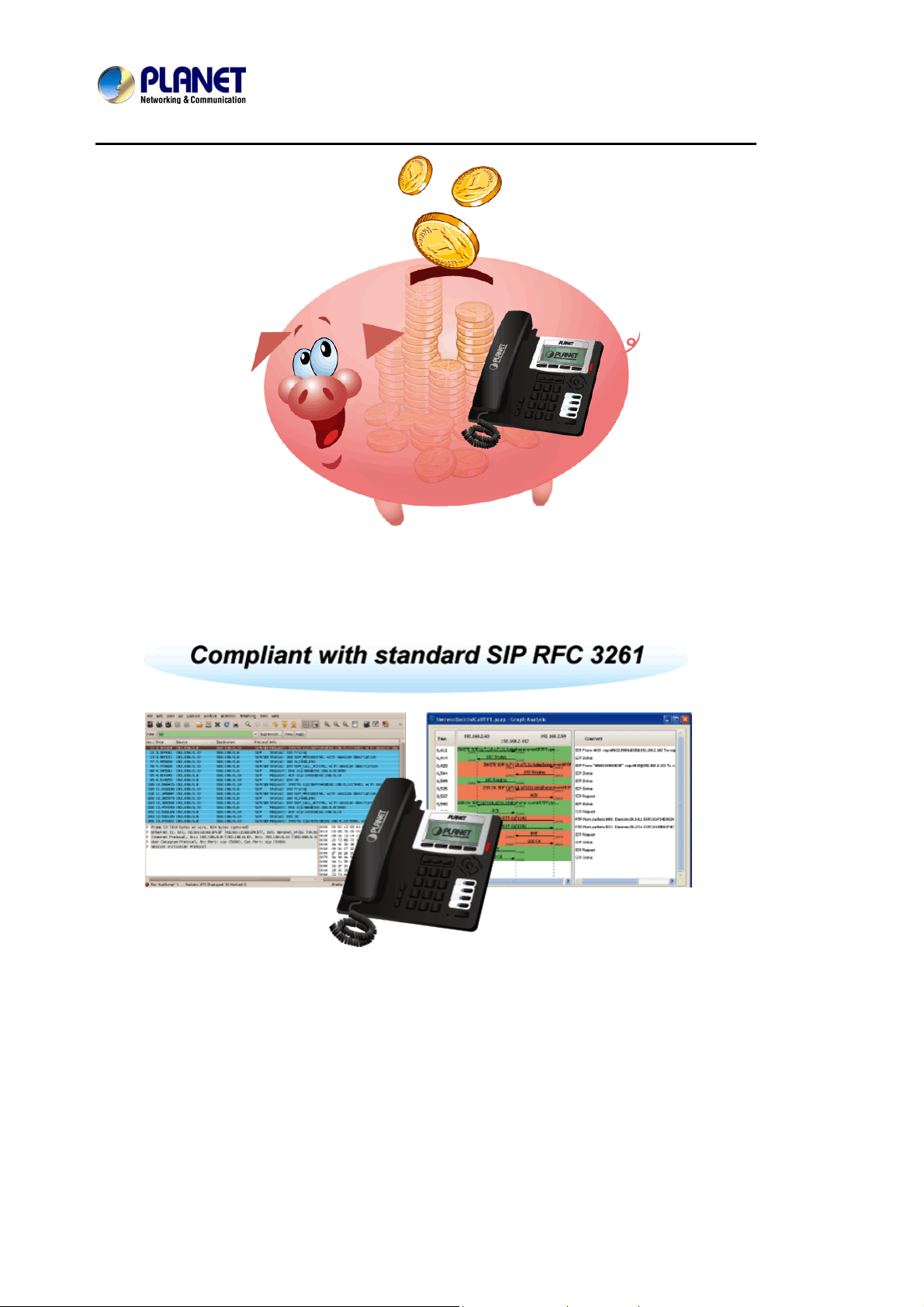
Enterprise HD PoE IP Phone
VIP-2020PT
Standard Compliance
Compliant with the Session Initiation Protocol 2.0 (RFC 3261), the VI P-2020PT is able to broadl y
interoperate with equipment provided by VoIP infrastructure providers, thus enabling them to
provide their customers with better multi-media exchange services.
Enhanced, Full-Featured
Business IP Phone
The VIP-2020PT is a full-featured enhanced business IP Phone that addresses the
communication needs of the enterprises. It provides 2 voice lines and dual 10/100Mbp s Ethernet.
Furthermore, the VIP-2020PT delivers user-friendly design containing a 128×48 Graphic LCD
with white backlight, 2 Line keys and 4 soft keys. It support s 5 ext. consoles with each consi sting
of 26 keys .
The VIP-2020PT supports all kinds of SIP based phone features including Call Waiting, Auto
Answer, Music on Hold, Caller ID and Call Waiting ID, 3-Way Conferencing, Call Hold, Call
Forwarding, Black List, DTMF Relay, In-Band, Out-of-Band (RFC 2833) and SIP INFO, among
others. Besides office use, the VIP-2020PT is also the ideal solution for V oIP service of fered by
Internet Telephony Service Provider (ITSP).
Page 9
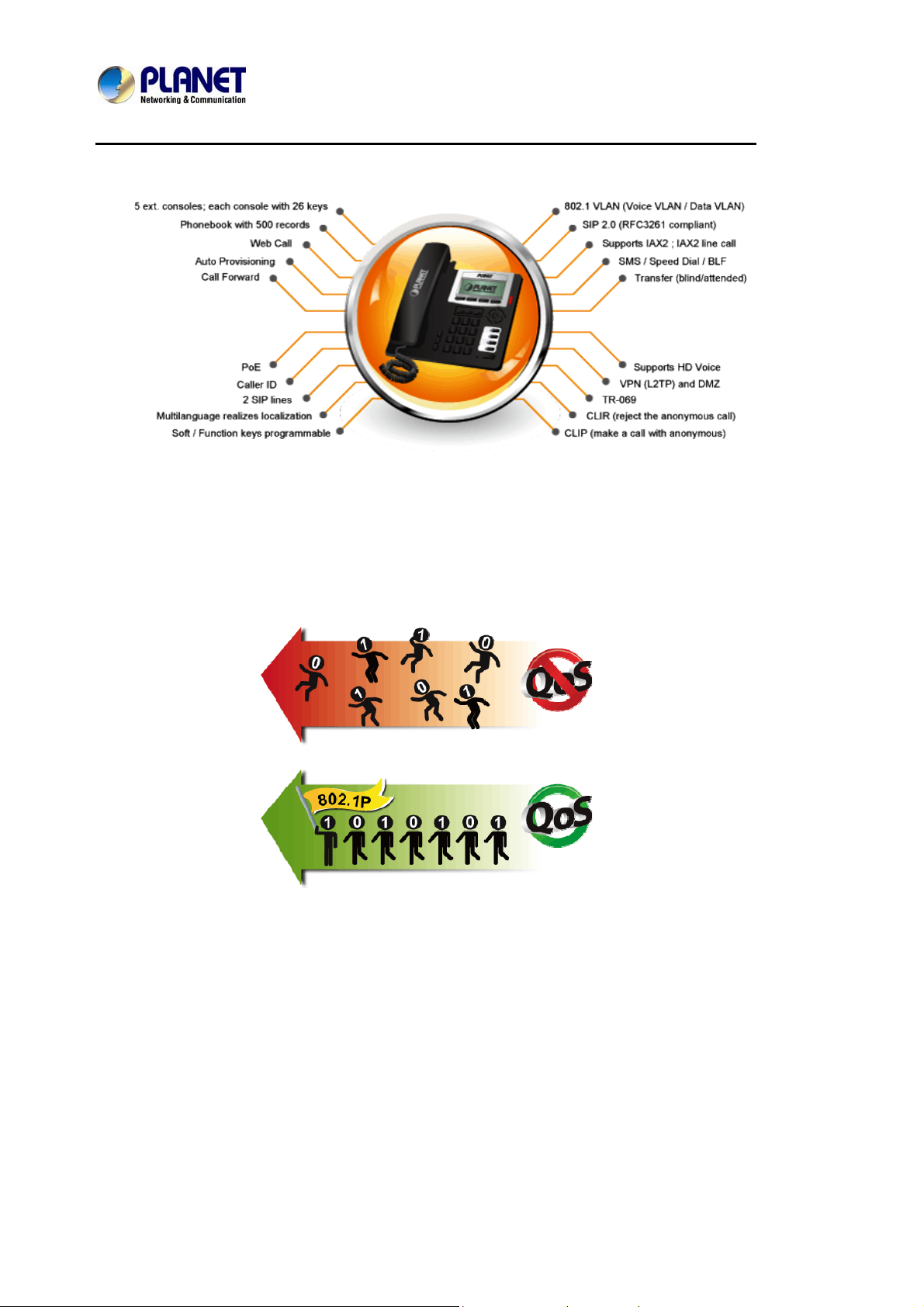
Enterprise HD PoE IP Phone
VIP-2020PT
Secure, High-Quality VoIP Communication
The VIP-2020PT supports SIP v2 for easy integration with general voice over IP system. It can
also effortlessly deliver secured toll voice quality by utilizing cutting-edge 802.1p QoS (Quality of
Service), 802.1Q VLAN tagging, and IP TOS technology. Using voice and data VLAN can easily
separate the data and voice and thus maintain the best quality.
Professional Application
The VIP-2020PT supports Busy Lamp Field (BLF) function that, via the lights on the phone,
enables users to easily identify the status of other phones which connected to the same IP PBX,
such as busy, idle, ringing, etc. The connected IP PBX must also support BLF feature. The BLF
function is helpful for a receptionist on the front desk to route all incoming calls smoothly.
Page 10
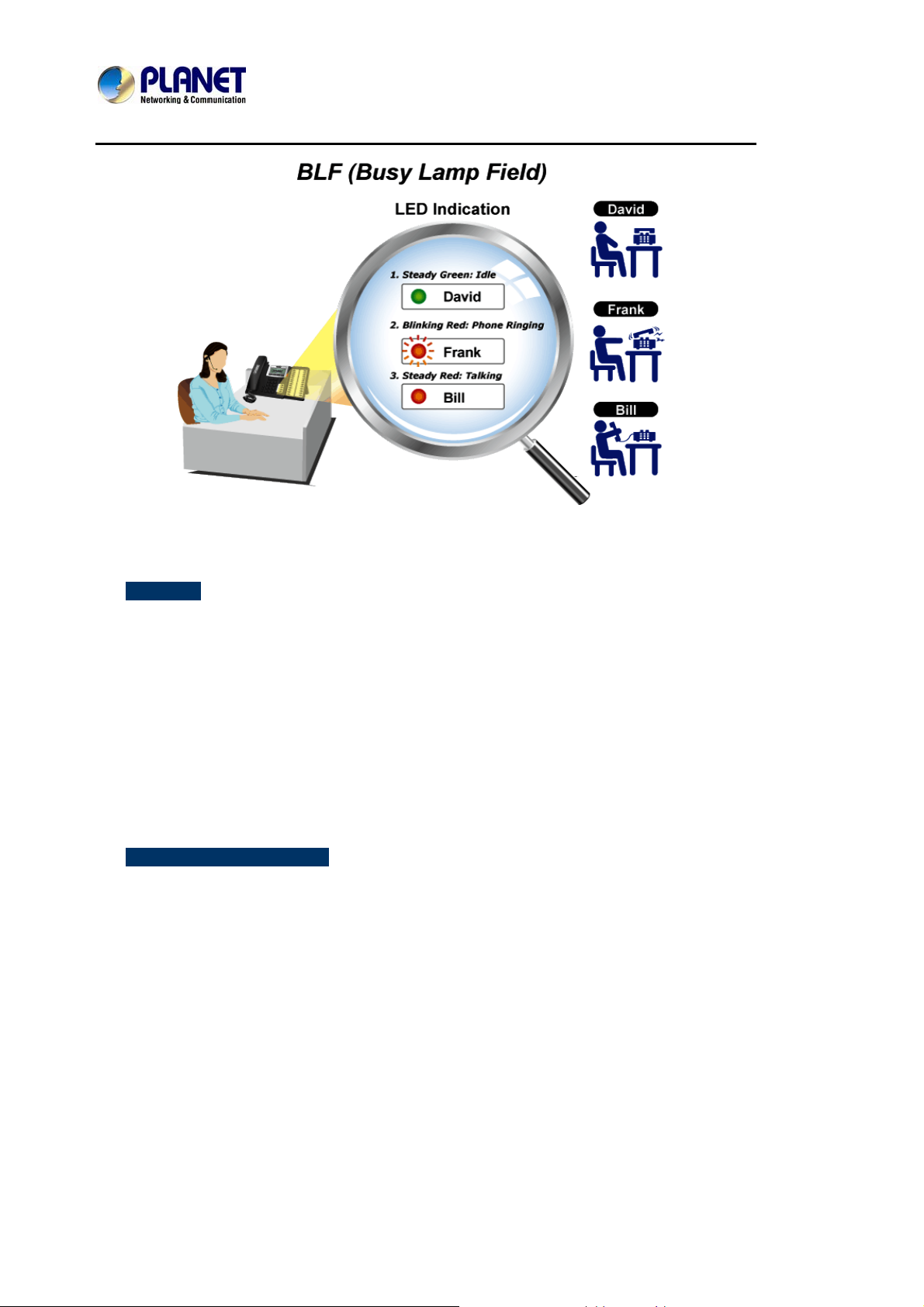
Enterprise HD PoE IP Phone
1.1 Features
VIP-2020PT
¾ Highlights
Supports SIP 2.0 (RFC3261)
Supports IAX2,IAX2 line call
SIP supports 2 SIP lines.
IEEE 802.3af Power over Ethernet compliant
Supports multiple road call waiting in line
Supports HD voice
Supports SRTP and BLF
¾ Advantageous Applications
SIP supports SIP domain, SIP authentication (none, basic, MD5), DNS name of
server, Peer to Peer/ IP call
DTMF Relay: support inband, SIP info, RFC2833
9 kinds of ring types and 3 user-defined music rings
Large dot matrix LCD display and soft keys make user easier to use
Supports headset jack- RJ9
4 DSS Keys
Supports 5 ext. consoles with each consisting of 26 keys
Soft keys programmable; function keys programmable
Multilanguage realizes localization
Page 11

Enterprise HD PoE IP Phone
VIP-2020PT
Echo cancellation: Supports G.168, and Hands-free can support 96ms, Hands-free
Speaker Phone
Supports Voice Gain Setting, VAD, CNG
Full duplex hands-free speaker phone
Hands-free headset ringing choice
Voice codec setting for each SIP line
¾ SIP Applications
Call forward
Transfer (blind/attended)
Holding
Waiting
3-way conference
Paging and Intercom
Call park
Call pickup
Join call
Redial and click to dial
Secondary dialing automatically
Incoming calls /outgoing calls / missed calls. Each supports 100 records.
Supports Phonebook 500 records
Supports SMS and Speed Dial
Supports XML phonebook / browser
¾ Call Control Features
Flexible dial map
Hotline
Empty calling no.
Reject service
Black list for reject authenticated call
White list
Limit cal
Do not disturb
Caller ID
CLIR (reject the anonymous call)
CLIP (make a call with anonymous)
Dial without register
Page 12
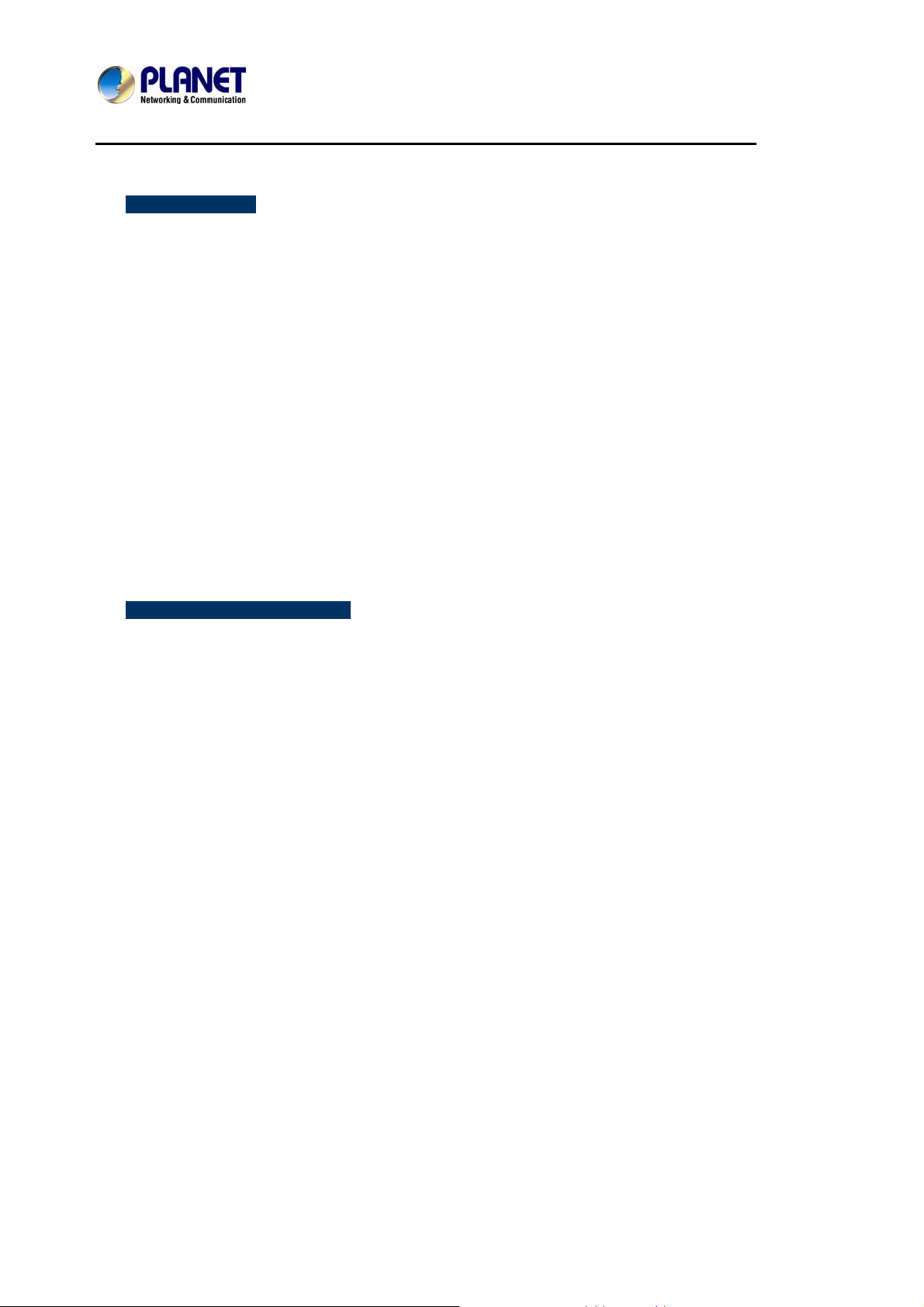
Enterprise HD PoE IP Phone
¾ Network Features
WAN/LAN: 10/100M Ethernet ports, supports Route and Bridge modes.
Supports bridge working as hub
Supports PPPoE for xDSL and PoE
Supports 802.1 VLAN (Voice VLAN / data VLAN)
Supports basic NAT and NAPT
NAT transverse: support STUN client
Supports DHCP client on WAN
Supports DHCP server on LAN
Supports main DNS and secondary DNS server.
Supports DNS Relay, SNTP Client, Firewall, open VPN
Supports VPN (L2TP) and DMZ
Network tools in telnet server: including ping, trace route, telnet client
VIP-2020PT
¾ Maintenance and Management
Web, telnet and keypad management
Management with different account right
Upgrade firmware through POST mode and HTTP, FTP or TFTP
Supports DHCP option66 auto provisioning
Telnet remote management/upload/ download setting file
Safe mode provide reliability
Supports Auto Provisioning to upgrade firmware or configuration file with HTTPS
Supports TR-069(optional) and Syslog
Page 13
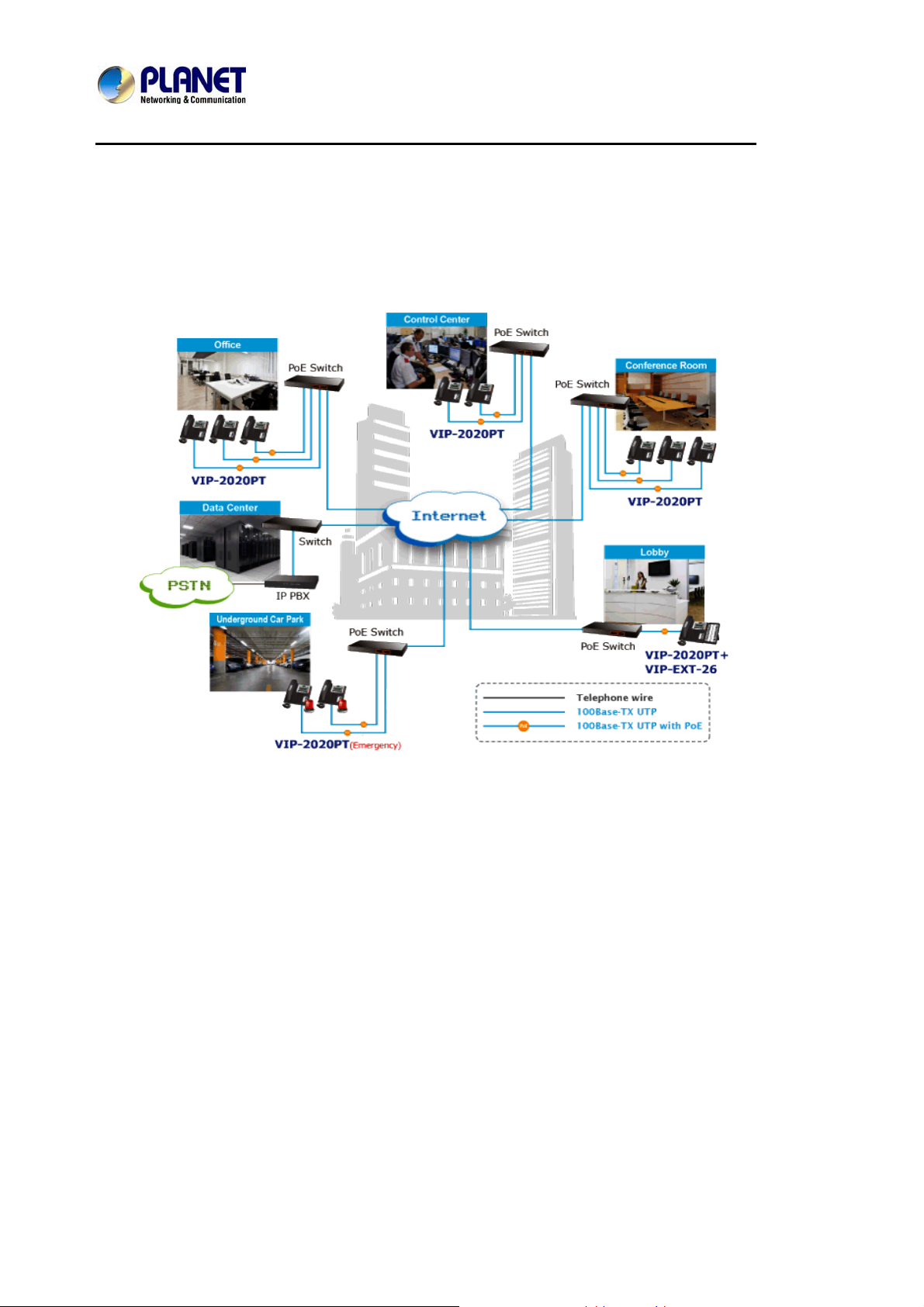
Enterprise HD PoE IP Phone
1.2 Application
VIP-2020PT
Enterprise IP PBX Deployment of VIP-2020PT
Page 14
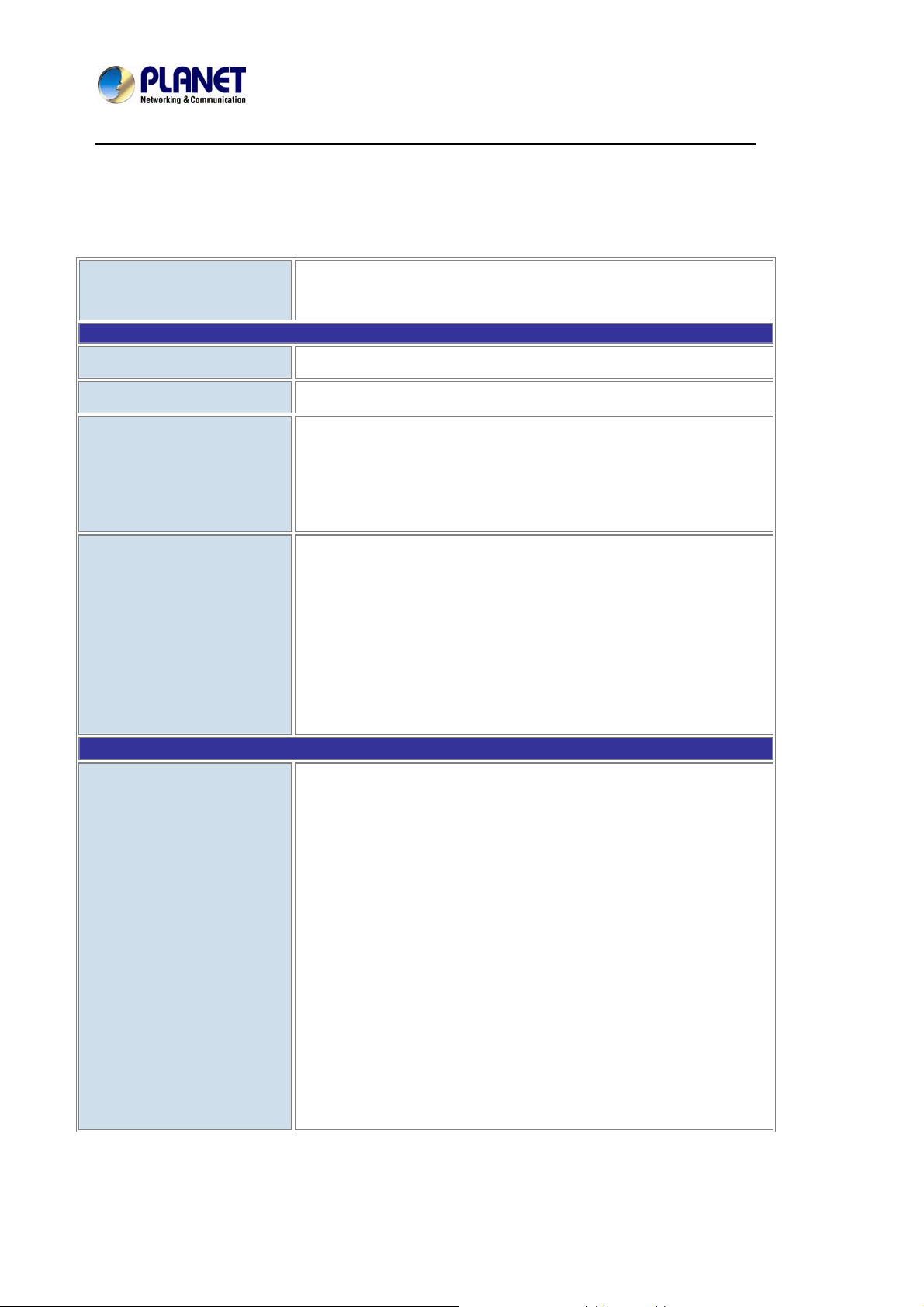
Enterprise HD PoE IP Phone
1.3 Product Specifications
Product
Hardware
VIP-2020PT
Enterprise HD PoE IP Phone (2-Line)
VIP-2020PT
Lines (Direct Numbers)
Display
Feature Keys
Physical Interfaces
Protocols and Standard
2-Line enterprise-class IP phone
75 x 28 mm 128X48 Graphic LCD with blue backlight
2 line keys include in 4 DSS keys
4 Soft Keys
12 dialing buttons (0~9, *, #)
12 fixed function buttons
Two 10/100BASE-T RJ-45 Ethernet ports (IEEE 802.3 / 802.3af Power over
Ethernet compliant)
Handset: RJ-9 connector
Headset: RJ-9 connector
RJ-11 EXT connector
DC power jack:
Built-in speakerphone and microphone
MAC Address (IEEE 802.3)
IPv4 (RFC 791)
Data Networking
Address Resolution Protocol (ARP)
DNS: A record (RFC 1706), SRV record (RFC 2782)
Dynamic Host Configuration Protocol (DHCP) client (RFC 2131)
Internet Control Message Protocol (ICMP) (RFC 792)
TCP (RFC 793)
User Datagram Protocol UDP (RFC 768)
Real Time Protocol RTP (RFC 1889, 1890)
Real Time Control Protocol (RTCP) (RFC 1889)
Differentiated Services (DiffServ) (RFC 2475)
Type of service (ToS) (RFC 791, 1349)
VLAN tagging 802.1p Layer 2 quality of service (QoS)
Page 15
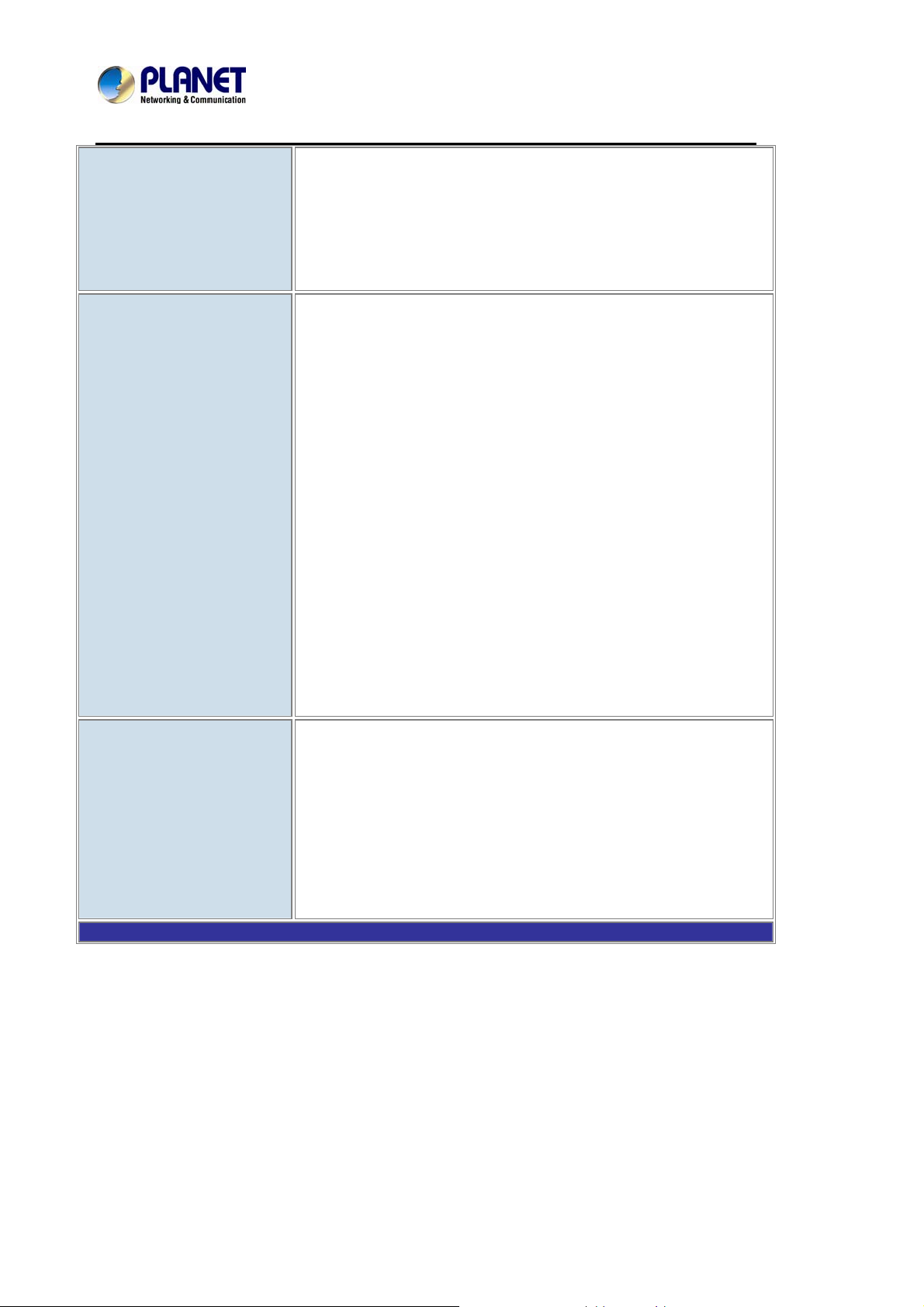
Voice Gateway
Enterprise HD PoE IP Phone
VIP-2020PT
Simple Network Time Protocol (SNTP) (RFC 2030)
Backward compatible with RFC 2543
Session Timer (RFC 4028)
SDP (RFC 2327)
NAPTR for SIP URI Lookup (RFC 2915)
SIP version 2 (RFC 3261, 3262, 3263, 3264)
SIP supported in NAT networks [including STUN (RFC 3489)]
Message Waiting Indicator (RFC 3842)
Voice algorithms:
- G.711 (A-law and μ-law)
- G.7231 high/low
- G.729a/b
- G.722.1
- G.726
Provisioning, Administration,
and Maintenance
Features
Dual-Tone Multi-Frequency (DTMF), In-Band and Out-of-Band (RFC 2833)
(SIP INFO)
Voice Activity Detection (VAD) with Silence Suppression
Adaptive Jitter Buffer Management
Comfort Noise Generation
Echo Cancellation Message
Integrated web server provides web-based administration and configuration
Telephone keypad configuration via display menu/navigation
Automated provisioning and upgrade via HTTPS, HTTP, TFTP
User Authentication for configuratio n pages
Local and Remote Syslog (RFC 3164)
SNTP Time Synchronization
TR069
Page 16
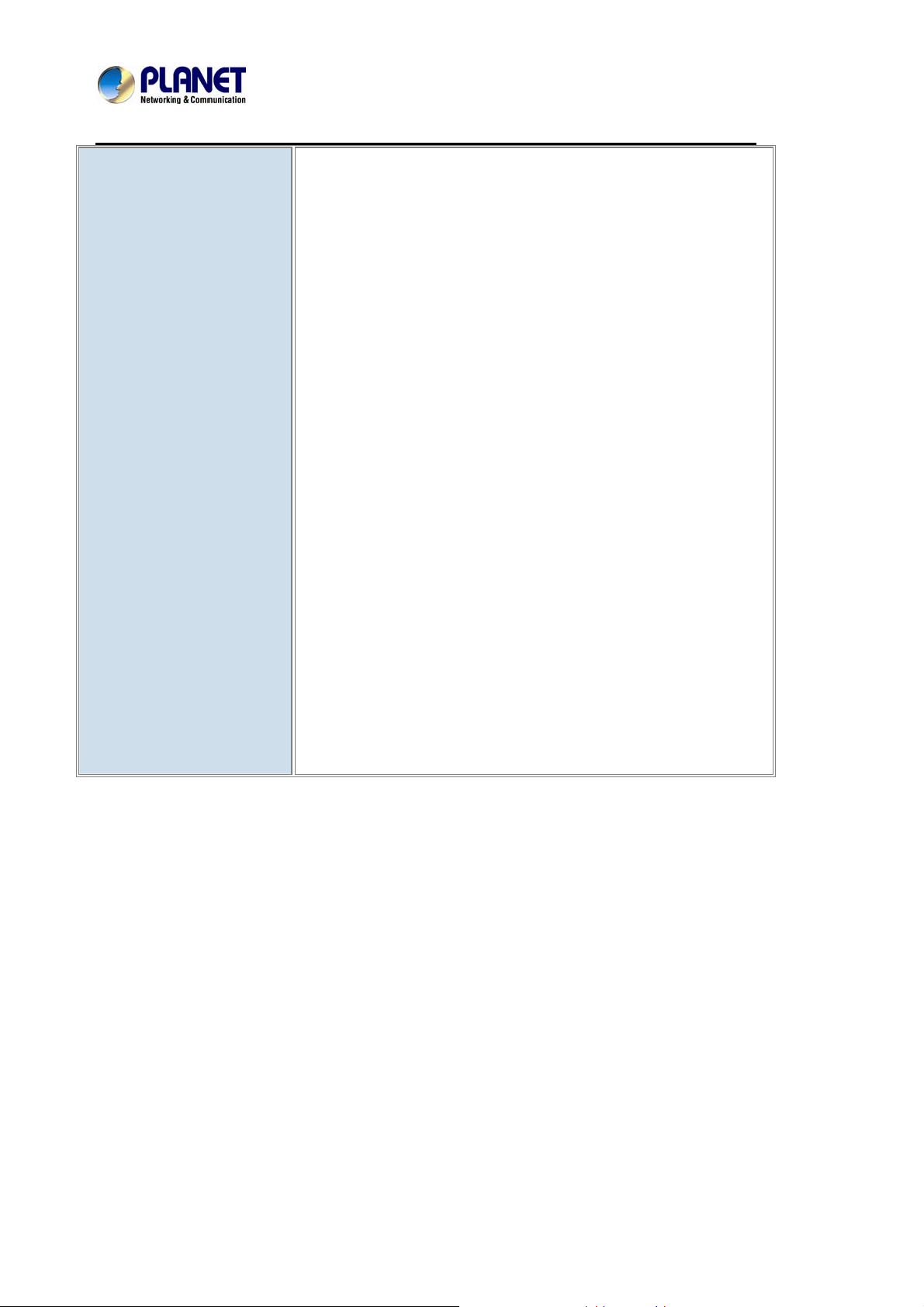
Enterprise HD PoE IP Phone
Advantageous A pplications
VIP-2020PT
Supports SIP 2.0 (RFC3261)
Supports IAX2,IAX2 line call
SIP supports 2 SIP lines.
IEEE 802.3af Power over Ethernet (PoE) compliant
Supports multiple road call waiting in line
Supports HD voice
Supports SRTP and BLF
SIP supports SIP domain, SIP authentication (none, basic, MD5), DNS name
of server, Peer to Peer/ IP call
DTMF Relay: support inband, SIP info, RFC2833
9 kinds of ring types and 3 user-defined music rings
Large dot matrix LCD display and soft keys make user easier to use
Supports headset jack- RJ9
4 DSS Key
Support 5 ext. consoles with each consisting of 26 keys
Soft keys programmable; function keys programmable
Multilanguage realizes localization
Echo cancellation: Supports G.168, and Hands-free can support 96ms,
Hands-free Speaker Phone
Supports Voice Gain Setting, VAD, CNG
Full duplex hands-free speaker phone
Hands-free headset ringing choice
Voice codec setting for each SIP line
Page 17
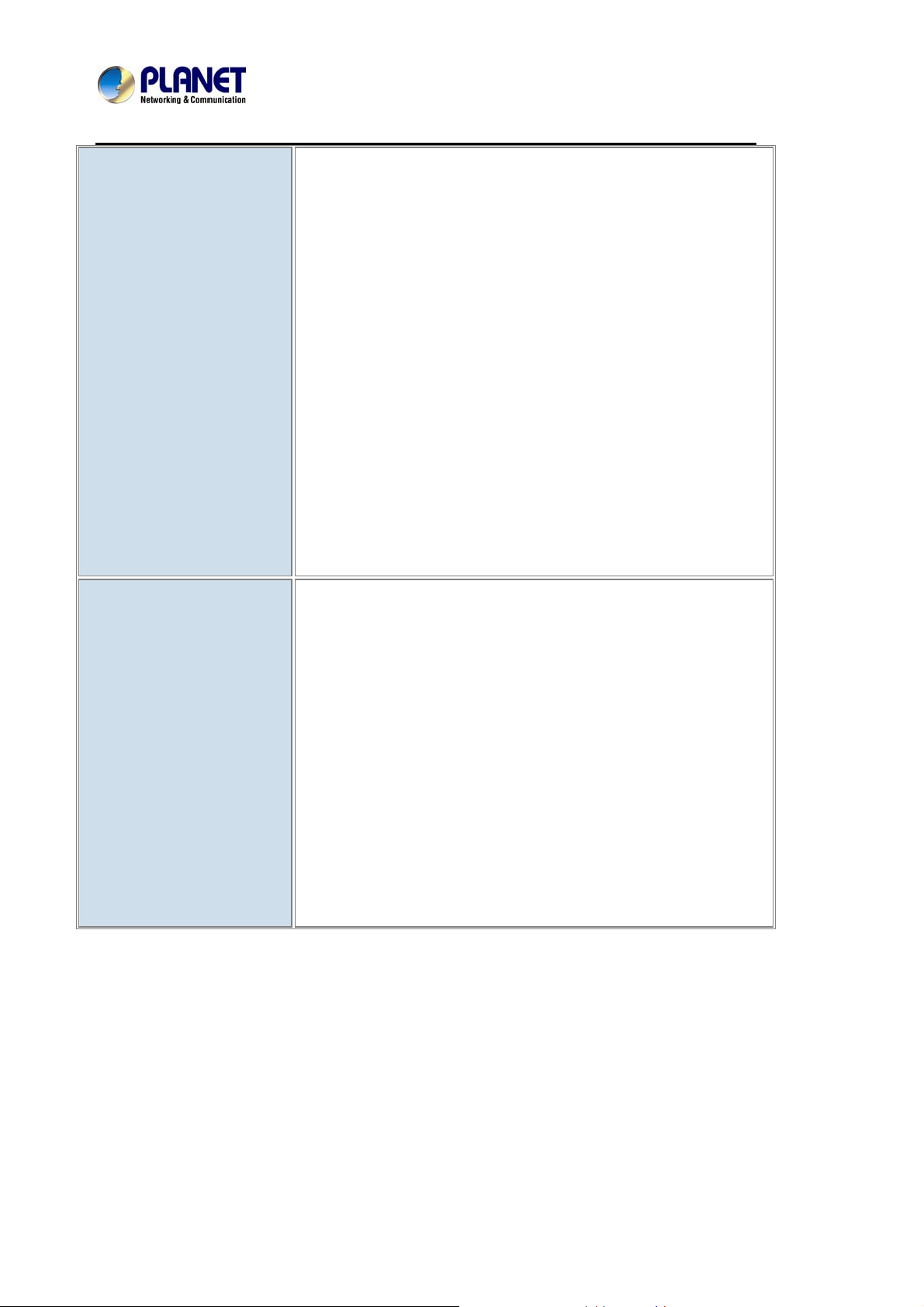
SIP Applications
Enterprise HD PoE IP Phone
VIP-2020PT
Call forward
Transfer (blind/attended)
Holding
Waiting
3-way conference
Paging and Intercom
Call park
Call pickup
Join call
Redial and click to dial
Secondary dialing automatically
Incoming calls /outgoing calls / missed calls. Each supports 100 records.
Support Phonebook 500 records
Support SMS and Speed Dial
Call Control Features
Support XML phonebook/browser
Flexible dial map
Hotline
Empty calling no.
Reject service
Black list for reject authenticated call
White list
Limit cal
Do not disturb
Caller ID
CLIR (reject the anonymous call)
CLIP (make a call with anonymous)
Dial without register
Page 18

Network Features
Enterprise HD PoE IP Phone
VIP-2020PT
WAN/LAN: 10/100M Ethernet ports, supports Route and Bridge modes.
Supports bridge working as hub
Supports PPPoE for xDSL and PoE
Supports 802.1 VLAN(voice VLAN/data VLAN)
Supports basic NAT and NAPT
NAT transverse: supports STUN client
Supports DHCP client on WAN
Supports DHCP server on LAN
Supports main DNS and secondary DNS server.
Supports DNS Relay, SNTP Client, Firewall, openVPN
Supports VPN (L2TP) and DMZ
Network tools in telnet server: including ping, trace route, telnet client
Maintenance and
Environments
Power Requirements
Operating Temperature
Operating Humidity
Weight
Dimensions (W x D x H)
Emission
Connectors
Management
Web, telnet an
Management with different account right
Upgrade firmware through POST mode and HTTP, FTP or TFTP
Supports DHCP option66 auto provisioning
Telnet remote management/upload/ download setting file
Safe mode provide reliability
Supports Auto Provisioning to upgrade firmware or configuration file with
HTTPS
Supports TR-069(optional) and Syslog
5V DC, 1A
IEEE 802.3af
0 ~ 40 degrees C
10 ~ 65% (non-condensing)
950 g
290 X 260 X 60 mm
CE, FCC, RoHS
Two 10/100Mbps Ethernet, RJ-45
RJ-9 handset / headset connector
RJ-11 EXT
DC power jack
d keypad management
Page 19

Enterprise HD PoE IP Phone
1.4 Physical specifications and packaging
Physical Specifications
¾ Dimensions
Dimensions
Net Weight
BASIC PACKAGING
SIP IP Phone unit
Power Adapter
Quick Installation Guide
CD-ROM containing the on-line manual.
RJ-45 cable x1
Stand x 1
290(L) X 260 (W) X 60 (H) mm
950g(without package)
VIP-2020PT
Page 20

Enterprise HD PoE IP Phone
1.5 Keypad
¾ Keypad, LED, and function key definitions
VIP-2020PT
¾ Keypad Description
Key Key name Function Description
Navigation
Directory
Assists you in selecting an item that you want to process
under the menu by pressing the Up, Down, Right or Left
button. Press the center button to save.
Access to phone book by checking the record list, adding
new records or revising the record. When checking the
phone book record, press this key again to return to idle
mode.
Mute
Volume -/+
Press this key in calling mode and you can hear the other
side, but the other side cannot hear you.
Turn down or turn up the volume by pressing the “-“ key or
the “+” key.
Page 21

Enterprise HD PoE IP Phone
VIP-2020PT
1. In the hook off /hands-free mode, use the key to dial the
Redial
last call number;
2. In stand-by mode, it has a function to check the Outgoing
Call.
Soft key 1/2/3/4
Hands-free
Indicator
light
History
Digital
keyboard
Make the phone into hands-free mode.
Blinking light indicates there is an incoming call.
Key combination includes functions such as
History/Directory/DND/Menu/Del/Redial/Send/
Quit/Answer/Divert/Reject/Hold/Transfer/Conf/Close and so
on.
View the Missed Calls, Incoming Calls and Dialed Calls.
Inputting the phone number or DTMF.
DSS keys
User can configure them on the web page.
Page 22

Enterprise HD PoE IP Phone
¾ Rear view and panel descriptions
VIP-2020PT
¾ Keypad Description
Port Port name Description
Power switch
Input: 5V AC, 1A
WAN
10/100M Connect it to Network
LAN
10/100M Connect it to PC
External console
interface
Headset
Port type: RJ-11 direct connector
Port type: RJ-9 connector
Handset
Port type: RJ-9 connector
Page 23

Enterprise HD PoE IP Phone
1.6 Icon introduction
Icon Description
VIP-2020PT
Call out
Call in
Call hold
Auto answer
Call mute
Contact
DND(Do not Disturb)
In hand-free mode
In handset mode
In headset mode
SMS
Missed call
Call forward
1.7 LED introduction
Table 1 Programmable Key LED for BLF
LED Status Description
Steady green
Slow blinking red
Steady red
Fast blinking red
Off
The object is in idle status.
The object is ringing.
The object is active.
The object failed.
No subscription
Page 24

Enterprise HD PoE IP Phone
Table 2 Programmable key LED for Presence
LED Status Description
VIP-2020PT
Steady green
Slow blinking red
Steady red
Fast blinking red
Off
The object is online.
The object is ringing.
The object is active.
The object failed.
No subscription
Table 3 Programmable key LED for line
LED Status Description
Steady green
Fast Blinking green
Slow Blinking green
Slow Blinking red
Off
Table 4 Programmable key LED for MWI
LED Status Description
Blinking green
Off
Table 5 Power Indication LED
LED Status Description
Steady red Power on.
Fast Blinking red There is an incoming call.
Off Power off.
The account is active.
There is an incoming call to the account.
The call is on hold.
Registration is unsuccessful.
The line is not applied or is idle.
There are new voice mails.
There is no new voice mail.
Page 25

Enterprise HD PoE IP Phone
PoE Switch
VIP-2020PT
2 Initial Connection and Login
Step 1. Handset Connection
Plug one end of the handset cord into the handset and the other end into the handset jack
Handset
Step 2. Connecting Power System
The VIP-2020PT can be powered either by external AC/DC adapter or by connecting to an
IEEE802.3af/at PSE device such as 802.3af injector/hub or 802.3af/at POE switch.
Once the VIP-2020PT is powered, the LCD screen will prompt for POST.
Note1: Use only the power adapter shipped with the
Note2: Only WAN supports POE.
unit to ensure correct functionality
Page 26

Enterprise HD PoE IP Phone
Internet
IP PBX
Ethernet Switch
PC
Step 3. Connecting Network
VIP-2020PT
Step 4. Computer Network Setup
Set your computer’s IP address to 192.168.0.x, where x is a number between 2 to 254 (except 1
where is being used for the phone by default). If you don’t know how to do this, please ask your
network administrator. Connect your PC to VIP-2020PT PC port.
Step 5. Login Prompt
Use web browser (Internet Explorer 6.0 or above) to connect to 192.168.0.1 (type this ad dress in
the address bar of web browser).
You’ll be prompted to input user name and password: admin and 123
Page 27

Enterprise HD PoE IP Phone
VIP-2020PT
3 Basic Functions
3.1 Making a call
3.1.1 Call Device
User can make a phone call via the following devices:
1. Pick up the handset,
2. Press the Speaker button,
3. Press the Headset button if the headset is connected to the Headset Port in advance.
icon will be shown on the idle screen.
icon will be shown on the idle screen.
The icon
User can also dial the number first, and then choose the method user will use to speak to the
other party.
will be shown on the idle screen.
3.1.2 Call Methods
User can press an available line button if there is more than one account, then
1. Dial the number User wants to call.
2. Press History softkey. Use the navigation buttons to highlight User choice (press
Left/Right button to choose Missed Calls, Incoming Calls and Outgoing Calls.
3. Press the R/SEND button to call the last number called.
4. Press the programmable keys which are set as speed dial button.
Then press the Send button or Dial softkey to make the call if necessary.
3.2 Answering a call
Answering an incoming call
1. If User is not on another phone, lift the handset to use, or press the Speaker button/
Answer softkey to answer using the speaker phone, or press the headset button to
answer the headset.
2. If User is on another call, press the answer softkey.
Page 28

Enterprise HD PoE IP Phone
VIP-2020PT
During the conversation, User can alternate between Headset, Handset and Spe aker phone by
pressing the corresponding buttons or picking up the handset.
3.3 DND
Press DND softkey to activate DND Mode. Further incoming calls will be rejected and the
display shows:
incoming call record in the Call History.
icon. Press DND softkey twice to deactivate DND mode. User can find the
3.4 Call Forward
This feature allows User to forward an incoming call to another phone number. The display
shows
The following call forwarding events can be configured:
Off: Call forwarding is deactivated by default.
Always: Incoming calls are immediately forwarded.
Busy: Incoming calls are immediately forwarded when the phone is busy.
No Answer: Incoming calls are forwarded when the phone is not answered after a specific
period.
To configure Call Forward via Phone interface:
icon.
1. Press Menu Æ Features Æ Enter Æ Call Forwarding Æ Enter.
2. There are 4 options: Disabled, Always, Busy, and No Answer.
3. If User chooses one of them (except Disabled), enter the phone number User wants
to forward to receiving party. Press Save to save the changes.
3.5 Call Hold
1. Press the Hold button or Hold softkey to put User active call on hold.
2. If there is only one call on hold, press the hold softkey to retrieve the call.
3. If there are more than one call on hold, press the line button, and the Up/Down button to
highlight the call, and then press the Un-hold button to retrieve the call.
Page 29

Enterprise HD PoE IP Phone
VIP-2020PT
3.6 Call Waiting
1. Press Menu Æ Features Æ Enter Æ Call Waiting Æ Enter.
2. Use the navigation keys to activate or deactivate call waiting.
3. Then press the Save to save the changes.
3.7 Mute
Press Mute button during the conversation, icon will be shown on the LCD. Then the called
will not hear User, but User can hear the called. Press it again to get the phone to normal
conversation.
3.8 Call transfer
1. Blind Transfer
During talking, press the key “Transf”, and then dial the number that User wants to transfer to,
and finish by pressing "#". Phone will transfer the current call to the third party. After finishing
transfer, the call User talks to will be hanged up. User cannot select SIP line when phone
transfers call.
2. Attended Transfer
During talking, press the key “Transf”, then input the number that User wants to transfer to and
press Send. After that third party answers, then press Transfer to complete the transfer. (User
needs to enable call waiting and call transfer first). If there are two calls, User can just tal k to one,
and keep hold to the other one. The one who is keeping hold cannot speak to User or hear from
User. In other words, if user wants to invite the third party during the call, they can press Conf to
make calls mode in conference mode. If user wants to stop conference, user can press Split.
(User must enable call waiting and three way call first).
The server that user uses must support RFC3515 or it might not be used.
3. Alert Transfer
During the talking, press Transf first, and then press Send after inputting the number that User
wants to transfer. Users are waiting for connection, now, press Transf and the transfer will be
done. (To use this feature, User needs to enable call waiting and call transfer first).
Page 30

Enterprise HD PoE IP Phone
VIP-2020PT
3.9 3-way conference call
1. Press the Conf softkey during an active call.
2. The first call is placed on hold. Then User will hear a dial tone. Dial the number to
conference in, and then press Send key.
3. When the call is answered, press Conf and add the first call to the conference.
4. If User wants to release the conference, press Split key.
3.10 Multiple-way call
If user has 2 line calls and wants to invite the three party during the call, they can press
Sofetkey-Conf or Softkey-XFER “New Call”, press OK, enter the number ,then press Send and
wait for the other party to answer. When there are multiple-way calls, User can press an arrow
key to select a call.
Page 31

Enterprise HD PoE IP Phone
VIP-2020PT
4 Advanced Functions
4.1 Call pickup
Call pickup is implemented by simulating pickup function of PBX; that is, when A calls B, B rings
but no answer, at this moment, C can hook off and input an appointed prefix plus B’s number,
pick up A’s call and talk with A.
The following chart shows how to configure an appointed prefix in dial peer to have call pick up
function.
*1* means appointed prefix code. After making the above configuration, C can dial *1* plus B’s
phone number to pick up A’s call. User can set prefix at random, in case it does not affect the
current dialing rules.
4.2 Joint call
When B is calling C, A can join in the existing call by inputting an appointed prefix numbers plus
B or C number, if B or C also supports joint call.
The following chart shows how to configure an appointed prefix in dial peer to have joint call
function.
*2* means appointed prefix code. After making the above configuration, A can dial *2* plus B or
C number to join B and C’s call. User can set prefix at random, in case it does not affect the
current dialing rules.
4.3 Redial / Un-redial
If B is in busy line when A calls B, A will get the notice: busy, please hang up. If A wants to
connect B as soon as B is in idle, he can use redial function at the moment and he can dials an
appointed prefix number plus B’s number to realize redial function.
What is redial function? A can’t build a call with B when B is in busy, then A will subscribe to B’s
Page 32

Enterprise HD PoE IP Phone
VIP-2020PT
calling mode at 60 second intervals. Once B is available, A will get reminder of rings to hook off,
while a hooks off, A will call B automatically. If at this time A is occupied temporarily and
unwilling to contact B, A also can cancel the redial function by dialing an appointed prefix plus
B’s number before making the redial function.
*3* is appointed prefix code. After making the above configuration, A can dial
*3* plus B’s phone number to make the redial function.
*4* is appointed prefix code. After configuration, A can dial *4* to cancel redial function.
User can set prefix at random, in case it does not affect the current dialing rules.
4.4 Click to dial
When user A browses on an appointed Web page, user A can click to call user B via a link (this
link to user B), then user A’s phone will ring, after A hooks off, the phone will dial to B.
It needs an external software that supports click to dial.
4.5 Call back
This function allows User to dial out the last phone call User receives.
4.6 Auto answer
When there is an incoming call unanswered, the phone will answer the call automatically.
4.7 Hotline
User can set hotline number for every sip, and then enter the dialer interface and after Warm
Line Time, the phone will call out the hotline number automatically.
4.8 Applications
4.8.1 SMS
1. Press Menu Æ Applications Æ Enter Æ SMS Æ Enter.
Page 33

Enterprise HD PoE IP Phone
VIP-2020PT
2. Use the navigation keys to highlight the options. User can read the message in the
Inbox/Outbox.
3. After viewing the new message, User can press Reply to reply the message, and use
the 2aB softkey to change the Input Method. When entering the reply message, press
OK, and then use the navigation keys to select the line from which User wants to send,
then Send.
4. If User wants to write a message, User can press New and enter message. Use the 2aB
softkey to change the Input Method. When User inputs the message User want s to send,
press OK, then use the navigation keys to select the line from which User wants to send,
then Send.
5. If User wants to delete the message, after viewing the message, press Del, then User
has three options to choose from: Yes, All, No.
4.8.2 Memo
User can add some memos to record some important things to remind User.
Press Menu Æ Application Æ Memo Æ Enter Æ Add.
There are some options to configure: Mode, Date, Time, Text, Ring. When the configuration is
completed, press Save.
4.8.3 Ping
1. Input the IP User wants, then User press “start”. User can also press "delete" for
modifying IP and change the input method when User inputs errors.
2. User waits till “OK” is shown on LCD, meaning Ping is successful, when User finishes
entering the IP. Otherwise, Ping fails.
4.8.4 Voice Mail
1. Press Menu Æ Application Æ Voice Mail Æ Enter.
2. Use the navigation keys to highlight the line for which User wants to set, p re ss Edit, and
use the navigation key to turn on the mode, and then input the number. Press 2aB
softkey to choose the proper input method.
Page 34

Enterprise HD PoE IP Phone
VIP-2020PT
3. Press Save to save the change.
4. To view the new voicemail, press the Voicemail softkey directly. Press Dial, and then
User may be prompted to enter the password. User can listen to new and old
messages.
4.9 Programmable Key Configuration
The phone has 4 programmable keys which are able to set up many functions. The following list
shows the functions User can set on the programmable keys and provides a description for each
function. The default configuration for each key is N/A which means the key hasn’t been set for
any functions.
Set the type as Memory Key
Press Menu Æ Settings Æ Basic Settings Æ Enter Æ Keyboard Æ DSS Key Settings, User
have two options: Line Key Settings and Function Key Settings. Choose one User wants to
make the assignment. Use the navigation key to choose the type as memory key. In the Dial
field, User has some options, such as Normal, Speed Dial, Intercom, BLF, Presence, MWI and
Call Park.
Speed dial
User can configure the key as a simplified speed dial key. This key function allows User to easily
access User most dialed numbers.
Intercom
User can configure the key for Intercom code and it is useful in an office environment as a q uick
access to connect to the operator or the secretary.
BLF (Busy Lamp Field)
BLF is also called “Busy lamp field”, and it is used to prompt the user to pay attention to the state
of the object that has been subscribed, and used to cooperate with the server to pick up the
phone call. User can configure the key for Busy Lamp Field (BLF) which allows User to monitor
the status (idle, ringing, or busy) of other SIP accounts. User can dial out on a BLF configured
key. Please refer to “LED Instructions” for more details about the LED status in different
situations.
In the Web interface, User can also set the pickup number to activate the pickup
function. For example, if User sets the BLF number as 212, and the pickup
number is 189, then when there is an incoming call to 212, press the BLF key, it
will call out the 189 automatically to pick up the incoming call on 212.
Page 35

Enterprise HD PoE IP Phone
VIP-2020PT
Presence
Presence is called present, and compared to the BLF, it can also check whether object is onlin e.
User can subscribe to the BLF and presence station of the same number at the
same time.
MWI (Message-Waiting Indicator)
When the key is configured as MWI, User is allowed to access voicemail quickly by pressing this
key.
Page 36

Enterprise HD PoE IP Phone
VIP-2020PT
Call Park
1. User needs to set a server number when User has set what represents Call park. If
User has a call but busy to receive the call, User can press the key and hear a number.
Then User can choose another phone and input this number, so User can directly recover
call.
2. Set the type as Line
User can set these keys as line keys. When pressing it, it will enter dialer interface.
3. Set the type as Key Event
User can set these keys as Key Event, and the subtype has many options.
Choose one and it will have corresponding function.
z None
z Auto Redial Off
z Auto Redial On
z Call Back
z Call Forward
z DND
z Flash
z Headset
z History
z Hold
z Hot Desking: Pressing the key, User can clear all sip information and register your sip
information.
z Join
z Lock: Pressing the key, User can lock the keyboard.
z Memo
z MWI
z Phonebook
z Pickup
z Prefix
z Redial
z Release: Pressing the key, User can end the call.
z SMS
z Transfer
z Power Light
z Hot Desking
4. Set the type as DTMF
User can configure the key as DTMF. This key function allows User to easily dial or edit dial
number.
5. Set the type as URL
Page 37

Enterprise HD PoE IP Phone
VIP-2020PT
User needs to match an XML Phonebook address. By pressing the button, User can directly
access the corresponding remote phonebook.
6. Set the type as BLF List Key
It needs the cooperation with the Broadsoft server. The traditional BLF is that every number will
need to be subscribed, so if the numbers that are subscribed are so many, it will cause
obstruction. However, BLF List Key will put the numbers that are needed to be subscribed in a
group. The phone uses the URL of the group to subscribe and analyze the specific information
of each number such as number, name, state and so on according to the notifications from the
server. Then set the idle Memory key as BLF List Key, later if the state of an object chang es, the
corresponding LED will change.
Page 38

Enterprise HD PoE IP Phone
VIP-2020PT
5 Other Functions
5.1 Auto Handdown
1. Press Menu Æ Features Æ Enter Æ Auto Handdown Æ Enter.
2. Set the Mode Enable through the navigation key, then set Time, unit is minute, then
press Save.
3. When the call ends, after the time that User has set, the phone will return to the idle
mode.
5.2 Ban Anonymous Call
1. Press Menu Æ Features Æ Enter Æ Ban Anonymous Call Æ Enter.
2. Choose which sip User want to enable Ban Anonymous Call, and then press Enter,
choose Enabled or disabled through navigation key.
3. If User chooses Enabled, the others can’t call the phone by anonymous. If User chooses
Disabled, the others can call the phone by anonymous.
5.3 Dial Plan
1. Press Menu Æ Features Æ Enter Æ Dial Plan Æ Enter.
2. The following plans User can set: Press # to Send, Timeout to Send, Timeout, Fixed
Length Number, Press # to Do BXFER, BXFER On-hook, AXFER On-hook. User can
enable or disable each dial plan.
5.4 Dial Peer
1. Press Menu Æ Features Æ Enter Æ Dial Peer Æ Enter.
2. Press Add to enter the Edit interface, and then input some information. For example,
Number: 1T, Dest.: 0.0.0.0, Port: 5060, Mode: SIP, Alisa: all:3333, Suffix: no suffix, Del
Len: 0. Then press Save.
3. Input 1+number (1234) in the dial interface, User can dial out 3333. User can refer to
8.3.3.4 DIAL PEER.
Page 39

Enterprise HD PoE IP Phone
VIP-2020PT
5.5 Auto Redial
1. Press Menu Æ Features Æ Enter Æ Auto Redial Æ Enter.
2. Choose Mode Enabled or Disabled through the navigation key. If User chooses Enable,
User also needs to set Interval and Times, and then press Save.
3. After enabling auto redial to call out someone, if he is in busy, it will pop up a prompt box
whether to auto redial. Press OK and the phone will call out to him according the Interval
and Time that User has set.
5.6 Call completion
1. Press Menu Æ Features Æ Enter Æ Call Completion Æ Enter.
2. Enable the function through the navigation key, and then save.
3. Call out others. If he is in busy, it will pop up a prompt Call Completion Waiting number.
Press OK, when he is in idle. It will pop up a prompt Call Completion Call number. Press
OK and the phone will call out the number automatically.
5.7 Ring From Headset
1. Press Menu Æ Features Æ Enter Æ Ring From Headset Æ Enter.
2. Enable this function through the navigation key. The phone connects to the headset.
When the phone has an incoming call, it will ring from the headset.
5.8 Power Light
1. Press Menu Æ Features Æ Enter Æ Power Light Æ Enter.
2. Enable this function through the navigation key.
5.9 Hide DTMF
1. Press Menu Æ Features Æ EnterÆ Hide DTMF Æ Enter.
2. Through the navigation key , choose: Di sabled, All, Delay, Last Show . When User set up
a call with others and need to input the DTMF, the DTMF will show as User has set.
Page 40

Enterprise HD PoE IP Phone
5.10 Ban Outgoing
1. Press Menu Æ Features Æ Ban Outgoing Æ Enter.
2. Enable this function; User cannot call any number.
5.11 Pre Dial
1. Press Menu Æ Features Æ Pre Dial Æ Enter.
2. Enable this function and User will realize Pre-Dial function.
5.12 Password Dial
VIP-2020PT
1. Press Menu Æ Features Æ Enter Æ Password Dial Æ Enter.
2. Enable this function and User can also set Prefix and Length. For example, User wants
to call out 1234567 and User sets Password Dial Prefix 123 and Password Length 3,
then enter the dial interface and input 1234567, and then the screen will show 123***7.
5.13 Action URL & Active URI
1. Action URL: The action that the phone carries out. For example, opening DND can
produce one URL, and then the phone can send the HTTP to get the URL to PC. The
phone can report the action to the PC.
2. Active URI: Enter the web page of the phone, PHONE Æ FEATURE, input Active URI
Limit IP. User can input internet server (e.g. PC'IP), PC can send one URL to the phone.
The phone will produce one action; for example, open DND, so PC can control the
phone.
5.14 Push XML
Enter the web page of the phone Æ PHONE Æ FEATURE, input Push XML Server(e.g. PC’IP),
then PC can push text, SMS, phonebook, advertisement, execute, etc. To phone to update the
message or the phone makes an action.
Page 41

Enterprise HD PoE IP Phone
VIP-2020PT
6 Basic settings
6.1 Keyboard
1. Press Menu Æ Settings Æ Enter Æ Basic Settings Æ Enter Æ Keyboard Æ Enter.
2. There are four items: DSS Key settings, Programmable Keys, Desktop Long Pressed,
SoftKey, and User can set up respectively on them. Press the key Enter to the interface,
then use the navigation keys to choose the function for the key according to User’s
requirements.
3. Press the key OK to save.
6.2 Screen Settings
1. Press Menu Æ Settings Æ Enter Æ Basic Settings Æ Enter Æ Screen Settings Æ
Enter.
2. User can set Contrast, Contrast Calibration and Backlight by pressing Enter and use the
navigation keys to set, and then press the key Save.
6.3 Ring Settings
1. Press Menu Æ Settings Æ Enter Æ Basic Settings Æ Enter Æ Ring Settings Æ
Enter.
2. User can set Ring Volume and Ring Type by pressing Enter and use the navigation
keys to set, and then press the key Save. In the Ring Type, the default system rings
have nine and the custom ringtones have three that can be set through the web page.
6.4 Voice Volume
1. Press Menu Æ Settings Æ Enter Æ Basic Setting Æ Enter Æ Voice Volume Æ
Enter.
2. Use the navigation keys to turn down or turn up the voice volume, and then press the
key Save.
Page 42

Enterprise HD PoE IP Phone
VIP-2020PT
6.5 Time & Date
1. Press Menu Æ Settings Æ Enter Æ Basic Settings Æ Enter Æ Time & Date Æ
Enter.
2. User has two options to choose from: Auto and Manual. Use the navigation keys to
choose, and then press Save.
6.6 Greeting Words
1. Press Menu ->Settings Æ Enter Æ Basic Settings Æ Enter Æ Greeting Words Æ
Enter.
2. User can enter the message and press Save. It will display on the phone screen when
the phone starts up.
6.7 Language
1. Press Menu Æ Settings Æ Enter Æ Basic Settings Æ EnterÆ Language Æ Enter.
2. The VIP-2020PT supports three languages. User can use the navigation keys to choose.
The default two languages are English and Chinese.
Page 43

Enterprise HD PoE IP Phone
VIP-2020PT
7 Advanced Settings
7.1 Accounts
Press Menu Æ Enter Æ Advanced settings, and then input the password to enter. The default
password is 123. User can set it through the web page. Then choose Account and then press
Enter. User can do some sip settings.
7.2 Network
Press Menu Æ Enter Æ Advanced settings, and then input the password to enter. Then choose
Network and press Enter. User can do network settings by refering to 2.2.1 Network settings.
7.3 Security
Press Menu Æ Enter Æ Advanced settings, and then input the password to enter. Then choose
Security to configure Menu Password, Key lock Password, Key lock Status and whether to ban
Outgoing.
7.4 Maintenance
Press Menu Æ Enter Æ Advanced settings, and then input the password to enter the interface.
Then choose Maintenance and press Enter. User can configure Auto Provision, Backup, and
Upgrade.
7.5 Factory Reset
Press Menu Æ Enter Æ Advanced settings, and then input the password to enter the interface.
Then choose Factory Reset and press Enter. User can choose Yes or No.
Page 44

Enterprise HD PoE IP Phone
8 Web Configuration
8.1 Introduction of configuration
8.1.1 Ways to configure
The VIP-2020PT has three different ways for different users.
z Use phone keypad.
z Use web browser (recommended way).
z Use telnet with CLI command.
8.1.2 Password Configuration
VIP-2020PT
There are two levels to access to phone: root level and general level. User with root level can
browse and set all configuration parameters, while user with general level can set all
configuration parameters except SIP (1-2) or IAX2’s that some parameters cannot be changed,
such as server address and port. User will have a different access level with different user name
and password.
z Default user with root level:
User Name: admin
Password: 123
The default password of phone screen menu is 123.
8.2 Setting via web browser
When this phone and PC are connected to network, enter the IP address of the WAN port in this
phone as the URL (e.g. http://xxx.xxx.xxx.xxx/ or http://xxx.xxx.xxx.xxx:xxxx/).
If User does not know the IP address, User can look it up on the phone’s display by pressing
Status button.
The login page is shown below:
Page 45

Enterprise HD PoE IP Phone
VIP-2020PT
After User configures the IP phone, User needs to click Save button in config under
Maintenance on the left side of the screen to save User configuration. Otherwise, the phone will
lose User modification after power is off and on.
8.3 Configuration via WEB
8.3.1 BASIC
8.3.1.1 STATUS
Page 46

Enterprise HD PoE IP Phone
VIP-2020PT
Status
Field name Explanation
Network Shows the configuration information on W A N and LAN port,
including the connect mode of WAN port (Static, DHCP, PPPoE),
MAC address, the IP address of WAN port and LAN port, ON or
OFF of DHCP mode of LAN port and bridge mod
Accounts Shows the phone numbers provided by the SIP LINE 1-2 servers
and IAX2.
The last line shows the version number and issued date.
8.3.1.2 WIZARD
Wizard
Please select the proper network mode according to the network condition. The
VIP-2020PT provides three different network settings:
z Static: If User ISP server provides User with the static IP address, please select this
mode, and then finish Static Mode setting. If User doesn’t know about parameters of
Static Mode setting, please refer to User ISP.
z DHCP: In this mode, User will get the information from the DHCP server automatically;
need not have to input this information artificially.
z PPPoE: In this mode, User must input User ADSL account and password.
User can also refer to 2.2.1 Network setting to speedily set User network.
Choose Static IP mode and click【NEXT】to config the network and SIP (defau lt SIP1)
Page 47

Enterprise HD PoE IP Phone
simply. Click【BACK】to return to the last page.
IP Address Input the IP address distributed to User.
Subnet Mask Input the subnet mask distributed to User.
IP Gateway Input the Gateway address distributed to User.
DNS Domain
Set DNS domain postfix. When the domain which User input
cannot be parsed, phone will automatically add this domain to
the end of the domain which User input before and parse it
again.
Primary DNS Input User primary DNS server address.
Secondary DNS Input User standby DNS server address.
VIP-2020PT
Display Name Set the display name.
Server Address Input User SIP server address.
Server Port Set User SIP server port.
Authentication User Input User SIP register account name.
Authentication
Password
Input User SIP register password.
Page 48

Enterprise HD PoE IP Phone
VIP-2020PT
SIP User Input the phone number assigned by User VOIP service provider.
Enable Registration Start to register or not by selecting it or not.
Display detailed information about User manual config.
Choose DHCP mode and click Next to config SIP (default SIP1) simply. Click Back to return
to the last page, like static IP mode.
Choose PPPoE mode and click Next to config the PPPoE account/password and SIP
(default SIP1) simply. Click Back to return to the last page, like static IP mode.
Service Name
User
Password
It will be provided by ISP.
Input User ADSL account.
Input User ADSL password.
Page 49

Enterprise HD PoE IP Phone
Click【Finish】button after Use r setting is don e. IP Phone will save the setting
automatically and reboot. A fter reboot, User can dial with the SIP account.
8.3.1.3 CALL LOG
User can check all the outgoing calls on this page shown below:
VIP-2020PT
Call Log
Field name Explanation
Start Time Display the start time of the outgoing record.
Duration Display the conversation time of the outgoing record.
Dialed Calls Display the account/protocol/line of the outgoing record.
8.3.1.4 LANGUAGE
LANGUAGE
Field name Explanation
Page 50

Enterprise HD PoE IP Phone
Language
Greeting Words
The maximum length of the greeting message is 12 English characters and 5
Chinese characters.
8.3.2 NETWORK
8.3.2.1 WAN
VIP-2020PT
Set the language of phone. English is default.
The greeting words will display on LCD when phone is idle. It can
support 12 chars.; the default chars are VOIP PHONE.
WAN Status
Active IP Address
Current Subnet Mask
MAC Address
The current IP address of the phone.
The current Network mask address.
The current MAC address of the phone.
Page 51

Enterprise HD PoE IP Phone
VIP-2020PT
Current IP Gateway
MAC Timestamp
The current Gateway IP address.
Shows the time of getting MAC address
Please select the proper network mode according to the network condition. The
VIP-2020PT provides three different network settings:
z Static: If User ISP server provides User with the static IP address. Please select this
mode, and then finish Static Mode setting. If User doesn’t know about parameters of
Static Mode setting, please refer to User ISP.
z DHCP: In this mode, User will get the information from the DHCP server automatically;
need not have to input this information artificially.
z PPPoE: In this mode, User must input User ADSL account and password.
User can also refer to 2.2.1 Network setting to speedily set User network.
Obtain DNS server
automatically
Select it to use DHCP mode to get DNS address. If User does
not select it, User will use static DNS server. The default is
selecting it.
If User uses static mode, User needs to set it.
IP Address
Subnet Mask
IP Gateway
DNS Domain
Input the IP address distributed to User.
Input the Network mask distributed to User.
Input the Gateway address distributed to User.
Set DNS domain postfix. When the domain which User input
cannot be parsed, phone will automatically add this domain to
the end of the domain which User input before and parse it
again.
Primary DNS
Input User primary DNS server address.
Page 52

Enterprise HD PoE IP Phone
VIP-2020PT
Secondary DNS
Input User standby DNS server address.
If User uses PPPoE mode, User need to make the above setting.
Service Name It will be provided by ISP.
User Input User ADSL account.
Password Input User ADSL password.
1) Click “Apply” button after setting is done. IP Phone will save the setting automatically
and new setting will take effect.
2) If User modifies the IP address, the web will not response by the old IP address. User
needs to input new IP address in the address column to logon in the phone.
3) If networks ID which is DHCP server distributed is the same as network ID which is
used by LAN of system, system will use the DHCP IP to set WAN, and modify LAN’s
networks ID (for example, system will change LAN IP from 192.168.10.1 to
192.168.1 1.1) whe n system uses DHCP client to get IP in startup. If system uses DHCP
client to get IP in running status and network ID is also the same as LAN’s, system will
refuse to accept the IP to configure WAN. So WAN’s active IP will be 0.0.0.0.
8.3.2.2 LAN
LAN Config
Field name Explanation
IP Address
Subnet Mask
Select the DHCP server of LAN port or not. After User modifies
Specify LAN static IP.
Specify LAN Netmask.
Page 53

Enterprise HD PoE IP Phone
VIP-2020PT
DHCP Service the LAN IP address, phone will amend and adjust the DHCP
Lease Table and save the result amended automatically
according to the IP address and Net mask. User needs to reboot
the phone and the DHCP server setting will take effect.
NAT Select NAT or not.
Port Mirror Select Port Mirror or not, it only works in bridge mode. The
function of the port mirror is to copy the data stream from the
WAN port to the LAN port of the phone.
Enable Bridge Mode
Select Bridge Mode or not: If User selects Bridge Mode, the
phone will no longer set IP address for LAN physical port, LAN
and WAN will join in the same network. Click “Apply”, and the
phone will reboot.
When LAN IP or bridge mode status is changed, the system will reboot!
If User chooses the bridge mode, the LAN configuration will be disabled.
8.3.2.3 QoS&VLAN
The VOIP phone supports 802.1Q/P protocol and DiffServ configuration. VLAN functionality can
use different VLAN IDs by setting signal/voice VLAN and data VLAN. The VLAN application of
this phone is very flexible.
Page 54

Enterprise HD PoE IP Phone
VIP-2020PT
In chart 1, there is a layer 2 that switches go without setting VLAN. Any broadcast frame will be
transmitted to the other ports except the send port. For example, a broadcast information is sent
out from port 1 then transmitted to ports 2, 3 and 4.
In chart 2, red and blue indicate two different VLANs in the switch, and port 1 and port 2 belong
to red VLAN, port 3 and port 4 belong to blue VLAN. If a broadcast frame is sent out from p ort 1,
switch will transmit it to port 2, the other port in the red VLAN and not transmit it to port3 and port
4 in blue VLAN. By this means, VLAN divides the broadcast domain via restricting the range of
broadcast frame transition.
Chart 2 uses red and blue to identify the different VLANs, but in practice, VLAN
uses different VLAN IDs to identify.
Page 55

Enterprise HD PoE IP Phone
QoS Configuration
Link Layer Discovery Protocol (LLDP) Settings
Enable LLDP Enable LLDP by selecting it.
After enabling LLDP Learn, telephone can automati cally learn
Enable Learning
Function
the data of DSCP, 802.1p, VLAN ID from the switch. If the data is
different from the data of the LLDP server, telephone will change
its own value as the value of the switch (Synchronous with VLAN
in switch).
Package
Interval(1-3600)
The time interval of sending LLDP Packet.
Quality of Service (Qos) Settings
Enable DSCP Enable DSCP by selecting it.
SIP DSCP Specify the value of the SIP DSCP.
Audio RTP DSCP Specify the value of the Audio RTP DSCP.
WAN Port VLAN Settings
Enable WAN Port VLAN Enable WA N Port VLAN by selecting it.
WAN Port VLAN ID
SIP 802.1p Priority
Audio 802.1p Priority
Specify the value of the WAN Port VLAN ID, the range of the
value is 0-4095.
Specify the value of the sip 8021.p priority, the range of the value
is 0-7.
Specify the value of the audio 802.1p priority, the range of the
value is 0-7.
LAN Port VLAN Settings
Follow WAN: Follow the W AN ID.
LAN Port VLAN Mode
Disable: Disable Port VALN.
Enable: Enable Port VLAN and specify the Port VLAN ID
VIP-2020PT
Page 56

Enterprise HD PoE IP Phone
different from WAN ID.
LAN Port VLAN ID
Specify the value of the Port VLAN ID different from WAN ID, the
range of the value is 0-4095.
8.3.2.4 SERVICE PORT
User can set the port of telnet/HTTP/RTP on this page.
VIP-2020PT
SERVICE PORT
Field name Explanation
Service Port Settings
Web Server Type Specify Web Server Type.
Set web browser port, the default is 80 port, if User want to
enhance system safety, User would be better change it into
HTTP Port
non-80 standard port;
Example: The IP address is 192.168.1.70, and the port value is
8090, the accessing address is http://192.168.1.70:8090.
Before using the https, User must download https authentication
certification into the phone, then
HTTPS Port
Set web browser port, the default is 443 ports; if User want to
enhance system safety, User would be better change it into
non-443 standard port. User can access to the web in https after
rebooting the phone.
Set Telnet Port, the default is 23. User can change the value into
Telnet Port
others.
Example: The IP address is 192.168.1.70. The telnet port value
is 8023; the accessing address is telnet 192.168.1.70 8023.
RTP Port Range Start Set the RTP Start Port. It is dynamic allocation.
RTP Port Quantity Set the maximum quantity of RTP Port, the default is 200.
