Page 1
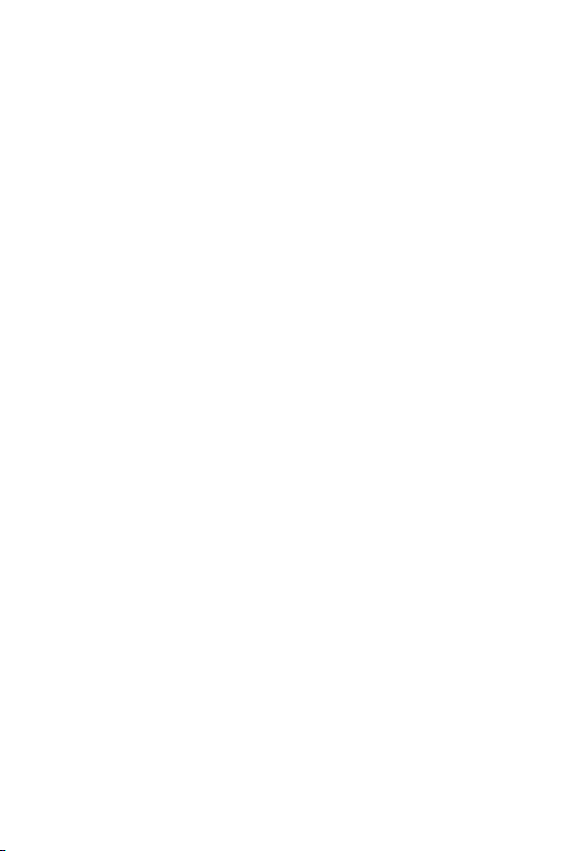
Table of Contents
English:
Preparation before beginning administration on SIP Analog
Telephone Adapter .............................................................1-3
Voice communication samples ...........................................1-10
Quick reference in CD-ROM guide ..................................... 1-15
Português:
Preparativos antes de começar a administração do SIP ATA ... 2-2
Exemplos de conexões de voz ............................................ 2-8
Guia de referência rápido no CD-ROM ............................... 2-11
Russian:
Подготовка к первому подключению ................................. 3-3
Настройка голосовой связи ............................................. 3-10
Обзор прилагаемого Компакт диска ............................... 3-13
Español:
Preparaciones previas a la administración del Adaptador de
Teléfono Analógico SIP .......................................................4-2
Ejemplos de comunicación de voz .......................................4-8
Referencias rápidas en guía CD-ROM ................................. 4-11
Polish:
Przygotowanie do zarządzania adapterem VIP-156 / 156PE. . . 5-4
Przykłady realizacji połączeń głosowych. ............................ 5-10
Page 2
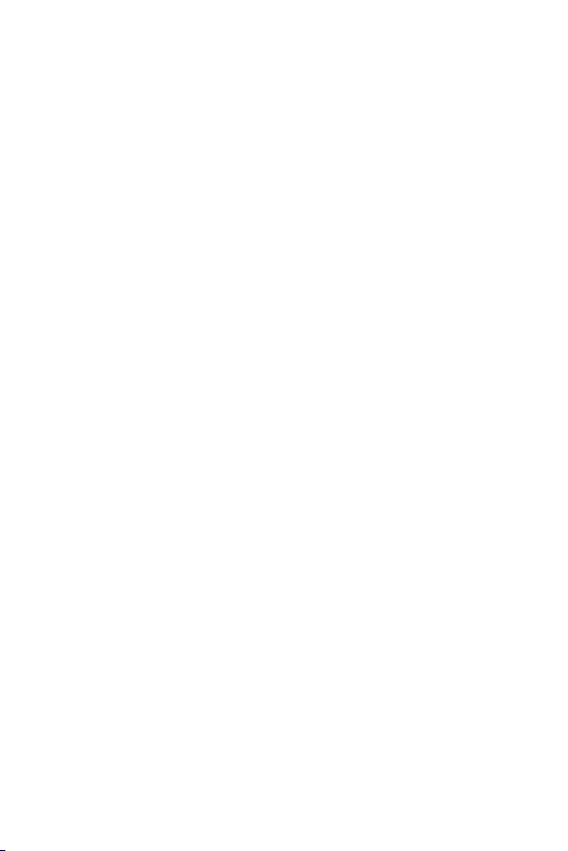
English
VIP-156/VIP-157
SIP Analog Telephone Adapter
Quick Start Guide
Page 3
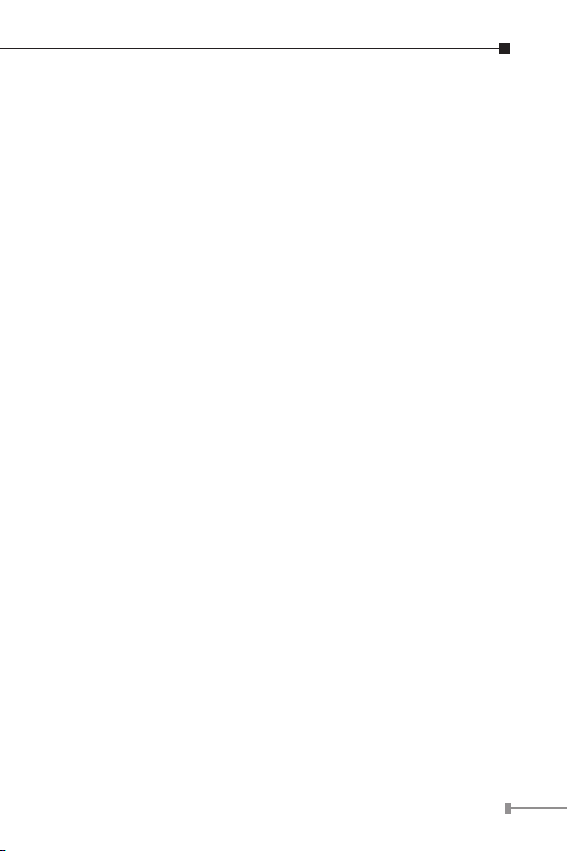
Overview
This quick installation guide describes the objectives;
organization and basic installation of the PLANET VIP-156/VIP-
157 VoIP Phone Adapter (“ATA” in the following term), and
explains how to establish your rst voice over IP communication
via PLANET product. Also, this guide shows you how to nd
additional information on related products and services.
Respective model/descriptions are shown below:
VIP-156: SIP Analog Telephone Adapter
VIP-156PE: 802.3af PoE SIP Analog Telephone Adapter
VIP-157: 1 FXS/ 1 FXO SIP Analog Telephone Adapter
VIP-157S: 2-port FXS SIP Analog Telephone Adapter
The VIP-156/VIP-157 series ATA integrates a web-based
graphical user interface that can cover most congurations and
machine status monitoring. Via standard web browser, you can
congure and check machine status from anywhere around the
world.
1-1
Page 4
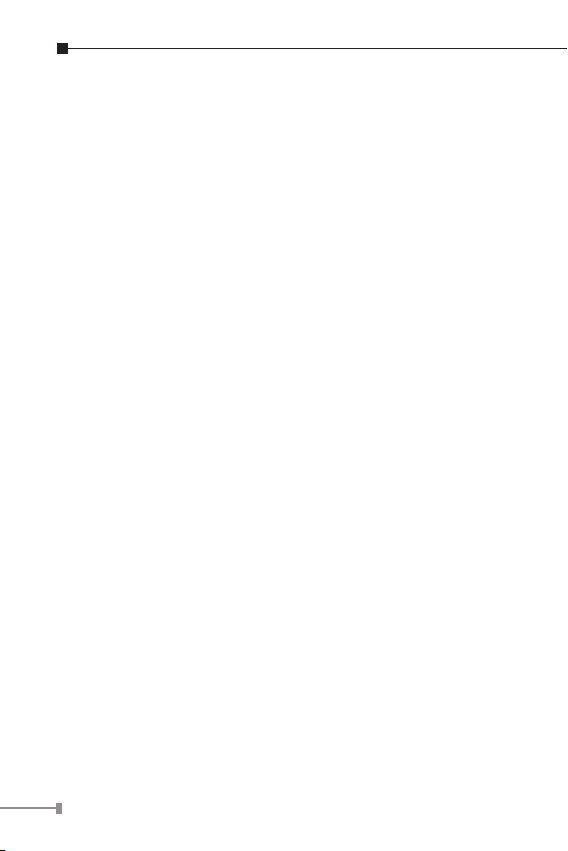
Document Objectives
This guide provides physical installation, network congurations,
and Internet access establishment information for the ATA VoIP
Analog Phone Adapter.
Document Organization
This guide is organized as follows:
• Preparation before beginning VIP-156/VIP-157 administration
• Administration interface
• Network interface quick congurations
• Internet access setup guide
1-2
Page 5
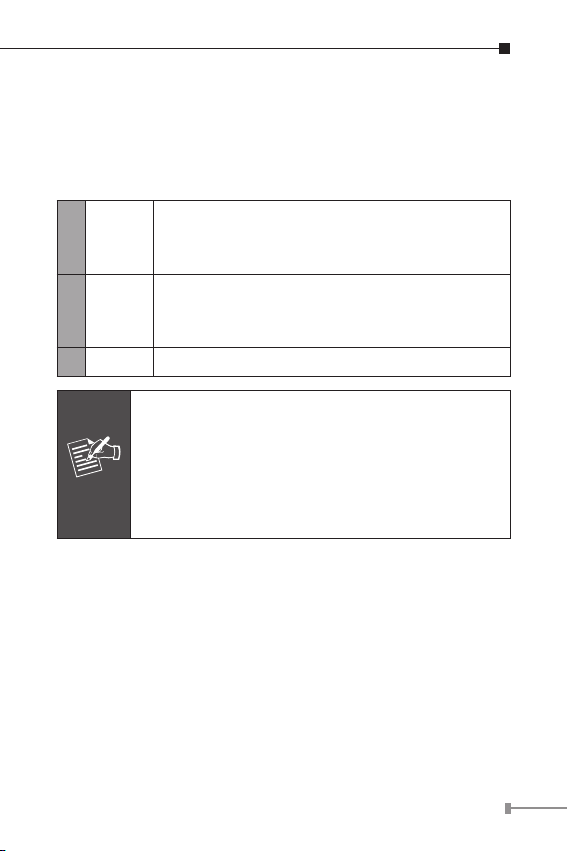
Preparation before beginning
Note
administration on SIP Analog Telephone
Adapter
Physical Interfaces
RJ-45 connector, to maintain the existing
PC
1
LAN
2
12V DC 12V DC Power input outlet
3
Administration Interface
The ATA provides GUI (Web based, Graphical User Interface)
for machine management and. keypad administration is also
available for simple conguration.
network structure, connected directly to the PC
through straight CAT-5 cable
RJ-45 connector, for Internet access, connected
directly to Switch/Hub through straight CAT-5
cable.
1. Use proper AC adapter for the ATA, improper
power supply will damage device permanently.
2. For VIP-156PE, please connect IEEE802.3af
standard compliant power injector onto the LAN
interface for power resource. At the same time,
either PoE or AC adapter can be deployed at
one time.
Web conguration access:
To start ATA web conguration, you must have one of these web
browsers installed on computer for management
• Microsoft Internet Explorer 4.01 or higher with Java support
1-3
Page 6
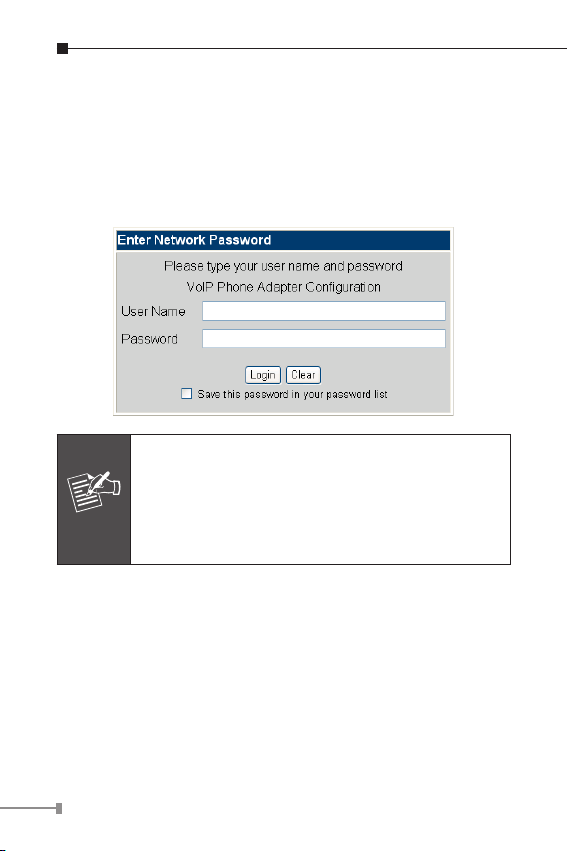
Default IP address of ATA is 192.168.0.1. Please execute web
Note
browser, and insert http://192.168.0.1 in the address bar of
your web browser to logon ATA web conguration page.
VIP-156/VIP-157 will prompt for logon username/password,
please enter: root / null (no password) to continue machine
administration.
In order to connect machine for administration,
please locate your PC in the same network
segment (192.168.0.x) of the ATA. If you’re not
familiar with TCP/IP, please refer to related chapter
on user’s manual CD or consult your network
administrator for proper network configurations.
1-4
Page 7
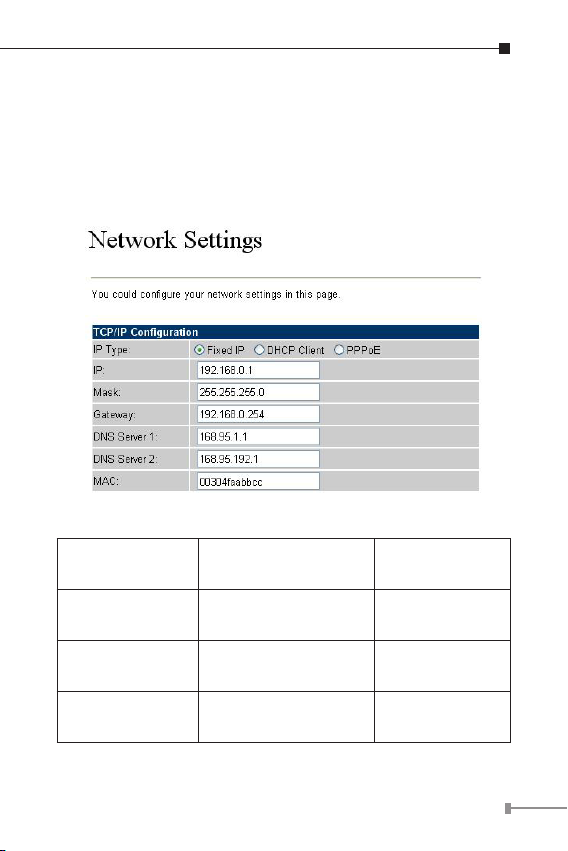
Network Interface quick congurations
Execute your web browser, and insert the IP address (default:
192.168.0.1) of VIP in the adddress bar. After logging
on machine with username/password (default: root / no
password), browse to “Network” “Network settings”
conguration menu:
Parameter Description
IP address
Mask LAN mask of the ATA
Default Gateway Gateway of the ATA
DNS
LAN IP address of the
ATA
The Domain Name
Server IP address
Default:
192.168.0.1
Default:
255.255.255.0
Default:
192.168.0.254
Default:
168.95.192.1
1-5
Page 8
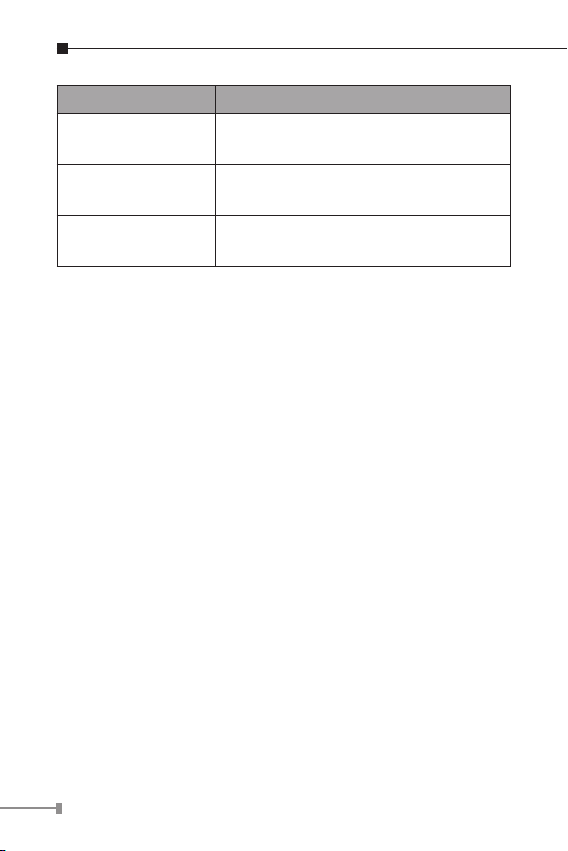
Connection Type Data required.
Fixed IP
DHCP client
PPPoE
After conrming the modication you’ve done, please click
on the Submit button to apply settings and browse to “Save
& Reboot” menu to reboot machine to make the settings
effective.
The ISP will assign IP Address, and
related information.
In most circumstances, it is no need to
congure the DHCP settings.
The ISP will assign PPPoE username /
password for Internet access.
Save Change to Flash Memory
Most of the modication on ATA will take effective after
modications, but it is just temporary stored on RAM only, it
will disappear after your reboot or power off the VoIP Phone
Adapter, to save the parameters into Flash ROM and let it take
effective forever, please remember to press the Save & Reboot
button after you modify the parameters.
Keypad congurations
The ATA series phone adapters support telephone keypad
congurations, please connect analog telephone set and refer to
the following table for machine network congurations.
1-6
Page 9
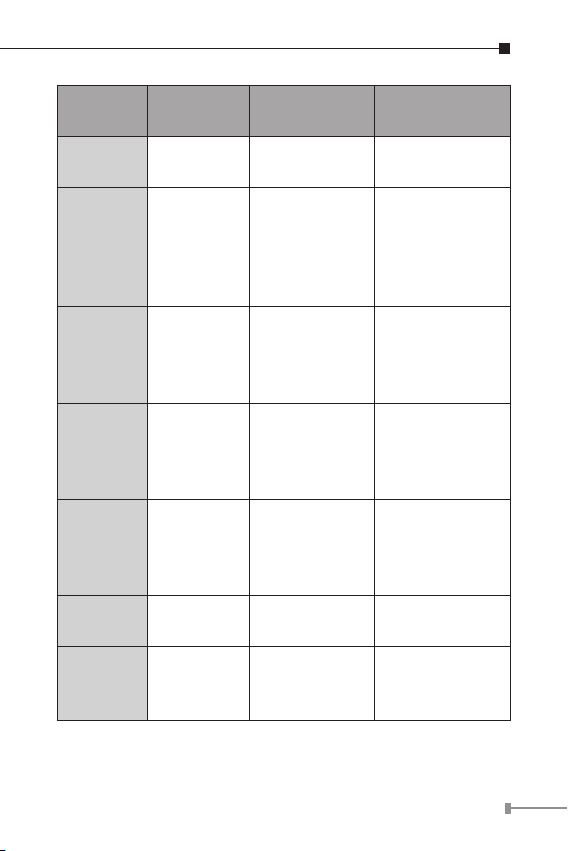
Menu
Choice
#111#
Machine
operation
Set DHCP
client
Parameter(s) Notes:
None
ATA will change
to DHCP Client
#112xxx*
xxx*xxx*
xxx#
#113xxx*
xxx*xxx*
xxx#
#114xxx*
xxx*xxx*
xxx#
#115xxx*
xxx*xxx*
xxx#
#136#
#137#
Setup Static
IP Address
Set Network
Mask
Set Gateway
IP Address
Set Primary
DNS Server
Enable auto-
cong mode
Disable
auto-cong
mode
Use the *
(star) key when
entering a
decimal point.
Use the *
(star) key when
entering a
decimal point.
Use the *
(star) key when
entering a
decimal point.
Use the *
(star) key when
entering a
decimal point.
None
None
DHCP will be
disabled and
system will
change to the
Static IP type.
Must set Static
IP rst.
Must set Static
IP rst.
Must set Static
IP rst.
For PLANET IPX2000 IP PBX
For PLANET IPX2000 IP PBX
1-7
Page 10
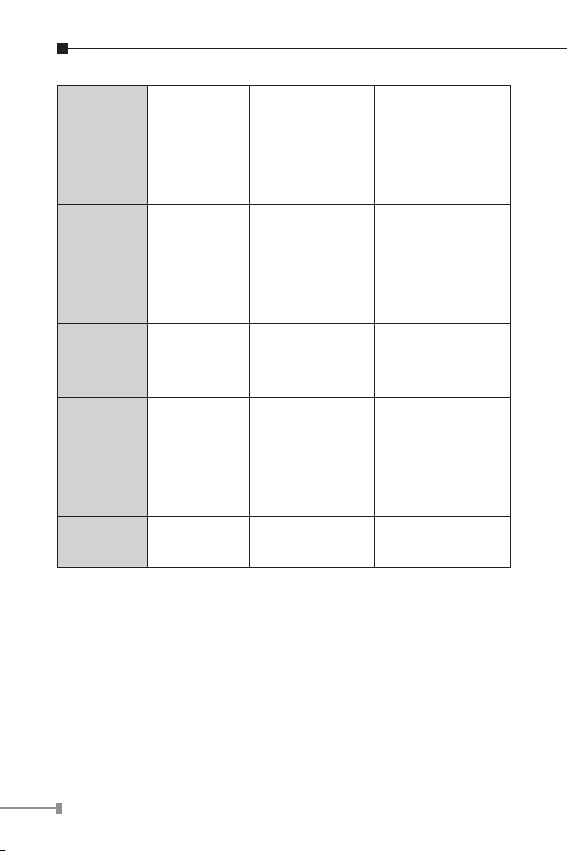
#190# Unlock None
#191# Lock None
#195# Reboot None
#198#
Factory
Reset
None
Must unlock the
protect function
before set up
network settings
via keypad.
The system will
be locked and
can’t set up
network settings
via keypad.
The system
will reboot
automatically.
The system
will be reset to
factory default
value and reboot
automatically.
0*
Following keypad commands can be used to display the network
settings enabled on ATA via voice prompt.
To switch
PSTN mode
None VIP-157 only
1-8
Page 11
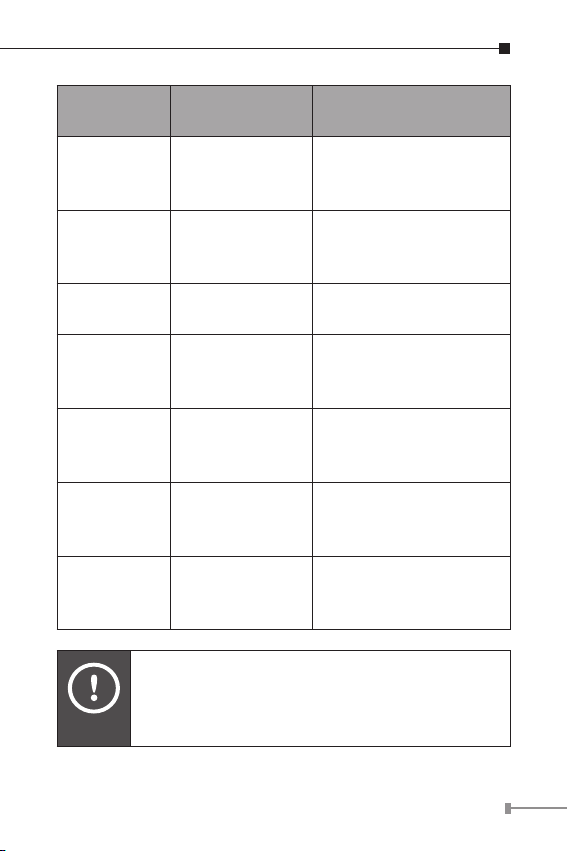
IVR Menu
Hint
Choice
#120# Check IP Address
#121#
#122#
#123#
#124#
#125#
#128#
Please contact your Internet service provider to
obtain the Internet access type, and select the
proper network settings in ATA to establish the
network connections.
Machine
operation
Check network
connection Type
Check the Phone
Number
Check Network
Mask
Check Gateway
IP Address
Check Primary
DNS Server
Setting
Check Firmware
Version
Notes:
IVR will announce the
current IP address of the
ATA.
IVR will announce if
DHCP in enabled or
disabled.
IVR will announce current
enabled VoIP number.
IVR will announce the
current network mask of
the ATA.
IVR will announce the
current gateway IP
address of the ATA.
IVR will announce the
current setting in the
Primary DNS eld.
IVR will announce the
version of the rmware
running on the ATA.
1-9
Page 12
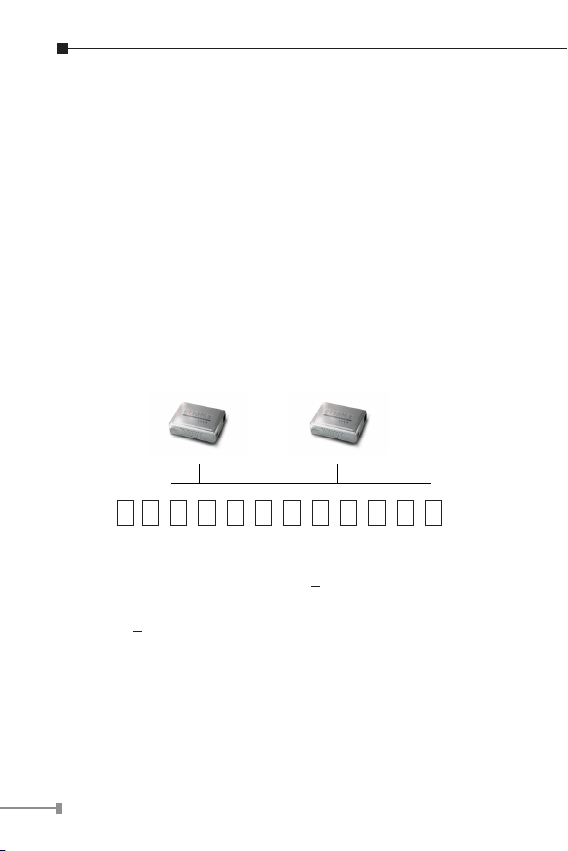
Voice communication samples
There are several ways to make calls to desired destination in
ATA. In this section, we’ll lead you step by step to establish
your rst voice communication via keypad and web browsers
operations.
ATA to ATA connection via IP address
Assume there are two ATAs in the network the IP address are
192.168.0.1, 192.168.0.2
Analog telephone sets are connected to the phone (RJ-11) port
of ATAs respectively
192.168.0.1 192.168.0.2
1 9 2 * 1 6 8 * 0 * 2 #
Operation steps:
1. Pick up the telephone set on ATA A.
2. Press the keypad: 192*168*0*2# shall be able to connect to
the ATA B.
3. Then the phone in 192.168.0.2 should ring. Please repeat
the same dialing steps on ATA B to establish the rst voice
communication from ATA A
1-10
Page 13
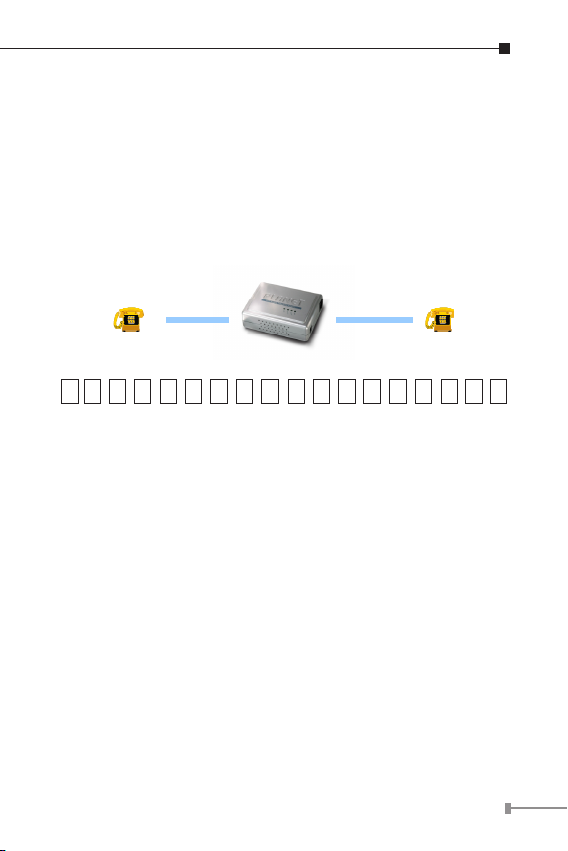
(Peer-to-Peer mode) VIP-157S Port 1 to Port 2
communications
Supposing you have one VIP-157S connects to two telephones,
just pick up phone 1 and dial ‘192*168*0*1**5062’, phone
2 will ring.
Analog telephone sets are connected to the phone (RJ-11) ports
of VIP-157S respectively
1001 1002
1 9 2 * 1 6 8 * 0 * 1 * * 5 0 6 2 #
192.168.0.1
Operation steps:
a) Pick up the telephone set on VIP-157S port 1, and you
should be able to hear the dial-tone
b) Press the keypad: 192*168*0*1**5062# shall be able to
connect to the VIP-157S port 2
c) Then the telephone set in VIP-157S port 2 should ring.
Please repeat the same dialing steps on port 2 to establish
the rst voice communication from VIP-157S
1-11
Page 14
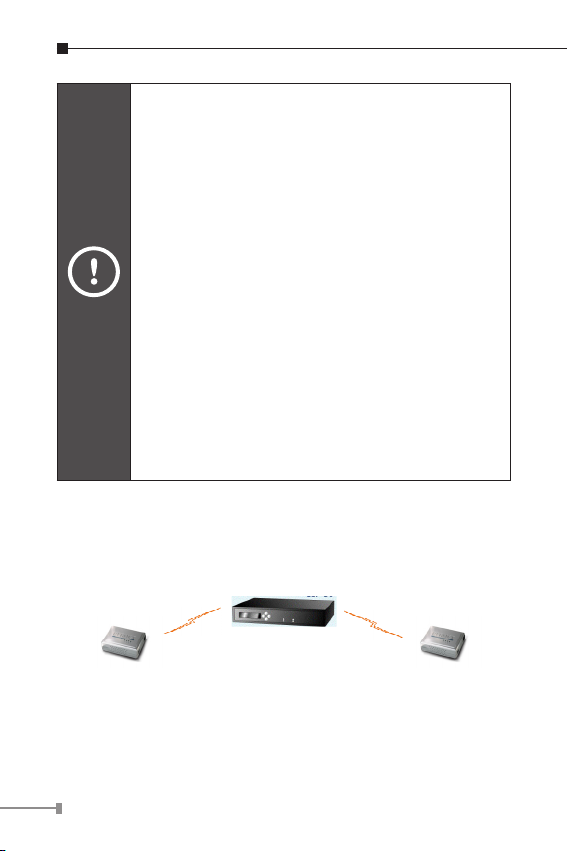
Hint
● In default machine operation, the VIP-157 is
VoIP mode. If you want to make a PSTN phone
call, press the “0*” key to switch to PSTN
mode.
● If the IP address of the remote calling party is
known, you may directly make calls via its IP
address and end with a “#”.
● If the ATAs are installed behind a NAT/
firewall/IP sharing device for Peer-to-Peer VoIP
application, please make sure the NAT device
support SIP applications, and suitable settings
should be applied to the NAT device to enable
the SIP communications before making calls
● [VIP-157S] in PLANET ATA series products,
to connect to remote ATA, press the keypad
in the following sequence to connect to the
remote VIP-157S port 2:
[remote ATA IP address]**5062,
for example: 192*168*0*2**5062
Voice communication via SIP proxy server
■ VIP-156 IP Address:
192.168.0.1
Line Number: 1001
1-12
Registration /
Authentication
SIP Server IP Address:
192.168.0.50
Registration /
Authentication
■ VIP-156 IP Address:
192.168.0.2
Line Number: 2002
Page 15
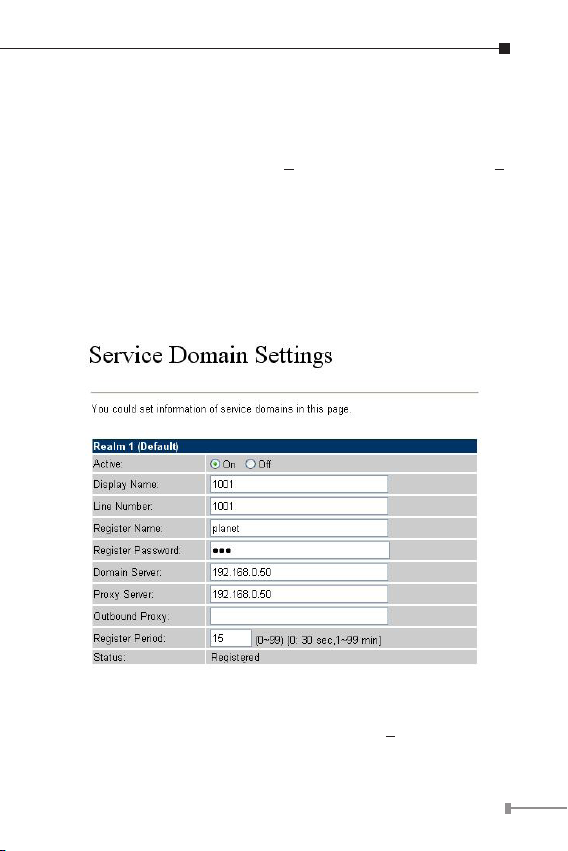
Device congurations on the ATA:
STEP 1:
Log in SIP proxy Server and create two testing accounts/
password: 1001/123 (for ATA A), and 1002/123 (for ATA B)
for the voice calls.
STEP 2:
Please log in ATA via web browser, browse to the SIP setting
menu and select the Domain Service cong menu. In the
setting page, please insert the account/password information
obtained from your service provider, and then the sample
conguration screen is shown below:
STEP 3:
Repeat the same conguration steps on ATA B, and check the
machine registration status, make sure the registrations are
completed.
1-13
Page 16
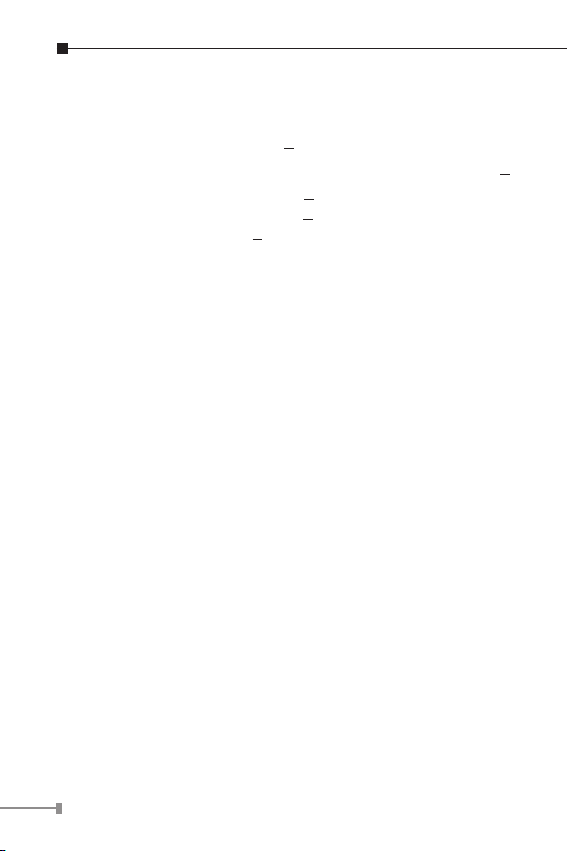
Test the scenario:
To verify the VoIP communication, please
1. Pick up the telephone on ATA A
2. Press the keypad: 2002 shall be able to connect to the ATA B
3. Then the telephone set in ATA B should ring. Please repeat
the same dialing steps on ATA B to establish the rst voice
communication from ATA A
1-14
Page 17
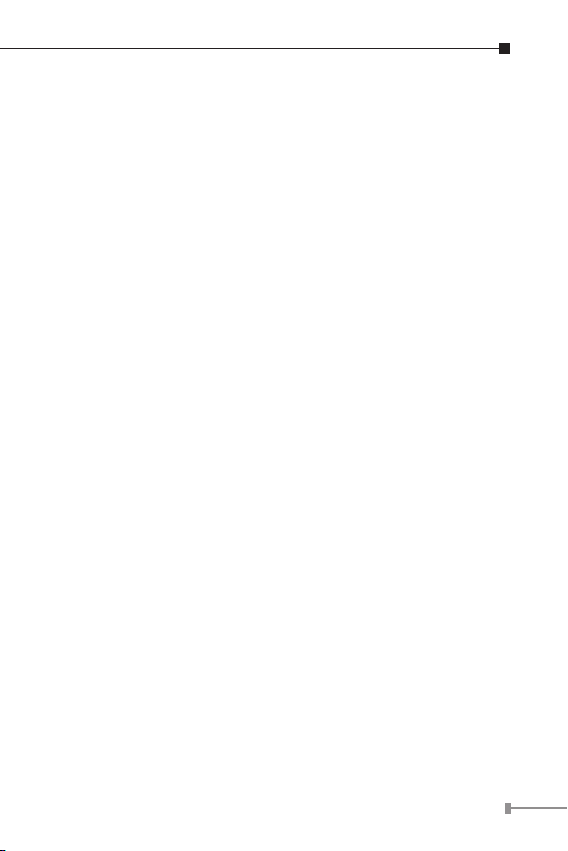
Quick reference in CD-ROM guide
This guide is used to help you startup the rst voice
communications via the phone adapters. It is also recommended
to check the user manual CD-ROM for more details and how to
set the device back to default value.
1-15
Page 18
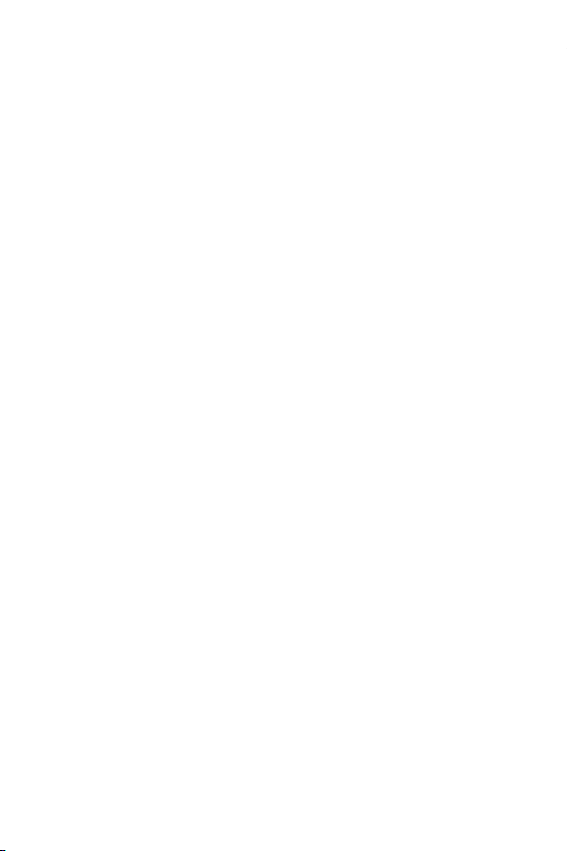
VIP-156/VIP-156PE
Português
SIP Analog Telephone Adapter
Guia Rápido de Instalação
Page 19
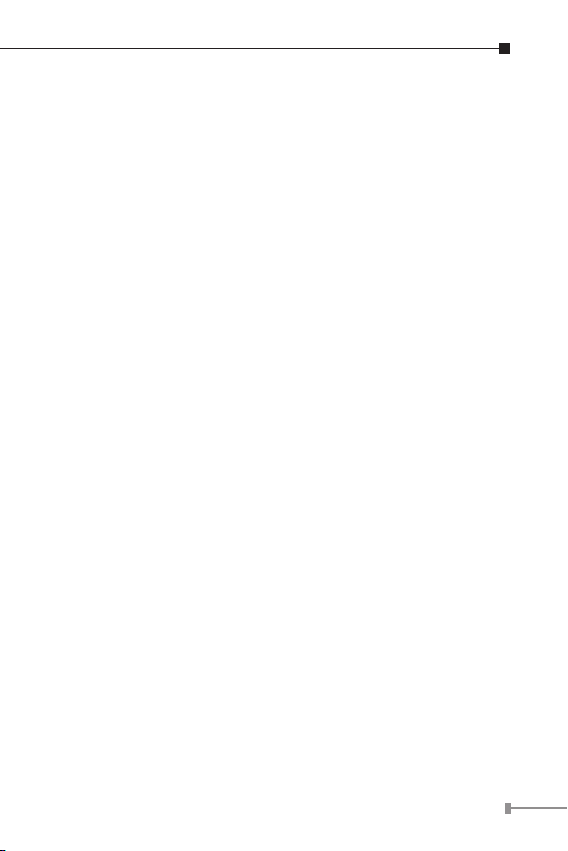
Avaliação
Este guia de instalação rápido descreve os objetivos; organização
e instalação básica do VIP-156/VIP-156PE, Adaptador de Voz
sobre IP para Telefone Analógico (usaremos o termo ATA no
manual), e explica como estabelecer sua primeira comunicação
em Voz sobre IP através deste produto da Planet. Este guia
também mostrará como achar informação adicional sobre
produtos e serviços relacionados.
O ATA, VIP-156/VIP-156PE possui uma interface gráca
WEB que permite executar a maioria das congurações e o
monitoramento do status do equipamento. Através de um
navegador de Internet padrão você pode congurar e monitorar
o status do equipamento em qualquer lugar no mundo.
Objetivo deste Documento
Este guia trás informações sobre instalação física, congurações
de rede e acesso à Internet para o Adaptador de Telefone
Analógico - ATA.
Organização deste documento
Este guia está organizado como segue:
• Preparativos antes de começar a administração do VIP-156/
VIP-156PE
• A Interface de administração
• Conguração rápida da Interface de rede
• Guia de conguração de acesso à Internet
2-1
Page 20
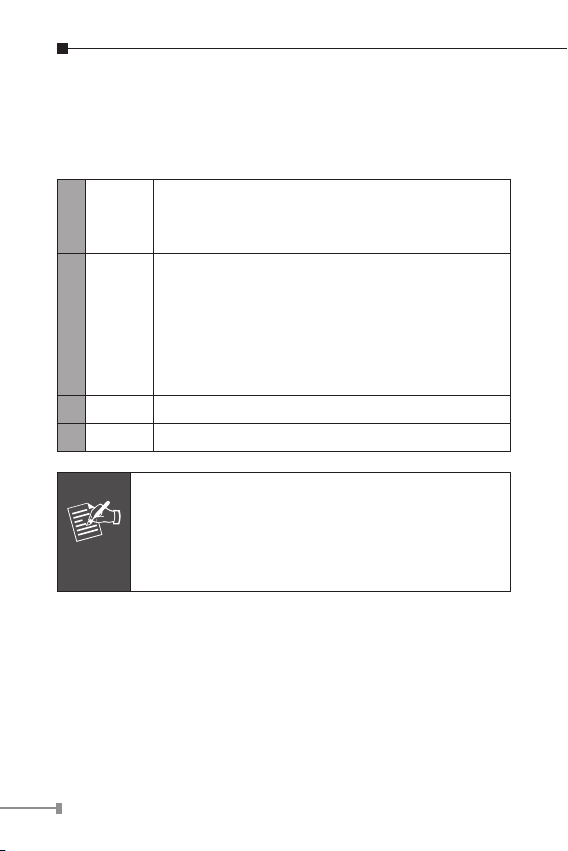
Preparativos antes de começar a
administração do SIP ATA
Interfaces Físicas
Uma porta RJ-45, para manter a estrutura de
PC
1
LAN
2
FXS Entrada RJ11 para aparelho telefônico analógico.
3
12V DC Entrada de energia 12V DC para fonte externa.
4
Not a
Interface de Administração
O ATA trás um GUI (Interface Gráca para Usuário) para
gerenciamento e administração. O teclado também pode ser
utilizado para congurações simples.
rede existente, para conexão ao PC através de
um cabo CAT-5 direto.
Uma porta RJ-45, para acesso à Internet, para
conexão ao Switch/Hub através de um cabo
CAT-5 direto.
A interface LAN também pode ser conectada
a um switch 802.3af PoE ou conversor de
fornecimento de energia (VIP-156PE)
1. Use somente a fonte AC que vem junto com o
ATA, de outra forma o equipamento pode ser
danificado.
2. Para VIP-156PE, tanto PoE como a fonte AC
podem ser usadas ao mesmo tempo.
Conguração de acesso à Interface WEB:
Para iniciar a conguração via WEB do ATA, você deve ter um
2-2
Page 21

destes navegadores instalados em seu computador
• Netscape Communicator 4.03 ou mais recente
• Microsoft Internet Explorer 4.01 ou mais recente com suporte
a Java
O endereço IP padrão do ATA é 192.168.0.1. Você deve abrir
seu navegador e digitar http://192.168.0.1 na barra de
endereços.
Em seguida o VIP-156/VIP-156PE irá pedir o nome de usuário e
senha, coloque:
User Name: root / Senha: em branco (sem senha)
Para conectar-se ao equipamento, coloque seu PC
no mesmo segmento de rede (192.168.0.x) do
VIP-156/VIP-156PE. Se não estiver familiarizado
Not a
com TCP/IP, consulte o capitulo relativo no manual
do usuário do CD ou consulte seu administrador
de rede.
2-3
Page 22

Conguração rápida da interface de rede
Após ter acessado a página principal de administração do
ATA, acesse o menu de conguração de rede “Network”
“Network settings”:
Descrição dos parâmetros
IP address
Mask
Default Gateway
Endereço IP de LAN (interno) do ATA
Default: 192.168.0.1
Máscara de rede do ATA
Default: 255.255.255.0
Gateway padrão do ATA
Default: 192.168.0.254
2-4
Page 23

Tipo de Conexão Dados necessários
Fixed IP (IP Fixo)
DHCP client
(IP Dinâmico)
PPPoE
Após ter conrmado as modicações efetuadas, clique no botão
Submit para ativar as novas congurações e acesse o menu
“Save & Reboot” para salvar e reiniciar o equipamento com as
novas congurações.
O seu provedor de Internet fornece o
endereço IP e informações relacionadas
Na maioria dos casos não requer
maiores congurações.
O seu provedor de Internet irá fornecer
nome de usuário e senha para acesso a
Internet via PPPoE
Salvar as mudanças para a memória Flash
A maioria dos parâmetros do VoIP Phone Adapter tornam-se
ativos após a modicação, porém estão armazenados somente
na memória RAM do equipamento, as alterações desaparecerão
quando você reiniciar ou desligar o ATA, para salvar os
parâmetros permanentemente na memória Flash ROM e torná-
los denitivos, lembre-se sempre de clicar no botão Save &
Reboot após alterar os parâmetros.
Congurações de teclado
Os equipamentos da série ATA permitem conguração através
das teclas do telefone, conecte um telefone analógico na porta
RJ11 do ATA e verique na tabela abaixo as possibilidades de
uso.
2-5
Page 24

Opção
#111#
Descrição da
Operação
Denir como
cliente DHCP
Parâmetro(s) Observação:
Altera o tipo
Nenhum
de conexão
para Cliente
DHCP
#112xxx*
xxx*xxx*
xxx#
#113xxx*
xxx*xxx*
xxx#
#114xxx*
xxx*xxx*
xxx #
#115xxx*
xxx*xxx*
xxx #
2-6
Denir como
endereço IP
Estático
Dene a
máscara de
rede
Dene o
endereço IP do
Gateway
Dene o IP
do servidor de
DNS primário
xxx.xxx.xxx.
xxx = IP
Use *
(asterisco) para
simbolizar o
ponto (.)
xxx.xxx.xxx.
xxx = IP
Use *
(asterisco) para
simbolizar o
ponto (.)
xxx.xxx.xxx.
xxx = IP
Use *
(asterisco) para
simbolizar o
ponto (.)
xxx.xxx.xxx.
xxx = IP
Use *
(asterisco) para
simbolizar o
ponto (.)
Desabilita o
cliente DHCP
e altera o tipo
de conexão
para IP xo.
Deve-se denir
o IP estático
antes
Deve-se denir
o IP estático
antes
Deve-se denir
o IP estático
antes
Page 25

Os seguintes comandos de teclado podem ser usados para
mostrar as congurações de rede do VIP-156 através de
mensagem de voz. (em inglês)
Opção
#120#
#121#
#122#
#123#
#124#
#125#
Sugestão
Descrição da
operação
Verica o
endereço IP
Verica o tipo de
conexão
Verica o número
do telefone
Verica a máscara
de rede
Verica o
endereço IP do
gateway
Verica o Servidor
de DNS Primário
Por favor contacte seu provedor de Internet para
obter informações sobre o tipo de conexão, e
selecione as configurações adequadas no VIP-156
para estabelecer a conexão de rede.
Observação
A gravação informa o
endereço IP atual do VIP-156
A gravação informa se o
DHCP está habilitado ou
desabilitado.
A gravação informa o número
do voip
A gravação informa a mascara
de rede atual do VIP-156.
A gravação informa o
endereço IP do gateway atual
do VIP-156.
A gravação informa o
endereço IP do servidor de
DNS Primário.
2-7
Page 26
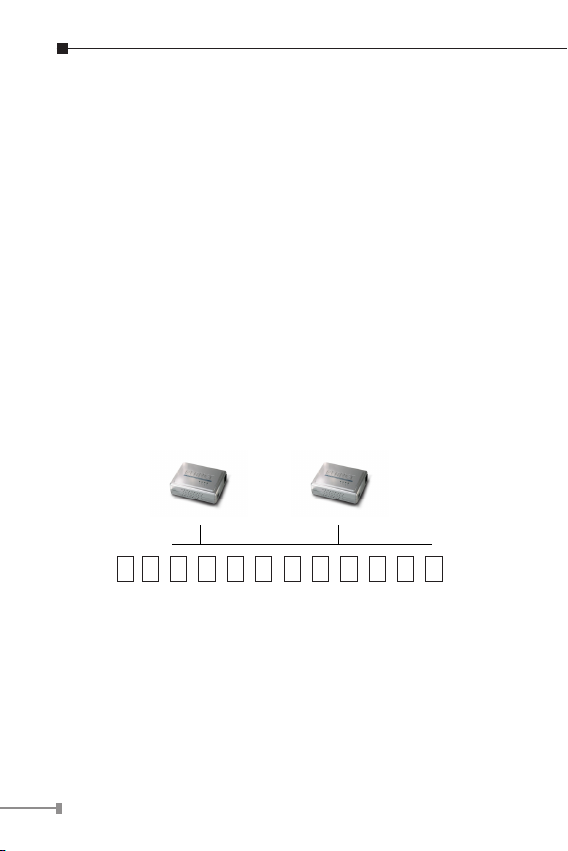
Exemplos de conexões de voz
Existem várias maneiras de se fazer chamadas aos destinos
desejados com o VIP-156. Nesta seção, guiaremos seus passos
para congurar e executar sua primeira comunicação de voz
utilizando operações de teclado e navegador web.
Conexão entre VIP-156 e VIP-156 através de
endereço IP
Presumindo que temos dois VIP-156s em uma mesma rede
com os endereços IP 192.168.0.1 e, 192.168.0.2, ambos com
telefones analógicos conectados à cada respectiva porta FXS
(RJ11)
192.168.0.1 192.168.0.2
1 9 2 * 1 6 8 * 0 * 2 #
Passos da operação:
Tire o fone do gancho no VIP-156 A, você deverá estar ouvindo
o tom de discar, pressione no teclado: 192*168*0*2#. O
telefone conectado ao VIP-156 B 192.168.0.2 deverá tocar.
Repita os mesmos passos para o VIP-156 B e terá feito a
primeira comunicação de voz entre seus VIP-156
2-8
Page 27
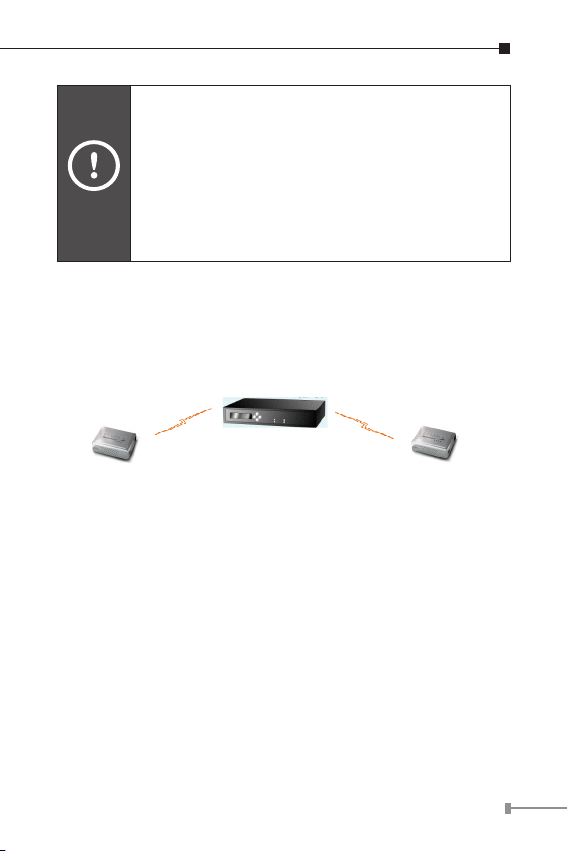
Se o endereço IP de um outro dispositivo
compatível é conhecido, você pode fazer
comunicação diretamente através deste endereço
IP sempre terminando com “#”.
Sugestão
Se estes ATAs estiverem instalados atrás de NAT,
firewall ou dispositivo de compartilhamento de IP
para aplicações de VoIP ponto-a-ponto, certifiquese que este dispositivo suporta aplicações SIP.
Comunicação de VOZ através do servidor SIP Proxy
Registro /
Autenticação
Servidor SIP End IP:
192.168.0.50
■ VIP-156 End IP:
192.168.0.1
Número da linha : 1001
■ VIP-156 End IP:
192.168.0.2
Número da linha: 2002
Conguração do VIP-156:
Passo 1:
Logue-se no Servidor SIP Proxy e crie duas contas de teste:
conta: 1001 senha: 123 (para VIP-156 A), e :
conta: 1002 senha: 123 (para VIP-156 B).
Passo 2:
Logue-se no VIP-156A pelo navegador, vá até o menu “SIP
setting” e selecione “Domain Service”. Nesta página, coloque
Registro /
Autenticação
2-9
Page 28

as informações sobre conta e senha obtidas do seu provedor de
SIP, a seguinte tela será mostrada:
Passo 3:
Repita as mesmas congurações para o VIP-156 B, e verique o
status de registro (registered) do equipamento, certique-se que
os passos de registro estão completados.
Teste:
Para vericar se a conguração está correta, você poderá fazer
chamadas partindo de um cliente SIP neste caso o VIP-156A
(1001) para o número 1002 (VIP-156 B) e vice-versa, partindo
do VIP-156B (1002), discando 1001.
2-10
Page 29
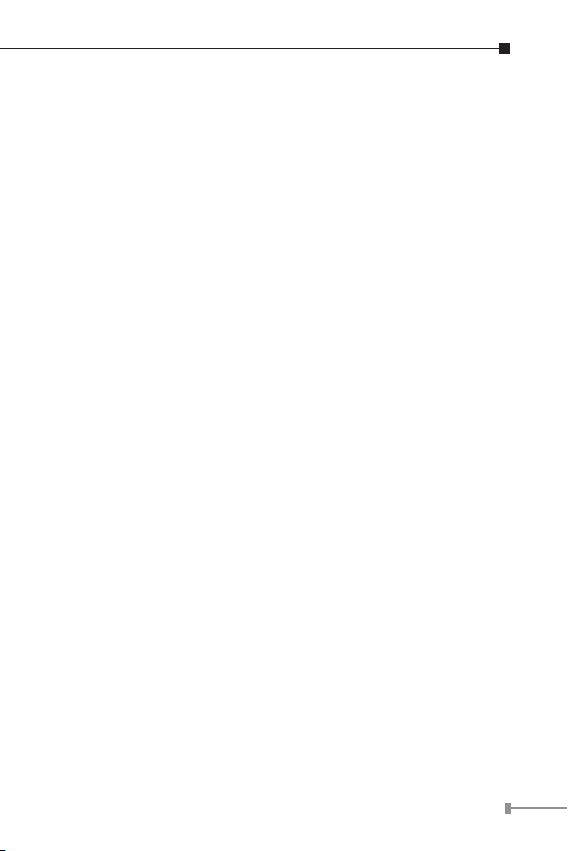
Guia de referência rápido no CD-ROM
Este guia deve ser usado para ajudá-lo a iniciar as congurações
do seu roteador VOIP. Recomendamos também ler o manual do
usuário no CD-ROM para maiores detalhes como Conguração
via WEB (“Web Setup”), e como retornar o equipamento para as
congurações de fábrica.
2-11
Page 30
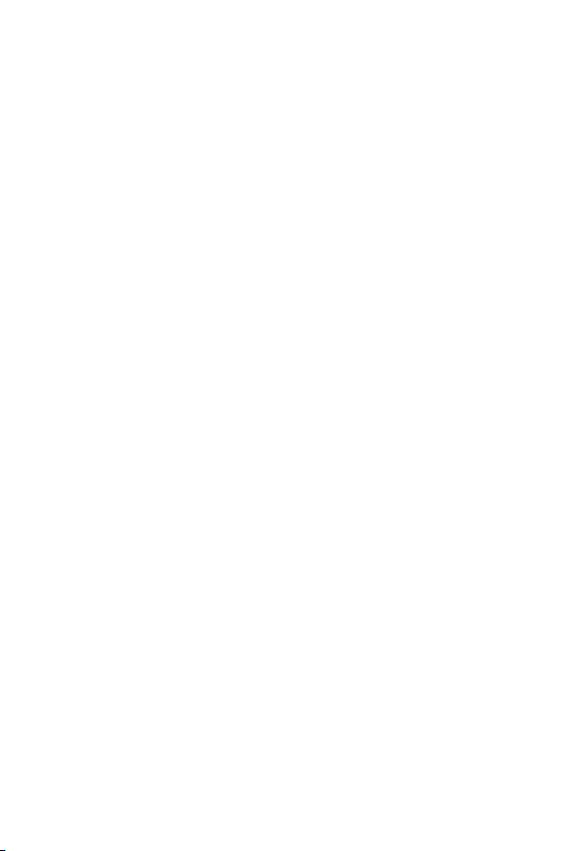
VIP-156/VIP-156PE
Аналоговый Телефонный Адаптер SIP
Russian
Инструкция по быстрой настройке
Page 31
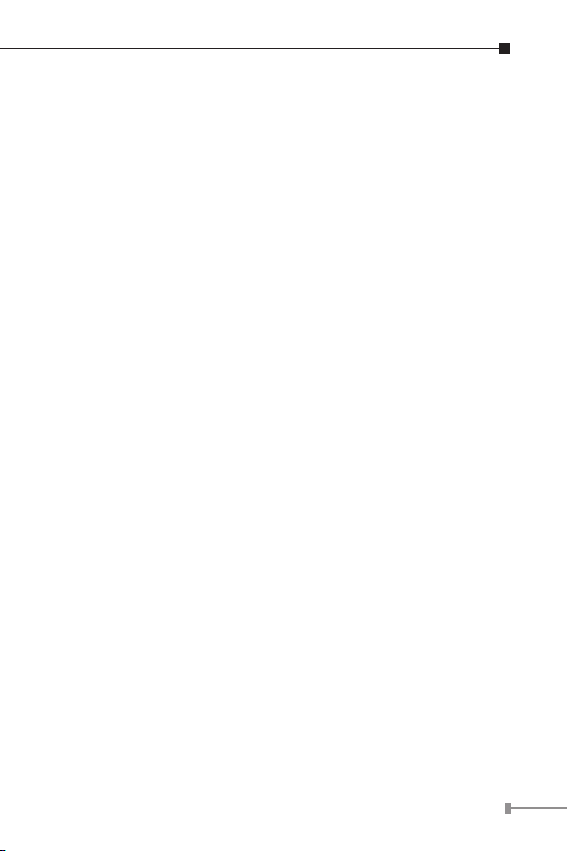
Введение
Инструкция по быстрой настройке включает в себя общие
сведения об оборудовании и основные шаги по подключению
VoIP телефонного адаптера PLANET VIP-156/VIP-156PE
(ATA серии), и рассказывает, как настроить оборудование
PLANET при первом подключении. Также, это руководство
подскажет Вам где получить дополнительную информацию о
совместимых продуктах и технической поддержке.
VIP-156/VIP-156PE ATA серии имеют встроенный WEB
интерфейс, который позволяет управлять большинством
функций устройства и производить удалённый мониторинг
его состояния. Для управления используется обычный WEB
браузер, с помощью которого Вы сможете контролировать и
настраивать оборудование из любой точки мира.
3-1
Page 32

Document Objectives
This guide provides physical installation, network congurations,
and Internet access establishment information for the ATA Phone
Adapter.
Схема организации Документа
Эта инструкция организована следующим образом:
• Подготовка к работе VIP-156/VIP-156PE
• Интерфейс администрирования
• Быстрая настройка сетевого интерфейса
• Руководство по настройке подключения к Интернет
3-2
Page 33

Подготовка к первому подключению
Разъёмы:
PC
1
LAN
2
12V DC 12V DC Power input outlet
3
Внимание
Интерфейс Администратора
WEB интерфейс (Графический интерфейс пользователя)
предназначен для настройки и администрирования. Он
позволяет существенно упростить процесс настройки
оборудования.
Разъём RJ-45, предназначен для подключения
к существующей Сети Персонального
компьютера кабелем 5 категории.
Разъём RJ-45, предназначен для подключения
к Интернету через коммутатор или
концентратор кабелем 5 категории.
В интерфейс LAN встроен сплиттер PoE
стандарта 802.3af, что позволяет подавать
питание на телефон от коммутатора PoE
или инжектора PoE через не используемые
проводники кабеля Ethernet (только для VIP156PE)
1. Во избежание повреждения устройства
следует использовать только сетевой
адаптер, поставляемый в комплекте
2. Для VIP-156PE не разрешается подключать
одновременно сетевой адаптер и питание
через PoE
3-3
Page 34

Подключение к WEB интерфейсу:
Для управления настройками через WEB интерфейс могут
использоваться следующие браузеры:
• Netscape Communicator версии 4.03 или старше
• Microsoft Internet Explorer версии 4.01 или старше с
поддержкой Java
IP адрес по умолчанию 192.168.0.1. Настройте параметры
сетевого окружения вашего компьютера на соответствующий
сегмент подсети (например: IP сетевой карты 192.168.0.2,
Маска подсети 255.255.255.0). Соедините патчкордом ПК и
SIP адаптер. Откройте Ваш WEB браузер и в строке адреса
введите http://192.168.0.1 Откроется начальная страница
доступа к WEB интерфейсу с запросом имени пользователя
и пароля. Введите Имя пользователя (User Name): root.
Пароль вводить не нужно (оставьте поле пустым).
Нажмите кнопку Login.
Чтобы получить доступ к интерфейсу
администрирования ваш компьютер должен
располагаться в том же сегменте сети что и VIP156/156PE (192.168.0.x). Если Вы не знакомы
с основами протокола TCP/IP и не понимаете
Внимание
как сделать предварительную настройку, то
пожалуйста обратитесь в полному Руководству
Пользователя находящемуся на Компакт диске
(на английском языке) или к Техническому
специалисту.
3-4
Page 35

Быстрая настройка Сетевого Интерфейса
Введите в строке «адрес» браузера IP адрес VIP-156 (по
умолчанию: 192.168.0.1). Введите Имя пользователя (User
Name): root. Пароль вводить не нужно (оставьте поле
пустым). Нажмите кнопку Login. Выбирите последовательно
меню “Network” “Network settings”:
Описание параметров
IP address
Mask
Default Gateway
Сетевой (LAN) IP адрес устройства
По умолчанию: 192.168.0.1
Маска подсети
По умолчанию: 255.255.255.0
Шлюз по умолчанию
По умолчанию: 192.168.0.254
3-5
Page 36

Тип
подключения
Введите IP адрес предоставленный
Fixed IP
DHCP client
PPPoE
После завершения изменения сетевых настроек пожалуйста
нажмите кнопку Submit для сохранения изменений и
перезагрузки VoIP адаптера. Высветится надпись “Save
& Reboot” и после перезагрузки VoIP адаптера новые
настройки вступят в силу.
провайдером и связанные с ним данные
(маска подсети, шлюз по умолчанию,
DNS).
В большинстве случаев при это типе
подключения все настройки производит
DHCP сервер.
Потребуется ввести, предоставленные
провайдером имя пользователя и пароль
для подключения к Интернет через PPPoE
Требуемые данные.
Сохранение настроек в Энергонезависимой памяти
Большинство настроек VoIP адаптера активизируется сразу
после ввода, но они потеряются в случае перезагрузки
устройства, так как хранятся в ОЗУ. Для сохранения
параметров в энергонезависимой памяли не забывайте после
их изменения нажимать кнопку Save & Reboot каждый раз
после изменения настроек.
Настройка VoIP адаптера с клавиатуры аналогового
телефона
Телефонный адаптер ATA серии поддерживает настройку с
клавиатуры, подключенного к нему, аналогового телефона.
Для настройки подключите аналоговый телефон с тональным
набором.
3-6
Page 37

Выбор
меню IVR
#111#
#112xxx*
xxx*xxx*
xxx#
#113xxx*
xxx*xxx*
xxx#
#114xxx*
xxx*xxx*
#
#115xxx*
xxx*xxx*
xxx#
Вид
операции
Включение
режима DHCP
client
Установка
статического
IP адреса
Установка
Маски подсети
Установка IP
адреса шлюза
по умолчанию
Установка
первичного
DNS Сервера
Параметры Примечание:
VIP-156
нет
Используйте
клавишу *
(звездочка)
для ввода
десятичной
точки.
Используйте
клавишу *
(звездочка)
для ввода
десятичной
точки.
Используйте
клавишу *
(звездочка)
для ввода
десятичной
точки.
Используйте
клавишу *
(звездочка)
для ввода
десятичной
точки.
перейдёт в
режим DHCP
Client
Режим
DHCP Client
выключится и
система будет
использовать
статический IP
адрес.
Сначала
введите
статический IP
адрес.
Сначала
введите
статический IP
адрес.
Сначала
введите
статический IP
адрес.
3-7
Page 38

Ввод следующих команд с клавиатуры телефона
подключенного к VIP-156 позволит Вам получить голосовую
подсказку о настроенных параметрах:
Выбор
меню IVR
#120#
#121#
#122#
#123#
#124#
#125#
#128#
Вид
операции
Проверка
Настроенного
IP адреса
Проверка
типа Сетевого
подключения
Проверка
телефонного
номера
Проверка
Настроеной
Маски подсети
Проверка IP
адреса Шлюза
по умолчанию
Проверка
IP адреса
первичного
DNS сервера
Проверка
версии
Програмного
обеспечения
Примечание:
Голосовая справочная система
(IVR) сообщит Вам IP адрес
VIP-156
Голосовая справочная система
(IVR) сообщит Вам текущее
состояние режима DHCP
Client: включен или выключен
(enabled или disabled).
Голосовая справочная
система (IVR) сообщит Вам
телефонный номер
Голосовая справочная система
(IVR) сообщит Вам маску
подсети VIP-156.
Голосовая справочная система
(IVR) сообщит Вам IP адрес
шлюза по умолчанию для
VIP-156
Голосовая справочная система
(IVR) сообщит Вам IP адрес
первичного DNS сервера.
Голосовая справочная система
(IVR) сообщит Вам Iверсию
програмного обеспечения
используемую на VIP-156.
3-8
Page 39

Подсказка
Для ввода правильных значений настройки
сетевых параметров пожалуйста свяжитесь с
Вашим Интернет провайдером.
3-9
Page 40

Настройка голосовой связи
У VIP-156 есть несколько способов настройки голосовой
связи с нужным Вам адресатом. В этом разделе они будут
расписаны по шагам для WEB браузера и телефонной
клавиатуры.
Прямое подключение VIP-156 к VIP-156
(статические IP адреса)
Допустим, у Вас есть два VIP-156 имеющих сетевые адреса
192.168.0.1и 192.168.0.2 и расположенных в одном сегменте
сети.
Аналоговые телефонные аппараты подключены к телефонным
портам (RJ11) соответствующих VoIP телефонных адаптеров.
192.168.0.1
A
1 9 2 * 1 6 8 * 0 * 2 #
192.168.0.2
B
Выполните следующие действия:
C клавиатуры аналогового телефона, подключенного к VIP156 (A), наберите IP адрес телефонного адаптера VIP-156
(B). Введите: 192*168*0*2#
Раздастся телефонный звонок на телефоне, подключенном к
телефонному адаптеру VIP-156 (B) 192.168.0.2. Вы можете
снять трубку и разговаривать.
3-10
Page 41
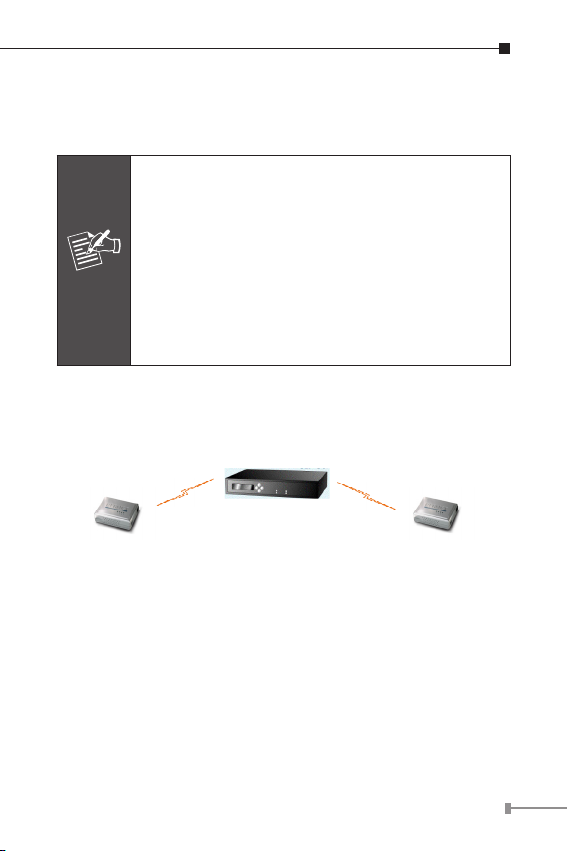
Для звонка в обратную сторону повторите те же шаги
на VIP-156 (B), но следует ввести IP адрес VIP-156 (A) –
192.168.0.1.
● Если Вам известен IP адрес удаленного
абонента, Вы можете осуществлять вызов
непосредственным набором его IP адреса, а
в конце нажать кнопку “#”.
● Если адаптеры ATA серии подключены через
Подсказка
NAT, firewall, Совместное использование IP
адреса, пожалуйста, удостоверьтесь, что
устройство NAT разрешает прохождение
пакетов SIP перед попыткой установки
связи.
Подключение к SIP прокси серверу
Регистрация и
Идентификация
SIP серверу IP Адрес:
192.168.0.50
■ VIP-156 IP Адрес:
192.168.0.1
Линия номер: 1001
■ VIP-156 IP Адрес:
192.168.0.2
Линия номер: 2002
Настройка VIP-156:
ШАГ 1:
Создайте на SIP прокси серверу две новые учетные записи
номеров - аккаунт/пароль: 1001/123 (для VIP-156 A), и
1002/123 (для VIP-156 B) для голосовых вызовов.
Регистрация и
Идентификация
3-11
Page 42

ШАГ 2:
Пожалуйста, войдите в настройки VIP-156 (A) через webбраузер и выберите пункт меню SIP setting Domain
Service. На странице настройки вставьте информацию об
учетной записи (аккаунт/пароль), полученную от провайдера
SIP. Смотрите скриншот с примером настройки:
ШАГ 3:
Повторите шаг 2 для VIP-156 (B), но введите для него
соответствующий номер (1002).
Проверка настроек:
Для проверки сделанных настроек позвоните с телефона
подключенного к SIP адаптеру VIP-156 (A) на номер 1002.
Должно произойти соединение с телефоном, подключенным
к адаптеру VIP-156 (B) – телефон зазвонит. Снимите трубку
и говорите. Проверьте работу связи в обратном направлении
позвонив с номера 1001 с телефона, подключенного к VIP156 (B).
3-12
Page 43
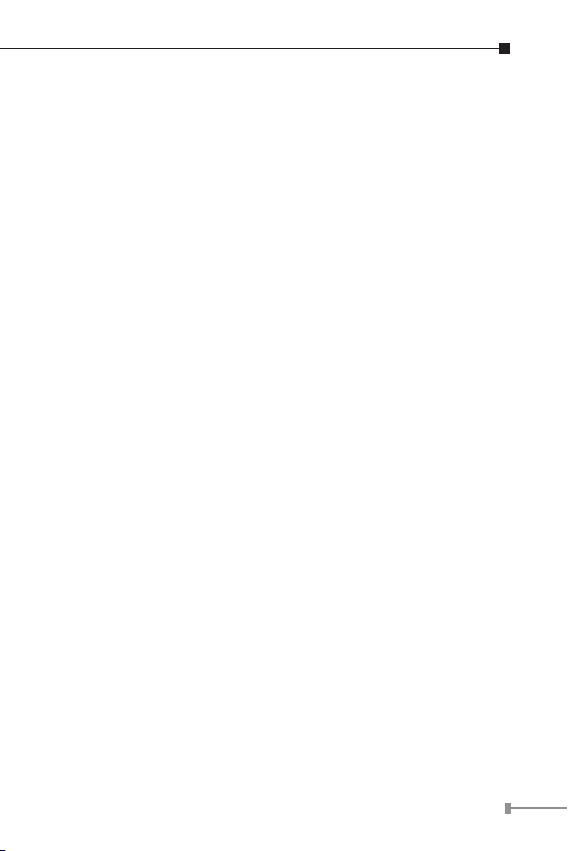
Обзор прилагаемого Компакт диска
Это руководство предназначено, чтобы помочь Вам сделать
первичную настройку оборудования VoIP. Рекомендуем Вам
обратиться к документации находящейся на прилагаемом с
оборудованием компакт диске, где находится полная версия
Инструкции по эксплуатации и описание сброса устройства к
параметрам «По умолчанию».
3-13
Page 44

Español
VIP-156/VIP-156PE
Adaptador de Teléfono Análogo SIP
Guía de Instalación Rápida
Page 45

Descripción
Esta guía de instalación rápida tiene como objetivo describir la
organización e instalación básica del Adaptador de Teléfono VoIP
(denominado posteriormente como “ATA”) PLANET VIP-156/VIP156PE y explica como establecer su primera comunicación de
voz sobre IP mediante un producto PLANET. Además, esta guía
muestra como encontrar información adicional de productos y
servicios relacionados.
El ATA VIP-156/VIP-156PE integra una interfase de usuario
gráca que puede cubrir la mayoría de las conguraciones así
como monitorear el estatus del equipo. Mediante un browser
web estándar, usted puede congurar y vericar el estatus del
equipo desde cualquier parte del mundo.
Objetivos del Documento
Esta guía describe la instalación física, las conguraciones de red
y el establecimiento de información de acceso a Internet para el
Adaptador de Teléfono ATA.
Organización de Documento
Esta guía está organizada como sigue:
• Preparación previa a la administración del VIP-156/VIP-156PE
• Interfase de administración
• Conguraciones rápidas de interfase de red
• Guía de conguración de acceso a Internet
4-1
Page 46

Preparaciones previas a la administración
del Adaptador de Teléfono Analógico SIP
Interfases Físicas
Conector RJ-45, para mantener la existente
PC
1
LAN
2
12V DC Conector de alimentación de 12V DC
3
Not a
Interfase de Administración
El ATA proporciona GUI (Basado en Web, Graphical User
Interface) para la administración y monitoreo del equipo.
También está disponible la administración vía teclado para
conguraciones básicas.
estructura de red, conectado directamente a la
PC por un cable CAT-5 uno-a-uno.
Conector RJ-45, para acceso a Internet,
conectado directamente a Switch/Hub por un
cable CAT-5 uno-a-uno.
La interfase LAN también puede ser conectada
a un switch o convertidor 802.3af PoE para el
suministro de energía (VIP-156PE)
1. Sólo usar el adaptador AC incluido con el ATA,
otro adaptador puede dañar el equipo.
2. Para el VIP-156PE, se pueden usar tanto PoE
como el adaptador AC a la vez.
Acceso de conguración web:
Para iniciar la conguración web del ATA, hay que tener uno
de estos browsers web instalado en el ordenador para la
administración
4-2
Page 47

• Netscape Communicator 4.03 o más alto
• Microsoft Internet Explorer 4.01 o más alto con soporte de
Java
La dirección IP predeterminada del ATA es 192.168.0.1.
Ahora usted puede abrir su browser web e introducir
http://192.168.0.1 en la barra de direcciones del browser para
acceder a la página de conguración web del ATA. En el VIP156/VIP-156PE aparecerá la ventana de registro con usuario
/ contraseña, por favor ingrese: root / null (sin contraseña)
para continuar con la administración del equipo.
Para conectar el equipo para administración, por
favor coloque su PC en el mismo segmento de
red (192.168.0.x) del VIP-156/VIP-156PE. Si
no está familiarizado con TCP/IP, por favor lea
Not a
el capítulo relacionado en el CD del manual de
usuario o consulte a su administrador de red para
la apropiada configuración de red.
Conguraciones rápidas de interfase de red
Ejecute su browser web e inserte la dirección IP (predeterminada:
192.168.0.1) del VIP en la barra de dirreciones. Después de
4-3
Page 48
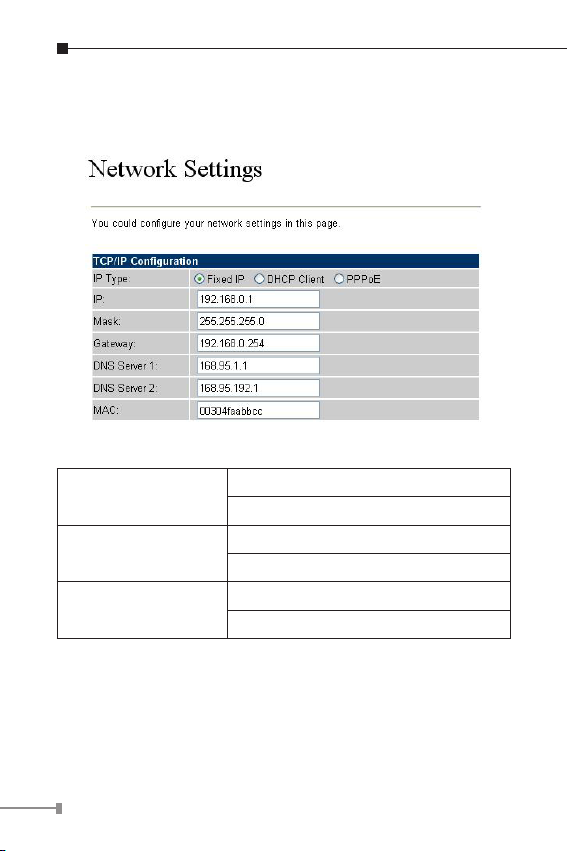
entrar al equipo con usuario/contraseña (predeterminado: root
/ null (sin contraseña), navegue a “Network” menú de
conguración “Network settings”:
Descripción de Parámetros
Dirección IP
Máscara
Puerta de enlace
predeterminada
Dirección LAN IP del ATA
Predeterminada: 192.168.0.1
Máscara LAN del ATA
Predeterminada: 255.255.255.0
Gateway del ATA
Predeterminada: 192.168.0.254
4-4
Page 49

Tipo de conexión Datos requeridos
El Proveedor de Servicio de Internet
IP Fija
Cliente DHCP
PPPoE
Después de conrmar la modicación que hizo, por favor haga
clic sobre el botón “Submit” para aplicar los cambios hechos
y diríjase al menu “Save & Reboot” para hacer efectivos los
ajustes.
asignará la dirección IP y la información
relacionada.
En la mayoría de los casos no se
requiere congurar los ajustes de DHCP.
El Proveedor de Servicio de Internet
asignará el acceso PPPoE usuario /
contraseña para el acceso a Internet.
Grabar cambios a la memoria Flash
La mayoría de los parámetros del adaptador de teléfono VoIP
son efectivos después de la modicación, pero solo están
guardados temporalmente en la RAM, por ello desaparecerán
después de reiniciar o apagar el Adaptador de Teléfono VoIP.
Para guardar los parámetros en el ROM Flash y hacerlos
efectivos para siempre, por favor recuerde presionar el botón
“Save & Reboot” después de modicar los parámetros.
Conguraciones de Teclado
Los adaptadores de teléfono de la serie ATA soportan
conguraciones vía teclado. Por favor conecte el ATA y reérase
a la siguiente tabla para efectuar conguraciones de red en el
equipo.
4-5
Page 50

Opciones
menú IVR
#111#
#112xxx*
xxx*xxx*
xxx#
Operación
de equipo
Cambiar a
cliente DHCP
Cambiar a
Dirección IP
Estática
Parámetro(s) Notas:
VIP-156
Ninguno
Use la tecla *
(asterisco) al
introducir un
punto decimal.
cambiará a
cliente DHCP
DHCP será
desactivado
y el sistema
cambiará a
modo de IP
estática.
#113xxx*
xxx*xxx*
xxx#
#114xxx*
xxx*xxx*
xxx#
#115xxx*
xxx*xxx*
#
Los siguientes comandos de teclado pueden ser usados para
mostrar los valores de red habilitados en VIP-156 vía voz
instantánea.
Cambiar
Máscara de
Red
Cambiar
Dirección IP
del Gateway
Cambiar
Servidor
DNS
Primario
Use la tecla *
(asterisco) al
introducir un
punto decimal.
Use la tecla *
(asterisco) al
introducir un
punto decimal.
Use la tecla *
(asterisco) al
introducir un
punto decimal.
IP estática debe
de ser jada
antes.
IP estática debe
de ser jada
antes.
IP estática debe
de ser jada
antes.
4-6
Page 51

Opciones
menu IVR
#120#
#121#
#122#
#123#
#124#
#125#
#128#
Aviso
Operación de
equipo
Vericar Dirección
IP
Vericar tipo de
conexión de red
Vericar Número
de Teléfono
Vericar Máscara
de Red
Vericar Dirección
IP del Gateway
Vericar Ajustes
de Servidor DNS
Primario
Vericar Versión
de Firmware
Por favor contacte a su proveedor de servicio de
Internet para obtener el tipo de acceso de Internet
y seleccione los ajustes de red necesarios en el
VIP-156 para establecer las conexiones de red.
IVR anunciará la dirección IP
actual del VIP-156.
IVR anunciará si el
DHCP está habilitado o
deshabilitado.
IVR anunciará el número
VoIP acual habilitado.
IVR anunciará la máscara de
red actual del VIP-156.
IVR anunciará la dirección
IP actual del gateway del
VIP-156.
IVR anunciará los valores
actuales del campo del DNS
pimario.
IVR anunciará la versión del
rmware que corre en el
VIP-156.
Notas:
4-7
Page 52

Ejemplos de comunicación de voz
Existen varias formas de efectuar llamadas al destino deseado
en el VIP-156. En esta sección le mostraremos paso a paso
como establecer su primera comunicación de voz mediante
operaciones vía teclado y browser web.
Conexión de VIP-156 a VIP-156 por dirección IP
Asuma que hay dos VIP-156s en la red y sus direcciones IP son
192.168.0.1, 192.168.0.2
Los juegos de teléfonos analógicos están conectados al puerto
de teléfono (RJ-11) del respectivo VIP-156
192.168.0.1 192.168.0.2
1 9 2 * 1 6 8 * 0 * 2 #
Pasos de Operación:
Descuelgue el teléfono del VIP-156 A, usted debe de poder oír
un tono de marcado, presione el teclado: 192*168*0*2# para
ser conectado al VIP-156 B.
Entonces el teléfono de 192.168.0.2 debe de sonar. Por favor
repita los mismos pasos de marcación en el VIP-156 B para
establecer la primera comunicación de voz desde el segundo
VIP-156
4-8
Page 53

● Si la dirección IP de la parte remota a llamar
es conocida, usted puede hacer llamadas de
forma directa vía la dirección IP finalizando con
“#”.
● Si los ATAs son instalados detrás de un
Aviso
dispositivo NAT/firewall/IP sharing para una
aplicación VoIP de Punta-a-Punta, por favor
asegúrese que el dispositivo NAT soporte
aplicaciones SIP antes de hacer llamadas.
Comunicación de voz vía servidor Proxy SIP
Registro /
Autenticación
Dirección IP servidor SIP:
192.168.0.50
■ Dirección IP VIP-156:
192.168.0.1
Número de Línea: 1001
■ Dirección IP VIP-156:
192.168.0.2
Número de Línea: 2002
Conguraciones de equipo en el VIP-156:
PASO 1:
Entre al servidor Proxy SIP y cree dos cuentas/contraseña de
prueba: 1001/123 (para VIP-156 A), y 1002/123 (para VIP-
156 B) para las llamadas de voz.
PASO 2:
Por favor entre al VIP-156 vía browser web, vaya al menú SIP
setting y seleccione el menú de conguración Domain Service.
Registro /
Autenticación
4-9
Page 54

En la página de ajustes, por favor ingrese la información cuenta/
contraseña obtenida de su proveedor de servicio, y después se
puede ver abajo la pantalla de conguración ejemplo:
PASO 3:
Repita los mismos pasos de conguración en el VIP-156 B y
verique el estatus de registro del equipo. Asegúrese que los
registros sean completados.
Probar el escenario:
Para vericar la comunicación VoIP, puede hacer llamadas del
cliente SIP (VIP-156 A) 1001 al número 1002 (VIP-156 B) o
hacer llamadas al revés del cliente SIP (VIP-156 B) 1002 al
número 1001 (VIP-156 A).
4-10
Page 55

Referencias rápidas en guía CD-ROM
Esta guía tiene como propósito ayudar a iniciar su conguración
de router VoIP. También se recomienda revisar el manual de
usuario en CD-ROM para más detalles como “Web Setup” y
como regresar el dispositivo a los valores predeterminados.
4-11
Page 56

Polish
VIP-156 / VIP-156PE
Adapter analogowego aparatu
telefonicznego SIP
Skrócona instrukcja obsługi
Page 57
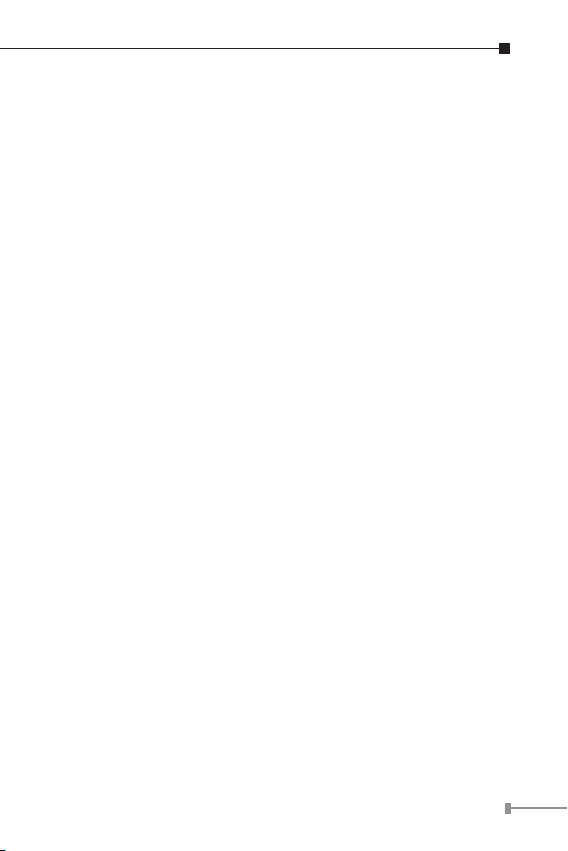
Wstęp
Poniższa instrukcja opisuje w skrócie podstawowe czynności
związane z instalacją i uruchomieniem adaptera VoIP Planet
VIP-156/VIP-156PE przeznaczonego dla analogowego aparatu
telefonicznego (zwanego dalej w skrócie ATA od Analog
Telephone Adapter).
Dzięki gracznemu interfejsowi użytkownika dostępnemu z
poziomu przeglądarki Web, adapter ATA VIP-156/VIP-156PE
można wygodnie kongurować i monitorować. Czynności te
można wykonywać za pośrednictwem Internetu z dowolnego
miejsca na kuli ziemskiej.
5-1
Page 58
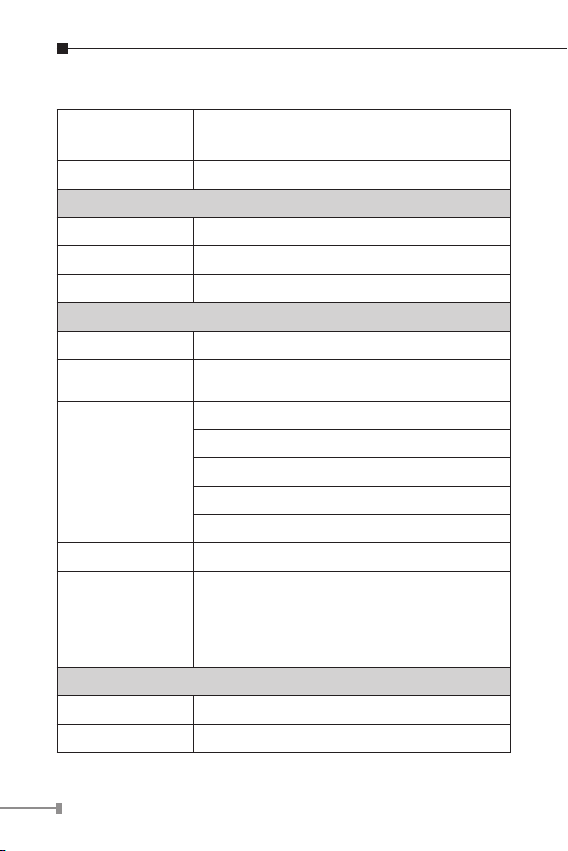
Dane techniczne:
Produkt
Adapter analogowego aparatu
telefonicznego SIP
Model VIP-156, VIP-156PE
Specykacja sprzętowa
LAN 1 port 10/100Mbps RJ-45
PC 1 port 10/100Mbps RJ-45
Port telefonu FXS 1 łącze RJ-11
Obsługiwane protokoły i standardy
Standard SIP 2.0 (RFC3261)
Kodeki audio
Standardy i
funkcje
Eliminacja echa Zgodna z G.168/G.165
Protokoły
G.723.1 (6.3k/5.3k), G.729A, G.729B,
G.711
Detekcja dźwięku (VAD)
Redukcja szumów (CNG)
Eliminacja echa akustycznego (AEC)
G.165: eliminacja echa linii (LEC)
Bufor eliminujący zaniki dźwięku
SIP 2.0 (RFC-3261) TCP//IP
UDP/RTP/RTCP HTTP, ICMP, ARP
DNS, DHCP NTP/SNTP
PPP, PPPoE
Sieć i konguracja
Tryby dostępu Statyczny IP, PPPoE, DHCP
Zarządzanie Sieć, klawiatura telefonu
5-2
Page 59
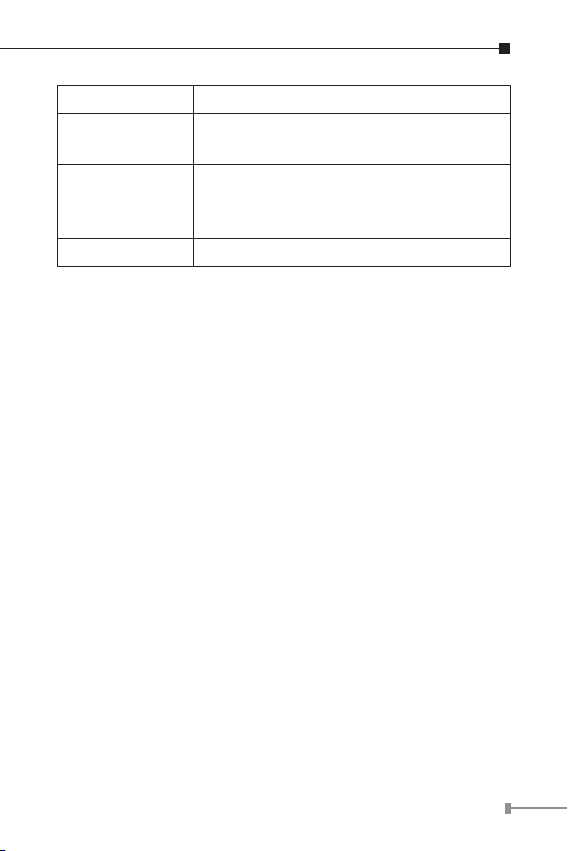
Wymiary 94 x 72 x 30 mm (Szer. x Gł. x Wys.)
Warunki pracy
Zasilanie
Certykaty CE, FCC Class B
Temperatura 0~40 stopni C, wilgotność
10~95%
VIP-156 12V DC
VIP-156PE 12V DC lub PoE standard
802.3af
5-3
Page 60

Przygotowanie do zarządzania adapterem
VIP-156 / 156PE.
Opis gniazd.
Port RJ-45 do połączenia adaptera ATA z kartą
PC
1
LAN
2
12V DC Gniazdko zasilacza 12V DC.
3
Uwaga
Interfejs administratora.
Adapter VIP-156/156PE posiada rozbudowany, graczny interfejs
użytkownika (GUI) dostępny z poziomu przeglądarki Web
oraz dodatkową możliwość wykonania niektórych, prostych
konguracji za pomocą klawiatury dołączanego telefonu.
sieciową komputera – kabel nie skrzyżowany
MDI (straight) CAT-5.
Port RJ-45 do połączenia z siecią Ethernet
(dostęp do Internetu). Połączyć z przełącznikiem
(switchem) lub koncentratorem (hubem) - kabel
nie skrzyżowany MDI (straight) CAT-5. W modelu
VIP-156PE interfejs LAN może również służyć do
zasilania adaptera, jeżeli stosowano switch lub
konwerter PoE standardu 802.3af.
1. Proszę używać wyłącznie oryginalnego zasilacza
dołączonego do produktu.
2. VIP-156PE może być zasilany wyłącznie z
jednego źródła: albo z zasilacza, albo przez
port LAN systemem PoE.
5-4
Page 61

Dostęp do opcji konguracyjnych z przeglądarki Web:
Konguracja za pomocą GUI wymaga systemu obecności w
komputerze przeglądarki Web
• Netscape wersja 4.03 lub wyższa
• Microsoft Internet Explorer wersja 4.01 lub wyższa z obsługą
Java.
Domyślny adres IP adaptera ATA to 192.168.0.1. W polu
adresu przeglądarki należy więc wpisać http://192.168.0.1.
Pojawi się okno logowania do VIP-156/VIP-156PE z prośbą o
wpisania nazwy użytkownika i hasła. Domyślna (fabryczna)
nazwa to root, hasła nie ma – pole należy pozostawić puste.
W celu zalogowania się do VIP-156 / 156PE z
fabrycznym adresem IP 192.168.0.1 komputer
musi znajdować się w tej samej klasie adresowej
Uwaga
co VIP. W związku z tym adres IP komputera
należy zmienić (na czas konfiguracji adaptera) na
192.168.0.x gdzie x = 2 do 254.E.
5-5
Page 62
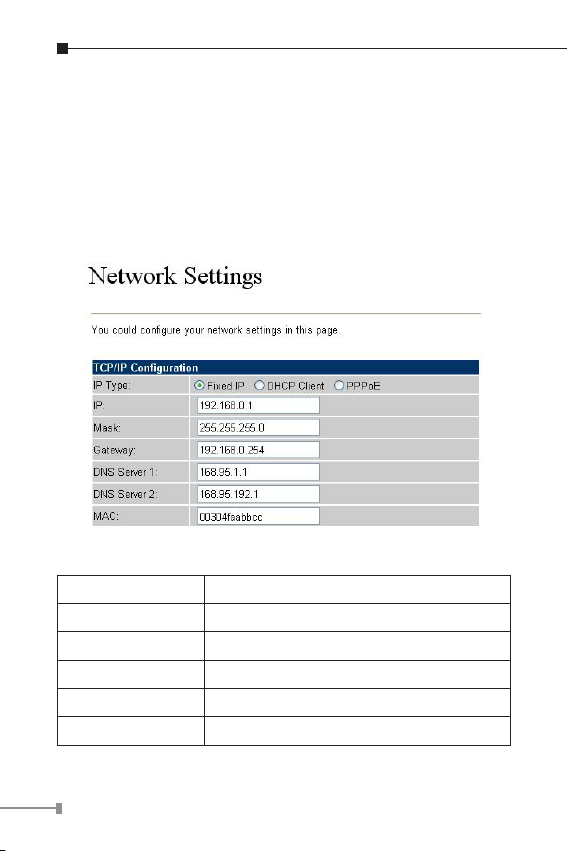
Konguracja interfejsu sieciowego.
Uruchomić przeglądarkę Web i zalogować się adaptera ATA
(Domyślny adres 192.168.0.1).
W oknie logowania wpisać nazwę domyślną: root, hasła nie ma
(puste pole).
Przejść do menu “Network” “Network settings”:
Opis parametrów
Adres IP Adres IP VIP-156
Domyślnie: 192.168.0.1
Maska Maska podsieci VIP-156
Domyślnie: 255.255.255.0
Domyślna bramka Bramka
Domyślnie: 192.168.0.254
5-6
Page 63

Typ połączenia Wymagane parametry.
Stały adres IP Adres IP dostarcza dostawca usługi.
Klient DHCP
PPPoE
Po wykonaniu zmian należy nacisnąć przycisk “Submit” w
celu zatwierdzenia zmian. Funkcja menu “Save & Reboot”
zapisuje te zmiany trwale i uruchamia urządzenie z nowymi
ustawieniami.
W większości wypadków nie wymaga
żadnych parametrów..
Nazwa użytkownika i hasło zostaną
dostarczone przez dostawcę usługi
Zapis zmian do pamięci Flash.
Większość zmian parametrów w adapterze VIP-156 zaczyna
funkcjonować zaraz po ich wprowadzeniu, należy jednak
pamiętać, ze są one tymczasowo przechowywane w pamięci RAM
i mogą zniknąć po wyłączeniu zasilania lub resecie urządzenia.
Aby zmiany były trwałe, należy je zapisać do pamięci nieulotnej
Flash ROM. Służy do tego funkcja “Save & Reboot” . Wszystkie
ustawienia zostaną trwale zapisane, a urządzenie ponownie
uruchomione.
Konguracja z klawiatury.
Adaptery VIP-156 mogą być kongurowane za pomocą
klawiatury telefonu. Proszę podłączyć analogowy telefon do
adaptera i wykonać niezbędne operacje korzystając z poniższych
tabel.
5-7
Page 64

Ciąg
znaków
#111#
Operacja Parametr(y) Uwagi:
Włączenie
funkcji
klient DHCP
brak
VIP-156 będzie
funkcjonował
jako klient
DHCP
#112xxx*
xxx*xxx*
xxx#
#113xxx*
xxx*xxx*
xxx#
#114xxx*
xxx*xxx*
xxx#
#115xxx*
xxx*xxx*
xxx#
Poniższe komendy z klawiatury mogą być użyte do zapoznania
się z informacjami o bieżących ustawieniach sieciowych.
Informacje będą podawane w formie komunikatów głosowych.
Przydzielenie
statycznego
adresu
IP
Ustawienie
maski sieci.
Adres IP
bramki
Adres
serwera DNS
Adres IP w
formacie
xxx*xxx*xxx*xxx.
* zastępuje
kropkę.
Maska w formacie
xxx*xxx*xxx*xxx.
* zastępuje
kropkę.
Adres IP bramki
xxx*xxx*xxx*xxx.
* zastępuje
kropkę.
Adres serwera DNS
xxx*xxx*xxx*xxx.
* zastępuje
kropkę.
Klient DHCP
zostanie
wyłączony,
tryb pracy
zmieniony na
“Static IP”.
Najpierw musi
być aktywny
tryb pracy
“Static IP”.
Najpierw musi
być aktywny
tryb pracy
“Static IP”.
Najpierw musi
być aktywny
tryb pracy
“Static IP”.
5-8
Page 65
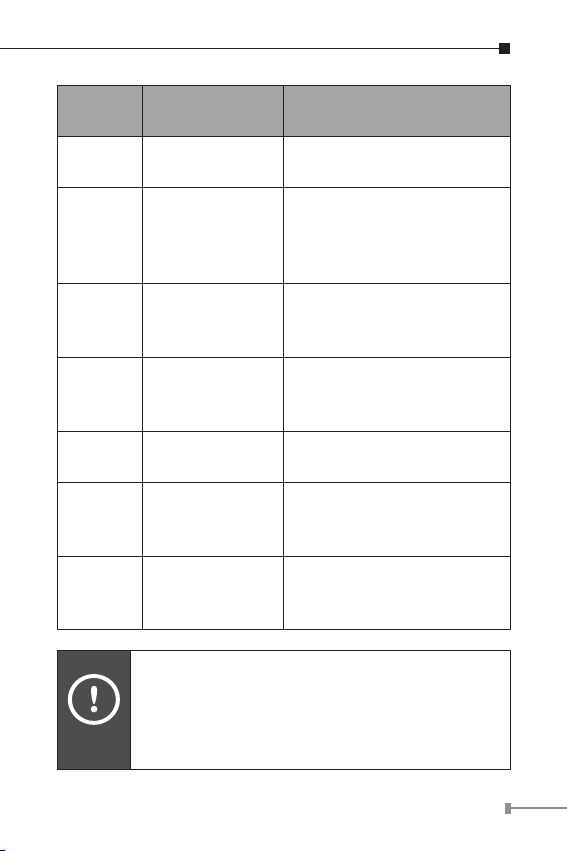
Ciąg
znaków
#120#
#121#
Komenda Wynik:
Podaj adres IP
adaptera
Podaj typ
połączenia
Informacja głosowa o
bieżącym adresie IP adaptera.
Informacja głosowa o
ustawieniu klienta DHCP:
enabled (włączony) lub
disabled (wyłączony).
#122#
#123#
#124#
#125#
#128#
Uwaga
Podaj numer
telefonu
Podaj numer
maski sieci
Podaj adres IP
bramki
Podaj adres
serwera DNS
Podaj wersję
oprogramowania
wewnętrznego.
Proszę skontaktować się z lokalnym dostawcą
usług internetowych, w celu zdobycia informacji
o sposobie realizacji połączenia z Internetem,
niezbędnej do prawidłowej konfiguracji adaptera
VIP-156.
Informacja głosowa
o bieżącym numerze
wewnętrznym VoIP.
Informacja głosowa o
bieżącym ustawieniu maski
sieci.
Informacja głosowa o
bieżącym adresie IP bramki.
Informacja głosowa o
bieżącym adresie serwera
DNS.
Informacja głosowa o bieżącej
wersji programu sterującego
pracą VIP-156.
5-9
Page 66
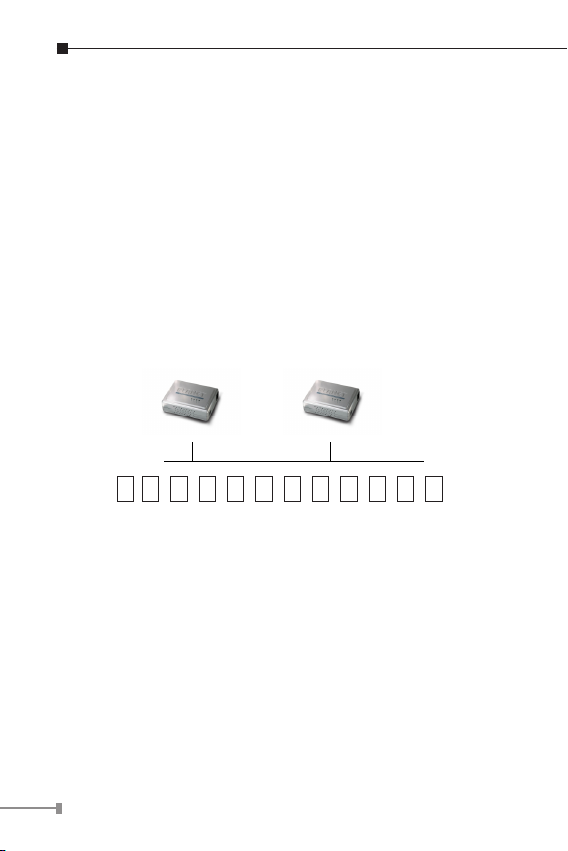
Przykłady realizacji połączeń głosowych.
Jest kilka sposobów realizacji połączeń między telefonami z
adapterami typu VIP-156. W tej części będą one w skrócie
opisane krok po kroku.
Połączenie VIP-156 do VIP-156 w oparciu o adres IP.
Zakładamy, że dwa adaptery VIP-156 (oznaczone dla
rozróżnienia A i B) posiadają następujące adresy IP: 192.168.0.1
oraz 192.168.0.2. Do portu RJ-11 każdego z nich jest podłączony
analogowy telefon.
192.168.0.1 192.168.0.2
1 9 2 * 1 6 8 * 0 * 2 #
Jak zadzwonić ?
Podnieść słuchawkę telefonu podłączonego do VIP-156 A, po
usłyszeniu sygnału wybrać klawiaturą 192*168*0*2# w celu
połączenia się z VIP-156 B.
Telefon podłączony do adaptera o adresie IP 192.168.0.2
powinien dzwonić. Proszę powtórzyć podobne kroki, aby
zadzwonić z VIP-156 B do VIP-156 A.
5-10
Page 67

● Znając adresy IP abonentów można je
bezpośrednio wybierać dodając na koniec znak
“#” .
● Jeśli adaptery ATA są instalowane za
Uwaga
urządzeniem typu NAT/firewall itp. upewnij się,
że urządzenia te są w stanie obsłużyć aplikacje
SIP.
Komunikacja głosowa z wykorzystaniem serwera
proxy
Rejestracja /
identykacja
SIP Serwera IP Adres:
192.168.0.50
■ VIP-156 IP Adres:
192.168.0.1
Numer linii: 1001
Konguracja sprzętu:
KROK 1:
Proszę zalogować się do SIP Serwera proxy i utworzyć dwa nowe
numery wewnętrzne dla realizacji połączeń głosowych (numer
wewn./hasło): 1001/123 (w VIP-156 A), oraz 1002/123 (w
VIP-156 B).
KROK 2:
Zalogować się do VIP-156 (urządzenie A) za pomocą przeglądarki
Web, przejść do “SIP setting”, a następnie “Domain Service”.
Na stronie ustawień należy wpisać odpowiednie informacje
uzyskane od dostawcy usług – nazwa / hasło.
Rejestracja /
identykacja
■ VIP-156 IP Adres:
192.168.0.2
Numer linii: 2002
5-11
Page 68

KROK 3:
Analogiczne kroki należy poczynić w drugim VIP-156 (urządzenie
B) i również sprawdzić, czy został on prawidłowo zarejestrowany.
Test:
Kontrolę prawidłowości komunikacji VoIP pomiędzy urządzeniami
można uzyskać dzwoniąc z aparatu podłączonego do VIP-156
(urządzenie A) o numerze wew. 1001 na numer wew. 1002
przypisany do drugiego VIP-156 (przykładowe urządzenie B) i
odwrotnie – z numeru 1002 na numer 1001.
5-12
