Page 1
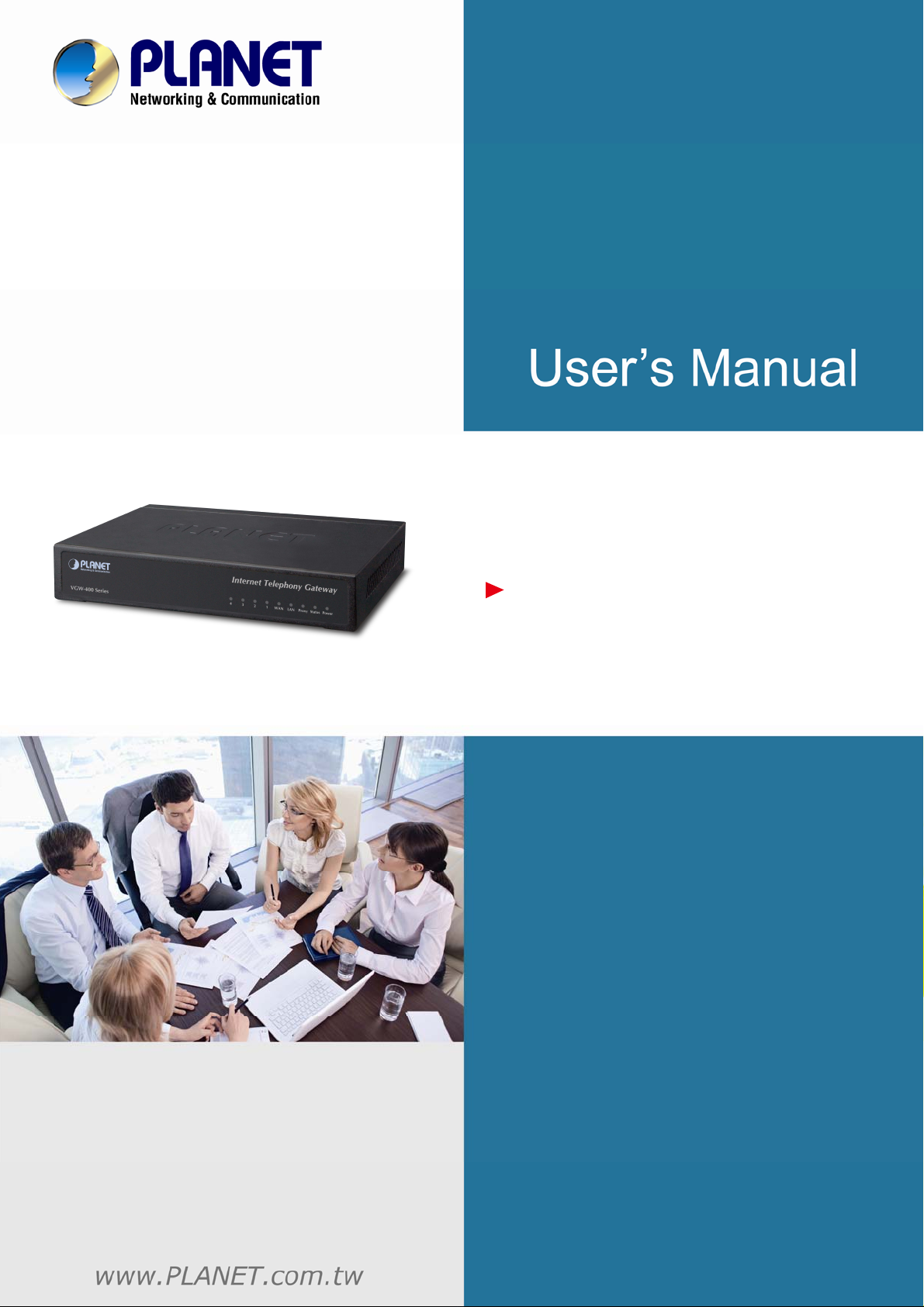
Internet Telephony Gateway
VGW-400 Series
4-Port SIP VoIP Gateway
VGW-402 / VGW-400FS / VGW-400FO
1
Page 2
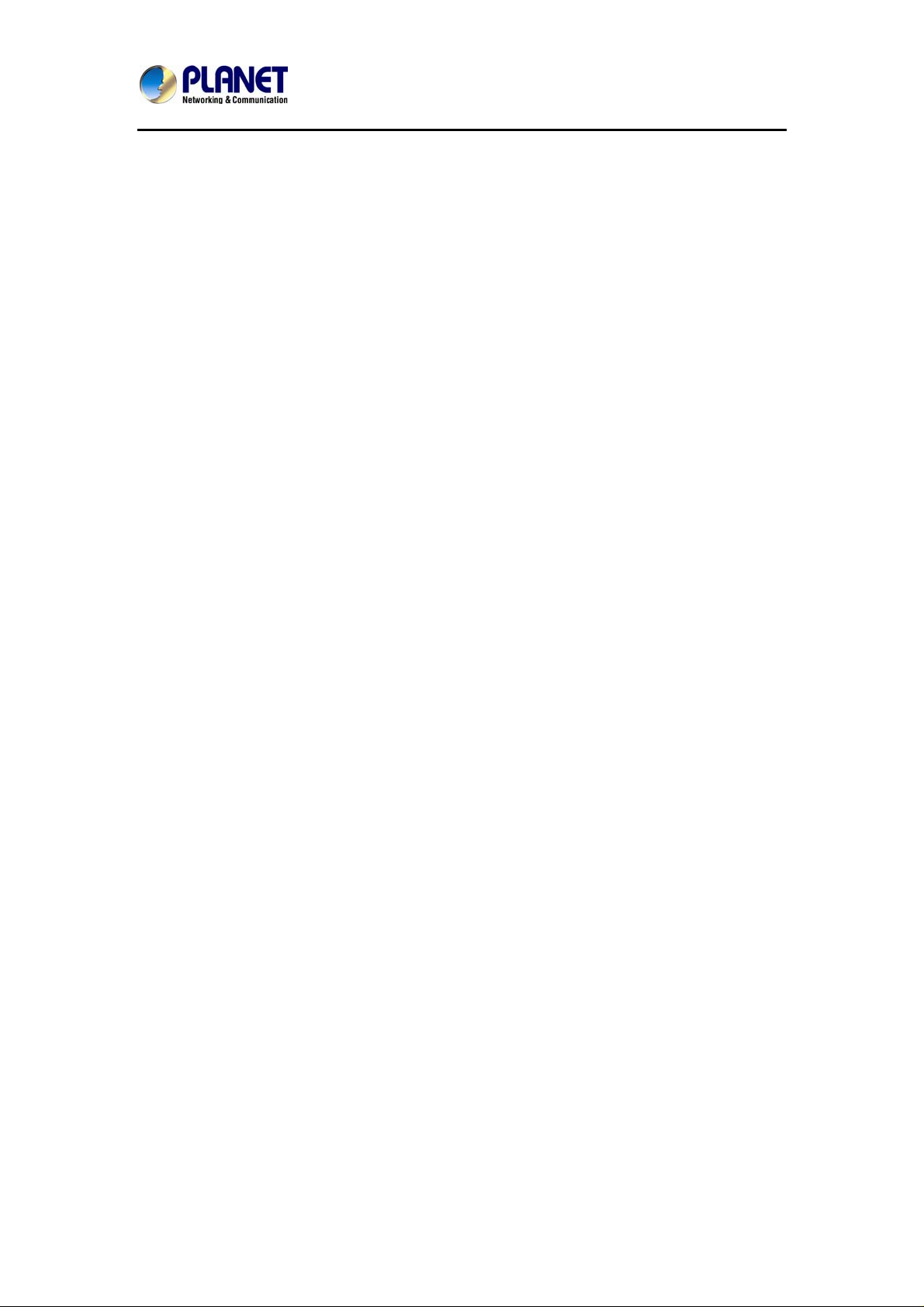
Internet Telephony Gateway
VGW-400 Series
Copyright
Copyright© 2013 by PLANET Technology Corp. All rights reserved. No part of this publication may be
reproduced, transmitted, transcribed, stored in a retrieval system, or translated into any language or
computer language, in any form or by any means, electronic, mechanical, magnetic, optical, chemical,
manual or otherwise, without the prior written permission of PLANET. PLANET makes no representations
or warranties, either expressed or implied, with respect to the contents hereof and specifically disclaims
any warranties, merchantability or fitness for any particular purpose. Any software described in this
manual is sold or licensed "as is". Should the programs prove defective following their purchase, the
buyer (and not this company, its distributor, or its dealer) assumes the entire cost of all necessary
servicing, repair, and any incidental or consequential damages resulting from any defect in the software.
Further, this company reserves the right to revise this publication and to make changes from time to time
in the contents hereof without obligation to notify any person of such revision or changes. All brand and
product names mentioned in this manual are trademarks and/or registered trademarks of their respective
holders.
Disclaimer
PLANET Technology does not warrant that the hardware will work properly in all environments
and applications, and makes no warranty and representation, either implied or expressed, with
respect to the quality, performance, merchantability, or fitness for a particular purpose.
PLANET has made every effort to ensure that this User’s Manual is accurate; PLANET
disclaims liability for any inaccuracies or omissions that may have occurred. Information in this
User’s Manual is subject to change without notice and does not represent a commitment on
the part of PLANET. PLANET assumes no responsibility for any inaccuracies that may be
contained in this User’s Manual. PLANET makes no commitment to update or keep current the
information in this User’s Manual, and reserves the right to make improvements to this User’s
Manual and/or to the products described in this User’s Manual, at any time without notice. If
you find information in this manual that is incorrect, misleading, or incomplete, we would
appreciate your comments and suggestions.
Trademarks
The PLANET logo is a trademark of PLANET Technology. This documentation may refer to
numerous hardware and software products by their trade names. In most, if not all cases,
these designations are claimed as trademarks or registered trademarks by their respective
companies.
CE mark Warning
This is a class B device, in a domestic environment; this product may cause radio interferen ce,
in which case the user may be required to take adequate measures.
2
Page 3
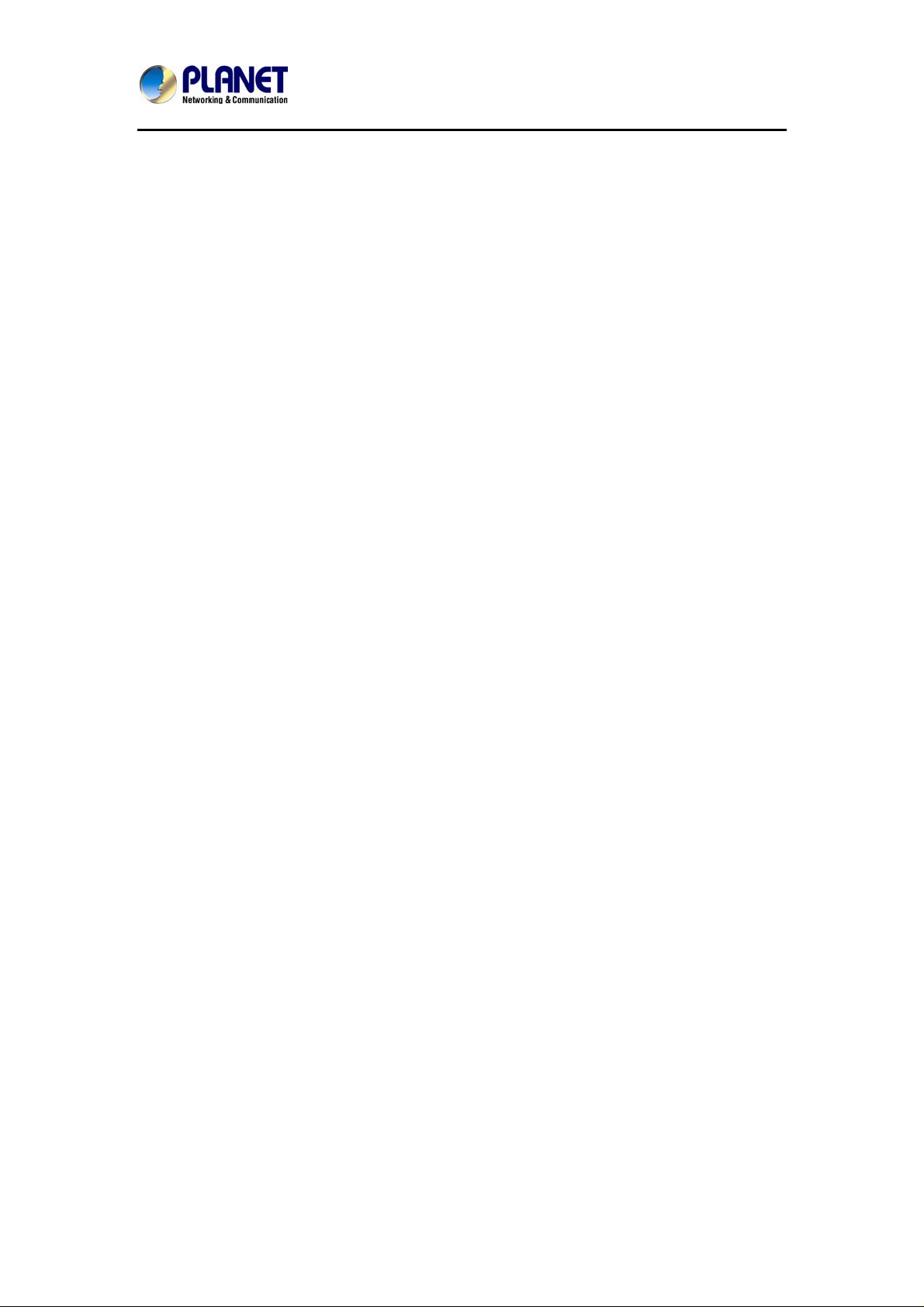
Internet Telephony Gateway
VGW-400 Series
Federal Communication Commission Interference Statement
This equipment has been tested and found to comply with the limits for a Class B digital device,
pursuant to Part 15 of FCC Rules. These limits are designed to provide reasonable protection
against harmful interference in a residential installation. This equipment generates, uses, and
can radiate radio frequency energy and, if not installed and used in accordance with the
instructions, may cause harmful interference to radio communications. However, there is no
guarantee that interference will not occur in a particular installation. If this equipment does
cause harmful interference to radio or television recep tion, which ca n be determined by turning
the equipment off and on, the user is encouraged to try to correct the interference by one or
more of the following measures:
1. Reorient or relocate the receiving antenna.
2. Increase the separation between the equipment and receiver.
3. Connect the equipment into an outlet on a circuit different from that to which the receiver is
connected.
4. Consult the dealer or an experienced radio technician for help.
FCC Caution:
To assure continued compliance (example-use only shielded interface cables when
connecting to computer or peripheral devices). Any changes or modifications not expressly
approved by the party responsible for compliance could void the user’s autho rity to operate the
equipment. This device complies with Part 15 of the FCC Rules. Operation is subject to the
Following two conditions: (1) This device may not cause harmful interference, and (2) this
Device must accept any interference received, including interference that may cause
undesired operation.
R&TTE Compliance Statement
This equipment complies with all the requirements of DIRECTIVE 1999/5/EC OF THE
EUROPEAN PARLIAMENT AND THE COUNCIL OF 9 March 1999 on radio equipment and
telecommunication terminal Equipment and the mutual recognition of their conformity (R&TTE)
The R&TTE Directive repeals and replaces in the directive 98/13/EEC (Telecommuni cations
Terminal Equipment and Satellite Earth Station Equipment) As of April 8, 2000.
3
Page 4

Internet Telephony Gateway
VGW-400 Series
WEEE Caution
To avoid the potential effects on the environment and human health as a result of
the presence of hazardous substances in electrical and electronic equipment, end
users of electrical and electronic equipment should understand the meaning of the
crossed-out wheeled bin symbol. Do not dispose of WEEE as unsorted municipal waste and
have to collect such WEEE separately.
Safety
This equipment is designed with the utmost care for the safety of those who install and use it.
However, special attention must be paid to the dangers of electric shock and static electricity
when working with electrical equipment. All guidelines of this and of the computer manufacture
must therefore be allowed at all times to ensure the safe use of the equipment.
Customer Service
For information on customer service and support for the Planet Product, please refer to the
following Website URL: http://www.planet.com.tw
Before contacting customer service, please take a moment to gather the following information:
• Internet Telephony Gateway System serial number and MAC address
• Any error messages that displayed when the problem occurred
• Any software running when the problem occurred
• Steps you too k to re solve the problem on your own
Revision
User’s Manual for PLANET Internet Telephony Gateway
Model: VGW-400 Series
Rev: 1.0 (October, 2013)
4
Page 5
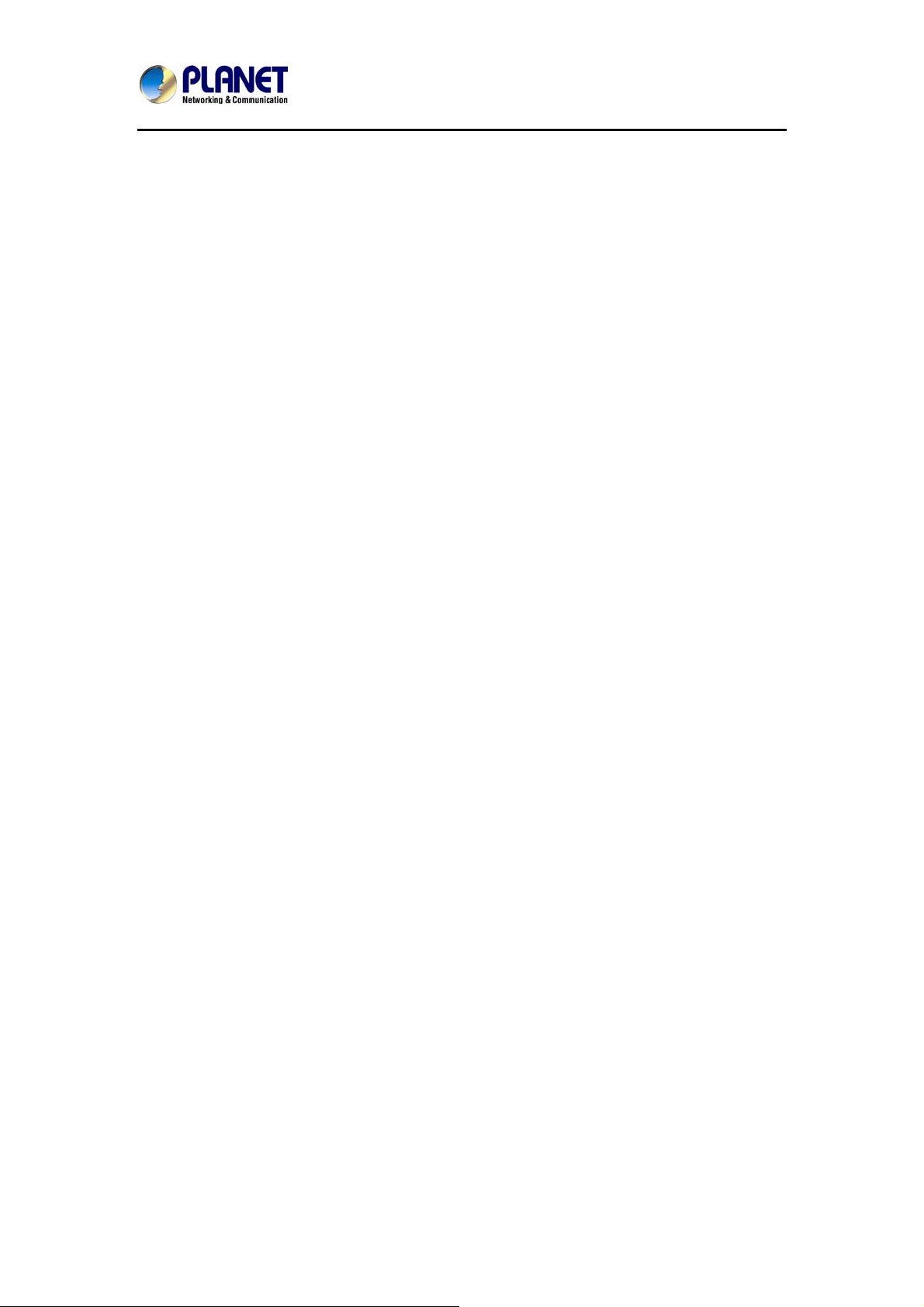
Internet Telephony Gateway
VGW-400 Series
TABLE OF CONTENTS
Chapter 1 Introduction.................................................................................................... 7
1.1 Features.............................................................................................................................10
1.2 Package Contents..............................................................................................................12
1.3 Physical Specifications .....................................................................................................12
1.4 Specifications....................................................................................................................14
Chapter 2 Installation Procedure................................................................................. 20
2.1 W eb Login.........................................................................................................................20
2.2 Configuring the Network Setting......................................................................................21
2.3 Changing IP Address or Forgotten Admin Password........................................................22
Chapter 3 Device Setting.............................................................................................. 23
3.1 Network Configuration..................................................................................................... 23
3.2 Device Time Setting..........................................................................................................25
3.3 Device Advance Setting....................................................................................................27
3.4 User Login Setting ............................................................................................................27
3.5 Debug Setting....................................................................................................................28
3.6 Event Notice......................................................................................................................29
3.7 Auto Provisioning .............................................................................................................29
3.8 SNMP................................................................................................................................30
3.9 PABX Mode......................................................................................................................31
Chapter 4 NAT Setting .................................................................................................. 33
4.1 DHCP Srv.(DHCP Server) ................................................................................................33
4.2 UPNP (Universal Plug and Play server)............................................................................33
4.3 Bandwidth (Bandwidth Control).......................................................................................33
4.4 URL Filter.........................................................................................................................37
4.5 IP Filter..............................................................................................................................38
4.6 MAC Filter........................................................................................................................38
4.7 APP Filter..........................................................................................................................39
4.8 Port Filter..........................................................................................................................39
4.9 Port Fwd............................................................................................................................39
Chapter 5 VoIP Setting.................................................................................................. 40
5.1 SIP.....................................................................................................................................40
5.2 Audio.................................................................................................................................41
5.3 Tone...................................................................................................................................42
5.4 NAT Traversal...................................................................................................................42
Chapter 6 VoIP Advance............................................................................................... 44
5
Page 6

Internet Telephony Gateway
VGW-400 Series
6.1 SIP.....................................................................................................................................44
6.2 SIP.....................................................................................................................................47
6.3 Ring...................................................................................................................................48
Chapter 7 Dialing Plan.................................................................................................. 49
7.1 General..............................................................................................................................49
7.2 Dialing Rule......................................................................................................................49
7.3 Digit Manipulation............................................................................................................50
7.4 Phone Book.......................................................................................................................51
Chapter 8 FXS Setting .................................................................................................. 53
8.1 FXS Line...........................................................................................................................53
8.2 SIP Proxy..........................................................................................................................56
8.3 Caller ID............................................................................................................................57
8.4 Others................................................................................................................................58
Chapter 9 FXO Setting.................................................................................................. 59
9.1 FXO line............................................................................................................................59
Chapter 10 SIP Trunk.................................................................................................... 62
10.1 Create SIP Trunk.............................................................................................................62
Chapter 11 Route Plan.................................................................................................. 66
11.1 For PABX Mode interface...............................................................................................66
11.2 For Non-PABX Mode interface.......................................................................................70
Chapter 12 Status.......................................................................................................... 74
12.1 Device Status...................................................................................................................74
12.2 Line Status.......................................................................................................................74
12.3 SIP Trunk Status..............................................................................................................75
Chapter 13 Maintenance............................................................................................... 76
13.1 Firmware Update.............................................................................................................76
Appendix A - Default Setting ....................................................................................... 77
Appendix B - Changing IP Address or forgotten admin password........................... 78
6
Page 7

Internet Telephony Gateway
VGW-400 Series
Chapter 1 Introduction
Cost-effective, High-performance PoE VoIP Phone
To build high-performance VoIP communications at a low cost, PLANET now introduces the
latest member of its gateway family, the VGW-400 Series enterprise-class 4-port SIP VoIP
Gateway. The VGW-400 Series provides added flexibility during migration to Unified
Communications by supporting the traditional analog devices. These devices include analog
phones, fax machines, modems, voicemail systems, and speakerphones. It helps the
company to save money on long-distance calls; for example, the remote workers can dial in
through a Unified VoIP Communication System just like an extension call but no long-distance
call charge would occur. The VGW-400 Series also allows call to be transferred to anyone at
any location within the voice system, which enables the enterprise to communicate more
effectively and is helpful to streamline business processes.
Standard Compliance
The VGW-400 Series supports Session Initiation Protocol 2.0 (RFC 3261) for easy integration
with general voice over IP system. The VGW-400 Series is able to broadly interoperate with
equipment provided by VoIP infrastructure providers, thus enabling them to provide their
customers with better multi-media exchange services.
7
Page 8
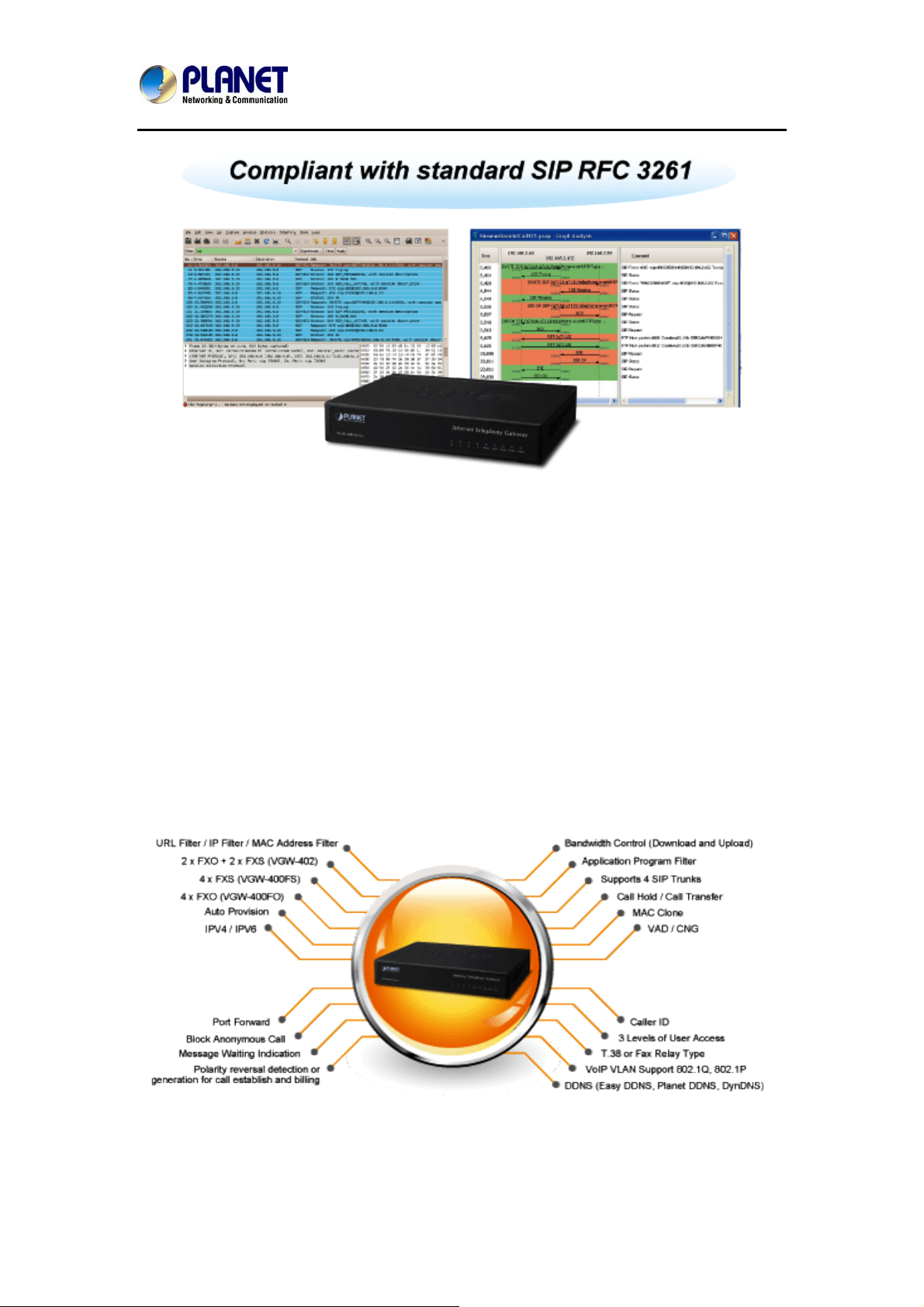
Internet Telephony Gateway
VGW-400 Series
Enhanced, Full-Featured
The VGW-400 Series is a full-featured enhanced business SIP Gateway that addresses the
communication needs of the enterprises. It provides the FXO and FXS gateway with SIP
protocol IP device which allows connection with PSTN telephone line and with analog
telephone set to make or receive V oIP call over Internet or VPN network. This device is
suitable for office PABX to enable to have VoIP call without changing cabling, dial plan and
extension number.
The VGW-400 Series supports all kinds of SIP-based gateway features and multiple contact
filter functions, such as 4 SIP trunk accounts, both IPv6 and IPv4 protocols, flexible dial plan
and route plan features, and switch analog and VoIP signal to help both protocols to
communicate.
Business Gateway
Secure, High
It can effortlessly deliver secured toll voice quality by utilizing cutting-edge 802.1p QoS
-Quality VoIP Communication
8
Page 9
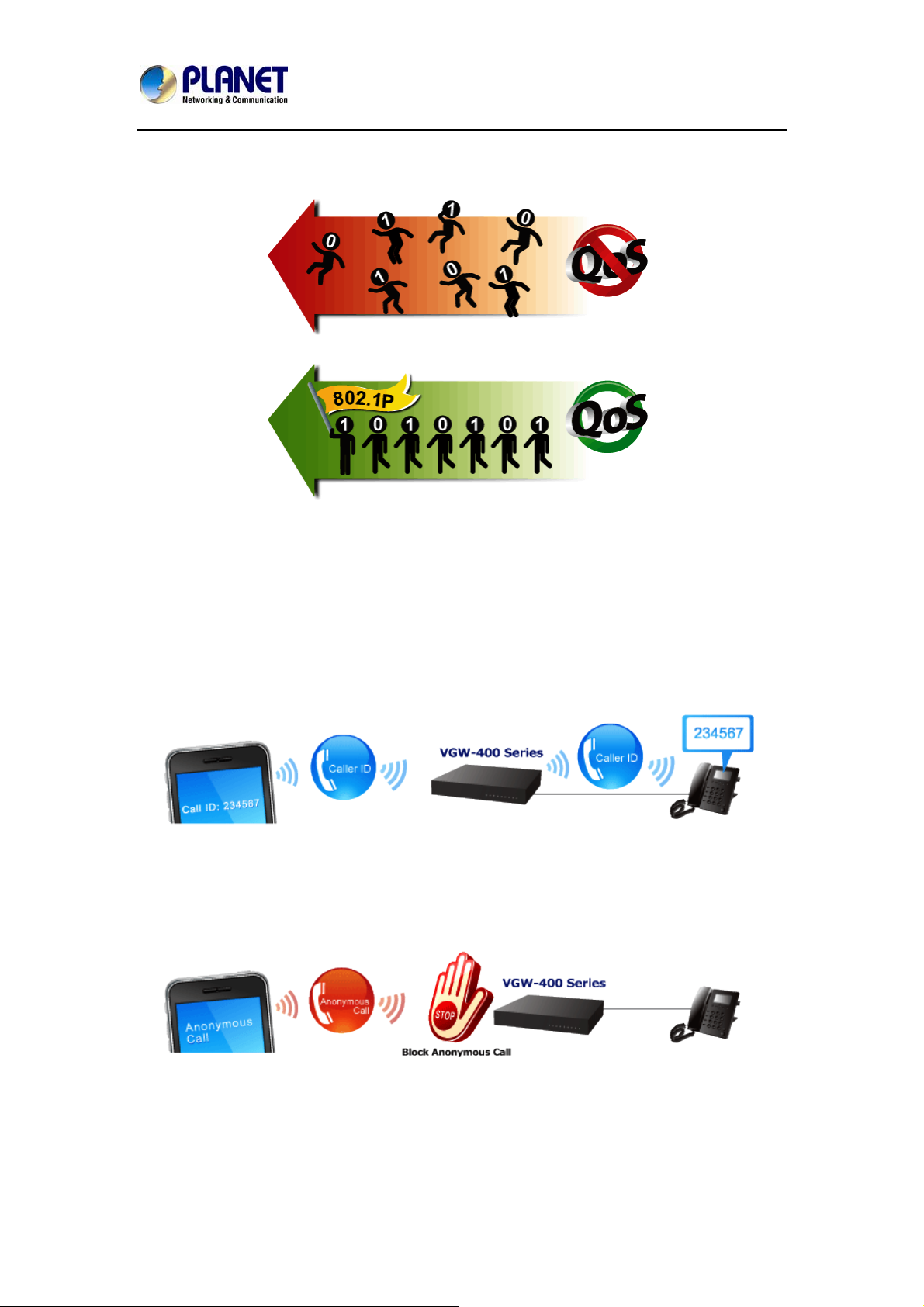
Internet Telephony Gateway
VGW-400 Series
(Quality of Service), 802.1Q VLAN tagging, and IP TOS (Type of Service) technology. Using
voice and data VLAN can easily separate the data and voice, thus maintaining the best quality.
Supporting Caller ID
Both the FXS and FXO ports of the VGW-400 Series support caller ID function, help u ser
identify calling number easily and verify number. It also helps to block anonymous call by
filtering strange calls. The FXS port transmits Caller ID, while the FXO port receives Caller ID.
The Caller ID interoperates with analog phones, public switched telephone networks (PSTN)
and private branch exchanges (PBXs).
9
Page 10
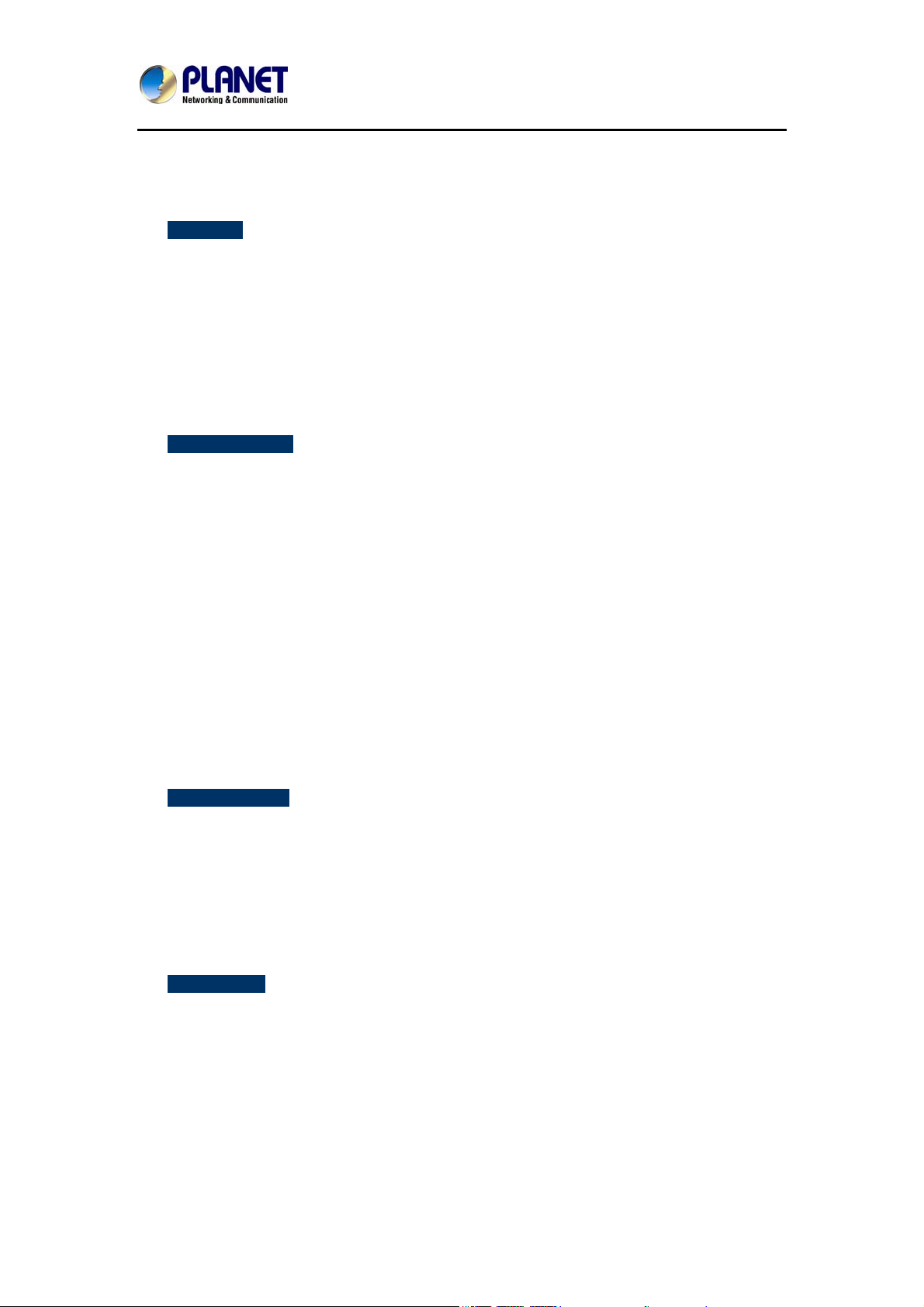
Internet Telephony Gateway
1.1 Features
¾ Highlights
Supports SIP 2.0 (RFC3261)
Supports IPv6 and IPv4 simultaneously
Up to 4 SIP service domains and Caller ID
Supports auto HTTP provision and fax feature
Flexible Routes Plan, Dial Plan and SIP Trunk
Life-line for emergency calls
¾ Internet Features
IPv4 (RFC 791) and IPv6
IPv6 auto configuration (RFC 4862)
IPv6 only, IPv4 only or dual stack
VGW-400 Series
MAC clone setting
Vendor Class ID
DDNS ( Planet DDNS, Easy DDNS, DynDNS)
DNS client
Firewall
URL / IP / MAC / Port Filter
Port forwarding (TCP, UDP or both)
Bandwidth control (download and upload), maximum bandwidth priority setting
¾ SIP Applications
SIP Session Timer (RFC 4028)
SIP Session Refresher: UAC or UAS
SIP Encryption
Supports Outbound Proxy / STUN NAT Traversal
Supports Primary and Backup SIP Server
¾ Call Features
Supports peer to peer dialing
2-line FXO connects to PSTN line
2-line FXS connects to analog phone set or PABX.
Caller ID recognition DTMF (before/after 1st ring) and FSK (before 1st ring ), ETSI
and Bellcore
DTMF Caller ID start and stop BIT configurable
T.38 fax volume configuration
10
Page 11
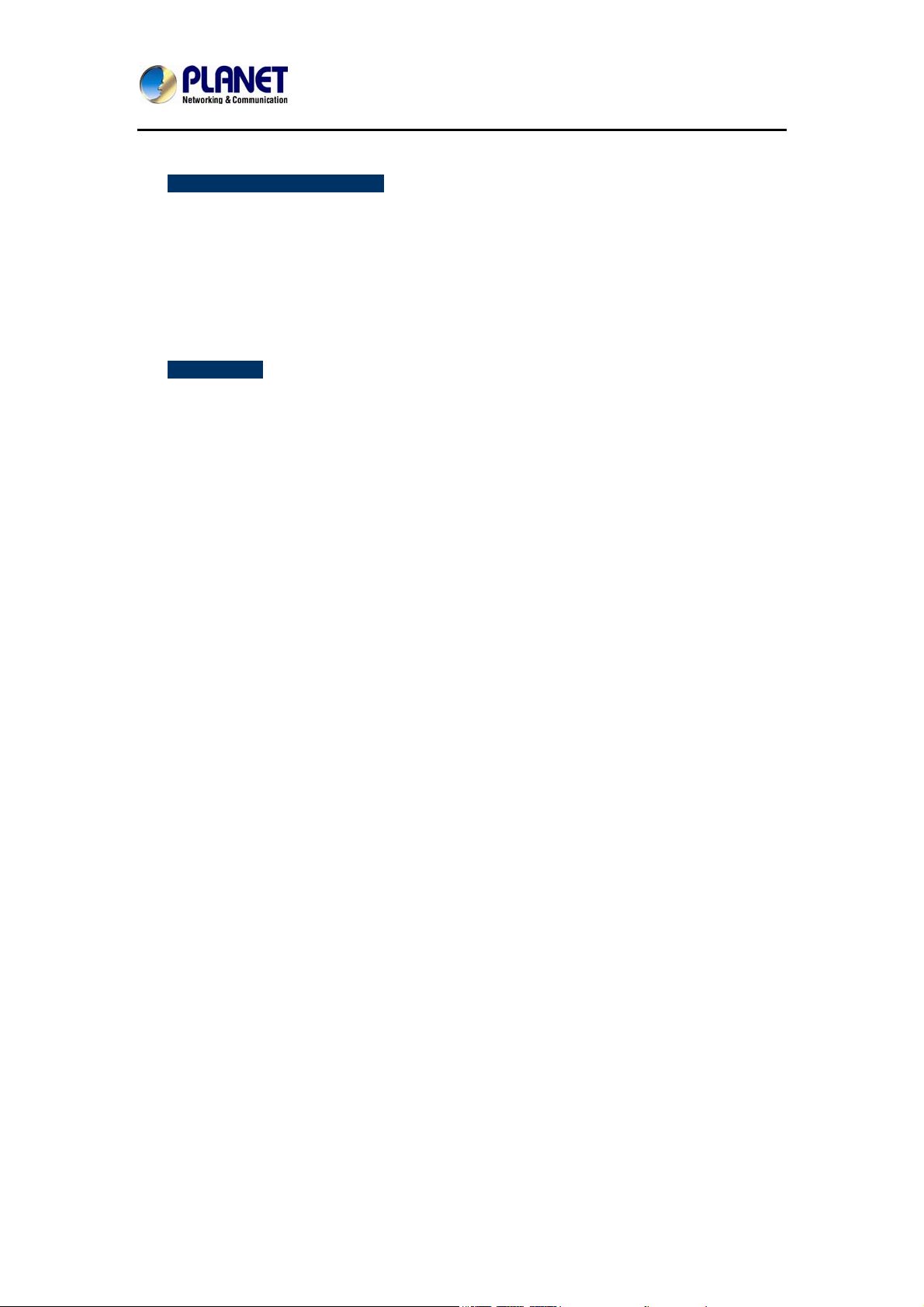
Internet Telephony Gateway
¾ FXO/FXS Line Configuration
Line ID / Line Phone number
Polarity Reversal detection or generation for call establish and billing
VoIP dial to FXO/PSTN Line: 1 stage dialing and 2 stage dialing
Outgoing SIP Caller ID selection
Caller ID detection mode by country selection
¾ Routing Plan
Prefix match and length
Priority / Cyclic / Simultaneous Ring
Programmable Hunting Cycle
VGW-400 Series
11
Page 12
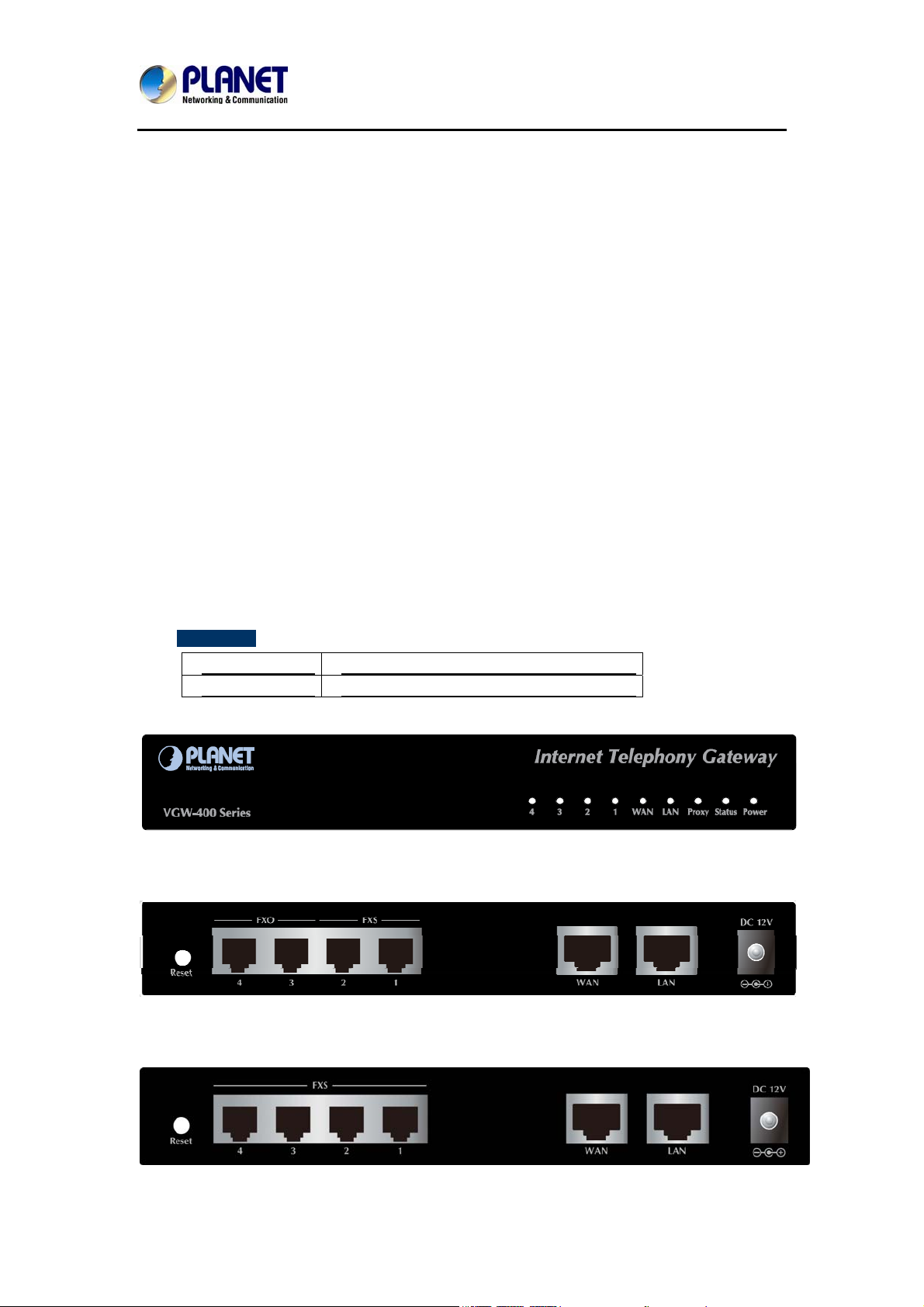
Internet Telephony Gateway
VGW-400 Series
1.2 Package Contents
Thank you for purchasing PLANET Internet Telephony Gateway system, VGW-400 Series.
This Quick Installation Guide will introduce how to finish the basic setting of connecting the
web management interface and the Internet. Open the box of the Internet Telephony Gateway
system and carefully unpack it. The box should contain the following items:
z VGW-400 Series x 1
z Quick Installation Guide x 1
z User’s Manual CD x 1
z Power Adapter x 1 (12V)
z RJ-45 x 1
If any of above items are damaged or missing, please contact your dealer immediately.
1.3 Physical Specifications
¾ Dimensions
Dimension 175 × 32 ×126 mm
Net weight 500g (with package)
Front Panel of the VGW-400 Series
Rear Panel of the VGW-400 Series (VGW-402)
Rear Panel of the VGW-400 Series (VGW-400FS)
12
Page 13
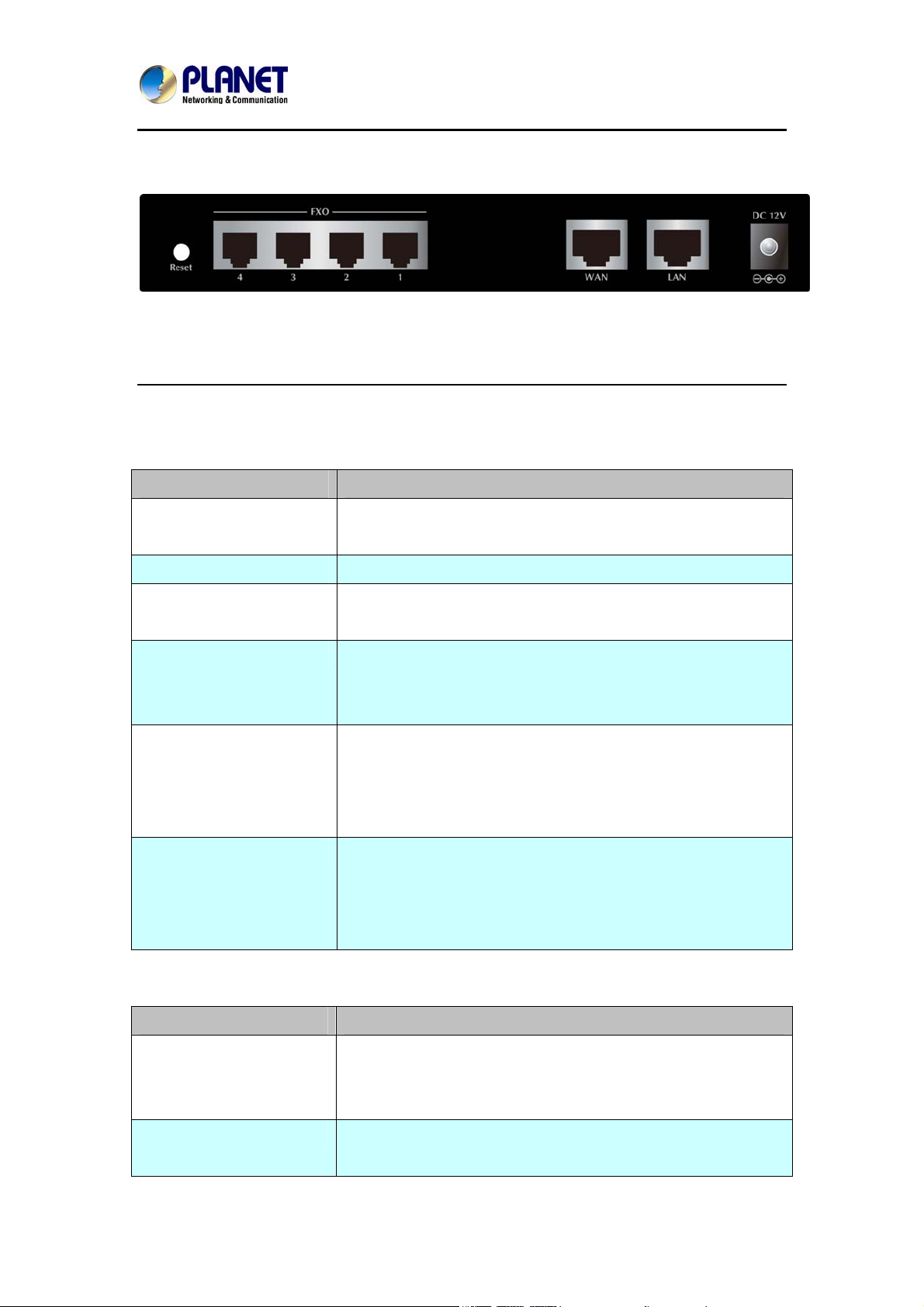
Internet Telephony Gateway
Rear Panel of the VGW-400 Series (VGW-400FO)
LED definitions
LED definitions
LED Function Description
VGW-400 Series
Power
Status
Proxy
WAN
LAN
Port 1 - 4
When the power adapter is connected, the LED will light up
green.
When system startup successfully, the LED will light up green.
When the gateway is registered successfully to a SIP Proxy, this
will light up green.
This LED lights up green when the gateway’s WAN port is
physically connected to the public internet. When data is
transmitted through this port, it will flash green.
This LED lights up green when the gateway’s LAN port is
physically connected to a local network (Refer to Rear Panel
section). When data is transmitted through this port, it will flash
green.
The status LED for FXO and FXS ports, these LED light up amber
orange when connected phone is engaged in a conversation
mode (FXO). It will flash amber orange when there is an
incoming call (FXS).
Port Function Description
Reset
FXS Ports
Press and hold over 5 seconds to reload factory default setting,
this action will erase all existing settings configured on this
gateway.
The status LED for FXS port, it will light up amber orange when
the connected phone’s handset is lifted, or when the connected
13
Page 14
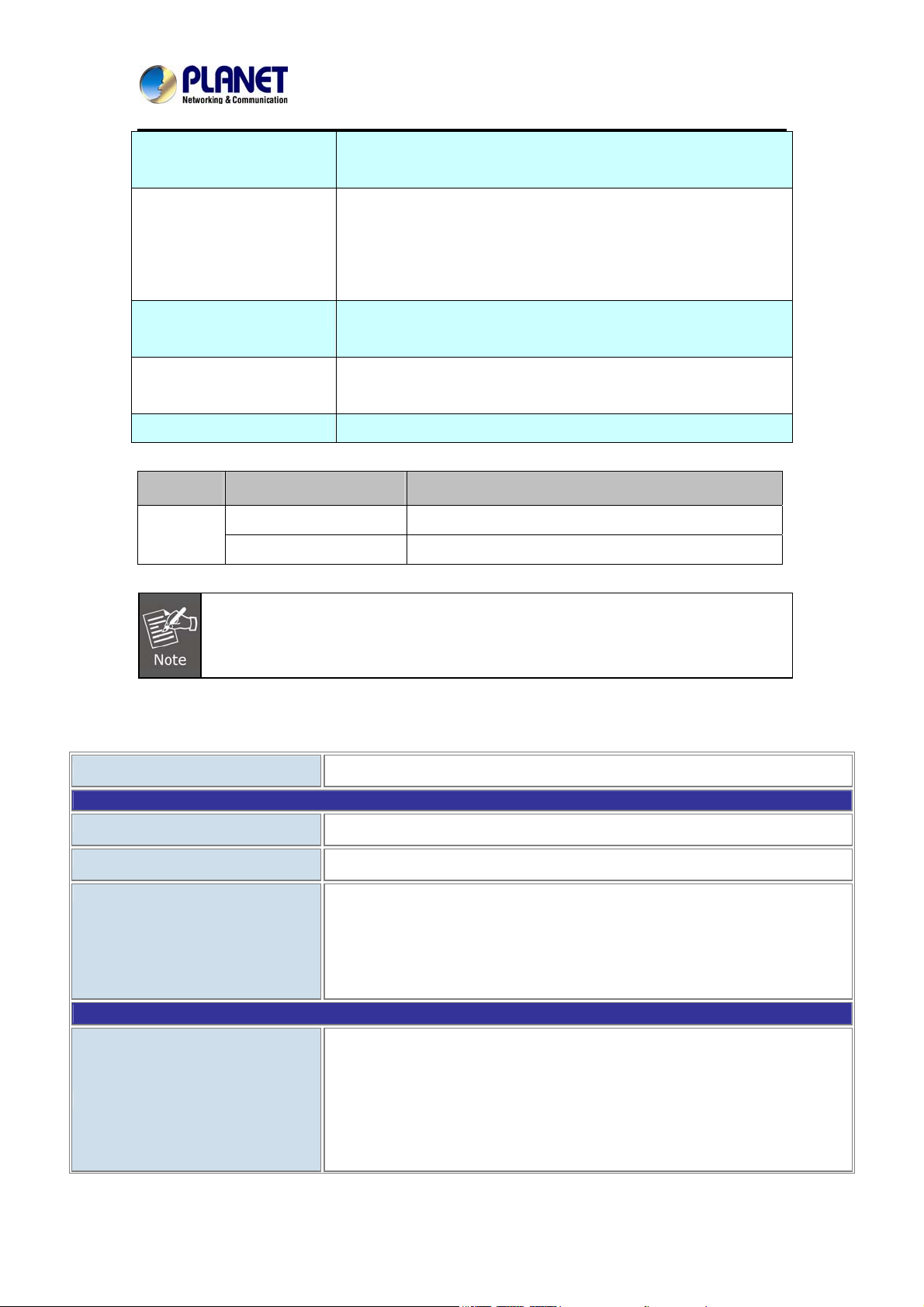
Internet Telephony Gateway
phone is engaged in a conversation. It will flash amber orange
when there is an incoming call.
FXO Ports
LAN
WAN
DC 12V
The status LED for FXO port. When there is no PSTN line
connected, this LED becomes blinking to remind you. When
PSTN line is connected and no talking, the LED is OFF. When a
line is using, the LED becomes steady light up.
10/100 Base-T RJ-45 socket for LAN port, connects to PC for
management purpose.
10/100 Base-T RJ-45 socket for WAN port, connects to wide
area network.
The power socket, input AC 100V~240V; output DC12V, 2A
Button Action Description
VGW-400 Series
Reset
1.4 Specifications
Product
Hardware
WAN
LAN
Voice
Press less than 5 secs
Press over 5 secs
System reboot.
Reset to Factory Default
Please be reminded to reset to factory default. Uploaded music setting (on hold
music) and backup file will not be removed.
VGW-400 Series
1 x 10/100Mbps RJ-45 port
1 x 10/100Mbps RJ-45 port
4 x RJ-11 connection
(VGW-402: 2 x FXS, 2 x FXO)
(VGW-400FS: 4 x FXS)
Protocols and Standard
Data Networking
(VGW-400FO: 4 x FXO)
IPv4 (RFC 791) and IPv6
IPv6 auto configuration (RFC 4862)
IPv6 only, IPv4 only or dual stack
MAC address (IEEE 802.3)
MAC clone setting
14
Page 15
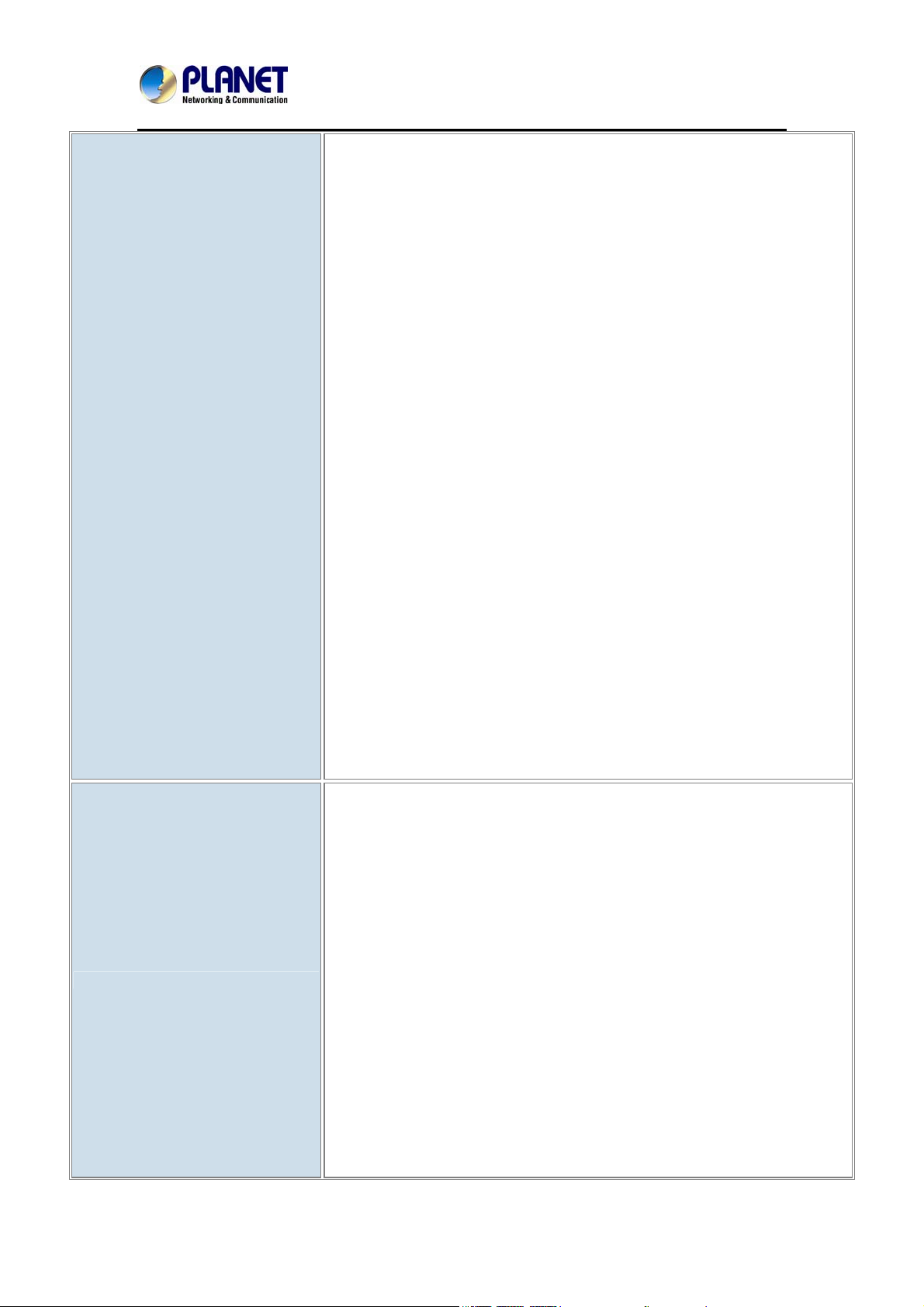
Internet Telephony Gateway
VGW-400 Series
Vendor Class ID
IP/ICMP/ARP/RARP/SNTP
Static IP
DHCP Client (RFC 2131), WAN port
DHCP Server, LAN port
NAT Server (RFC 1631)
PPPoE Client / DNS Client / TFTP Client
DDNS (Planet DDNS, Easy DDNS, DynDNS)
Firewall
URL / IP / MAC / Port Filter
Application Program Filter
Port Forwarding (TCP, UDP or both)
Bandwidth control (download and upload), maximum bandwidth priority
setting
UPnP Server at LAN port
Voice Gateway
Behind NAT, use DMZ for NAT traversal
SNTP with time zone and Daylight Saving
TCP/UDP (RFC 793/768), RTP/RTCP (RFC 1889/1890), IPV4 ICMP (RFC
792)
VoIP VLAN Support 802.1Q, 802.1P
VLAN ID Range: 2 to 4094
VLAN Priority: 0 to 7 (Highest Priority)
QoS: DiffServ (RFC 2475), TOS (RFC791, 1394)
RFC3261 compliance
Supports up to 4 SIP Trunks to Register
SIP UDP Protocol
Supports SIP compact Form
Supports SIP HOLD Type: Send Only, 0.0.0.0 or inactive
SIP Session Timer (RFC 4028)
SIP Session Refresher: UAC or UAS
SIP Encryption
MD5 Digest Authentication (RFC2069/RFC2617)
Reliability of provision response PRACK (RFC3262)
Early/Delay Media support
Offer/Answer (RFC3264)
Message Waiting Indication (RFC3842)
Event Notification (RFC3265)
15
Page 16
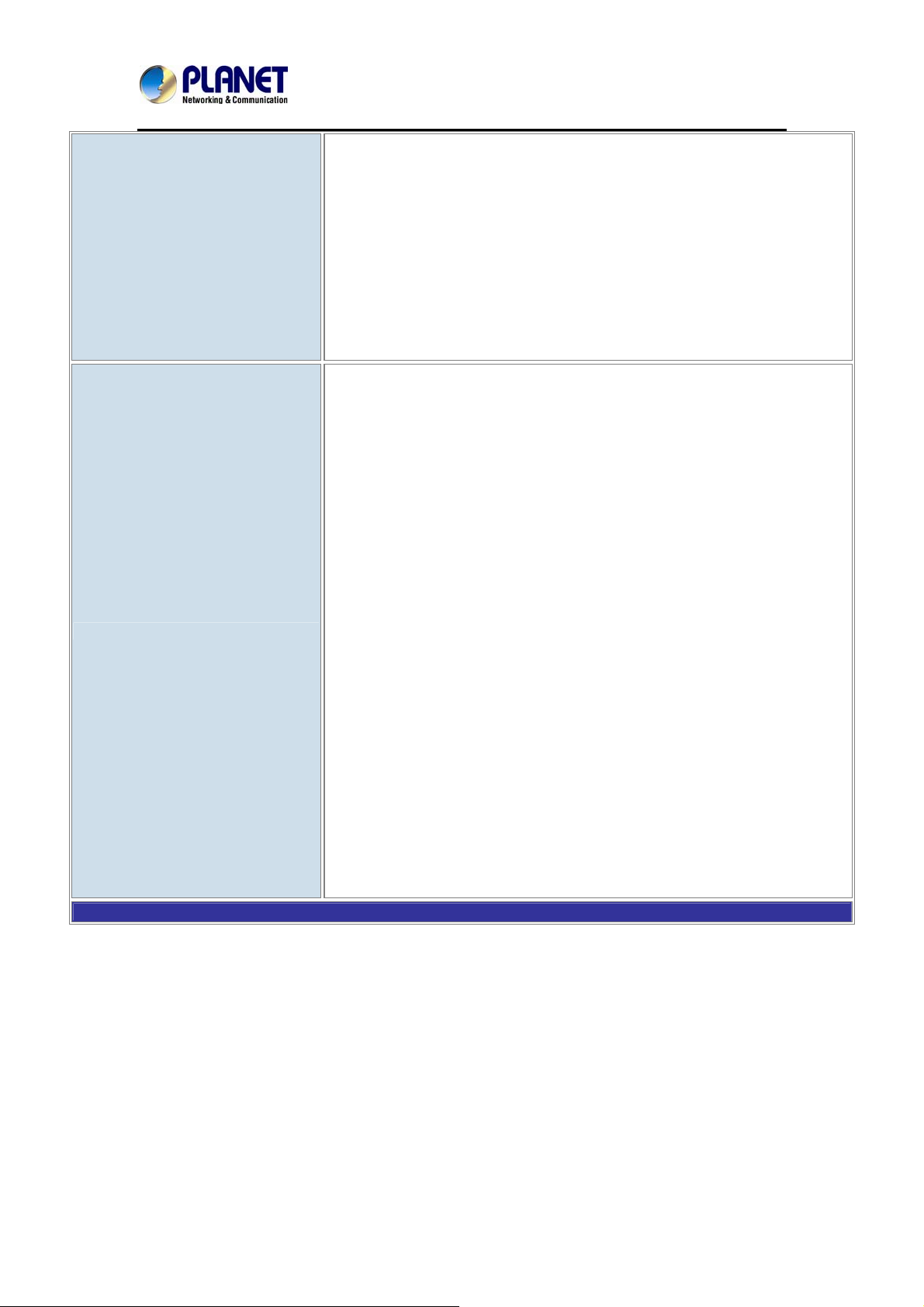
Internet Telephony Gateway
VGW-400 Series
REFER (RFC3515)
Supports Outbound Proxy
Supports Primary and Backup SIP Server
Supports STUN NAT Traversal
Supports “rport” parameter (RFC 3581)
Configure SIP local Port
SIP QoS Type: DiffServe or QoS
Accept Proxy Only : Yes or No
G.711 A-law/μ-law, G.729A, G.723.1 (6.3K, 5.3K)
Select voice codec priority : Local or Remote
Voice Payload size (ms) configuration
Silence Suppression
VAD/CNG
LEC : Line Echo Canceller
Audio Codec
Functions
Max Echo Tail Length (G.168): 32, 64 and 128ms
Packet Loss Compensation
Automatic Gain Control
In-band/out of band DTMF (RFC4733, RFC2833 / SIP INFO)
Adaptive/Configurable Jitter Buffer
G.168 Acoustic Echo Cancellation
Configure RTP basic Port
RTP QoS Type : DiffServ or TOS
Phone Book ( 50 records ) for peer to peer calls
Dialing Plan with drop, replace, Insert dialing digits
Selects first digit and inter digit timeout duration (Sec)
Selectable Call Progress Tone
Support Specified Line Calling
16
Page 17

Call Functions
Internet Telephony Gateway
VGW-400 Series
Supports Peer to Peer dialing
FXO connects to PSTN Line
FXS connects to analog phone set or PABX.
Caller ID recognition DTMF (before/after 1st ring) and FSK (before 1st
ring ), ETSI and Bellcore
DTMF Caller ID start and stop BIT configurable
Current Drop Detection to release FXO port
Disconnect tone recognition to release FXO port
Tone Generation: Ring Back, Dial, Busy, call waiting, ROH, Warning,
Holding, Stutter dial tone and disconnect tone
Configure Tone Frequency, Cadence, Level and Cycle
Select Tone specification by Country name List
Global Country Based Tone Specification
NAT Traversal support STUN, UPNP and Behind NAT
Out-Band DTMF with RFC2833 and SIP Info
FXO/FXS Line Configuration
RFC2833 Payload type: 101 or 96
DTMF send out ON and OFF Time configure
DTMF incoming recognition Minimum ON and OFF time
DTMF Relay Volume configuration
T.38 FAX Volume configuration
Flash Time transmit via SIP Info (Enable or Disable)
Message Waiting Indication (Stutter Tone Notice)
Blocks Anonymous Call
Call Hold , Call Transfer
Activates or deactivates : Line ID, Line Phone number
Polarity Reversal detection or generation for call establish and Billing
HOT Line to desired phone number
Plays voice file to incoming call
Repeats playing voice file counts
Self-recorded voice files to upload
Generates FLASH TIME to PSTN network
T.38 or FAX Relay Type
Incoming and outgoing dB value configurable
Dialing Answer Delay time to establish call path
Answers PSTN incoming call after how many ring cycles
Caller ID detection mode by Country selection
VoIP dial to FXO/PSTN Line: 1 stage dialing and 2 stage dialing
17
Page 18
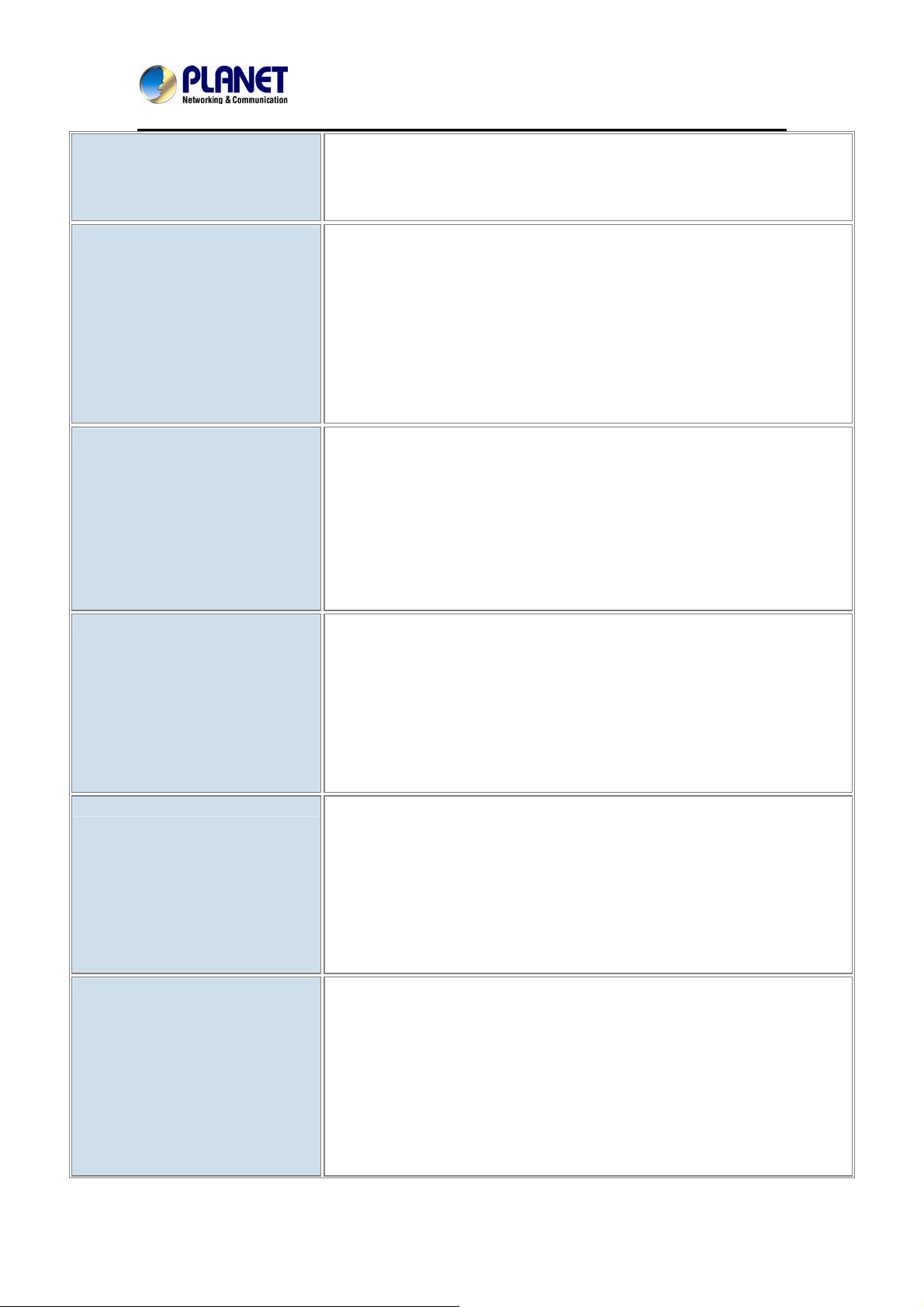
Internet Telephony Gateway
VGW-400 Series
Outgoing SIP Caller ID Selection
Supports 4 SIP Trunk
Accepts desired SIP Proxy incoming calls Only
Flexible Routing Plan
Flexible Dial Plans
FXS Analog 2-wire interface
Prefix Match and Length
Priority Ring
Cyclic Ring
Simultaneous Ring
Programmable Hunting Cycle
Backup Routes with Digit Manipulation
Default Routes
Retrieves transfer call from 3rd party by dial code (default: *#)
Inter digit time out setting
First digit dial out delay time setting
End of dial keypad number
Dial Rule : Match dial prefix and maximum digits length ( 1-15 )
Phone Book can be exported or imported
Flash Time Detection: range from 80 to 800 ms
ON-HOOK Voltage -48Vdc
FXO Analog 2-wire interface
Management
Configure Ring Cadence, Frequency and Voltage
Supports Polarity reversal for Billing
Service Up to 1 Kilo-meter distance to analog telephone set
Generate Current Drop Time (Open Loop Disconnect time)
Incoming Ring frequency recognition range: 10 to 70 Hz
Incoming Ring ON time recognition range: 0 to 8000ms
Incoming Ring OFF time recognition range: 0 to 8000ms
Incoming Ring Level recognition range: 10 to 95Vrms
Flash Time Detection: range from 80 to 800 ms
Configure Ring Cadence, Frequency and Voltage
Administrative Telnet CLI and HTTP, HTTPS
HTTP provision through MAC address
Multilingual Web User Interface
3 Levels of User Access Right with Password protection with different Web
Language (Administrator, Supervisor and User)
HTTP/HTTPS Service Access limitation from WAN port
Configure Service ports at HTTP, HTTPS and telnet Services
18
Page 19
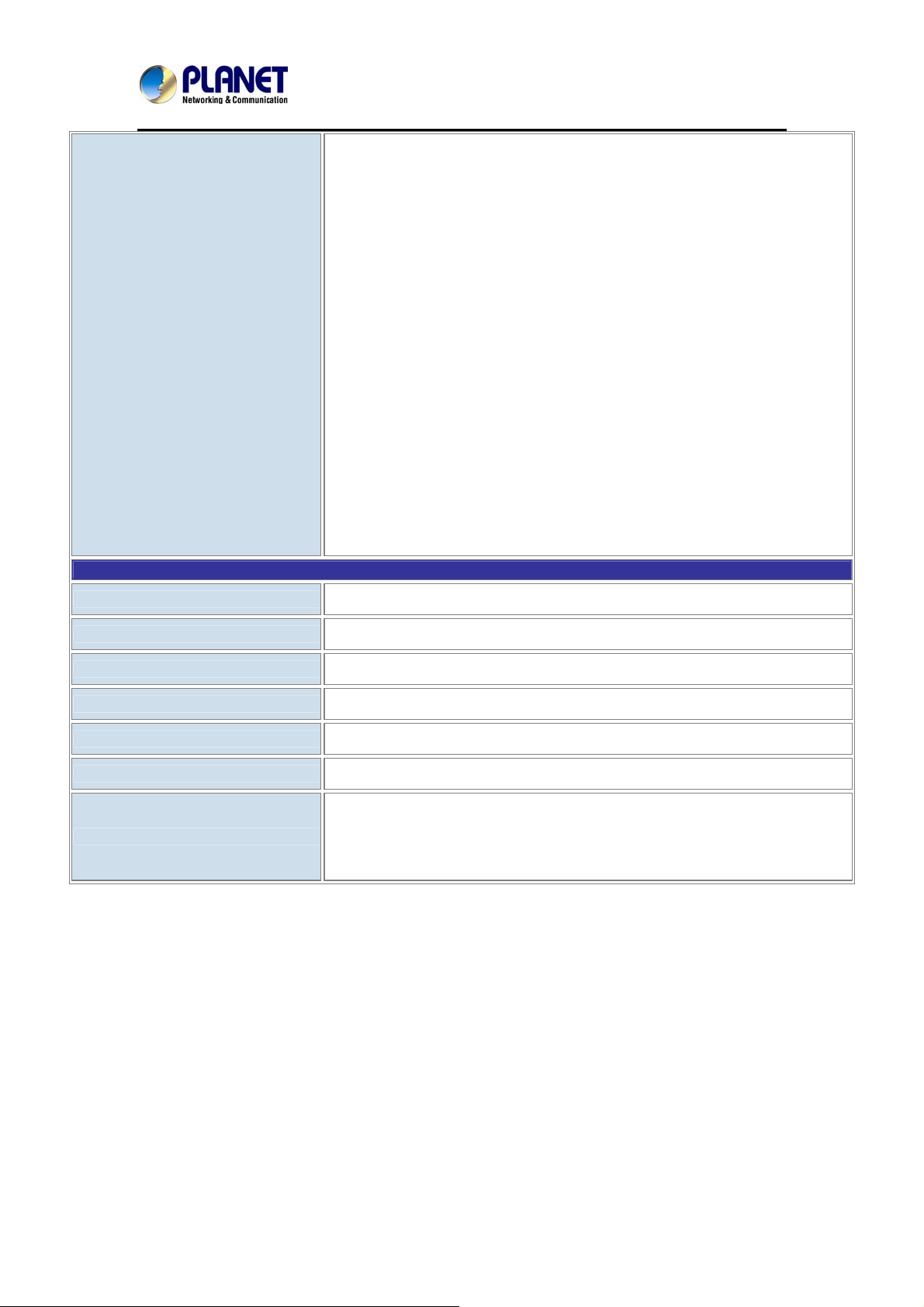
Internet Telephony Gateway
VGW-400 Series
Phone Debug Module: Device Control, Call Control, DB, Verbose
SIP Debug Module: Register, Call, SIP Message, Others
SNTP Debug Module
Device Debug Module
DSP Debug
Provides System Status Logs
Connect to external SYSLOG Server
Status display: Network, Line, SIP Trunk status
Diagnostics (debug through Syslog Event Notice)
Debug in real time by Telnet
Auto Provision via HTTP Server
SNMP V2/Trap
Configuration Backup/Restore
Dual Firmware Image Backup
Reset to factory Default
Environments
Power Requirements
Operating Temperature
Operating Humidity
Weight
Dimensions (W x D x H)
Emission
Connectors
12V DC, 2A
0 ~ 45 degrees C
10%~90% relative humidity, non-condensing
550g
175×32×126 mm
CE, FCC, RoHS
Two 10/100 BASE-T RJ-45 Ethernet ports
Four RJ-11 ports
DC power jack
19
Page 20
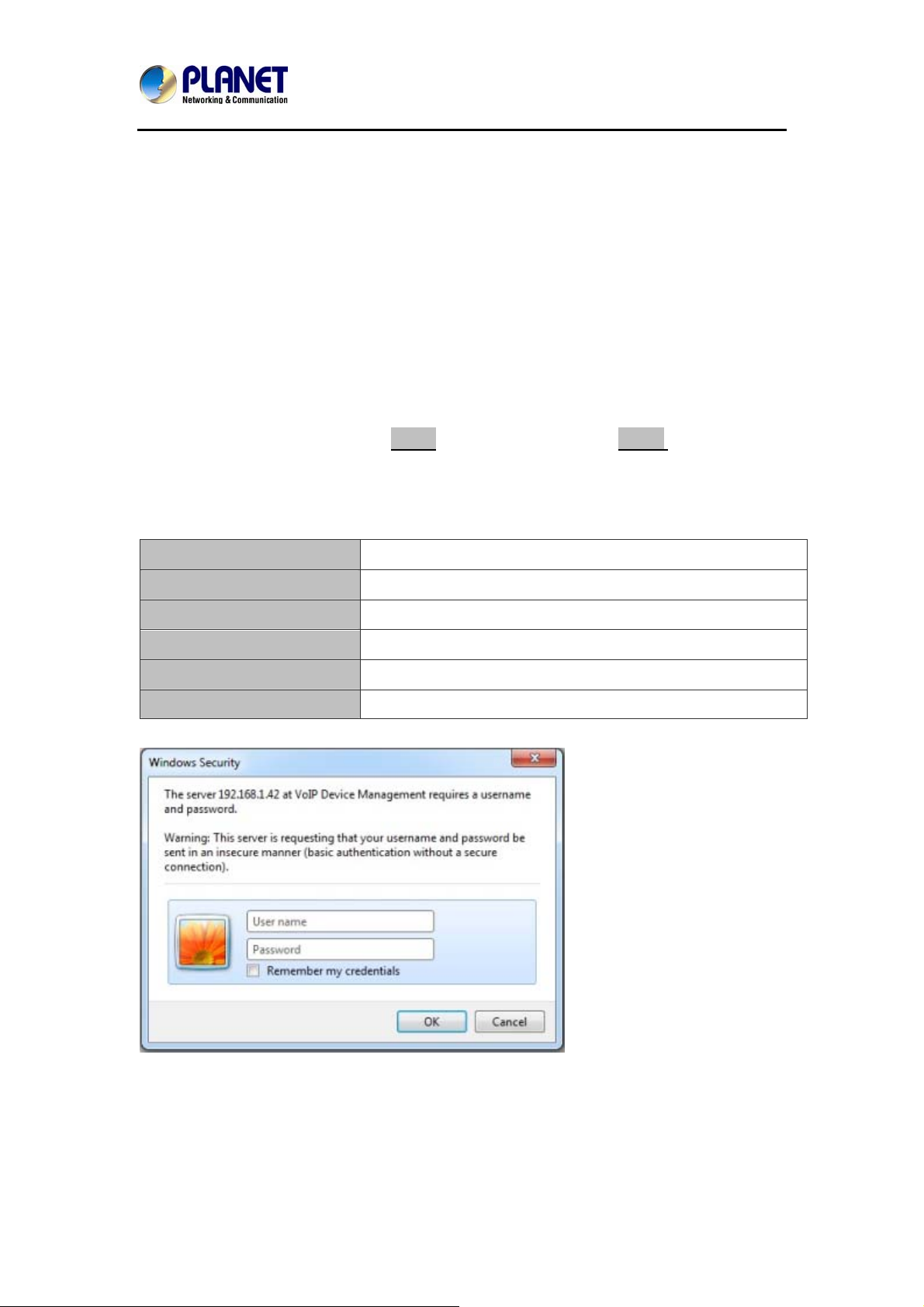
Internet Telephony Gateway
VGW-400 Series
Chapter 2 Installation Procedure
2.1 Web Login
Step 1. Connect a computer to an LAN port on the VGW-400 Series. Your PC must set up to
the same domain as 192.168.0.X as the VGW-400 Series
Step 2. Start a web browser. To use the user interface, you need a PC with Internet Explorer
(version 6 and higher), Firefox, or Safari (for Mac).
Step 3. Enter the default IP address of the VGW-400 Series: 192.168.0.1 into the URL
address box.
Step 4. Enter the default user name admin and the default password admin, and then click
Login to enter Web-based user interface.
(Default IP)
Default WAN IP
Default subnet mask
Default Gateway
Default PC IP
Default Login User Name
Default Login Password
172.16.0.1
255.255.255.0
172.16.0.254
192.168.0.1
admin
admin
Login page of the VGW-400 Series
20
Page 21
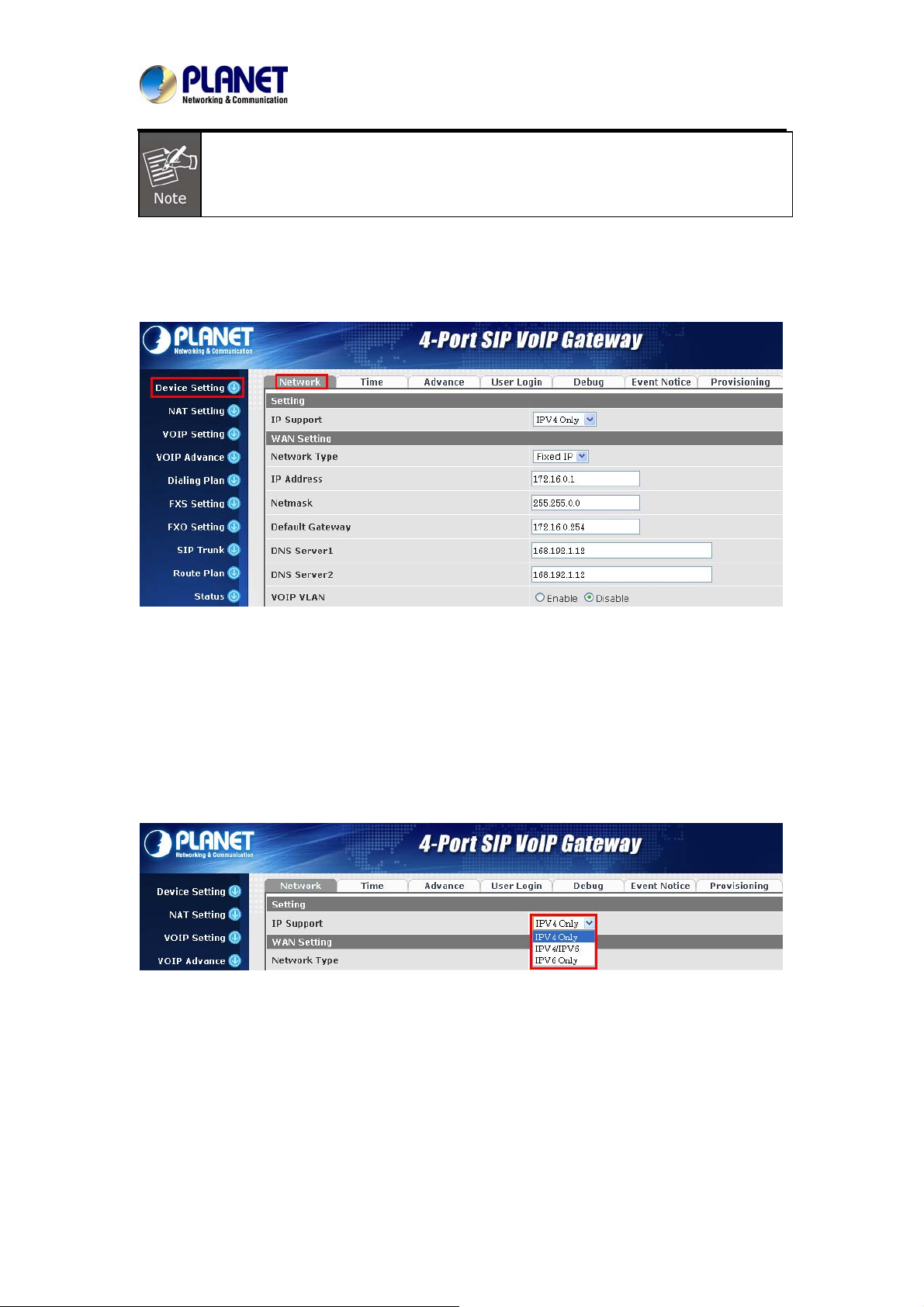
Internet Telephony Gateway
For security reason, please change and memorize the new password after this first
setup.
2.2 Configuring the Network Setting
Step 1. Go to Device Setting → Network
VGW-400 Series
Network setting page
Step 2. Edit your WAN port IP information.
There are three types of IP Support. They are IPV4 Only, IPV4 / IPV6, IPV6 Only. There are
also three types of WAN port connection. They are Static IP, PPPoE (Point-to-Point Protocol
over Ethernet), DHCP. You can find detailed setting process in the user manual.
21
Page 22
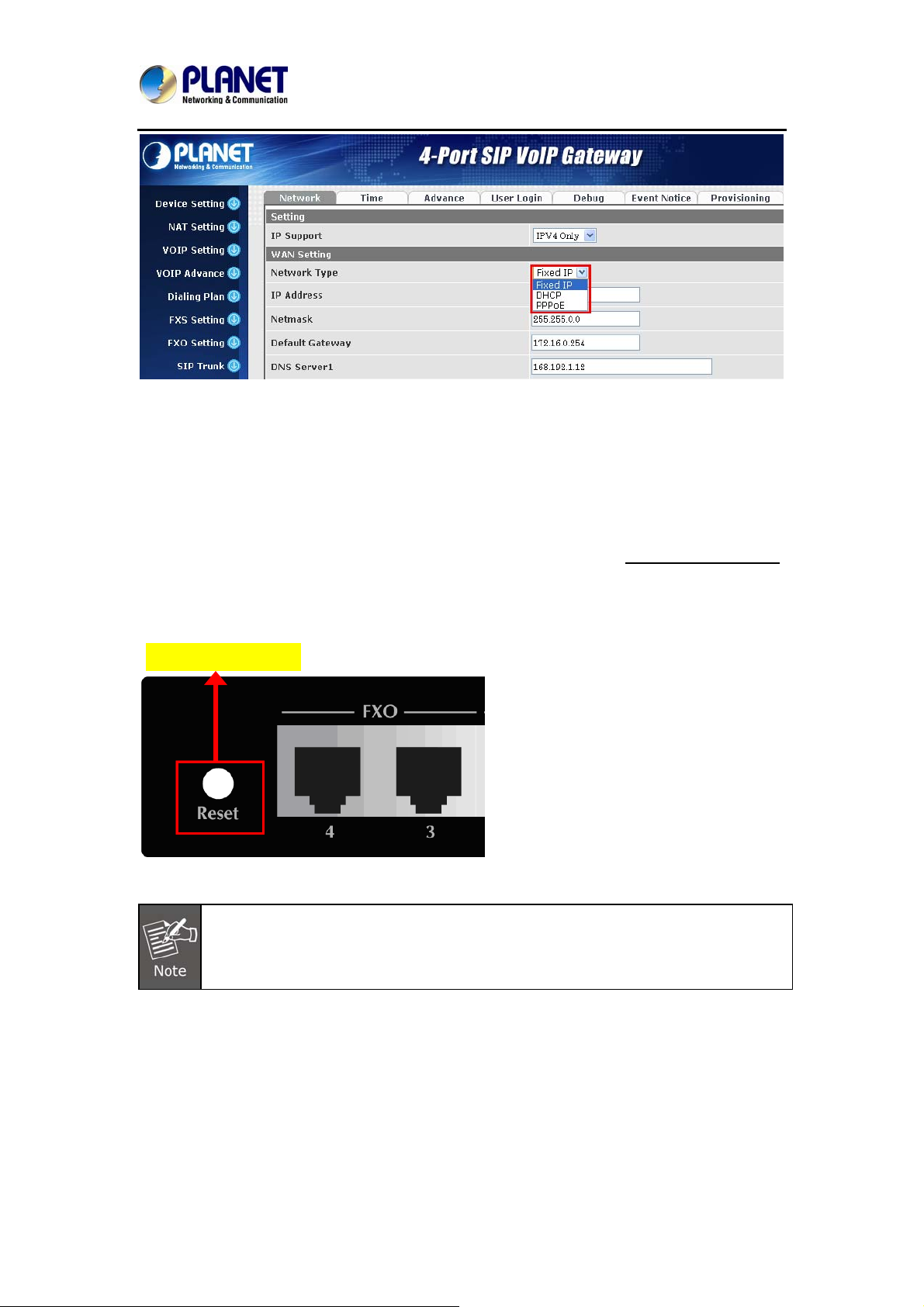
Internet Telephony Gateway
VGW-400 Series
Selection of IP Support / Network Connection Type
2.3 Changing IP Address or Forgotten Admin Password
To reset the IP address to the default IP Address “192.168.0.1” (WAN) or reset the login
password to default value. Press the reset button on the front panel for more than 5 seconds
After the device is rebooted, you can login the management WEB interface within the same
subnet of 192.168.0.xx.
Reset Button
After pressing the “Reset” button, all the system data will be reset to default; if
possible, back up the config file before resetting.
.
22
Page 23
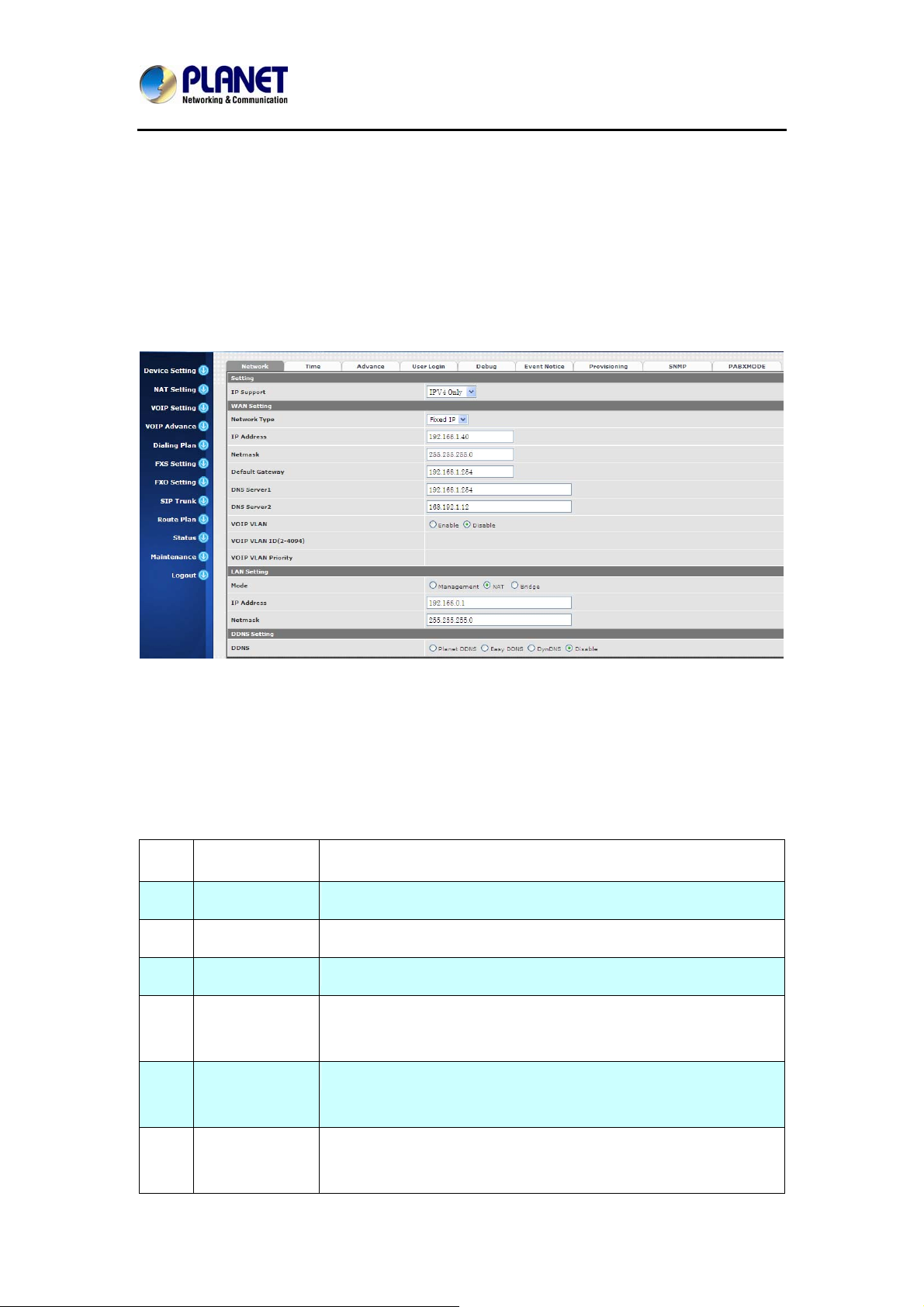
Internet Telephony Gateway
VGW-400 Series
Chapter 3 Device Setting
From this setting category, all devices related to parameters can be found here.
Network Configuration
3.1 Network Configuration
Parameter Descriptio
Setting:
z IP Support: IP stack to be supported (IPV6 and IPV4 or IPV6 or IPV4 only)
WAN Setting:
1 Network Type:
2 IP Address
3 Net mask
4 Default Gateway
DHCP Tag
5
(option 60)
DHCP Tag
6
(option 61)
n:
support “Fixed IP”; ”DHCP”; ”PPPoE”
IPV4 address
IPV4 network subnet mask
IPV4 Default gateway
Input Vendor class identifier or not.
Input Client identifier or not.
7
IPV6 Network
Type
Auto configuration or manual configuration
23
Page 24
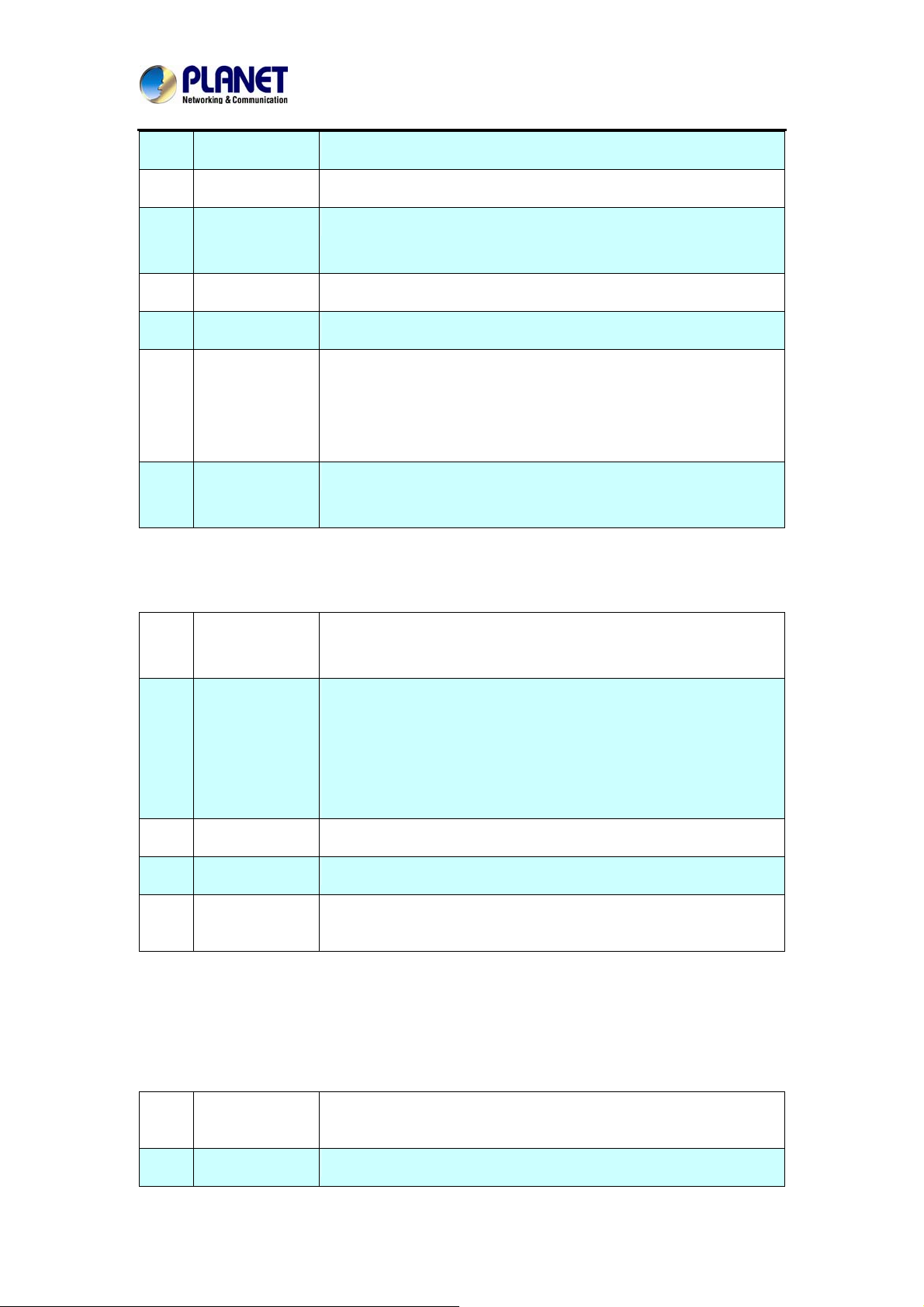
Internet Telephony Gateway
VGW-400 Series
8 IPV6 IP Address
9 IPV6 IP Gateway
IPV6 IP Prefix
10
Length
11 DNS Server1
12 DNS Server2
11 VOIP VLAN
VOIP VLAN ID
12
(2-4096)
LAN Setting:
IPV6 address
IPV6 default Gateway
IPV6 prefix length
Primary DNS Server IP network
Secondary DNS Server IP network
Enable VOIP VLAN or not. When enable VOIP VLAN, the W AN port
can be only accessed by VLAN. If it is required to manage the VGW
Series Gateway, Administrator can use LAN port to access this
gateway instead.
VLAN ID range to be used
Management
1
Mode
2 NAT mode
3 IP Address
4 Net mask
5 Bridge mode
This LAN port is used for management purpose, not used for
register to SIP Server or data/voice routing.
DHCP function on the LAN port. The LAN port functions as a DHCP
server, network devices connected to them will be assigned one IP
address according to DHCP server IP range. (Please refer to
command “NAT setting” on the left side commands how to define
DHCP IP address.)
IPV4 address
IPV4 network subnet mask
At this mode, both WAN and LAN ports are configured to
Switch/Hub features. LAN port access to WAN port directly.
DNS Setting:
1 DDNS
2 Domain Name
It support Planet DDNS, Easy DDNS, DynDNS or disable the
DDNS feature.
Input your Domain Name
24
Page 25

Internet Telephony Gateway
VGW-400 Series
3 User Name
4 Password:
For Planet DDNS function more detail information please refers the Appendix:
Planet DDNS page.
Input your user name
Input your password
3.2 Device Time Setting
VGW-400 Series support SNTP with time zone and daylight saving.
Device Setting > Time
Parameter Descriptio
1 Current Time
NTP Time
2
Server
NTP Refresh
3
Interval(sec)
4 Time Zone
n:
Current Time, date and year display.
SNTP time server IP address
The interval time to sync NTP server in seconds
The time-zone where VGW Series Gateway is located.
- Standard: Use a predefined standard time zone
- Customize: Use a user defined time zone
25
Page 26

Internet Telephony Gateway
VGW-400 Series
5 Daylight Saving
6 Daylight Bias
7 Daylight Start
8 Standard Start
Auto adjust daylight saving timer or not
The offset added to the Bias when the time zone is in daylight
saving time
The date that a time zone enters daylight time
- Month: 01 to 12
- Week Day: Sunday to Saturday
- Apply Week (Day:01 to 05, Specifies the occurrence of day
in the month; 01 = First occurrence of day, 02 = Second
occurrence of day, ...and 05 = Last occurrence of day)
- Hour: 00 to 23
The date that a time zone enters daylight time
- Month: 01 to 12
- Week Day: Sunday to Saturday
- Apply Week (Day:01 to 05, Specifies the occurrence of day
in the month; 01 = First occurrence of day, 02 = Second
occurrence of day, ...and 05 = Last occurrence of day)
- Hour: 00 to 23
26
Page 27

Internet Telephony Gateway
3.3 Device Advance Setting
Parameter Description:
1
HTTP Service:
The Administrator Web service port (the default is 80)
VGW-400 Series
2
3
4
HTTPS Service:
Telnet Service:
HTTP/HTTPS
Service access
on WAN
The https web service port (the default is 443)
The telnet service port (the default is 23)
When click the disable option;
The WEB service will be rejected on WAN port, so please be careful
with this function. If you wanted to enable WAN port again, you
need to
access this device from its LAN port to connect to WEB pages and
enable
- WAN port.
3.4 User Login Setting
Three level of users can be used, administrator, supervisor, user. Each level of users has
different predefined access level.
Extension Settings
Item Explanation
Administrator
The administrator level user who has full access authority to VGWSeries Gateway .
Supervisor
The supervisor level user who has limited administrative access
right.
User
The user access right which only allows setting some user related
features.
User ID
Login User ID
27
Page 28

Internet Telephony Gateway
VGW-400 Series
Password
Confirm
Password
Language
Login Password
Confirm new password again
The desired web page language used when the account was login.
3.5 Debug Setting
VGW-400 Series provides the real time debug to syslog or through telnet interface. It
generates the debug information based on debug level and modules. Since the generating
debug will consume system resources, it is recommended to turn on only for necessary and
under Planet FAE’s instruction.
Item Explanation
Syslog
Check for start
from Any Time
Syslog Start
(YYYY/MM/DD
HH:MM)
Syslog Stop
(YYYY/MM/DD
HH:MM)
Enable or disable to send system information to syslog server or not
Always send syslog or only during a specified time range.
Always send syslog or only during a specified time range.
The syslog stop sending time
28
Page 29

Internet Telephony Gateway
VGW-400 Series
Syslog Server
Syslog Port
DSP Debug
DSP Capture
server
DSP Capture port
Syslog server IP address
Syslog server service port (default is 514)
Enable or disable to send DSP information to capture log
syslog capture server IP address
syslog capture server service port (default is 50000)
3.6 Event Notice
VGW- Series Gateway can send Syslog Event Notice when it has the following cases:
1. Register Failure or re-registered
2. FXO RJ-11 cable was plugged or unplug
3. Ethernet reconnected
4. System started
Item Explanation
Syslog Notice
Syslog Server
Syslog Port
Enable or disable to send system events to syslog server or not
Syslog server IP address
syslog server service port (default is 514)
3.7 Auto Provisioning
TheVGW-400 Series can be provisioned by HTTP Server for large deployment. Please contact
Planet for availabilities.
29
Page 30

Internet Telephony Gateway
VGW-400 Series
9510: (This feature is not yet available now. Please don’t select at present
Select HTTP:
Item Explanation
Http Config URL
Refresh
internal used only
interval to check whether have a new configuration/firmware or
not in minutes
interval(minute)
User ID
Password
specify the Login ID for http authentication
specify the password for http authentication
3.8 SNMP
SNMP Agent:
Item Explanation
SNMP Agent
Read Only
Community Name
Read Write
Community Name
SNMP Agent Access
Enable SNMP or not.
The community name to read through SNMP protocol
The community name to read and write through SNMP protocol.
Enable SNMP to be accessed through WAN port or not.
30
Page 31

Internet Telephony Gateway
on WAN
Trusted Peer:
Item Explanation
Type
Any Address: Any address can retrieve the SNMP information.
Specify an IP Address: Only the IP address listed can retrieve the
SNMP information. Normally, it will be the SNMP manager’s IP
address.
Specify a Subnet: Only the network specified can retrieve the
SNMP information.
VGW-400 Series
IP address
Subnet Mask
The IP address for a trusted peer
The network mask for a trusted peer
SNMP Trap:
Item Explanation
SNMP Trap
Destination
Community
Enable SNMP trap or not
The IP address for SNMP manager to receive the SNMP trap
The communication name for sending the SNMP trap
3.9 PABX Mode
This quick setting is dedicated to be used forVGW-400 Serie s to become an inte r-connection
in between PSTN Lines and analog trunk lines from traditional PABX.
When this mode was changed (enables to disable or disable to en able). It will clean
all of route plan and recovery to default route.
PABX mode is for VGW-402 Only
The call scenario will be working as follows:
1. For FXO incoming call, it will be routed to corresponding FXS directly (Line1 to
TEL1, Line2 to TEL2)
For FXS outgoing call, it will be routed to VOIP except those prefix set in FXO
2.
dialing Prefix.
3. For VOIP incoming call from Sip Trunk number, it will be routed to FXS based on
the called number.
Note: If you are dialing to SIP trunk number, and hear the dial tone from
(For VGW-402 Only)
31
Page 32

Internet Telephony Gateway
VGW-400 Series
VGW-series Gateway. Please check the SIP Trunk configuration. It might be
configured to option mode at “1 stage dialing”.
4. When VOIP call is failed to be called out such as register fail (this means
registration to proxy accounts are all failure, but not include SIP TRUNK num ber) or
network issue, the call will be routed to FXO as backup.
5. When
VGW-400 Series is malfunction, IP network disconnection or power is failu re,
s will be directly bypassed to FXO automatically.
all call
Item Explanation
PabxMode Enable or Disable PABX mode, default is “Enable”.
32
Page 33

Internet Telephony Gateway
VGW-400 Series
Chapter 4 NAT Setting
VGW-400 Series can support NAT, 2 Ethernet ports (management mode) or bridge mode.
Here is the setting for NAT related service.
4.1 DHCP Srv.(DHCP Server)
Item Explanation
DHCP Server
Client Range Start
Enable DHCP server or not.
Specify DHCP client lease start IP
IP
Client Range End IP
Default Gateway
Submask
DNS Server 1
DNS Server 2
Specify DHCP client lease end IP
Specify the default gateway
Specify the subnet mask.
Specify the DNS server 1 addre s s
Specify the DNS server 2 addre s s
4.2 UPNP (Universal Plug and Play server)
Item Explanation
UPNP Server
Enable UPNP server or not.
33
Page 34

Internet Telephony Gateway
VGW-400 Series
4.3 Bandwidth (Bandwidth Control)
By using bandwidth control feature, the user can manage the traffic based on their needs.
Bandwidth Control:
Item Explanation
Bandwidth Control
Download
Bandwidth
Upload Bandwidth
Maximum Bandwidth and Reserved Bandwidth:
Setup Method: bandwidth control method, percentage or specify the required bandwidth
Percentage: total bandwidth
Item Explanation
priority 1
priority 2
priority 3
Specific
Enable bandwidth control or not.
Specify total band width for download (unit: kbps). 0 indicates no
limitation.
Specify total band width for upload (unit: kbps). 0 indicates no
limitation.
highest priority percentage
Normal priority percentage
low priority percentage
Item Explanation
priority 1 –
Download
priority 2 –
Download:
priority 3 –
Download:
priority 1 – Upload
highest priority download bandwidth
normal priority download bandwidth
low priority download bandwidth
highest priority upload bandwidth
34
Page 35

Internet Telephony Gateway
VGW-400 Series
priority 2 – Upload:
priority 3 – Upload:
In order to setting which target is belonged to which priority. The following is the setting method
for target’s priority.
IP Target
normal priority upload bandwidth
low priority upload bandwidth
Item Explanation
Priority
Type
Configure Type
Priority value for the target
The target type is set to IP
Unique IP or a range of IP addresses
¾ Unique:
IP Address: the IP address to be set
¾ IP Range:
Start IP: The starting IP for a range
End IP: The stopping IP for a range
35
Page 36

Port Target
Internet Telephony Gateway
VGW-400 Series
Item Explanation
Priority
Type
Configure Type
Priority value for the target
The target type is set to port number
Unique port number or a range of port number
¾ Unique:
Port: the port number to be added
Protocol: protocol for the port
¾ Port Range:
Start port: the starting port number
End port: the stop port number
Protocol: protocol for the port range
36
Page 37

Application Target
Internet Telephony Gateway
VGW-400 Series
Item Explanation
Priority
Type
Application
Priority value for the target
Application
The list for the application
DSCP target
Item Explanation
Priority:
Type
DSCP
Priority value for the target
DSCP value
The DSCP will be mapped to the priority
VGW-400 Series supports below firewall features.
37
Page 38

Internet Telephony Gateway
4.4 URL Filter
Item Explanation
URL Filter
4.5 IP Filter
The specified URL will be blocked
VGW-400 Series
Item Explanation
IP Filter
Local IP address
Protocol
The specified IP address to be blocked
The LAN side IP address to be forwarded
TCP, UDP or both are used for port forward
4.6 MAC Filter
Item Explanation
MAC Filter
The MAC address to be blocked, please follow these formats of
picture.
38
Page 39

Internet Telephony Gateway
4.7 APP Filter
Item Explanation
APP Filter
application to be blocked
VGW-400 Series
4.8 Port Filter
Item Explanation
Port Filter:
Port Range
Protocol
Enable port Filter or not.
Starting and stopping port to be forward. If you are using only 1 port,
please set the starting equal to stopping port.
TCP, UDP or both are used for port blocked.
4.9 Port Fwd
Item Explanation
Port Fwd
Port Range
Protocol
Local IP address
Local Port
Enable port forward feature or not
Starting and stopping port to be forwarded. If you are using only 1
port, please set the starting port equal to stopping port.
TCP, UDP or both are used for port forward
The LAN side IP address to be forwarded
The LAN side port to be forwarded. If you are using the port range,
this port indicates the starting port.
39
Page 40

Internet Telephony Gateway
Chapter 5 VoIP Setting
5.1 SIP
VGW-400 Series
Item Explanation
Session Timer
Session Expires
(sec)
Min SE
Session Timer
Refresh Method
PRACK
SIP Local Port
SIP Qos Type
Accept Proxy Only
Enable session timer or not (RFC 4028)
This is the setting of initial session timer expires time according to
RFC4028 - Session Tim ers in the Session Initiation Protocol.
The minimum session timer allowed when receiving a call with
session timer value according to RFC 4028.
The session timer refresh method
Enable provision ACK or not (RFC 326 2)
- None: Disable PRACK
- Supported: When select this mode, 100rel will be added to
- Require: PRACK is mandatory required.
The SIP local service port (default is 8080)
Quality of Service Type for SIP signaling
- None: Not using QOS Tag and not enables QOS.
- DiffServ: Differentiated Services Value. Input DSCP value
- TOS: Type of Service which include IP precedence value
Only accept the call coming from the SIP proxy. Not accept peer to
peer call at this mode.
the support list. It indicates VGW-400 Series can support
the PRACK but not mandatory.
0-63 for DSCP
and TOS.
40
Page 41

Internet Telephony Gateway
5.2 Audio
Item Explanation
VGW-400 Series
Codec 1~5
G.711u Payload Size
G.711a Payload Size
G.729 Payload Size
G.723.1 Payload Size:
Bit Rate
Codec Priority
DTMF Relay
The preference codec priority
G.711 u-Law payload size
G.711 A-law payload size
G.729A p aylo ad size
G.723.1 payload size
G.723.1 bit rate used
5.3K bit rate is used
6.3K bit rate is used
Selection order to match the remotely SDP for codec selection.
Local SDP Order: Use local SDP order to match codec
Remote SDP Order: Use Remotely SDP order to match
codec
In-Band DTMF: use inband DTMF instead of out of band.
RFC 2833(fall back to SIP-INFO): Use RFC 2833 if the SDP
negotiation could be done. Or use SIP INFO for DTMF relay.
SIP INFO: Use SIP-INFO DTMF relay
Silence Suppression
RTP Basic Port
RFC 2833(fall back to Inband): Use RFC 2833 if the SDP
negotiation could be done. Or use inband DTMF transmission.
Enable: Start the voice activity (silence) detection when detect
silence for 60 seconds, it will hang up the call (For FXO use)
Disable: Send silence packets as normal voice packet (no
silence detection)
The RTP starting port. Each channel will be added additional
10. For example, the RTP basic port is 16384, thus call 1 will
41
Page 42

Internet Telephony Gateway
VGW-400 Series
use 16384 while call 2 will use 16394 and etc.
RTP QoS Type:
IP QoS tag for RTP stream
DiffServ: The differentiated service QoS tag will be used.
Input DSCP value 0-63 for DSCP.
TOS: Type of Service which include IP precedence value
and TOS.
5.3 Tone
The setting page is used to setup the tone to be generated (FXS) or detected (FXO). The
detected tone is the Disconnect 1 & 2 (for FXO use) and the others are for generating (when
FXS received the “bye” from IP side or waiting time out by analog phone which keeps
handset pick up, it will send busy tone to analog phone). To recognize correct disconnect
tone is very important for PSTN status supervision to release FXO port after call was dropped.
Please use Country Template to select your local country profile which will be applied. Click to
load those country tone parameters to system and change if it is necessary. For those
countries are not showed in the list, please select a closed co untry and edit tone p arameters to
match your country . You can send an email with the tone definition to Planet if you would like to
put your country tone into the list.
5.4 NAT Traversal
VGW-400 Series supports the following NAT traversal methods when it was situated behind
route
42
Page 43

Internet Telephony Gateway
NA T Traversal:
Item Explanation
VGW-400 Series
Disable
STUN (T ype 1,2)
STUN (All)
UPNP
Behind NA T
Disable NAT traversal features
Enable STUN for NAT traversal. Since STUN can be used only
for type 1 and type 2 NAT servers, it is recommended to use
this option. When STUN client detect current NAT is type 3, it
stops the STUN feature operation.
STUN Server: STUN Server IP address
No matter which NAT type server is used, STUN is always to be
used for NAT traversal.
STUN Server: STUN Server IP address
Enable UPnP client for NAT traversal. Please note that the IP
sharing box (or Router) needs to support uPnP feature.
Use DMZ for NAT traversal
IP Sharing Address: publi c IP sharing address. You need to
specify the port mapping or DMZ for all required ports
43
Page 44

Internet Telephony Gateway
Chapter 6 VoIP Advance
6.1 SIP
VGW-400 Series
Item Explanation
SIP Hold Type
SIP Compact Form
SIP on hold message sending method.
Send Only: Set the SDP media to send only when send an
on-hold SIP message.
0.0.0.0: Set the SDP connection to 0.0.0.0 when send an
on-hold SIP message.
Inactive: Set the SDP media to inactive when send an on-hold
SIP message.
Enable SIP compact form or not. When enable this feature, the
44
Page 45

Internet Telephony Gateway
VGW-400 Series
connected SIP proxy is required to support compact form.
Session Refresher
SIP T1 (msec)
SIP T2 (msec)
Who will send dialog to keep alive message (re-invite or
update).
UAC: User Agent Client will do the refresh (default setting)
UAS: User Agent Server will do the refresh
T1 determines several timers as defined in RFC3261. For
example, when an unreliable transport protocol is used, a Client
Invite transaction retransmits requests at an interval that st art at
T1 seconds and doubles after every retransmission. A Client
General transaction retransmits requests at an interval that
starts at T1 and doubles until it reaches T2. (Default Value:
500ms) **
Determines the maximum retransmission interval as defined in
RFC3261. For example, when an unreliable transport protocol
is used, general requests are retransmitted at an interval which
starts at T1 and doubles until reache s T2. If a provisional
response is received, retransmission continue but at an interval
of T2. (Default Value: 4000ms) **
SIP T4 (msec)
Invite Linger Timer
General Linger Timer
Cancel General No
T4 represents the amount of time the network takes to clea r
message between client and server transactions as defined in
RFC3261. For example, when it works with an unreliable
transport protocol, T4 determines the time that UAS waits after
receiving an ACK message and before terminating the
transaction. (Default Value: 5000ms) **
After sending an ACK for an INVITE final response, a client
cannot be sure that the server has received the ACK message.
The client should be able to retransmit the ACK upon receiving
retransmissions of the final response for this timer. This timer is
also used when a 222 response is sent for an incoming Invite.
In this case, the ACK is not part of the Invite transaction.
After a UAS sends a final response, the UAS cannot be sure
that the client has received the response message. The UAS
should be able to retransmit the response upon receiving
retransmissions of the request based on this timer.
When sending a CANCEL request on a General transaction,
Response Time (msec)
the User Agent waits for cancel General No Response Timer
milliseconds before timeout termination if there is no response
45
Page 46

Internet Telephony Gateway
VGW-400 Series
for the cancelled transaction(Default Value: 10,000 ms).**
General Request
Timeout Timer (msec)
Cancel Invite No
Response Timer (msec)
Provisional Timer
(msec)
First Response Timer
(msec)
After sending a General request, the User Agent waits for a
final response general Request Timeout Timer milliseconds
before timeout termination (in this time the User Agent
retransmits the request every T1, 2*T1,…T2,…milliseconds)**
When sending a CANCEL request on an Invite request, the
User Agent waits for this timer before timeout termination if
there is no response for the cancelled transaction.
The provisional Ti mer is set when receiving a provisional
response on an INVITE transaction. The transaction will stop
retransmissions of the INVITE request and will wait for a final
response until the provision T imer was expired. If you set the
provision Timer to 0, no timer is set. The INVITE transaction will
wait indefinitely for the final response.
When sending a request out, the User Agent waits this timer for
any response received from UAS. If timer is expired and no any
SIP message is received, the User Agent will think the request
is failed. The default is 5 seconds.
MWI Subscript Expires
(sec)
Line Congestion Code
SIP-Info Flash Mode
Encrypt
You can Enable or Disable the MWI subscribe. The default is
600 sec. If a new voice mail is arrived, the stutter tone will be
used instead of regular dial tone. This feature is dedicated to
FXS only.
When receiver’s end was contacted successfully from
originated site but the receiver site is busy and does not wish to
answer the call at this time, the system will response the code,
default is 600. (FXO only)
When you enable the feature, system will make flash key to
send SIP message by sip-info.
Disable: disable encryption function.
VGCP is a proprietary layer 2 link proto c ol working at between
IP stack and NIC driver for VoIP anti-blocking. The core
patent-pending VGCP is industry's most st ate-of-art voice
service provider class security protocol whose scalability and
flexibility results in not to compromise voice quality and
overhead. VGCP controls and monitors full voice signaling and
media flow intelligently; meanwhile disguise sip and RTP
packets into normal allowed data packets such as DNS and
46
Page 47

Internet Telephony Gateway
TFTP, and makes two-way encryption and decryption driven by
user-customized policy. VGCP is fully transparent to upper SIP
proxy or UA whi ch means Voice Guard@ can work with any 3rd
party soft phone/AT A/Gateway/IP Phone/IADs and SIP Proxy or
Server not like some competitors which take effect on their own
device and soft switch.
6.2 Audio
The setting page includes the device related to audio settings.
VGW-400 Series
Item Explanation
RFC 2833 Payload Type
DTMF Send On
Time(msec)
DTMF Send Off
Time(msec)
DTMF Detect Min on
96 or 101. It is recommended to use 101.
When generate DTMF, the DTMF ON time will be sent (default
value is 70 ms)
When generate DTMF, the DTMF OFF time will be sent (default
value is 70 ms)
The minimum DTMF ON time period will be processed as a
47
Page 48

Internet Telephony Gateway
VGW-400 Series
Time (msec)
DTMF Detect Min off
Time (msec)
DTMF Relay Volume
T.38 Fax Volume
T.38 Redundant Depth
T.38 ECM
Min Jitter Buffer (msec)
Max Jitter Buffer
(msec)
Max Echo Tail Length
(G.168)
regular DTMF event. A smaller ON time less than this will be
ignored. The default value is 60ms.
The minimum DTMF OFF time for the same DTMF value. A
smaller OFF time less than this and the new DTMF digit is the
same as previous one will be handled as 1 digit only (same digit
and not a new digit).
The DTMF relay volume
The T.38 fax relay volume
The T.38 redundant packet depth. It could be 0 (no redundant),
1 or 2. It is recommended to set to 2.
The T.38 error correction mode. Default value is ON.
The minimum delay time of Jitter buffer.
The Maximum delay time of Jitter buffer.
Enable the echo cancellation feature. The default setting is
“128ms”.
Jitter Opt. Factor
Impedance
Jitter buffer dynamic factor for optimize. Please set to 7 unless
under Planet’s instruction to change.
Selected analog phone’s impedance. (for FXS port use)
6.3 Ring
The ring cadence, voltage and frequency were configured to the p hone.
Item Explanation
Frequency (10~70HZ)
Ring on (0~8000ms)
Ring off (0~8000ms)
Ring level (10~95volt)
Specify the ringing freque ncy value (default is 20HZ)
Specify the ringing on value (default is 1000msec)
Specify the ringing off value (default is 2000msec)
Specify the ringing level (default is 94 volt RMS value
48
Page 49

Internet Telephony Gateway
Chapter 7 Dialing Plan
7.1 General
Item Explanation
VGW-400 Series
First Digit Time Out
Inter Digit Time Out
End of Digit
Retrieve Number:
7.2 Dialing Rule
Specify the duration of the first digit to be dialed whe n the FXO
port was OFF Hook. The range is 1~60 sec.
Specify the interval of entering between two digit s. If the interval
setting time is expired, the gateway sends out the DTMF digits
immediately. The time range is 1~10 sec.
The assigned key was treated as end of dial and dial out
immediately.
it forces the line to retrieve back if VIP-400 series makes a
transfer call to 3rd party but it DOES NOT answer and put this
call go into voice mail service. You can press the preprogram
code to retrieve back this call from transferred 3rd party. Default
code is “*#”.
Dialing rule is used to speed up the dialing procedure. Some users don’t like to use the end of
dialing digit such as “#”, the administrator can use dialing rule instead. The longest prefix will
be matched first.
49
Page 50

Internet Telephony Gateway
Item Explanation
VGW-400 Series
Dialed Prefix
Max Digits
The following is an example for dialing rule:
Mobile call is starting with 09 and it is 10 digits
Long distance call is starting with 0 and it is 10 digits
International call is starting with 00 and its max digit should be less than 32
The others are local call and 8 digits
Emergency call is starting with digit “1” and length is 3 digits
The Dialing rule can be set as follows:
Prefix, max digits
09, 10
0, 10
00, 15
1, 3
2, 8
The prefix to be matched
The digits will be received based on the Dialed Prefix.
3, 8
4, 8
5, 8
6, 8
7, 8
8, 8
9, 8
7.3 Digit Manipulation
The Digit Manipulation (DM) will be processed based on prefix and DM group after the DNIS
(Called Party) was determined.
50
Page 51

Internet Telephony Gateway
Item Explanation
VGW-400 Series
DM Group
Matched Prefix
Matched Length
Different DM group have different application as follows.
FXO: This DM group is used for FXO port with 2 sta ges
dialing. Af ter the DNIS (Called party messages) is
collected, this DM group will be processed before enter
the routing procedure.
FXS: This DM group is used for FXS dialing out.
VOIP: This DM group is used for VOIP incoming call. Af ter
the DNIS is collected in 2 stages dialing or 1 stag e dialing,
this DM group will be processed before entering the
routing procedure.
1-4: These DM groups are used for backup routing
purpose. When a backup routing is used, the
administrator can select a DM group to be processed
before starting the backup routes.
The prefix to be matched for DM. The longest prefix will be
matched first.
Set to 0 to ignore the length. The other 1-32 are the digit length
to be matched as a condition.
Start Pos
Stop Pos
Replace Value
Example of Digit Manipulation Settings:
Prefix Len Start
Pos
886 0 0 0 002 8862123456 0028862123456
886 12 0 0 002 8862123456 8862123456
886 0 2 5 002 8862123456 8800223456
886 0 30 30 002 8862123456 8862123456002
886 0 1 6 8862123456 83456
The start digit position to be replaced.
The stop digit position to be replaced.
The value to be replaced.
Stop
Pos
Replace
Value
Test DNIS
(called number)
Result DNIS
(dial out called number)
7.4 Phone Book
Phone Book is used for peer to peer call.
51
Page 52

Internet Telephony Gateway
Item Explanation
VGW-400 Series
Name
Tel No
Export
Import
This field supports called number only. If you enter words or
text here, it wills routes to proxy server automatically .
Enter called number and IP address. Please follow this sample
of picture, as the format of “number@uri:port”. (default port is
5060)
To backup the phone book records.
To reload setting of phone book.
52
Page 53

Internet Telephony Gateway
Chapter 8 FXS Setting
The FXS line setting includes each line number and SIP proxy settings.
8.1 FXS Line
Item Explanation
VGW-400 Series
Line ID
State
TEL No
Hotline TEL
FXS line
The line is active or not
The telephone number of each FXS port
If hot line is enable, this field shows the hot line number
53
Page 54

Internet Telephony Gateway
VGW-400 Series
Item Explanation
Line ID
Line Type
Line State
Forward reason:
FXS Line number (T1 to T2)
FXS or FXO (depend on device model).
Set to active if you would like to use this line. Otherwise, set to
Inactive.
Unconditional forward: forward this call without any
condition.
Busy forward: Forward the call when phone is busy.
No answer forward: forward the call when the call does not
answered after any answer timeout.
54
Page 55

Internet Telephony Gateway
VGW-400 Series
Forward TEL: The forwarding telephone number once
Forward action was activated.
No answer timeout
(seconds)
Call waiting
Reject Anonymous Call
Hot line
Hot line TEL
Polarity Reversal
generation
Current Drop
generation
The no answer timeout will be used (default is 120 sec)
Enable call waiting or not. When disable call waiting features,
the second incoming call will be rejected.
Reject the anonymous incoming call or not
Enable to disable hot line feature
The number to be dialed automatically after the user pickup the
phone.
Enable Polarity Reversal of tip/ring of RJ-11 phone line for FXS
as billing signal or not. When a FXS calls to VOIP and
answered by the remote party, VGW-400 Series generates
reverse signal to FXS as a billing start. When VOIP side
disconnects call, VGW-400 Series reverse back as a billing
stop signal.
Enable current drop (0 voltage) when VOIP is disconnected
(Remote party drop the call).
Input(Encode)Gain
Output(Decode)Gain
FAX Relay
Voice mail subscription
Caller ID mode
SIP caller ID mode
Register Type
Adjust the volume from FXS/FXO to IP side (default is 0 dB)
Adjust the volume from IP side to FXS/FXO (default is 0 dB)
Enable T.38 Fax Relay or T.30 Fax Bypass or not.
(T.30 Fax Bypass only supports G711a law)
Enable voice mail subscription (MWI) or not.
Inhibit: don’t send caller ID to analog phone.
Transparent: send caller ID to analog phone.
Inhibit: don’t send caller ID to IP SIP side
Transparent: send caller ID to IP SIP side
Register: register to proxy. If it is not registered to SIP
proxy, the FXS line still can use SIP trunk for VOIP call.
Predefine: When it is set to predefine, VGW-400 Series
does not send register message out.
Internal: When it is set to internal, VGW-400 Series does
not send register message out, the FXS line still can use
SIP trunk for VOIP call or call locally.
TEL No
User ID
User Password
The registrar telephone number
The SIP user ID for register and call making
The SIP password for register and call making
55
Page 56

Internet Telephony Gateway
VGW-400 Series
Display Name
The SIP display name
8.2 SIP Proxy
The SIP proxy server defined here is dedicated used for FXS lines.
Item Explanation
Domain
Primary proxy server
Primary proxy server
port
Outbound Proxy server
Outbound Proxy server
port
Primary Proxy server
keep Alive
The SIP domain for register or call making
Primary SIP registrar server address
Primary SIP registrar server port number
Primary outbound proxy server address
Primary outbound proxy server port number
Using through NAT and keep the port.
56
Page 57

Internet Telephony Gateway
VGW-400 Series
Keep Alive Time(sec)
Secondary Proxy
Secondary proxy
server
Secondary proxy port
Secondary outbound
Proxy server
Outbound Proxy server
port
Register Expire:
Secondary Proxy
server keep Alive
Keep Alive Time(sec)
Specify time to send SIP register message to proxy server.
Enable secondary proxy or not. When enable it, the primary
and secondary proxy will be registered at the same time.
Secondary SIP registrar server address
Secondary SIP registrar server port number
Secondary outbound proxy server address Secondary
Secondary outbound proxy server port number
SIP register time to leave
Using through NAT and keep the port.
Specify time to send SIP register message to proxy server.
8.3 Caller ID
The call ID sends to FXS port of analog phone set to display caller name or phone number.
Item Explanation
Caller ID Mode
Caller ID mode to be used for phone (FSK Bellcore, FSK ETSI,
Polarity Reverse before
caller ID
Dual tone before caller
DTMF)
Start polarity reverse to FXS port before sending the caller ID
Send Dual Tone before caller ID (for FSK ETSI used only)
57
Page 58

ID
Internet Telephony Gateway
VGW-400 Series
Caller ID present
DTMF caller ID start
digit
DTMF caller ID stop
digit
The timing to send the caller ID
(Before first ring, after first ring, after first short ring)
specify the DTMF caller ID start digit (default is D, the range is
A to D or #)
specify the DTMF caller ID start digit (default is C, the range is
A to D or #)
8.4 Others
Flash time and current drop generation/detection time
58
Page 59

Internet Telephony Gateway
Chapter 9 FXO Setting
The FXO Setting contains the FXO related parameters.
Item Explanation
VGW-400 Series
Line ID
State
TEL No
Hotline TEL
9.1 FXO line
FXO line
The line is active or not
The reference telephone number (e.g. PSTN TEL of line)
If hot line is set, this field shows the hot line number
59
Page 60

Internet Telephony Gateway
Item Explanation
VGW-400 Series
User ID
User T ype
Line State
TEL NO
Polarity Reversal
Detection
Current Drop for
disconnect:
FXO Line number
The line type is FXO
Set to active if this Line is activated. Otherwise, set to Inactive.
This field can be used as a reference remark for this line.
Normally, you can put the connected PSTN line’s phone
number here for reference.
When enable the Polarity Reversal Detection feature,
VGW-400 Series uses the polarity reversal signal once call was
established for FXO outgoing call and start to count talking time
for Billing purpose. When disable the polarity Reversal
Detection, VGW-400 Series uses “Dialing Answer Delay
Time” commands to set time (seconds) to start billing time
once SIP call was established.
Use Line current drop as a disconnect supervision to release
FXO port. When remote PSTN side user drop call, the local
PSTN switch send Current drop signal to FXO port to recognize
Incoming call handling
Playback voice file
Repeat Count
Voice file name
this situation.
The call handling policy for a FXO incoming call.
Hot line TEL: When a PSTN Line incoming call was
detected and after the FXO Answer this call based on Ring
Count Configuration, VGW-400 Series sends SIP call to the
specified hot line TEL number through the Route Plan.
2 Stage Dialing: When a PSTN Line incoming call was
detected and after the FXO Answer this call based on Ring
Count Configuration, VGW-400 Series answers this call and
play either Dial Tone or Voice Greeting file to PSTN side.
And wait for PSTN side user to dial number to send to IP
SIP Trunk or FXS ports.
To enable playing voice greeting file or not. (Used for FXO port
Only)
Repeat how many counts to play voice greeting file. (Used for
FXO port with 2-Stage Dialing Only )
Specify the file path and file name to upload. Please make sure
(MuLaw-mono 8K)
that the file format needs to be G.711U, 8K, 8 bits raw file.
(Used for FXO port Only)
60
Page 61

Internet Telephony Gateway
VGW-400 Series
Flash Time
FAX Relay
Input(Encode)Gain
Output(Decode)Gain
Dialing Answer Delay
Time (sec)
PSTN Answer Ring
Count
Flash Time wi ll be sent to PSTN line.
Enable T.38 Fax Relay or T.30 Fax Bypass or not.
(T.30 Fax Bypass only supports G711a law)
Adjust the volume from PSTN to IP side (default is 0 dB)
Adjust the volume from IP side to PSTN (default is 0 dB)
When the polarity reversal detection is disabled, VGW-400
Series answer the call (establish call between VoIP and FXO)
after time out to start Billing count purpose. After the DTMF
digits dialing, VGW-400 Series send 18 3 with SDP to SIP Trunk
to enable the voice path for VOIP side.
This ring count is used for called ID detection and 2 stage
dialing.
z If the caller ID is sending between the first ring and
second ring, this parameter should be set to greater than
or equal to 2.
z If the caller ID is sending before the first ring, this
Caller ID Mode
parameter can be set to greater or equal to 1.
After the ring count was reached, VGW - 400 Series answer the
call and play voice greeting file if 2-stage dialing is selected. Or,
make the VOIP call out directly if hot line mode and number is
selected.
The detected Caller ID specification from the PSTN line based
on selected country list or FSK or DTMF
61
Page 62

Internet Telephony Gateway
VGW-400 Series
Chapter 10 SIP Trunk
The SIP trunk for VOIP outgoing call and incoming call can be co nfigured by administrator
authority. There are up to 4 SIP trunk can be used.
Note: please don’t delete sip trunk, even it is unless at all, because it have to be used with
Route plan.
10.1 Create SIP Trunk
62
Page 63

Internet Telephony Gateway
Item Explanation
VGW-400 Series
Trunk ID
Register Type
TEL No
Proxy Server
Proxy Server port
Outbound Proxy
Outbound Server Port:
SIP trunk ID 1 to 4
Register type is predefine or register
The Tel no for the SIP account
The SIP proxy server address
The SIP proxy server port number
The SIP outbound proxy server address
The SIP outbound proxy server port
Item Explanation
Trunk ID
SIP trunk ID 1-4
63
Page 64

Internet Telephony Gateway
VGW-400 Series
Register Type
Domain
Proxy Server
Proxy Server Port
Outbound Proxy Server
Outbound Proxy server
port
Register Expires
TEL No
User ID
User Password
Whether this account need register or not
Register: When it is set to register, VGW-400 Series
sends REGISTER message to SIP proxy server for
registration.
Predefine: When it is set to predefine, VGW-400 Series
DOES NOT send REGISTER message out.
The SIP domain for register or call making
SIP registrar server address
SIP registrar server port number
Outbound proxy server address
Outbound proxy server port number
The default register expired for negotiation
The registrar telephone number
The SIP user ID for register and call making
The SIP password for register and call making
Display Name
Reject Anonymous Call
Outgoing Caller ID
The SIP display name
Reject the anonymous call
The outgoing SIP caller ID mode.
-Display Name: The display name will be set according to the
following type.
None: No display name will be used
PSTN caller ID: The display name will be the collected PSTN
caller ID
SIP display name: The display name will be the Display Name
set in this SIP trunk.
FXO T el NO: The di splay name will be the incoming FXO’s TEL
No set on FXO lines.
-User ID: The SIP caller ID will be used according to the
following type.
z SIP user ID: If the SIP user ID is set, the SIP user ID set
in this SIP trunk will be used and the domain/SIP proxy will be
the host part. The SIP FROM header’s URL will be the
SIP_User_ID@Domain or SIP_User_ID@SIP_Proxy_Server.
z PSTN caller ID: If the PSTN caller ID will be used in
SIP URL, the SIP FROM header’s URL will be
PSTN_Caller_ID@local_IP_address.
64
Page 65

Internet Telephony Gateway
VGW-400 Series
z FXO Tel NO: If the FXO Tel NO will be used in SIP URL,
the SIP FROM header’s URL will be
FXO_Tel_NO@local_IP_address.
The following guideline could be used for most cases:
1. If the VGW-400 Series in SIP proxy was handled as a
gateway, please set both the display name and User Id to be
“PSTN caller ID”.
2. If the VGW-400 Series in SIP proxy was handled as a
subscriber , please set the display name to “PSTN caller ID” and
user ID to “SIP User ID”.
For DNIS is Register
TEL
Keep Alive
Keep Alive Ti me (sec)
When you have a call from VoIP to FXO to call out to PSTN
network, there are two methods can be used. ( FXO port
dialing out only )
1-stage dialing: When there is an SIP trunk incomi ng call to
VGW-400 Series, it selects a free FXO port and dial out
digits directly without doing DM and routes plan directly.
Note: If VGW-400 Series was configured to PABX Mode, the
incoming call from VoIP or FXO port only route to FXS
port. However, the outgoing call from FXS port goes to
either VoIP or FXO port depend on DM and routes plan.
2-stage dialing: When there is an SIP trunk incomi ng call to
VGW-400 Series, it answers this call and play dial tone to
SIP trunk to wait for SIP trunk user to dial digits and send
these digits to FXO/PSTN network one by one.
Enable or Disable it.
Specify interval time to send SIP register message to proxy
server.
65
Page 66

Internet Telephony Gateway
VGW-400 Series
Chapter 11 Route Plan
The routing policy is the core feature of VGW-400 Series. The poli cy is based on incomi ng call
type, destination, length and prefix code to determine the outgoing call routes and process.
There are three routes to go for each incoming call port as follows.
The following rules do not apply to PABX Mode. (For VGW-402 only)
1. VOIP incoming call to VGW-400 Series, it routes to either FXO or FXS interface and vice
versa.
2. FXO incoming call to VGW-400 Series, it routes to either VoIP or FXS interface and vice
versa.
3. FXS incoming call (it means FXS off hook and dialing out) to VGW- 400 Series, it routes to
either FXO or VoIP interface and vice versa.
11.1 For PABX Mode interface
For this application, FXS outgoing call was routed to either VOIP or FXO and vice versa. The
default route is that VOIP incoming call was routed to FXS and FXS call was routed to VOIP
network.
The PABX mode follows these rules to routes call as follows.
1. When FXO has incoming call to VGW-400 Series, it routes to FXS port only.
2. When VoIP has incoming call to VGW-400 Series, it routes to FXS port only.
3. When FXS make a dial out, the routes call was redirected to either VoIP or FXO according
to this gateway’s DM and routing plan.
66
Page 67

Internet Telephony Gateway
Item Explanation
VGW-400 Series
Incoming Call Type:
Matched Prefix
Matched Incoming List
Matched Length
Outgoing Type
Create Route Plan>
Click “Routes Plan” then create a new routing policy.
The incoming call port is FXS or VOIP.
Matched DNIS (called number) prefix
Matched DNIS incoming interface target
Matched DNIS (called number) length. The zero (0) mean no
limitation of length.
The outgoing call from FXS port can only go to either FXO or
VOIP.
67
Page 68

Internet Telephony Gateway
VGW-400 Series
68
Page 69

Internet Telephony Gateway
Item Explanation
VGW-400 Series
Incoming Call Type
Matched Prefix
Matched Incoming List
Matched Length
No Answer Timeout
Create Route Plan>Primary Route
Item Explanation
Incoming call type
z VOIP: The incoming SIP call type
z FXS: The FXS extensions incoming call type
Matched DNIS (called number) prefix
Matched DNIS incoming interface target
For FXS incoming call type, the incoming target will be the line
ID. Only the call is coming from the selected line will be
accepted for this route.
Matched DNIS (called number) length. To ignore the length,
please set to 0.
How long does the hunting continue to next when the called
target doesn’t answer.
Outgoing Type
Hunting Type
DM Group
Create Route Plan>Backup Route
Item Explanation
Backup Route Active
Outgoing Type
Outgoing call type (FXO or VOIP or FXS)
The hunting method can be used for this route.
z Priority Ring: The call was hunted based on the routing
list order one by one.
z Cyclic Ring: The call was hunted based on the cyclic
basis. This is the recommended method.
z Routing List:
The routing target list was used for this route.
Select DM group 1 to 4 in case that it requires a DM routes (for
example, remove the prefix) before making the call.
Active the backup routes or not.
Define backup routes outgoing call type.
Hunting Type
Routing List
The hunting method was used for this route. Please refer to the
Primary Route.
The backup routing target list was used for this route
69
Page 70

Internet Telephony Gateway
VGW-400 Series
Route DM Group:
2 special default route, “VOIP Default Route” and “FXS default Route”, are used as the
default routing when there is not any other routing are matched. It is not recommended to
disable these 2 default routes. The FXS default route was used as FXS outgoing call’s default
routes. VOIP default route is used as VOIP incoming call’s default routing.
In this mode all of the VOIP and FXO incoming calls were forced to route to
FXS port. The VOIP incoming call can’t route to FXO port to dial out.
Select DM group 1 to 4 in case that the backup required the DM
before making the call. The DNIS is unchanged by the primary
route DM and the same as the DNIS before routing. For
example, the DNIS is 886282265699 and primary DM group
remove 886 and use it (DNIS = 282265699) to make call. When
backup route is started, the DNIS is still unchanged as
886282265699. This makes the DM easy to predict and
implement.
11.2 For Non-PABX Mode interface
For this interface, it could be routed to VOIP and FXO and FXS and vice versa. You can ignore
the routing plan if you don’t need it for FXS interface.
Item Explanation
Incoming Call Type
Matched Prefix
Matched Incoming List
Matched Length
Incoming call type (VOIP or FXS or FXO)
Matched DNIS (called number) prefix
Matched DNIS incoming interface target
Matched DNIS (called number) length
Outgoing Type
The outgoing call type (FXS or VOIP or FXO)
70
Page 71

Internet Telephony Gateway
VGW-400 Series
Item Explanation
Incoming Call Type
Matched Prefix
Matched Incoming
List:
Incoming call type
z VOIP: The incoming SIP call type
z FXO: The PSTN incoming call type
z FXS: The FXS outgoing call type
Matched DNIS (called number) prefix
Matched DNIS incoming interface target
z For VOIP incoming call type, the incoming target will be the
SIP trunk ID. Only the call from the selected SIP T runk will be
accepted for this route.
z For PSTN (FXO port) incoming call type, the incoming target
will be the line ID. Only the call is coming from the selected
line will be accepted for this route.
z For FXS incoming call type, the incoming target will be the
71
Page 72

Internet Telephony Gateway
VGW-400 Series
line ID. Only the call is coming from the selected line will be
accepted for this route.
Matched Length
No Answer Timeout
Create Route Plan>Primary Route
Item Explanation
Outgoing Type
Hunting Type
Matched DNIS (called number) length. To ignore the length,
please set to 0.
How long does the hunting continue to next when the called
target doesn’t answer.
Outgoing call type (FXO or FXS or VOIP)
The hunting method was used for this route.
z Priority Ring: The call was hunted based on the routing list
order one by one.
z Cyclic Ring: The call was hunted based on the cyclic basis.
This is the recommended method.
z Routing List:
The routing target list was used for this route.
DM Group
Create Route Plan>Backup Route
Item Explanation
Backup Route Active
Outgoing Type
Hunting Type
Routing List
Route DM Group
Select DM group 1 to 4 in case that it requires a DM (for
example, remove the prefix) before making the call.
Active the backup route or not.
The backup route outgoing call type.
The hunting method will be used for this route. Please refer to
the Primary Route.
The backup routing target list will be used for this route.
Select DM group 1 to 4 in case the backup required the DM
before to make the call. The DNIS is unchanged by the primary
route DM and same as the DNIS before routing. For example,
the DNIS is 886282265699 and primary DM group remove 886
and use it (DNIS = 282265699) to make call. When backup
route is started, the DNIS is still unchanged as 886282265699.
This makes the DM easy to predict and implement.
72
Page 73

Internet Telephony Gateway
VGW-400 Series
3 special default route, “VOIP Default Route” and “FXO default Route” and “FXS default
Route” are used as the default routing when there is not any other routing are matched. It is
not recommended to disable these 3 default route. The FXO defa ult route is used when a FXO
incoming call’s default routing. VOIP default route is used for a VOIP incoming call’s default
routing. FXS default route is used when a FXS outgoing call default was routing.
73
Page 74

Internet Telephony Gateway
Chapter 12 Status
12.1 Device Status
VGW-400 Series
Item Explanation
Model
MAC-Address
Network Type
IP-Address
IPV6 IP-address:
Firmware
The model number
The MAC address of VGW-400 Series
The Network Interface Type Settings
IP address is using
Display IPV6 address
The firmware version and released information
12.2 Line Status
74
Page 75

Internet Telephony Gateway
Item Explanation
VGW-400 Series
Line
Call State:
Refresh Interval
(second):
L1 to L4
The Line status for this line
The time to refresh the status
12.3 SIP Trunk Status
Item Explanation
Account
Registered
Concurrent Call
Refresh Interval
SIP trunk account
The SIP trunk register status
The concurrent calls are used for this SIP trunk
The time to refresh the status
(second)
75
Page 76

Internet Telephony Gateway
VGW-400 Series
Chapter 13 Maintenance
VGW-400 Series can be managed by this management page to upgrade firmware or Reset
this device.
Item Explanation
Backup
Restore
Reset to Default
Quick-Reset
Reboot
Backup the system settings for restoring purpose
Restoring the backup setting to this device
Reset system setting to factory default value.
Warm Reset without reboot this device.
Reboot this device
13.1 Firmware Update
This maintenance page provides the firmware upgrade features.
76
Page 77

Internet Telephony Gateway
Appendix A - Default Setting
VGW-400 Series
Default WAN IP
Default subnet mask
Default Gateway
Default PC IP
Default Login User Name
Default Login Password
172.16.0.1
255.255.255.0
172.16.0.254
192.168.0.1
admin
admin
77
Page 78

Internet Telephony Gateway
VGW-400 Series
Appendix B - Changing IP Address or forgotten admin password
To reset the IP address to the default IP address “192.168.0.1” (LAN) or reset the login
password to default value, press the reset button on the front panel for more than 5 seconds
After the device is rebooted, you can login the management Web interface within the same
subnet of 192.168.0.xx.
Reset Button
After pressing the “Reset” button, all the system data will be reset to default; if
possible, back up the config file before resetting.
.
78
