Page 1
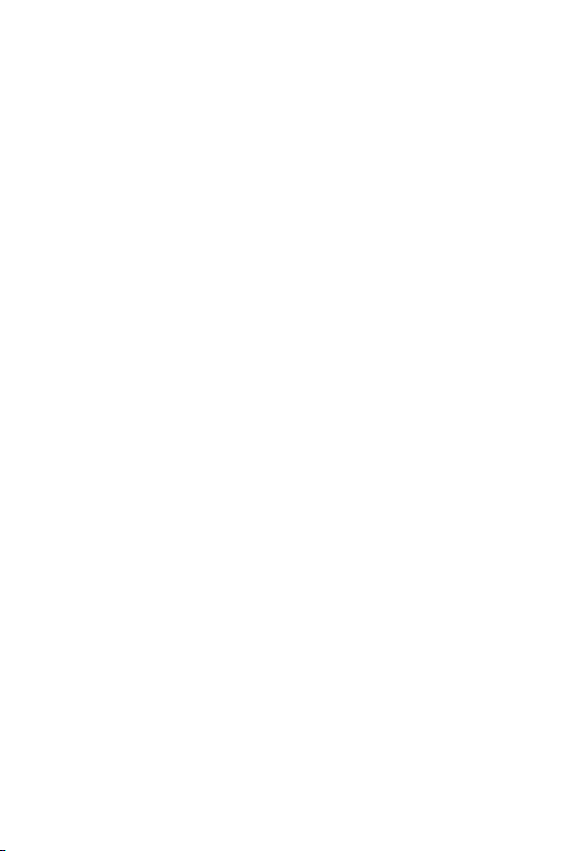
Optical Fiber Transmission System
VF-10x-KIT
User’s Manual
Page 2
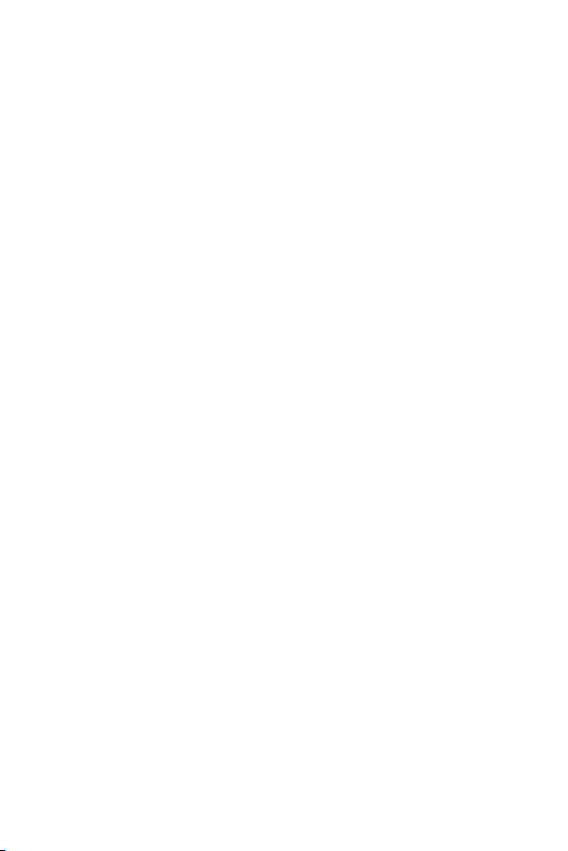
Trademarks
Copyright © PLANET Technology Corp. 2010
Contents subject to revision without prior notice.
PLANET is a registered trademark of PLANET Technology Corp.
The information in this manual is subject to change without
notice. All other trademarks belong to their respective owners.
Disclaimer
PLANET Technology does not warrant that the hardware will
work properly in all environments and applications, and makes
no warranty and representation, either implied or expressed,
with respect to the quality, performance, merchantability, or
tness for a particular purpose.
PLANET has made every effort to ensure that this User’s Manual
is accurate; PLANET disclaims liability for any inaccuracies or
omissions that may have occurred.
Information in this User’s Manual is subject to change without
notice and does not represent a commitment on the part of
PLANET. PLANET assumes no responsibility for any inaccuracies
that may be contained in this User’s Manual. PLANET makes no
commitment to update or keep current the information in this
User’s Manual, and reserves the right to make improvements
to this User’s Manual and/or to the products described in this
User’s Manual, at any time without notice.
If you nd information in this manual that is incorrect,
misleading, or incomplete, we would appreciate your comments
and suggestions.
Page 3
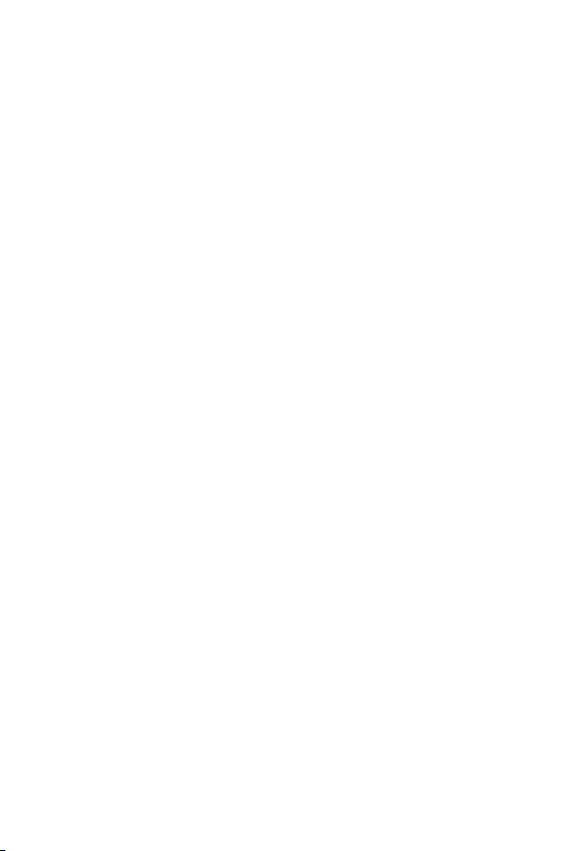
FCC Warning
This equipment has been tested and found to comply with the
regulations for a Class A digital device, pursuant to Part 15 of
the FCC Rules. These limits are designed to provide reasonable
protection against harmful interference when the equipment
is operated in a commercial environment. This equipment
generates, uses, and can radiate radio frequency energy and, if
not installed and used in accordance with this user’s guide, may
cause harmful interference to radio communications. Operation
of this equipment in a residential area is likely to cause harmful
interference, in which case the user will be required to correct
the interference at his own expense.
CE Mark Warning
This is a Class A product. In a domestic environment, this
product may cause radio interference, in which case the user
may be required to take adequate measures.
Energy Saving Note of the Device
This power required device does not support Stand by mode
operation.
For energy saving, please remove the DC-plug or push the
hardware Power Switch to OFF position to disconnect the device
from the power circuit. Without removing the DC-plug or switch
off the device, the device will still consume power from the
power source. In the view of Saving the Energy and reduce the
unnecessary power consuming, it is strongly suggested to power
off or to remove the DC-plug for the device if this device is not
intended to be active.
Page 4
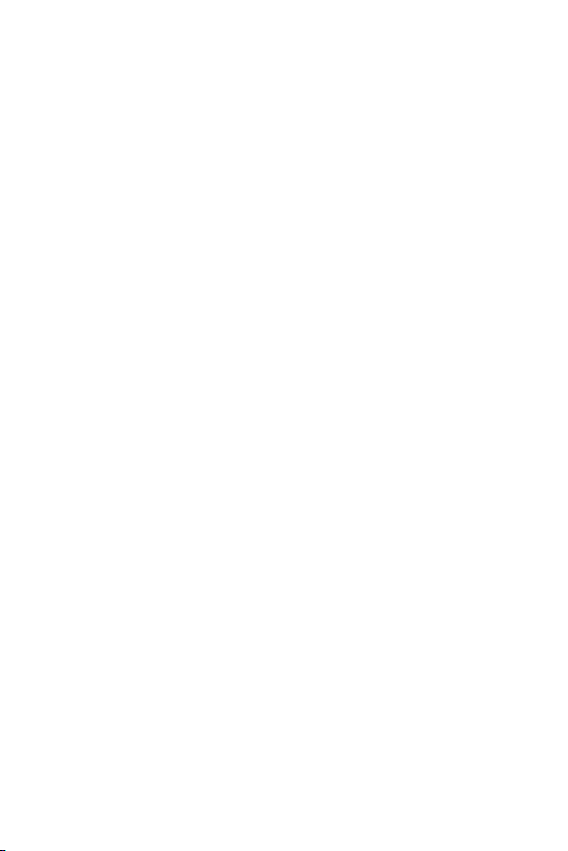
WEEE Warning
To avoid the potential effects on the environment and human
health as a result of the presence of hazardous substances in
electrical and electronic equipment, end users of electrical
and electronic equipment should understand the meaning of
the crossed-out wheeled bin symbol. Do not dispose of WEEE
as unsorted municipal waste and have to collect such WEEE
separately.
Revision
Video over Optical Fiber Media Converter User’s Manual
For Models: VF-10x-T / VF-10x-R
Rev 1.0 (January 2010)
Part No.: 2350-AA3700-001
Page 5
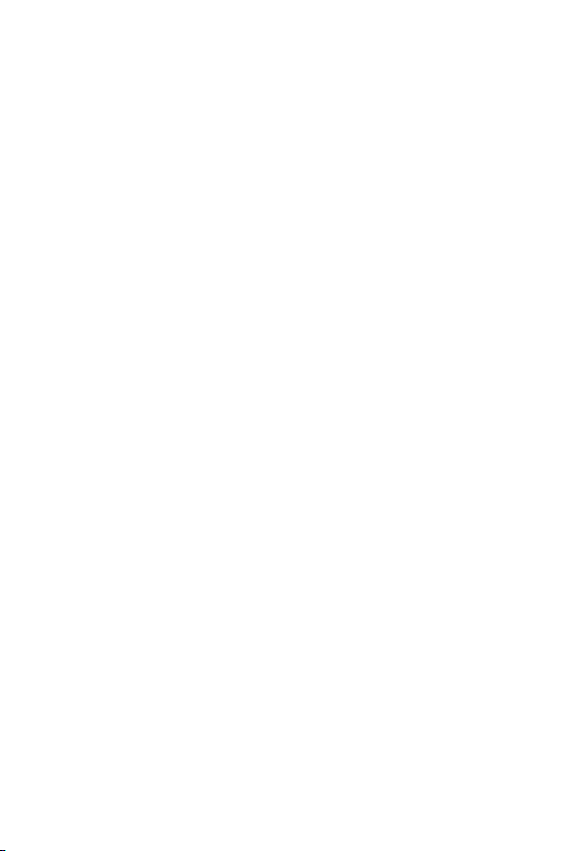
Table Of Contents
1. Introduction .....................................................................6
1.1 Check List .................................................................6
1.2 Introduction To Video Over Fiber Converter .................6
1.3 Key Features .............................................................. 7
1.4 Product Specication ..................................................8
2. Hardware Description ......................................................
2.1 Front Panel .............................................................. 11
2.1.1 Ports Connection .............................................12
2.1.2 Led Indicators ................................................ 12
2.2 Rear Panel ............................................................... 13
3 Install The Converter ......................................................
3.1 Limitation ................................................................ 14
3.2 Stand-alone Installation ............................................ 14
3.3 Chassis Installation And Rack Mounting ...................... 16
3.4 Optional - Din-rail Mounting ...................................... 18
4. Power Information ..........................................................
11
14
20
Page 6
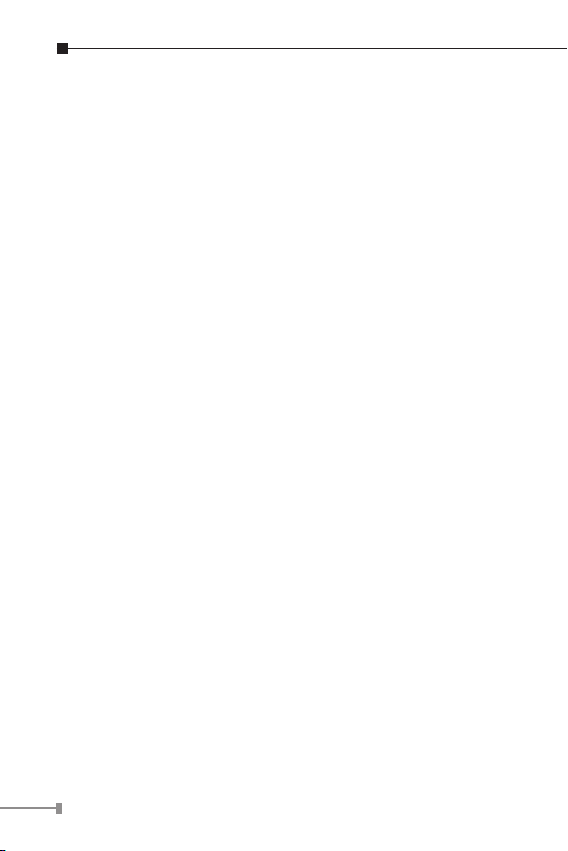
6
1. Introduction
1.1 Check List
Check the contents of your package for following parts:
VF-10x-T – Video over Fiber Media Converter / Transmitter x 1
l
VF-10x-R – Video over Fiber Media Converter / Receiver x 1
l
5V / 2A Power Adapter x 2
l
User’s Manual x 1
l
If any of these pieces are missing or damaged, please contact
your dealer immediately, if possible, retain the carton including
the original packing material, and use them against to repack
the product in case there is a need to return it to us for repair.
1.2 Introduction To Video Over Fiber Converter
This Video over Fiber Converter kit consists of a Video
Transmitter, VF-10x-T, and a Video Receiver, VF-10x-R. It
is a digital ber-optic transmission system which provides
customer a cost-effective solution for transmission of 1 channel
uncompressed digital video and 1 reverse RS-485 async-data
over one single ber cable. It is adjustment free device while
providing high quality and real-time video. The plug-and-play
design makes the installation more convenient and easier. The
system can be widely used in Intelligent Transportation Systems
(ITS), Trafc Surveillance, security monitoring, automation
control, intelligent residential districts and so on.
Page 7

Typical Applications
n Intelligent Transportation Systems (ITS)
n Toll Collection
n Trafc Surveillance
n Air Trafc Management (ATM)
n Rail Signaling
n Perimeter Alarms and Area Monitors
n Telemedicine and Teleconference
n Industrial Surveillance
n Intelligent Building
1.3 Key Features
n Video + Data over ber transmission
n 8 bit Video Signal digital sampling
n PAL, NTSC, SECAM compatible
n Data Type: RS-485
n Standalone or work with PLANET MC-700/1500/1500R
Media Converter Chassis
n Compact in size, wall-mount design, easy installation
7
Page 8
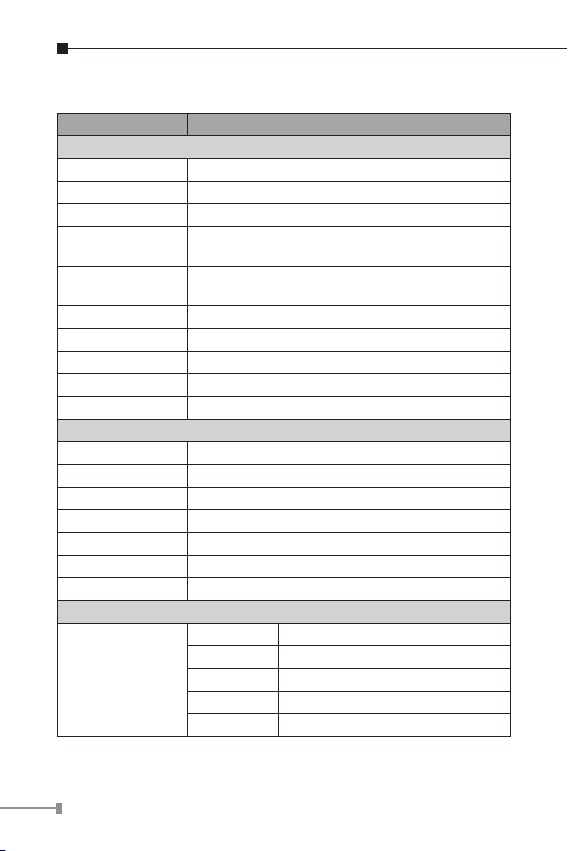
8
1.4 ProductSpecication
Model VF-10x-KIT Series
Video Characteristic
Video Channel 1 channel Bi-direction
Signal Mode NTSC / PAL
Video Connector BNC
Video Input/Output
Impedance
Video Input/Output
Voltage
Video Bandwidth 6.5MHz
Video Digital Bit Width 8/10 bit
Differential Gain (DG) < 1.3% (Typical Value)
Differential Phase (DP) < 1.3° (Typical Value)
SNR Weighted 63dB (Typical Value)
Data Interface
Data Channel 1 channel
Physical Protocol RS-485
Operation Mode Simplex
Data Connector 3 Pin terminal block with screw clamps
Data Rate DC-115.2Kbps
Data Distance RS-485: 0-1200m
Bit Error Rate (BER) < 10ns
Optical Interface
Optical Connector
75ohm / unbalanced interface
1.0 Vpp / Typical peak-peak value
VF-101-KIT ST
VF-102-KIT FC
VF-102SC-KIT SC
VF-102S15-KIT SC
VF-106-KIT SC, WDM
Page 9

Distance
Optical Wavelength
Launch Power (dBm)
Receive Sensitivity
(dBm)
Max. Input Power
(dBm)
VF-101-KIT 2Km for multi-mode
VF-102-KIT 20km for single-mode
VF-102SC-KIT 2km for multi-mode
VF-102S15-KIT 15km for single-mode
VF-106-KIT 20km for single-mode
VF-101-KIT
VF-102-KIT
VF-102SC-KIT
VF-102S15-KIT
VF-106-KIT
VF-101-KIT Max.: -14, Min.: -19
VF-102-KIT Max.: -7, Min.: -14
VF-102SC-KIT Max.: -14, Min.: -19
VF-102S15-KIT Max.: -7, Min.: -20
VF-106-KIT Max.: -8, Min.: -14
VF-101-KIT -34.5dBm
VF-102-KIT -32dBm
VF-102SC-KIT -34.5dBm
VF-102S15-KIT -28dBm
VF-106-KIT -31dBm
VF-101-KIT -14
VF-102-KIT 0
VF-102SC-KIT -14
VF-102S15-KIT -8
VF-106-KIT 0
VF-101-T TX & RX: 1310nm
VF-101-R TX & RX: 1310nm
VF-102-T TX: 1310nm, RX: 1550nm
VF-102-R TX: 1550nm, RX: 1330nm
VF-102SC-T TX & RX: 1310nm
VF-102SC-R TX & RX: 1310nm
VF-102S15-T TX & RX: 1310nm
VF-102S15-R TX & RX: 1310nm
VF-106-T TX: 1310nm, RX: 1550nm
VF-106-R TX: 1550nm, RX: 1330nm
9
Page 10

10
Cable
Hardware Specication
LED Indicators
Dimension (W x D x H) 94 x 70 x 26 mm
Weight 215g
Power Requirement 5V / 2A
Power Consumption 4.8 Watts (maximum)
Mechanical Metal
Compatible Converter
Chassis
Standards Conformance
Regulation Compliance FCC Part 15 Class A, CE
Environment
Operating
Storage
50/125μm or 62.5/125μm multi-mode cable
9/125μm single-mode cable
• One Power
• One for Video
- Green, Link
• One for Fiber Optic
- Green, Link
MC-700 / MC-1500 / MC-1500R
Temperature : 0 ~ 50 Degree C
Relative Humidity : 5 ~ 95% (non-condensing)
Temperature : -10 ~ 70 Degree C
Relative Humidity : 5 ~ 95% (non-condensing)
Page 11

2. Hardware Description
2.1 Front Panel
The units’ front panel provides a simple interface monitoring the
converter. There are ber optical interface and VIDEO socket
in the front panel. For the VF-10x-T / VF-10x-R which reverse
data connector, the RS-485 DATA port may be connected to the
user’s interface end.
VF-101-T / VF-101-R VF-102-T / VF-102-R
VF-102SC-T / VF-102SC-R /
VF-102S15-T / VF-102S15-R
VF-106-T / VF-106-R
11
Page 12

12
2.1.1 Ports connection
Connecting the video signal to or from the
Video Connection
Async-data
Connection
Fiber Connection
product through a 75Ω coax cable with
BNC plug.
n Connect the output data port (eg. TX+
and TX-) of other control device to the
RX+ and RX- of the RX
n Connect the input data port (eg. RX+
and RX-) of other under controlled
device to the TX+ and TX- of the TX.
n GND in both TX and RX should be
connected directly to user’s equipment
Connect the ber-optic cable pigtail (with
FC/PC, SC/PC, WDM/PC or ST/PC optical
connector) to the product’s Fiber port.
2.1.2 LED Indicators
The rich diagnostic LEDs on the front panel can provide the
operating status of individual port and whole system. There are
“POWER”, ”VIDEO”, ”LINK” 3 LEDs in the front panel of TX/RX.
Each LED lightens means:
LED Color Function
POWER Green
VIDEO Green Lighted when video signal in.
LNK Green Lighted when laser in.
Lights to indicate that the Converter has
power.
Page 13

2.2 Rear Panel
Power
Notice
The rear panel of the converter indicates one DC jack, which
accepts input power with 5V DC 2A.
1. The device is a power-required device, it
means, it will not work till it is powered. If
your networks should active all the time, please
consider using UPS (Uninterrupted Power
Supply) for your device. It will prevent you from
network data loss or network downtime.
2. In some area, installing a surge suppression
device may also help to protect your converter
from being damaged by unregulated surge or
current to the converter or the power adapter.
13
Page 14

14
3 Install The Converter
This section describes how to install your VF-10x Media
Converter and make connections to the converter. Please read
the following topics and perform the procedures in the order
being presented. The hardware installation of PLANET VF-10x
Media Converter do not need software conguration. To install
your VF-10x on a desktop or shelf, simply complete the following
steps.
3.1 Limitation
The converter does not require any software conguration.
Users can immediately use any feature of this product simply
by attached the cables and plug power on. There is some key
limitation on the video over ber converter. Please check the
following items:
n The device is used for Point-to-Point connection only (trans-
mitter to receiver) and allows video and data work on the
same optical ber patch cord.
n The BNC connector and supports 75 ohm cable. The distance
will change by the quality of coaxial cables.
3.2 Stand-alone Installation
To install a VF-10x-T / VF-10x-R stand-alone, on a desktop or
shelf, simply complete the following steps:
Step 1: Turn off the power of the analog camera / monitor to
which the VF-10x-T / VF-10x-R will be attached.
Step 2: VF-10x-T (Transmitter): Connect coaxial cable from
analog camera to Video BNC port of the VF-10x-T.
Page 15

Step 3: Attach FC single mode ber cable from the VF-10x-T
Coax
Video
Speed Dome
DVR / Monitor
Control Keyboard
Fiber-optic
Serial Line (RS-485)
|O|O|
|O|O|
|O|O|
Up to 20km
Coax
VF-10X-T
Transmitter
VF-10X-R
Receiver
Video Line
Video
Video
to VF-10x-R in the remote side.
Step 4: VF-10x-R (Receiver): Connect coaxial cable from
monitor / DVR to Video BNC port of the VF-10x-R.
Step 5: Connect the 5V DC power adapter to the VF-10x-T /
VF-10x-R and verify that the Power LED lights up.
Step 6: Turn on the power of the analog camera / monitor;
the VIDEO LED (Green) should light when all cables
are attached.
Figure 3-1 VF-10x-T / VF-10x-R stand alone installation
15
Page 16

16
3.3 Chassis Installation and Rack Mounting
To install the Video over ber Converter in a 10-inch or 19-inch
Converter Chassis with standard rack, follow the instructions
described below.
Step 1: Place your Converter Chassis on a hard at surface,
with the front panel positioned towards your front
side.
Step 2: Carefully slide in the module until it is fully and rmly
tted into the slot of the Converter Chassis.
Figure 3-2: Insert a video over ber converter into an available slot
Step 3: Attach a rack-mount bracket to each side of the
Converter Chassis with supplied screws attached to
the package.
Step 4: After the brackets are attached to the Converter
Chassis, use suitable screws to securely attach the
brackets to the rack.
Step 5: Proceed with the steps 4 and steps 5 of session 3.2
Stand-alone Installation to connect the video and
ber cabling and supply power to your Converter
Chassis.
Page 17
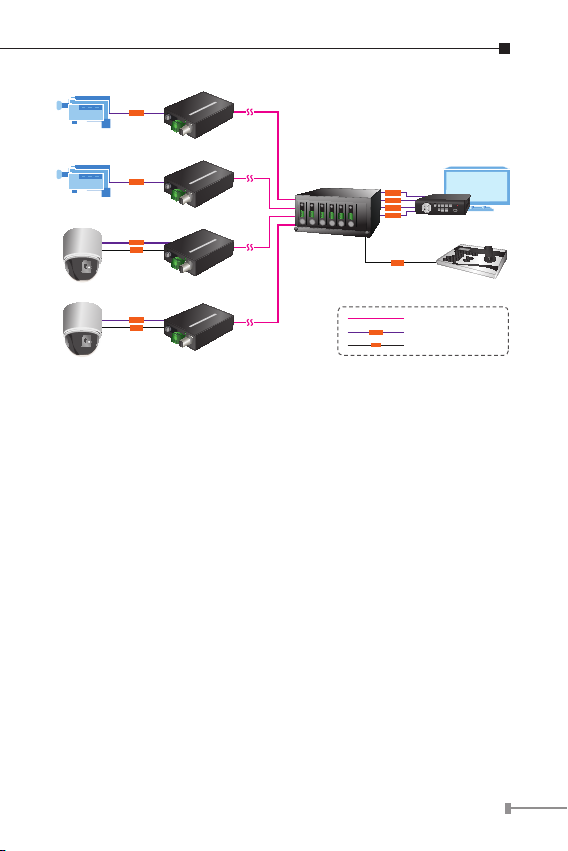
Control Keyboard
|O|O|
VF-10X-T
VF-10X-T
VF-10X-T
VF-10X-T
VF-10X-R
DVR / Monitor
Media Converter Chassis
Camera
Camera
Speed Dome
Speed Dome
|O|O|
|O|O|
Coax
Coax
Coax
Coax
Coax
Fiber-optic
Serial Line (RS-485)
|O|O|
Video Line
Video
Video
Video
Video
Video
Video
Video
Video
Video
Figure 3-3 VF-10x-T / VF-10x-R media converter chassis installation
17
Page 18

18
3.4 Optional - DIN-Rail mounting
There are two DIN-Rail holes on the left side of the VF-10x-T/
VF-10x-R that allows the converter can be easily installed with
DIN-Rail mounting. The PLANET optional DIN-Rail mounting Kit
– RKE-DIN can be order separately. When need to replace the
wall mount application with DIN-Rail application on the VF-10x-T
/ VF-10x-R, please refer to following gures to screw the DIN-
Rail on the converter. To hang the VF-10x-T / VF-10x-R, follow
the below steps:
Step 1: screw the DIN-Rail on the VF-10x-T / VF-10x-R.
Step 2: Lightly press push the DIN-Rail into the track.
Page 19

Step 3: Check the DIN-Rail is tightly on the track.
You must use the screws supplied with the
mounting brackets. Damage caused to the parts
by using incorrect screws would invalidate your
warranty.
19
Page 20

4. Power Information
The power jack of VF-10x-T / VF-10x-R is with 2.5mm in the
central post and required +5VDC power input. It will conform
to the bundled AC-DC adapter and Planet’s Media Converter
Chassis. If you have the issue to make the power connection,
please contact your local sales representative.
Please keep the AC-DC adapter as spare parts when your VF10x is installed to a Media Converter Chassis.
2.5mm
DC Receptacle 2.5mm
+5V for each slot
DC receptacle is 2.5mm wide that conforms to and matches
the Video over Fiber Converter 2.5mm DC jack’s central
post. Do not install any improper unit, model of the Video
over Fiber Converter
20
