Page 1
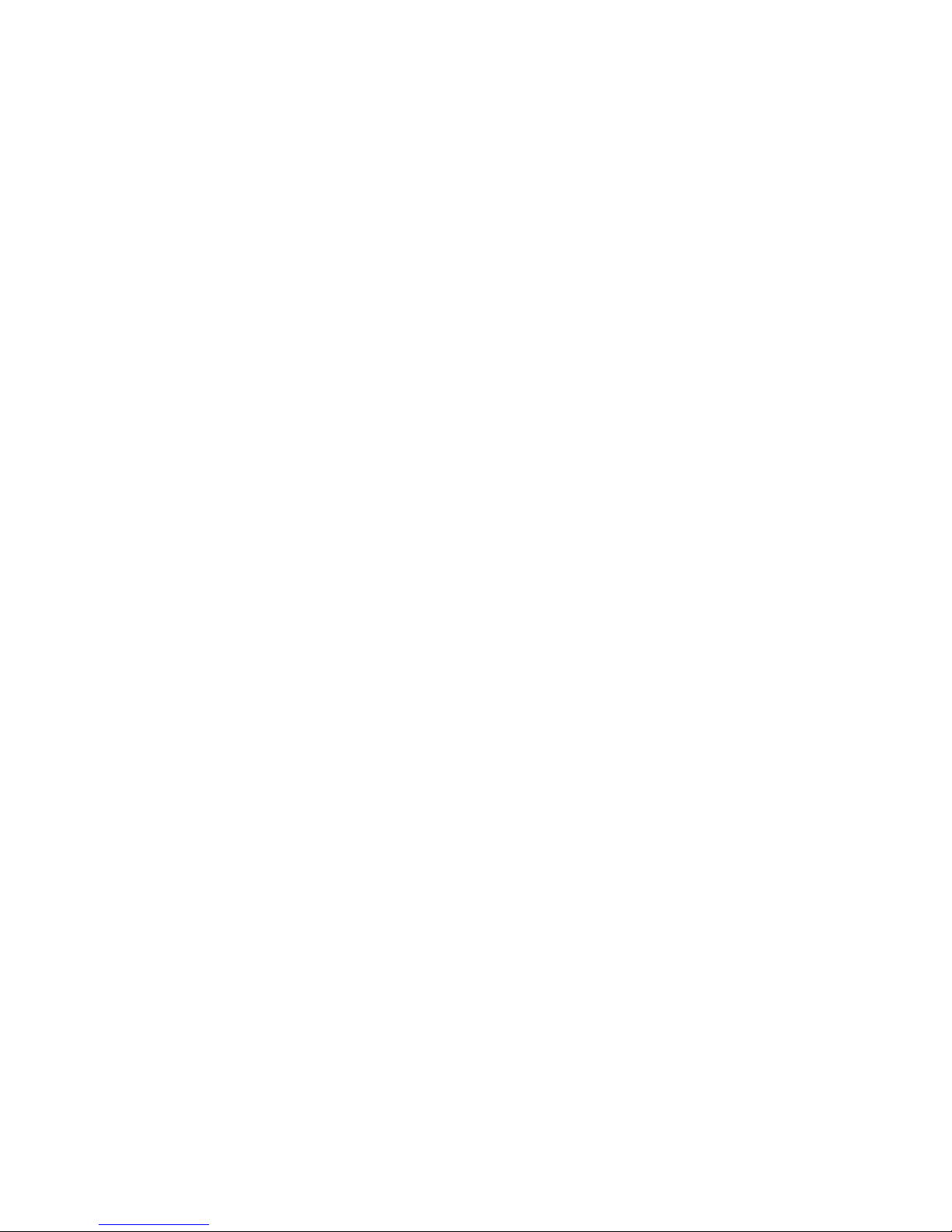
Copyright
Copyright (C) 2004 PLANET Technology Corp. All rights
reserved.
The products and programs described in this User’s
Manual are licensed products of PLANET Technology,
This User’s Manual contains proprietary information
protected by copyright, and this User’s Manual and all
accompanying hardware, software, and documentation
are copyrighted.
No part of this User’s Manual may be copied, photocopied, reproduced, translated, or reduced to any electronic medium or machine-readable form by any means
by electronic or mechanical. Including photocopying,
recording, or information storage and retrieval systems,
for any purpose other than the purchaser’s personal
use, and without the prior express written permission of
PLANET Technology.
Disclaimer
PLANET Technology does not warrant that the hardware
will work properly in all environments and applications,
and makes no warranty and representation, either
implied or expressed, with respect to the quality, performance, merchantability, or tness for a particular
purpose.
PLANET has made every effort to ensure that this User’s
Manual is accurate; PLANET disclaims liability for any
inaccuracies or omissions that may have occurred.
Information in this User’s Manual is subject to change
without notice and does not represent a commitment on
the part of PLANET. PLANET assumes no responsibility
for any inaccuracies that may be contained in this User’s
Manual. PLANET makes no commitment to update or
keep current the information in this User’s Manual, and
reserves the right to make improvements to this User’s
Manual and/or to the products described in this User’s
Manual, at any time without notice.
If you nd information in this manual that is incorrect,
misleading, or incomplete, we would appreciate your
comments and suggestions.
Page 2
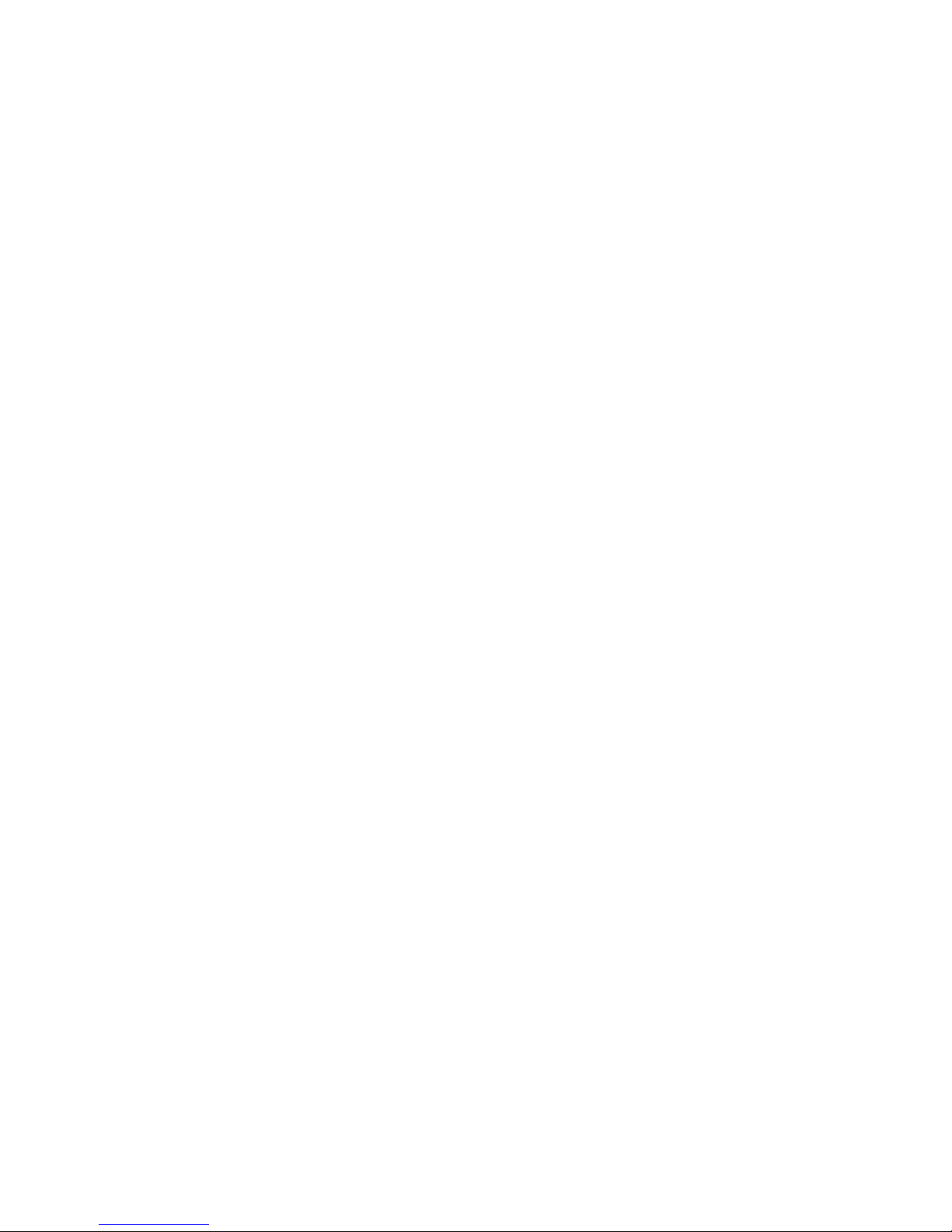
CE mark Warning
The is a class A device, In a domestic environment, this
product may cause radio interference, in which case the
user may be required to take adequate measures.
Trademarks
The PLANET logo is a trademark of PLANET Technology.
This documentation may refer to numerous hardware
and software products by their trade names. In most, if
not all cases, these designations are claimed as trademarks or registered trademarks by their respective
companies.
Revision
User’s Manual for PLANET Power over Ethernet
Adapter:
Model: POE-100, POE-100S, POE-100SK
Rev: 2.0 (August 2004)
Part No. 2010-000016-101
Page 3
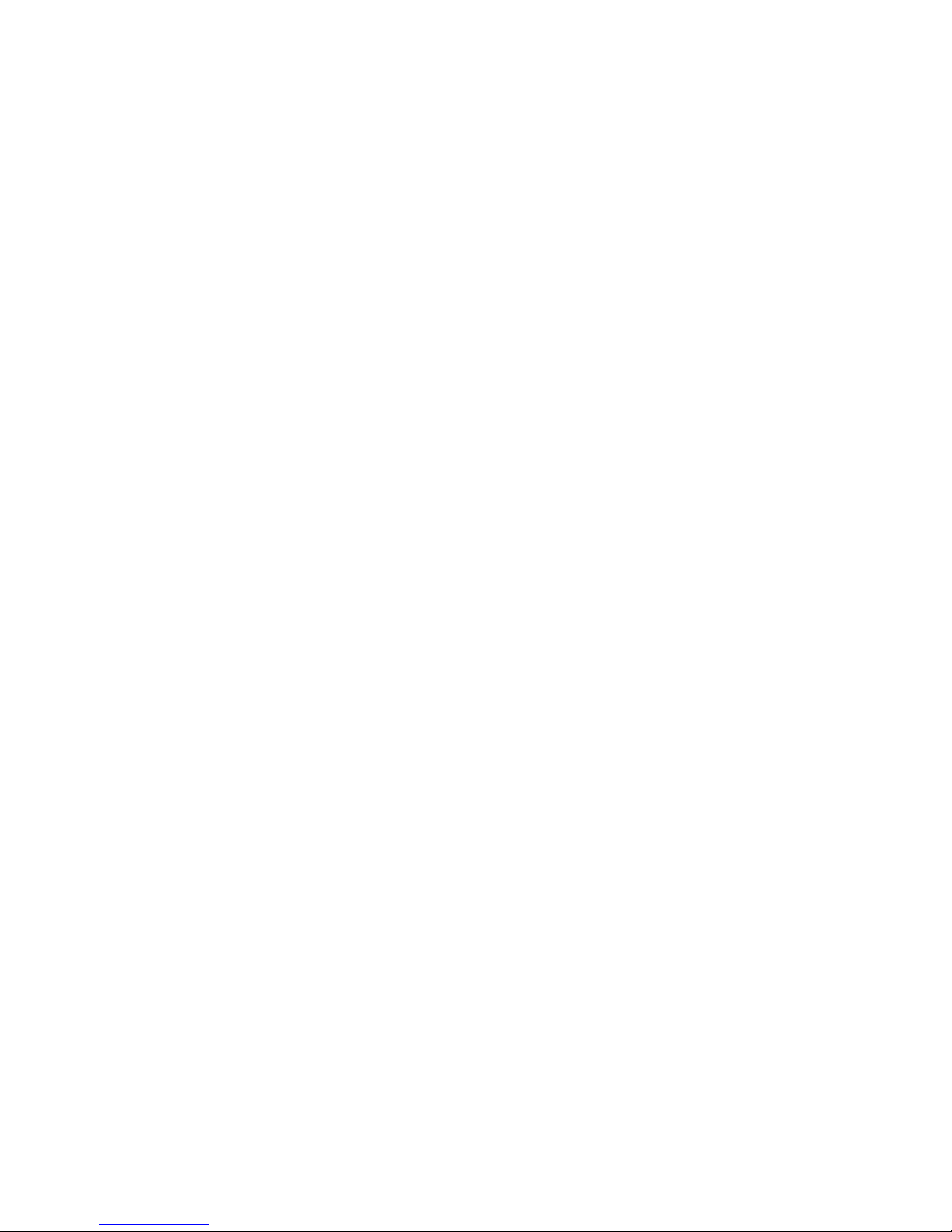
Table of Contents
Chapter 1 Introduction 1
Chapter 2 Package Contents 3
Chapter 3 Features & Specifications 5
3.1 Features 5
3.2 Technical Specification 5
3.3 Product Outlook 6
Chapter 4 Hardware Installation 7
4.1 Prior installation 7
4.2 POE-100 – the injector installation 8
4.3 POE-100S – the splitter installation 9
Appendix A RJ-45 pin assignment and cable system 11
A.1 Pin assignment 11
A.2 Cable system 12
Appendix B Frequently Asked Question 13
Page 4
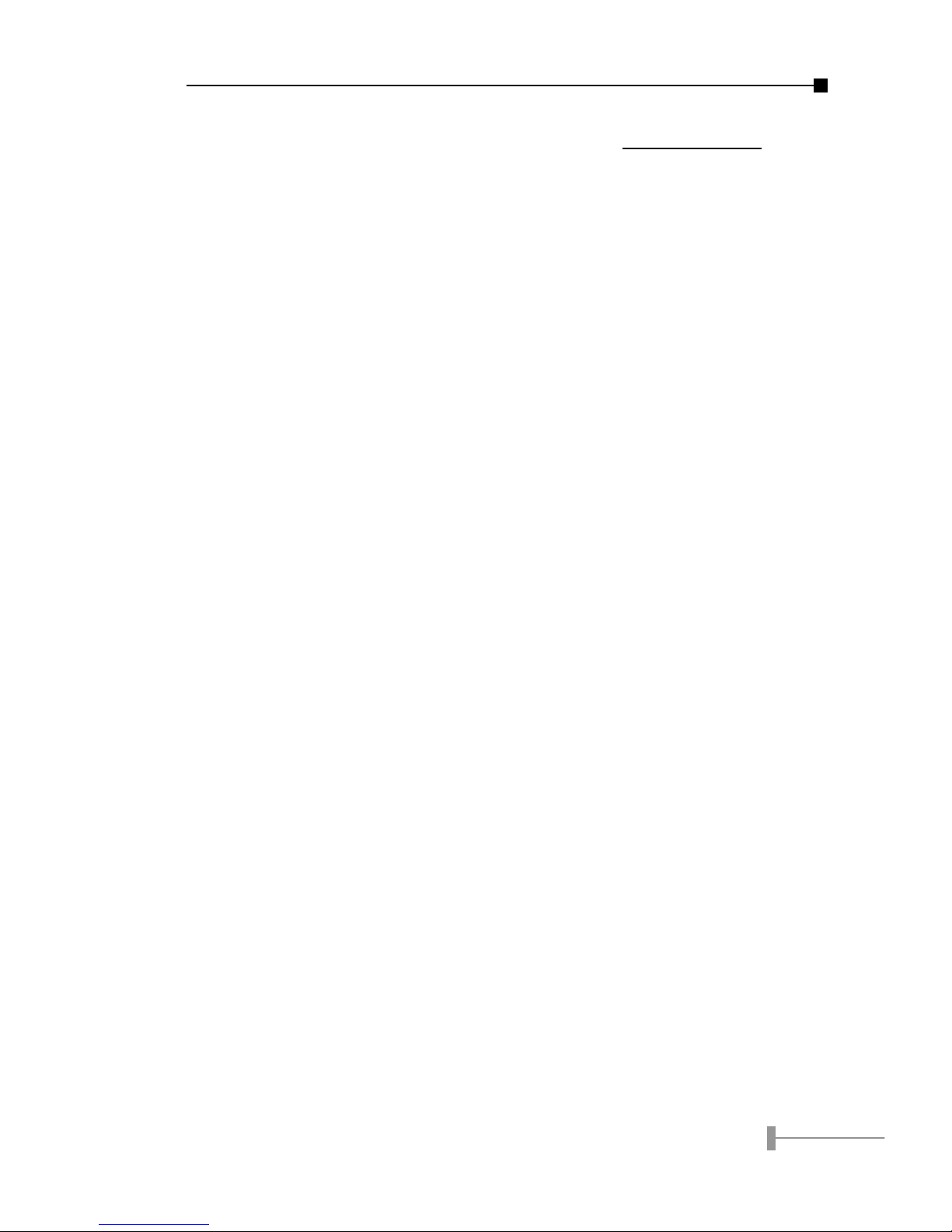
1
Chapter 1
Introduction
Thank you for purchasing our Power over Ethernet Adapter. This
user's manual is to provide the installation and usage of this
adapter for network installers and users.
PLANET's PoE products include two models: Injector and Splitter.
Injector inserts current into the unused wires in a standard
network cable (pin: 4, 5, 7, 8). So the cable between Injector and
Splitter can transfer power and network signals simultaneously.
Base on the limitation of cable on Ethernet and Fast Ethernet, the
maximum distance between the two devices including Injector
and Splitter can reach 100 meters.
Page 5
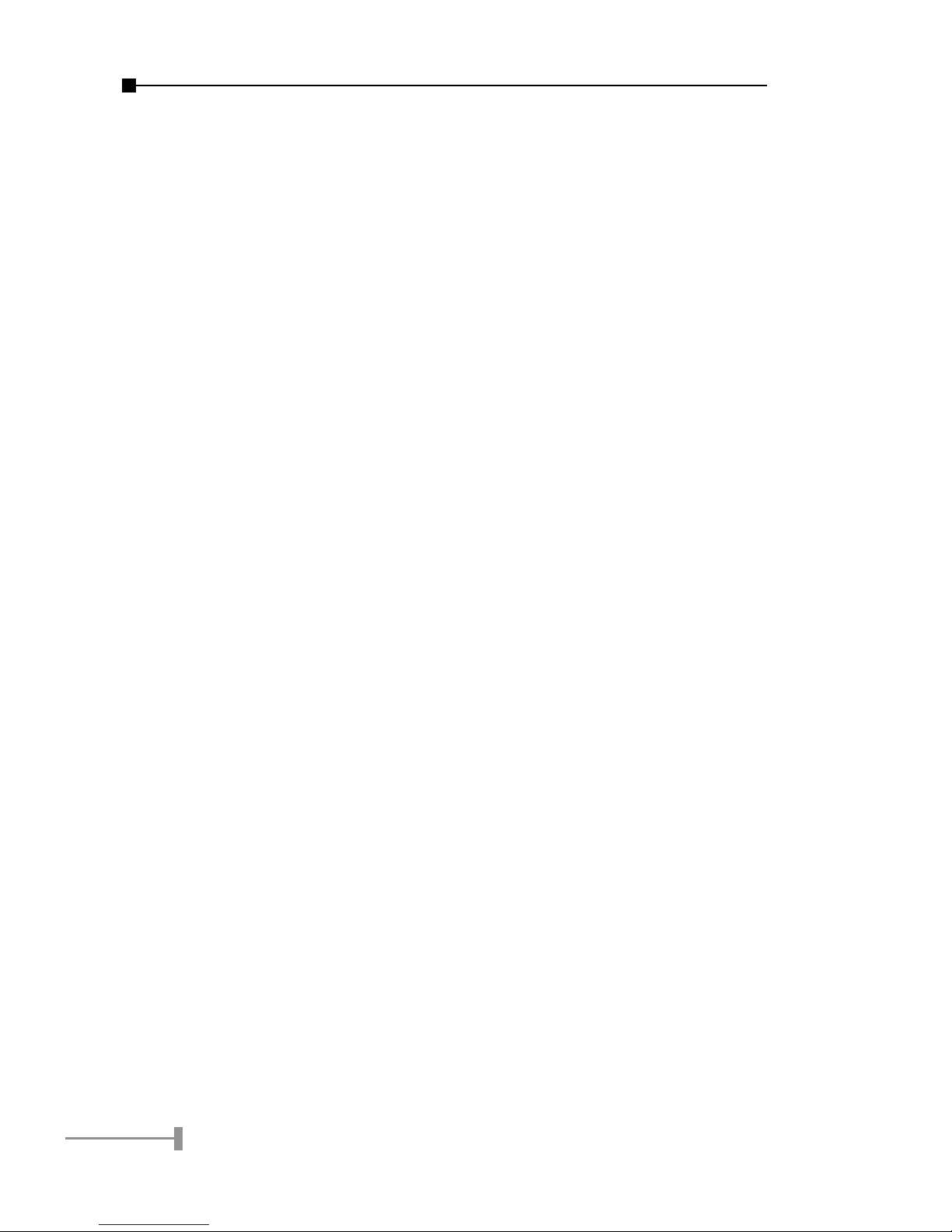
2
3
This page is intentionally left blank
Page 6
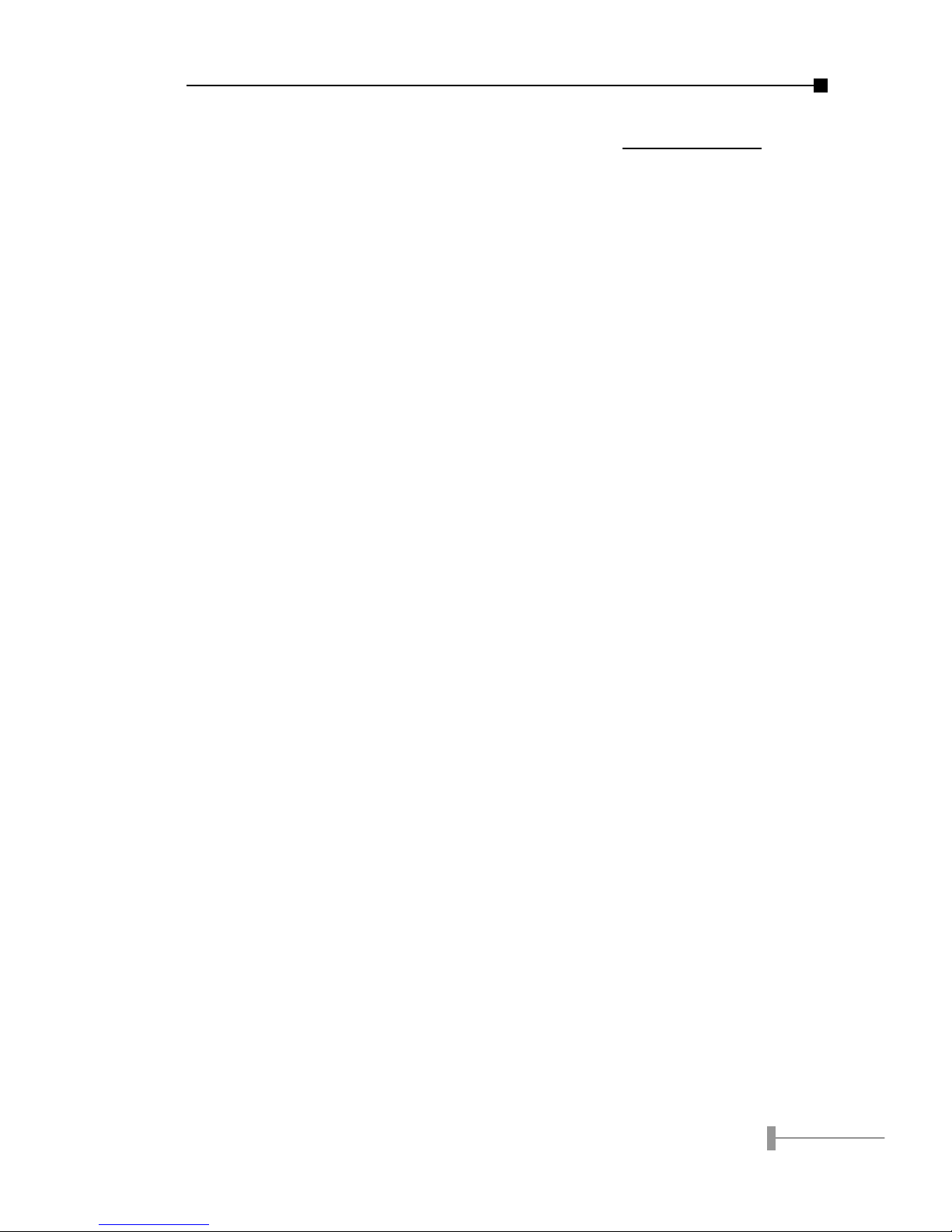
3
Chapter 2
Package Contents
Your Power over Ethernet Device contains the following in the
package:
Model: POE-100SK
• Power over Ethernet Injector (POE-100) x 1
• Power over Ethernet Splitter (POE-100S) x 1
• Power Adapter x 1
• User’s Manual x 1
• Reminder Paster x 1
• Straight 15cm UTP cable x 1
• DC plug cable x 3
Model: POE-100
• Power over Ethernet Injector (POE-100) x 1
• Power Adapter x 1
• User’s Manual x 1
• Reminder Paster x 1
Model: POE-100S
• Power over Ethernet Splitter (POE-100S) x 1
• User’s Manual x 1
• Straight 15cm UTP cable x 1
• DC plug cable x 3
Please consult your local dealer if any of the parts is missed.
Page 7

4
5
This page is intentionally left blank
Page 8

5
Chapter 3
Features & Specifications
3.1 Features
• Provides low-voltage DC power over existing Category 5
cabling to a device with an Ethernet port
• Distance up to 100 meters
• Protects devices from possible damages due to power-
surges
• Three different output voltage options (5V/2A, 7.5V/
1.5A, 12V/1A) to fit various devices
• Work with EIA568, category 5, 4-pair cable for 10Base-T
or 100Base-TX, Ethernet / Fast Ethernet network
3.2 Technical Specication
Ethernet connector 2 x RJ-45
POE-100: Ethernet,
Ethernet+ DC out
POE-100S: Ethernet,
Ethernet + DC out
Ethernet data rate 10/100Mbps
Power usage of Category 5
pin assignment
(Ethernet + DC)
-: Pin 4, 5
+: Pin 7, 8
Input voltage, current POE-100: 15VDC, 1A min.
Output voltage, current POE-100S:
DC 5V, 2A
DC 7.5V, 1.5A
DC 12V, 1A
Page 9

6
7
DIP Switch POE-100S: 1 for DC voltage
selection
LED indication 1 power LED indicator
Number of Ethernet devices
can be powered
1
Ethernet data cable TIA/EIA-568, Category 5
cable
Dimensions (L x W x H) 64.5mm x 42.3mm x
20.4mm
Operating
environment
Temperature 0~50 degree C
Humidity 5~95%(non-condensing)
3.3 Product Outlook
Figure 1: POE-100
Figure 2: POE-100S
Page 10

7
Chapter 4
Hardware Installation
4.1 Prior installation
Before your installation, it is recommended to check your network
environment. If there is problem for you to install a networked
device where it is very difcult to nd a power socket for your
AC-DC Adapter, POE-100 and POE-100S should provide you a
way to provide DC power for this Ethernet Device conveniently
and easily.
The POE-100 comes with an AC-DC adapter with 15VDC output
and injects this DC power into the un-used pin of the twisted pair
cable (pair 4,5 and pair 7,8).
Caution:
1. Power over Ethernet (POE-100 and POE-
100S) will only work under Category 5
UTP/STP cable with 4-pair. Please refer to
appendix A for more.
2. Gigabit Ethernet device cannot be used to
work with POE-100 and POE-100S since
1000Base-T will use the 4-pair for data
transmission. Plug in Gigabit device to POE-
100 with power could damage the device.
The POE-100S separates the power out and will provide three kind
of power output, in different voltage and current, i.e. 5VDC/ 2A,
7.5VDC/1.5A and 12VDC/1A.
Page 11

8
9
Hint:
Please check the power requirement of the
device that is going to get power from POE-
100S. If the power requirement is higher than
POE-100/100S can supply, it will shutdown the
POE-100S. This shall shutdown your device as
well.
POE-100 and POE-100S should being installed in pair, use of
third-party device could damage your device or use of only
one device at a time could damage your device.
4.2 POE-100 – the injector installation
1. Connect a standard network cable from Hub/Switch to
Ethernet port of POE-100.
2. Connect the long cable that will be used to connect to
the remote device to the port Ethernet+DC .
3. In the other end of the cable, place the warning paster
to the RJ-45 end.
Hint:
This warning paster is used to warn the us-
ers if they are going to make change of the
cable.
Figure 3: Warning paster location
4. Connect the AC adapter to “15V DC” of POE-100. The
power LED will be steady on.
PWR
Power over Ethernet Injector
POE-100
SWITCH
Paster
Page 12

9
4.3 POE-100S – the splitter installation
1. Adjust the output voltage of POE-100S by moving the
switch to correct position, i.e. 12V, 7.5V, or 5V.
Caution:
Do not adjust the output voltage of POE-100S
while it is powered on. (i.e. PWR LED is steady
light green)
Figure 4: Output voltage switch on POE-100S
2. Connect a standard network cable from “Ethernet+DC”
of POE-100 to “Ethernet+DC” of POE-100S. The power
LED of POE-100S will be steady on.
Figure 5: Connection to POE-100S
Page 13

10
11
Warning:
Do not connect the
cable from “Ethernet +
DC” of POE-100 to re-
mote device, otherwise
the inner component
of remote device may
permanently malfunc-
tion.
3. Connect the UTP cable in the package from “Ethernet” of
POE-100S to the RJ-45 port of remote device.
4. Connect proper DC plug from “DC OUT” of POE-100S to
remote device.
Caution:
Please ensure the output voltage is correct
before applying power to remote device.
5. Power on the remote device.
Figure 6: Connection architecture
Page 14

11
Appendix A
RJ-45 pin assignment and cable system
A.1 Pin assignment
The following table and diagram show the standard RJ-45
receptacle/ connector and their pin assignments:
RJ-45 Connector pin assignment
Contact
MDI
Media
Dependant
Interface
MDI-X
Media
Dependant
Interface -Cross
1 TX + (transmit) Rx + (receive)
2 TX - (transmit) Rx - (receive)
3 Rx + (receive) TX + (transmit)
4,5 Ground*
6 Rx - (receive) TX - (transmit)
7,8 DC current*
Table A-1 The standard cable, RJ-45 pin assignment
Figure A-1 The standard RJ-45 receptacle/connector
Page 15

12
13
Remark:
1.DC current and voltage varies on the DIP-
switch selection of POE-100S.
2.Gigabit Ethernet is not allowed to use POE-
100 products since pair 4,5 and pair 7,
8 are all being used. Only 10Base-T and
100Base-TX can apply with POE-100/
100S products.
A.2 Cable system
The standard RJ-45 receptacle/connector
There are 8 wires on a standard UTP/STP cable and each wire is
color-coded. The following shows the pin allocation and color of
straight cable and crossover cable connection:
Figure A-1: Straight-Through and Crossover Cable
Please make sure your connected cable is with same pin
assignment and color as above picture before deploying the cables
into your network.
Page 16

13
Appendix B
Frequently Asked Question
1. What’s the correct step to apply the power to the remote
device?
Ans:
a. Please make sure the POE-100S is set to the correct DC
output voltage in advance.
b. Connects the remote device to POE-100S, both power
plug cable and Ethernet cable
c. Plug-in the 15VDC power to the POE-100 and check the
LED on it.
d. Plug-in the UTP cable from POE-100 into the “Ethernet
+ DC” port of POE-100S. The LED on POE-100S should
turns on. And the remote device starts to boot up
e. IF you would like to change the voltage, please DO re-
move the cable from the port “Ethernet + DC” of POE-
100S. Make sure the LED of POE-100S is turned off to
adjust the voltage output.
2. How many remote Ethernet devices can be powered?
Ans:
a. Due to POE-100/100S only provide one Ethernet inter-
face, only one Ethernet device can be powered.
b. For safety reason, POE-100/100S will only support device
with power consumption below 12watts. Please make
sure the remote Ethernet device is under the range of
12V 1A, 7.5V 1.5A or 5V 2A, that with power consump-
tion below 12 watts.
Page 17

14
3. Can I connect POE-100 or POE-100S to other IEEE802.3af
device?
Ans:
a. POE-100 and POE-100S is not comply with IEEE802.3af,
you can not connect any of it to an IEEE802.3af de-
vices.
b. For POE-100 it will inject power all the time. This means
it will send power once it is connect with 15VDC AC
adapter. So, please DO NOT connect the UTP cable from
POE-100’s “Ethernet+DC” to any Ethernet equipment
directly including any IEEE802.3af complied device.
c. Not an IEEE802.3af complied device, POE-100S will not
detect and reply the signal from 802.3af injector. As a
result, the Power LED will never turns on if you connect
to an IEEE802.3af injector and will never power the re-
mote device as well.
Page 18

Page 19

Part No.:2010-000016-101
