Page 1
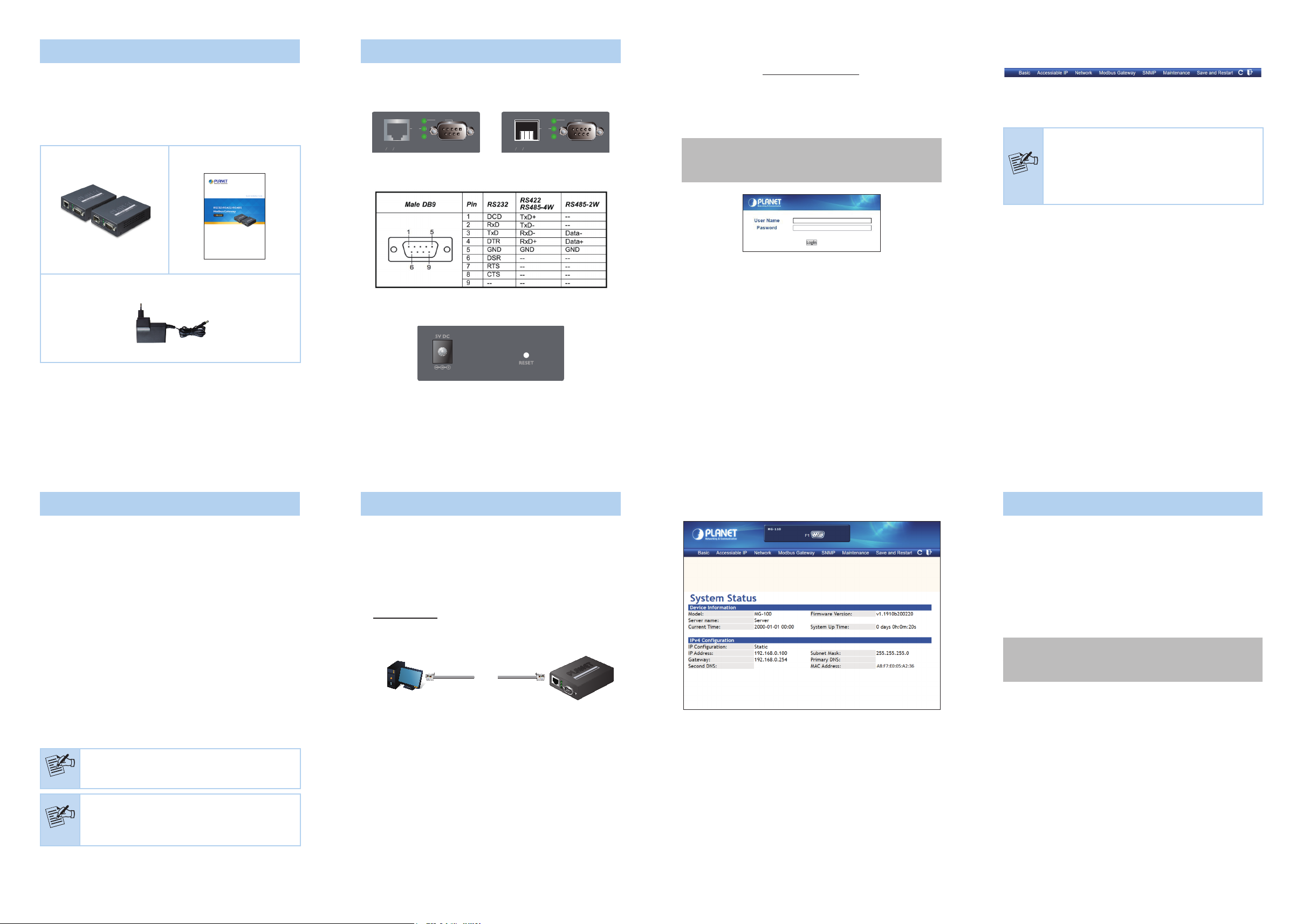
1. Package Contents
Thank you for purchasing PLANET MG-110 and MG-115A
RS232/422/485 Modbus Gateways. “Modbus Gateway” is
used as an alternative name in this Quick Installation Guide.
Open the box of the Modbus Gateway and carefully unpack it.
The box should contain the following items:
The Modbus Gateway x 1 Quick Installation Guide x 1
External AC-DC Power Adapter x 1
3. Hardware Introduction
3.1 Front Panels
MG-110 MG-115A
10/100TX
MG- 110
422/485 Modbus Gateway
RS232/
Serial
LNK/
ACT
PWR
3.2 Serial Port PIN Assignment
3.3 Rear Panels
100FX SFP
MG- 115A
422/485 Modbus Gateway
RS232/
4.2 Logging in to the Modbus Gateway
1. Use Internet Explorer 8.0 or above for Web browser and
4. The Menu in the middle of the Web page lets you access all
the functions and statuses the Modbus Gateway provide.
enter IP address http://192.168.0.100 (the factory-default
IP address) to access the Web interface.
2. When the following dialog box appears, please enter the
Serial
LNK/
ACT
PWR
default user name “admin” and password “admin” (or the
password you have changed before) as shown in Figure 4-2.
Default IP Address: 192.168.0.100
Default Account: admin
Default Password: admin
Now, you can use the Web management interface to continue
the Serial Server management. Please refer to the user manual
for more.
1. For security reason, please change and
memorize the new password after this
first setup.
Note
2. Only accept command in lowercase letter under
web interfac.
Figure 4-2: Login Screen
If any item is found missing or damaged, please contact your
local reseller for replacement.
- 1 -
2. Requirements
The Modbus Gateway provides remote login interface for
management purposes. The following equipment is necessary for
further management:
Workstations running Windows XP/2003/Vista/7/8/2008/10,
MAC OS X or later, Linux, UNIX, or other platforms are
compatible with TCP/IP Protocols.
Ethernet Port Connection
Workstations are installed with Ethernet NIC (Network
Interface Card)
Network cables
For MG-110: Use standard network (UTP) cables with
RJ45 connectors.
For MG-115A: Use Multi-mode or Single-mode ber
patch cord with LC connector and 100BASE-FX SFP
transceiver.
The above PC is installed with Web browser
Figure 3-1: Real Panels of MG-110 and MG-115A.
- 3 -
4. Web Login
4.1 Starting Web Management
The following shows how to start up the Web Management of
the Modbus Gateway. Note the Modbus Gateway is congured
through an Ethernet connection. Please make sure the manager
PC must be set to the same IP subnet address.
For example, the default IP address of the Modbus Gateway
is 192.168.0.100, then the manager PC should be set to
192.168.0.x (where x is a number between 1 and 254, except
100), and the default subnet mask is 255.255.255.0.
Ethernet
RJ45 UTP Cable
PC/Workstation with Web Browser
IP Address:192.168.0.x
Figure 4-1: IP Management Diagram
MG Modbus Gateway
IP Address:192.168.0.100
- 5 -
3. After entering the password, the main screen appears as
shown in Figure 4-3.
Figure 4-3: Web Main Screen of Modbus Gatewa
- 7 -
5. Remote Telnet Login
5.1 Logging in to the Remote Command Line
Interface
The Modbus Gateway also supports Telnet for remote
management. You can use Telnet to open a terminal session
over one of the Ethernet ports. The Serial Server asks for user
name and password for remote login when using Telnet; please
use the following default IP address, username and password
forthe rst-timelogin.
Default IP Address: 192.168.0.100
Default Username: admin
Default Password: admin
Note
Note
It is recommended to use Internet Explorer 8.0 or
above to access the Modbus Gateway.
If the Web interface of the Modbus Gateway is not
accessible, please turn off the anti-virus software
or firewall and then try it again.
- 2 -
- 4 -
- 6 -
- 8 -
Page 2
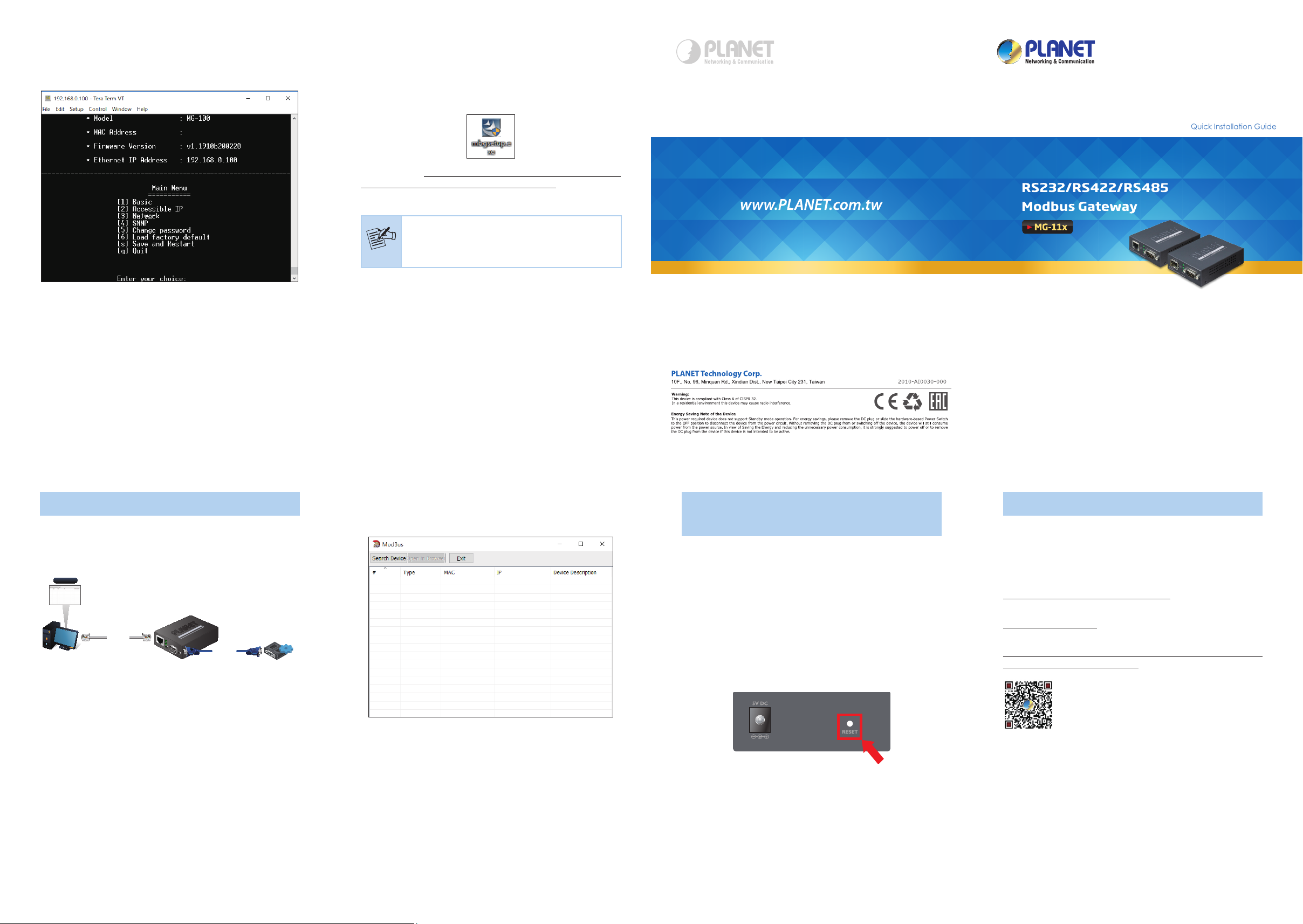
You will be presented with a text menu displaying the Modbus
Gateway’s general settings, which you will be able to view and
modify. Please refer to User Manual for a description of the
available settings.
6.1 Installation of MB VCOM Utility
The MG-110/MG-115A MB VCOM Utility can be downloaded
from PLANET Web site. Please locate and run the setup
program “mbgsetup.exe” and follow the on-screen
instructions.
download link: https://www.planet.com.tw/en/support/download
s?&method=keyword&keyword=MG&view=6#list
After installing, rebooting your workstation/PC is required.
If you have difficulty in downloading or executing
MB VCOM Utility, turn off the firewall and anti-
Note
virus software first.
- 9 -
6. Getting Started with MB VCOM Utility
With MB VCOM Utility, you can easily search one or multiple
MG-110 or MG-115A Modbus Gateway over the network from a
remote location.
MB VCOM
COM1 (Port1)
Ethernet
PC
Serial bus
Serial Device
- 11 -
6.2 Searching Modbus Gateway
First click “Add Device” and then click “Search” if Serial
Server has access to network, as shown below.
7. Recovering Back to Default
Conguration
IP Address has been changed or admin
password has been forgotten -
To reset the IP address to the default IP address
“192.168.0.100” or reset the login username and password
to default value, press the hardware-based reset button on the
bottom panel for about 5 seconds. After the device is rebooted,
you can log in the management Web interface within the same
subnet of 192.168.0.xx and default password. Be noted that all
the previous setups will be disappeared after the factory default
reset is made.
8. Customer Support
Thank you for purchasing PLANET products. You can browse
our online FAQresource on PLANET web site rst to check if it
could solve your issue. If you need more support information,
please contact PLANET switch support team.
PLANET online FAQs:
http://www.planet.com.tw/en/support/faq
Switch support team mail address:
support@planet.com.tw
MG-110/MG-115A User’s Manual:
https://www.planet.com.tw/en/support/downloads?&method=ke
yword&keyword=MG&view=3#list
(Please select your Modbus Gateway model from the Product
Model drop-down menu)
- 10 -
Figure 7-1: MG-110/MG-115A Hardware-based Reset Button
Copyright © PLANET Technology Corp. 2020.
Contents are subject to revision without prior notice.
PLANET is a registered trademark of PLANET Technology Corp.
All other trademarks belong to their respective owners.
- 12 - - 14 -- 13 -
