Page 1
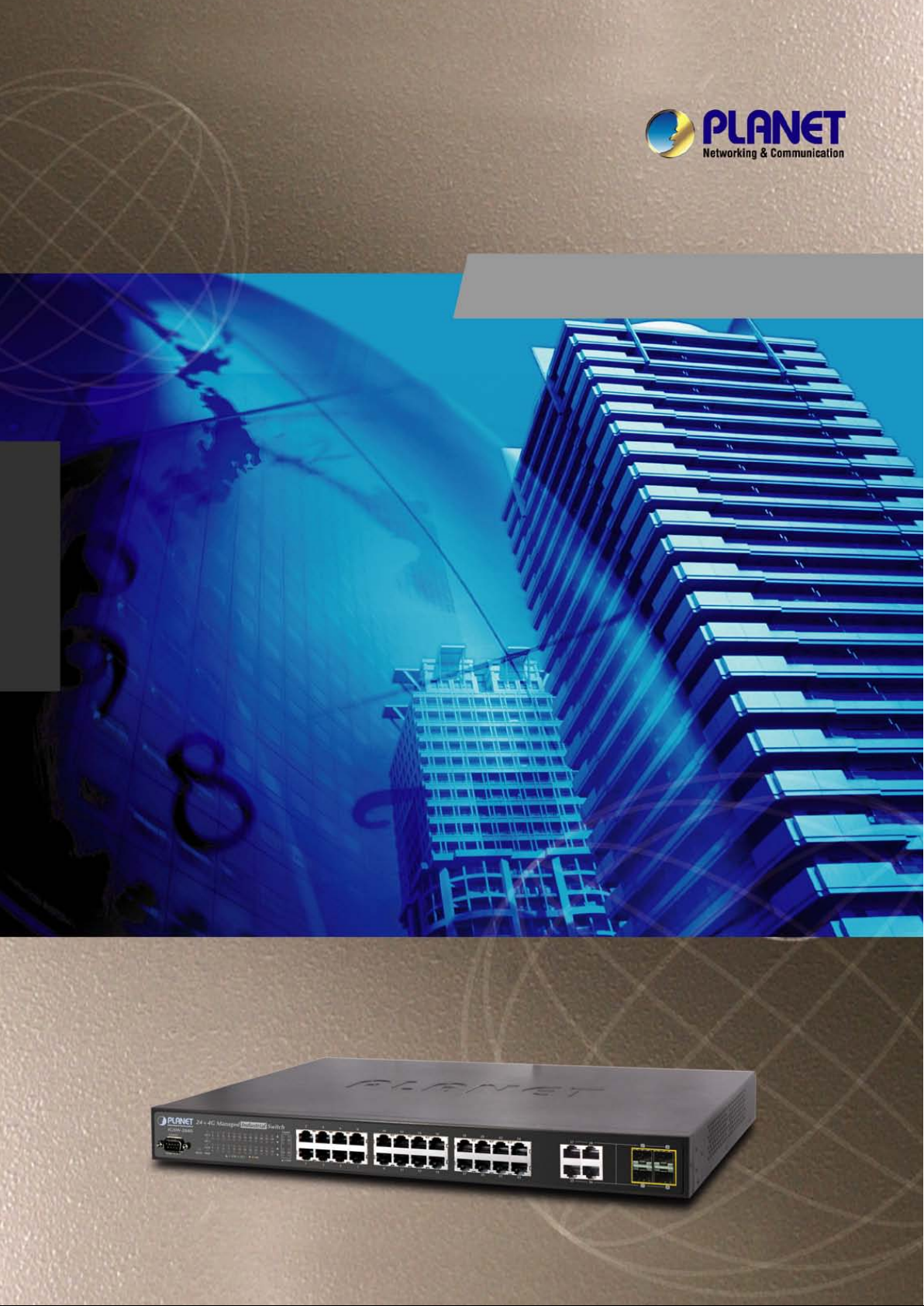
User’s Manual of IGSW-2840
1
User’s Manual
IGSW-2840
24-Port 10/100Mbps
+ 4 Gigabit TP/SFP Combo
Industrial Managed Switch
Page 2
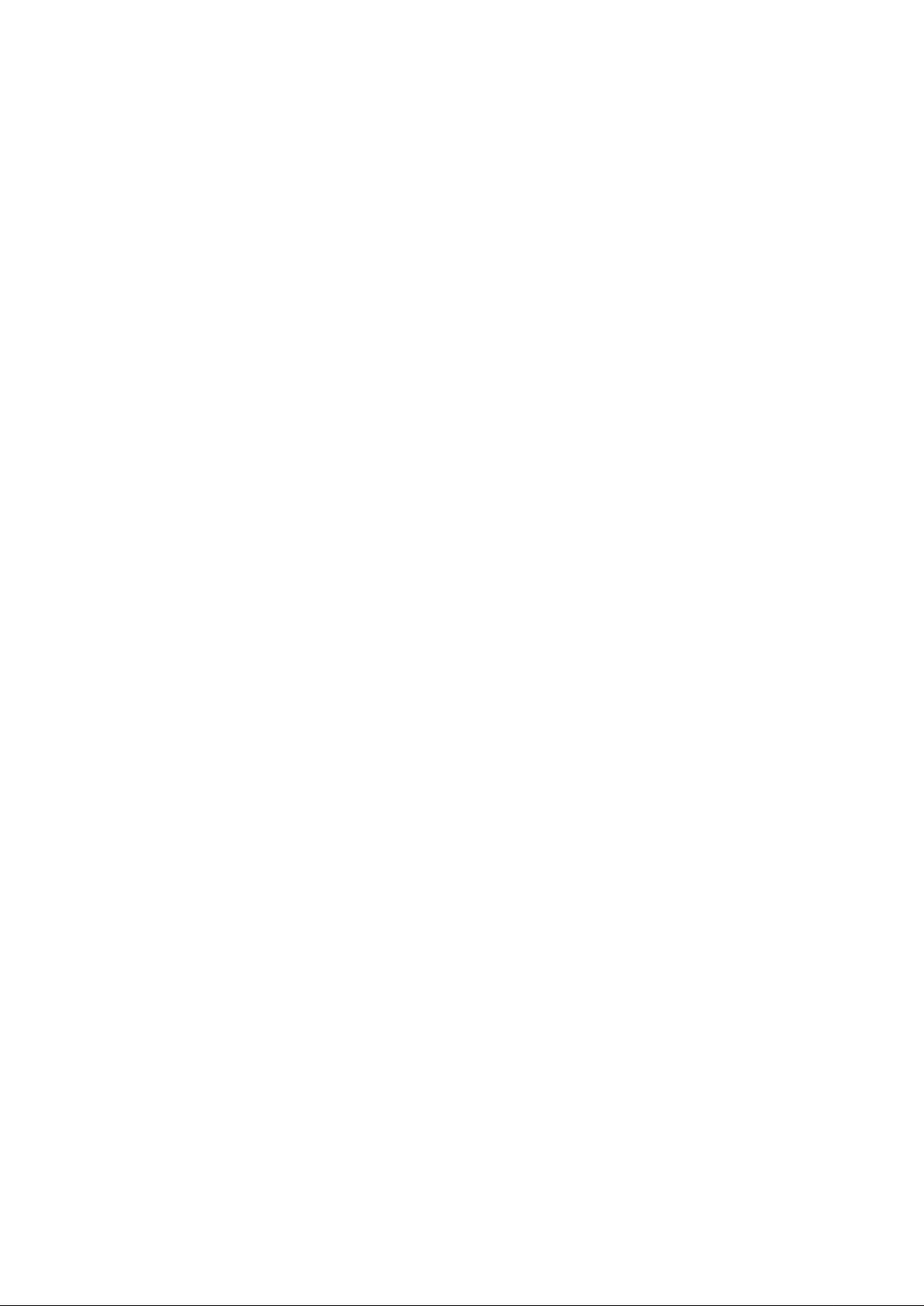
User’s Manual of IGSW-2840
2
Trademarks
Copyright © PLANET Technology Corp. 2010.
Contents subject to which revision without prior notice.
PLANET is a registered trademark of PLANET Technology Corp. All other trademarks belong to their respective owners.
Disclaimer
PLANET Technology does not warrant that the hardware will work properly in all environments and applications, and makes no
warranty and representation, either implied or expressed, with respect to the quality, performance, merchantability, or fitness for
a particular purpose. PLANET has made every effort to ensure that this User's Manual is accurate; PLANET disclaims liability
for any inaccuracies or omissions that may have occurred.
Information in this User's Manual is subject to change without notice and does not represent a commitment on the part of
PLANET. PLANET assumes no responsibility for any inaccuracies that may be contained in thi s U ser's Manual. PLANET mak e s
no commitment to updat e or k eep curr en t the information in this U ser' s Manual, and reserves the ri ght t o m ake i mprov em ent s to
this User's Manual and/or to the products described in this User's Manual, at any time without notice.
If you find information in this manual that is incorrect, misleading, or incomplete, we would appreciate your comments and
suggestions.
FCC Warning
This equipment has been tested and found to comply with the limits for a Class A digital device, pursuant to Part 15 of the FCC
Rules. These limits are designed to provide reasonable protection against harmful interference when the equipment is operated
in a commercial environment. This equipment generates, uses, and can radiate radio frequency energy and, if not installed and
used in accordance with the Instruction manual, may cause harmful interference to radio communications. Operation of this
equipment in a residential area is likely to cause harmful interference in which case the user will be required to correct the
interference at whose own expense.
CE Mark Warning
This is a Class A product. In a domestic environment, this product may cause radio interference, in which case the user may be
required to take adequate measures.
Energy Saving Note of the Device
For DC Power Supply:
This power required device does not support Standby mode operation.
For energy saving, please remove the DC-plug to disconnect the device from the power circuit.
Without removing the DC-plug, the device will still consume power from the power source. In the view of Saving the
Energy and reduce the unnecessary power consuming, it is strongly suggested to power off or to remove the
DC-plug for the device if this device is not intended to be active.
For AC Power Supply:
This power required device does not support Standby mode operation.
For energy saving, please remove the power cable or push the hardware Power Switch to OFF position to
disconnect the device from the power circuit.
Without removing power cable or turning off the device, the device will still consuming power from the power source.
In the view of Saving the Energy and reduce the unnecessary power consuming, it is strongly suggested to remove
the power connection for the device if this device is not intended to be active.
Page 3
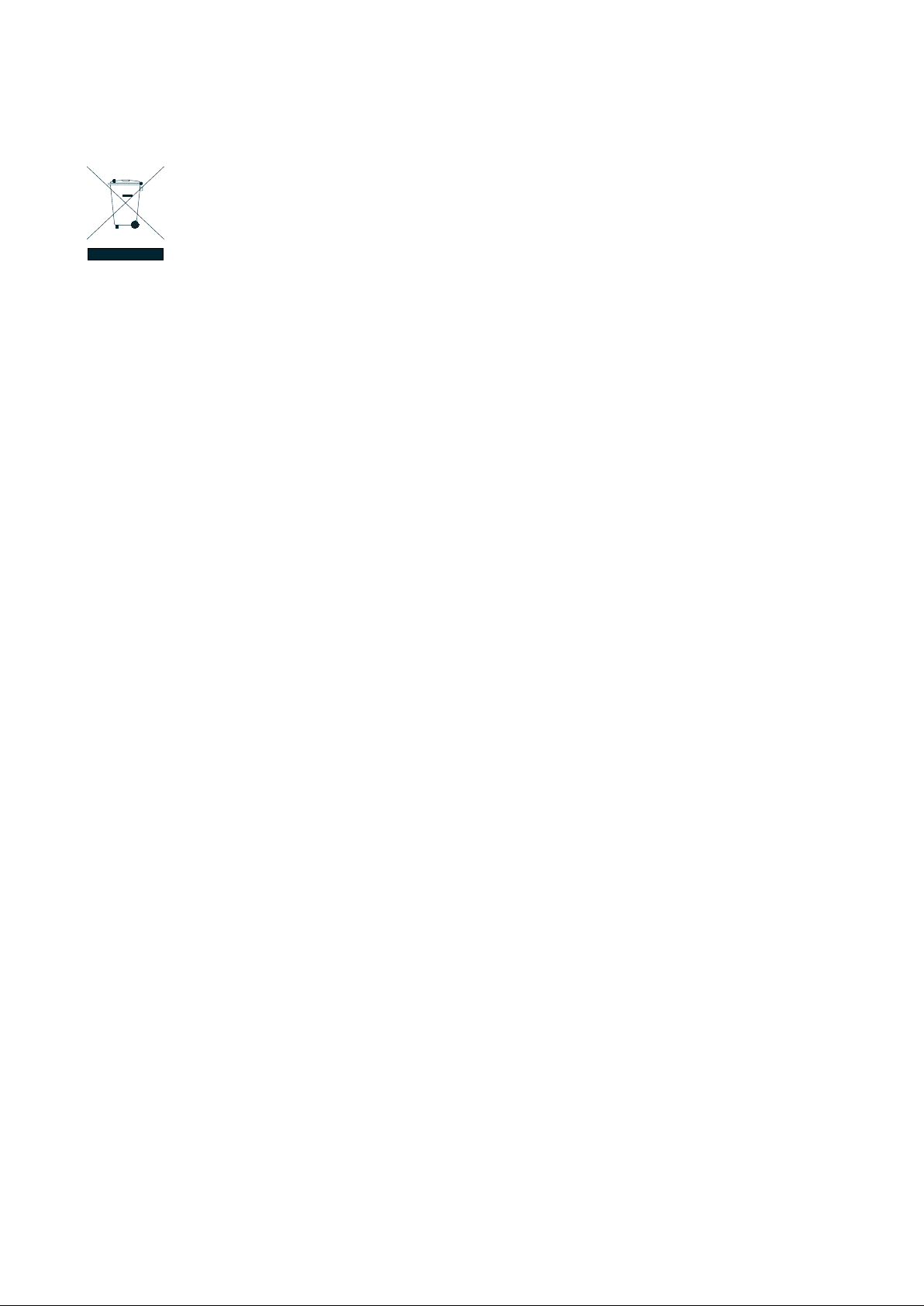
User’s Manual of IGSW-2840
3
WEEE Warning
To avoid the potential effects on the environment and human health as a result of the presence of
hazardous substances in electrical and electronic equipment, end users of electrical and electronic
equipment should understand the meaning of the crossed-out wheeled bin symbol. Do not dispose of
WEEE as unsorted municipal w aste and have to colle ct such WEEE separately.
Revision
PLANET 24-Port 10/100Mbps + 4 Gigabit TP/SFP Combo Industrial Managed Switch User's Manual
FOR MODEL: IGSW-2840
REVISION: 1.0 (May.2010)
Part No: EM-IGSW-2840 (2080-A92440-000)
Page 4
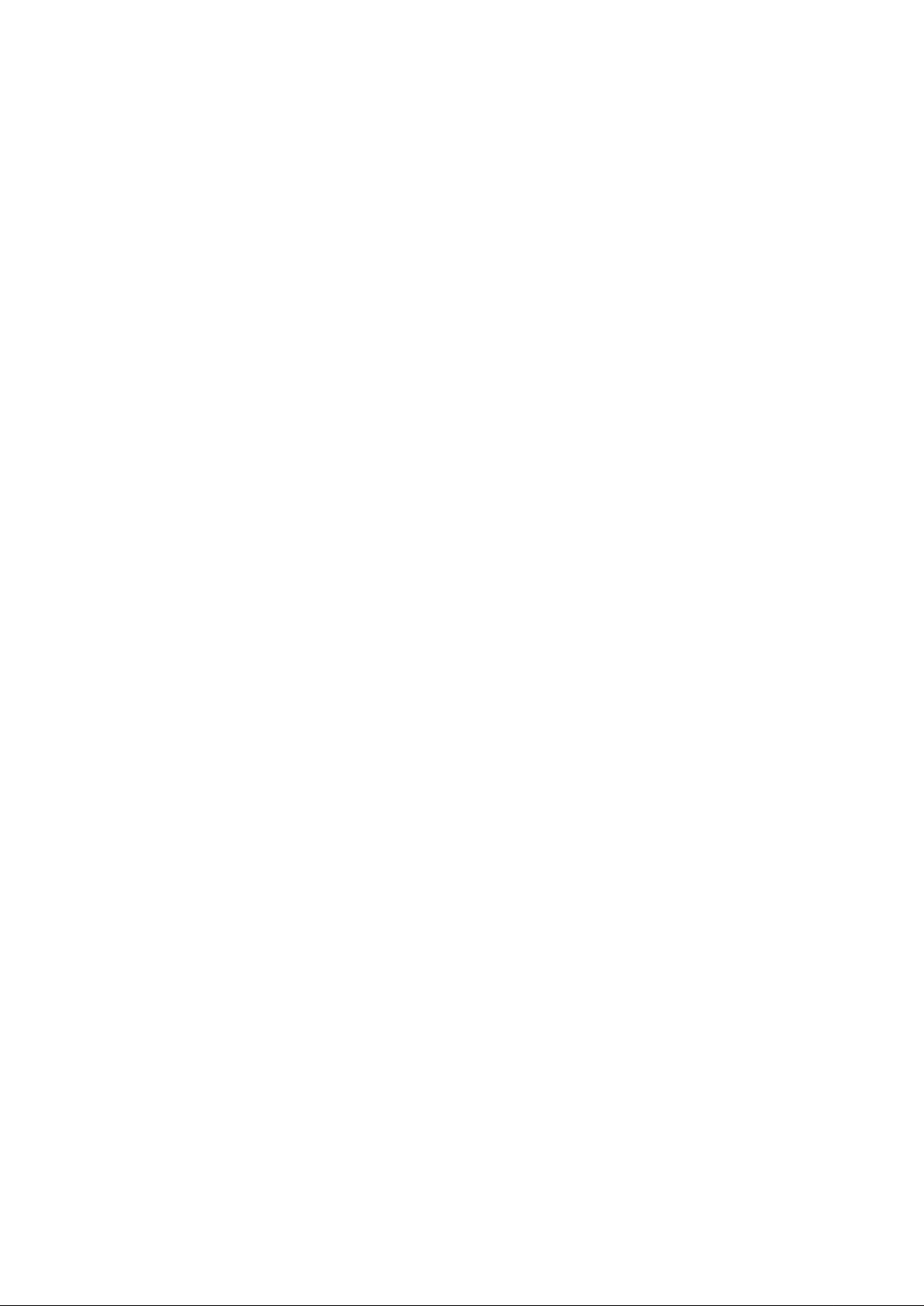
User’s Manual of IGSW-2840
4
TABLE OF CONETNTS
1. INTRODUTION .................................................................................................................... 24
1.1 Packet Contents ......................................................................................................................................... 24
1.2 Product Description ................................................................................................................................... 24
1.3 How to Use This Manual ............................................................................................................................ 26
1.4 Product Features ........................................................................................................................................ 26
1.5 Product Specificatio n ................................................................................................................................ 29
2. INSTALLATION ................................................................................................................... 31
2.1 Hardware Description ................................................................................................................................ 31
2.1.1 Switch Front Panel .............................................................................................................................................. 31
2.1.2 LED Indications ................................................................................................................................................... 32
2.1.3 Switch Rear Panel ............................................................................................................................................... 33
2.2 Install the Switch ........................................................................................................................................ 34
2.2.1 Desktop Installat i on ............................................................................................................................................. 34
2.2.2 Rack Mounting ..................................................................................................................................................... 35
2.2.3 Installing the SFP transceiver .............................................................................................................................. 36
2.2.4 Wiring the Power Inputs ....................................................................................................................................... 38
2.2.5 Wiring the Fault Alarm Contact ............................................................................................................................ 39
3. SWITCH MANAGEMENT .................................................................................................... 40
3.1 Requirements .............................................................................................................................................. 40
3.2 Management Access Overview ................................................................................................................. 41
3.3 Administrati on Console ............................................................................................................................. 42
3.4 Web Management ....................................................................................................................................... 44
3.5 SNMP-Based Network Management ......................................................................................................... 44
3.6 Protocols ..................................................................................................................................................... 45
3.6.1 Virtual Terminal Protocols .................................................................................................................................... 45
3.6.2 SNMP Protocol .................................................................................................................................................... 45
3.6.3 Management Architecture .................................................................................................................................... 45
4. WEB CONFIGURATION ...................................................................................................... 46
Page 5
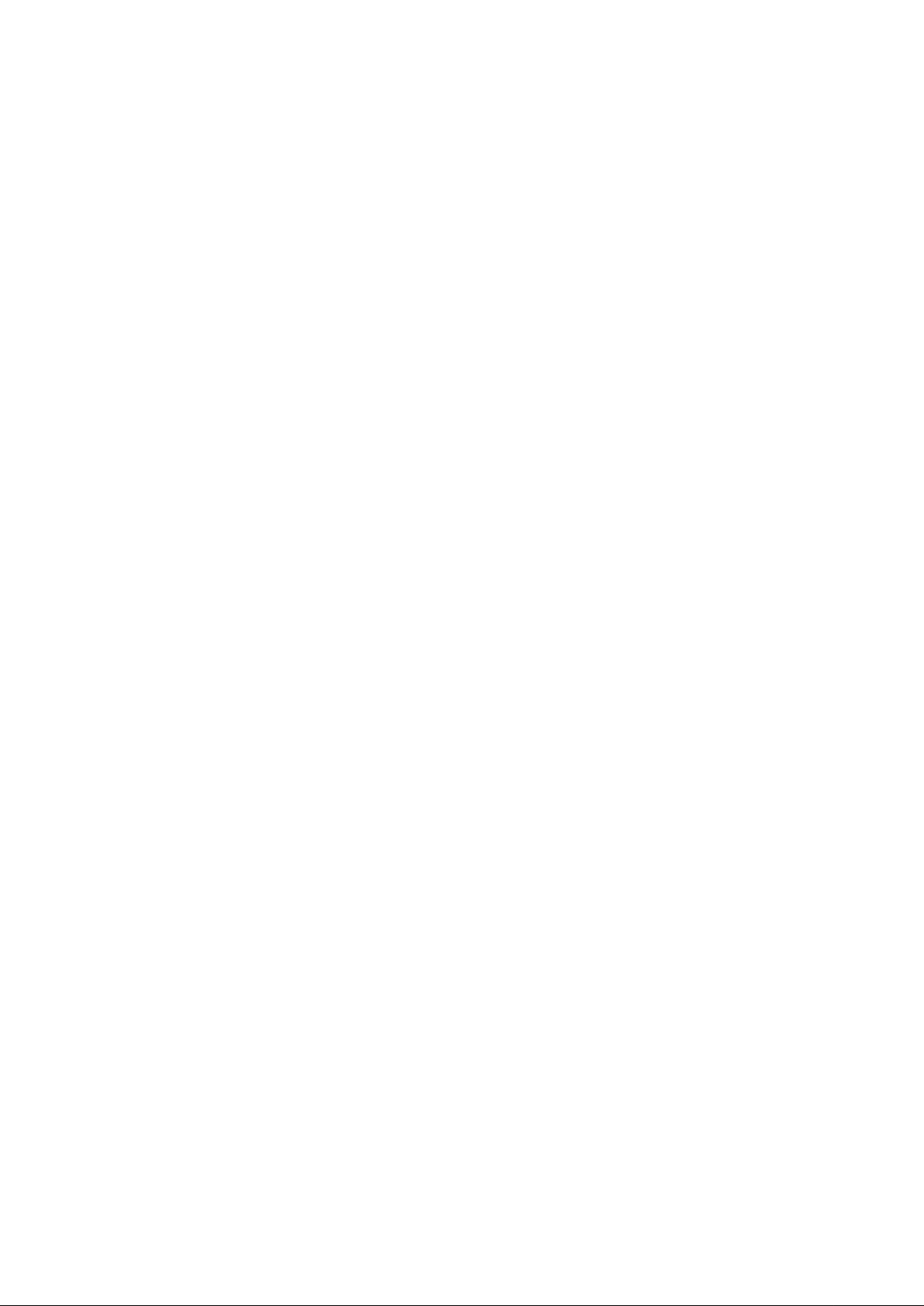
User’s Manual of IGSW-2840
5
4.1 Main WEB PAGE ......................................................................................................................................... 49
4.2 System ......................................................................................................................................................... 52
4.2.1 System Information .............................................................................................................................................. 53
4.2.2 Switch Information ............................................................................................................................................... 54
4.2.3 Bridge Extension Configuration ........................................................................................................................... 55
4.2.4 IP Configuration ................................................................................................................................................... 56
4.2.5 Jumbo Frames ..................................................................................................................................................... 58
4.2.6 File Management ................................................................................................................................................. 58
4.2.6.1 Copy Operation ....................................................................................................................................... 58
4.2.6.2 Delete ..................................................................................................................................................... 64
4.2.6.3 Set Startup .............................................................................................................................................. 64
4.2.7 Line ...................................................................................................................................................................... 66
4.2.7.1 Console Port Settings ................................................................................................................................ 66
4.2.7.2 Telnet Settings ........................................................................................................................................... 68
4.2.8 Log ...................................................................................................................................................................... 69
4.2.8.1 System Log Configuration ......................................................................................................................... 69
4.2.8.2 Remote Log Configuration ......................................................................................................................... 71
4.2.8.3 Displaying Log Messages .......................................................................................................................... 72
4.2.8.4 SMTP E-M ail Alert ..................................................................................................................................... 73
4.2.9 UPNP................................................................................................................................................................... 75
UPnP Configuration ............................................................................................................................................... 75
4.2.10 Reset ................................................................................................................................................................. 76
4.2.11 SNTP ................................................................................................................................................................. 77
4.2.11.1 SNTP Configuration ................................................................................................................................. 77
4.2.11.2 Clock Time Zone ...................................................................................................................................... 78
4.2.12 LLDP.................................................................................................................................................................. 79
4.2.12.1 LLDP Configuration ................................................................................................................................. 79
4.2.12.2 LLDP Port Configuration .......................................................................................................................... 81
4.2.12.3 LLDP Trunk Configuration ....................................................................................................................... 84
4.2.12.4 LLDP Local Device Information ............................................................................................................... 87
4.2.12.5 Remote Port Information ......................................................................................................................... 89
4.2.12.6 LLDP Remote Information Detail ............................................................................................................. 90
4.2.12.7 LLDP Device Statistics ............................................................................................................................ 92
4.2.12.8 LLDP Device Statistics Details ................................................................................................................. 93
4.3 Simple Network Management Protocol .................................................................................................... 94
4.3.1 SNMP Agent Status ............................................................................................................................................. 95
4.3.2 SNMP Configuration ............................................................................................................................................ 95
4.3.2.1 SNMP Community ..................................................................................................................................... 95
4.3.2.2 SNMP Trap Management .......................................................................................................................... 96
Page 6

User’s Manual of IGSW-2840
6
4.3.3 SNMPv3 .............................................................................................................................................................. 99
4.3.3.1 SNMPv3 Engine ID .................................................................................................................................... 99
4.3.3.2 SNMPv3 Remote Engine ID .................................................................................................................... 100
4.3.3.3 SNMPv3 Users ........................................................................................................................................ 101
4.3.3.4 SNMPv3 Remote Users .......................................................................................................................... 104
4.3.3.5 SNMPv3 Groups ...................................................................................................................................... 106
4.3.3.6 SNMPv3 View .......................................................................................................................................... 109
4.4 Port Management ..................................................................................................................................... 111
4.4.1 Port Information ................................................................................................................................................. 111
4.4.2 Port Configuration .............................................................................................................................................. 113
4.4.3 Port Broadcast Control ...................................................................................................................................... 115
4.4.4 Port Mirroring ..................................................................................................................................................... 117
4.4.4.1 Mirror Port Configuration ......................................................................................................................... 117
4.4.5 Rate Limit .......................................................................................................................................................... 120
4.4.5.1 Input Rate Limit Port Configuration.......................................................................................................... 120
4.4.5.2 Output Rate Limit Port Configuration ....................................................................................................... 121
4.4.6 Port Statistics ..................................................................................................................................................... 122
4.5 Link Aggregation ...................................................................................................................................... 127
4.5.1 Tr unk Inform atio n ............................................................................................................................................... 128
4.5.2 Tr unk Configuration ........................................................................................................................................... 128
4.5.3 Trunk Broadcast Control .................................................................................................................................... 130
4.5.4 Tr unk Members hip ............................................................................................................................................. 131
4.5.5 LACP ................................................................................................................................................................. 133
4.5.5.1 LACP Configuration ................................................................................................................................. 135
4.5.5.2 LACP Aggregation Port ........................................................................................................................... 136
4.5.5.3 Displaying LACP Port Counters ............................................................................................................... 139
4.5.5.4 Displaying LACP Settings and Status for the Local Side ......................................................................... 140
4.5.5.5 Displaying LACP Status for the Remote Side .......................................................................................... 141
4.6 Address Table ........................................................................................................................................... 143
4.6.1 Static Addres ses ................................................................................................................................................ 143
4.6.2 Dynamic Addresses ........................................................................................................................................... 144
4.6.3 Address Aging .................................................................................................................................................... 146
4.7 Spanning Tree ........................................................................................................................................... 147
4.7.1 STA .................................................................................................................................................................... 155
4.7.1.1 Spanning Tree Information ...................................................................................................................... 155
4.7.1.2 STA Configuration .................................................................................................................................... 157
4.7.1.3 STA Port Information ............................................................................................................................... 161
4.7.1.4 STA Port Configuration ............................................................................................................................ 163
Page 7
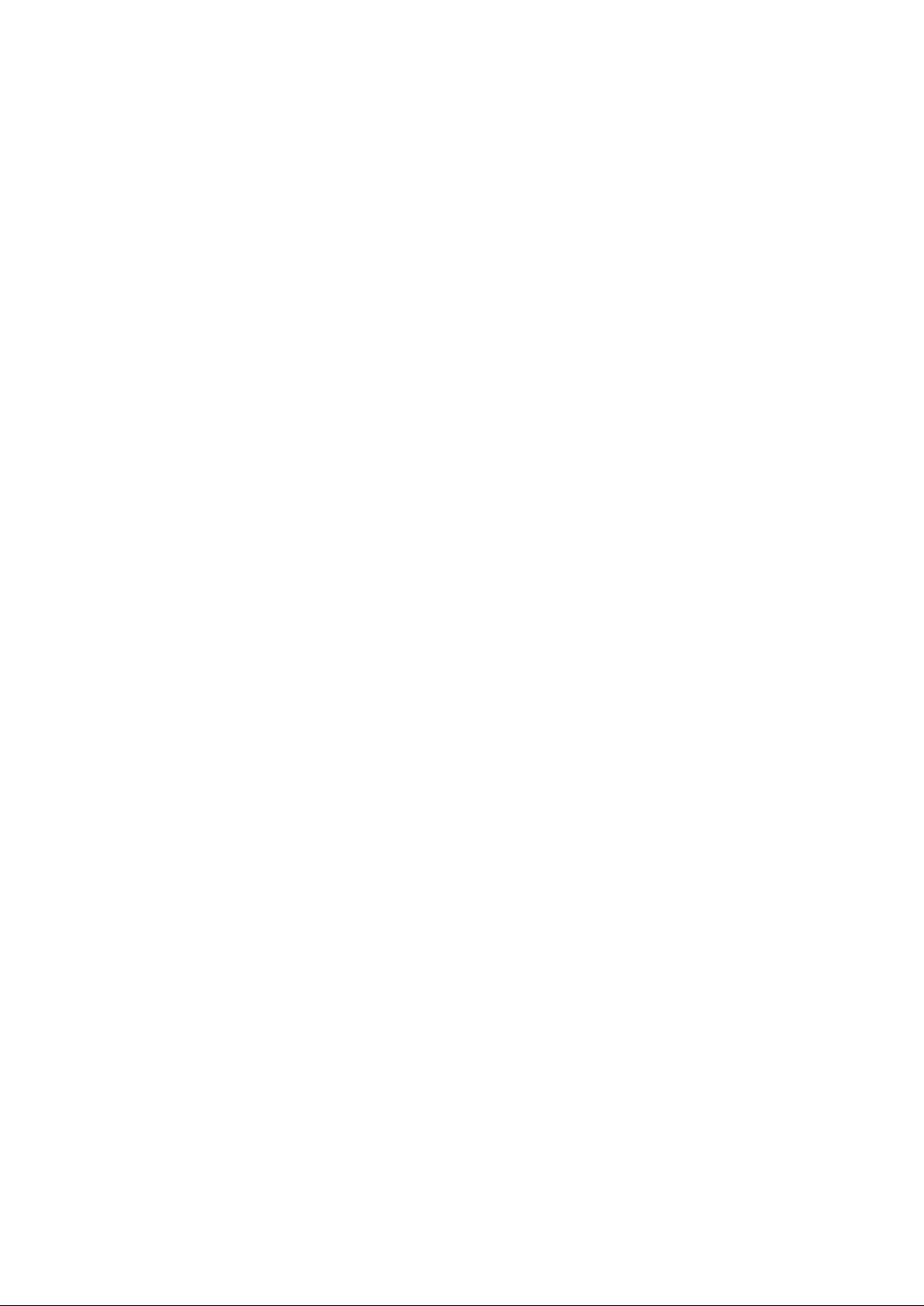
User’s Manual of IGSW-2840
7
4.7.2 MSTP................................................................................................................................................................. 166
4.7.2.1 Configuring Multiple Spanning Trees ....................................................................................................... 166
4.7.2.2 Displaying Interface Settings for MSTP ................................................................................................... 167
4.7.2.3 MSTP Port Configuration ......................................................................................................................... 168
4.8 VLAN Configuration ................................................................................................................................. 170
4.8.1 IEEE 802.1Q VLANs ......................................................................................................................................... 171
4.8.1.1 VLAN Basic Information .......................................................................................................................... 175
4.8.1.2 GVRP Status ........................................................................................................................................... 175
4.8.1.3 VLAN Current Table ................................................................................................................................. 176
4.8.1.4 VLAN Static List ....................................................................................................................................... 177
4.8.1.5 VLAN Static Table .................................................................................................................................... 178
4.8.1.6 Static Membership by Port ....................................................................................................................... 182
4.8.1.7 VLAN Port Configuration ......................................................................................................................... 183
4.8.2 Q-in-Q VLAN ..................................................................................................................................................... 186
4.8.2.1 802.1Q Tunnel Configuration ................................................................................................................... 189
4.8.2.2 802.1Q Tunnel Port Configuration ........................................................................................................... 190
4.8.3 Private VLAN ..................................................................................................................................................... 192
4.8.3.1 Private VLAN Information ........................................................................................................................ 194
4.8.3.2 Private VLAN Configuration ..................................................................................................................... 195
4.8.3.3 Private VLAN Association ........................................................................................................................ 196
4.8.3.4 Private VLAN Port Information ................................................................................................................ 197
4.8.3.5 Private VLAN Port Configuration ............................................................................................................. 198
4.8.4 Protocol VLAN ................................................................................................................................................... 200
4.8.4.1 Protocol VLAN Configuration ................................................................................................................... 201
4.8.4.2 Protocol VLAN Port Configuration ........................................................................................................... 202
4.9 Multicast .................................................................................................................................................... 204
4.9.1 Layer 2 IGMP (Snooping and Query) ................................................................................................................ 204
4.9.1.1 IGMP Configuration ................................................................................................................................. 209
4.9.1.2 IGMP Immediate Leave ........................................................................................................................... 211
4.9.1.3 Multicast Router Port Information ............................................................................................................ 212
4.9.1.4 Static Multicast Router Port Configuration ............................................................................................... 213
4.9.1.5 IP Multicast Registration Table ................................................................................................................ 213
4.9.1.6 IGMP Member Port Table ........................................................................................................................ 215
4.9.2 IGMP Filter and Throttling .................................................................................................................................. 217
4.9.2.1 IGMP Filter Profile Configuration ............................................................................................................. 217
4.9.2.2 IGMP Filter Profile Configuration ............................................................................................................. 218
4.9.2.3 IGMP Filter / Throttling Port Configuration ............................................................................................... 219
4.9.3 Multicast VLAN Registration (MVR) ................................................................................................................... 221
4.9.3.1 MVR Configuration .................................................................................................................................. 222
Page 8
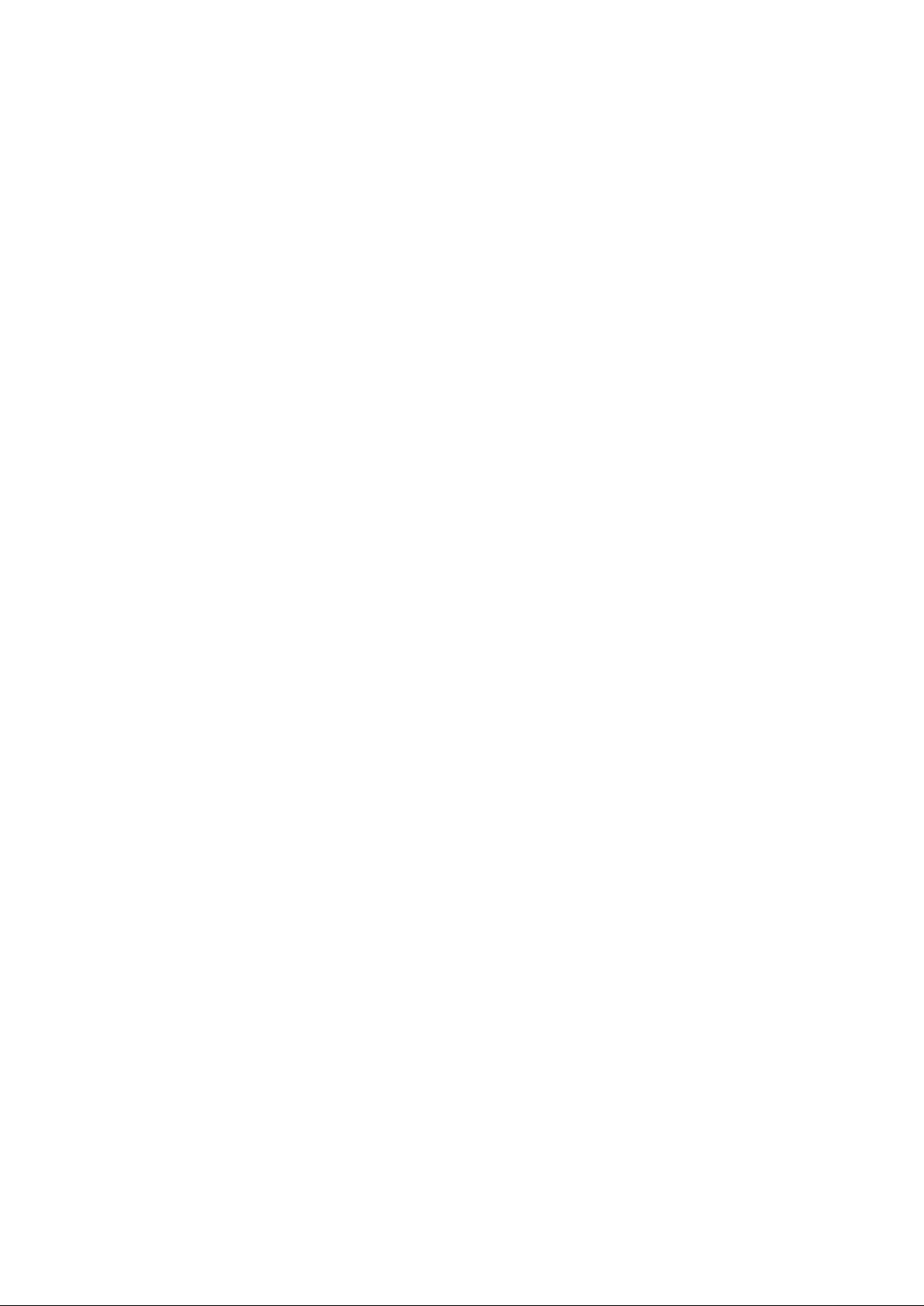
User’s Manual of IGSW-2840
8
4.9.3.2 MVR Port Configuration ........................................................................................................................... 223
4.9.3.3 MVR Port Information .............................................................................................................................. 225
4.9.3.4 MVR Group Member Configuration ......................................................................................................... 226
4.9.3.5 MVR Group IP Information ...................................................................................................................... 227
4.10 Quality of Service ................................................................................................................................... 228
4.10.1 Priority ............................................................................................................................................................. 229
4.10.1.1 Port Priority Configuration ..................................................................................................................... 230
4.10.1.2 Tr af fic Classes ....................................................................................................................................... 231
4.10.1.3 Queue Mode .......................................................................................................................................... 233
4.10.1.4 Queue Scheduling ................................................................................................................................. 234
4.10.2 Layer 3/4 Priority Settings ................................................................................................................................ 235
4.10.2.1 Mapping Layer 3/4 Priorities to CoS Values .......................................................................................... 235
4.10.2.2 IP DSCP Priority Status ......................................................................................................................... 235
4.10.2.3 IP DSCP Priority .................................................................................................................................... 236
4.10.2.4 Mapping IP Precedence Priority ............................................................................................................ 237
4.10.2.5 IP Precedence Priority Status ................................................................................................................ 237
4.10.2.6 IP Precedence Priority ........................................................................................................................... 238
4.10.2.7 Mapping IP TOS Priority ........................................................................................................................ 238
4.10.2.8 IP TOS Priority Status ............................................................................................................................ 239
4.10.2.9 IP TOS Priority ....................................................................................................................................... 240
4.10.2.10 Mapping IP Port Priority ....................................................................................................................... 240
4.10.2.11 IP Port Priority Status ........................................................................................................................... 241
4.10.2.12 IP Port Priority ..................................................................................................................................... 242
4.10.2.13 Mapping CoS Values to ACLs .............................................................................................................. 242
4.10.2.14 ACL CoS Priority .................................................................................................................................. 243
4.10.3 DiffServ ............................................................................................................................................................ 244
4.10.3.1 Configuring a DiffServ Class Map .......................................................................................................... 245
4.10.3.2 Policy Map ............................................................................................................................................. 248
4.10.3.3 Service Policy ........................................................................................................................................ 252
4.10.4 Voice VLANs .................................................................................................................................................... 253
4.10.4.1 VoIP Traffic Configuration ...................................................................................................................... 253
4.10.4.2 VoIP Port Configuration ......................................................................................................................... 254
4.10.4.3 Telephony OUI Configuration................................................................................................................. 256
4.11 Security.................................................................................................................................................... 257
4.1 1.1 User Authentication .......................................................................................................................................... 257
4.11.2 Configuring User Accounts .............................................................................................................................. 257
4.11.3 Configuring Local / Remote Logon Authentication ........................................................................................... 259
4.11.4 RADIUS Settings ............................................................................................................................................. 261
4.1 1.5 TACACS Settings ............................................................................................................................................. 262
Page 9
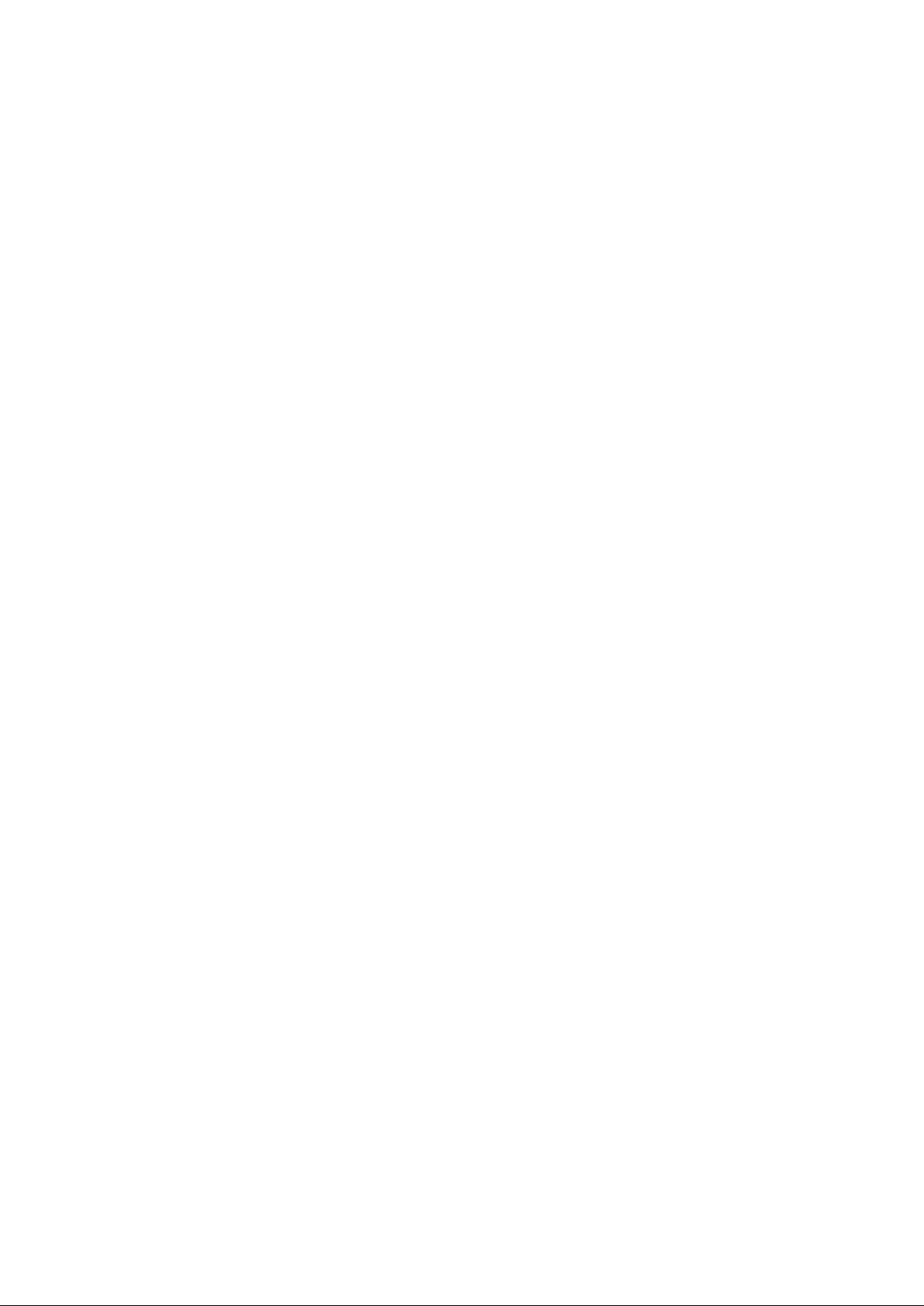
User’s Manual of IGSW-2840
9
4.1 1.6 AAA Auth orization and Accounting ................................................................................................................... 263
4.11.6.1 AAA RADIUS Group Settings................................................................................................................. 264
4.11.6.2 AAA TACACS+ Group Settings .............................................................................................................. 264
4.1 1.6.3 AAA A ccounting Settings ....................................................................................................................... 265
4.1 1.6.4 AAA A ccounting Update ......................................................................................................................... 266
4.11.6.5 AAA Accounting 802.1X Port Settings .................................................................................................... 267
4.11.6.6 AAA Accounting Exec Command Privileges .......................................................................................... 268
4.1 1.6.7 AAA A ccounting Exec Settings............................................................................................................... 269
4.1 1.6.8 AAA A ccounting Summary ..................................................................................................................... 270
4.1 1.6.9 AAA Accounting Statistics Summary ...................................................................................................... 271
4.1 1.6.10 Authoriz ation Settings .......................................................................................................................... 271
4.1 1.6.1 1 AAA Authorizat ion Exec Settings .......................................................................................................... 272
4.1 1.6.12 AAA A uthorization Summary ................................................................................................................ 272
4.11.7 HTTPS Setting ................................................................................................................................................. 273
4.11.8 SSH ................................................................................................................................................................. 275
4.11.8.1 Configure Secure Shell .......................................................................................................................... 275
4.11.8.2 SSH Server Settings .............................................................................................................................. 277
4.11.8.3 SSH Host-Key Settings .......................................................................................................................... 278
4.11.9 802.1X Port Authentication .............................................................................................................................. 281
4.11.9.1 Understanding IEEE 802.1X Port-Based Authentication ........................................................................ 282
4.11.9.2 Displaying 802.1X Information ............................................................................................................... 285
4.11.9.3 802.1X Configuration ............................................................................................................................. 285
4.11.9.4 802.1X Port Configuration ..................................................................................................................... 286
4.11.9.5 Displaying 802.1X Statistics ................................................................................................................... 288
4.1 1.9.6 Windows Platform RADIUS Server Configuration .................................................................................. 289
4.11.9.7 802.1X Client Configuration ................................................................................................................... 291
4.11.10 Client Security ................................................................................................................................................ 294
4.11.11 Port Security ................................................................................................................................................... 295
4.1 1.12 Web Authenticatio n ........................................................................................................................................ 298
4.1 1.12.1 Web Authenticati on Configuration ........................................................................................................ 299
4.1 1.12.2 Web Authenticati on Port Configuration ................................................................................................ 300
4.1 1.12.3 Web Authenticati on Port Information ................................................................................................... 300
4.11.12.4 Re-Authentication ................................................................................................................................ 301
4.1 1.13 Network Access (MAC Address Authenti cation) ............................................................................................. 303
4.11.13.1 Network Access Configuration ............................................................................................................. 304
4.11.13.2 Network Access Port Configuration ..................................................................................................... 305
4.1 1.13.3 Network Access MAC Address Information.......................................................................................... 306
4.1 1.14 Access Control Lists ....................................................................................................................................... 308
4.1 1.14.1 ACL Configuration ................................................................................................................................ 309
4.11.14.2 Configure a Standard ACL ................................................................................................................... 310
Page 10
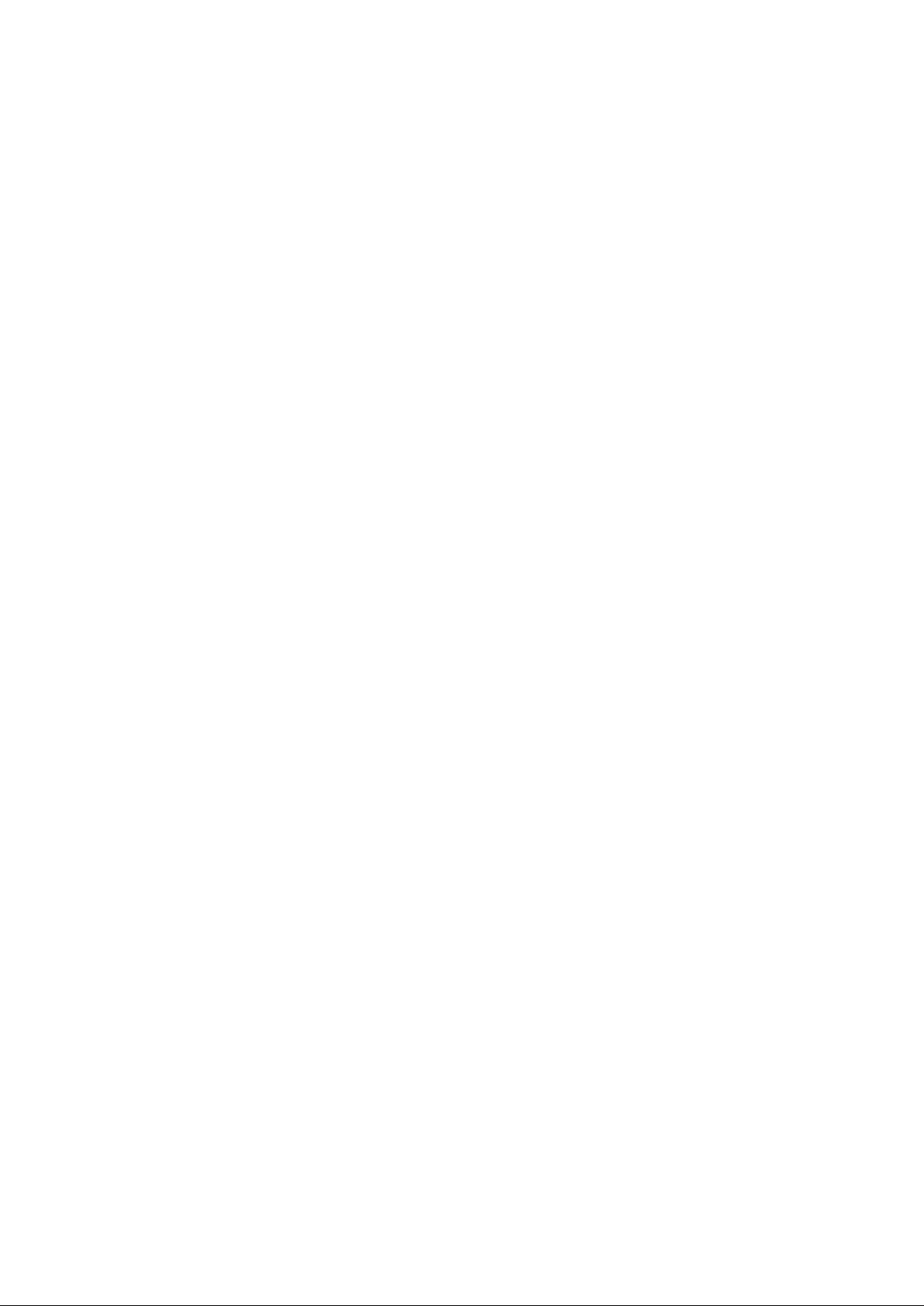
User’s Manual of IGSW-2840
10
4.1 1.14.3 Extended ACL ...................................................................................................................................... 311
4.1 1.14.4 MAC ACL ............................................................................................................................................. 313
4.11.14.5 ACL Port Binding.................................................................................................................................. 316
4.1 1.15 I P Filter .......................................................................................................................................................... 318
4.1 1.15. 1 Web IP Filter ........................................................................................................................................ 318
4.11.15.2 SNMP IP Filter ..................................................................................................................................... 319
4.11.15.3 Telnet IP Filter ...................................................................................................................................... 320
4.11.16 DHCP Snooping ............................................................................................................................................. 322
4.11.16.1 DHCP Snooping Configuration ............................................................................................................ 323
4.11.16.2 DHCP Snooping VLAN Configuration .................................................................................................. 323
4.11.16.3 Information Option Configuration ......................................................................................................... 324
4.11.16.4 DHCP Snooping Port Configuration ..................................................................................................... 326
4.11.17 IP Source Guard ............................................................................................................................................ 327
4.11.17.1 Port Configuration ................................................................................................................................ 327
4.11.17.2 Static Configuration .............................................................................................................................. 329
4.11.17.3 Dynamic Information ............................................................................................................................ 330
4.12 Cluster ..................................................................................................................................................... 332
4.12.1 Cluster Configuration ....................................................................................................................................... 332
4.12.2 Cluster Member Configuration ......................................................................................................................... 334
4.12.3 Cluster Member Information ............................................................................................................................ 334
4.12.4 Cluster Candidate Information ......................................................................................................................... 335
5. COMMAND LINE INTERFACE .......................................................................................... 336
5.1 Using the Command Line Interface ........................................................................................................ 336
5.1.1 Accessing the CLI .............................................................................................................................................. 336
5.1.2 Console Connection .......................................................................................................................................... 336
5.1.3 Telnet Connection .............................................................................................................................................. 336
5.2 Entering Commands ................................................................................................................................ 337
5.2.1 Keywords and Arguments .................................................................................................................................. 338
5.2.2 Minimum Abbreviation ....................................................................................................................................... 338
5.2.3 Command Completion ....................................................................................................................................... 338
5.2.4 Getting Help on Commands .............................................................................................................................. 338
5.2.5 Showing Commands ......................................................................................................................................... 338
5.2.6 Partial Keyword Lookup ..................................................................................................................................... 341
5.2.7 Negating the Effect of Commands ..................................................................................................................... 341
5.2.8 Using Command History .................................................................................................................................... 341
5.2.9 Understanding Command Modes ...................................................................................................................... 341
5.2.10 Exec Commands ............................................................................................................................................. 342
5.2.11 Configuration Commands ................................................................................................................................ 343
Page 11
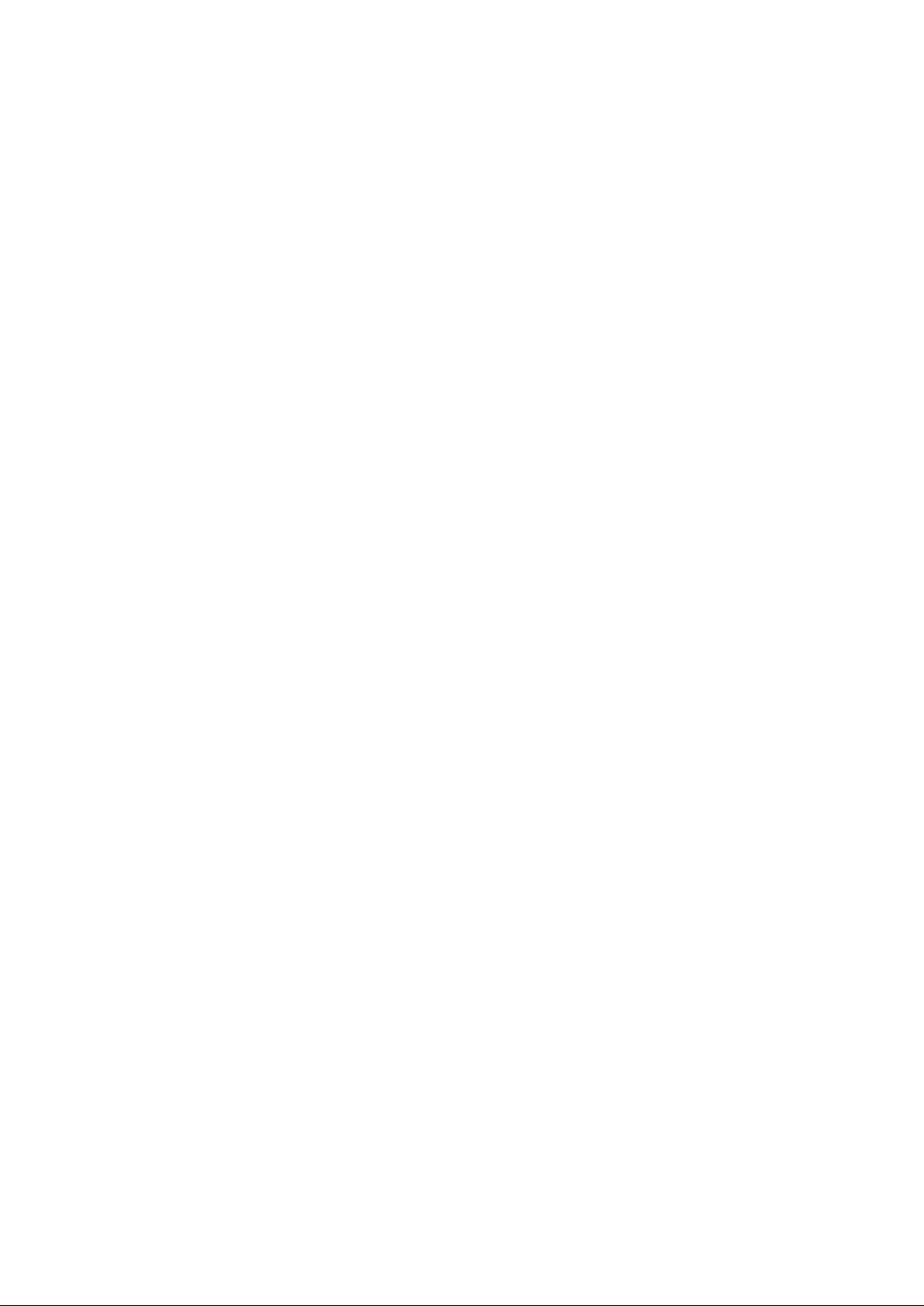
User’s Manual of IGSW-2840
11
5.2.12 Command Line Processing .............................................................................................................................. 344
5.3 Command Groups .................................................................................................................................... 345
5.4 General Commands ................................................................................................................................. 346
enable.................................................................................................................................................................. 346
disable ................................................................................................................................................................. 347
configure.............................................................................................................................................................. 348
show history ........................................................................................................................................................ 348
reload .................................................................................................................................................................. 349
prompt ................................................................................................................................................................. 349
end ...................................................................................................................................................................... 350
exit ....................................................................................................................................................................... 350
quit ...................................................................................................................................................................... 351
5.5 System Management Commands ........................................................................................................... 352
5.5.1 Device Designation Commands ........................................................................................................................ 352
hostname ............................................................................................................................................................. 352
5.5.2 Banner Information Commands ......................................................................................................................... 353
banner configure ................................................................................................................................................. 353
banner configure company .................................................................................................................................. 355
banner configure dc-power-info ........................................................................................................................... 355
banner configure department .............................................................................................................................. 356
banner configure equipment-info ......................................................................................................................... 356
banner configure equipment-location .................................................................................................................. 357
banner configure ip-lan ........................................................................................................................................ 358
banner configure lp-number ................................................................................................................................ 358
banner configure manager-info ........................................................................................................................... 359
banner configure mux .......................................................................................................................................... 360
banner configure note ......................................................................................................................................... 360
show banner ........................................................................................................................................................ 361
5.5.3 System Status Commands ................................................................................................................................ 362
show startup-config ............................................................................................................................................. 362
show running-config ............................................................................................................................................ 364
show system ........................................................................................................................................................ 366
show users .......................................................................................................................................................... 367
show version ....................................................................................................................................................... 368
5.5.4 Frame Size Commands ..................................................................................................................................... 369
jumbo fr ame ........................................................................................................................................................ 369
5.5.5 File Management Commands ............................................................................................................................ 370
copy ..................................................................................................................................................................... 370
delete................................................................................................................................................................... 373
Page 12
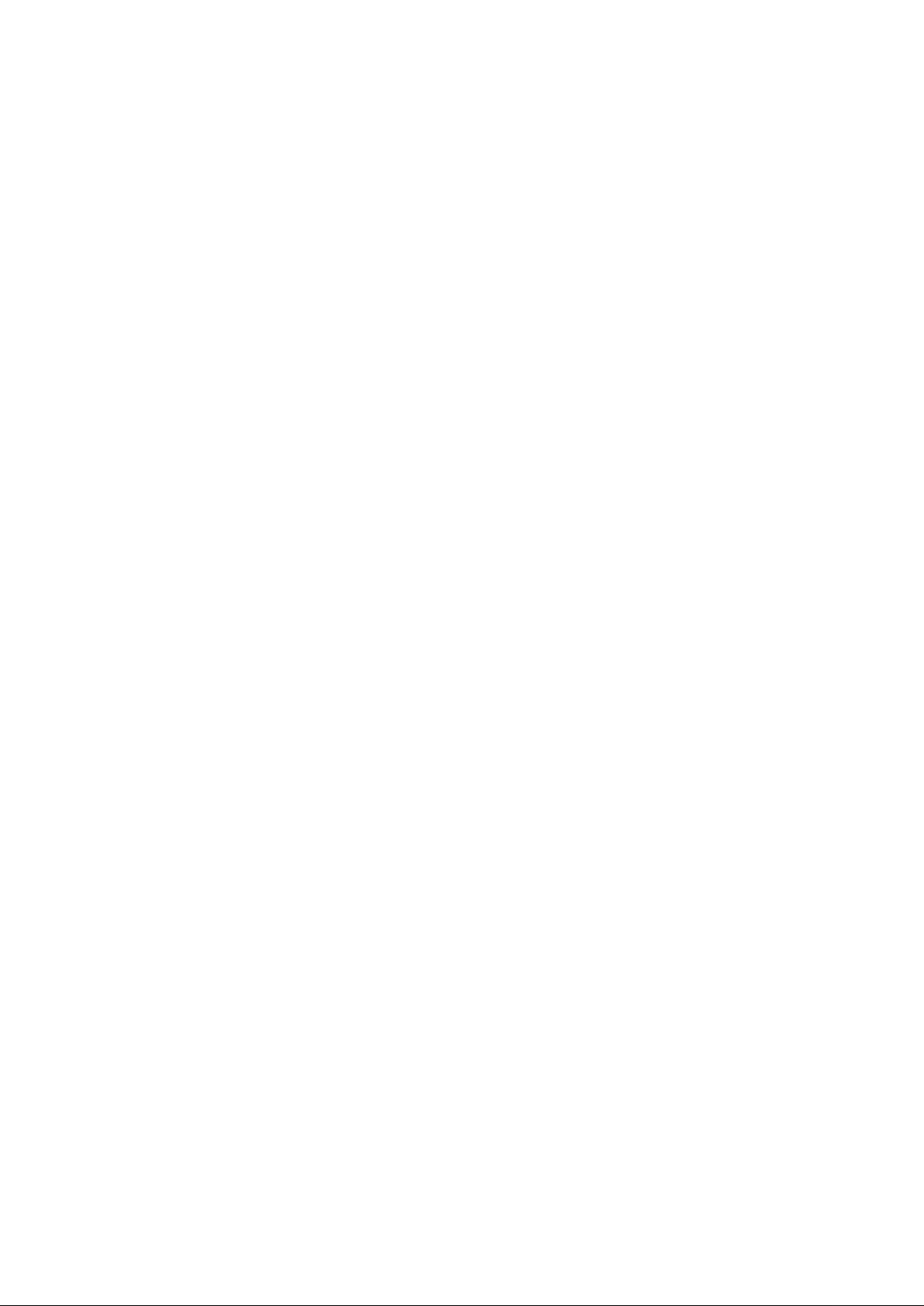
User’s Manual of IGSW-2840
12
dir ........................................................................................................................................................................ 373
whichboot ............................................................................................................................................................ 374
boot system ......................................................................................................................................................... 375
5.6 Line Commands ....................................................................................................................................... 376
line ....................................................................................................................................................................... 376
login ..................................................................................................................................................................... 377
password ............................................................................................................................................................. 378
timeout login response ........................................................................................................................................ 378
exec-timeout ........................................................................................................................................................ 379
password-thresh .................................................................................................................................................. 380
silent-time ............................................................................................................................................................ 380
databits ................................................................................................................................................................ 381
parity .................................................................................................................................................................... 382
speed................................................................................................................................................................... 382
stopbits ................................................................................................................................................................ 383
disconnect ........................................................................................................................................................... 383
show line ............................................................................................................................................................. 383
5.7 Event Logging Commands ...................................................................................................................... 384
logging on ............................................................................................................................................................ 385
logging history ..................................................................................................................................................... 385
logging host ......................................................................................................................................................... 386
logging facility ...................................................................................................................................................... 387
logging trap .......................................................................................................................................................... 387
clear log ............................................................................................................................................................... 388
show logging ....................................................................................................................................................... 388
show log .............................................................................................................................................................. 390
5.8 SMTP Alert Commands ............................................................................................................................ 391
logging sendmail host .......................................................................................................................................... 391
logging sendmail level ......................................................................................................................................... 392
logging sendmail source-email ............................................................................................................................ 392
logging sendmail destination-email ..................................................................................................................... 393
logging sendmail ................................................................................................................................................. 393
show logging sendmail ........................................................................................................................................ 394
5.9 Time Commands....................................................................................................................................... 394
sntp client ............................................................................................................................................................ 395
sntp server ........................................................................................................................................................... 395
sntp poll ............................................................................................................................................................... 396
show sntp ............................................................................................................................................................ 397
Page 13
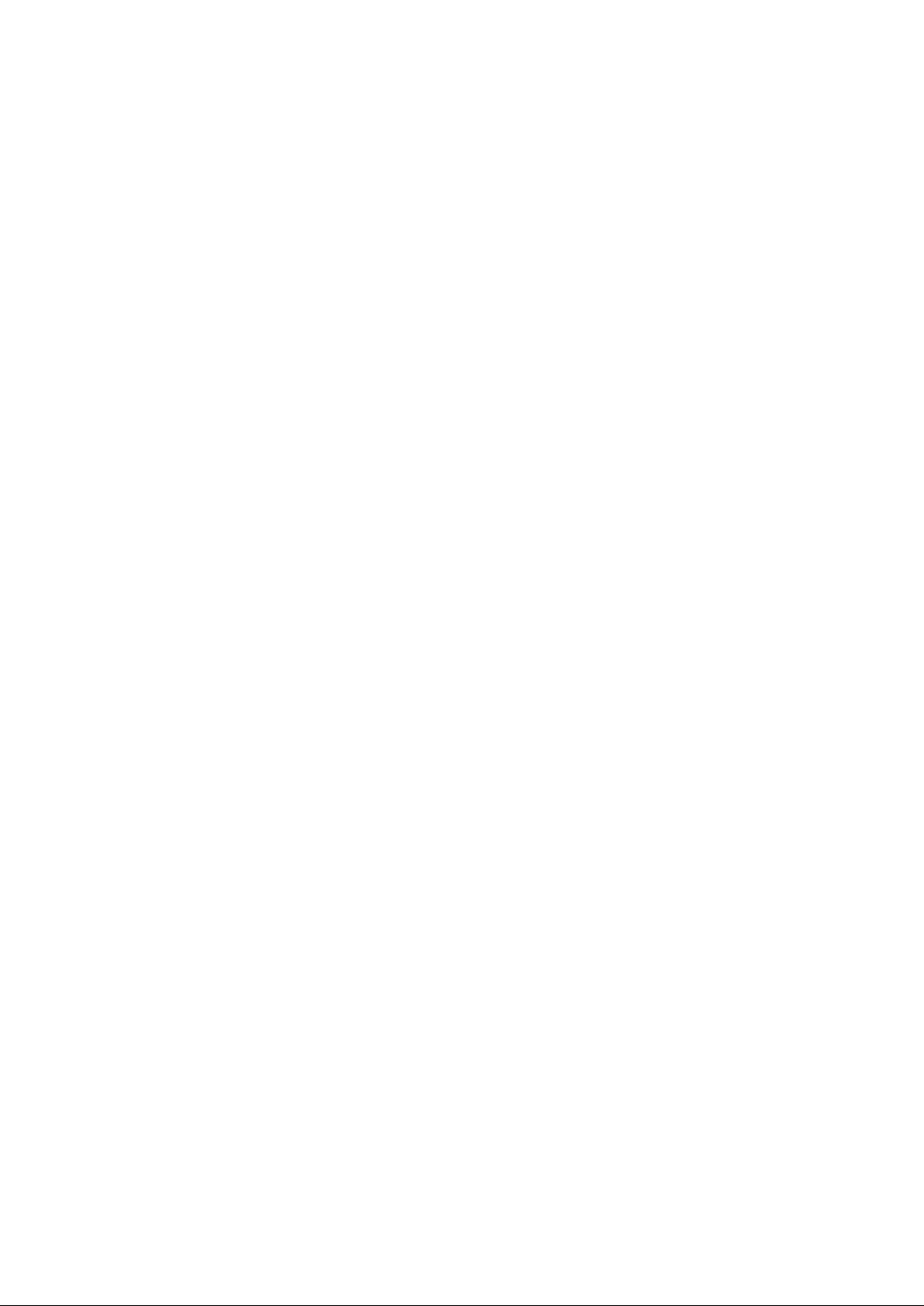
User’s Manual of IGSW-2840
13
clock timezone ..................................................................................................................................................... 397
calendar set ......................................................................................................................................................... 398
show calendar ..................................................................................................................................................... 398
5.10 Switch Cluster Command s .................................................................................................................... 399
cluster .................................................................................................................................................................. 399
cluster commander .............................................................................................................................................. 400
cluster ip-pool ...................................................................................................................................................... 401
cluster member .................................................................................................................................................... 401
rcommand ........................................................................................................................................................... 402
show cluster ........................................................................................................................................................ 402
show cluster members......................................................................................................................................... 403
show cluster candidates ...................................................................................................................................... 403
5.11 SNMP Commands ................................................................................................................................... 404
snmp-server ........................................................................................................................................................ 404
show snmp .......................................................................................................................................................... 405
snmp-server community ...................................................................................................................................... 406
snmp-server contact ............................................................................................................................................ 407
Related Commands ............................................................................................................................................. 407
snmp-server host ................................................................................................................................................. 407
snmp-server enable traps .................................................................................................................................... 409
snmp-server engine-id ......................................................................................................................................... 410
show snmp engine-id .......................................................................................................................................... 411
snmp-server view ................................................................................................................................................ 412
show snmp view .................................................................................................................................................. 413
snmp-server group .............................................................................................................................................. 413
show snmp group ................................................................................................................................................ 414
snmp-server user ................................................................................................................................................ 416
show snmp user .................................................................................................................................................. 417
5.12 Authenticati on Commands .................................................................................................................... 419
5.12.1 User Account Commands ................................................................................................................................ 419
username ............................................................................................................................................................ 419
enable password ................................................................................................................................................. 420
5.12.2 Authentication Sequence ................................................................................................................................. 421
authentication login ............................................................................................................................................. 421
authentication enable .......................................................................................................................................... 422
5.12.3 RADIUS Client ................................................................................................................................................. 423
radius-server host ................................................................................................................................................ 424
radius-server auth-port ........................................................................................................................................ 424
radius-server acct-port......................................................................................................................................... 425
Page 14
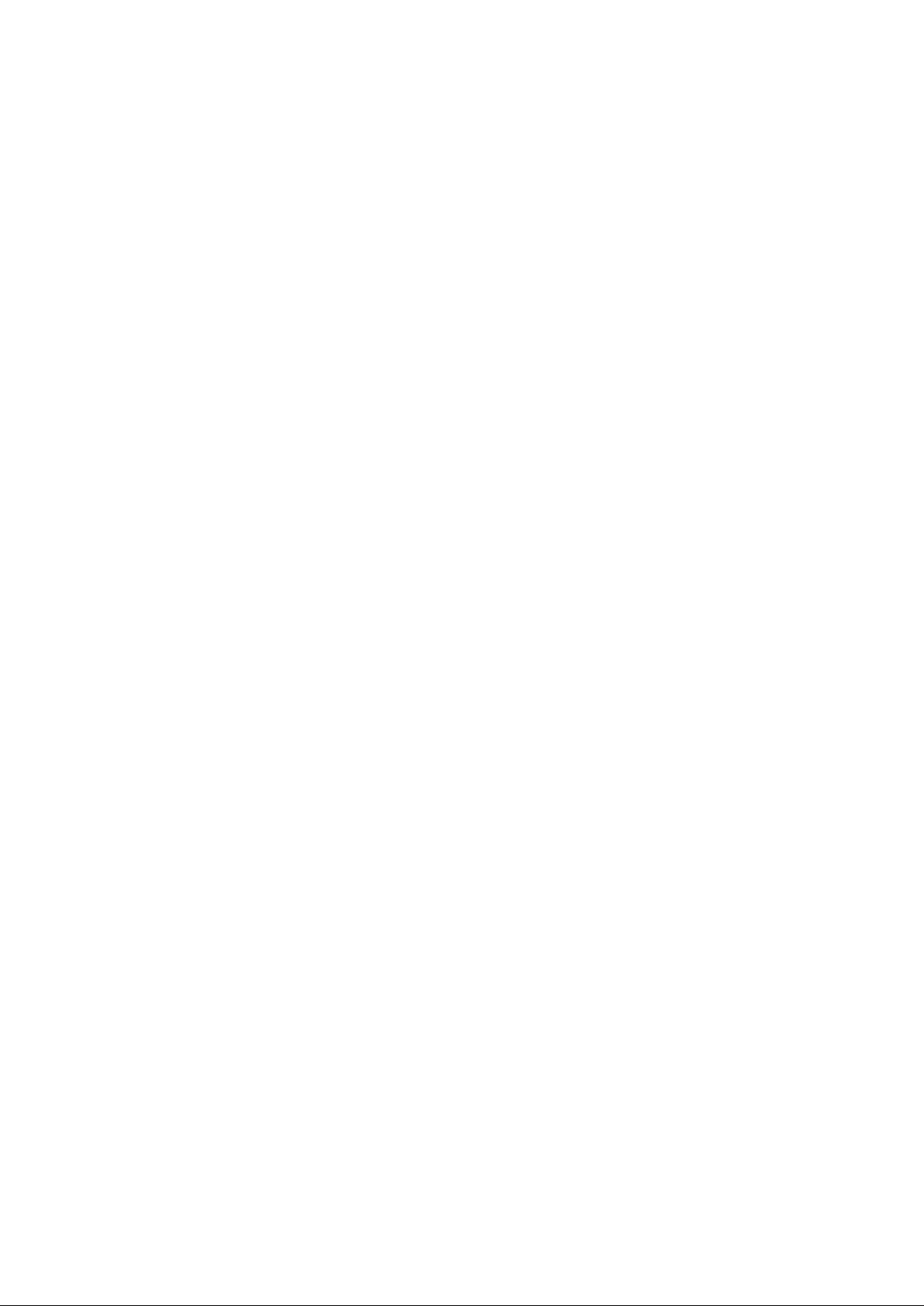
User’s Manual of IGSW-2840
14
radius-server key ................................................................................................................................................. 425
radius-server retransmit....................................................................................................................................... 426
radius-server timeout ........................................................................................................................................... 426
show radius-server .............................................................................................................................................. 426
5.12.4 TACACS+ Client .............................................................................................................................................. 427
tacacs-server host ............................................................................................................................................... 428
tacacs-server port ................................................................................................................................................ 428
tacacs-server key ................................................................................................................................................ 429
tacacs-server retransmit ...................................................................................................................................... 429
tacacs-server timeout .......................................................................................................................................... 429
show tacacs-server.............................................................................................................................................. 430
5.12.5 AAA Commands .............................................................................................................................................. 432
aaa group server ................................................................................................................................................. 432
server .................................................................................................................................................................. 433
aaa accounting dot1x .......................................................................................................................................... 433
aaa accounting exec ........................................................................................................................................... 434
aaa accounting commands .................................................................................................................................. 435
aaa accounting update ........................................................................................................................................ 436
accounting dot1x ................................................................................................................................................. 436
accounting exec .................................................................................................................................................. 437
accounting commands......................................................................................................................................... 437
aaa authorization exec ........................................................................................................................................ 438
authorization exec ............................................................................................................................................... 438
show accounting .................................................................................................................................................. 439
5.12.6 Web Server Commands .................................................................................................................................. 441
ip http port ........................................................................................................................................................... 441
ip http server ........................................................................................................................................................ 441
ip http secure-server ............................................................................................................................................ 442
ip http secure-port ............................................................................................................................................... 443
5.12.7 Telnet Server Commands ................................................................................................................................ 444
ip telnet server ..................................................................................................................................................... 444
5.12.8 Secure Shell Commands ................................................................................................................................. 445
ip ssh server ........................................................................................................................................................ 447
ip ssh timeout ...................................................................................................................................................... 448
ip ssh authentication-retries ................................................................................................................................. 449
ip ssh server-key size .......................................................................................................................................... 449
delete public-key ................................................................................................................................................. 450
ip ssh crypto host-key generate ........................................................................................................................... 450
ip ssh crypto zeroize ............................................................................................................................................ 451
ip ssh save host-key ............................................................................................................................................ 451
Page 15
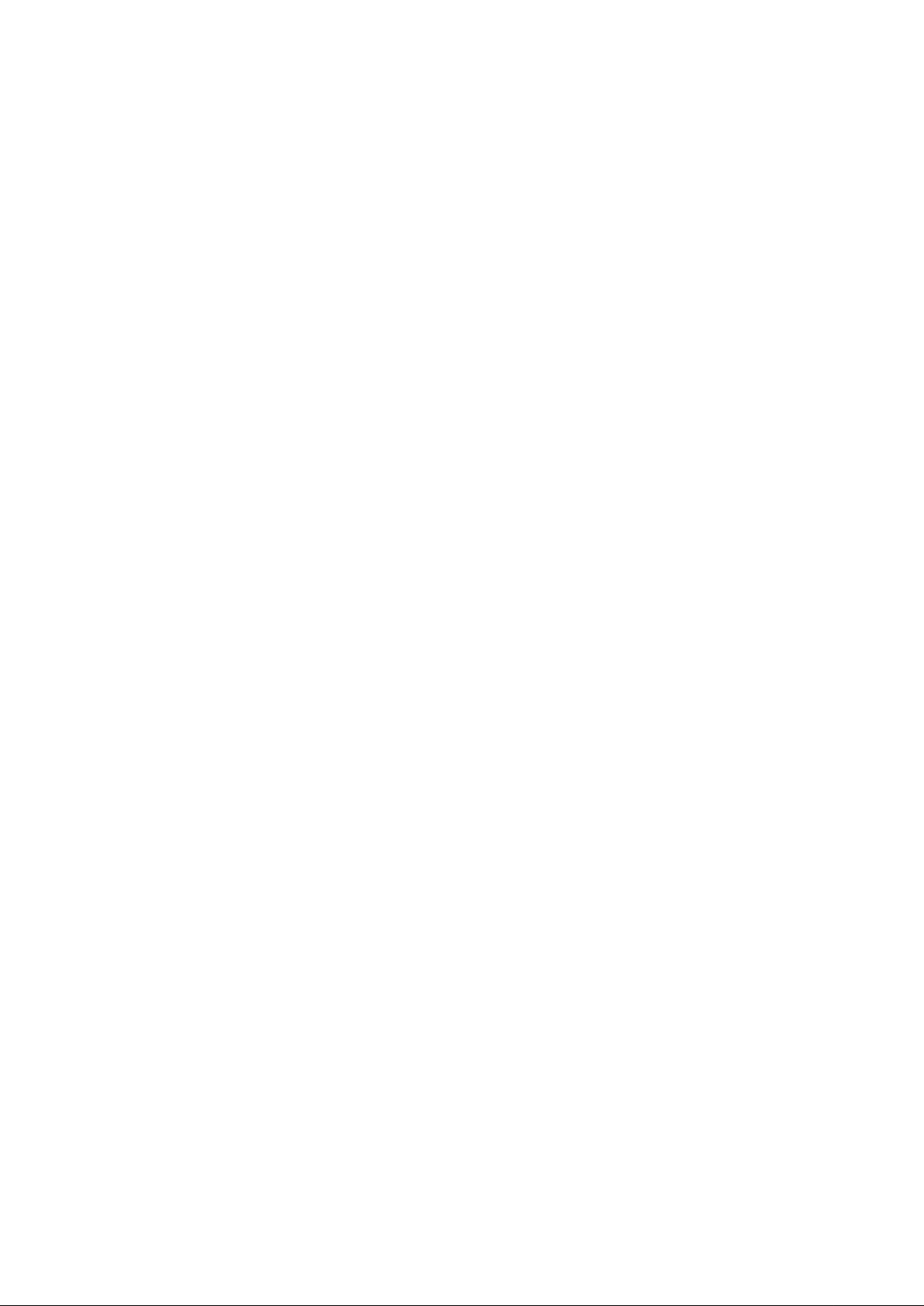
User’s Manual of IGSW-2840
15
show ip ssh .......................................................................................................................................................... 452
show ssh ............................................................................................................................................................. 452
show public-key ................................................................................................................................................... 453
5.12.9 802.1X Port Authentication .............................................................................................................................. 455
dot1x system-auth-control ................................................................................................................................... 455
dot1x default ........................................................................................................................................................ 456
dot1x max-req ..................................................................................................................................................... 456
dot1x port-control ................................................................................................................................................ 456
dot1x operation-mode ......................................................................................................................................... 457
dot1x re-authenticate ........................................................................................................................................... 458
dot1x re-authentication ........................................................................................................................................ 458
dot1x timeout quiet-period ................................................................................................................................... 459
dot1x timeout re-authperiod ................................................................................................................................. 459
dot1x timeout tx-period ........................................................................................................................................ 460
dot1x intrusion-action .......................................................................................................................................... 460
show dot1x .......................................................................................................................................................... 461
5.12.10 Management IP Filter Commands ................................................................................................................. 463
management ....................................................................................................................................................... 463
show management .............................................................................................................................................. 464
5.13 Client Security Commands.................................................................................................................... 465
5.13.1 Port Security Commands ................................................................................................................................. 466
port security ......................................................................................................................................................... 466
5.13.2 Network Access (MAC Address Authentication) .............................................................................................. 467
network-access mode ......................................................................................................................................... 468
network-access max-mac-count .......................................................................................................................... 469
mac-authentication intrusi on-action ..................................................................................................................... 469
mac-authentication max-mac-count .................................................................................................................... 470
network-access dynamic-vlan ............................................................................................................................. 470
network-access guest-vlan .................................................................................................................................. 471
mac-authentication reauth-time ........................................................................................................................... 471
clear network-access ........................................................................................................................................... 472
show network-access .......................................................................................................................................... 473
show network-access ma c-address-table ............................................................................................................ 473
5.13.3 Web Authentication .......................................................................................................................................... 474
web-auth login-attempts ...................................................................................................................................... 475
web-auth quiet-period .......................................................................................................................................... 476
web-auth session-timeout.................................................................................................................................... 476
web-auth system-auth-control ............................................................................................................................. 476
web-auth.............................................................................................................................................................. 477
web-auth re-authenticate (Port) ........................................................................................................................... 477
Page 16
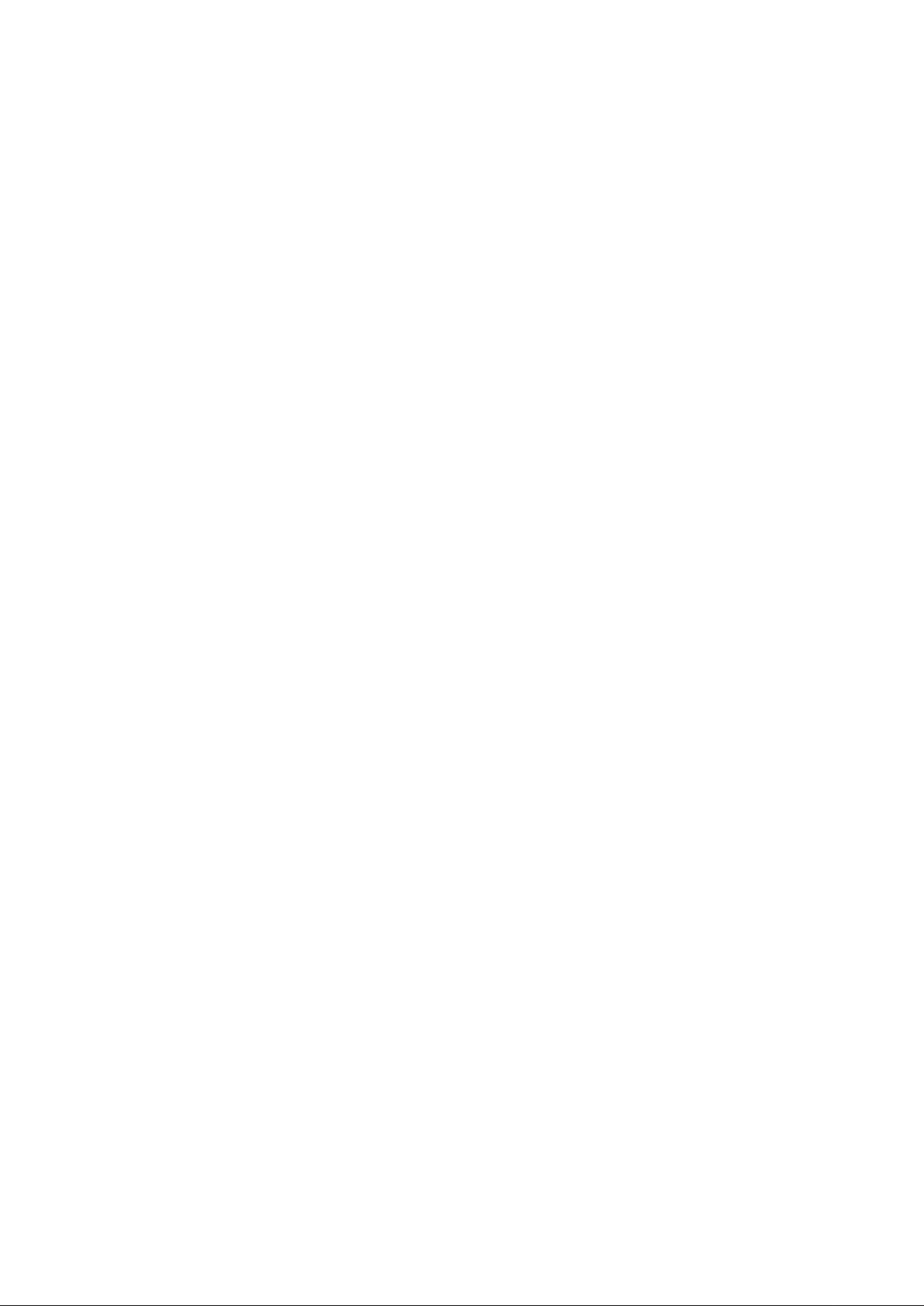
User’s Manual of IGSW-2840
16
web-auth re-authenticate (IP) .............................................................................................................................. 478
show web-auth .................................................................................................................................................... 478
show web-auth interface...................................................................................................................................... 479
show web-auth summary..................................................................................................................................... 480
5.13.4 DHCP Snooping Commands ........................................................................................................................... 480
ip dhcp snooping ................................................................................................................................................. 481
ip dhcp snooping vlan .......................................................................................................................................... 482
ip dhcp snooping trust ......................................................................................................................................... 483
ip dhcp snooping verify mac-address .................................................................................................................. 484
ip dhcp snooping information option .................................................................................................................... 484
ip dhcp snooping information policy .................................................................................................................... 485
show ip dhcp snooping ........................................................................................................................................ 486
show ip dhcp snooping binding ........................................................................................................................... 487
5.13.5 IP Source Guard Commands ........................................................................................................................... 487
ip source-guard ................................................................................................................................................... 487
ip source-guard binding ....................................................................................................................................... 489
show ip source-guard .......................................................................................................................................... 490
show ip source-guard binding .............................................................................................................................. 490
5.14 Access Control List Commands ........................................................................................................... 490
5.14.1 IP ACLs ............................................................................................................................................................ 491
access-list ip ........................................................................................................................................................ 491
permit, deny (Standard ACL) ............................................................................................................................... 492
permit, deny (Extended ACL) .............................................................................................................................. 493
show ip access-list .............................................................................................................................................. 495
ip access-group ................................................................................................................................................... 496
show ip access-group .......................................................................................................................................... 496
map access-list ip ................................................................................................................................................ 497
show map access-list ip....................................................................................................................................... 497
5.14.2 MAC ACLs ....................................................................................................................................................... 498
access-list mac .................................................................................................................................................... 498
permit, deny (MAC ACL)...................................................................................................................................... 499
show mac access-list .......................................................................................................................................... 501
mac access-group ............................................................................................................................................... 501
show mac access-group ...................................................................................................................................... 502
map access-list mac ............................................................................................................................................ 502
show map access-list mac ................................................................................................................................... 503
5.14.3 ACL Information ............................................................................................................................................... 503
show access-list .................................................................................................................................................. 504
show access-group ............................................................................................................................................. 504
Page 17
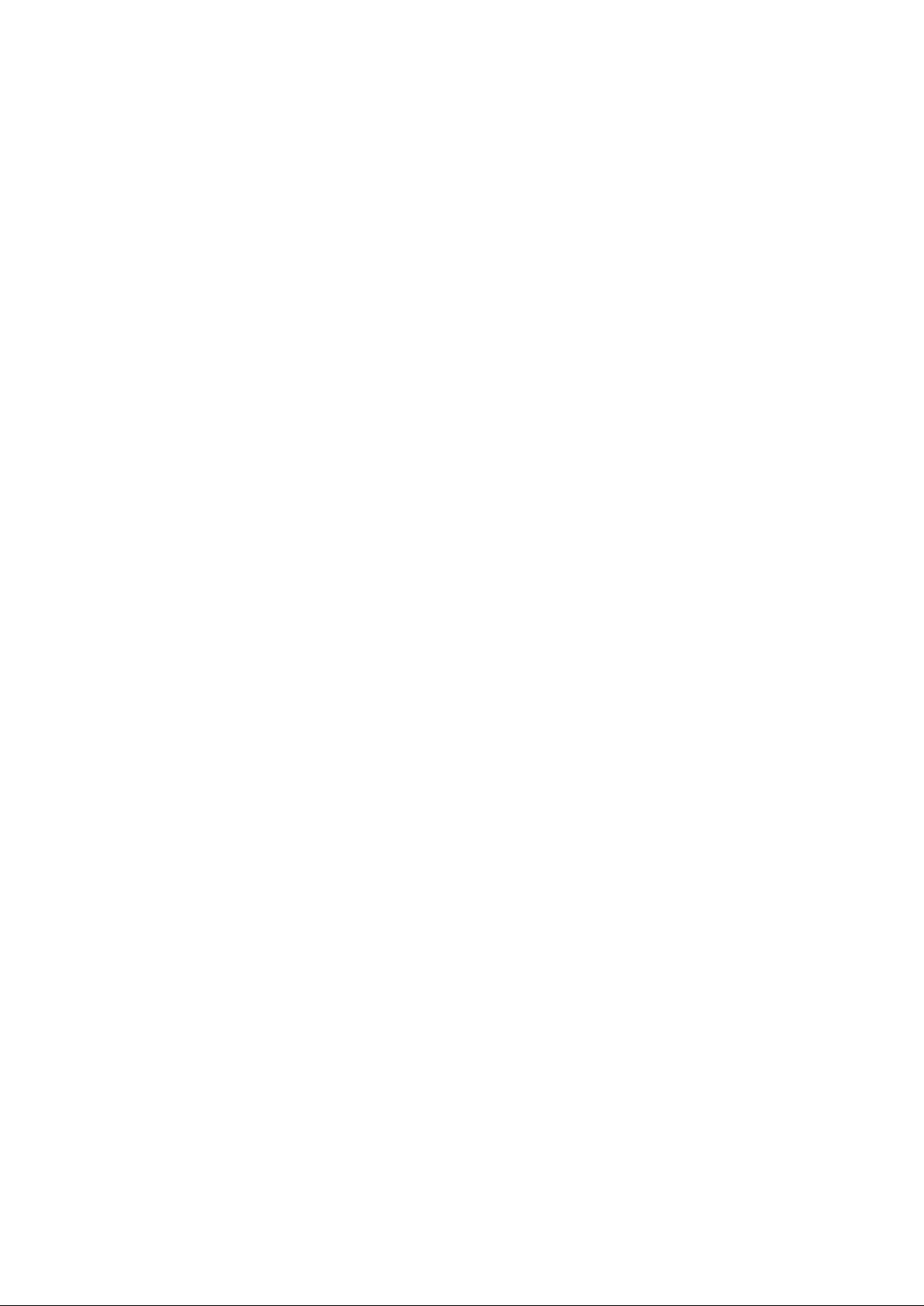
User’s Manual of IGSW-2840
17
5.15 Interface Commands .............................................................................................................................. 505
interface............................................................................................................................................................... 505
description ........................................................................................................................................................... 506
speed-duplex ....................................................................................................................................................... 506
negotiation ........................................................................................................................................................... 507
capabilities ........................................................................................................................................................... 508
flowcontrol ........................................................................................................................................................... 509
shutdown ............................................................................................................................................................. 510
broadcast byte-rate ............................................................................................................................................. 511
switchport broadcast ........................................................................................................................................... 511
clear counters ...................................................................................................................................................... 512
show interfaces status ......................................................................................................................................... 512
show interfaces counters ..................................................................................................................................... 513
show interfaces switchport .................................................................................................................................. 515
5.16 Link Aggregation Commands ............................................................................................................... 517
channel-group ..................................................................................................................................................... 518
lacp ...................................................................................................................................................................... 518
lacp system-priority ............................................................................................................................................. 520
lacp admin-key (Ethernet Interface) .................................................................................................................... 521
lacp admin-key (Port Channel) ............................................................................................................................ 521
lacp port-priority ................................................................................................................................................... 522
show lacp ............................................................................................................................................................ 523
5.17 Mirror Port Commands .......................................................................................................................... 527
port monitor ......................................................................................................................................................... 527
show port monitor ................................................................................................................................................ 528
5.18 Rate Limit Commands ........................................................................................................................... 528
rate-limit............................................................................................................................................................... 529
5.19 Address Table Commands .................................................................................................................... 529
mac-address-table static ..................................................................................................................................... 530
clear mac-address-table dynamic ........................................................................................................................ 530
show mac-address-table ..................................................................................................................................... 531
mac-address-table aging-time ............................................................................................................................. 532
show mac-address-table aging-time .................................................................................................................... 532
5.20 Spanning Tree Commands .................................................................................................................... 533
spanning-tree ...................................................................................................................................................... 534
spanning-tree mode............................................................................................................................................. 534
spanning-tree forward-time .................................................................................................................................. 535
spanning-tree hello-time ...................................................................................................................................... 536
Page 18
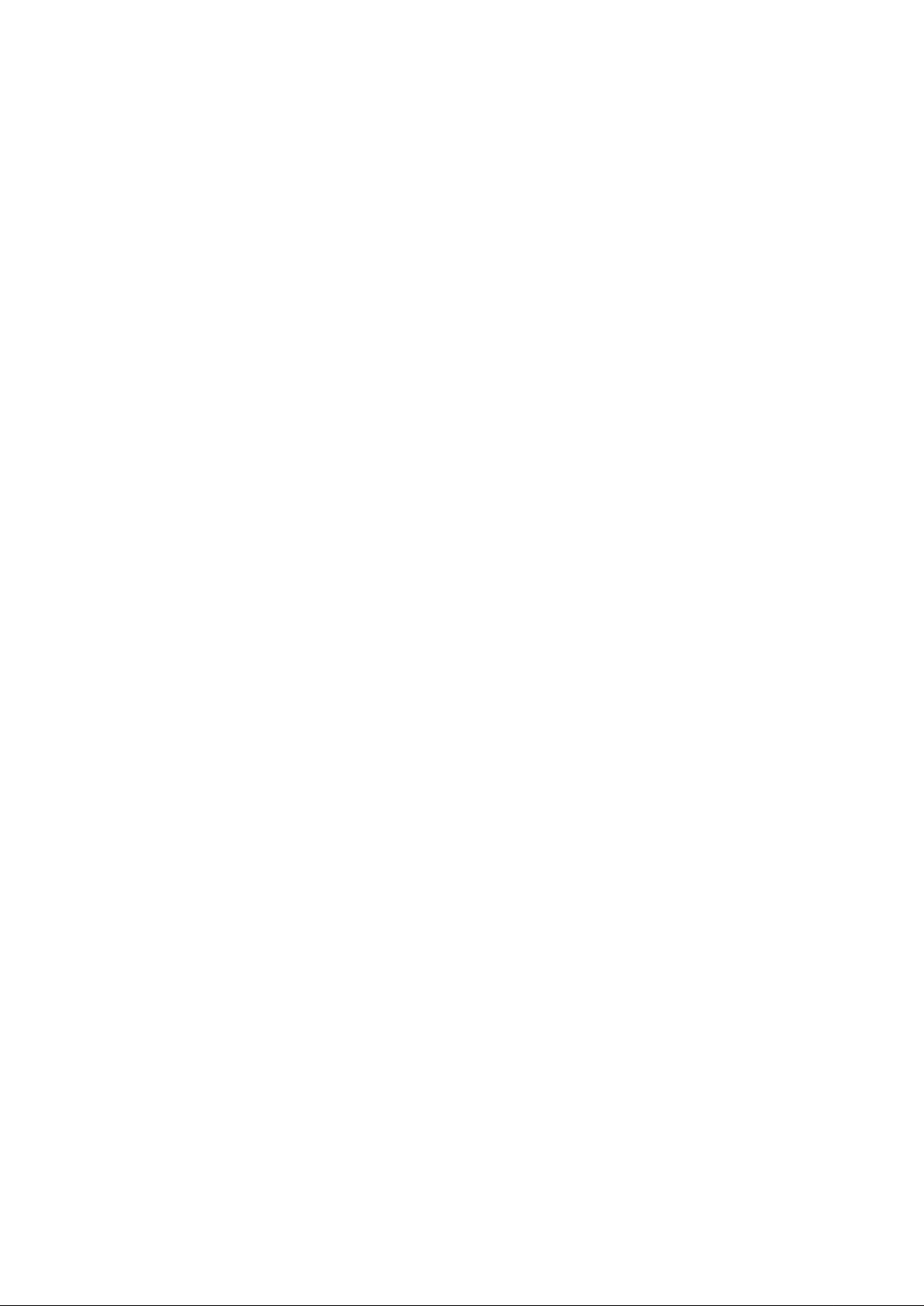
User’s Manual of IGSW-2840
18
spanning-tree max-age ........................................................................................................................................ 537
spanning-tree priority ........................................................................................................................................... 537
spanning-tree pathcost method ........................................................................................................................... 538
spanning-tree transmission-limit .......................................................................................................................... 539
spanning-tree mst-configuration .......................................................................................................................... 539
mst vlan ............................................................................................................................................................... 540
mst priority ........................................................................................................................................................... 540
name ................................................................................................................................................................... 541
revision ................................................................................................................................................................ 542
max-hops ............................................................................................................................................................. 542
spanning-tree spanning-disabled......................................................................................................................... 543
spanning-tree cost ............................................................................................................................................... 543
spanning-tree port-priority ................................................................................................................................... 545
spanning-tree edge-port ...................................................................................................................................... 545
spanning-tree portfast .......................................................................................................................................... 546
spanning-tree link-type ........................................................................................................................................ 547
spanning-tree mst cost ........................................................................................................................................ 547
spanning-tree mst port-priority ............................................................................................................................. 548
spanning-tree protocol-migration ......................................................................................................................... 549
show spanning-tree ............................................................................................................................................. 550
show spanning-tree mst configuration ................................................................................................................. 552
5.21 VLAN Commands ................................................................................................................................... 553
5.21.1 GVRP and Bridge Extension Commands ........................................................................................................ 553
bridge-ext gvrp .................................................................................................................................................... 553
show bridge-ext ................................................................................................................................................... 554
switchport gvrp .................................................................................................................................................... 555
show gvrp configuration....................................................................................................................................... 555
garp timer ............................................................................................................................................................ 555
show garp timer ................................................................................................................................................... 557
5.21.2 Editing VLAN Groups ....................................................................................................................................... 558
vlan database ...................................................................................................................................................... 558
vlan ...................................................................................................................................................................... 558
5.21.3 Configuring VLAN Inter f ace s ........................................................................................................................... 559
interface vlan ....................................................................................................................................................... 560
switchport mode .................................................................................................................................................. 560
switchport acceptable-frame-types ...................................................................................................................... 561
switchport ingress-filtering ................................................................................................................................... 562
switchport native vlan .......................................................................................................................................... 562
switchport allowed vlan........................................................................................................................................ 563
switchport forbidden vlan ..................................................................................................................................... 564
Page 19
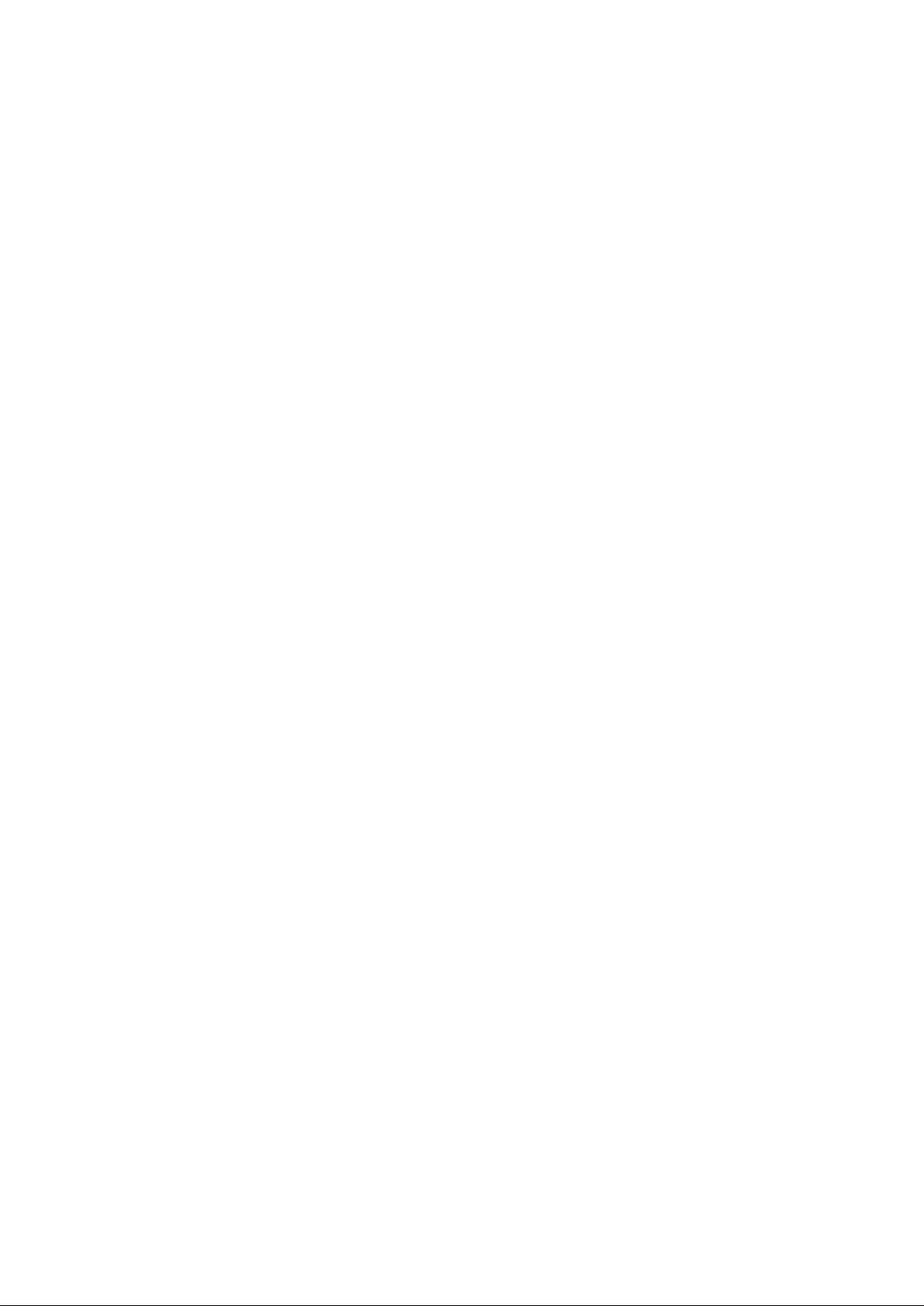
User’s Manual of IGSW-2840
19
5.21.4 Displaying VLAN Information ........................................................................................................................... 565
show vlan ............................................................................................................................................................ 565
5.21.5 Configuring IEEE 802.1Q Tunneling ................................................................................................................ 566
dot1q-tunnel system-tunnel-control ..................................................................................................................... 567
switchport dot1q-tunnel mode ............................................................................................................................. 567
switchport dot1q-tunnel tpid ................................................................................................................................. 568
show dot1q-tunnel ............................................................................................................................................... 569
5.21.6 Configuring Private VLANs .............................................................................................................................. 570
private-vlan .......................................................................................................................................................... 571
private vlan association ....................................................................................................................................... 572
switchport mode private-vlan ............................................................................................................................... 572
switchport private-vlan host-association .............................................................................................................. 573
switchport private-vlan isolated ........................................................................................................................... 574
switchport private-vlan mapp in g .......................................................................................................................... 574
show private-vlan ................................................................................................................................................ 575
5.21.7 Configuring Protocol-based VLANs ................................................................................................................. 576
protocol-vlan protocol-group (Configuring Groups) ............................................................................................. 576
protocol-vlan protocol-group (Configuring Interfaces) ......................................................................................... 577
show protocol-vlan protocol-group ...................................................................................................................... 578
show interfaces protocol-group ........................................................................................................................... 579
5.21.8 Configuring Voice VLANs ................................................................................................................................ 580
voice vlan ............................................................................................................................................................ 580
voice vlan aging ................................................................................................................................................... 581
voice vlan mac-address ....................................................................................................................................... 581
switchport voice vlan ........................................................................................................................................... 582
switchport voice vlan rule .................................................................................................................................... 583
switchport voice vlan security .............................................................................................................................. 583
switchport voice vlan priority ................................................................................................................................ 584
show voice vlan ................................................................................................................................................... 585
5.22 LLDP Commands.................................................................................................................................... 586
lldp ....................................................................................................................................................................... 587
lldp holdtime-multiplier ......................................................................................................................................... 588
lldp medFastStartCount ....................................................................................................................................... 588
lldp notification-interval ........................................................................................................................................ 589
lldp refresh-interval .............................................................................................................................................. 590
lldp reinit-delay .................................................................................................................................................... 590
lldp tx-delay ......................................................................................................................................................... 591
lldp admin-status ................................................................................................................................................. 592
lldp notification ..................................................................................................................................................... 592
lldp mednotification .............................................................................................................................................. 593
Page 20
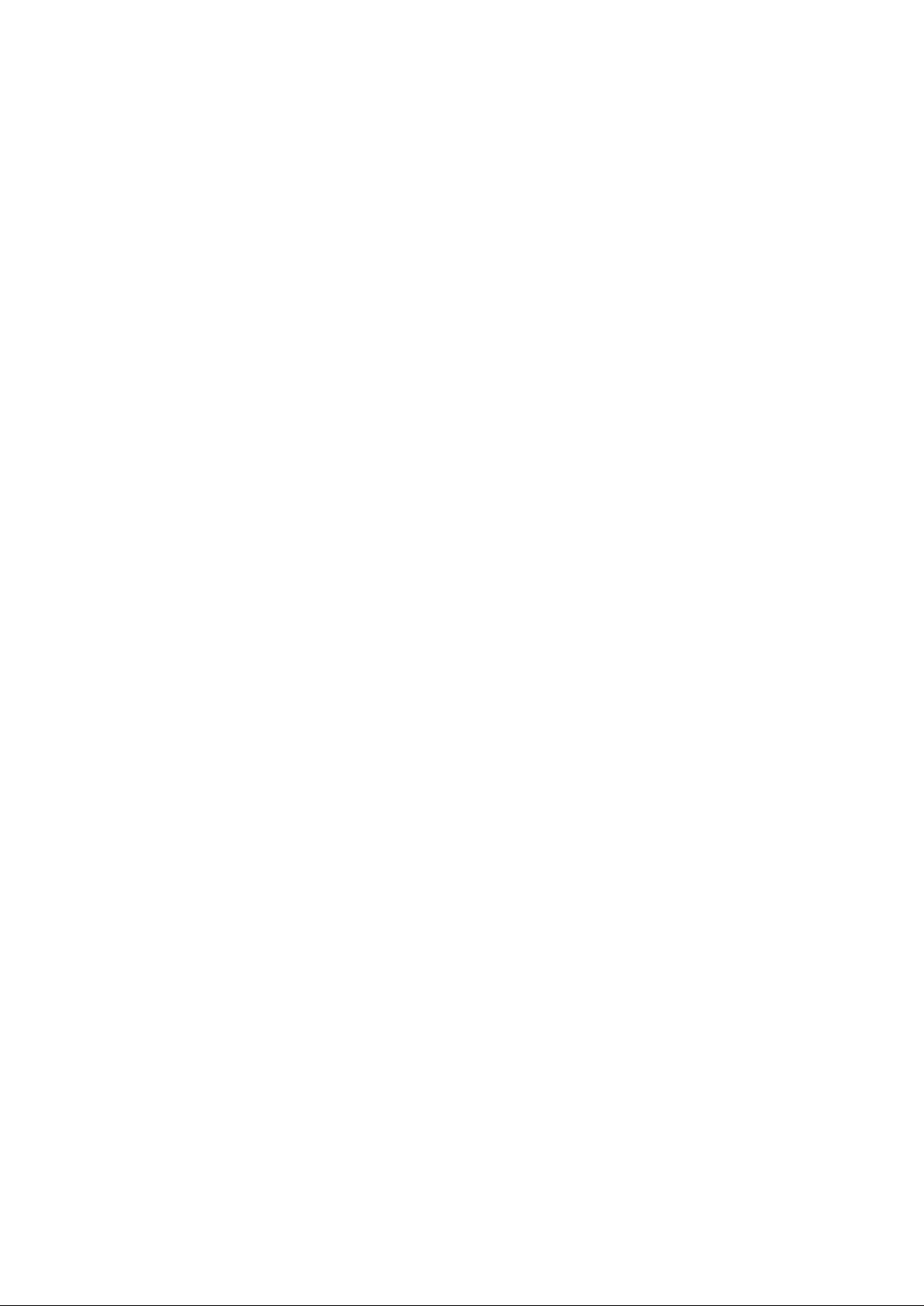
User’s Manual of IGSW-2840
20
lldp basic-tlv management-ip-address ................................................................................................................. 593
lldp basic-tlv port-description ............................................................................................................................... 594
lldp basic-tlv system-capabilities.......................................................................................................................... 595
lldp basic-tlv system-description .......................................................................................................................... 595
lldp basic-tlv system-name .................................................................................................................................. 596
lldp dot1-tlv proto-ident ........................................................................................................................................ 596
lldp dot1-tlv proto-vid ........................................................................................................................................... 597
lldp dot1-tlv pvid .................................................................................................................................................. 597
lldp dot1-tlv vlan-name ........................................................................................................................................ 598
lldp dot3-tlv link-agg............................................................................................................................................. 598
lldp dot3-tlv mac-phy ........................................................................................................................................... 599
lldp dot3-tlv max-frame ........................................................................................................................................ 599
lldp medtlv inventory ............................................................................................................................................ 600
lldp medtlv location .............................................................................................................................................. 600
lldp medtlv med-cap ............................................................................................................................................ 601
lldp medtlv network-policy ................................................................................................................................... 601
show lldp config ................................................................................................................................................... 602
show lldp info local-device ................................................................................................................................... 604
show lldp info remote-device ............................................................................................................................... 605
show lldp info statistics ........................................................................................................................................ 605
5.23 Class of Service Commands ................................................................................................................. 607
5.23.1 Priority Commands (Layer 2) ........................................................................................................................... 607
queue mode ........................................................................................................................................................ 607
switchport priority default ..................................................................................................................................... 608
queue bandwidth ................................................................................................................................................. 609
queue cos-map .................................................................................................................................................... 610
show queue mode ............................................................................................................................................... 611
show queue bandwidth ........................................................................................................................................ 611
show queue cos-map .......................................................................................................................................... 612
5.23.2 Priority Commands (Layer 3 and 4) ................................................................................................................. 613
map ip dscp ......................................................................................................................................................... 613
map ip port .......................................................................................................................................................... 614
map ip precedence .............................................................................................................................................. 615
map ip tos ............................................................................................................................................................ 616
map access-list ip ................................................................................................................................................ 617
map access-list mac ............................................................................................................................................ 617
show map ip dscp ................................................................................................................................................ 618
show map ip port ................................................................................................................................................. 618
show map ip precedence..................................................................................................................................... 619
show map ip tos .................................................................................................................................................. 619
Page 21
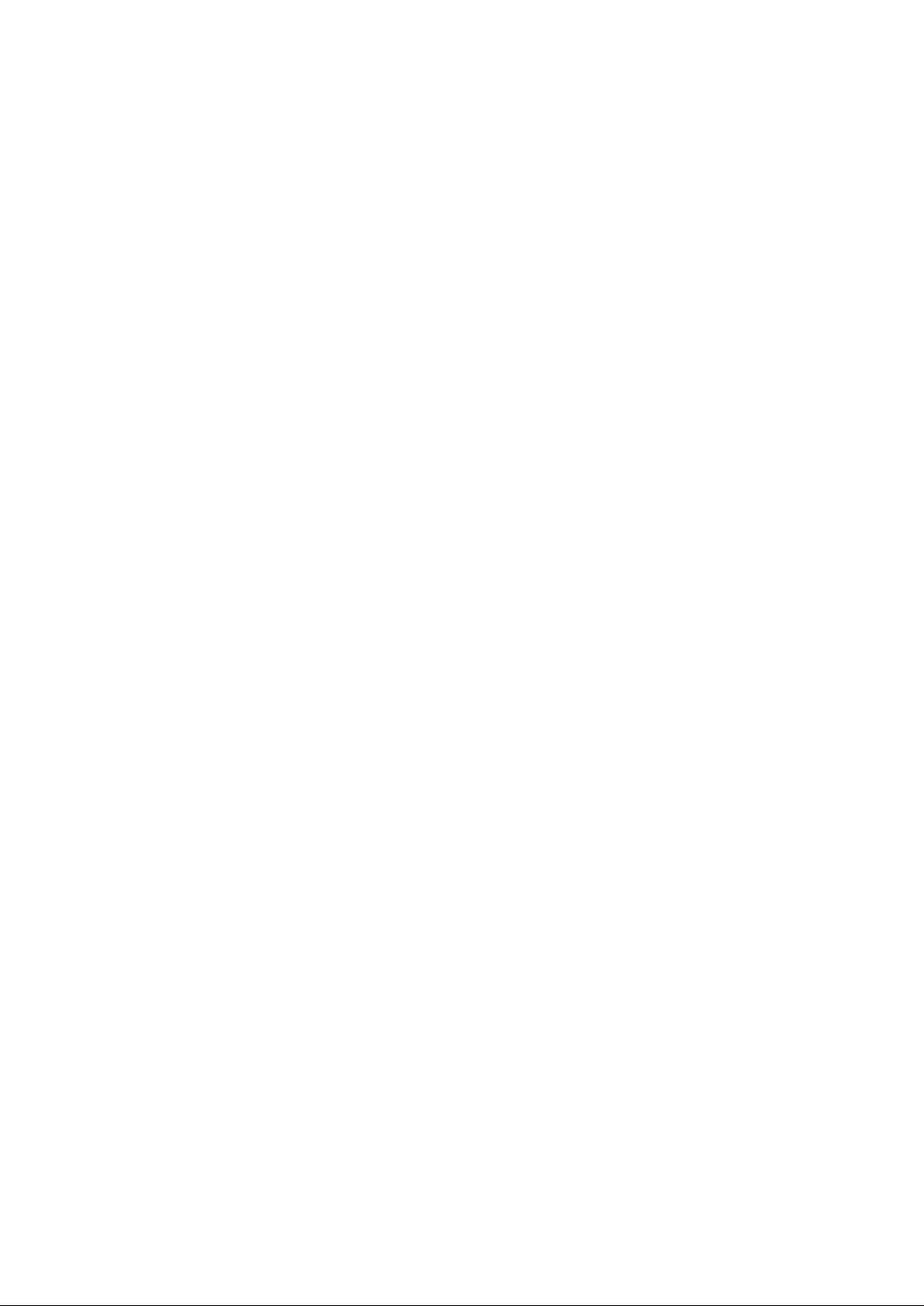
User’s Manual of IGSW-2840
21
show map access-list .......................................................................................................................................... 621
5.24 Quality of Service Commands .............................................................................................................. 621
class-map ............................................................................................................................................................ 622
match................................................................................................................................................................... 623
policy-map ........................................................................................................................................................... 624
class .................................................................................................................................................................... 624
set ....................................................................................................................................................................... 625
police ................................................................................................................................................................... 626
service-policy ....................................................................................................................................................... 627
show class-map ................................................................................................................................................... 628
show policy-map .................................................................................................................................................. 628
show policy-map interface ................................................................................................................................... 629
5.25 Multicast Filtering Commands .............................................................................................................. 630
5.25.1 IGMP Snooping Commands ............................................................................................................................ 630
ip igmp snooping ................................................................................................................................................. 630
ip igmp snooping vlan static ................................................................................................................................ 631
ip igmp snooping version ..................................................................................................................................... 631
ip igmp snooping leave-proxy .............................................................................................................................. 632
ip igmp snooping immediate-leave ...................................................................................................................... 633
show ip igmp snooping ........................................................................................................................................ 633
show mac-address-tab le mult i cast ...................................................................................................................... 634
5.25.2 IGMP Query Commands (Layer 2) .................................................................................................................. 635
ip igmp snooping querier ..................................................................................................................................... 635
ip igmp snooping query-count ............................................................................................................................. 635
ip igmp snooping query-interval ........................................................................................................................... 636
ip igmp snooping query-max-response-time ........................................................................................................ 637
5.25.3 Static Multicast Routing Commands ................................................................................................................ 638
ip igmp snooping vlan mrouter ............................................................................................................................ 638
show ip igmp snooping mrouter ........................................................................................................................... 639
5.25.4 IGMP Filtering and Throttling Commands ........................................................................................................ 640
ip igmp filter (Global Configuration) ..................................................................................................................... 640
ip igmp profile ...................................................................................................................................................... 641
permit, deny ......................................................................................................................................................... 641
range ................................................................................................................................................................... 642
ip igmp filter (Interface Configuration) ................................................................................................................. 642
ip igmp max-groups ............................................................................................................................................. 643
ip igmp max-groups action .................................................................................................................................. 644
show ip igmp filter ................................................................................................................................................ 644
show ip igmp profile ............................................................................................................................................. 645
Page 22
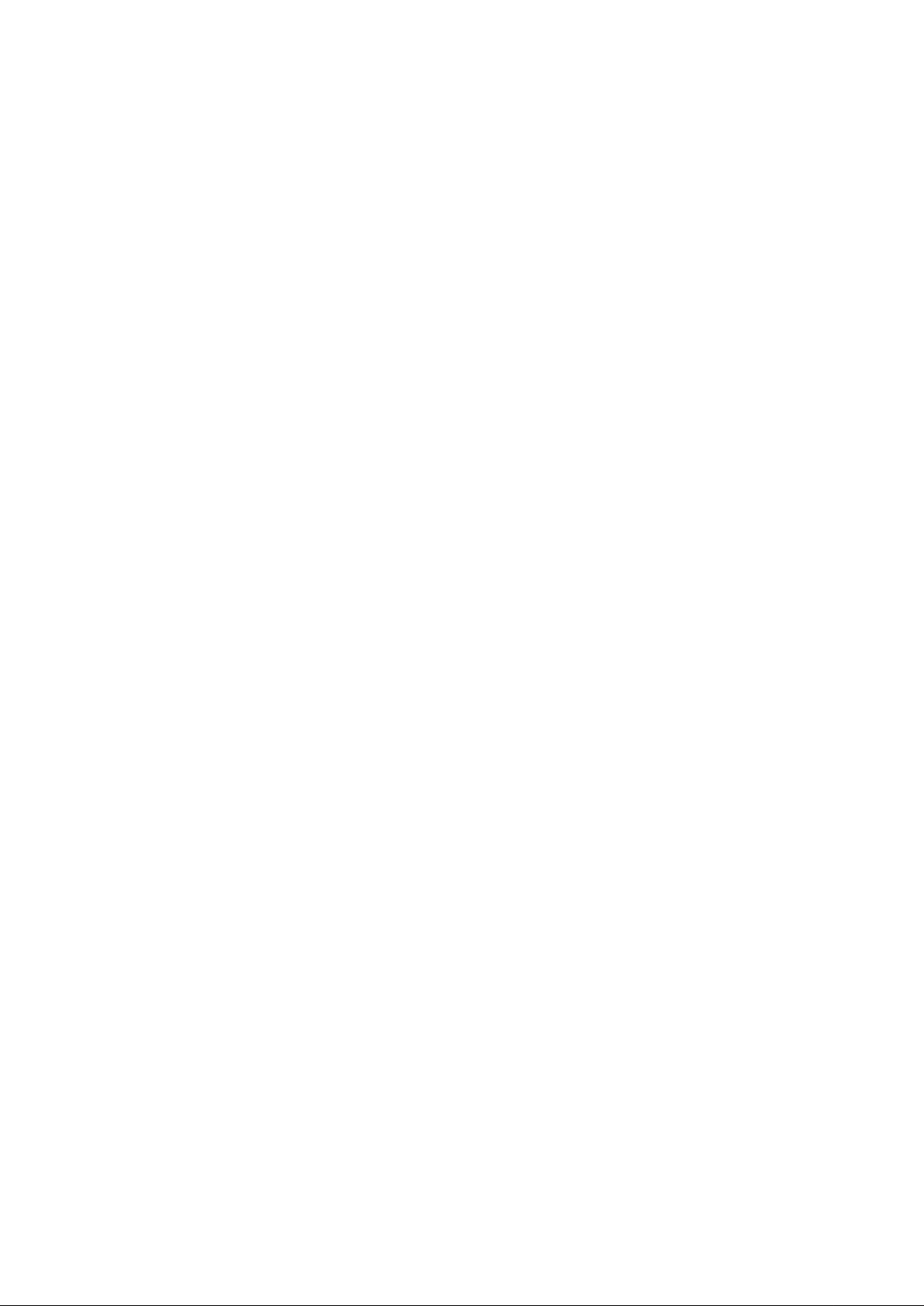
User’s Manual of IGSW-2840
22
show ip igmp throttle interface ............................................................................................................................. 645
5.25.5 Multicast VLAN Registration Commands ......................................................................................................... 647
mvr (Global Configuration) .................................................................................................................................. 647
mvr (Interface Configuration) ............................................................................................................................... 648
show mvr ............................................................................................................................................................. 650
5.26 IP Interface Commands ......................................................................................................................... 653
ip address ............................................................................................................................................................ 653
ip default-gateway ............................................................................................................................................... 654
ip dhcp restart ...................................................................................................................................................... 655
show ip interface ................................................................................................................................................. 655
show ip redirects ................................................................................................................................................. 656
ping ..................................................................................................................................................................... 656
6. CLI CONFIGURATION (To be Continued) ....................................................................... 658
System ............................................................................................................................................................. 658
System Information ..................................................................................................................................................... 658
Switch Information ...................................................................................................................................................... 659
Display Bridge Extension Capabilities ........................................................................................................................ 659
IP Address Configuration ............................................................................................................................................ 660
Manual IP Configuration ............................................................................................................................................. 660
Using DHCP/BOOTP .................................................................................................................................................. 660
Sending Simple Mail Transfer Protocol A l ert s ............................................................................................................. 660
Setting the System Clock ........................................................................................................................................... 661
Setting the Time Zone ................................................................................................................................................ 661
7. SWITCH OPERATION ....................................................................................................... 662
7.1 Address Table ........................................................................................................................................... 662
7.2 Learning .................................................................................................................................................... 662
7.3 Forwarding & Filtering ............................................................................................................................. 662
7.4 Store-and-Forward ................................................................................................................................... 662
7.5 Auto-Negotiation ...................................................................................................................................... 663
8. TROUBLE SHOOTING ...................................................................................................... 664
APPENDEX A ........................................................................................................................ 665
A.1 Switch's RJ-45 Pin Assignments ........................................................................................................... 665
Page 23
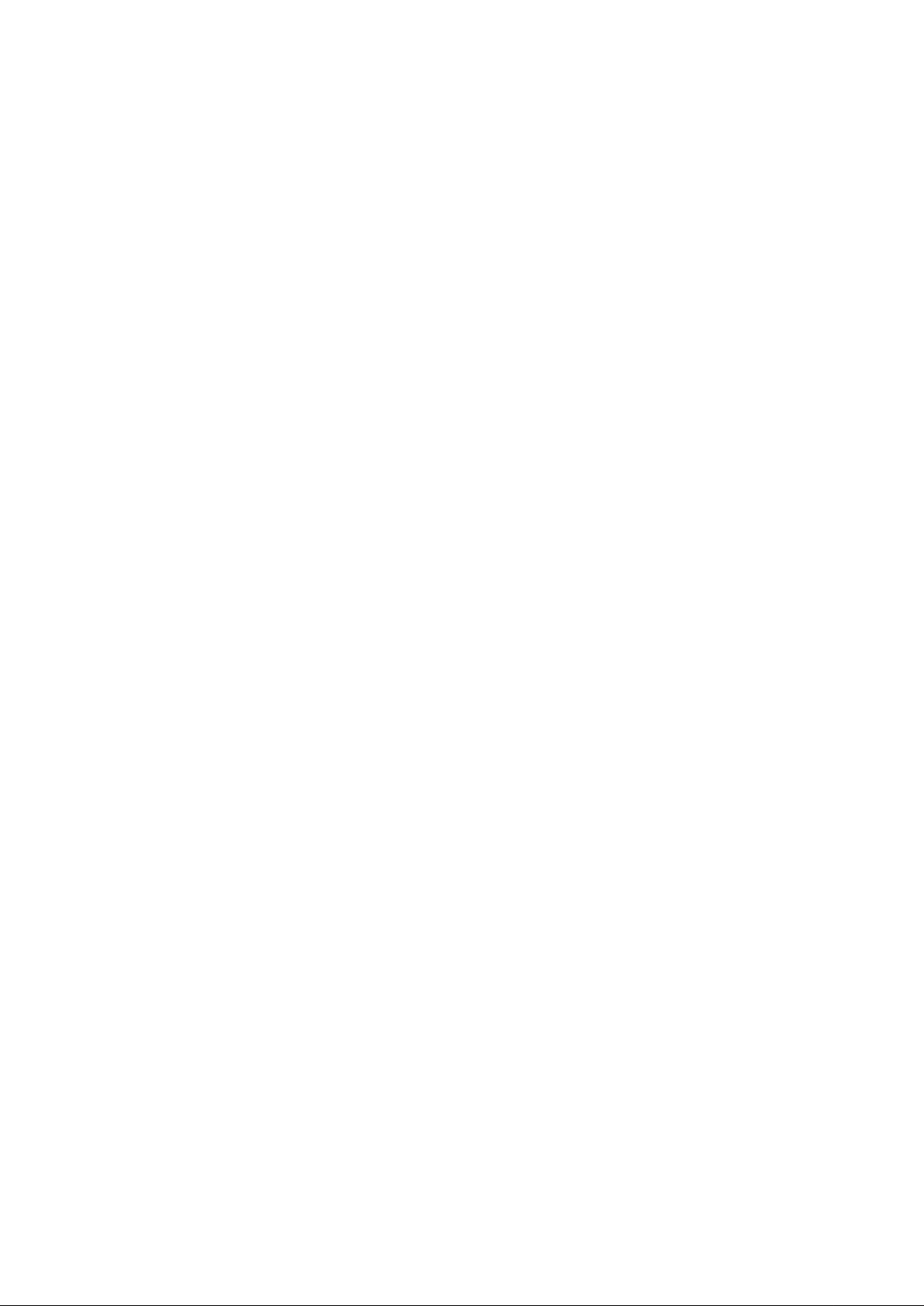
User’s Manual of IGSW-2840
23
A.2 10/100Mbps, 10/100Base-TX ................................................................................................................... 665
APPENDEX B : GLOSSARY ................................................................................................. 667
Page 24

User’s Manual of IGSW-2840
24
1. INTRODUTION
The PLANET Layer 2 Industrial Managed Security Switch – IGSW-2840 is equipped with one 100~240V AC power supply unit
and one additional DC 12~48V power supply unit for redundant power supply installation. IGSW-2840 is all multiple ports Fast
Ethernet Switched with Gigabit uplink capability and robust layer 2 features; the description of these models as below:
IGSW-2840 24-Port 10/100Mbps + 4 Gigabit TP/SFP Combo Industrial Managed Switch with Redundant Power
Terms of “Industrial Managed Switch” means the Switches mentioned titled in the cover page of this User’s manual,
1.1 Packet Contents
Open the box of the Industrial Managed Switch and carefully unpack it. The box should contain the following items:
Check the contents of your package for following parts:
The Industrial Managed Switch x1
User’s manual CD x1
Quick installation guide x1
19” Rack mount accessory kit x1
Power cord x1
Rubber feet X4
RS-232 DB9 male Console cable x1
If any of these are missing or damaged, please contact your dealer immediately, if possible, retain the carton including the
original packing material, and use them against to repack the product in case there is a need to return it to us for repair.
1.2 Product Description
Environmentally Hardened Design for Industrial Networks
The PLANET IGSW-2840 is an environmentally hardened Industrial Managed Ethernet Switch with high Port-density, Gigabit
Fiber link capability and 19” rack-mountable design. Especially, It is specifically desig ned to operate stably in electrically harsh
and the toughest environmen t with extended operating temperature range. The IGSW-2840 also has equipped with advanced
management functions and pr ov ides 24 10/100Base-TX copper ports and 4 Gigabit TP/SFP combo interf ace s which can
deliver in a rugged strong case . It is capable for providing non-blocki ng sw it ch fa bric and wire-speed throughput as high as 12.8
Gbps in the temperature range from -30 to 75 Degree C without any packet loss and CRC error, which greatly simplifies the
tasks of upgrading the industrial and building automation LAN for catering to increasing bandwidth demands such as IP video
surveillance. The IGSW-2840 will be the most reliable choice for highly-managed and Fiber Ethernet application in Industrial
network.
Extend Operating Temperature: From -30 to 75 Degree C
Page 25

User’s Manual of IGSW-2840
25
Robust Industrial Protection: IP-30 metal case, Fanless and 19” rack-mountable design
Ethernet Protection: 6KV DC ESD protection
Power Redundant: 1+2 RPS design, supports one 100~240V AC and dual 12~48V DC power input
Redundant Ethernet Network: STP, RSTP and MSTP to greatly improve redundant data backup for links and
guarantee network resilience
Flexible Fiber uplink capability: Compatible with 1000Base-SX/LX and 100Base-FX SFP transceiver
AC + DC Redundant Power to ensure continuous operation
Planet IGSW-2840 is equipped with one 100~240V AC power supply unit and one additional DC 12 ~ 48V power supply unit for
redundant power supply installation. A redundant power system is also provided to enhance the reliability with either 100~240V
AC power supply unit or DC 12 ~ 48V power supply unit. Redundant Power Systems are specifically designed to handle the
demands of high tech facilities requiring the highest power integrity. Furthermore, with the 12~ 48V DC power supply
implemented, the IGSW-2840 can be applied as the telecom level device that could be located at the electronic room.
Full-Functioned / Advanced Features Layer 2 Industrial Managed Switch for Heavy Manufactory, Enterprise and
Campus Networking
The PLANET IGSW-2840 is a 24-Port 10/100Mbps Fast Ethernet Switch with 4-Port Gigabit TP/ SFP Combo interfaces, which
boasts high performance switch architecture. That is capable of providing non-blocking switch fabric and wire-speed throughput
as high as 12.8 Gbps Its four built-in GbE uplink ports also offer incredible extensibility, flexibility and connectivity to the Core
switch or Servers.
Flexibility of Power Input and Extension solution
The four mini-GBIC slots are compatible with 1000Base-SX/LX and WDM SFP (Small Form Factor Pluggable) fiber-optic
modules. The distance can be extended from 550 meters (Multi-Mode fiber cable) or up to 10/30/50/70/120 kilometers
(Single-Mode fiber or WDM fiber cable). The PLANET IGSW-2840 also provides an excellence feature which can operate by
using DC power input and the operating temperature range from -30 to 75 Degrees C.
Robust Layer 2 Features
The IGSW-2840 can be programmed for basic switch management functions such as port speed configuration, Port
aggregation, VLAN, Spanning Tree protocol, QoS, ban dwidth control and IGMP Snooping. It provides IEEE 802.1Q Tagged
VLAN and the VLAN groups allowed on the IGSW-2840 will be maximally up to 256. Via aggregation of supporting port, the
IGSW-2840 allows the operation of high-speed trun k combin ing mult ipl e por t s, maximum up to 8 ports can be assign for 12
trunk groups and it supports fail-over as well.
Efficient Management
For efficient management, the IGSW-2840 Managed Ethernet Switch is equipped with console, WEB and SNMP management
interfaces. With its built-in Web-based management, the PLANET IGSW-2840 offers an easy-to-use, platform-independent
management and configuratio n facili ty. It supports standard Simple Network Management Protocol (SNMP) and can be
managed via any standard-based management software as well. For text-based management, the IGSW-2840 can also be
accessed via Telnet and the console port. For secure remote management, the IGSW-2840 supports SSL and SSH connection
Page 26

User’s Manual of IGSW-2840
26
which encrypt the packet content at each session.
1.3 How to Use This Manual
This User Manual is structured as follows:
Section 2, INSTALLATION
The section explains the functi ons of the Switch and how to physically install the Industrial Managed Switch.
Section 3, SWITCH MANAGEMENT
The section contains the information about the software function of the Industrial Managed Switch.
Section 4, WEB CONFIGURATION
The section explains how to manage the Industrial Managed Switch by Web interface.
Section 5, COMMAND LINE INTERFACE
The section describes how to use the Command Line interface (CLI).
Section 6, CLI CONFIGURATION
The section explains how to manage the Industrial Managed Switch by Command Line interface.
Section 7, SWITCH OPERATION
The chapter explains how to does the switch operation of the Industrial Managed Switch.
Section 8, TROUBSHOOTING
The chapter explains how to trouble shooting of the Industrial Managed Switch.
Appendix A
The section contains cab le inf or mat ion of the Industrial Managed Switch.
1.4 Product Features
Physical Port
24-Port 10/100Mbps Fast Ethernet ports
4 x 10/100/1000Mbps TP and SFP shared combo interfaces, SFP(Mini-GBIC) supports 100/1000 Dual
Mode(Port25 & 26)
RS-232 DB9 console interface for basic management and setup
Industrial Conformance
12 to 48V DC, redundant power with polarity reverse protect function
-30 to 75 Degree C operating temperature
IP-30 metal case, 19-inch Rack-mountable
Relay alarm for port breakdown, power failure
Supports 6000 VDC Ethernet ESD protection
FCC Class A, CE compatibility
Free fall, Shock and Vibration Stability
Layer 2 Features
Complies with the IEEE 802.3, IEEE 802.3u, IEEE 802.3ab, IEEE 802.3z Gigabit Ethernet standar d
Supports Auto-negotiation and Full-Duplex / Half-Duplex modes for all 10Base-T/100Base-TX and 1000Base-T
ports.
Page 27

User’s Manual of IGSW-2840
27
Auto-MDI/MDI-X detection for each RJ-45 port
Prevents packet loss Flow Control:
- IEEE 802.3x FAUSE Frame flow control for Full-Duplex mode
- Back-Pressure Flow Control in Half-Duplex mode
High performance of Store-and-Forward architecture, broadcast storm control and runt/CRC filtering eliminate
erroneous packets to optimize the network bandwidth
8K MAC address table, automatic source address learning and ageing
2Mbit embedded memory for packet buffer s
Support VLAN
- IEEE 802.1Q Tag-based VLAN
- IEEE 802.1v Protocol based VLAN
- Q-in-Q tunneling
- GARP/GVRP/GMRP for VLAN Management
- Up to 255 VLANs groups, out of 4041 VLAN IDs
- Private VLAN Edge (PVE) supported
Support Link Aggregation
− up to 12 trunk groups
− up to 8 ports per trunk group with 1.6Gbps bandwidth (Full Duplex Mode)
− IEEE 802.3ad LACP (Link Aggregation Control Protocol)
− Cisco ether-channel (Static Trunk)
Spanning Tree Protocol
- STP, IEEE 802.1D (Classic Spannin g Tree Protocol)
- RSTP, IEEE 802.1w (Rapid Spanning Tree Protocol)
- MSTP, IEEE 802.1s (Multiple Spanning Tree Protocol, sp anning tree by VLAN)
Port Mirroring to monitor the incoming or outgoing traffic on a particular port
Quality of Service
4 priority queues on all switch ports
Traffic classification:
- IEEE 802.1p CoS
- IP TOS / DSCP / IP Precedence
- IP TCP/UDP port number
Strict priority and Weighted Round Robin (WRR) CoS policies
Supports QoS and In/Out bandwidth control on each port
Traffic-policing policies on the switch port
Voice VLAN Traffic QoS
Multicast
Supports IGMP Snooping v1 and v2
Querier mode support
Multicast VLAN Registration (MVR)
Security
IEEE 802.1x Port-Based / MAC-Based Authentication
Web Authentication
Page 28

28
RADIUS / TACACS+ users access authentication
IP-Based Access Control List (ACL)
MAC-Based Access Control List (ACL)
Port Security
Management
Switch Management Interface
- Console / Telnet Command Line Interface
- Web switch management
- SNMP v1, v2c, and v3 switch management
- SSH v1/v2 switch management
- SSL v3 switch management
BOOTP and DHCP client for IP address assignment
Built-in Trivial File Transfer Protocol (TFTP) client
Firmware upload/download via TFTP
Configuration upload/downloa d via T FTP
SNTP (Simple Network Time Protocol)
Message/event/error/trap logs
Logging to local file and syslog server
Support Private Enterprise MIB
Four RMON groups 1, 2, 3, 9 (history, statistics, alarms, and events)
Supports Ping function
IP Stacking management up to 36 units
User’s Manual of IGSW-2840
Page 29

29
Hardware Specificati on
1000Mbps Copper Ports
Switch Architecture
Store-and-Forward
Address Table
Share Data Buffer
2 Mbits
LED
Layer 2 Function
Allow to configure per 10K or 1M
IGMP Snooping
1.5 Product Specification
User’s Manual of IGSW-2840
Product
10/100Mbps Copper Ports 24 x 10/100Base-TX RJ-45 Auto-MDI/MDI-X ports
SFP/mini-GBIC Slots
Switch Fabric 12.8Gbps / Non-Blocking
Switch Throughput 9.52Mpps @64Bytes
Flow Control
Reset Button
Power Requirement 12 to 48V DC, Redundant power with polarity reverse protection function
IGSW-2840
24-Port 10/100Mbps + 4 Gigabit TP/SFP Combo Industrial Managed Switch
4 x 10/100/1000Mbps RJ-45 Auto-MDI/MDI-X ports
4 x 1000Base-SX/LX/BX, shared with Port-25~28,
Port -25, Port-26 compatible with 100Base-FX SFP
8K Entries
Back pressure for Half-Duplex
IEEE 802.3x Pause Frame for Full-Duplex
Power, Link/Act and Speed Per Port
< 5 sec: System Reboot
> 10 sec: Factory Default
ESD Protection
Management Interface Console, Telnet, SSH, Web Browser, SSL, SNMPv1, v2c and v3
Port Configuration
Port Status
Bandwidth Control
VLAN
Link Aggregation Supports 12 groups of 8-Port trunk, IEEE 802.3ad LACP
QoS
Access Control List
6KV DC
Port Disable/Enable
Auto-Negotiation
10/100/1000Mbps Full and Half Duplex mode selection
Flow Control Disable / Enable
Display each port’s speed duplex mode, link status and Flow control status. Auto
negotiation status, trunk status.
Input Rate Limit
Output Traffic Shaper
IEEE 802.1Q Tag-based VLAN
IEEE 802.1v Protocol based VLAN
Q-in-Q tunneling
GARP / GVRP / GMRP for VLAN Management
Up to 255 VLANs groups, out of 4041 VLAN IDs
Private VLAN Edge (PVE) supported
Traffic classification based on TCP/UDP Port Number, 802.1p priority, DSCP/TOS field
in IP Packet
IGMP (v1/v2) Snooping, up to 256 multicast Gr oups
IP-Based ACL / MAC-Based ACL
In / Out direction per port
Up to 32 rules per ACL
Alarm Provides one relay output for DC power fail
Page 30

30
Standards Conformance
Environment
Alarm Relay current carry ability: 1A @ DC 24V
RFC-1213 MIB-2
RFC-2863 Interface MIB
RFC-2665 EtherLike MIB
SNMP MIBs
Regulation Compliance FCC Part 15 Class A, CE
Standards Compliance
Operating
RFC-1493 Bridge MIB
RFC-2674 Extended Bridge MIB
RFC-2819 RMON MIB (Group 1, 2, 3,9)
RFC-2737 Entity MIB
RFC-2618 RADIUS Client MIB
IEEE 802.3
IEEE 802.3u
IEEE 802.3z
IEEE 802.3ab
IEEE 802.3x
IEEE 802.3ad
IEEE 802.1D
IEEE 802.1w
IEEE 802.1s
IEEE 802.1p
IEEE 802.1Q
IEEE 802.1v
IEEE 802.1x
IEEE 802.1ab
Temperature: -30 ~ 75 Degree C (DC)
0 ~ 60 Degree C (AC)
Relative Humidity: 20 ~ 95% (non-condensing)
10Base-T
100Base-TX
1000Base- SX/LX
1000Base-T
Flow Control and Back pressure
Port trunk with LACP
Spanning tree protocol
Rapid spanning tree protocol
Multiple Spanning tree protocol
Class of service
VLAN Tagging
Protocol VLAN
Port Authentication Network Control
LLDP
User’s Manual of IGSW-2840
Storage
Temperature: -40 ~ 85 Degree C
Relative Humidity: 20 ~ 95% (non-condensing)
Page 31

User’s Manual of IGSW-2840
31
2. INSTALLATION
This section describes the hardware features and installation of the Industrial Managed Switch on the desktop or rack mount.
For easier management and control of the switch, familiarize yourself with its display indicators, and ports. Front panel
illustrations in this chapter display the unit LED indicators. Before connecting any network device to the switch, please read this
chapter completely.
2.1 Hardware Description
2.1.1 Switch Front Panel
The unit front panel provides a simple interface monitoring the switch. Figure 2-1 shows the front panel of the Industrial
Managed Switches.
IGSW-2840 Front Panel
Figure 2-1 IGSW-2840 Front Panel.
■ Gigabit TP interface
10/100/1000Base-T Copper, RJ-45 Twist-Pair: Up to 100 meters.
■ Gigabit SFP slots
1000Base-SX/LX mini-GBIC slot, SFP (Small Factor Pluggable) transceiver module: From 550 meters (Multi-mode fiber),
up to 10/30/50/70/120 kilometers (Si ngle -mode fiber).
■ Console Port
The console port is a DB9, RS-232 male seria port connect or. It is an interface for connecting a terminal directly. Through
the console port, it provides rich diagnostic inform ation includes factory r e set, forgotten password access, network statistics,
link status and sy ste m setting. Users can use the attached RS-232 cable in the p ackage an d connect to t he console por t on
the device. Af t er the con nec tio n, users an run any terminal emulation program (Hyper Terminal, ProComm Plus, Telix,
Winterm and so on) to enter the statup screen of the device.
Page 32

User’s Manual of IGSW-2840
32
If LNK/ACT LED light-> indicate that the port is operating at 10Mbps
If LNK/ACT LED Off -> indicate that the port is link down
To indicate the link through that port is successfully established with speed
> indicate that the port is operating at 10Mbps or
If LNK/ACT LED Off -> indica te that the port is link down
To indicate the link through that port is successfully established with speed
10Mbps or 100Mbps
2.1.2 LED Indications
The front panel LEDs indicates instant status of port links, data activity , system operation, and system power, helps monitor and
troubleshoot when needed.
IGSW-2840 LED indication
Figure 2-2 IGSW-2840 LED panel
System
LED Color Function
DC1 Green Lights:
DC2 Green Lights:
FAULT Yellow Lights:
PWR Green Lights:
Per 10/100Mbps port
LED Color Function
LNK/ACT Green
100 Orange
Per 10/100/1000Base-T port /SFP interfaces
LED Color Function
1000
LNK/ACT
Green
Lights:
Blink:
Lights: indicate that the port is operating at 100Mbps.
Lights:
Blink:
To indicate the DC1 has power.
To indicate the DC2 has power.
To indicate the DC1, DC2 or both have no power.
To indicate the Switch has power
To indicate the link through that port is successfully established.
To indicate that the switch is actively sending or receiving data over that port.
Off:
1000Mbps
To indicate that the switch is actively sending or receiving data over that port.
If L10/100 NK/ACT LED light-
Off:
100Mbps
Lights:
10/100
LNK/ACT
Orange
Blink:
Off:
To indicate that the switch is actively sending or receiving data over that port.
If 1000 LNK/ACT LED light-> indicate that the port is operating at 1000Mbps
If 1000 LNK/ACT LED Off -> indicate that the port is link down
Page 33

User’s Manual of IGSW-2840
33
required device, it mean s, i t will not work till it is powered. If your networks should
2.1.3 Switch Rear Panel
The Rear Panel of the Industrial Managed Switch indicates an AC and DC inlet power socket, which accept input power from
100 to 240V AC, 50-60Hz and 12 to 48V DC.
IGSW-2840 Rear Panel
Figure 2-3 IGSW-2840 Rear Panel.
The device is a pow eractive all the time, please consider using UPS (Uninterrupted Power Supply) for your device. It will
Power Notice:
prevent you from network data loss or network downtime.
In some area, installing a surge suppression device may also help to protect your Industrial Managed
Switch from being damaged by unregulated surge or current to the Switch or the power adapter.
Page 34

User’s Manual of IGSW-2840
34
Chapter
network cabling with
2.2 Install the Switch
This section describes how to install your Industrial Managed Sw itch and make conn ect ion s to the Industrial Managed Switch.
Please read the following topics and perform the procedures in the order being presented. To install your Industrial Managed
Switch on a desktop or shelf, simply complete the following steps.
2.2.1 Desktop Installation
To install the Industrial Managed Switch on desktop or shelf, please follows these steps:
Step1: Attach the rubber feet to the recessed areas on the bottom of the Industrial Managed Switch.
Step2: Place the Industrial Managed Switch on the deskto p or the shelf near an AC or DC power source, as shown in Figure
2-4.
Figure 2-4 Place the Switch on the desktop
Step3: Keep enough ventilation space between the Industrial Managed Switch and the surrounding objects.
When choosing a location, please keep in mind the environmental restrictions discussed in
1, Section 4, and Specification.
Step4: Connect the Industrial Managed Switch to network devices.
Connect one end of a standard network cable to the 10/100/1000 RJ-45 ports on the front of the Industrial Managed Switch
Connect the other end of the cable to the network devices such as printer servers, workstations or routers…etc.
Connection to the Industrial Managed Switch requires UTP Category 5, 5e or 6
RJ-45 tips. For more information, please see the Cabling Specification in Appendix A.
Step5: Supply power to the Industrial Managed Switch.
Connect one end of the power cable to the Industrial Managed Switch.
Connect the power plug of the power cable to a standard wall outlet.
When the Industrial Managed Switch receives power, the Power LED should remain solid Green.
Page 35

User’s Manual of IGSW-2840
35
o the parts by
2.2.2 Rack Mounting
To install the Industrial Managed Switch in a 19-inch standard rack, please follows the instructions described below.
Step1: Place the Industrial Managed Switch on a hard flat surface, with the front panel positioned towards the front side.
Step2: Attach the rack-mount bracket to each side of the Industrial Managed Switch with supplied screws attached to the
package.
Figure 2-5 Attach brackets to the Industrial Managed Switch.
You mus t use the screws supplied with the mounting brackets. Damage caused t
using incorrect screws would invalidate the warranty.
Step3: Secure the brackets tightly.
Step4: Follow the same steps to attach the second bracket to the opposite side.
Step5: After the brackets are attached to the Industrial Managed Switch, use suitable screws to securely attach the brackets to
the rack..
Figure 2-6 Mounting Industrial Managed Switch in a Rack
Page 36

User’s Manual of IGSW-2840
36
Step6: Proceeds with the steps 4 and steps 5 of session 2.2.1 Desktop Installation to connect the network cabling and supply
power to the Industrial Managed Switch.
2.2.3 Installing the SFP transceiver
The sections describe how to insert an SFP transceiver into an SFP slot.
The SFP transceivers are hot-pluggable and hot-sw app able. You can plug-in and out the transceiver to/from any SFP port
without having to power down the Industrial Managed Switch.
Figure 2-7 Plug-in the SFP transceiver
Approved PLANET SFP Transceivers
PLANET Industrial Managed Switch supports both Single mode and Multi-mode SFP transceiver. The following list of approved
PLANET SFP transceivers is c orrect at th e time of publ icat io n:
■MGB-SX SFP (1000BASE-SX SFP transceiver )
■MGB-LX SFP (1000BASE-LX SFP transceiver )
It recommends using PLANET SFPs on the Industrial Managed Switch.
Before connect the other Industrial Managed Switches, workstation or Media Converter.
1. Make sure both side of the SFP transceiver are with the same media type, for example: 1000Base-SX to 1000Base-SX,
1000Base-LX to 1000Base-LX.
2. Check the fiber -optic cable type match the SFP transceiver model.
To connect to 1000Base-SX SFP transceiver, use the Multi-mode fiber cable- with one side must be male dup lex LC
connector type.
To connect to 1000Base-LX SFP transceiver, use the Single-mode fiber cable-with one side must be male duplex LC
connector type.
Page 37

User’s Manual of IGSW-2840
37
Connect the fiber cable
1. Attach the duplex LC connector on the network cable into the SFP transceiver.
2. Connect the other end of the cable to a device – switches with SFP installed, fiber NIC on a workstation or a Media
Converter..
3. Check the LNK/ACT LED of th e SFP slot on the front of the Industrial Managed Switch. Ensure that the SFP transceiver is
operating correctly.
4. Check the Link mode of the SFP port if the link failed. Co works with some fiber-NICs or Media Converters, set the Link
mode to “1000 Force” is needed.
Remove the transceiver module
1. Make sure there is no network activity by consult or check with the network administrator. Or through the management
interface of the switch/converter (if available) to disable the port in advance.
2. Remove the Fiber Optic Cable gently.
3. Turn the handle of the MGB module to horizontal.
4. Pull out the module gently through the handle.
Figure 2-8 Pull out the SFP transceiver
Never pull out the mo dule w ithout pu ll the han dle or the pus h bolt s on t he module. Direct pull
out the module with violent could damage the module and SFP module slot of the Industrial
Managed Switch.
Page 38

User’s Manual of IGSW-2840
38
2.2.4 Wiring the Power Inputs
The 6-contact terminal block connector on the rear panel of IGSW-2840 is used for two DC redundant power input. Please
follow the steps below to insert the power wire.
1. Insert positive / negative DC power wires into the contacts 1 and 2 for POWER 1, or 5 and 6 for POWER 2.
Figure 2-9 Wiring the redundant power inputs
2. Tighten the wire-clamp screws for preventing the wires from loosing.
1 2 3 4 5 6
DC 1 DC 2
+ - + -
Figure 2-10 6-Pin Terminal Block power wiring input
The wire gauge for the terminal block should be in the range between 12 ~ 24 AWG.
Page 39

User’s Manual of IGSW-2840
39
2.2.5 Wiring the Fault Alarm Contact
The fault alarm contacts are in the middle of the terminal block connector as the picture shows below. Inserting the wires, the
Industrial Switch will detect the fault status of the power failure. The following illustration shows an application example for
wiring the fault alarm contacts.
1. Insert the wires into the fault alarm contacts
Figure 2-11 Power Fault Alarm trigger description
The wire gauge for the terminal block should be in the range between 12 ~ 24 AWG.
Page 40

User’s Manual of IGSW-2840
40
3. SWITCH MANAGEMENT
This chapter explains the methods that you can use to configure management access to the Industrial Managed Switch. It
describes the types of management applications. The communication and management protocols that deliver data between
your management device (work-station or personal computer) and the system. It also contains information about port
connection options.
This chapter covers the following topics:
Requirements
Management Access Overview
Administration Console Access
Web Management Access
SNMP Access
Standards, Protocols, and Related Reading
3.1 Requirements
Workstations of subscribers running Windows 98 / ME, NT4.0, 2000 / XP, MAC OS9 or later, Linux, UNIX or other
platform compatibl e with TCP / IP protocols.
Workstation installed with Ethernet NIC (Network Interface Card)
Serial Port connect (Terminal)
• PC with COM Port (DB-9 / RS-232) or USB-to-RS-232 converter
Ethernet Port connect
• Network cables - Use standard network (UTP) cables with RJ-45 connectors.
Workstation installed with WEB Browser and JAVA runtime environment Plug-in
It is recommended to use Internet Explore 6.0 or above to access Industrial Managed Switch.
Page 41

User’s Manual of IGSW-2840
41
3.2 Management Access Overview
The Industrial Managed Switch allows you to access and manage it by using any or all of the following methods:
An administration console
Web browser interface
An external SNMP-based network management application
The administration console and Web browser interface are embedded in the Industrial Managed Switch software and also
available for immediate use. Each of these management methods have their own advantag es. Table 3-1 compares the three
management methods.
Method Advantages Disadvantages
Console
Web Browser
SNMP Agent
• No IP address or subnet needed
• Text-based
• Telnet functionality and HyperTerminal
built into Windows
95/98/NT/2000/ME/XP operating
systems
• Secure
• Ideal for configuring the switch remotely
• Compatible with all popular browsers
• Can be accessed from any location
• Most visually appealing
• Communicates with switch functions at
the MIB level
• Based on open standards
• Must be near switch or use dial-up connection
• Not convenient for remote users
• Modem connection may prove to be unreliable
or slow
• Security can be compromised (hackers need
only know the IP address and subnet mask)
• May encounter lag times on poor connections
• Requires SNMP manager software
• Least visually appealing of all three methods
• Some settings require calculations
• Security can be compromised (hackers need
only know the community name)
Table 3-1 Management Methods Comparison
Page 42

User’s Manual of IGSW-2840
42
3.3 Administration Console
The administration console is an interna l, chara cter -oriented, and command line user interface for performing system
administration such as d isplayi ng sta tist ics or changin g option settings . You can view the administration con sole from a terminal,
personal computer, Apple Macintosh, or workstation connected to the switch's console (serial) port.
There are two ways to use this management methods: (1) Drect access or (2) Modem port access. The following sections will
describe more information about using the console, refer to Chapter 5 Command Line Interface Console Management.
Figure 3-1 Console management
Direct Access
Direct access to the administration console is achieved by directly connecting a terminal or a PC equipped with a
terminal-emulation program (such as HyperTerminal) to the Industrial Managed Switch console (serial) port.
When using this management method, a straight DB9 RS-232 cable is required to connect the switch to the PC. After making
this connection, configure the termin al-emulation program to use the following parameters:
The default parameters are:
9600 bps
8 data bits
No parity
1 stop bit
Page 43

User’s Manual of IGSW-2840
43
Figure 3-2 Terminal parameter settings
You can change these settings, if desired, after you log on. This management method is often preferred because you can
remain connected and monitor the system during system reboots. Also, certain error messages are sent to the serial port,
regardless of the interface through which the associated action was initiated. A Macintosh or PC attachment can use any
terminal-emulation progra m for connect ing to th e ter minal serial port . A workstation attachment und er UNIX can u se an em ulato r
such as TIP.
Page 44

User’s Manual of IGSW-2840
44
3.4 Web Management
The Industrial Managed Switch provides a browser interface that lets you configure and manage the switch remotely. After you
set up your IP ad dress f or th e sw itch, you can ac cess t he Industrial Managed S witch' s Web inter face appli cations directly in y our
Web browser by entering the IP address of the Industrial Managed Switch. You can then use your Web browser to list and
manage the Industrial Managed Switch configuration paramet ers from one cen tral loc ation, just as if you were directly
connected to the Industrial Managed Switch's console port .
Web Management requires either Microsof t Int ernet Explor er 6.0 or later, Safari or Mozilla Firefox 1.5 or later.
Figure 3-3 Web management
3.5 SNMP-Based Network Management
You can use an external SNMP-based application to configure and manage the Industrial Managed Switch, such as SNMPc
Network Manager, HP Openview Network Node Management (NNM) or What’s Up Gold. This management method requires
the SNMP agent on the switch and the SNMP Network Management Station to use the same community string. This
management method, in fact, uses two community strings: the get community string and the set community string. If the
SNMP N et-work management Station only knows the set community string, it can read and write to the MIBs. However, if it only
knows the get community string, it can only read MIBs. The default gets and sets community strings for the Industrial Managed
Switch are public.
Figure 3-4 SNMP management
Page 45

User’s Manual of IGSW-2840
45
t a terminal directly
3.6 Protocols
The Industrial Managed Switch supports the following protocols:
Virtual terminal protocols, such as Telnet
Simple Network Management Protocol (SNMP)
3.6.1 Virtual Te r minal Protoc ol s
A virtual terminal protocol is a software program, such as Telnet, that allows you to establish a management session from a
Macintosh, a PC, or a UN IX workst ati on. Beca use Telnet runs over TC P/IP, you must have at lea st one I P addr ess conf igur ed on
the Industrial Managed Switch before you can establish access to it with a virtual terminal protocol.
Terminal emulation differs from a v irt ual terminal protocol in that you must connec
to the console (serial) port.
3.6.2 SNMP Protocol
Simple Network Management Protocol (SNMP) is the standard management protocol for multi-vendor IP networks. SNMP
supports t ransaction-based queries that allow the protocol to format messages and to transmit information between reporting
devices and data-collection pr ograms. S NM P runs on top of the User Dat agra m Proto col (UD P), of fer ing a con nection less-mode
service.
3.6.3 Management Archit ecture
All of the management application modules use the same Messaging Application Programming Interface (MAPI). By unifying
management methods with a single MAPI, configuration parameters set using one method (console port, for example) are
immediately displayable by the other management methods (for example, SNMP agent of Web browser).
The management architecture of the switch adheres to the IEEE open standard. This compliance assures customers that the
Industrial Managed Switch is compatible with, and will interoperate with other solutions that adhere to the same open standard.
Page 46

User’s Manual of IGSW-2840
46
4. WEB CONFIGURATION
This section introduces the configuration and functions of the Web-Based management.
About Web-based Management
The Industrial Managed Switch offers management features that allow users to manage the Industrial Managed Switch from
anywhere on the network through a standard browser such as Microsoft Internet Explorer.
The Web-Based Management supports Internet Explorer 6.0 or later version. It is based on Java Applets with an aim to reduce
network bandwidth consumption, enhance access speed and present an easy viewing screen.
By default, IE6.0 or later version does not allow Java Applets to open sockets. User has to modify
the browser setting to enable Java Applets to use network ports.
The Industrial Managed Switch can be configured through an Ethernet connection, make sure the manager PC must be set on
same the IP subnet address with the Industrial Managed Switch.
For example, the default IP address of the IGSW-2840 Industrial Managed Switch is 192.168.0.100, then the manager PC
should be set at 192.168.0.x (where x is a range of the nu mber betw een 1 and 254, ex cept 100), a nd the defa ult s ubnet m ask i s
255.255.255.0.
If you have changed the default IP address of the Industrial Managed Switch to 192.168.1.1 with subnet mask 255.255.255.0
via console, then the manager PC shoul d be set at 192.168.1.x (where x is a range o f the number between 2 and 25 4) to do the
relative configuration on manager PC.
Figure 4-1-1 Web Management
Page 47

User’s Manual of IGSW-2840
47
Logging on the switch
1. Use Internet Explorer 6.0 or later version of Web browser. Enter the factory-default IP address to access the Web
interface. The factory-default IP Address as following:
http://192.168.0.100
2. When the following login screen appears, please enter the default username "admin" with default password “admin” (or
the username/password you have changed via console) to login the main screen of Industrial Managed Switch. The login
screen in Figure 4-1-2 appears.
Default User name: admin
Default Password: admin
Figure 4-1-2 Login screen
Page 48

48
button, you need to
After entering the username and password, the main screen appears as Figure 4-1-3.
User’s Manual of IGSW-2840
Figure 4-1-3 Default main page
Now, you can use the Web management interface to continue the switch management or manage the Industrial Managed
Switch by Web interface. The Switch Menu on the left of the web page let you access all the commands and statistics the
Industrial Managed Switch provides.
1. It is recommended to use Internet Explore 6.0 or above to access Industrial Managed
Switch.
2. Change d IP addr es s will take effect immediately after click on the Apply
use the new IP address to access the Web interface.
3. After reboot the switch, the IP will change back to the default unless the configuration is
saved on switch. To save the changed IP address, please move to System File
Management
Copy menu and select “running-config to startup-config”.
Page 49

User’s Manual of IGSW-2840
49
Tools / Internet
4.1 Main WEB PAGE
The IGSW-2840 Industrial Managed Switch provi des a Web-based browser interface for configur ing and ma nagi ng it. This
interface allows you to access the Industrial Managed Switch using the Web browser of your choice. This chapter describes
how to use the Industrial Managed Switch’s Web browser interface to configure and manage it.
Main Functions Menu
Port Link Status
IP Stacking
Member switch
Main Screen
Apply Button
Help Button
1. To ensure proper screen refresh, be sure that Internet Explorer is configured so that the
setting “Check for newer versions of stored pages” reads “Every visit to the page”.
• Internet Explorer 6.x and earlier: This option is available under the menu “
Options / General / Temporary Internet Files / Settings”.
• Internet Explorer 7.x: This option is available under “Tools / Internet Options / General /
Browsing History / Settings / Temporary Internet Files”.
2. You m ay have to manually refresh the screen after making configuration changes by
pressing the browser’s
Figure 4-1-4 Main Page
Page 50

User’s Manual of IGSW-2840
50
Panel Display
The web agent displays an i m age o f t he Industrial Managed Sw itch’s ports. The Mode can be s et to di spl ay different informati on
for the ports, includ ing Active (i.e., up or down), Duplex (i.e., h alf or ful l duplex, or Flow Control (i.e., with or without f low control).
Clicking on the image of a port opens the Port Configuration page.
Main Menu
Using the onboard web agent, you can define syste m p aram e ter s, manage and con tr ol the Industrial Managed Switch, and all
its ports, or monitor network co nditi ons .
Via the Web-Management, the administrator can setup the Industrial Managed Switch by select the functions those listed in the
Main Function. The screen in Figure 4-1-5 appears.
Figure 4-1-5 IGSW-2840 Industrial Managed Switch Main Funcrions Menu
Configuration Options
Configurable parameters have a dialog box or a drop-down list. Once a configuration change has been made on a page, be
sure to click on the Apply button to confirm the new settin g. The following tab le summarizes the web page configuration but tons.
Button Action
Apply Sets specified values to the system.
Revert Cancels specified values and restores current values prior to pressing Apply .
Help Links directly to webhelp.
Page 51

51
The following Main functions can be configured here:
System
SNMP
Port Management
Address Table
Spanning Tree
VLAN
Multicast
QoS
Security
Cluster
User’s Manual of IGSW-2840
Page 52

User’s Manual of IGSW-2840
52
4.2 System
Use the System menu items to display and configure basic administrative details of the Industrial Managed Switch. Under
System the following topics are provided to configure and view the system information: This section has the following items:
■ System
Information
■ Switch
Information
■ Bridge Extension
Configuration
■ IP Configuration Sets the IP address for management access
■ Jumbo Frames Enables jumbo frame packets.
■ File Management
■ Line Sets console port and telnet connection parameters
■ Log
Provides basic system description, in clud ing co nt a ct infor mation
Shows the number of ports, and hardware/firmware version numbers
Shows the bridge extension parameters
Copy Operation Allows the transfer and copying files
Delete Allows deletion of files from the flash memory
Set Start-Up Sets the startup file
Logs Stores and displays error messages
System Logs Sends error messages to a logging process
Configures the logging of messages to a remote logging
Remote Logs
process
SMTP Sends an SMTP client message to a participating server.
■ UPNP
■ Reset Restarts the switch
■ SNTP
■ LLDP Link Layer Discovery Protocol
set of protocols that allows devices to connect seamlessly and simplifies the deploymen t
of home and office networks
Simple Network Tim e Protocol. Configures SNTP client settings, including broadcast
mode or aspecified list of servers
Page 53

User’s Manual of IGSW-2840
53
4.2.1 System Information
Use the System Information screen to display descri ptive in formation a bout t he Industrial Managed Switch, or for quick system
identification. You can identify the system by displaying the device name, location and contact information easily. The System
Information screen in Figure 4-2-1 appears.
The page includes the following fields:
Object Description
• System Name -
• Object ID -
• Location -
• Contact -
• System Up time -
Figure 4-2-1 System Information screenshot
Enter the name you want to use to identify this switch.
You may use up to 31 alpha-numeric characters.
The factory default is blank.
The base object ID for the Industrial Managed Switch's enterprise MIB.
Enter the location of this Industrial Managed Switch.
You may use up to 31 alpha-numeric characters. The factory default is blank.
Enter the contact person for this switch.
You may use up to 31 alpha-numeric characters.
The factory default is blank.
The time in days, hours and minutes since the last switch reboot.
This page also includes a Telnet button that allows to access the Command Line Interf ac e v ia Telnet.
Page 54

User’s Manual of IGSW-2840
54
4.2.2 Switch Information
Use the Switch Information page to display hardware / firmware version, numbers for the main board and management
software, as well as the number of ports of the system. The Switch Informati on scre en in Figure 4-2-2 appears.
The page includes the following fields:
■ Main Board
Object Description
• Serial Number
• Number of Ports
• Hardware Version
■ Management Software
Object Description
• Loader Version
Figure 4-2-2 Switch Information screenshot
The serial number of the Industrial Managed Switch.
Number of built-in RJ-45 ports.
Hardware version of the main board.
Version numb er of loader code .
• Boot-ROM Version
• Operation Code
Version
Version of Power-On Self-Test (POST) and boot code.
Version number of runtime code.
Page 55

User’s Manual of IGSW-2840
55
4.2.3 Bridge Extension Configuration
The Bridge MIB includes ex tension s for managed devices that support Mul tica st Filterin g, Traffic C las ses, and Virtual LANs.
You can access these extensions to display d efau lt settings for the key v ar i abl es or configure the global setting for GARP VLAN
Registration Protocol (GVRP).
The Bridge Extension Configuration screen in Figure 4-2-3 appears.
Figure 4-2-3 Bridge Extension Configuration screenshot
The page includes the following fields:
Object Description
• Extended Multicast
Filtering Services
• Traffic Classes
• VLAN Learning
• Configurable PVID
Tagging
• Local VLAN Capable
This Industrial Managed Switch does not support the filtering of individual
multicast addresses based on GMRP (GARP Multicast Registration Protocol).
This Industrial Managed Switch provides mapping of user priorities to multiple
traffic classes. (Refer to “Class of Service Configuration”)
This Industrial Managed Switc h uses Independent VLA N Learn ing (IVL ) , where
each port maintains its own filtering database.
This Industrial Managed Switch allows you to override the default Port VLAN ID
(PVID used in frame tags) and egress stat us (VLA N -Tagged or Untagged) on
each port.
(Refer to “VLAN Configuration”.)
This Industrial Managed Sw itch does not support mult ipl e l oc al bridges outside of
the scope of 802.1Q defined VLANs.
• GMRP
GARP Multicast Registration Protocol (GMRP) allows network devices to
register endstations with multicast groups. This Industrial Managed Switch does
not support GMRP; it uses the Internet Group Management Protocol (IGMP) to
provide automatic multicast filter ing.
Page 56

User’s Manual of IGSW-2840
56
4.2.4 IP Configuration
This section describes how to configure an IP interface for management access over the network. The IP address for the stack
is obtained vi a DH CP by default. To configure an a ddress manually, you need to change the Industrial Managed Switch’s default
settings to values that are compatible with your network. You may also need to an establish a default gateway between the
stack and management stations that exist on another network segment.
You can configure a specific IP address manually, or direct the device to obtain an address from a BOOTP or DHCP server.
Valid IP addresses consist of four decimal numbers, 0 to 255, separated by periods.
Figure 4-2-4 IP Configuratio n scre ens hot
Object Description
• Management VLAN
• IP Address Mode
ID of the configured VLAN (1-4094). This is the only VLAN through which you
can manage the Industrial Managed Switch.
By default, all ports on the Industrial Managed Switch are members of VLAN 1.
However, the management station can be attached to a port belonging to any
VLAN, as long as that VLAN has been assigned an IP address.
Specifies whether IP functionality is enabled via :
Static - manual configuration
DHCP - Dynamic Host Configuration Protocol
BOOTP - Boot Protocol
If DHCP/BOOTP is enabled, IP will not function until a reply has been received
from the server. Requests will be broadcast periodically by the switch for an IP
address. (DHCP/BOOTP values can include the IP address, subnet mask, and
default gateway.)
• IP Address
Address of the VLAN interface that is allowed management access. Valid IP
addresses consist of four numbers, 0 to 255, separa ted by periods.
(Default: 192.168.0.100)
Page 57

User’s Manual of IGSW-2840
57
show ip
will also broadcast a request for IP configuration settings on
• Subnet Mask
• Gateway IP address
• MAC Address
• Restart DHCP
If you lose your management connection, use a console connection and enter “
interface” to determine the new switch address.
Manual Configuration
1. Click System IP Configuration.
2. Select the VLAN through which the management station is attached, set the IP Address Mode to “Static,” enter the IP
This mask identifies the host address bits used for routing to specific subnets.
(Default: 255.255.255.0)
IP address of the gateway router between this device and management stations
that exist on other network segments.
(Default: 0.0.0.0)
The physical layer address for this Industrial Managed Switch.
Requests a new IP address from the DHCP server.
address, subnet mask and gateway, then click Apply.
Using DHCP/BOOTP
If your network provides D HCP/BO OT P services, you ca n con figure t he Industrial Managed Switch to be dynamically configured
by these services.
1. Click System IP Confi guration IP Address Mode
2. Specify the VLAN to which the management station is attached, set the IP Address Mode to DHCP or BOOTP.
3. Click Apply to save your changes.
4. Then click Restart DHCP to immediately request a new address.
The Industrial Managed Switch
each power reset.
Renewing DCHP
DHCP may lease addr e sses t o cl ients indefinitely or f or a s pe cifi c per i od of time. If the address expires or the switch is moved to
another network segment, you will lose management access to the switch. In this case, you can reboot the switch or submit a
client request to restart DHCP service via the CLI.
1. If the address assigned by DHCP is no longer functioning, you will not be able to renew the IP settings via the web
interface.
2. You can only restart DHCP service via the Web interface if the current address is still available.
Page 58

User’s Manual of IGSW-2840
58
4.2.5 Jumbo Frames
The Industrial Managed Switch provides more efficient throughput for large se quen tia l data transfers by supporting jumbo
frames up to 9216 bytes. Compared to standard Ethernet frames that run only up to 1.5 KB, using jumbo frames significantly
reduces the per-packet overhead required to process protocol encapsulation fields.
The Jumbo Frames configure screen in Figure 4-2-5 appears.
Figure 4-2-5 Jumbo Frames configure scre ens hot
Object Description
• Jumbo Packet Status
Configures support for jumbo frames.
(Default: Disabled)
4.2.6 File Management
The system file folder contains firmware and configuration settings. This section has the following options:
Copy Operation Allows the transfer and copying files, su ch as:
- Downloading System Software from a Server
- Downloading Configuration Settings from a Server
- Saving Configuration Settings
- Restoring Configuration Settings
Delete Allows deletion of files from the flash memory
Set Start-Up Sets the startup file
4.2.6.1 Copy Operation
You can upload / download firmware or configuration to or from a TFTP server. By saving runtime code to a file on a TFTP
server, that file can later be downloaded to the Industrial Managed Switch to restore operation.
You can also set the Industrial Managed Switch to use new firmware without overwriting the previous version. You must specify
the method of file transfer, along with the file type and file names as required.
Page 59

59
The page includes the following fields:
User’s Manual of IGSW-2840
Figure 4-2-6 default Copy Operation screenshot
Object Description
• File Transfer Method
The configuration copy operation includes these options:
-file to file – Copies a file within the switch directory, assigning it a new name.
-file to running-config – Copies a file in the switch to the running configuration.
-file to startup-config – Copies a file in the switch to the startup configuration.
-file to tftp – Copies a file from the switch to a TFTP server.
-running-config to file – Copies the running configuration to a file.
-running-config to startup-config – Copies the running config to the startup
config.
-running-config to tftp – Copies the running configuration to a TFTP server.
-startup-config to file – Copies the startup configuration to a file on the switch.
-startup-config to running-config – Copies the star tup config to the running
config.
-startup-config to tf tp – Copies the startup configuration to a TFTP server.
-tftp to file – Copies a file from a TFTP server to the switch.
-tftp to running-config – Copies a file from a TFTP server to the running config.
-tftp to startup-config – Copies a file from a TFTP server to the startup config.
• TFTP Server IP
Address
• File Type
• File Name
The IP address of a TFTP server.
Specify config (configuration) to copy configuration settings.
File names should not contain slashe s (\ or /), the leading letter of the file name
should not be a period (.), and the maximum length for file names on the TFTP
server is 127 characters or 31 characters for files on the switch.
(V alid characters: A-Z, a-z, 0-9, “.”, “-”, “_”)
Page 60

User’s Manual of IGSW-2840
60
Example 1: Save Current Configuration setting
To save all applied changes and set the current configuration as startup configuration. The startup-configuration file will be load
automatically across a system r eboot.
1. Click System File Management Copy Operation
2. Select “running-config to startup-config” as the file transfer method
3. Select the startup file name used for startup on the Industrial Managed Switch to overwrite or specify a new file name, then
click Apply
Figure 4-2-7 Configuration sav ing screen sh ot
You can also select any configuration file as the start-up configuration by using the
System/File Management /Set Start-Up page.
4. If you specify a new file n ame to startup-config, click System File Management Set Start-up t o check the specified file
be set to “Y” in the “Startup” column.
Figure 4-2-8 Set Start-up screenshot
Page 61

User’s Manual of IGSW-2840
61
Example 2: Downloading System Software from a Server
When downloading runtime code, you can specify the destination file name to replace the current image, or first download the
file using a different name from the current runtime code file, and then set the new file as the startup file.
1. Click System File Management Copy Operation.
2. Select “tftp to file” as the file transfer method, enter the IP address of the TFTP server.
3. Set the file type to “opcode,” e nt er th e file name of the sof tw ar e to download, select a file on the Industrial Managed Switch
to overwrite or specify a new file name and click Apply.
4. If you replaced the current firmware used for startup and want to start using the new operation code, reboot the system via
the System/Reset menu.
Figure 4-2-9 Download system software screenshot
Figure 4-2-10 TFTP Server system software transmit screenshot
Page 62

User’s Manual of IGSW-2840
62
• If you download to a new destination file , go to th e System File Set Start-Up menu, m ark the oper ation c ode file u sed at
startup, and click Apply.
• To start the new firmware, reboot the system via the System Reset menu.
• To delete a file, select Syste m File Management File Delete. Select the file name from the given list by c hec kin g t he t i c k
box and click Apply. Note that the file currently designated as the startup code cannot be deleted.
1. Up to two copies of the system software (i.e., the runti me fir mwar e) can be stored in the
file directory on the Industrial Managed Switch.
2. The currently designated startup version of this file cannot be deleted.
The file name should not contain slashes (\ or /), the leading letter of the file name should
not be a period (.), and the maximum length for file names on the TFTP server is 127
characters or 31 characters for files on the switch. (Valid characters: A-Z, a-z, 0-9, ".", "-",
"_")
Example 3: Downloading Configuration Settings from a Ser ver
You can download the configuration file under a new file name and then set it as the startup file, or you can sp eci fy t he current
startup configuration file as the destination file to directly replace it.
1. Click System File Management Copy Operation.
2. Select “tftp to startup-config” as the file transfer method, enter the IP address of the TFTP server.
3. Enter the file name of the configuration file to download, select a file on the Industrial Managed Switch to overwrite or
specify a new file name and click Apply.
4. Reboot the system via the System Reset menu.
Figure 4-2-11 Download system configuration screenshot
If you download to a new file name using “tftp to startup-config” or “tftp to file,” the file is automatically set as the start-up
configuration file. To use the new settings, reboot the system via the System Reset menu.
Page 63

User’s Manual of IGSW-2840
63
” can be copied to the TFTP server, but cannot
ited only by available
Example 4: Saving or Restoring Configuration Settings
You can upload/download configuration settings to/from a T FTP server. T he config uration files can be later downloaded to
restore the Industrial Managed Switch’s settings.
1. Click System File Management Copy Operation.
2. Select “running-config to tftp” or “startup-config to tftp” as the file transfer method, enter the IP address of the TFTP
server.
3. Enter a new file name for the configuration to upload, and click Apply.
Figure 4-2-12 Upload system configuration screenshot
1. The file “Factory_Default_Config.cfg
be used as the destination on t he Industrial Managed Switch.
2. The maximum number of user-defined configuration files is lim
flash memory space.
Page 64

User’s Manual of IGSW-2840
64
4.2.6.2 Delete
To delete a file, select the file name from the given list by checking the tick box and then click Apply. The File Delete screen in
Figure 4-2-13 appears.
1. Click System File Management Delete.
2. Select the file name from the given list by checking the tick box and click Apply.
Figure 4-2-13 File Delete screenshot
The currently designated startup version cannot be deleted.
4.2.6.3 Set Startup
You can download a file under a new fi le nam e and then set it as the st artup file, or you ca n spe cify t he curr e nt st artup file as the
destination file to directly replace it.
Figure 4-2-14 Set Start-up screenshot
Page 65

65
" can be copied to the TFTP server, but cannot be
The page includes the following fields:
Object Description
User’s Manual of IGSW-2840
• Name
• Type
• Startup
• Size
If you download to a new file name using "tftp to startup-config"," the file is automatically set as the start-up configuration file.
To use the new settings, reboot the system via the Reset page.
The file "Factory_Default_Config.cfg
used as the destination on the Industrial Managed Switch.
The name of a file stored on the switch.
Indicates either an operation code file, or a configuration file.
Shows if this file is used when the system is started.
The length of the file in bytes.
Page 66

User’s Manual of IGSW-2840
66
4.2.7 Line
You can access the onboard configuration program by attaching a VT100 compatible device to the Industrial Managed Switch’s
serial console port. Management access through the console port is controlled by various parameters, including a password,
timeouts, and basic communication settings. These parameters can be configured via the Web or CLI interface.
This section has the following options:
■ Console Sets console port connection p aram eters
■ Telnet Sets Telnet connection parameters
4.2.7.1 Console Port Settings
Specify the console port connection parameters as required, then click Apply. The Console Port Settings screen in Figure
4-2-15 appears.
The page includes the following fields:
Object Description
• Login Timeout
• Exec Timeout
Figure 4-2-15 Console port settings scree ns hot
Sets the interval that the system waits for a user to log into the
CLI. If a login att emp t is not detected within the timeout interval, the co nne cti on is
terminated for the session.
Range: 0-300 seconds;
Default: 0 seconds
Sets the interval that the system waits until user input is detected. If user input is
not detected within the timeout interval, the current session is terminated.
Page 67

User’s Manual of IGSW-2840
67
Range: 0-65535 seconds;
Default: 600 seconds
• Password Threshold
• Silent Time
• Data Bits
• Parity
Sets the password intrusion threshold, which limits the number of failed logon
attempts. When the logon attempt threshold is reached, the system interface
becomes silent for a specified amount of time (set by the Silent Time parameter)
before allowing the next logon attempt.
Range: 0-120;
Default: 3 attempts
Sets the amount of time the management console is inaccessible after the
number of unsuccessful logon attempts has been exceeded.
Range: 0-65535;
Default: 0
Sets the number of data bits per character that are interpreted and generated by
the console port. If parity is being generated, specify 7 data bits per character. If
no parity is required, specify 8 data bits per character.
Default: 8 bits
Defines the generation of a parity bit. Communication protocols provided by
some terminals can require a specific parity bit setting. Specify Even, Odd, or
None.
Default: None
• Speed
• Stop Bits
Sets the terminal line’s baud rate for transmit (to terminal) and receive (from
terminal). Set the speed to match the baud rate of the device connected to the
serial port.
Range: 9600, 19200, or 38400 baud;
Default: 9600 bps
Sets the number of the stop bits transmitted per byte.
Range: 1-2;
Default: 1 stop bit
Page 68

User’s Manual of IGSW-2840
68
4.2.7.2 Telnet Settings
You can access the onboard configuration program over the network using Telnet (i.e., a virtual terminal). Management access
via Telnet can be enabled / disabled and other various parameters set, including the TCP port number, timeouts, and a
password. These parameters can be configured via the web or CLI interface.
The page includes the following fields:
Object Description
• Telnet Status
• Telnet Port Number
• Login Timeout
• Exec Timeout
Figure 4-2-16 Telnet setting screenshot
Enables or disables Telnet access to the switch.
(Default: Enabled)
Sets the TCP port number for Telnet on the switch.
(Default: 23)
Sets the interval that the system waits for a user to log into the
(Range: 0-300 seconds;
Default: 300 seconds
Sets the interval that the system waits until user input is detected. If user input is
not detected within the timeout interval, the current session is terminated.
Range: 0-65535 seconds;
Default: 600 seconds
• Password Threshold
Sets the password intrusion threshold, which limits the number of failed logon
attempts. When the logon attempt threshold is reached, the system interface
becomes silent for a specified amount of time (set by the Silent Time parameter)
before allowing the next logon attempt.
Range: 0-120;
Default: 3 attempts
Page 69

User’s Manual of IGSW-2840
69
4.2.8 Log
The switch allows you to co ntrol the logging of error me ssag es, including the type of events that are recorded i n sw itch m emory,
logging to a remote System Log (syslog) server, and displays a list of recent event messages. This section h as the following
options:
■ System Logs Sends error messages to a logging process
■ Remote Logs Configures the logging of messages to a remote logging process
■ SMTP Sends an SMTP client message to a participating server.
■ Logs Stores and displays error messages
4.2.8.1 System Log Configuration
The system can be configured to send debug and error messages to a logging process. This logging process controls the type
of error messages that are stored in switch memory or sent to a remote syslog serv er.
The system allows you to enable or disable event logging, and specify which levels are logged to RAM or flash memory.
Severe error messages that are logged to flash memory are permanently stored in the switch to assist in troubleshooting
network problems. Up to 4096 log entries can be stored in the flash memory, with the oldest entries being overwritten first when
the available log memory (256 kilobytes) has been exceeded.
The System Logs p age a llows you to configure a nd li mit sy st em me ssa ges th at are logged to flash or R AM memory. The default
is for event levels 0 to 3 to be logged to flash and levels 0 to 6 to be logged to RAM.
The following table lists the event levels of the Industrial Managed Switch:
Level Severity Name Description
7 Debug Debugging messages
6 Informational Informational messages only
5 Notice Normal but significant condition, such as cold start
4 Warning Warning conditions (e.g., return false, unexpected return)
3 Error Error conditions (e.g., invalid input, default used)
2 Critical Critical conditions (e.g., memory allocation, or free memory
error - resource exhausted)
1 Alert Immediate action needed
0 Emergency System unusable
Page 70

User’s Manual of IGSW-2840
70
Figure 4-2-17 System Logs screenshot
1. Click System Log System Logs.
2. Specify System Log Status, set the level of event messages to be logged to RAM and flash memory, then click Apply.
The page includes the following fields:
Object Description
• System Log Status
• Flash Level(0-7)
• RAM Level(0-7)
1. There are only Level 2, 5 and 6 error messages for the current firmware release.
Enables/disables the logging of debug or error messages to the logging process.
(Default: Enabled)
Limits log messages saved to the switch’s permanent flash memory for all levels
up to the specified level. For example, if level 3 is specified, all messag es fr om
level 0 to level 3 will be logged to flash.
Range: 0-7,
Default: 3
Limits log messages saved to the switch’s temporary RAM memory for all levels
up to the specified level. For example, if level 7 is specified, all messag es fr om
level 0 to level 7 will be logged to RAM.
Range: 0-7,
Default: 7
2. The Flash Level must be equal to or less than the RAM Level.
Page 71

User’s Manual of IGSW-2840
71
4.2.8.2 Remote Log Configuration
The Remote Logs page allows you to configure the logging of messages that are sent to syslog servers or other management
stations. You can also limit the event messages sent to only those messages below a specified level.
Figure 4-2-18 Remote Logs screensho t
1. Click System Log Remote Logs.
2. To add an IP address to the Host IP List, type the new IP address in the Host IP Address box, and then click Add.
3. To delete an IP address, click the entry in the Host IP List, and then click Remove.
The page includes the following fields:
Object Description
• Remote Log Status
• Logging Facility
Enables/disables the logging of debug or error messages to the remote logging
process.
(Default: Enabled)
Sets the facility type for remote logging of syslog messages. There are eight
facility types specified by values of 16 to 23. The facility type is used by the
syslog server to dispatch log messages to an appropriate service.
The attribute specifies the facility type tag sent in syslog messages. (See RFC
3164.) This type has no effect on the kind of messages reported by the switch.
However, it may be used by the syslog server to process messages, such as
sorting or storing messages in the corresponding database.
Page 72

User’s Manual of IGSW-2840
72
Range: 16-23,
Default: 23
• Logging Trap
• Host IP List
• Host IP Address
Host IP Address = Syslog Server IP address
Limits log messages that are sent to the remote syslog server for all levels up to
the specified level. For example, if level 3 is specified, all messages from level 0
to level 3 will be sent to the remote server.
Range: 0-7,
Default: 7
Displays the list of remot e serv er IP ad dresse s that rec eive th e syslo g message s.
The maximum number of host IP addresses allowed is five.
Specifies a new server IP address to add to the Host IP List.
4.2.8.3 Displaying Log Messages
The Logs page allows you to scroll through the logg ed sy ste m and event me ssages. The Industrial Managed Switch can store
up to 2048 log entries in temporary random access memory (RAM; i.e., memory flushed on power reset) and up to 4096 entries
in permanent flash memory.
Figure 4-2-19 System and event logs screensho t
Page 73

User’s Manual of IGSW-2840
73
4.2.8.4 SMTP E-Mail Alert
To alert system administrators of problems, the Industrial Managed Switch can use SMTP (Simple Mail Transfer Protocol) to
send email messages when triggered by logging events of a specified level. The messages are sent to specified SMTP servers
on the network and can be retrieved using POP or IMAP clients.
Figure 4-2-20 SMTP Configuration page screenshot
1. Click System Log SMTP.
2. To add an SMTP MAIL Server IP address to the Server IP List, type the new IP address in the Server IP Address box, and
then click Add.
3. To delete an IP address, click the entry in the Server IP List, and then click Remove.
The page includes the following fields:
Object Description
• Admin Status
• Email Source Address
Enables/disables the SMTP function.
(Default: Disabled)
Sets the email address used for the “From” field in alert messages. You may use
a symbolic email address that identifies the switch, or the address of an
administrator responsible for the Industrial Managed Switch.
• Severity
Sets the syslog sever ity thre sh old lev e l used to trigger alert message s. All events
at this level or higher will be sent to the configured email recipients.
Page 74

User’s Manual of IGSW-2840
74
the SMTP alert
the correct SMTP
rect IP addr ess of
For example, using Level 7 will report all events from level 7 to level 0.
(Default: Level 7)
• SMTP Server List
• Email Destination
Address List
1. The Industrial Managed Switch doesn’t support DNS protocol, to make
receiver to get the e-mail send by the Industrial Managed Switch;
Server’s IP address has to be field in the Server List. Check the cor
the Mail Server before enter the field.
2. It is recommended to send a test e-mail to make sure you can receive the alert mails.
■ Example: SMTP Configuration Sample
Specifies a list of up to three recipient SMTP servers.
The Industrial Managed Switch attempts to connect to the other listed servers if
the first fails. Use the New SMTP Server text field and the Add/Remove buttons
to configure the list.
Specifies the email recipients of alert messages. You can specify up to five
recipients. Use the New Email Destination Address text field and the
Add/Remove buttons to configure the list.
In this SMTP example, the Mail server’s IP address is 220.128.188.248. The email account kentk@plant.com.tw is one of the
legal account in the mail d oma in, on ce th er e i s a lev el 7 ev en t occurred, the Industrial Managed Switch will send a alert email to
supports@planet.com.tw
Figure 4-2-21 SMTP Configuration sample screenshot
