Page 1
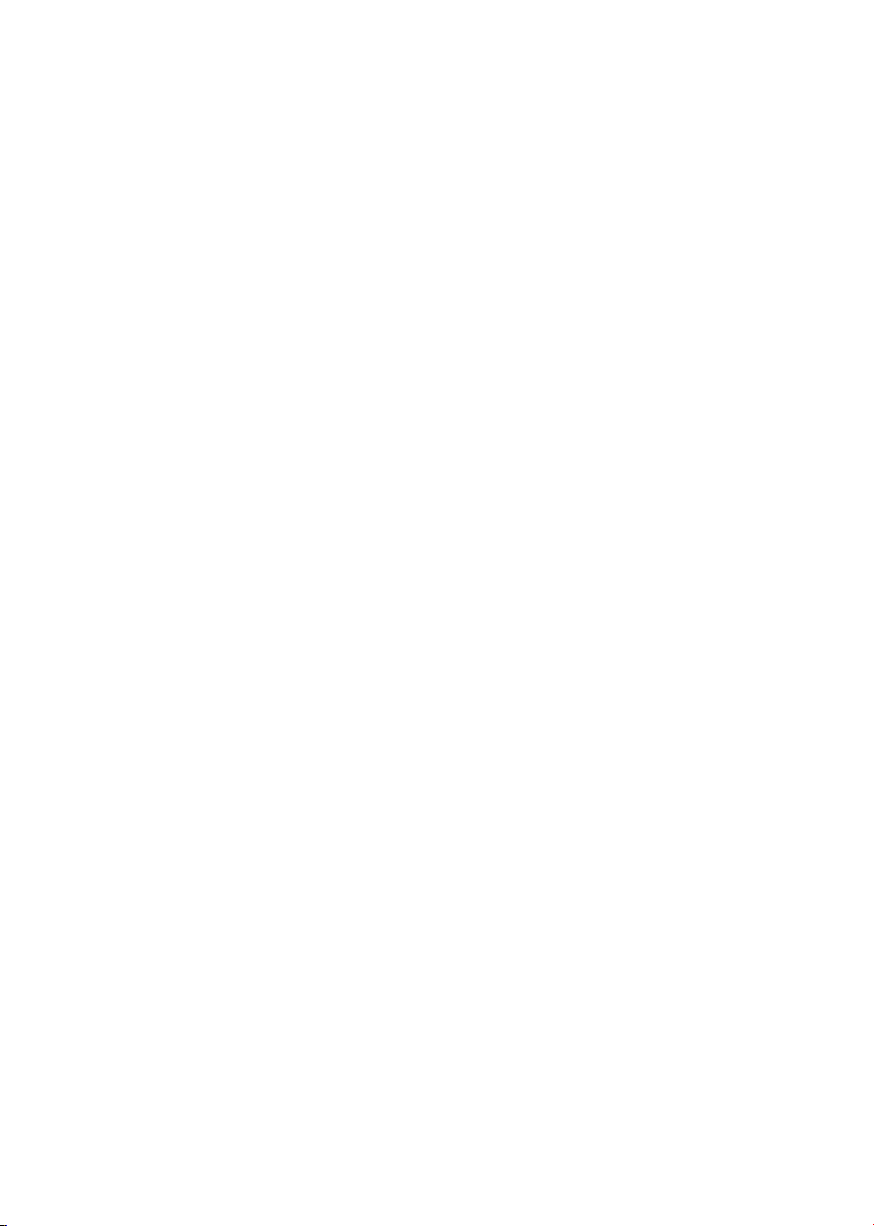
3-Port 10/100Mbps Fast Ethernet Printer Server
FPS-3300
Quick Installation Guide
Page 2
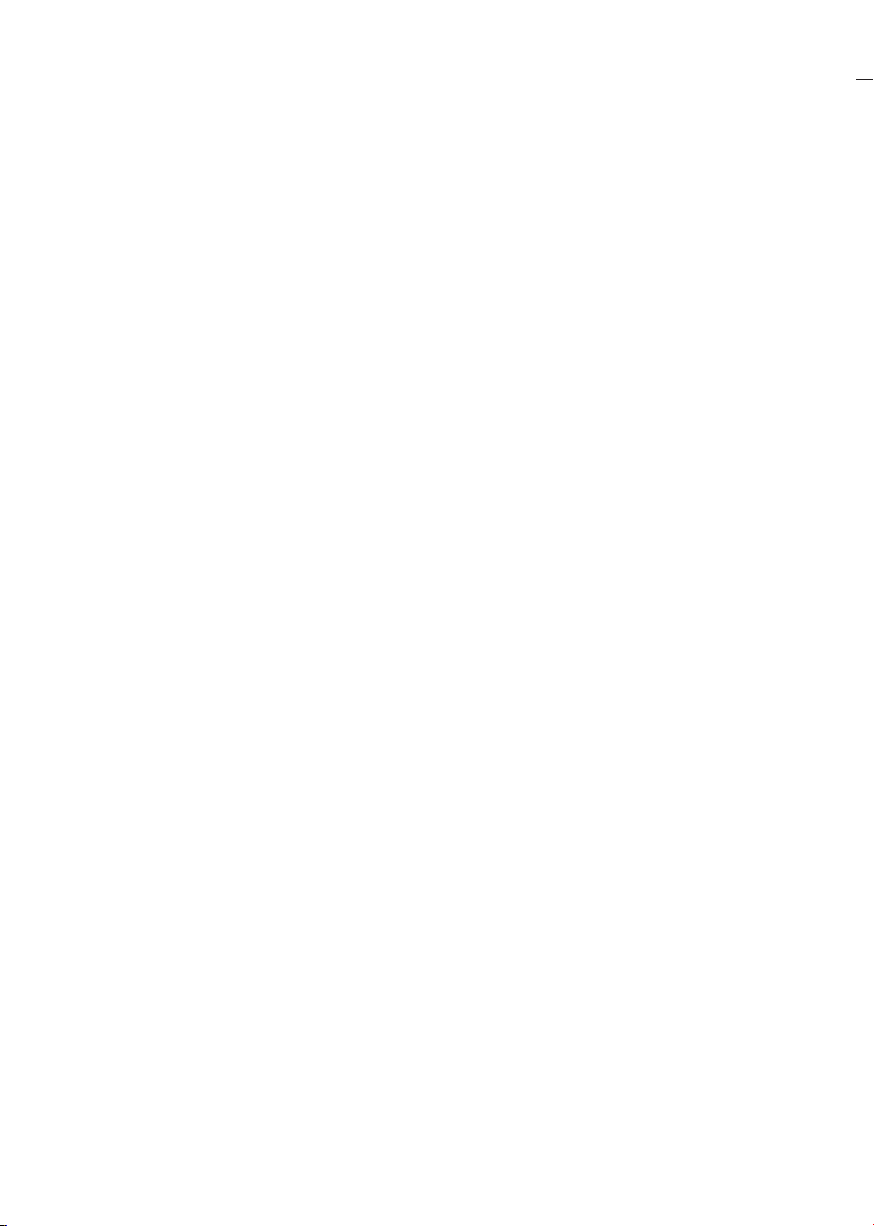
Table of Contents
Package Content .............................................................................................. 3
Physical Installation ......................................................................................... 3
Print Server Setup ........................................................................................... 4
Utility Installation ............................................................................................. 5
Windows Peer-to-Peer Printing ..................................................................... 5
Install Peer-To-Peer Print Driver ............................................................ 5
Macintosh (AppleTalk).................................................................................. 8
Further Conguration .................................................................................. 8
Page 3
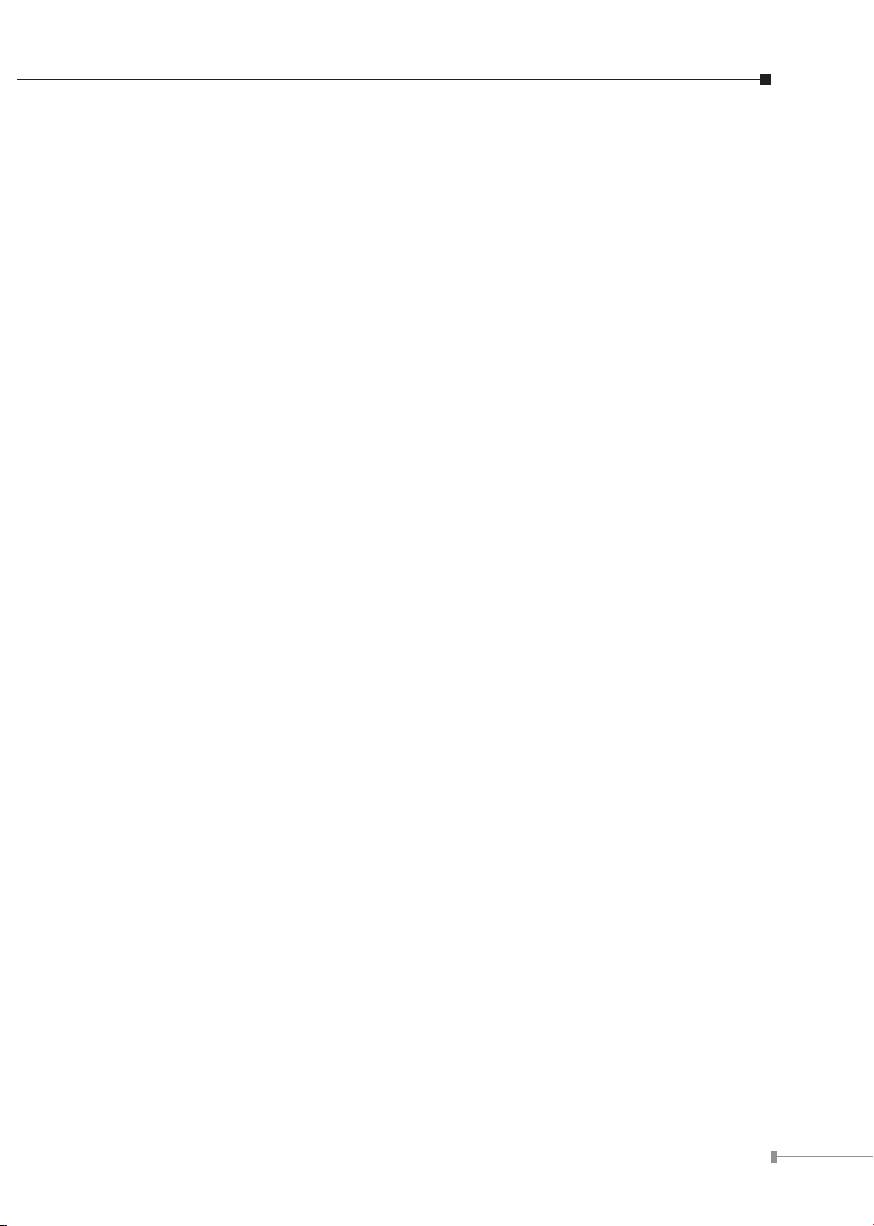
This Quick Installation Guide contains brief instructions for the following
environments:
Windows 95/98/Me/NT/2000/XP/Sever 2003 Peer-to-Peer Networks
Macintosh (AppleTalk)
For other environments, or any problems, please refer to the full User’s Manual in
the CD-ROM.
Package Content
1 x FPS-3300
1 x Quick Installation Guide
1 x Drivers and User’s Manual CD
1 x Power Adapter
Physical Installation
1. Make sure the print server is power OFF then connect printer to the Print
Server's printer port.
2. Connect the LAN cable to the proper connector of the Print Server.
3. Connect the other end of the LAN cable to a 10Base-T or 100Base-TX hub or
switch.
4. Connect the supplied Power Adapter.
5. Please make sure the POWER and LINK LED are light on.
3
Page 4

4
Print Server Setup
In the following situation, you do not need to congure the Print Server. Just follow
the procedures in below section to share your printer.
Windows users:
Already installed TCP/IP protocol.
Apple Macintosh users:
Already installed AppleTalk protocol.
Page 5

5
Utility Installation
>> Windows Peer-to-Peer Printing
Install Peer-To-Peer Print Driver
1. Insert Drivers and User’s Manual CD into the CD-ROM drive to initiate the
autorun program. Once completed a menu screen will appear.
2. Click on “Install Utility” hyper link to initiate the installation. Or you can click the
“Start” button and choose “Run”. (Suppose “E” is your CD-ROM drive). When the
dialog box appears, enter “E:\Utility\Setup.exe” and press enter key. You will see
the dialog box as below. Please click “Next” to continue.
Page 6

6
3. In Select A Print Server screen, please select the print server and its port
number that your printer connected and click “Next”. If you can not nd your
printserver in the list, please press “Refresh” button to scan you network again.
4. In Change Settings screen, please select “No, ” and press “Next” to continue.
Page 7

7
5. In the Select A Printer screen, please select the printer that is connected on the
print server port which you selected in step 4 from the list, click “Next”.
6. Please check the information of Summary screen. click “Next” to continue.
Page 8

7. Please click “Finish” to complete the print server installation.
>> Macintosh (AppleTalk)
1. Click the Apple icon and then Control Panel - Network.
2. Ensure that EtherTalk is selected under AppleTalk Connection.
3. Click Chooser. The Chooser panel will open.
4. Click either the LaserWriter 8 icon (recommended) or the LaserWriter 7 icon.
5. Select a Print Server from the printer list. Print Server names appear in the form
PSxxxxxx (PS followed by 6 digits), as recorded on the base of the Print Server.
6. Click the Close box. Conguration is now complete.
>> Further Conguration
Please refer to the manual of our bundle CD for more detail conguration of this
print server.
8
