Page 1
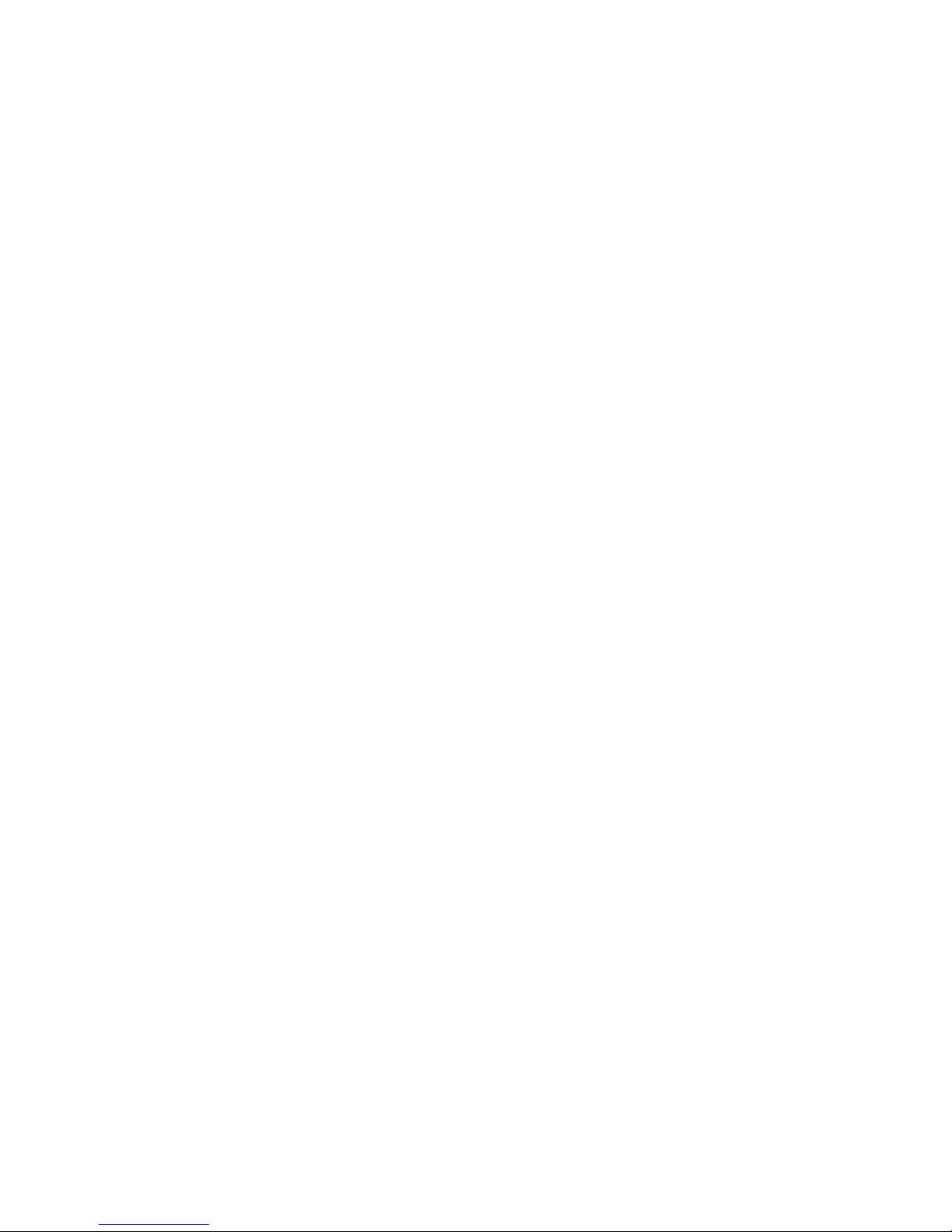
i
Trademarks
Copyright PLANET Technology Corp.
Contents subject to revision without prior notice.
PLANET is a registered trademark of PLANET Technology Corp. All other
trademarks belong to their respective owners.
FCC Warning
This equipment has been tested and found to comply with the limits for
a Class B digital device pursuant to Part 15 of the FCC Rules. These
limits are designed to provide reasonable protection against harmful
interference when the equipment is operated in a commercial
environment.
This equipment generates, uses, and can radiate radio frequency energy,
and if not installed and used in accordance with the instruction manual
may cause harmful interference to radio communications. Its operation
in a residential area is likely to cause harmful interference in which case
the user will be required to correct the interference as his own expense.
Changes or modifications not expressly approved by the parties
responsible for compliance could void the user's authority to operate the
equipment.
CE Marking Warning
This is a Class A product. In a domestic environment this product may cause
radio interference in which case the user may be required to take adequate
measures.
Revision:
User's Manual for PLANET PC Card family,
Model: ENW-3502-T
Ethernet PC Card with TP jack only
Part No.: EM3502T
Rev: 1.0 (May, 1998)
About This Manual
This is a user's guide for your ENW-3502-T PCMCIA 10Mbps Ethernet
Card. Please read this manual before you attempt to install the product.
This manual includes the following topics:
Ø Product descriptions, features and specifications.
Ø Hardware installation procedures
Ø Software installation procedures
Page 2
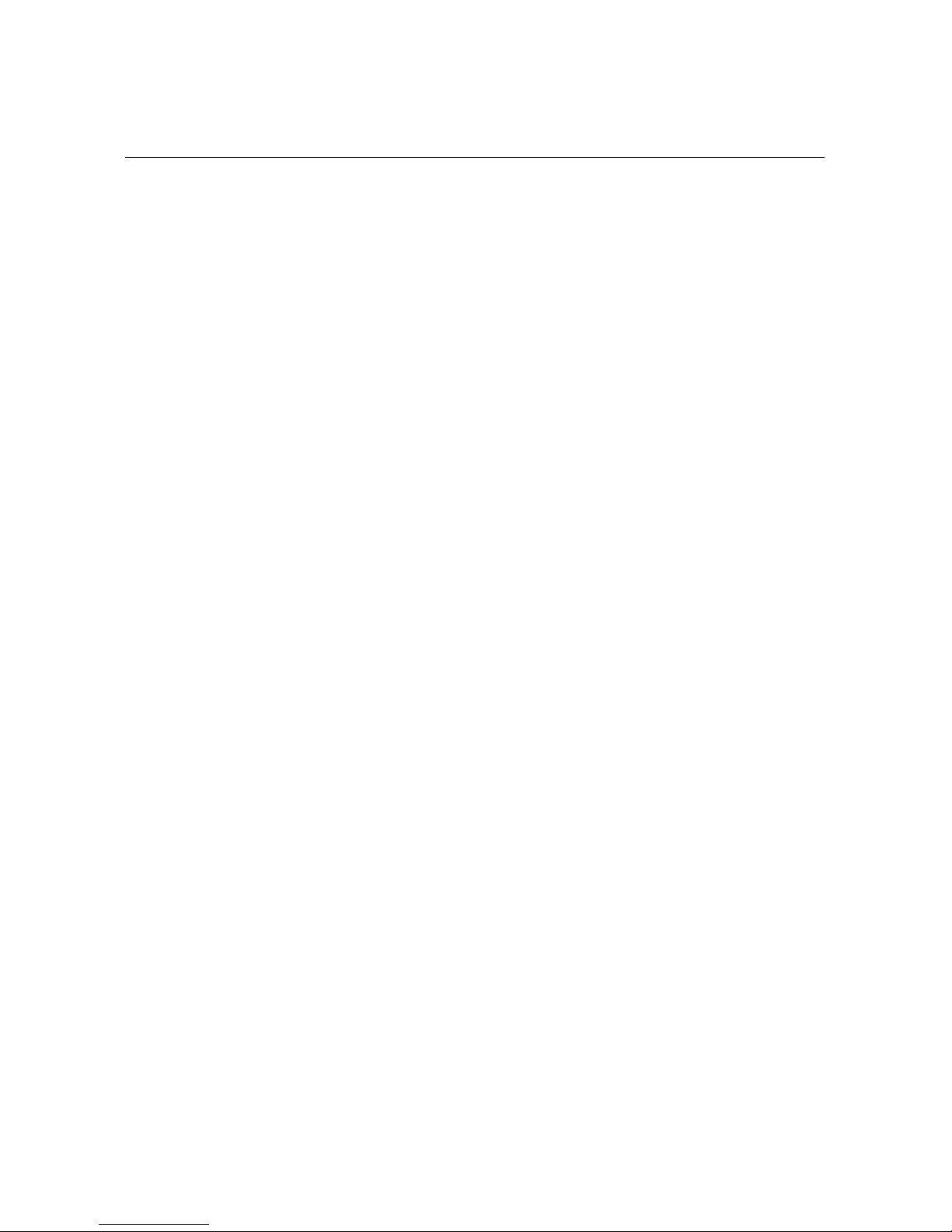
ii
Table of Contents
TABLE OF CONTENTS........................................................................................II
INTRODUCTION..............................................................................................1
1.1 P
RODUCT DESCRIPTION...............................................................................1
1.2 F
EATURES..................................................................................................2
1.3 Q
UICK INSTALLATION.................................................................................2
HARDWARE INSTALLATION.......................................................................3
2.1 P
ACKAGE CONTENTS..................................................................................3
2.2 H
ARDWARE DESCRIPTION...........................................................................3
2.3 I
NSTALLING THE ENW-3502-T ETHERNET PC CARD ..................................3
DRIVER INSTALLATION FOR WINDOWS 95.............................................5
DRIVER INSTALLATION FOR WINDOWS 98.............................................7
DRIVER INSTALLATION FOR WINDOWS NT 4.0....................................10
CLIENT DRIVER INSTALLATION..............................................................14
6.1 D
RIVER INSTALLATION.............................................................................14
6.1.1 D
RIVER INSTALLATION PROGRAM........................................................14
6.1.2 Q
UICK INSTALLATION.........................................................................14
6.2 T
HE INSTALL PROGRAM.........................................................................15
6.2.1 U
SING THE INSTALL PROGRAM.........................................................15
6.3 M
ANUAL INSTALLATION...........................................................................23
6.3.1 E
NABLER............................................................................................23
6.4 C
LIENT DRIVER INSTALLATION.................................................................24
6.4.1 N
ETWARE 3.X / 4.X CLIENT...............................................................24
6.4.2 M
ICROSOFT WINDOWS FOR WORKGROUPS 3.11....................................24
6.4.3 M
ICROSOFT WINDOWS NT 3.51..........................................................24
6.4.4 M
ICROSOFT LAN MANAGER...............................................................25
6.4.5 A
RTISOFT LANTASTIC VERSION 6.0....................................................25
6.4.6 C
ONFIGURATION REFERENCE...............................................................25
TROUBLESHOOTING FOR WINDOWS ENVIRONMENTS.....................26
A.1 W
INDOWS 9X..........................................................................................26
A.2 W
INDOWS NT 4.0 AND 3.51.....................................................................26
ERROR MESSAGES OF ENABLER PROGRAM........................................27
Page 3
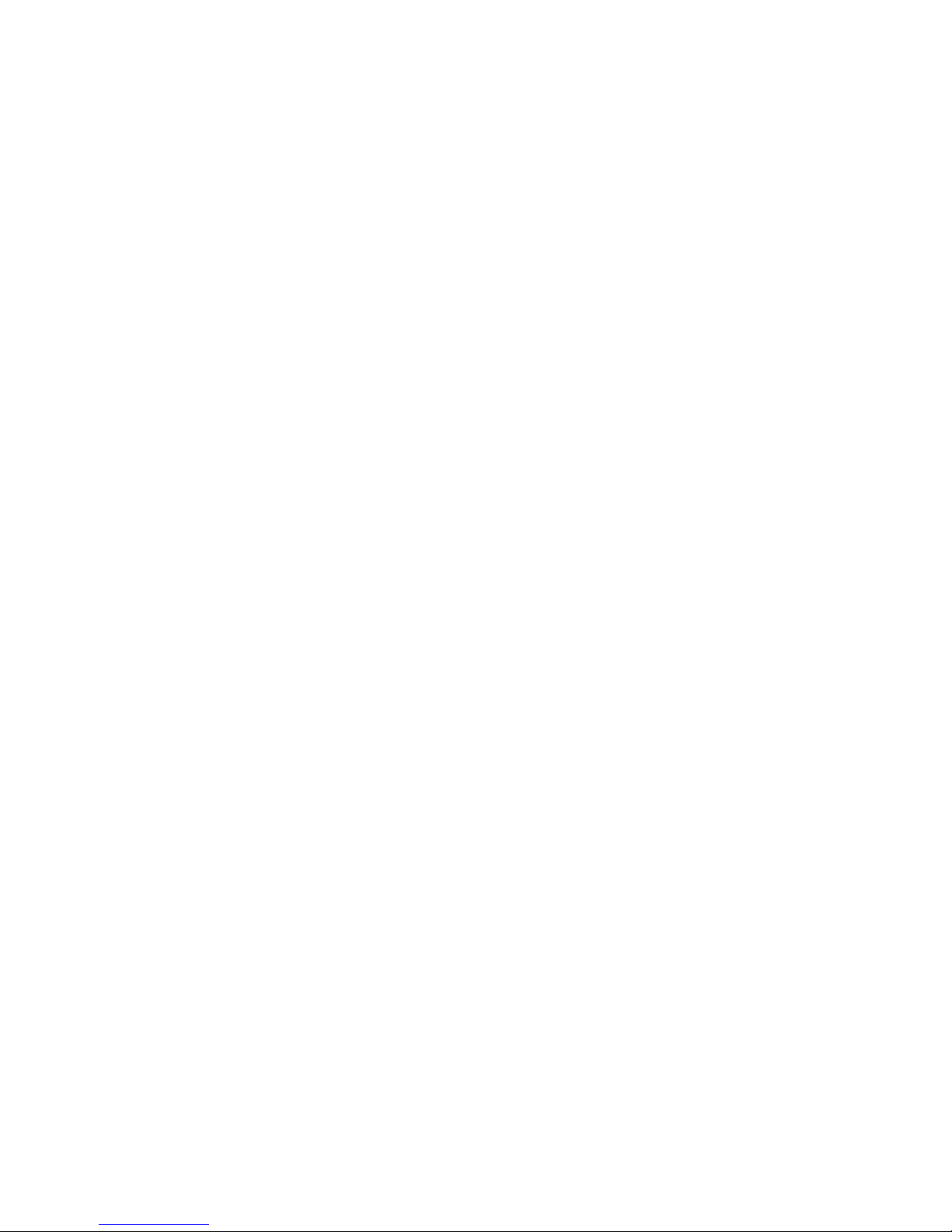
iii
CARDGO.EXE .............................................................................................27
SPECIFICATIONS..........................................................................................29
Page 4
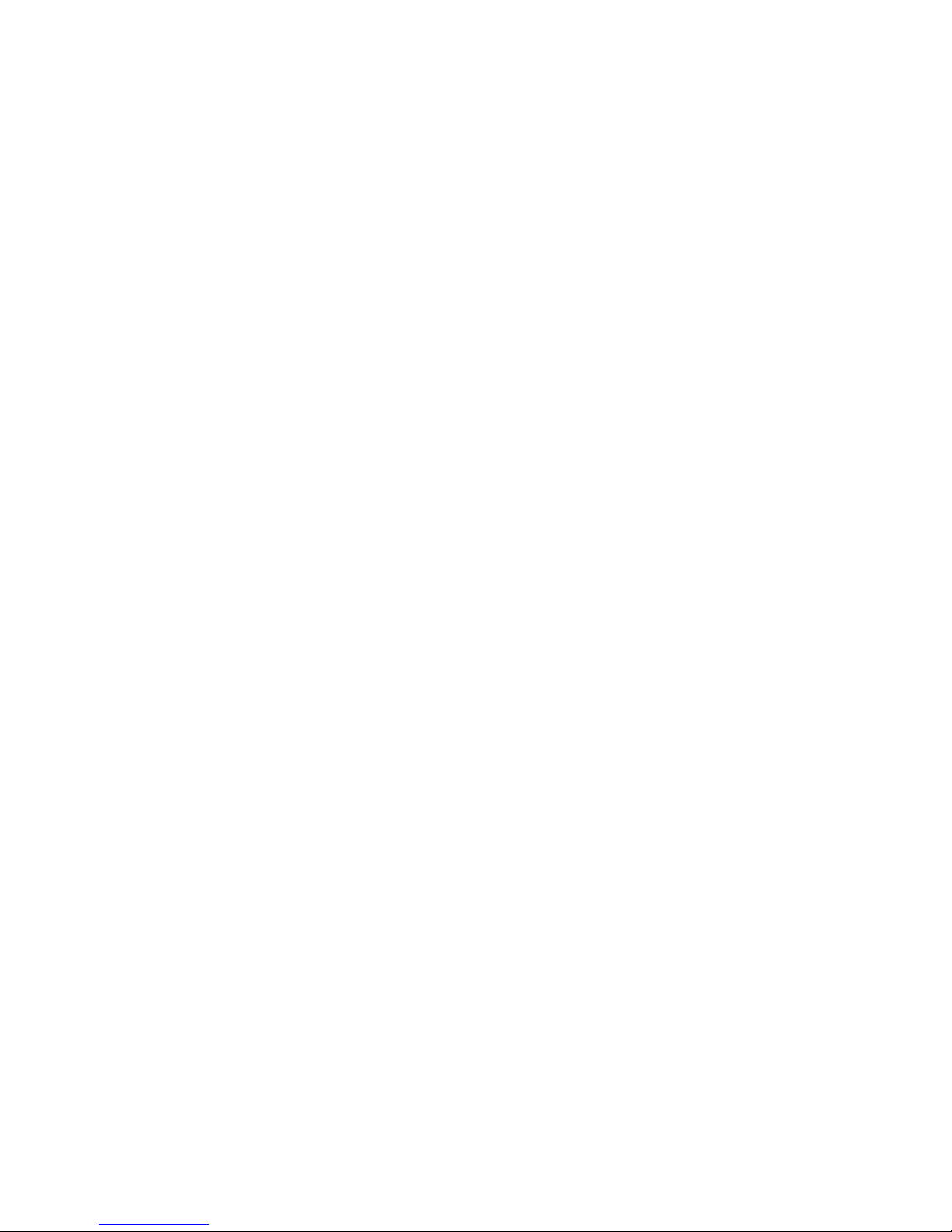
iv
This page left blank intentionally!
Page 5
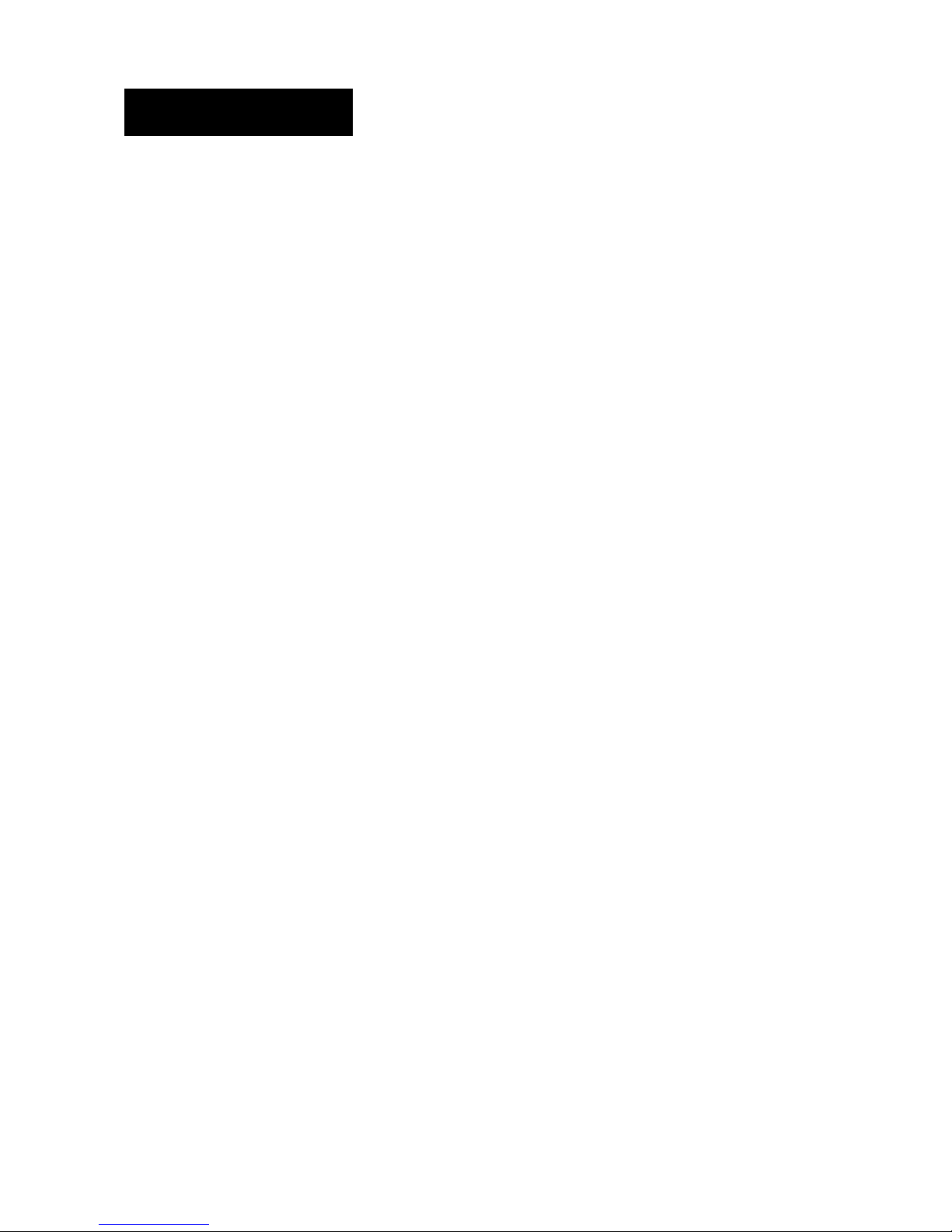
1
Chapter 1
Introduction
1.1 Product Description
Thank you for purchasing PLANET ENW-3502-T Ethernet PC Card.
ENW-3502-T 10Mbps Ethernet Card is a network adapter card for notebook
computers and complies with the PCMCIA TYPE II standard. An
Ethernet adapter cable with male RJ-45 connector two kinds of
connections :
• Connect to a Hub directly, or
• Connect to a network cable with male RJ-45 connector
ENW-3502-T, the 10Mbps Ethernet Card is switchless and software
configurable. An enabler program can successfully drive the card. Even
without the card and socket service drivers for PCMCIA controller
installed, you will still be able to use the card by running the enabler
program.
Page 6

PLANET ENW-3502-T PC Card User’s Manual
2
1.2 Features
• 5.0 mm Type II credit card size
• Complies with IEEE 802.3 10Base-T.
• Complies with PCMCIA Release 2.1 Spec
• PC Card standard 68-pin 16-bit PCMCIA Interface
• Half-duplex 10Base-T
• 5.0V Power consumption
1.3 Quick installation
This section briefly outlines the steps needed to install the PCMCIA
10Mbps Ethernet Card and its driver software, and how to connect the
card to the network.
To install ENW-3502-T 10Mbps Ethernet PC Card to your notebook
computer:
1. Connect the Ethernet adapter cable to the card, then insert the card
into the PCMCIA slot. (Refer to Chapter 2 for details.)
2. Connect the Ethernet adapter cable to the network. (See Chapter 2
2.3 Installing the PCMCIA 10Mbps Ethernet Card for details.)
3. Install the driver software like Windows 95/98, NT or other Network
Operation System. (See Chapter 3, Chapter 4, Chapter 5, and
Chapter 6 for details.)
Page 7
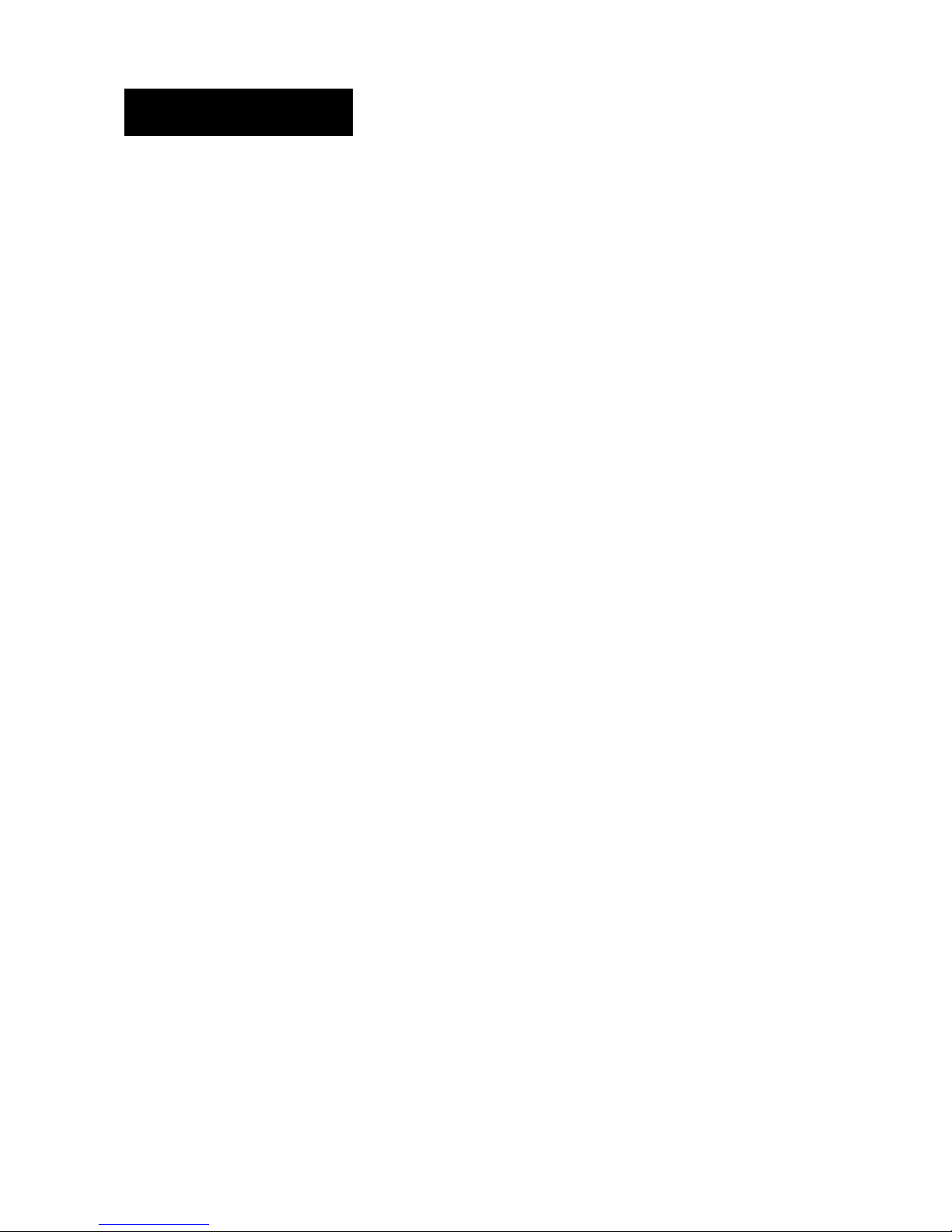
3
Chapter 2
Hardware Installation
2.1 Package Contents
Please check whether the following items are in your package :
• ENW-3502-T, PCMCIA 10Mbps Ethernet Card
• Ethernet adapter cable with 15-pin flat connector at one end and
female RJ-45 connector at the other end for 10Base-T
connectivity.
• Plastic protective adapter case
• Driver Diskette (Device drivers, User’s manual)
2.2 Hardware Description
The PCMCIA 10Mbps Ethernet Card is encased in a stainless compact
frame that is easily transportable. It has a 68-pin connector and a 15-pin
flat connector for attaching to the Notebook and Ethernet adapter cable
respectively .
2.3 Installing the ENW-3502-T 10Mbps Ethernet PC Card
Follow the procedure below to install the PCMCIA 10Mbps Ethernet
Card.
1.Turn off the host computer.
2.With the card’s 68-pin connector facing the PCMCIA slot, slide the
card all the way into the PCMCIA slot. Do not force the
connection.
3.Plug the Ethernet adapter cable to the 15-pin connector on the card.
4.Connect the Ethernet adapter cable to a network. If there is an
Ethernet Hub or RJ-45 phone jack connected to a network and is
near by your notebook, you can connect the Ethernet adapter cable to
a port on the Hub or to the RJ-45 phone jack with another male-tomale RJ-45 line or connector.
Page 8
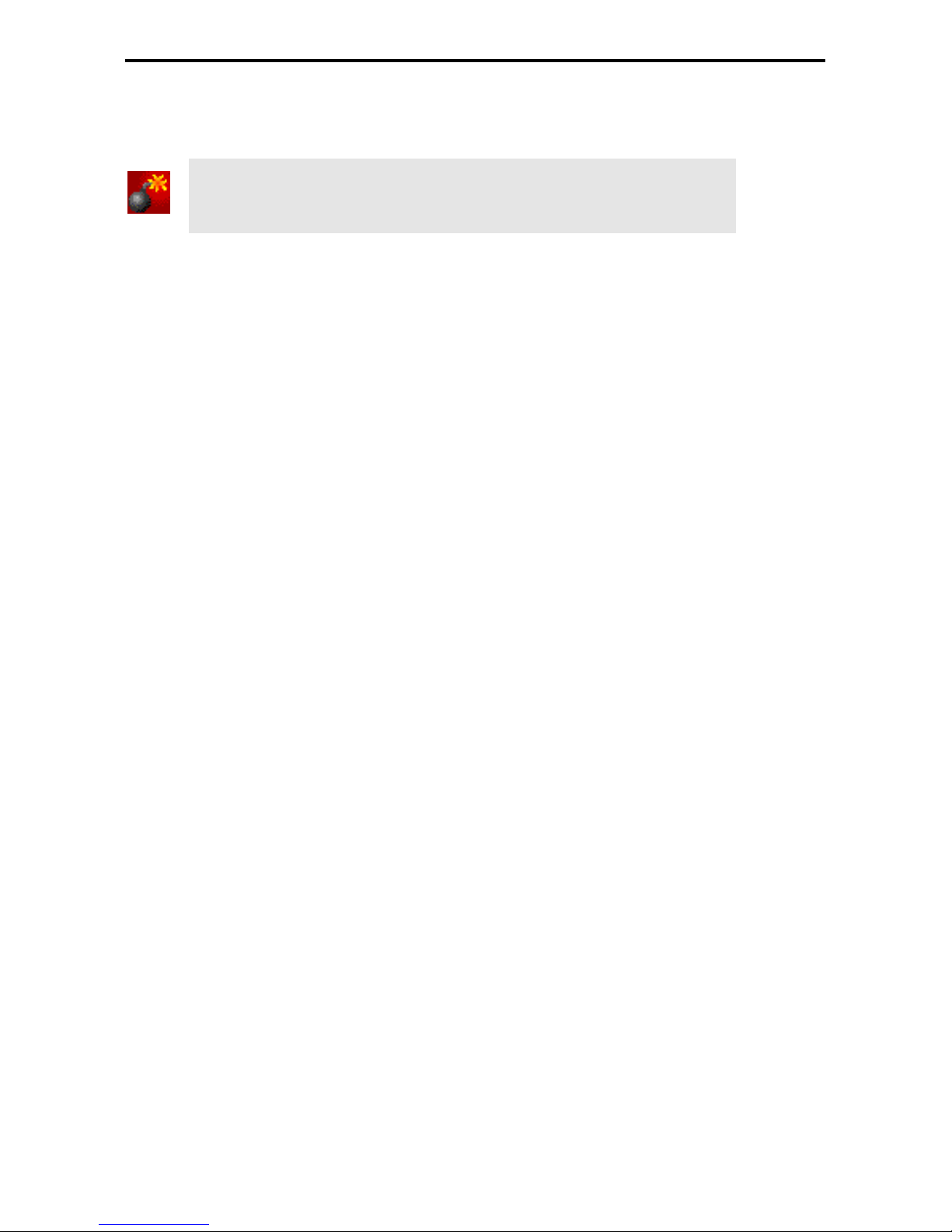
PLANET ENW-3502-T Ethernet PC Card User’s Manual
4
5. Turn on the computer.
Note:
Use the Network coupler bundled in the package. Use of
other coupler could make the PC card or coupler
malfunction.
Page 9
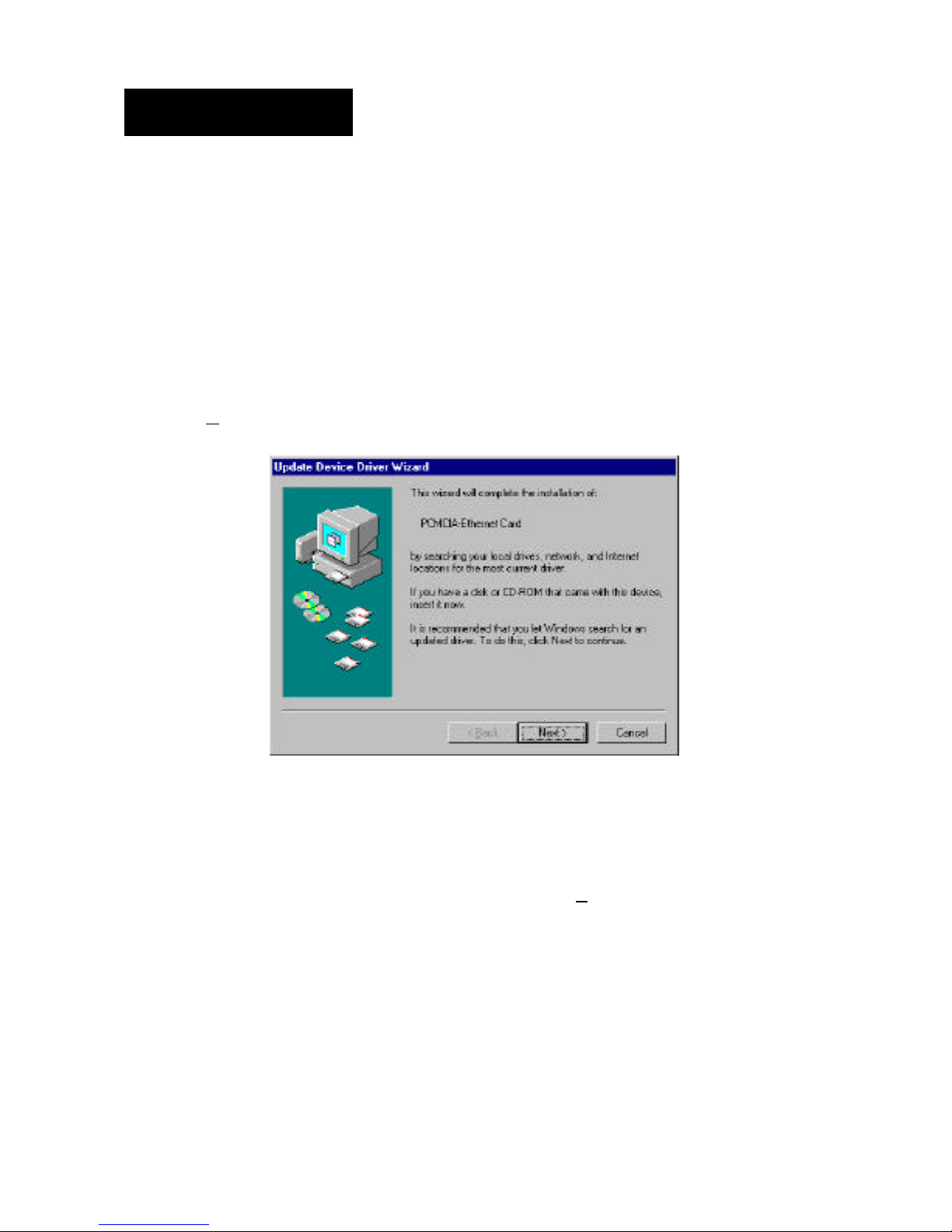
5
Chapter 3
Driver Installation for Windows 95
Installing the PCMCIA 10Mbps Ethernet Card is just the same as any
normal Windows 95 Plug & Play device. Follow the steps below to
install.
1. Insert the PCMCIA 10Mbps Ethernet Card into an open PCMCIA slot on
your notebook.
2. After Windows 95 detects the card, the Update Device Driver Wizard
window, as shown in Figure 3.1, will appear. Insert the driver diskette and
click Next to continue the installation.
Figure 3.1 Update Device Driver Wizard
3. When Windows 95 finds the installation file in Driver Diskette and shows
the window in Figure 3.2 on your screen, click Finish.
Page 10
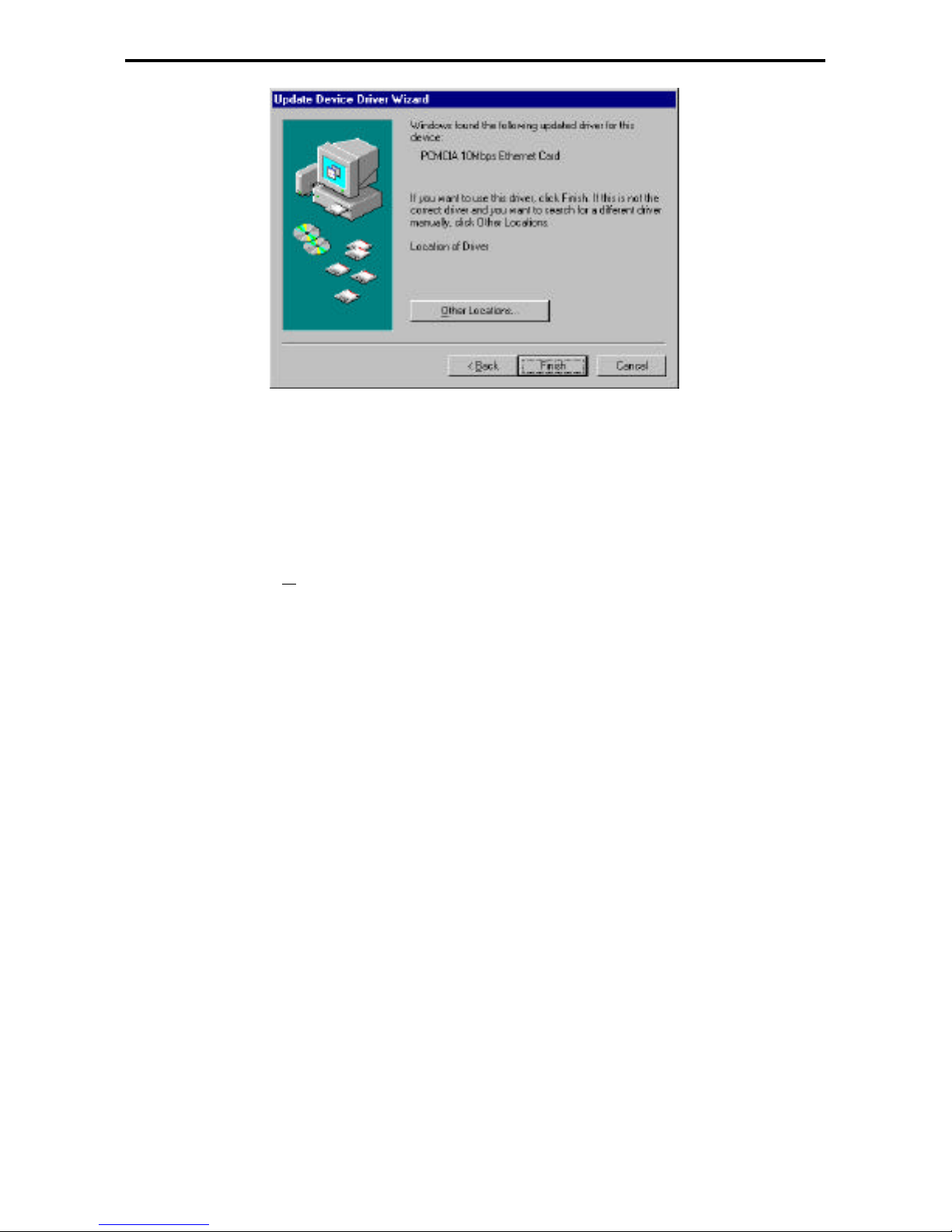
PLANET ENW-3502-T Ethernet PC Card User’s Manual
6
Figure 3.2 Found Driver
4. Windows 95 will follow the direction of the installation file to locate the
files that should be copied. Eventually Windows 95 may need to copy
required system files. Give the correct path, then click OK to continue.
5. After all files have been copied, Windows 95 will prompt you to restart the
system. Click Yes to complete installation.
Page 11

7
Chapter 4
Driver Installation for Windows 98
Installing the PCMCIA 10Mbps Ethernet Card is similar as any normal
Windows 95 Plug & Play device. Follow the steps below to install.
1. Insert the PCMCIA 10Mbps Ethernet Card into an open PCMCIA slot on
your notebook.
2. After Windows 98 detects the PCMCIA 10Mbps Ethernet Card, the Add
New Hardware Wizard window, as shown in Figure 4.1, will appear. Click
Next to continue the installation.
Figure 4.1 Add New Hardware Wizard
3. Select Search for the best driver for your device. [Recommended] and
click Next.
Page 12

PLANET ENW-3502-T Ethernet PC Card User’s Manual
8
Figure 4.2 Search Driver
4.Uncheck the Microsoft Windows Update. Let Windows 98 search floppy
drive. Then place the foopy disk and click Next to continue.
Figure 4.3 Search floppy Disk drive
5. Select the found updated driver, PCMCIA 10Mbps Ethernet Card, then
click Next.
Page 13

Chapter 4 Driver Installation for Windows 98
9
Figure 4.4 The updated driver
6. After copying all required files, Windows 98 will prompt you to restart the
system. Click Yes to complete installation.
Page 14

10
Chapter 5
Driver Installation for Windows NT 4.0
The installation procedure assumes the network component has been
installed on your computer. To check whether the network component
has been installed, double click the Network icon in Control Panel. If it
has not, refer to the Windows NT 4.0 installation guide to install the
component.
While installing the network component, Windows NT 4.0 will ask you
to install the driver of network adapter. The driver installation
procedure is similar to the following one.
Follow the steps below to install the driver.
1. Insert the PCMCIA 10Mbps Ethernet Card into an open PCMCIA slot on
your notebook. Login to NT 4.0 as the administrator.
2. Doublic click Network icon in Control Panel, and select Adapters tab,
the Figure 5.1 displayed.
Figure 5.1 Network Window
3. Click Add to add a new adapter, the window, Figure 5.2, popped up.
Page 15

Chapter 5 Driver Installation for Windows NT 4.0
11
Figure 5.2 Select Network Adapter Window
4.Click Have Disk …, after Insert Disk window, shown in Figure 5.3,
popped up, give the search path, A:\WINNT (suppose A: is your floppy
drive), then insert driver diskette, and click OK.
Figure 5.3 Insert Compact Disk Window
7. After finding the installation file, the Select OEM Option window shown
in Figure 5.4 is displayed. Click OK to choose the PCMCIA 10Mbps
Ethernet Card option.
Page 16

PLANET ENW-3502-T Ethernet PC Card User’s Manual
12
Figure 5.4 Select OEM Option Window
8. In the PCMCIA 10Mbps Ethernet Card setup window, Figure 5.5, select
the desired IRQ level and I/O Port address. After selecting desired
configuration, click OK to continue.
Figure 5.5 Setup Window-1
Page 17

Chapter 5 Driver Installation for Windows NT 4.0
13
Select the PCMCIA type option as figure 5.6 and click OK to continue.
Figure 5.6 Setup Window-2
Click Close to close the Network window, and let Windows NT 4.0
binding the adapter with network component.
Eventually, Windows NT 4.0 will prompt you to restart the computer,
click Yes to finish installation.
Page 18

14
Chapter 6
Client Driver Installation
6.1 Driver Installation
Before your computer system can recognize your ENW-3502-T
Ethernet PCCard, the driver programs must first be installed to enable the
card.
6.1.1 Driver Installation Program
INSTALL.EXE is the ENW-3502-T Ethernet PC Card driver
installation program. The INSTALL.EXE program allows you to do
auto-configuration where the program automatically selects the most
suitable option settings, or do a custom configuration where you
individually select each option setting.
6.1.2 Quick Installation
This section gives a brief overview of the installation process. (For a
clearer step-by-step procedure, refer to the next section.)
1.If the Card and Socket Services software is included as part of your
computer, it is recommended that you use this software when installing
your ENW-3502-T Ethernet PC Card.
A system with Card and Socket Services installed allows the PCMCIA
card to automatically configure itself. While the system is on, available
system resources and insertion or removal of the card will
automatically be detected.
2.Run the INSTALL.EXE program found on your Installation floppy
disk. The install program guides you through the installation process
and will install the network drivers needed to run the card on your
network operating system.
If you have successfully completed the installation, jump to step 5. If
installation was unsuccessful, then go on to next step.
3.Use the Card Service client driver, CARDGO.EXE, found on your
Installation floppy disk. You can install the client driver by typing
CARDGO at the DOS prompt or including it as a line in your
CONFIG.SYS or AUTOEXEC.BAT file. When installing the client
driver, it is important to note that the driver should be loaded after
Card and Socket Services are loaded.
Page 19

Chapter 6 Client Driver Installation
15
4.Turn off your computer and insert the ENW-3502-T Ethernet PC
Card into the PCMCIA socket. The card is keyed to go in one way
only. Then attach the network cable to the card.
5.Now turn your computer on and connect to your network. If you cannot
connect to the network, refer to the Appendix A and B.
6.2 The INSTALL Program
Before you can use your ENW-3502-T Ethernet PC Card, you need to
install and modify some files in your computer system. You can make
these changes manually, or you can let the INSTALL.EXE program do
them for you.
This section explains how you can use the INSTALL.EXE program to
install the enabler and the files needed by the network operating system.
6.2.1 Using the INSTALL Program
To run the INSTALL.EXE program, type INSTALL and press <Enter> at the
DOS prompt. You should see an opening screen which welcomes you to the
program and asks if you wish to continue.
Figure 6-2.1 Opening Screen
Press <Enter> to continue the installation.
PLANET ENW-3502-T Ethernet PC Card Installation Program
DO YOU WANT TO PROCEED?
Welcome to 10Mbps Ethernet Card Installation Program. INSTALL will set up
your 10Mbps Ethernet Card.
If you have your network operating system installed, please insert your Card in
any available PCMCIA slot on your computer and press <Enter> to continue.
Otherwise press <F3> to return to DOS.
<Enter> to continue <F3> to return to DOS
Page 20

PLANET ENW-3502-T Ethernet PC Card User’s Manual
16
The program will then prompt you for the directory where you want to install
the driver files. You can choose the default directory name or enter a new
name. Then, press <Enter> to continue with installation.
Figure 6-2.2 Specify Directory Path
PLANET ENW-3502-T Ethernet PC Card Installation Program
ENTER PATH TO INSTALL
INSTALL will create a directory with all of the necessary files to use
10Mbps Ethernet Card. Please enter the drive and directory name, or confirm
default displayed.
<Enter> to continue <F3> to return to DOS
C:\PCMCIA
Page 21

Chapter 6 Client Driver Installation
17
The next screen asks if you want to do an Auto Configuration or a Custom
Configuration. Select Auto Configuration if you want to do a quick
installation and use the default configuration settings. If you wish to
individually set any of the settings, then select Custom Configuration.
Figure 6-2.3 Select Auto or Custom Installation
PCMCIA 10Mbps Ethernet Card Installation Program
SELECT AUTO OR CUSTOM CONFIGURATION
To configure your 10Mbps Ethernet Card, you can select either Auto Configuration
or Custom Configuration. Using the Auto Configuration Option, the INSTALL
program will automatically configure your 10Mbps Ethernet Card. Select Custom
Configuration if the default configuration does not work for you or if you want to
specify the Interrupt, I/O address.
<Enter> to continue <F3> to return to DOS
Auto Configuration
Custom Configuration
Page 22

PLANET ENW-3502-T Ethernet PC Card User’s Manual
18
6.2.1.1 Auto Configuration
If you selected Auto Configuration, the program will auto detect which
IRQ ,I/O Port and Memory address the ENW-3502-T Ethernet PC Card can
use. After auto-detecting the configuration successfully, the program will
show the following screen :
Figure 6-2.4 Configuration Information
PLANET ENW-3502-T Ethernet PC Card Installation Program
<Enter> to continue <F3> to return to DOS
CONFIGURE PCMCIA 10Mbps Ethernet Card
INSTALL program has detected the following configuration options for your
10Mbps Ethernet Card.
IRQ : 5
IO BASE : 0x300
MEMORY ADDRESS: 0xD400
Page 23

Chapter 6 Client Driver Installation
19
After the configuration process, you will be prompted to select the type of
network that you are installing the drivers into. Select a Network Operating
System from the list by moving the cursor to your selection and pressing
<Enter>.
Figure 6-2.5 Network OS Selection
PLANET ENW-3502-T Ethernet PC Card Installation Program
SELECT DRIVERS YOU WANT TO INSTALL
Please select the network drivers that you want to install. Use the arrow key to
highlight the desired item. When a item is highlighted press <Enter> to select it. If
the network drivers that you want to install to is not in the following list, please
press <Esc> to continue.
NetWare ODI Driver
Packet Driver
Windows for Workgroups
LAN Manager
Artisoft LANtastic
<Enter> to continue <Esc>to continue <F3> to return to DOS
Page 24

PLANET ENW-3502-T Ethernet PC Card User’s Manual
20
After selecting the Network Operating System, the INSTALL program
will copy and/or modify some files on your boot drive. Your
CONFIG.SYS file will also be modified to include the Client Driver.
You should see the following message if installation has been
successful.
Figure 6-2.6 Successful Installation Screen
6.2.1.2 Custom Configuration
To do a custom installation, you need to select the Custom Configuration
Menu after you begin the INSTALL program.
After selecting the Custom Installation Menu, you will see a series of
submenus prompting you to select an IRQ , I/O port and Memory address.
Interrupt Select
The first submenu which will appear is the Interrupt submenu. To select an
interrupt, move the cursor to the interrupt of your choice and select it by
pressing <Enter>. Interrupts available for your 10Mbps Ethernet card include
2, 3, 4, 5, 6, 10, 11, 12 and 15.
PLANET ENW-3502-T Ethernet PC Card Installation Program
INSTALLATION SUCCESSFUL !
INSTALL has created/modified your AUTOEXEC.BAT and CONFIG.SYS file to
enable the 10Mbps Ethernet Card. The original file has been renamed to
AUTOEXEC.PCM and CONFIG.PCM. If you have any problems with the new
CONFIG.SYS file when you reboot your computer, you should restore the original
files.
Please remove the Driver Installation Disk and reboot your computer.
Press any key to return to DOS
Page 25

Chapter 6 Client Driver Installation
21
Figure 6-2.7 Select Interrupt
IO Port Select
To select an I/O Port, move the cursor to your selected I/O address and press
<Enter> to select. Available I/O Ports are 240H, 280H, 300H, 320H, 340H
and 360H.
PLANET ENW-3502-T Ethernet PC Card Installation Program
<Enter> to continue <F3> to return to DOS
SELECT INTERRUPT
Please select the hardware interrupt that you would like your 10Mbps Ethernet Card
to use. Use the arrow key to highlight the desired value. When a value is highlighted
press <Enter> to select it.
2
3
4
5
6
10
11
12
15
Page 26

PLANET ENW-3502-T Ethernet PC Card User’s Manual
22
Figure 6-2.8 Select I/O Port
Memory Address Select
To select a memory address, move the cursor to your selected memory address
and press <Enter> to select. Available I/O Ports are D000H, D400H, D800H
and DC00H.
Figure 6-2.9 Select Memory Address
PLANET ENW-3502-T Ethernet PC Card Installation Program
SELECT I/O PORT
Please select the I/O Port that you would like your 10Mbps Ethernet Card to use.
Use the arrow key to highlight the desired value. When a value is highlighted press
<Enter> to select it.
<Enter> to continue <F3> to return to DOS
240H
280H
300H
320H
340H
360H
PLANET ENW-3502-T Ethernet PC Card Installation Program
SELECT Memory Address
Please select the Memory Address that you would like your 10Mbps Ethernet Card
to use.
Use the arrow key to highlight the desired value. When a value is highlighted press
<Enter> to select it.
<Enter> to continue <F3> to return to DOS
D000H
D400H
D800H
DC00H
Page 27

Chapter 6 Client Driver Installation
23
6.3 Manual Installation
In most cases, the INSTALL program can make all system changes
necessary for using your PCMCIA 10Mbps Ethernet Card. But in some
cases, you may wish to make the change manually. This section explains
the driver and file modifications needed to enable your PCMCIA
10Mbps Ethernet Card.
6.3.1 Enabler
The PCMCIA 10Mbps Ethernet Card can be enabled by a Card
Service client driver, CARDGO.EXE.
CARDGO.EXE
The Card Service client driver, CARDGO.EXE, communicates with the
PCMCIA controller of your computer. This program is needed only for
DOS and Windows 3.1 systems. The INSTALL program will
automatically add a line to your CONFIG.SYS file using the following
syntax and format:
DEVICE = [path_name] CARDGO.EXE [/INT=x] [/PORT=xxx]
[/mem=xxxx] [/?]
where:
[/INT=x] Specifies the hardware interrupt (IRQ) where your card will be
indicated. Default value is 5.
The valid IRQs are 3,4,5,6,9,10,11,12,15.
[/PORT=xxx] Specifies the I/O port. Default value is auto detect. The valid port
addresses are 240H, 280H, 300H, 320H, 340 and 360H.
[/MEM=xxxx] Specifies the Memory address. Default value
is auto detect.
The valid addresses are D000H, D400H, D800H and DC00H.
[/?] Displays all possible command syntax.
You can also run the CARDGO.EXE by typing “CARDGO” at the DOS
prompt or by including it as a line in your AUTOEXEC.BAT file.
After you executed CARDGO.EXE, you will see the following display
indicating that installation was successful :
Socket : 0 (for example)
IRQ Number : 05 (for example)
I/O PORT Base : 0300H
Memory Address : D400H (for example)
Page 28

PLANET ENW-3502-T Ethernet PC Card User’s Manual
24
Node ID: 00 A0 0C 01 00 3A (for example)
The list of error messages the client driver may display and the
correction methods we suggest are given in Appendix B.
6.4 Client Driver Installation
6.4.1 NetWare 3.X / 4.X Client
Installation procedure:
1. Execute INSTALL program, and choose NetWare ODI Driver.
2. Follow the prompts to compete the installation.
3. Reboot the computer.
4. Log in to the network.
6.4.2 Microsoft Windows for Workgroups 3.11
Installation procedure:
1. Execute install.exe, and choose Windows for Workgroups.
2. Run Windows by typing WIN from the DOS prompt.
3. Click the "Network" icon in the Main Program Group.
4. Click the "Network Setup" icon from the Network window.
5. Select "Drivers" item from the Network Setup dialog box.
6. Select "Add Adapters" item in the Option dialog box.
7. Select "Unlisted or Updated Network Adapter" when the Install driver
field appears.
Type the path, A:\wfw311 (where A: is the floppy drive), and press
<Enter>.
8. When the "PCMCIA 10Mbps Ethernet Card" dialog box appear, select
the options step by step.
9. Follow screen instructions to complete the process.
10. Restart your computer.
6.4.3 Microsoft Windows NT 3.51
Installation procedure:
1. Insert PCMCIA 10Mbps Ethernet Card into an open PCMCIA slot.
2. Boot the computer.
3. Click Control panel in the main window, then click Network icon.
4. Click Add Adapter. Then pull down the adapter’s list and select
<other> Requires disk from manufacturer, then click continue.
5. Type A:\winnt (where A: is your floppy drive), then click OK.
Page 29

Chapter 6 Client Driver Installation
25
6. Set the proper IRQ and IO Port settings for this card.
7. Set bus type to be PCMCIA and bus number to be 0.
8. Reboot the computer and installation is completed.
6.4.4 Microsoft LAN Manager
Installation procedure:
1. Run INSTALL program, and choose LAN Manager.
2. Type "lmsetup" In LAN Manager Directory. Press Enter
3. Choose "Network Drivers" in "Configuration". Press Enter.
4. Choose <Add New Configs> ,press Enter.
5. Choose <Other Driver> , press Enter.
6. Insert the Driver Diskette, and specified drive A:\ (where A: is the
floppy drive), then push <OK> button.
7. Select the Network Adapter Driver, "PCMCIA 10Mbps Ethernet
Card", then push <OK> button.
8. Press the SPACEBAR to select the protocol that you want.
9. Push <OK> button. Configuration Complete appear.
10. Push <Save> button, then press "F3" to exit.
6.4.5 Artisoft LANtastic Version 6.0
Installation procedure:
1. Run INSTALL program, and choose LANtastic.
2. Install the Artisoft LANtastic, and specify C:\LANTASTI as the
destination directory.
3. When “Select network adapter” screen popped up, choose “NDIS
Support for Network Adapters”.
4. When install program prompts you the “manufacturer’s driver disk”
on the “Enter NDIS driver directory” screen, insert the driver
diskette.
5. Complete the installation, then reboot the computer and start
LANtastic.
6.4.6 Configuration Reference
The configuration reference of each NOS client driver can be found in
the readme.txt file of the associated subdirectory of the driver diskette.
Page 30

26
Appendix A
Troubleshooting for Windows Environments
These guidelines give you tips to deal with some problems on using
PCMCIA 10Mbps Ethernet Card. If the problems remain unsolved,
contact your dealer for assistance.
A.1 Windows 9X
1. Ejecting the card from the PCMCIA socket hangs or reboots the
computer.
Solution: To prevent this phenomenon from occurring, stop the card
by using the PC Card tool in the Control Panel or the PC Card icon
on the taskbar before you remove the card.
2. The card can not be detected when reinserted
It is caused by certain unstable PCMCIA status lines for a time when
the card is removed and reinserted. The Windows 9X drivers may
read an incorrect status during this period of signal instability, and
fail to detect the correct status of the card.
Solution: The card can be detected by clicking “Refresh” in Device
Manager.
A.2 Windows NT 4.0 and 3.51
Does the driver support “hot-swap” on NT 4.0 and 3.51?
Answer: Windows NT 4.0 and 3.51 are not plug-and-play systems. If
you want to remove the card, shut down the computer and remove it.
Page 31

27
Appendix B
Error Messages of Enabler Program
CARDGO.EXE
Here is the list of error messages the CARDGO.EXE may display and
correction method we suggested.
[Error 1] "PCMCIA 10Mbps Ethernet Card enabler failed in request IRQ."
The IRQ number you specified is not supported by the Card Services
or is in conflict with another device.
Correction: Change the IRQ number to a valid setting, as listed above.
[Error 2] "PCMCIA 10Mbps Ethernet Card enabler failed in request I/O port."
The IO port you specified is not supported by the Card Services or is
in conflict with another device.
Correction: Change the IO port to a valid setting, as listed above.
[Error 3] "PCMCIA 10Mbps Ethernet Card enabler failed in request memory
window."
The memory address you specified is not supported by the Card
Services or is in conflict with another device.
Correction: Change the memory address to a valid setting, as listed above.
[Error 4] "General error."
Register service failed with Card Services program.
Correction: Reboot the system and try again.
[Error 5] "Your Card Service is not compliant with Version 2.00 or higher!"
Correction: Re-install a new version of Card Service.
[Error 6] "PCMCIA 10Mbps Ethernet Card is not active ! Enable again."
Maybe the Ethernet controller malfunctioned.
Correction: Enable again. If it still can not work, contact your dealer.
[Error 7] "Your Card Services is outdated."
"Please install new version of Card Service."
Correction : Re-install a new version of the Socket and Card Services program.
Page 32

PLANET ENW-3502-T Ethernet PC Card User’s Manual
28
[Error 8] "Parameter too long."
Too many parameters issued with CARDGO.
Correction : Refer to the default syntax listed above and correct it.
[Error 9] "Unknown parameters."
CARDGO.EXE Syntax error.
Correction : Refer to the default syntax listed above and correct it.
[Error 10] "Invalid value !"
An invalid parameter value was issued.
Correction : Refer to the valid settings listed above and correct it.
[Error 11] "Card Service Driver is not loaded."
"Please load the Card & Socket Service Drivers first, or use
"CARGGO.EXE" to enable the card directly."
Correction : As the description of the error message indicates.
[Warning 1] "PCMCIA 10Mbps Ethernet Card Client Driver is already
resident."
CARDGO.EXE has already been executed.
Correction : If you want to change the parameter setting, reboot your system.
[Warning 2] "Please insert PCMCIA 10Mbps Ethernet Card."
The PCMCIA 10Mbps Ethernet Card is not detected.
Correction : Insert the card.
Page 33

29
Appendix C
Specifications
Model:
ENW-3502-T
Standards Conformance:
IEEE802.3 10BASE-T
Card Size:
5.0mm Type II
Bus Width:
16-bit
Communication Mode:
Half-duplex
Media Supported:
UTP-3,4,5 for 10Base-T
Operating Distance:
100m maximum hub to node distance
Network Interface:
RJ-45 connector for 10Base-T
Socket Interface:
68-pin 32-bit PCMCIA socket connector
Temperature:
0C to 60 C (Standard Operating)
Certification:
FCC Class B
