Page 1
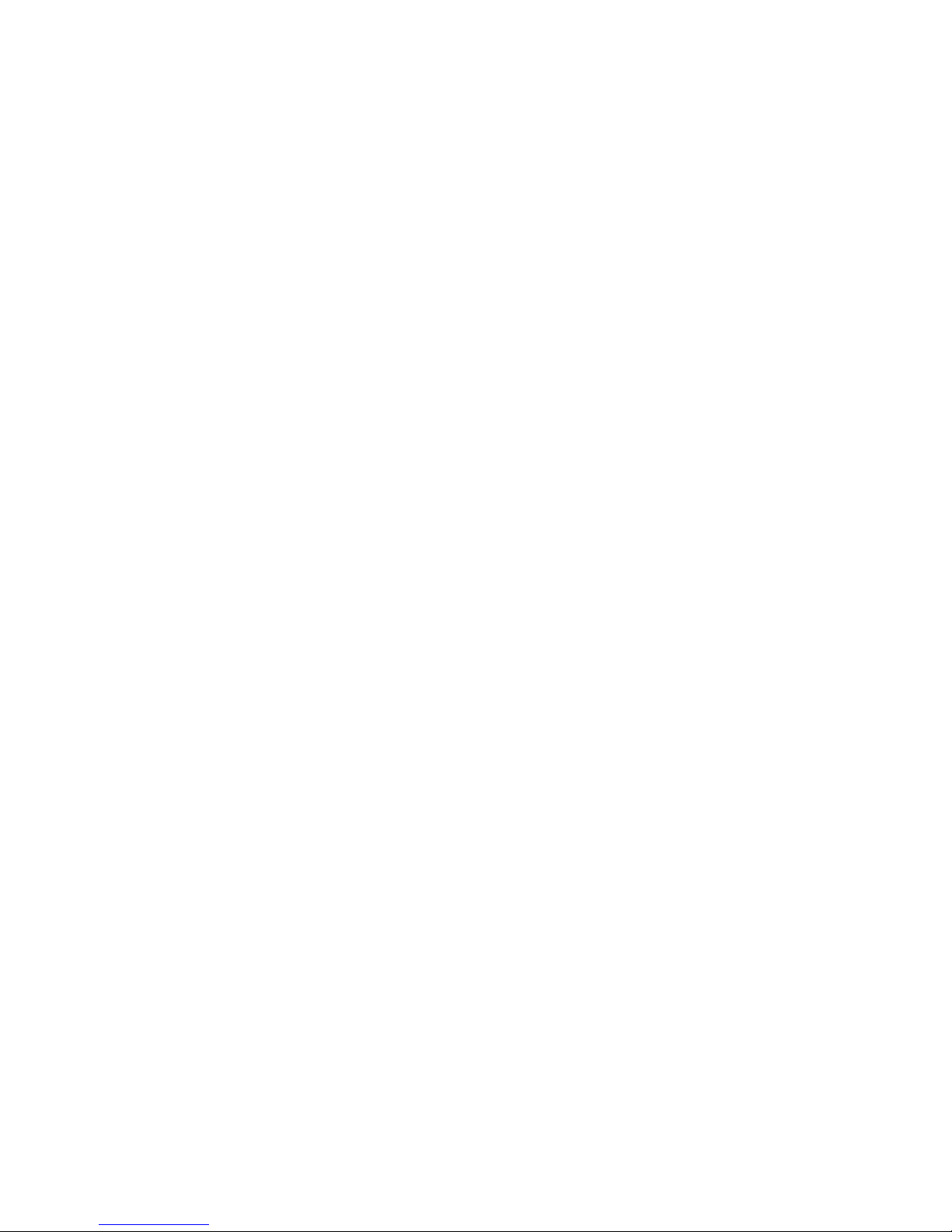
EH-2400
Ethernet Hub User’ s Manual
Page 2
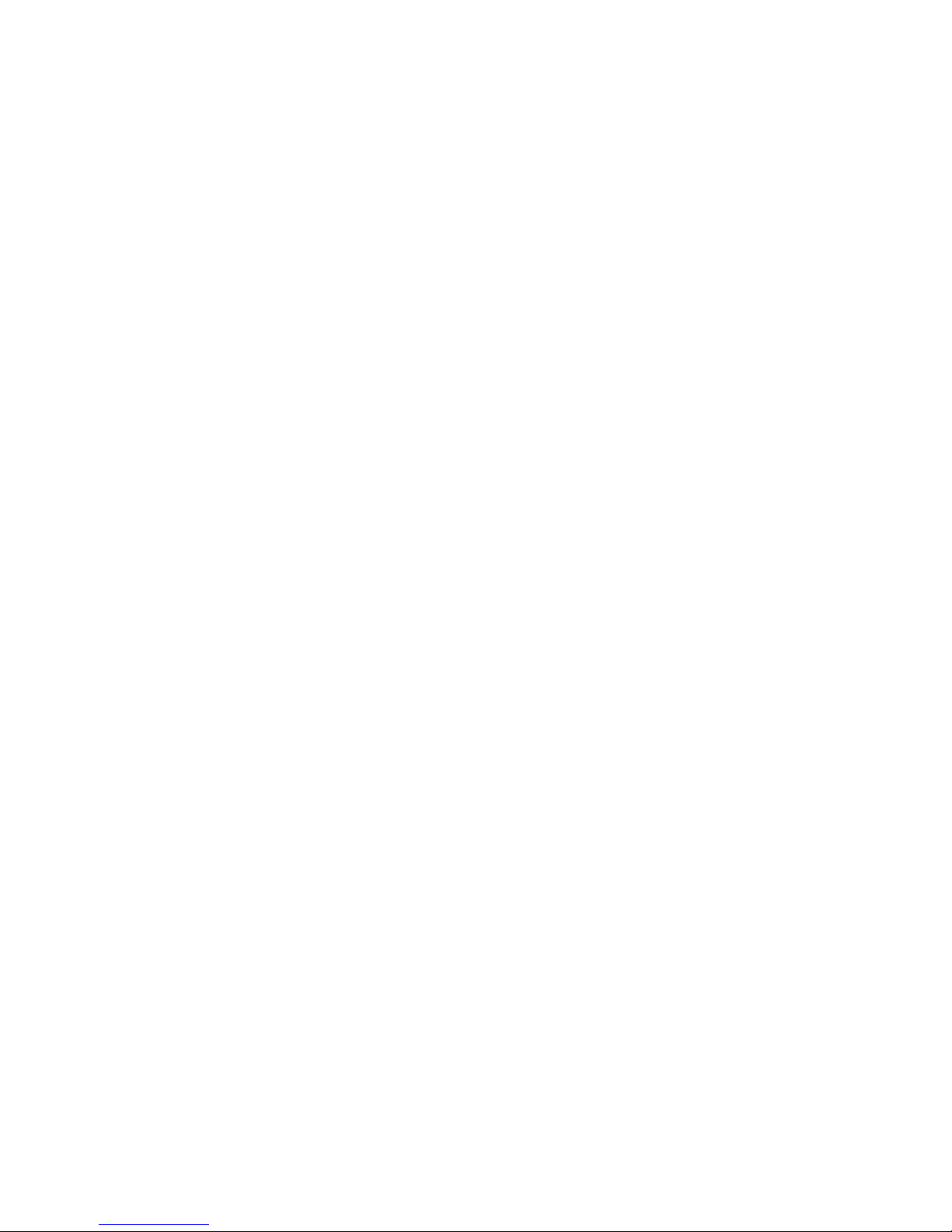
DISCLAIMER
We make no representation or warranty with respect to the contents or use of this manual, and
specifically disclaim any expressly implied warranties of merchantability or fitness for any particular
purpose. Further, we reserve the right to revise this publication and to make changes to its content, at
any time, without obligation to notify any person or entity of such revisions or changes.
FCC WARNING
This equipment generates, uses, and can radiate radio frequency energy and if not installed and used
in accordance with the instructions, may cause interference to radio communications. This equipment
has been tested and found to comply with the limits for a Class B computing device pursuant to
Subpart J of Part 15 of FCC Rules, which are designed to provide reasonable protection against such
interference when operated in a commercial environment.
Changes or modifications not expressly approved by the party responsible for compliance could void
the user's authority to operate the equipment.
TRADEMARKS
All the trademarks and trade names mentioned in this manual are the property of their respective
companies.
Revision
The information in this manual is subject to change without notice.
User's manual for PLANET Ethernet Hub :
EH-2400
Rev 2.0 (Nov. 1999)
Part No. EM-2400V2
Page 3
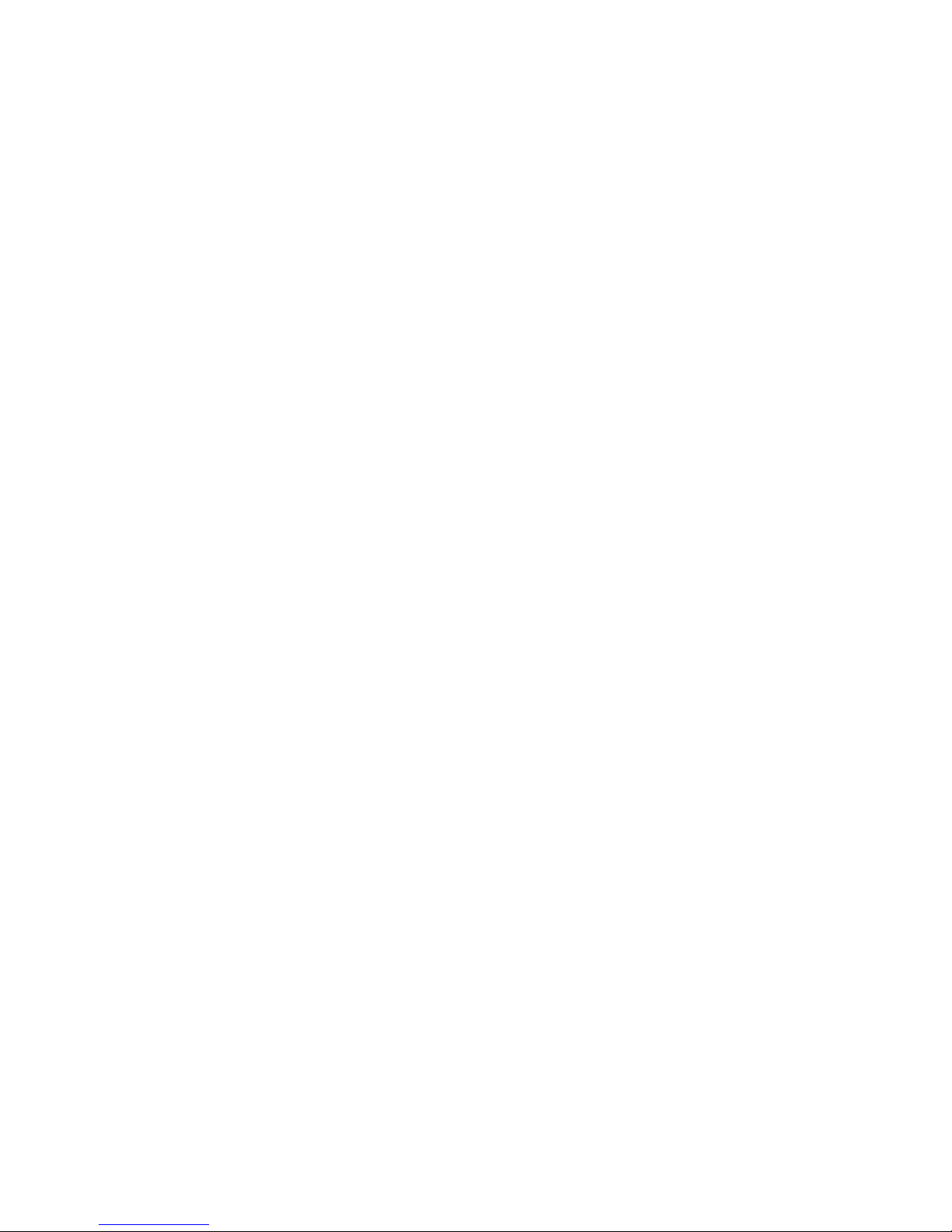
TABLE OF CONTENTS
CHAPTER 1 INTORDUCTION....................................................................................................................1
PRODUCT INTRODUCTION....................................................................................................................................1
PRODUCT FEATURES ...........................................................................................................................................1
UNPACKING THE HUB..........................................................................................................................................1
CHAPTER 2 GENERAL DESCRIPTION ...................................................................................................2
FRONT PANEL OF EH-2400..................................................................................................................................2
LED INDICATOR..................................................................................................................................................2
REAR PANEL OF EH-2400 ...................................................................................................................................3
CHAPTER 3 INSTALLATION.....................................................................................................................4
GETTING READY TO INSTALL THE EH-2400 ........................................................................................................4
PREPARE TO INSTALL EH-2400......................................................................................................................4
EH-2400 INSTALLATION .....................................................................................................................................5
CONNECTING THE HUB TO AC POWER ................................................................................................................5
POWER FAILURE..................................................................................................................................................5
CHAPTER 4 TROUBLESHOOTING...........................................................................................................6
CHAPTER 5 PRODUCT SPECIFICATION ...............................................................................................7
Page 4

1
CHAPTER 1
INTORDUCTION
Product Introduction
EH-2400 is a standard Ethernet concentrator that retimes and re-transmits the signal to each
network station on the LAN. It simplifies the implementation of twisted-pair Ethernet
compatible networks following the IEEE 802.3 10Base-2/5/T CSMA/CD standard. Each Hub
has twenty-four modular RJ-45 STP ports and one BNC port . one AUI port for attaching
network devices (file server, bridge, and workstations) or additional concentrators.
Product Features
EH-2400 provides all the functions necessary to support the requirements of Ethernet
networks. These function includes the following features:
q 24-port STP RJ-45 connector and one port BNC, one port AUI.
q Manchester decoder for clock and data recovery
q Automatic preamble regeneration to compensate for any bit loss
q Lockup and auto-partition for jabber to isolate network failures
q Built-in Micro processor detects the utilization of the hub
q 19-inch Rack-Mount for industrial standard
q Auto-Polarity correction
q Automatic address generation to disable transmission to the active port
q LEDs for Power, Link, TX/RX, partition, Collision, and Utilization
Unpacking the Hub
Carefully unpack the package and check its contents against the checklist given below.
Checklist of EH-2400 10Base-2/5/T Hub
• 24-port 10BASE-2/5/T Ethernet Hub
• Power Cord
• User's Manual
Please inform your dealer immediately for any wrong, missing, or damaged part if possible,
retain the carton including the original packing materials, and use them against to repack
the product in case there is a need to return it to us for repair.
Page 5

2
CHAPTER 2
GENERAL DESCRIPTION
Front Panel of EH-2400
On the front panel of EH-2400, there are Power, Collision, Jabber, utilization LEDs. For each
RJ-45 STP port, there are two LED indicators - TX/RX LED and Partition LEDs. These
LEDs help in diagnosing line troubles and indicate the status of data transmission.
Figure 2-1 Front Panel of EH-2400
LED indicator
LEDs Status Description
Power Steady Green Indicates hub is power on
Collision Blinking Orange Blinks when network collision are detected
Jabber Blinking Red Blinks when network jabbers are detected
TX/RX Steady Green Indicates Link integrity pulses are being received
Blinking Green Blinks when data is received or transmitting
LEDs Status Description
AUI Blinking Green Blinks when data is receiving / transmitting
BNC Blinking Green Blinks when data is receiving / transmitting
Utilization Steady
Green
Yellow
Amber
Red
Utilization levels change from 5% to 70% as network
level changes
Rear Panel of EH-2400
As shown in Figure 2-2
Figure 2-2 Rear Panel of EH-2400
One Power switch, power connector and one BNC, AUI connector for 10Base-2 and 10Base5 network.
Page 6

3
CHAPTER 3
INSTALLATION
Getting Ready to Install the EH-2400
Power Requirement
EH-2400 is designed with full range power supply. Make sure you power is in the range 90to
260VAC at 50 to 60 Hz. This device require 15 Watts for operation and 10 Watts for standby.
Prepare to Install EH-2400
EH-2400 support 24-port 10Base-T, one port BNC, and one port AUI connection. Extra
UpLink port for hub cascade. Each port is printed with its port number on the location.
STP port and STP/UTP Cable
Connect port 1 to port 24 with non cross-over cable to any LAN cards. If connect to a hub through port 1
to port 24, a cross-over cable is required. Users can use a non cross-over cable to cascade to another hub
through “UpLink port”. Users should use ONLY ONE of these two port at the same time. Plug two
twisted-pair cable to these two ports will cause this hub malfunction.
The STP/UTP cable should be 22, 24, or 26 AWG with a minimum of one twist per foot. 24 AWG is
recommended. The cable should have a nominal impedance of 100 ohms at 10 MHz, a maximum segment
loss of 11.5 dB between 5 and 10 MHz, and a maximum end-to-end propagation delay of 1 microsecond.
You can use a STP/UTP cable that complies with AT&T's Premises Distribution System (PDS) wiring
standard.
BNC port and Coaxial Thin Cable
EH-2400’s thin coaxial port can be connected to either a computer or another hub. In order to user the
thin coaxial port, you will need one thin coaxial cable, two 50-ohm terminators and T-connectors.
Thin coaxial cable is a 50-ohm coaxial cable with a copper or tinned center conductor, solid inner
dielectric (insulating material), and braided wire (not foil) shielding. It can be an RG-58, RG-58/A, RG58/U, or RG-58A/U cable.
AUI port
The AUI port of EH-2400, beside the feature of BNC port, can be connected to external transceivers, like
AUI to BNC, AUI to TP, or AUI to fiber-optic transceiver, and then connected to a computer, a hub or
another repeater.
Page 7

4
EH-2400 Installation
Follow the instructions below to set up EH-2400.
Step 1. Select a suitable place to put the hub or to install. Make sure there is an AC outlet nearby.
Step 2. Power off all of the computers, hubs, or other devices that will be connected to the hub.
Step 3. Connect the power cord to the hub and AC outlet on the wall.
Step 4. Power on the Power switch on the rear panel. The power LED should light up.
Step 5. Connect all the cables and connectors.
Connecting the Hub to AC Power
After making network connections as described in the preceding sections, you are ready to plug the hub in and
turn it on.
The input voltage is from 90 to 240 volts AC and any frequency from 50 to 60 hertz. Adjustment to the power
source is automatic; there is no switch to set.
Before plugging the hub in, make sure the power cord
(1) is long enough to reach an AC wall outlet of an approved type,
(2) has plugs that match both the hub's power inlet and the type of wall outlet you will use, and
(3) Conforms to safety regulations in your area.
In most parts of the world you must use a three-conductor power cord with an integral three-prong grounding
plug.
If the supplied power cord does not meet all three requirements given above, contact your computer equipment
dealer and obtain one that does. Do not use an extension cord or multi-socket adapter; do not attempt to use a
cord designed for any other kind of power inlet or wall outlet; do not use a cord that fails to meet safety
standards in your part of the world.
Power Failure
To prevent costly equipment damage and downtime, please consider installing a surge suppression device
or a UPS (un-interrupted power supply).
Page 8

5
CHAPTER 4
TROUBLESHOOTING
SYMPTOM: The power LED is not lit.
SOLUTION:
If the power LED is not lit after the power cord is plugged into the concentrator
and the power outlet, there may be a power fault.
1.First verify if there is power at the power outlet by plugging in a device which is
known to operate.
2.If a volt meter is available, measure the voltage on the power outlet.
3.If a volt meter is not available and the second power adapter does not fix the
problem, contact the authorized dealer from whom you purchased your
concentrator for assistance.
SYMPTOM: The Link LED is not lit.
SOLUTION:
The Link LED is not on after a workstation is connected to the STP port of the
concentrator.
1.Verify if the workstation and the concentrator are powered up.
2.Verify if the network cable has been attached to the workstation.
3.Verify if the network cable from the Hub to workstation is straight-through and is
not cross-over.
4.Verify if the wires to the phone jack pins are connected correctly and the
connections are not faulty.
SYMPTOM: When port auto-partitioned out.
SOLUTION:
1.Use another Ethernet adapter to verify if the original Ethernet adapter
malfunctions.
2.Connect the twisted-pair cable to another concentrator to verify if the twisted-pair
cable can work well.
Page 9

6
CHAPTER 5
PRODUCT SPECIFICATION
Standard
Compliance
: Ethernet 10Base-2/5/T
Media Supported : Category-3/4/5 STP/UTP cable
Thick Cable
RG-58 coaxial cable
Interface : 24-port 10Base-T STP port
1-port 10Base-T UpLink port
1-port AUI port
1-port BNC port
LEDs : 1-Power, collision, Jabber LED
8-Utilization LEDs
24-TX/RX LEDs
24-Partition LEDs
Power System : 90~260 VAC, 50~60Hz
Power
Consumption
: 15W maximum, 10W typical
Dimension : 430 x 133 x 44.5 mm
Weight : 1.5 Kg
Temperature : 0~55 degree C (Operation)
-10~70 degree C (Storage)
Humidity : 10%~85% (Operation)
5 %~ 90% (Storage)
EM-2400V2
