Page 1
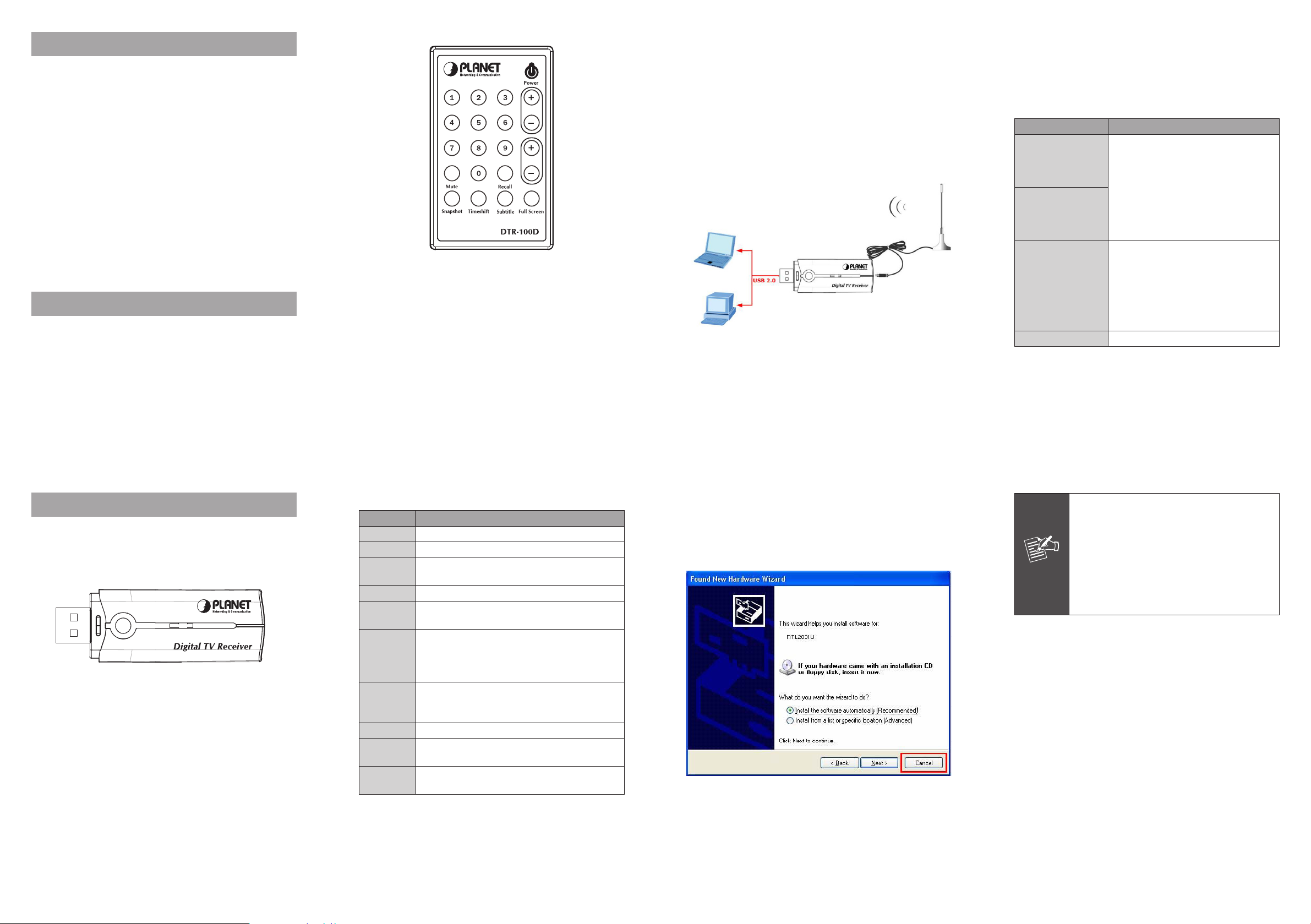
1 Minimum System Requirements
Note
• Pentium 4 compatible processor 1.2GHz or higher
(2.0GHz recommended)
• Minimum 256MB RAM or above (512MB recommended)
• VGA card with minimum 32MB memory
• AC97 compatible sound card
• HD space at least 1 GB free for installation
• Microsoft DirectX 9 or above
• Windows 2000 or above
• Windows Media Player 9 or above
2 Package Contents
• DTR-100D USB 2.0 Digital TV Receiver
• Installation CD (Include User Manual, Quick Installation
Guide, Utility and Driver)
• Remote Controller
• DVB-T TV Antenna
Remote Controller
3.2 Physical Installation
This chapter explains how to install DTR-100D with your
computer or notebook.
1. Connecting USB Port
Connect USB connector of the DTR-100D to the USB port
on your computer or notebook.
2. Connecting Terrestrial Antenna
Connect the supplied DVB-T antenna to the VHF/UHF port
on the backside of the DTR-100D.
(2) Please insert the supplied CD into your CD drive, and
then install the utility and driver. There are three utilities
in the supplied CD: Windows Media Player 9, Microsoft
DirectX 9, and ArcSoft TotalMedia.
The installation procedure: Windows Media Player 9
Microsoft DirectX 9 Ë TotalMedia Ë DTR-100D’s Driver.
Ë
Parameter Description
Windows Media
Player 9
Microsoft DirectX 9
ArcSoft TotalMedia
Driver To install the DTR-100D’s driver.
Before installing DTR-100D’s driver, it
is necessary to install Windows Media
Player 9 and DirectX 9, or higher
version for your Operating System.
If your system already has Windows
Media Player 9 and DirectX 9, or
higher version, you can skip this part
of installation.
This option to install ArcSoft
TotalMedia software and this is user
interface allow you to access and
work with the digital photo, video,
recorded TV programs, and music
library directly from your TV or home
computer.
- 1 -
3 Before Startup
3.1 Physical Specication
Outlook
DTR-100D USB 2.0 Digital TV Receiver
- 3 -
Button Denition
Button Description
Power Turn on or off digital TV receiver.
CH (+,-) Click + or - button to adjust the channel.
VOL (+,-)
Full Screen To switch into full screen mode.
Recall
Subtitle
Timeshift
Mute To switch volume to mute mode.
Snapshot
Keyboard
0-9
Click + or - button to adjust the volume of
sound.
Click the “Recall” to go back the last channel
you just selected.
This only available with the local TV provider
which also support this feature. Click this
button, and you can view the extra text on
the channel screen.
With this button, you can pause while
watching TV program and continue from
where you left.
To capture the channel screen you are just
watching.
You can directly to press the number to view
the channel you like to watch.
- 5 -
3. Install Device Driver & Utility
(1) After installing the DTR-100D into your computer or
notebook, the system will nd a new hardware device as
the below gure “Found New Hardware Wizard” will appear.
Please click “Cancel” to exit the Wizard.
- 7 -
If you install the DTR-100D with Notebook,
please make sure the “Power Saving”
function is turned OFF.
(The “Power saving” function will lower down
the CPU Performance and may effect the
DTR-100D’s operation).
Be sure, if you connect the antenna to the
DTR-100D and please adjust it to a better
reception angle and location every time.
- 2 -
- 4 -
- 6 -
- 8 -
Page 2
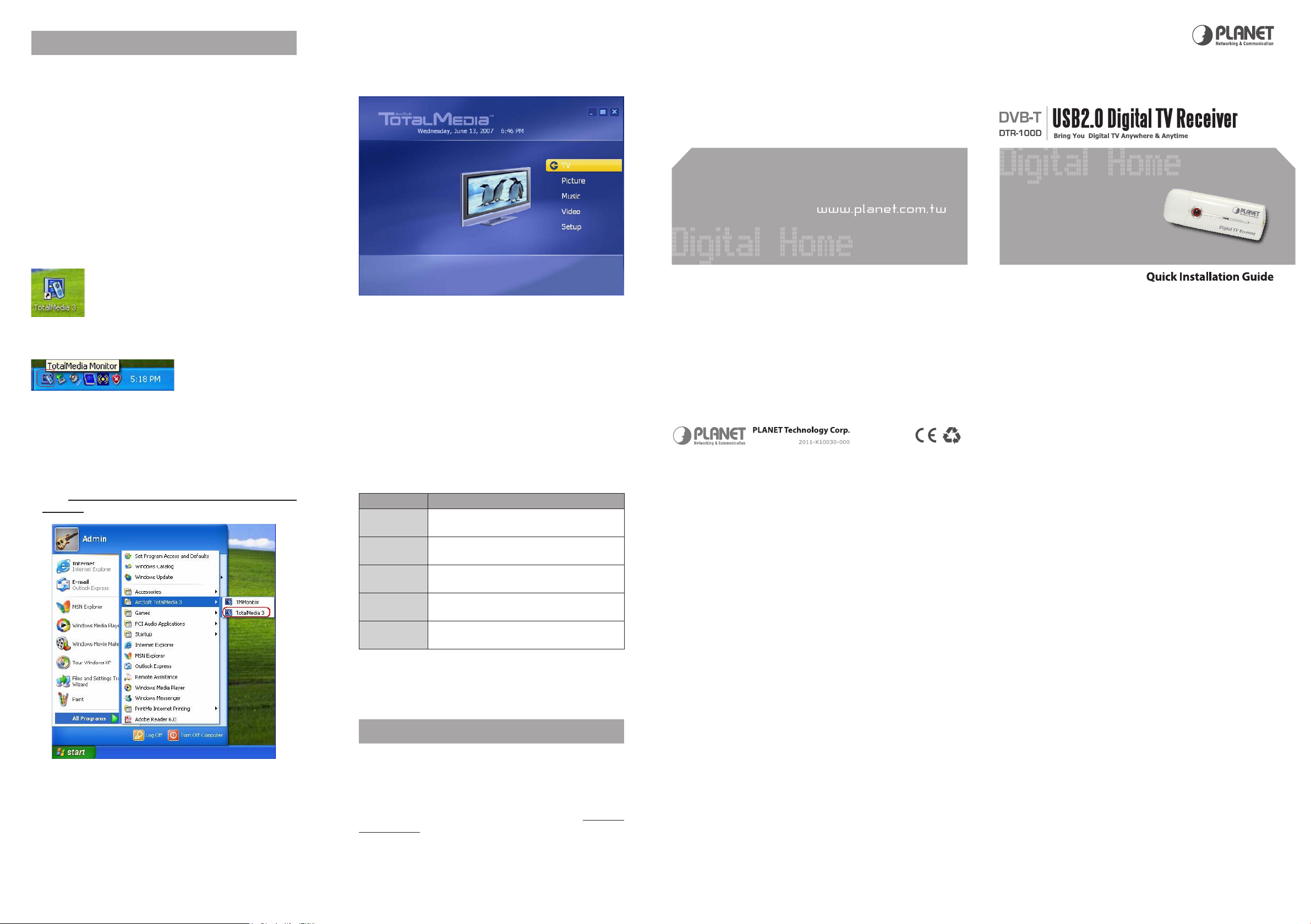
4 User Interface
ArcSoft TotalMedia is an all-in-one multimedia application
that allows you to access and work with digital photo, home
video, recorded TV programs, and your digital music library
directly from your TV or home computer.
Note that some versions of TotalMedia may not contain
all sections listed on the Help le which depending on
the hardware conguration, and the specic version of
TotalMedia installed.
4.1 Launch TotalMedia Monitor
There are three methods to lunch your TotalMedia Monitor:
1. Double-click Desktop Icon
2. Double-click Tray Bar icon “TotalMedia Monitor”.
“TotalMedia 3”.
4.2 Main Monitor
After launch your TotalMedia Monitor, it is divided into the
main sections as TV, Picture, Music, Video, and Setup.
You will see the screen as below:
- 9 -
3. From/Start/All Program/ArcSoft TotalMedia 3/TotalMedia 3.
- 11 -
Parameter Description
TV
Picture
Music
Video
Setup
This section allows you view and edit the
settings for TV Recording.
This section allows you view photos stored
within any folder on your computer.
Allow you to listen, record, and transfer
music les.
This section allows you to play video les
stored on your computer.
Allow you congure the basic settings for
each module of the program
5 Further Information
- 10 -
If you still have any problem on connecting, please check
user’s manual on the bundled CD for detail conguration.
If you have any other questions, please contact the dealer
where you purchased this product or you can contact
PLANET directly at the following email address: support@
planet.com.tw
- 12 - - 13 - - 14 -
