Page 1
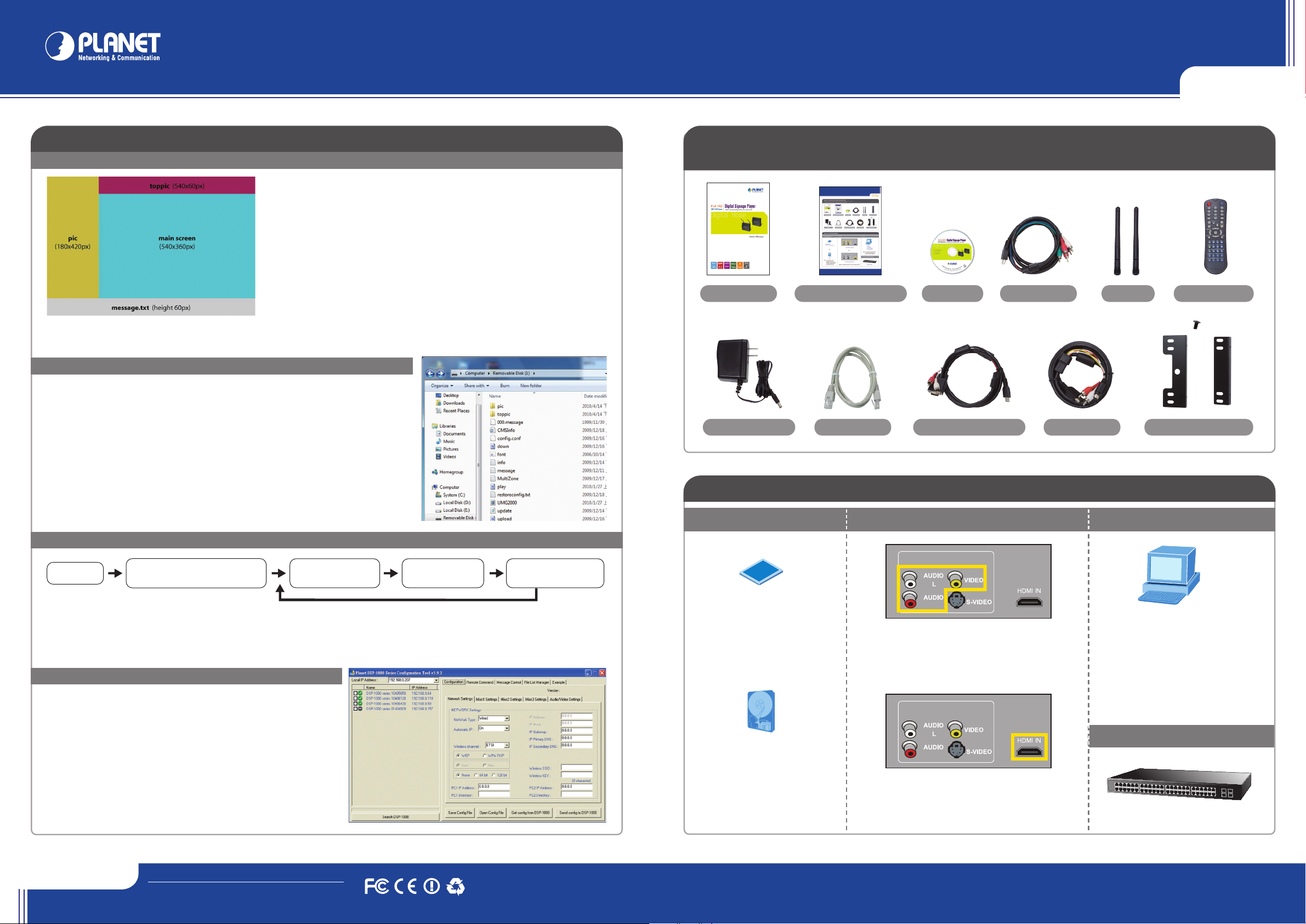
DSP-1000
DSP-1000W
BASIC INFORMATION OF DSP-1000
B. Default Zone Definit ions
v
w
u
x
Scrolling Message
x
For the scrolling message, you are required to use the Config Tool to change the scrolling text and the scrolling speed.
C. File St ructure of D emo Folder
\pic: Advertise picture folder. DSP-1000 will play all the files in this directory continuously. The
u
default image size is 180 x 420 pixels with JPEG format. And it is also suggested to use Config
Tool for the change timing of the pictures.
\toppic: Title banner image folder. The Title banner image default size is 540 x 60 pixels with JPEG
v
format
Play.lst: A text file that have the basic define of the files to play and play related settings. For the
w
first installation, please just keep the format. And later you can use Config Tool for more settings.
Please refer to the user manual for more.
Your DSP-1000 will follow the CF storage files to play the contents. By default it is single zone, you
could change to three or four zones and DSP-1000 basically will follow the settings to play them.
4-Zone Display
AVI - motion file area
u
The motion file is located at root directory. And this file can manually replaced by editing the file
“play.lst”. The current file name used in this demo is “UMG2000.avi” in size 540 x 360 pixels at 30fps.
Title banner
v
The file is located at “\toppic” folder with the format JPEG (“.jpg” file). The current file name used in
this demo is “DSP.jpg” you can just replace this file to change your title banner.
Advertise picture area
w
Those files are located at “\pic” folder. You can just replace those files to change your advertise files.
However, for the timing setting, please install the “Config Tool” for more. The Config Tool can be
found in the CD-ROM.
u
v
w
VERIFY THE CONTENTS INSIDE PACKAGE BOX
The package box should contain the items indicated below plus DSP-1000 / DSP-1000W.
If any item is missed or damaged, please contact the seller immediately
User’s Manual
Adapter
Quick Installation Guide
Ethernet Cable
CD-ROM
S-Video / RCA AV Cable
INSTALLATION REQUIREMENT
YPbPr AV cable
Antanna Remote Control
(DSP-1000W)
x 6
x 1
x 2
Bracket PackageVGA AV Cable
D. DSP-1000 Start up se quen ce
1. Power On
1. Please make sure all the connections are well connected.
2. If the screen did not shows up the boot up screen please use the Remote Controller to check the TV mode.
3. Make sure the Play List is with correct file name according to the files in the storage.
4. If the played contents did not match the screen, please double check the image size of your files.
5. For Background Updates, please refer to the User Manual for more.
E. Config Tool installation
In the CD-ROM, there is also the Config Tool utility, this utility will also help you to:
1. Setup the play list
2. Setup the scrolling message
3. Setup the picture rotation speed
4. And more advanced setup including
4.1. System setup like IP address, Screen setup, etc..
4.2. Zone division setup such as video screen on right or left.
4.3. Content Update setup such as interval, server location, type of download
Please also install this Config Tool utility into your management PC for advance
management of your installed DSP-1000 or DSP-1000W in your Local Area
Network.
2. Set up Display Environment base
on the system configuration
3. Check the Play List
file (Play.lst)
4. Play the contents
accordingly
5. Background check the
Update Server
A. Storage Device B. TV C. PC
CF
Card
128MB (at least)
2GB (or above suggested)
TV set with RCA inter face
or
or
Note: In this guide we require the PC
D. Network Switch (option)
2.5” SATA HDD
Note: In this guide we use CF
card for the first quick
installation. If you would like
to use HDD, pleaes refer to
user’s manual for more
Note: In this guide we use RCA TV set as the setup example
TV-set with HDMI interface
PC with
1. CD-ROM
2. CF Card Reader
3. LAN inter face
to copy the contents to the CF
Card for the first installation
Network Switch
Quick Guide
2011-K20040-000
PLANET Technology Corporation
11F, No. 96, Min Chuan Road, Hsin Tien, Taipei, Taiwan, R.O.C.
Tel: 886-2-2219-9518 Fax: 886-2-2219-9528
Email: sales@planet.com.tw www.planet.com.tw
PLANET reserves the right to change specications without prior notice. All brand names and trademarks are property of
their respectiveowners. Copyright © 2010 PLANET Technology Corp. Allrights reserved.
Page 2
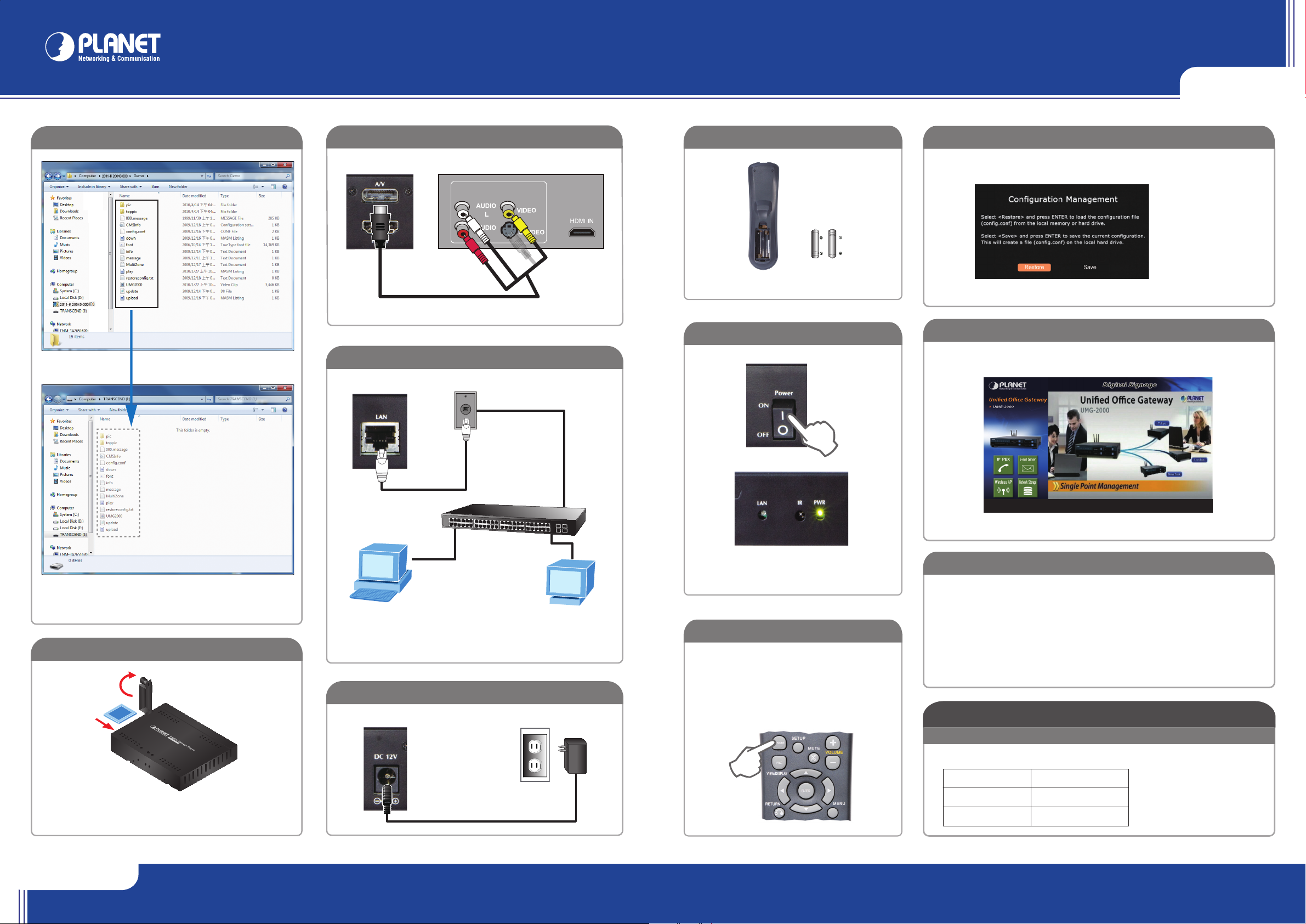
DSP-1000
DSP-1000W
Step 1. Copy Demo video files
Step 3. Monitor Connection
TV SetDSP-1000
Connect the A/V Cable to the RCA interfaces of the TV set.
Step 4 . Network Connect ion
DSP-1000
Ethernet Port
Step 6. Install Batteries into Remote Control
Note: Batteries are not bundled in the package
Step 7. Turn on The DSP-1000 / DSP-100 0W
Step 9. Copy Configu ration File
Press navigation keys to select Config icon and press the Enter key.
Select Restore and press Enter on remote controller to load the settings.
The unit will automatically reboot after the new settings have been uploaded.
Step 10. Show Demo Video
After DSP-1000 / DSP-1000W boot up properly, you will see the Demo Video with 4 zones as
following figure.
Assume E drive is the CD-ROM drive and I drive is the CF Storage
Drive. Copy all the files in “E:\Demo” to the root directory of CF Storage.
Step 2 . Install the Storage Device into DSP-1000
Gently slide in the CF Card that contains the files into the CF slot of
DSP-1000/1000W.
Ethernet Switch
Manage PC
Connect the Local Area Network where can provide the contents for future
updates.
Step 5. Conne ct Power Adapter
Content PC
DSP-1000
Power Adapter
Turn ON the Power Switch, the LED light on with green
color.
Step 8. Go to Main Menu
System needs about 1 minute for system boot up.
If no display on TV set, use the remote controller to
point at IR receiver of the DSP-1000.
Then continue to click on ‘TV mode” button of the
remote controller 1 ~ 8 times until the screen displays
Unified Office Gateway UMG-2000
Now, the DSP-1000/1000W has just finished its first installation.
Remin der
1. Please remove the power connection or switch off the power for your CF storage insertion
or remove. Without power off the device to insert or remove the CF card may cause device
malfunction.
2. Please read the following information of this guide for more of your DSP-1000. However, it
is also strongly recommended to read the user manual carefully for more advanced setting
of this powerful Digital Signage Player.
3. The file s played in your TV set may not fully fit to the screen. It is not caused by your
DSP-1000 yet, you can just change your contents by resize your images or video files later.
BASIC INFORMATION OF DSP-1000
A. Default settings of DSP-1000 / D SP-1000W
The following is some of the default setting of your Digital Signage.
IP address DHCP client
Monitor setting C/S-Video
Zone Single Zone
Reminder
Quick Guide
