Planar PL150 User Manual
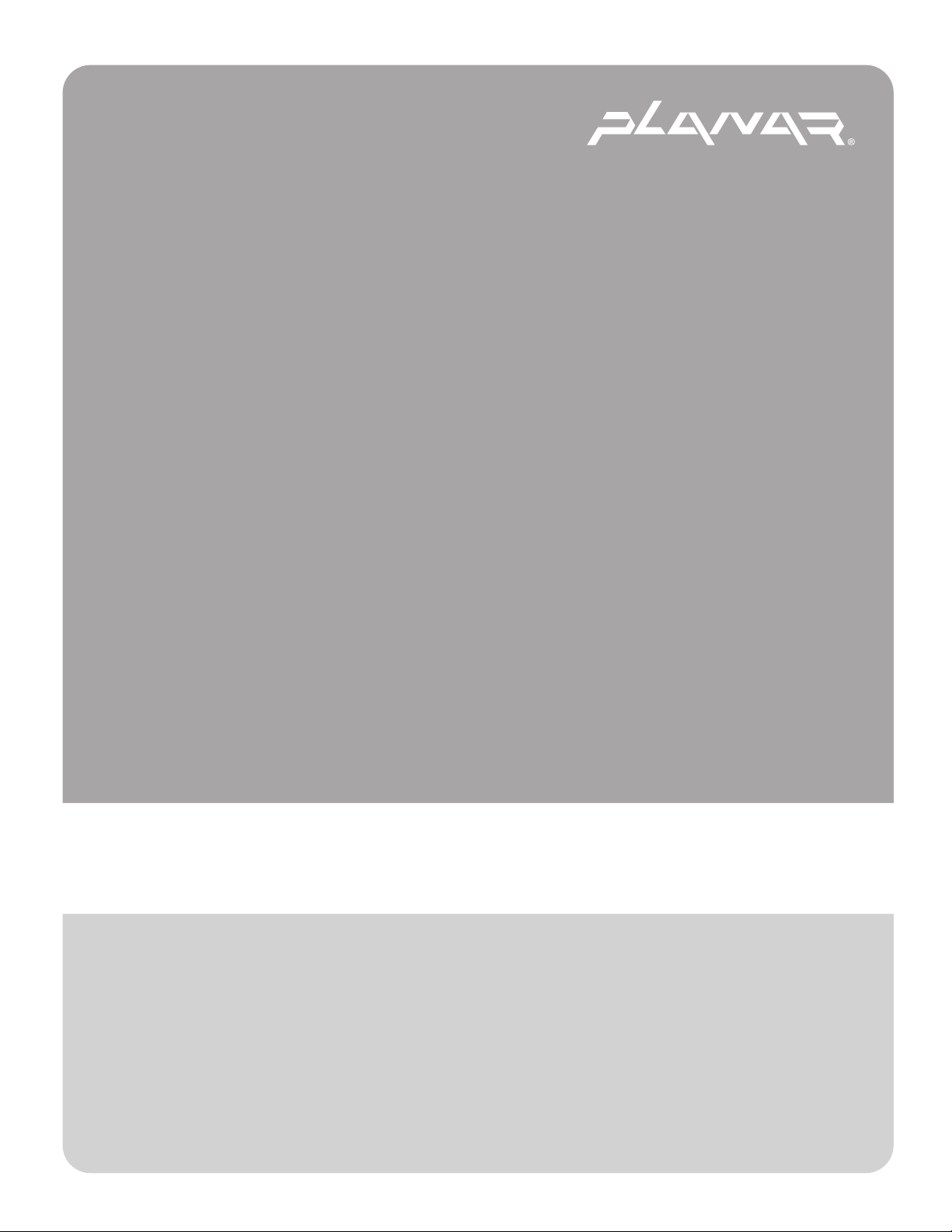
PLANAR LCD MONITOR PL150 MANUAL www.planar.com
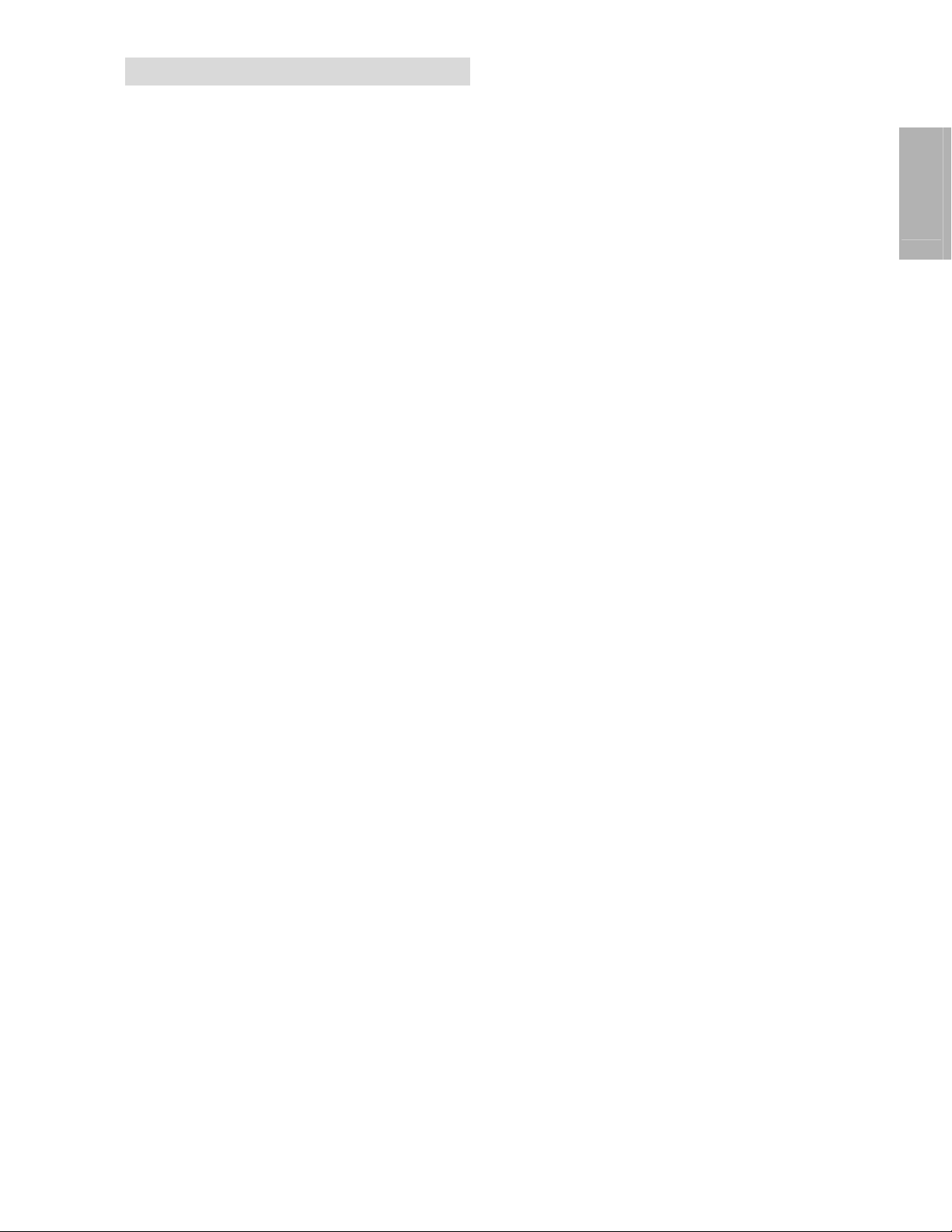
Important Safety Instructions
Read the Safety Instructions carefully and keep it for later use.
Be aware of all warnings and instruction signs marked on the products.
When cleaning, cut off the electrical supply at all times. Never use liquid or aerosol
detergent, use a damp rag instead. For more details, please refer to P.4 ‘Cleaning the
Monitor.’
Always keep the product away from heavy moisture.
Keep this product stable all times. The product may fall causing serious damage.
Do not clog apertures on the bezels used for ventilation purpose. Do not install this
product in poor ventilated areas. Always keep this product away from all kinds of heat
sources.
The power source used for this product must match one marked on the product's label.
Please consult your dealer if you have any doubt.
In order to avoid electric shock, a 3-wire plug with a grounding pin is provided. Do not
use any kind of plug without grounding.
E
N
G
L
I
S
H
Do not lay the power cord on the pathway or rest anything heavy on it.
Do not insert objects or pour liquid into this product through apertures on bezels. It may
touch a high voltage area causing an electric shock or short circuit.
Do not attempt to repair the product by yourself. It may expose you to electric shock.
Contact a dealer near you for service.
Do not unplug the power cord under the following circumstances. A qualified field service
electrician is needed.
When the power cord is damaged or frayed.
If liquid has been poured into the product.
If the product has been exposed to rain or heavy moisture.
If the product can't be adjusted and operated properly by following the operating
instructions. Intent to do more advanced adjustments may result in extensive work
for field service electrician.
If the product has been dropped or the casting is broken.
If there is a dramatic change of the performance.
A proper type of power cord has been selected according to the safety of destination and
must be used to prevent electric shock.
1
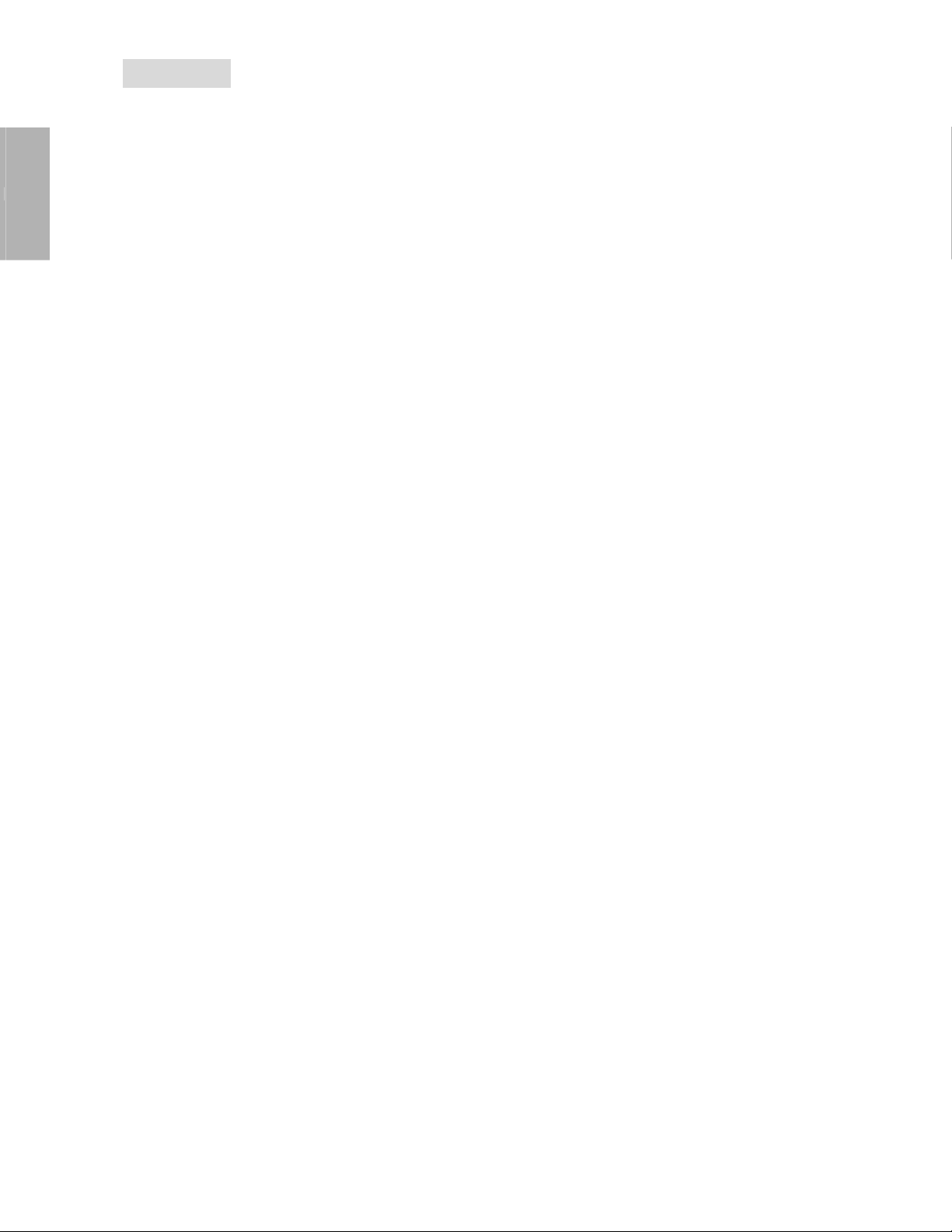
E
N
G
L
I
S
H
Contents
Note: To access our Users Guide Homepage (Page 2) at anytime, simply click on the
below Homepage icon or use the arrow icon(s) to browse through each page. When in
Homepage, clicking on your desired topic will automatically open each page.
Important Safety Instructions ..........................................................................................1
Getting Started......................................................................3
Package Contents........................................................................................................... 3
Unique Features..............................................................................................................3
Precautions .....................................................................................................................4
Cleaning the Monitor.......................................................................................................4
Adjusting the Monitor ......................................................................................................5
Quick Installation.............................................................................................................6
Operations.............................................................................7
Function Key ...................................................................................................................7
Hot Key ...........................................................................................................................7
OSD Main Menu..............................................................................................................8
COLOR Sub-Menu.......................................................................................................... 9
LCD-Adjust Sub-Menu .................................................................................................... 9
MISC Sub-Menu............................................................................................................10
Easy Wall-Mounting Instructions...................................................................................12
Technical Data ....................................................................13
Specifications………………………………………………………….. ..............................13
Factory Preset Timings .................................................................................................14
Power Management System.........................................................................................14
Appendix .............................................................................15
FCC Information............................................................................................................ 15
Power Cord Safety Precautions....................................................................................15
2
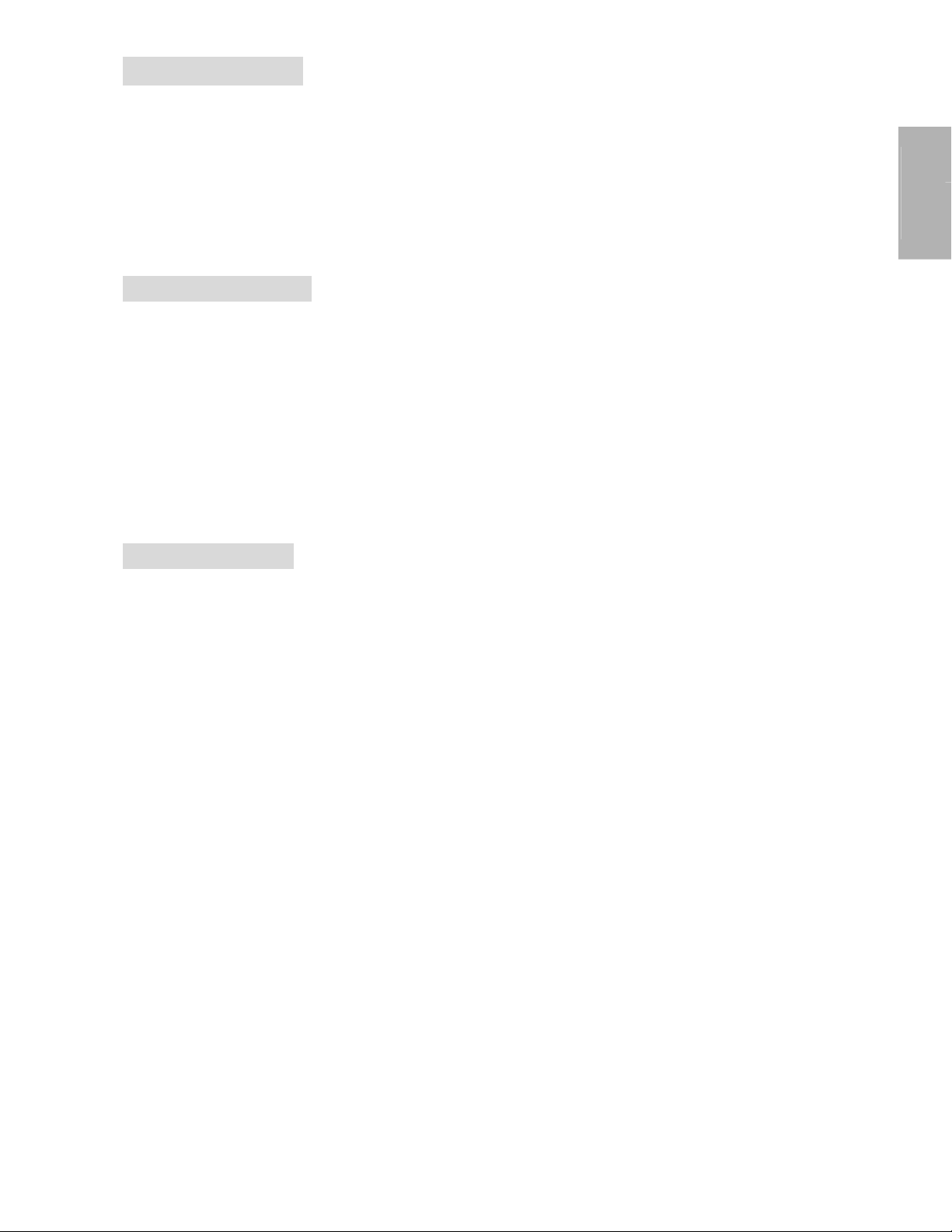
Getting Started
Congratulations on your purchase of this TFT LCD Monitor. Please read this section carefully
to get instant understanding of this product and its correct operations.
Important! Please keep the original carton and all packing materials for
future shipping needs.
Package Contents
Your TFT LCD Monitor package includes the following items:
15” TFT LCD Color Monitor
Signal cable with 15 pin D-Sub connector
Adaptor
Power cord
E
N
G
L
I
S
H
User’s Guide
Unique Features
8-bit panel, supporting 16.7M true colors.
High brightness & high contrast, providing more vivid images.
Quick response time more suitable for animation and game use.
TCO99 and TCO95(option) approved.
Composite sync and sync on green (SOG) compatibility.
Five languages in OSD (On Screen Display).
9-stage smoothing function.
Supports 17 sets of factory preset modes and 15 sets of user's automatically saved
modes.
Ultra-slim design, only 5.2 cm in thickness more space saving.
Easy wall-mounting design, no mounting kit.
3
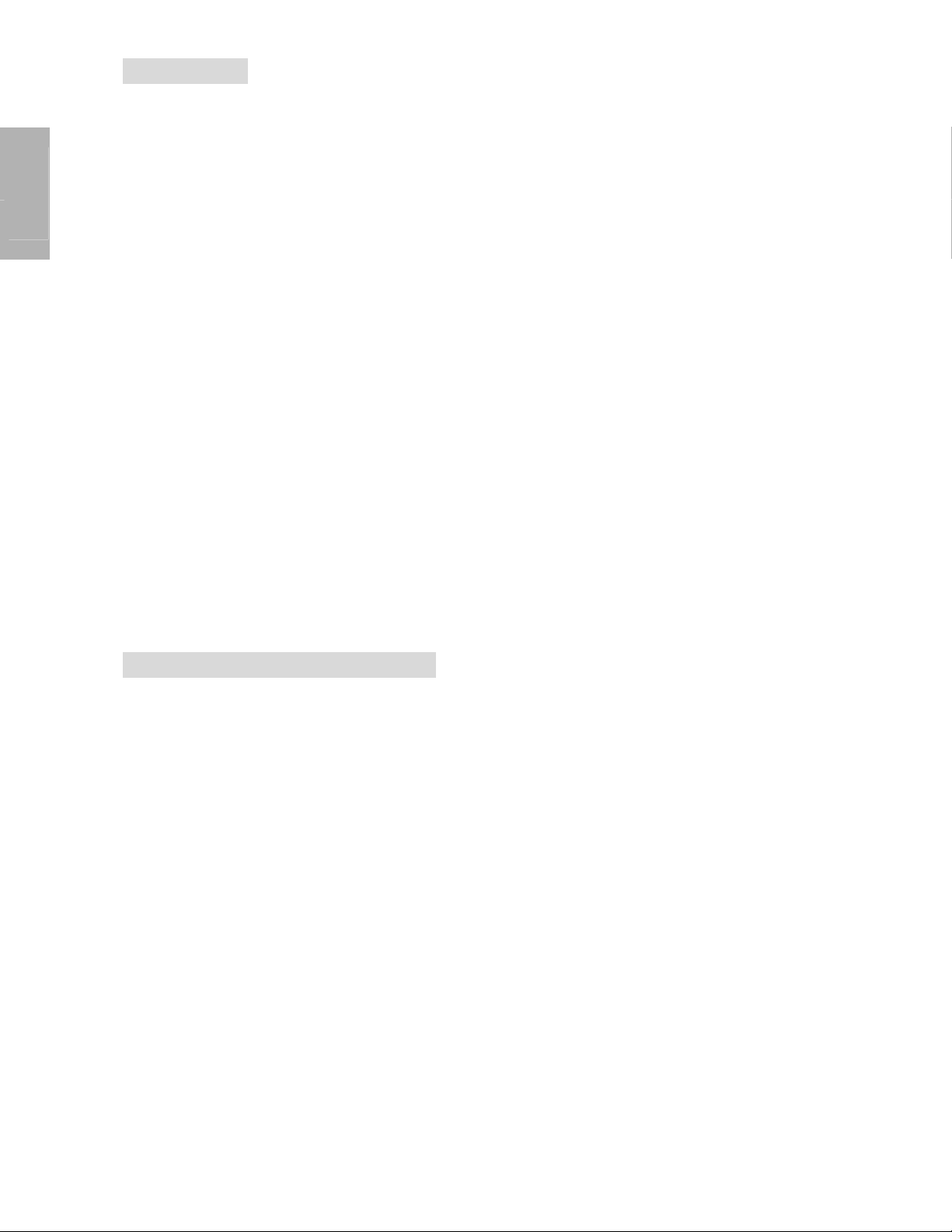
E
N
G
L
I
S
H
Precautions
Sit at least 18"(45 cm) away from the screen when in use.
Do not press on the LCD panel as it is very fragile.
Do not touch the LCD panel with your bare hands. Oil from your skin is difficult to
remove and may damage the screen.
Do not expose the LCD monitor directly under sunlight or other heat sources. When in
use, the LCD screen should be facing away from light sources to reduce glare.
It is important to choose a well-ventilated area to place your LCD monitor for adequate
ventilation. Do not place anything on top of the LCD monitor.
Ensure the areas around the LCD monitor are clean and moisture-free.
Do not place heavy objects on the power cord, adapter, or signal cables.
If smoke, abnormal noise, or strange odor occurs, immediately turn the LCD monitor off
and call your dealer. Do not continue using the LCD monitor.
Do not remove the rear cover by yourself. The display unit contains high-voltage parts
and may expose you to the electric shock. Contact your local dealer for the service if
needed.
When moving, always handle your LCD monitor with care.
Do not forcefully press down the screen in case of damages to the monitor. Please refer
to P.5 to adjust the monitor.
Cleaning the TFT LCD Monitor
Wipe screen gently with a clean lens brush of camel hair, or a soft, clean, lint-free cloth. It
can remove dust and other particles which will not scratch the LCD panel.
If it is still not clean, blow and wipe gently with a soft, clean, lint-free cloth.
Never pour or spray any liquid onto the LCD monitor.
Do not apply pressure to the LCD panel.
4
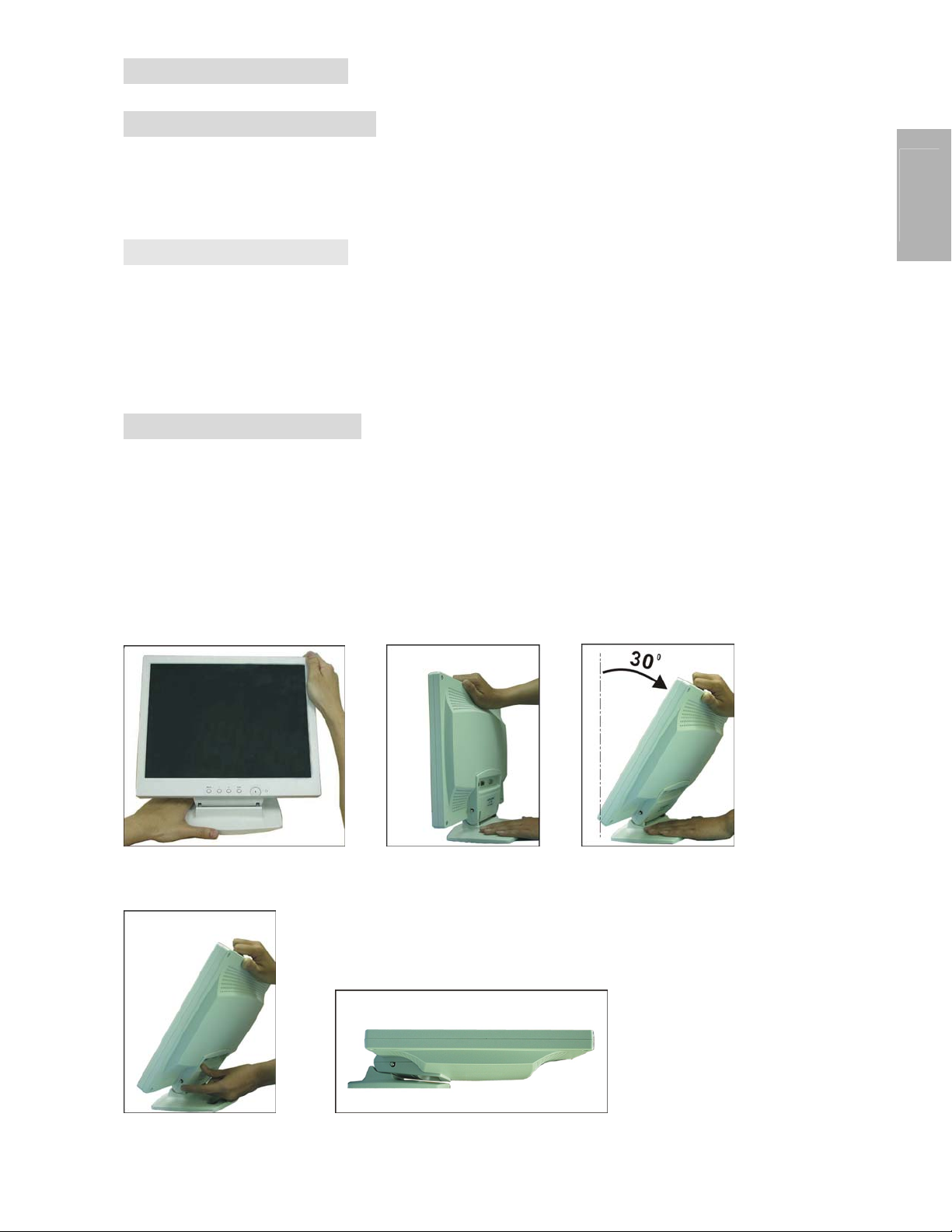
Adjusting the Monitor
Standing Up the Monitor
Press down on the stand with one hand, and lift up the screen gently (see Figure A
below).
Adjusting the Monitor
Press down on the stand and gently adjust the monitor to a suitable viewing angle (see
Figure B below). Please note that this monitor can only be tilted backward to 30 degrees.
To prevent damage to the monitor, do not press the screen backward over 30 degrees.
(see Figure C below).
Folding Up the Monitor
Remove AC adaptor and signal cable.
E
N
G
L
I
S
H
Set the rear side facing yourself (see Figure B below)
Press down on the stand with your left hand and gently tilt the screen backward with your
right hand (see Figure C below). Do not forcefully press down the screen
Press the button with your left forefinger (see Figure D below), and gently fold back the
monitor facing up. (see Figure E below).
Figure A Figure B Figure C
Figure E Figure D
5
