Page 1

M a n
u a l
PLAN
AR 60B PDP
Page 2
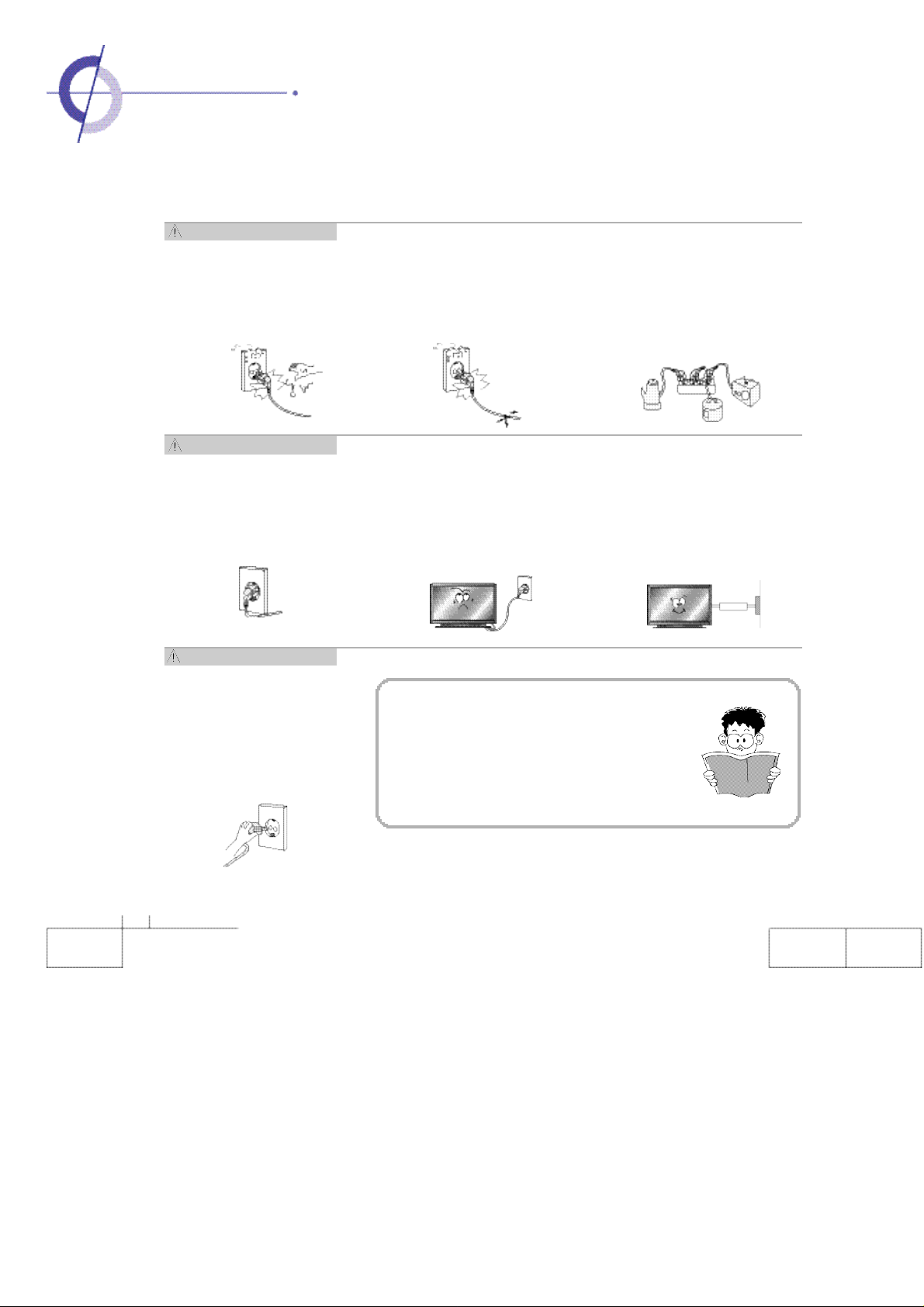
·Safety Precautions
Power Supply - W a r n i n g
AC plug should not be touched
with wet hands. It may cause
an electrical shock.
·It can cause an electrical shock.
Power Supply - W a r n i n g
Fully insert the plug into the
outlet
·If the connection is unstable, it
may cause a fire.
Power Supply
- Caution
Wh en un plug ging the AC
cord, pull out by holding the
plug itself and not by pulling
on the cord.
·
If the power cord is damaged. it
may cause a fire.
Do not use damaged electrical
cord/plug, or loose outlet.
·It can cause an electric shock or a fire.
Be careful not to forcibly bend the
electrical cords or press them with
a heavy object.
·It may cause an electrical shock or a
fire.
Do not use multiple devices in an
outlet at the same time to avoid the
overload.
·It may cause a fire due to overheating
from the outlet.
Be sure to ground the PDP power
source.
·It may cause an electrical shock if it has
a failure or electrical leakage. Only use
the proper power cord supplied with
PDP and connect it to an outlet with a
ground terminal.
This manual describes how to operate
the PDP properly and safely. Please
read this manual carefully. This manual
should be retained for future reference.
2
Page 3
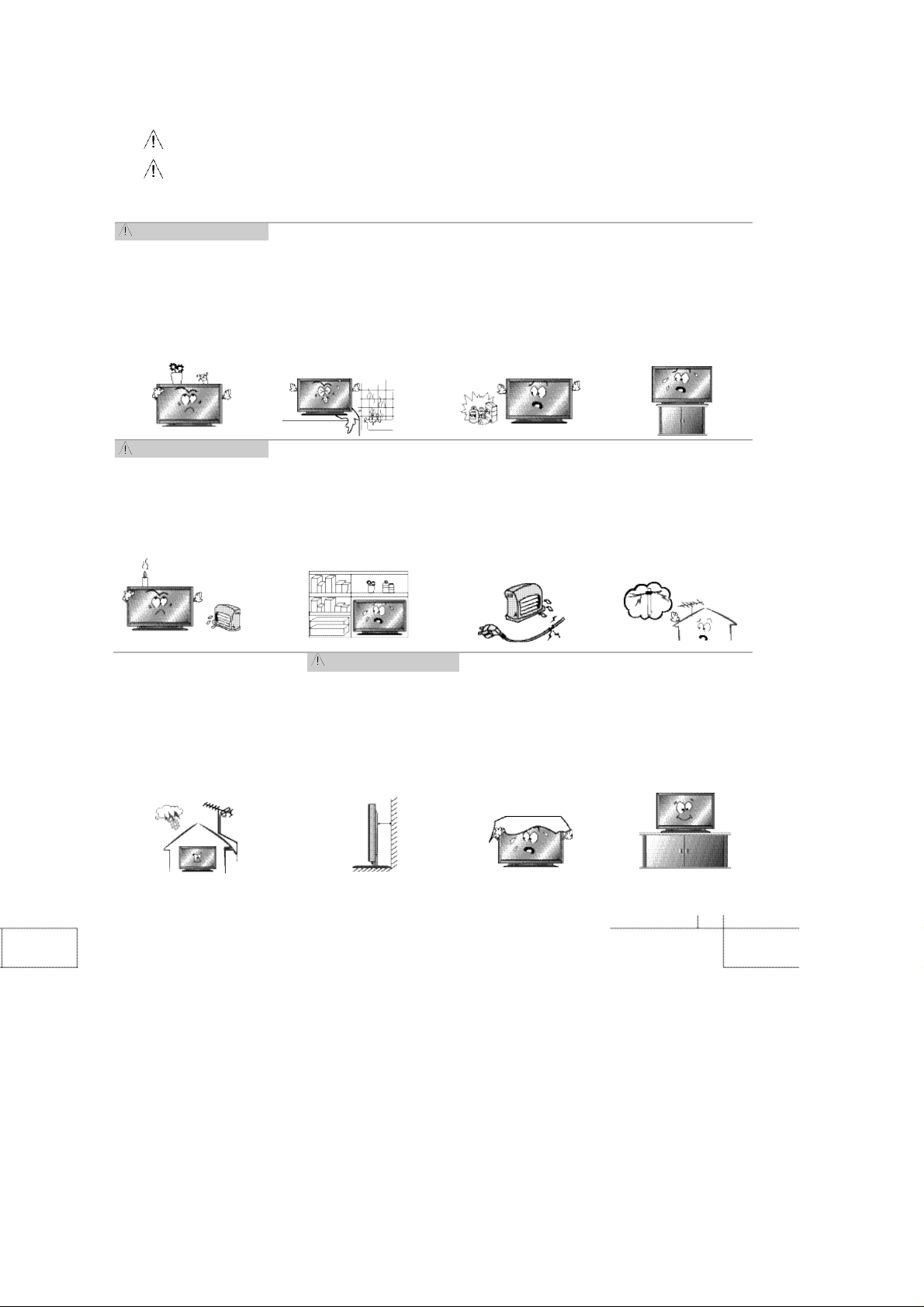
Precautions are divided into two: "Warning" and "Caution".
W a r n i n g :Serious injury or fatal injury may occur, if the indicated warning is not followed.
C a u t i o n : Minor injury or product damage may occur, if the indicated caution is not followed.
I n s t a l l a t i o n - W a r n i n g
Do not place any liquid and
foreign objects on or above
the PDP.
·It may cause an electrical shock
and fire. Contact your dealer for
service
I n s t a l l a t i o n- W a r n i n g
Do not put candles, mosquito-incense, cigarette lighters,
a heater, or any other source
of heat on or near the PDP.
·
It may cause a fire.
Make the antenna cable loop
at the entrance of the building
so that rai nwater wi ll drop
from the cable before the
cable goes into the building.
·
If rainwater gets inside the PDP, it
may cause a fire or an electrical
shock.
Do not install the PDP where
water (rain) drops can enter
the enclosur e, or where
there is oil or humidity.
·
It may cau se an e lectrical
shock, fire, failure or transfor-
mation.
Do not install in poorly ventilated locations such as
bookcases or closets.
·
It may cause a fire due to high
temperature.
I n s t a l l a t i o n -
Caution
The PDP should be
instal led a small dis-
tance away from walls
or other solid objects in
order to maintain ventilation and to pr event
heat damage.
Do not use or keep it in a
place where combustible
sprays or inflammable
materials are kept.
·
It may cause an explosion
or a fire.
Do not place the electric
cord or the plug near an
electric heater.
·
The coating on the electrical cords and the plug may
melt and cause a fire or an
electrical shock.
Blockage of the ventilator with table covers or
curtains can cause a
fire due to the increased
temperature inside the
m o n i t o r .
Do not install the PDP in an
unstable location with a
smaller support area than the
PDP. It may fall and cause
injury.
·
It should be installed on a flat,
stable location.
Install the antenna firmly
and away from high-volt-
age wires and communication cables.
·
If the ante nna to uches the
high -volt age wire, it may
cause an electrical shock or a
fire.
Be sure to install the
monitor on a level sur-
f a c e .
3
Page 4
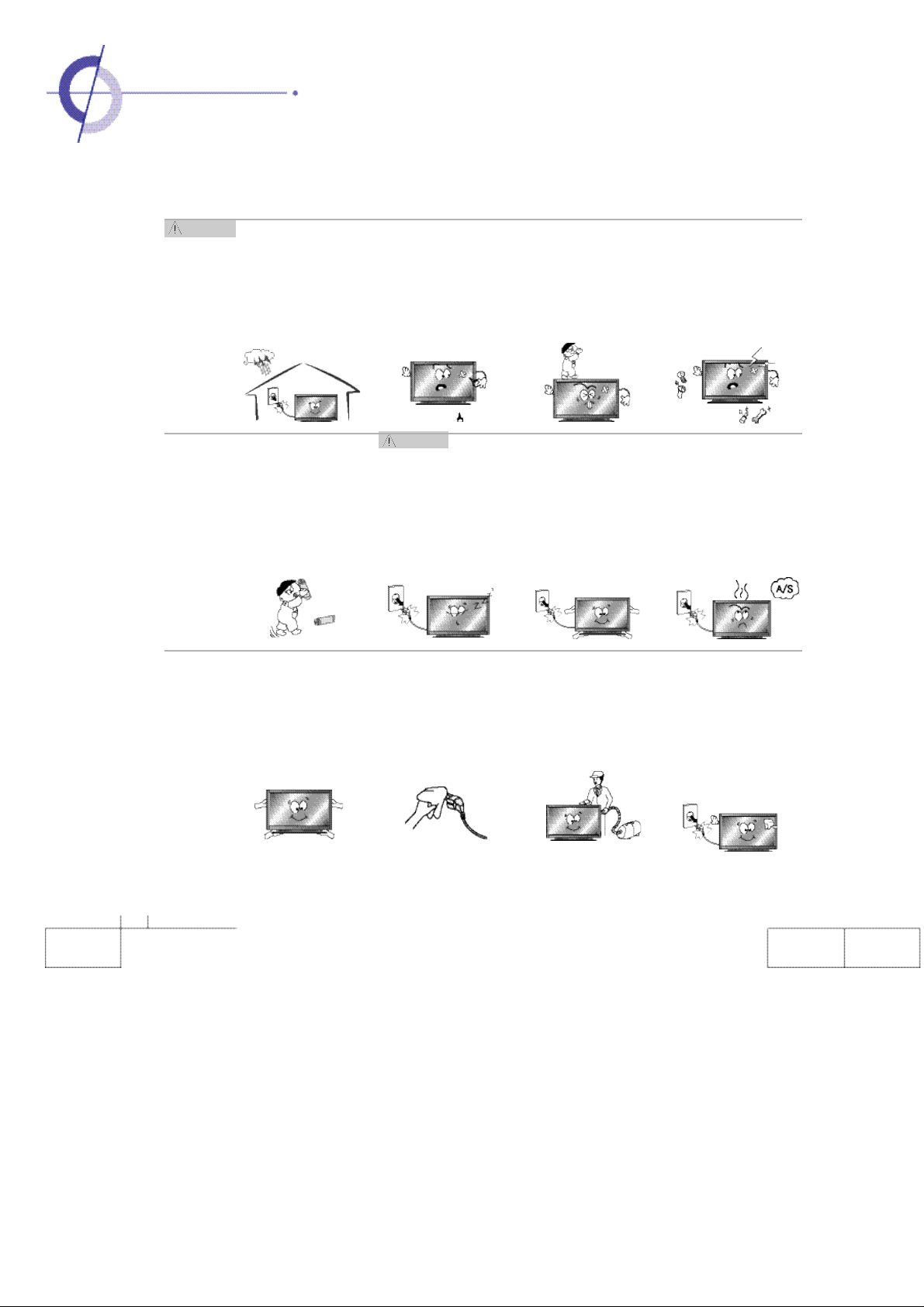
·Usage and Maintenance
W a r n i n g
During a thunder storm,
please unplug the electrical cords and never
touch the anten na
cable.
·It can cause an electrical
shock or a fire.
When removing the batteries in the remote control,
make sure that children do
not eat them. Please place
the batteries in a locations
out of reach from children.
·If children eat them, imme-
diately consult a doctor.
Do not insert any metal
objects such as chopsticks, wires and drills
into the monitor ventila-
tor or A/V terminal.
·It can cause an electrical
shock or a fire.
Caution
Unplug the monitor if
you do n ot intend to
use it for a long time.
An electrical fire can be
caused by the generation of heat, insulation
degrad ation or the
accumulation of dust.
Do not allow ch ildren to climb or play
on the main body. If
it fa lls over it can
cause serious injury.
When moving the monitor,
please turn off the power switch
and unplug the electrical cords
from the outlet. Also make sure
that the external connection
cords are unplugged (such as
antenna cable and equipment
connections) prior to moving it.
·
The electrical cords can be damaged an d cause a n electrical
shock or a fire.
Never attempt to disassemble, repair or modify
the equipment.
·It can cause an electrical
shock or a fire. If it requires
repair, please contact an
authorized service center.
If the monitor is emitting
smoke or an unusual
smell, immediately turn
the power off, pull out
the plug and then contact an authorized service center.
·It can cause an electrical
shock or a fire.
When transporting the
product, at least two
people should carry it.
If it is dropped, serious
injury can occur.
If there is any dusts or
water on the pins and
connections of the plug,
please wipe it off.
·
It can cause an electrical shock or a fire.
For the cleaning of the
interior of the item, consult an authorized dealer or service center. A
fire or failure of the
equipment can occur if it
is not cleaned regularly.
When cleaning the monitor, unplug the electrical
cord and wipe with a
soft and dry cloth.
·Never wash with chemicals
such as industrial glaze,
wax, be nzene, a lco hol,
thinner, mosquito-incense,
aromatic, lubricant or detergent or a damp cloth.
4
Page 5
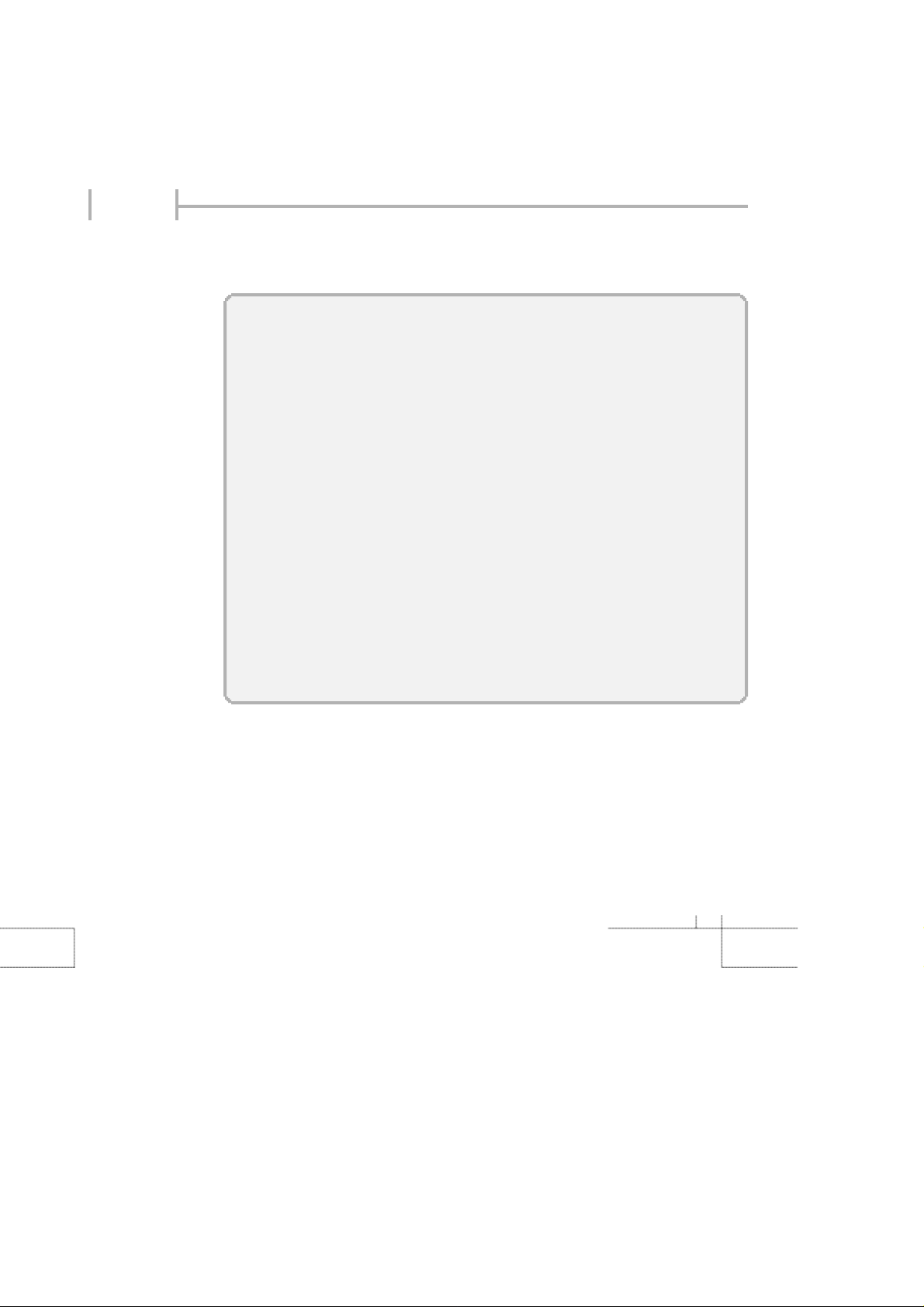
Notes
Fixed (immovable) screen can cause permanent damage to PDP monitor
1.
Video games, price tags, graphics and others can damage the screen.
2. When using simultaneous screen function, if the simultaneous screen stays on the corner
of screen for a long time
3. When watching at 4:3 screen for a long time, it can cause damage to PDP monitor.
Therefore, it is recommended to use 16:9 screen.
(When an afterimage occurs on the screen, it can be reduced by using a screen-saver.
However, once an afterimage occurs, it will not disappear completely. When frequently
using a fixed screen, the brightness will be reduced). be disappeared.
※
Any defect caused by any one of the contents mentioned above shall not be covered by the
warranty policy.
For the colorful dots that can be seen on PDP screen, (illuminated spots, bright
spots, scotoma (blind spot), blinking)
Generally PDP consists of about 0.9~2.2 million pixels and the possibility to have a defective
pixel is quite high due to the feature of the product. Colorful dots below a certain number are
not considered a defect, and has nothing to do with performance deterioration of the product
or reliability. The standard of evaluation above is the same as othe companies offering similar
products. Therefore, it is not the subject for replacement or refund. Also we will do our best to
minimize the defective pixel as best as we can.
5
Page 6
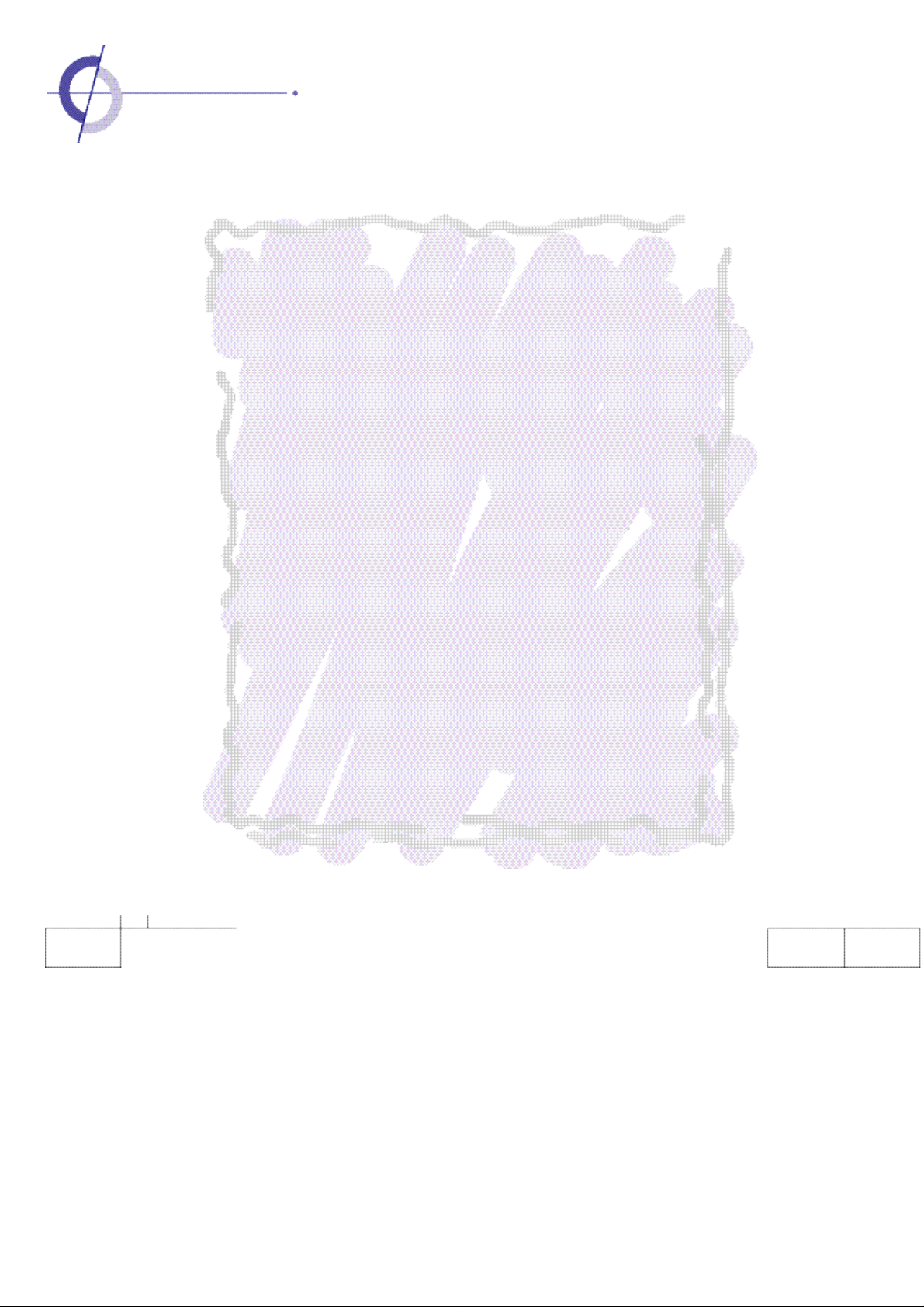
·Contents
User Guidance Information
•
Safety Precaution
•
Usage & Maintenance
•
Contents
•
Part Names
-FrontView
-RearView⋯⋯
•
Options
⋯⋯⋯⋯⋯⋯⋯⋯⋯⋯⋯⋯⋯⋯⋯⋯⋯⋯⋯⋯⋯⋯⋯⋯⋯⋯⋯
•
Accessories
•
PDP monitor installation
-
Wall mount Installation
-
Desktop stand Installation
•
Remote control
⋯⋯⋯⋯⋯⋯⋯⋯⋯⋯⋯⋯⋯⋯⋯⋯⋯⋯⋯⋯⋯⋯
⋯
⋯⋯⋯⋯⋯⋯⋯⋯⋯⋯⋯⋯⋯⋯⋯⋯⋯⋯⋯4 5
⋯⋯⋯⋯⋯⋯⋯⋯⋯⋯⋯⋯⋯⋯⋯⋯⋯⋯⋯⋯⋯⋯⋯⋯⋯⋯
⋯⋯⋯⋯⋯⋯⋯⋯⋯⋯⋯⋯⋯⋯⋯⋯⋯⋯⋯⋯⋯⋯⋯⋯⋯⋯
⋯⋯⋯⋯⋯⋯⋯⋯⋯⋯⋯⋯⋯⋯⋯⋯⋯⋯⋯⋯⋯⋯⋯⋯
⋯⋯⋯⋯⋯⋯⋯⋯⋯⋯⋯⋯⋯⋯⋯⋯⋯⋯⋯⋯⋯⋯⋯⋯⋯
⋯⋯⋯⋯⋯⋯⋯⋯⋯⋯⋯⋯⋯⋯⋯⋯⋯⋯⋯1 2
⋯⋯⋯⋯⋯⋯⋯⋯⋯⋯⋯⋯⋯⋯⋯⋯⋯
⋯
⋯⋯⋯⋯⋯⋯⋯⋯⋯⋯⋯⋯⋯⋯⋯⋯⋯⋯⋯⋯⋯
Connection
•
Connecting the video
•
Connecting cable broadcasting receiver
•
Connecting camcoder/game
•
Connecting DVD
•
Connecting DTV receiver
•
Connecting to PC
⋯⋯⋯⋯⋯⋯⋯⋯⋯⋯⋯⋯⋯⋯⋯⋯⋯⋯⋯⋯⋯
⋯⋯⋯⋯⋯⋯⋯⋯⋯⋯⋯⋯⋯⋯⋯⋯⋯
⋯⋯⋯⋯⋯⋯⋯⋯⋯⋯⋯⋯⋯⋯⋯⋯⋯⋯⋯⋯⋯⋯⋯
⋯⋯⋯⋯⋯⋯⋯⋯⋯⋯⋯⋯⋯⋯⋯⋯⋯
⋯⋯⋯⋯⋯⋯⋯⋯⋯⋯⋯⋯⋯⋯⋯⋯⋯⋯⋯⋯⋯
⋯
⋯⋯⋯⋯⋯⋯⋯⋯⋯⋯⋯
2 3
6 7
8
9
1 0
1 1
1 3
1 4 1 5
1 6
1 7
1 8
1 9
2 0 2 1
2 2 2 3
Basic Use
•
How to turn on the PDP monitor
•
Selecting an input signal
•
Adjusting the volume
•
How to mute the sound
⋯⋯⋯⋯⋯⋯⋯⋯⋯⋯⋯⋯⋯⋯⋯⋯⋯⋯⋯⋯⋯
⋯⋯⋯⋯⋯⋯⋯⋯⋯⋯⋯⋯⋯⋯⋯⋯
⋯⋯⋯⋯⋯⋯⋯⋯⋯⋯⋯⋯⋯⋯⋯⋯⋯⋯⋯
⋯⋯⋯⋯⋯⋯⋯⋯⋯⋯⋯⋯⋯⋯⋯⋯⋯⋯⋯⋯
2 4
2 5
2 6
2 6
6
Page 7
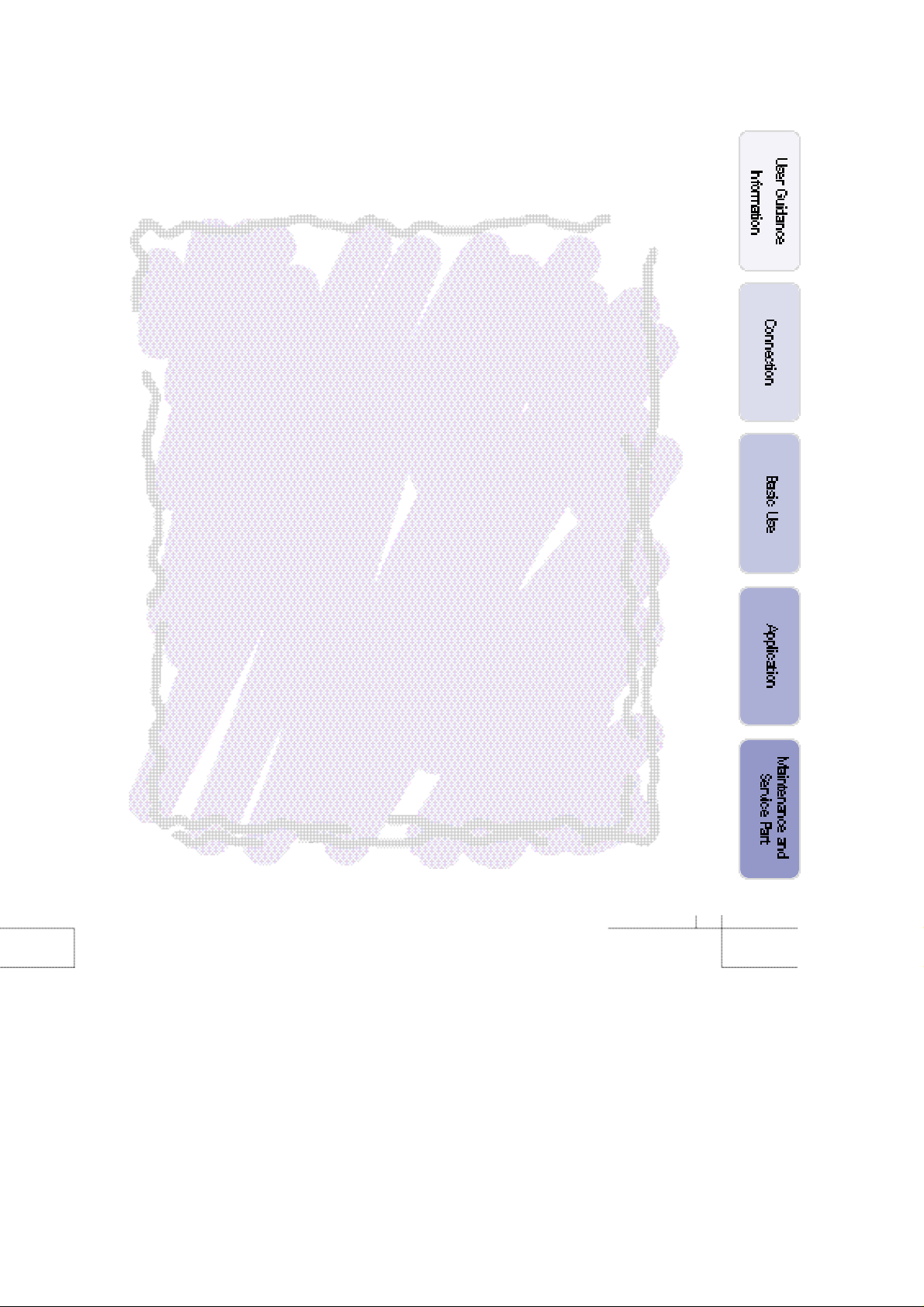
•
Stopping the screen
•
Checking the current state
⋯⋯⋯⋯⋯⋯⋯⋯⋯⋯⋯⋯⋯⋯⋯⋯⋯⋯⋯⋯⋯
⋯⋯⋯⋯⋯⋯⋯⋯⋯⋯⋯⋯⋯⋯⋯⋯⋯⋯2 6
Application
•
Checking the menu
•
Adjusting the video screen
•
How to adjust the size of the screen
•
How to watch two screens simultaneously
•
How to automatically adjust
•
how to manually adjust
•
How to adjust the base color (color temperature)
•
How to adjust sound effects
•
How to adjust sound effects as the user requires
•
How to automatically adjust volume
•
How to set stereo
•
How to initialize
•
How to change the language of the menu
•
How to make base color of menu semitransparent
•
How to set current time
•
How to automatically turned on and off
•
How to set the volume when it is turned on
•
H
ow to set to automatically to be turned off when the user is asleep
⋯⋯⋯⋯⋯⋯⋯⋯⋯⋯⋯⋯⋯⋯⋯⋯⋯⋯⋯⋯⋯
⋯
⋯⋯⋯⋯⋯⋯⋯⋯⋯⋯⋯⋯⋯⋯⋯
⋯⋯⋯⋯⋯⋯⋯⋯⋯⋯⋯⋯⋯⋯
⋯⋯⋯⋯⋯⋯⋯⋯⋯⋯⋯3 1
⋯
⋯⋯⋯⋯⋯⋯⋯⋯⋯⋯⋯⋯⋯⋯⋯⋯⋯
⋯⋯⋯⋯⋯⋯⋯⋯⋯⋯⋯⋯⋯⋯⋯⋯⋯⋯⋯⋯
⋯⋯⋯⋯⋯⋯3 4 3 5
⋯⋯⋯⋯⋯⋯⋯⋯⋯⋯⋯⋯⋯⋯⋯⋯⋯⋯
⋯⋯⋯⋯⋯⋯⋯⋯
⋯⋯⋯⋯⋯⋯⋯⋯⋯⋯⋯⋯⋯⋯
⋯⋯⋯⋯⋯⋯⋯⋯⋯⋯⋯⋯⋯⋯⋯⋯⋯⋯⋯⋯⋯⋯
⋯⋯⋯⋯⋯⋯⋯⋯⋯⋯⋯⋯⋯⋯⋯⋯⋯⋯⋯⋯⋯⋯⋯
⋯⋯⋯⋯⋯⋯⋯⋯⋯⋯⋯
⋯⋯⋯⋯⋯⋯⋯
⋯⋯⋯⋯⋯⋯⋯⋯⋯⋯⋯⋯⋯⋯⋯⋯⋯⋯⋯⋯4 4
⋯⋯⋯⋯⋯⋯⋯⋯⋯⋯⋯⋯
⋯⋯⋯⋯⋯⋯⋯⋯⋯⋯⋯
2 8 2 9
⋯
2 6
2 7
3 0
3 2
3 3
3 6
3 7
3 8
3 9
4 0
4 1
4 2
4 5
4 6
4 7
Maintenance and Service Part
•
If PDP monitor is unusual
•
Supporting display mode
•
Product specification
•
Product warranty policy
⋯⋯⋯⋯⋯⋯⋯⋯⋯⋯⋯⋯⋯⋯⋯⋯⋯
⋯⋯⋯⋯⋯⋯⋯⋯⋯⋯⋯⋯⋯⋯⋯⋯⋯⋯⋯
⋯⋯⋯⋯⋯⋯⋯⋯⋯⋯⋯⋯⋯⋯⋯⋯⋯⋯⋯⋯⋯
4 8 5 0
5 1
5 2
7
Page 8
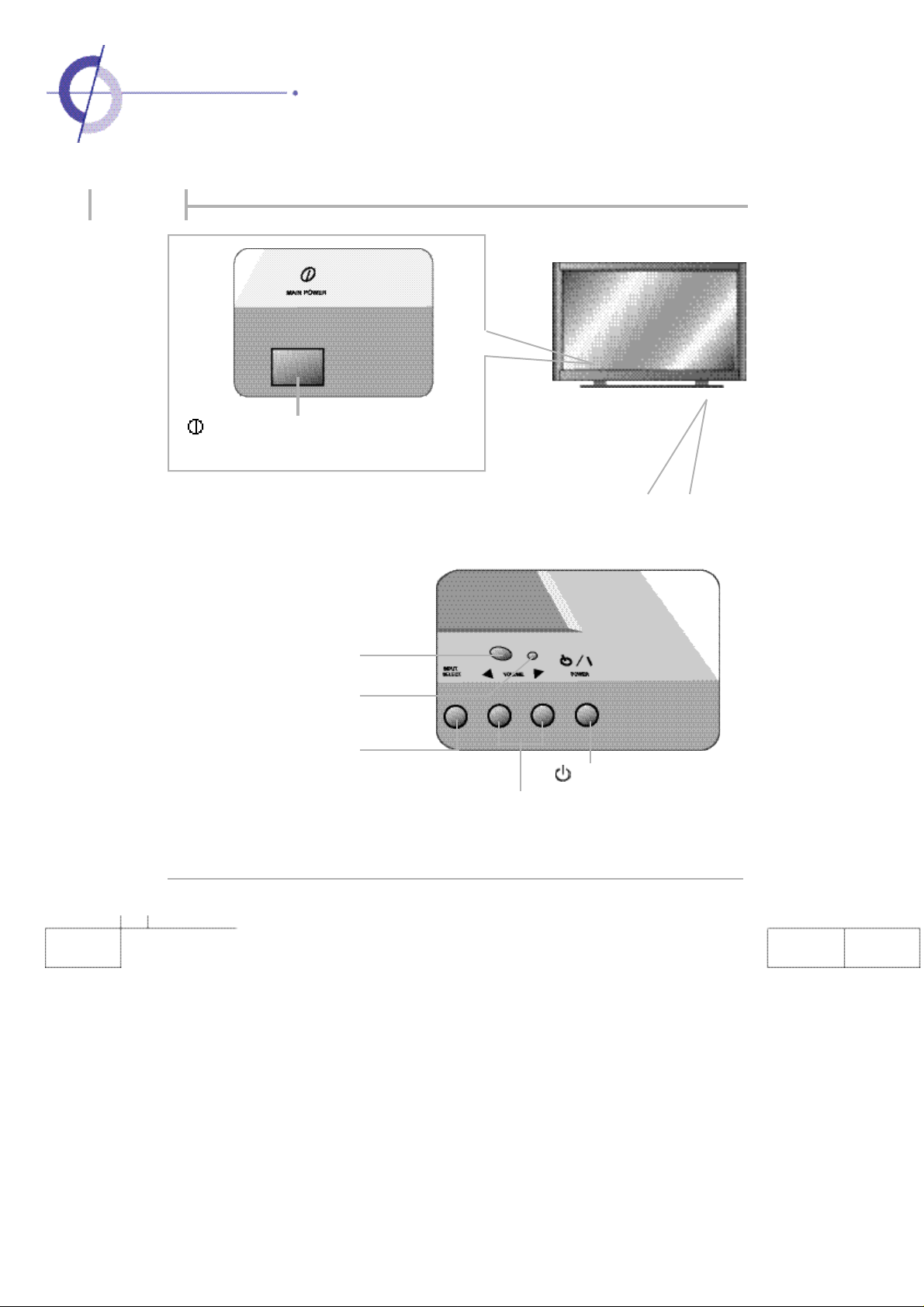
·Part Names
Front View
Main Power Supply (A/C Input) Button
- Please turn off the main power switch if the monitor is not in
use for a long period.
Remote Control Sensor
Power/ Standby Indicator
Waiting State: Red
Operating State: Green
Input Selection Button
Sub power button
V o l u m e◀, ▶ b u t t o n
8
Page 9
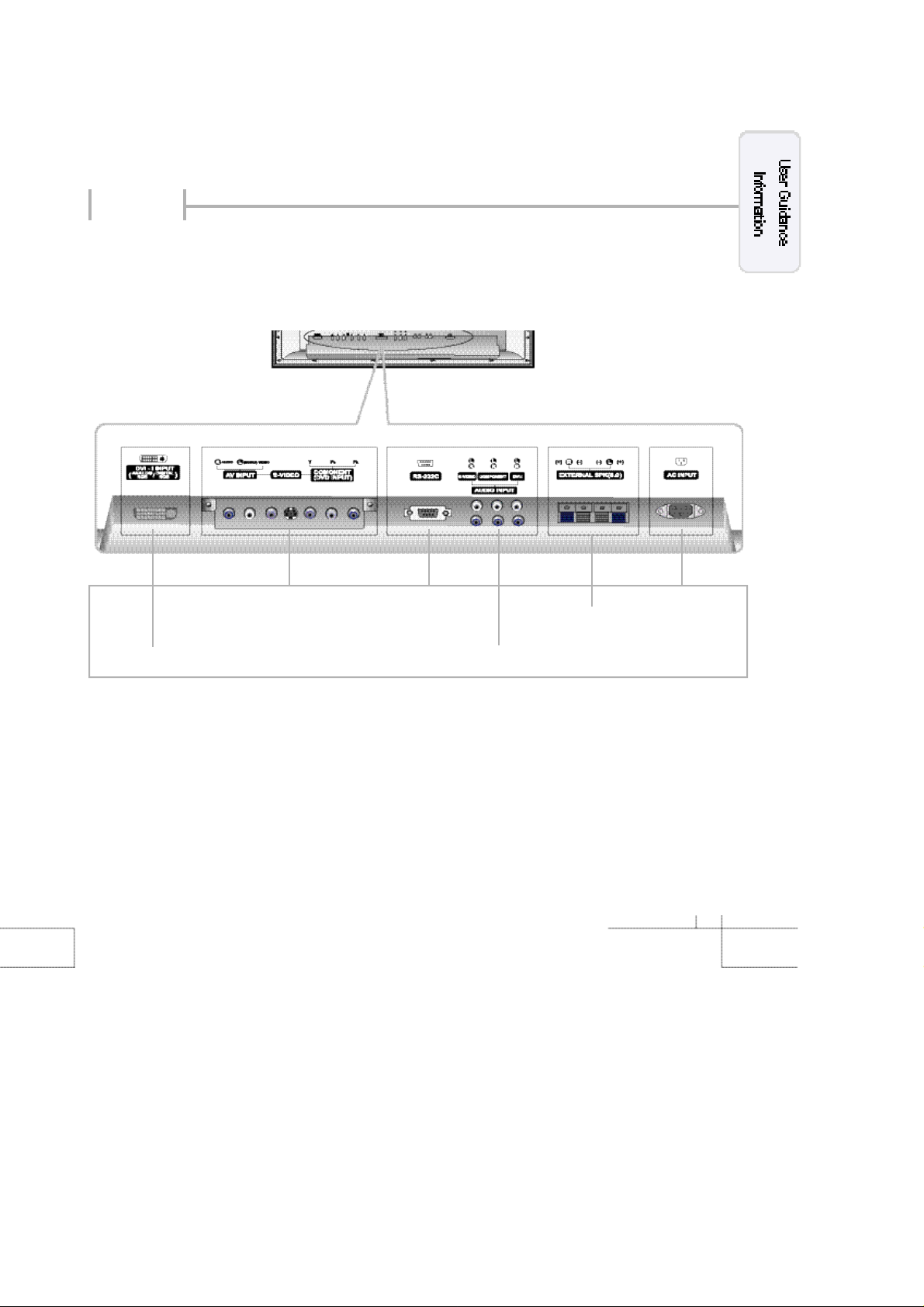
Rear View
AudioVideo Input Terminal
S-Video Terminal
Component (DVD/DTV) Input Terminal
(480i/480p/720p/1080i)
RGB PC Input Terminal
(VGA/SVGA/XGA)
RS-232 Terminal
(External Connection
A d j u s t m e n t )
Audio Input Terminal
(S-Video L/R, Component L/R, DVI-I L/R)
A/C Input Terminal
External Speaker Connection
Terminal (8Ω)
9
Page 10
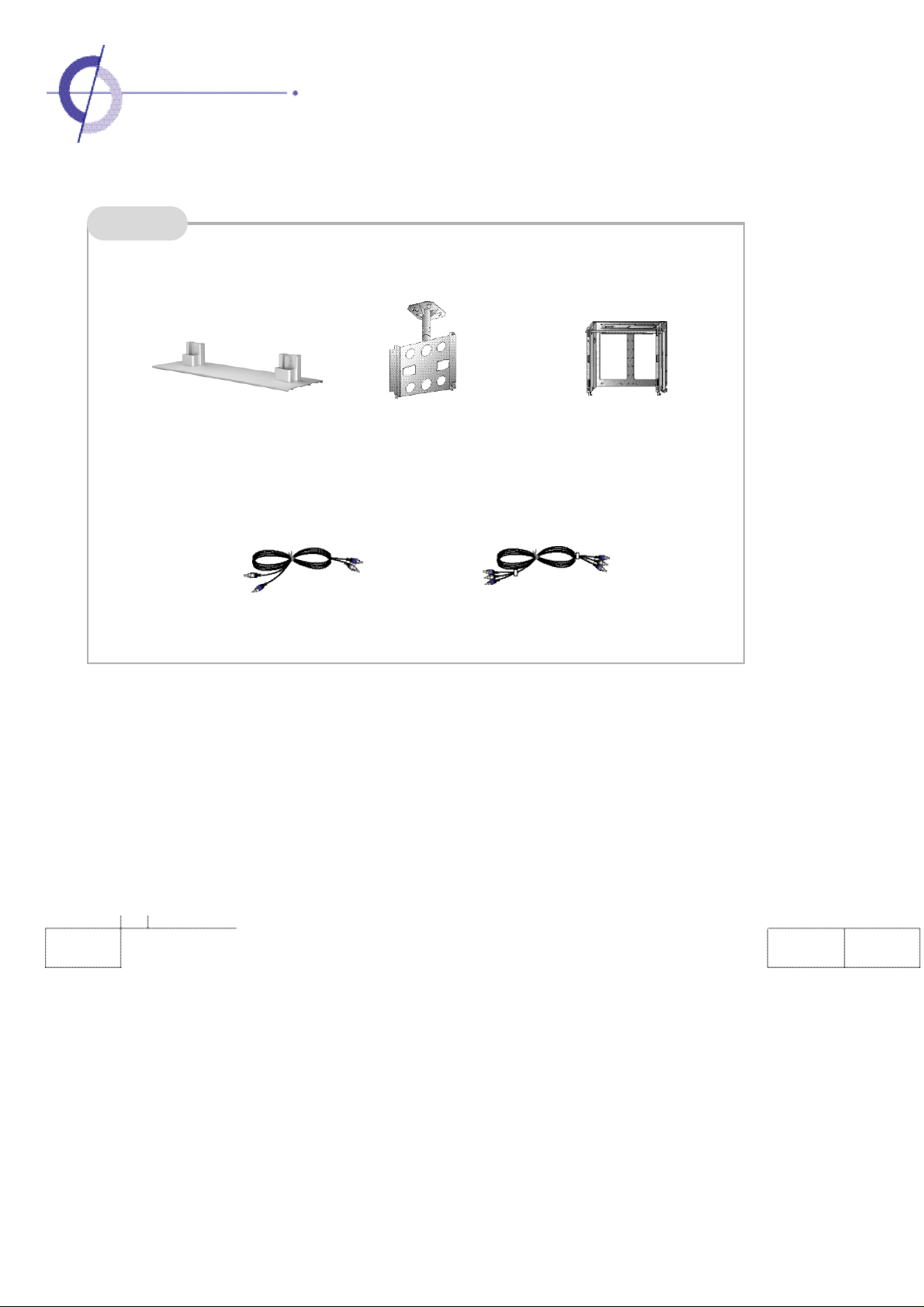
·Options
Options
※
Various options are subject to change for quality improvement of the products, without notice.
※
Please contact your dealer or the reference for purchase options.
desktop stand
c e i l i n g - m o u n t
b r a c k e t
Wall-mount
b r a c k e t
Composite Video CableAudio cable
1 0
Page 11
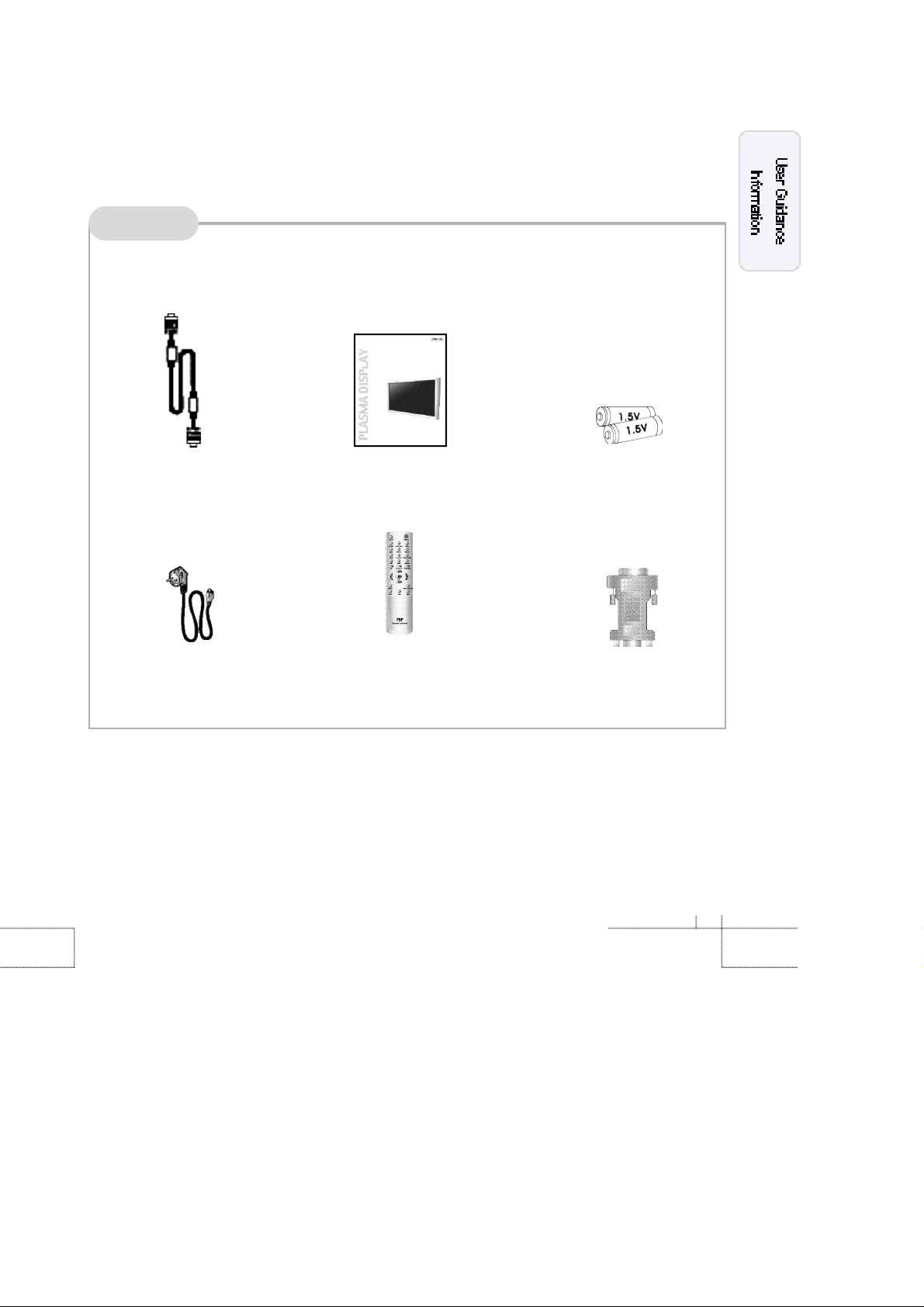
Accessories
※
The configuration of the components may look different from the drawing contained here.
RGB Cable
Power Cords
User's Manual
Remote Control
Battery (1.5V AAA type) 2
DVI Adapter
1 1
Page 12
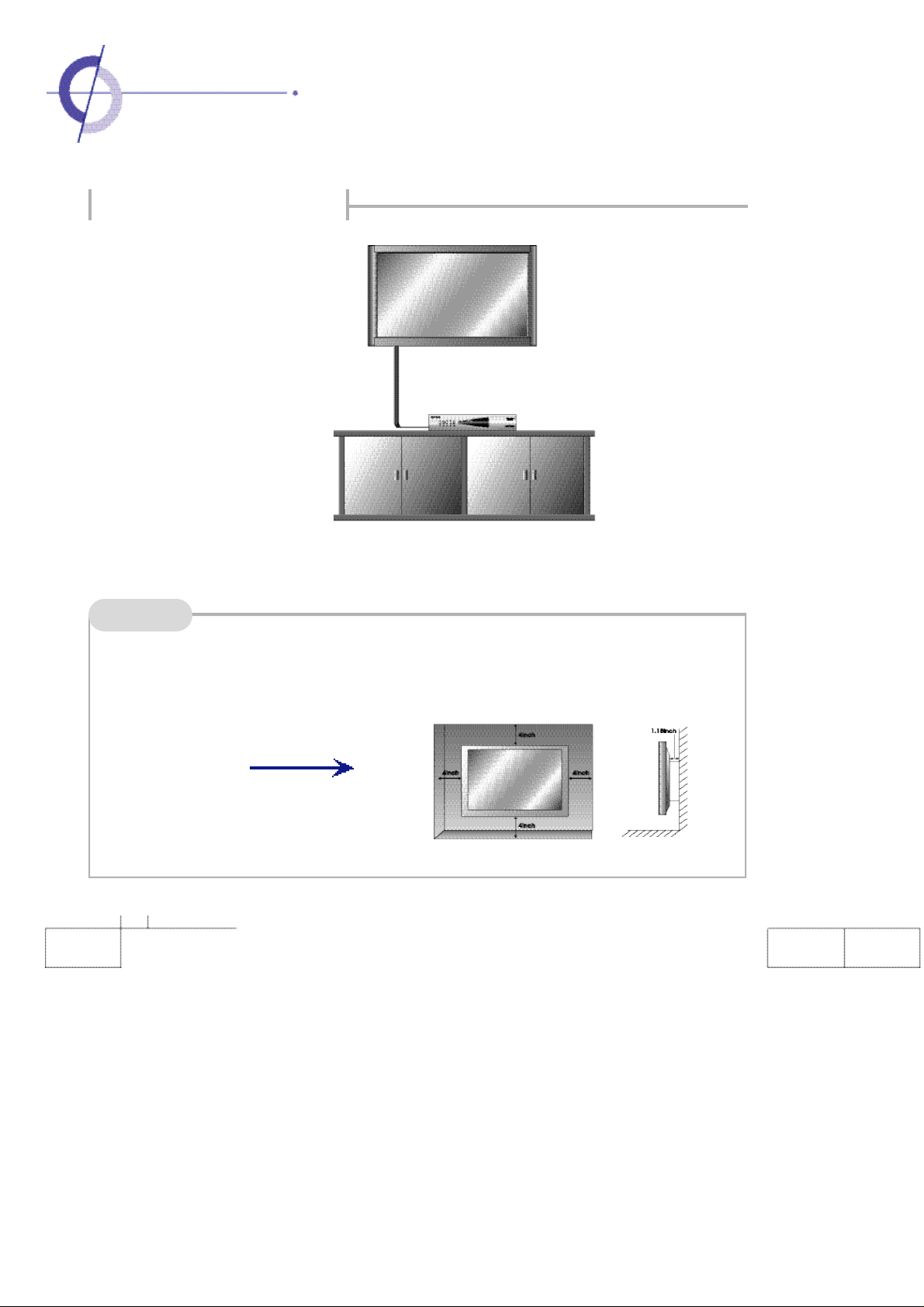
·Installing PDP Monitor
Installing wall - mount bracket
▶Installing Wall mount PDP monitor can be installed on the wall as the picture shown above.
Notes
1 2
Please secure enough space for safe use. (Please refer to A and B.)
If you install the monitor in any ill-ventilated locations, it can cause a fire or damage to the product
due to the internal temperature of the product.
A
Installing wall - mount bracket
Page 13
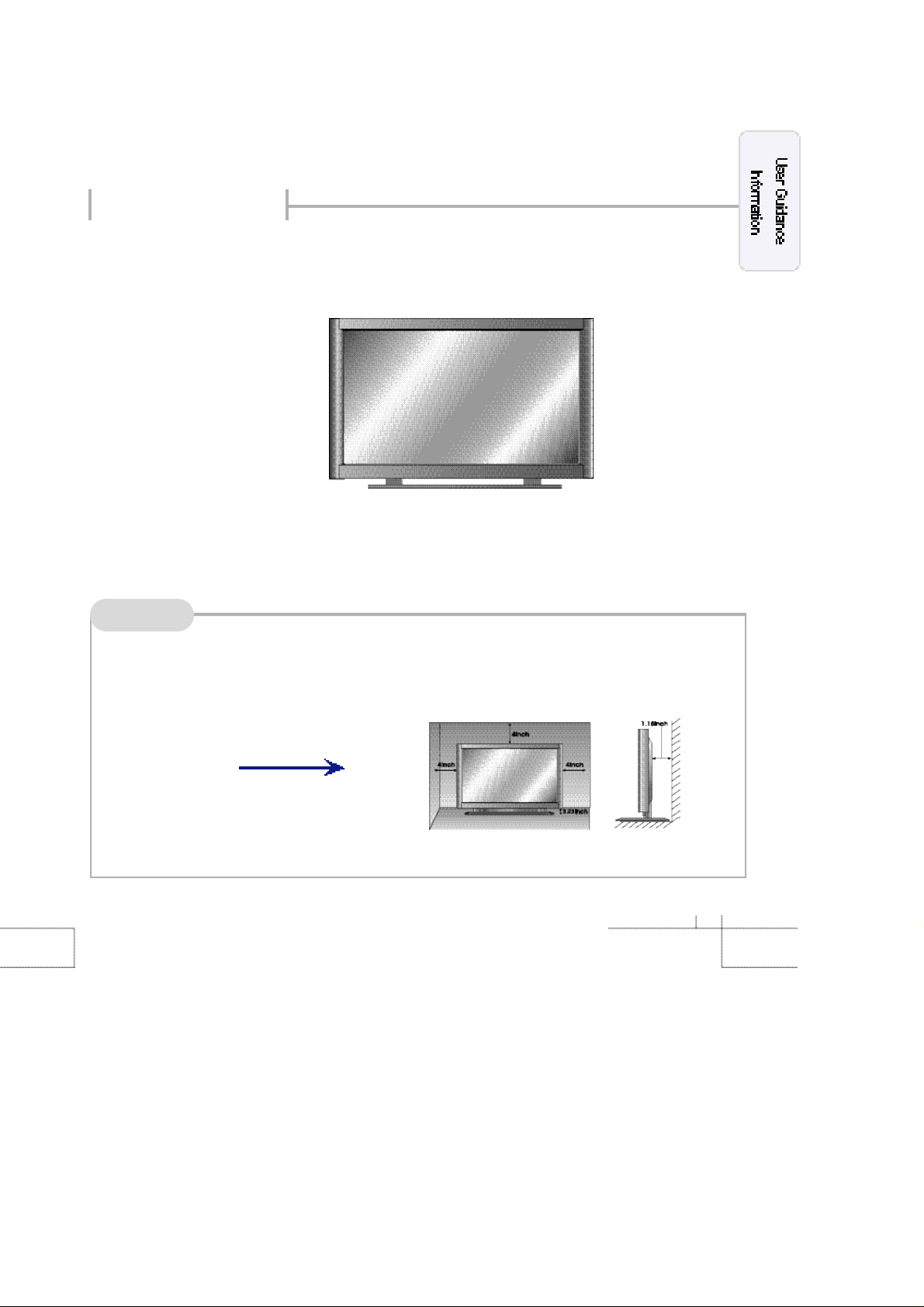
Installing desktop stand
▶
PDP monitor can be installationed on the desk as the picture shown above.
Notes
Do not install in an unstable location or on a smaller support than the main body.
※
Please refer to the stand's user manual for more details on installation
※
This is not floor-standing unit.
B
Installing desktop stand
1 3
Page 14

·Remote Control Unit
※
When using the remote control, point it towards the front of the PDP monitor.
1 4
Page 15
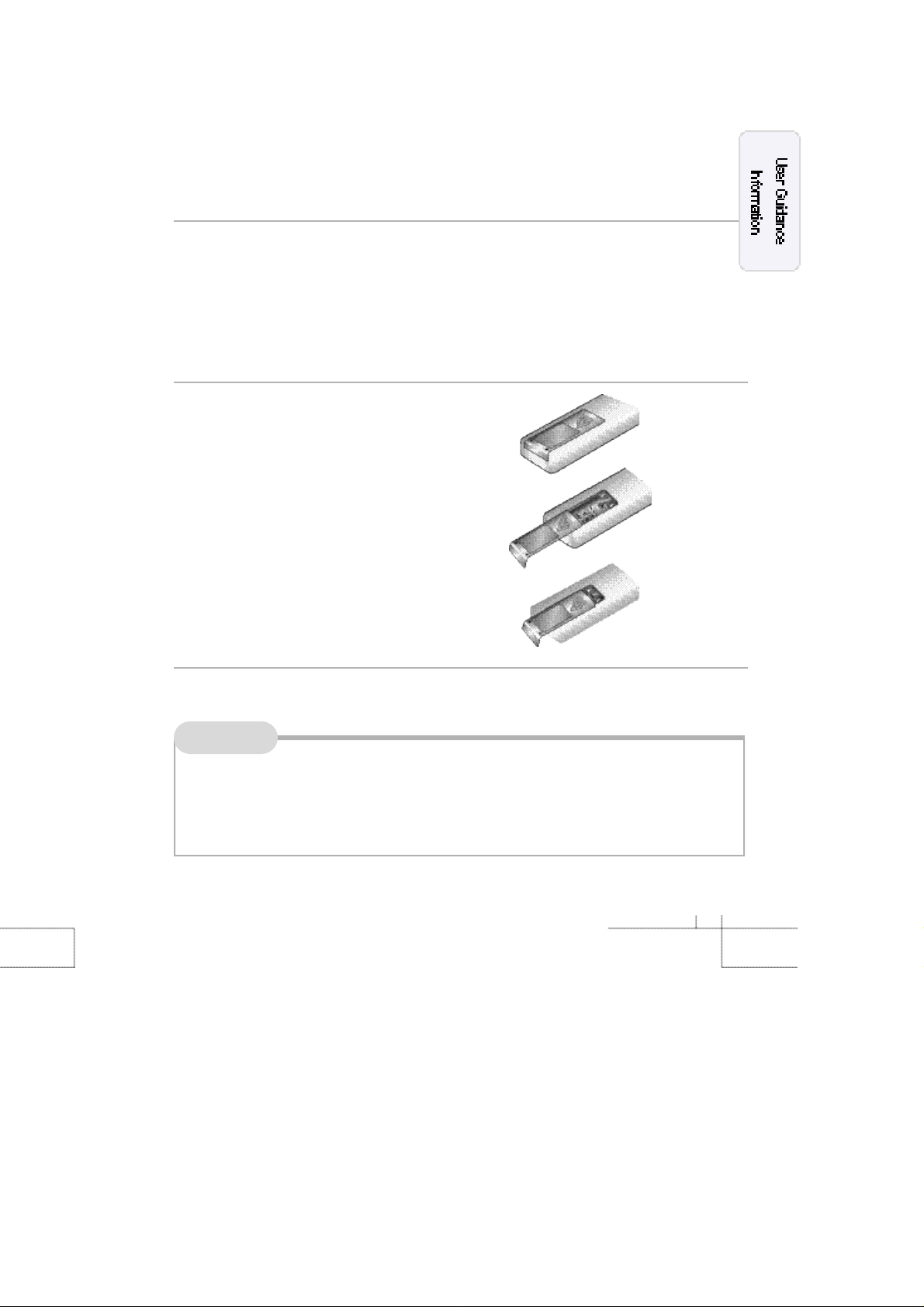
If remote control does not function
1. Check the polarity (+,-) of the batteries.
2. Check if the batteries have power.
3. Check if there is a power failure.
4. Check if the power cord is unplugged.
5. Check if any three-wavelength lamp, special fluorescent or neon sign is turned on
Loading the batteries into remote control
1. Push down while pressing the
▼ part on the cover.
2. Insert the batteries according to the right polarity (+,-).
3. Close the cover.
Note
Distance and angle to use remote control: You can use the remote control within 7m and 30˚
to the left and the right from the receiving part of TV
remote control.
1 5
Page 16
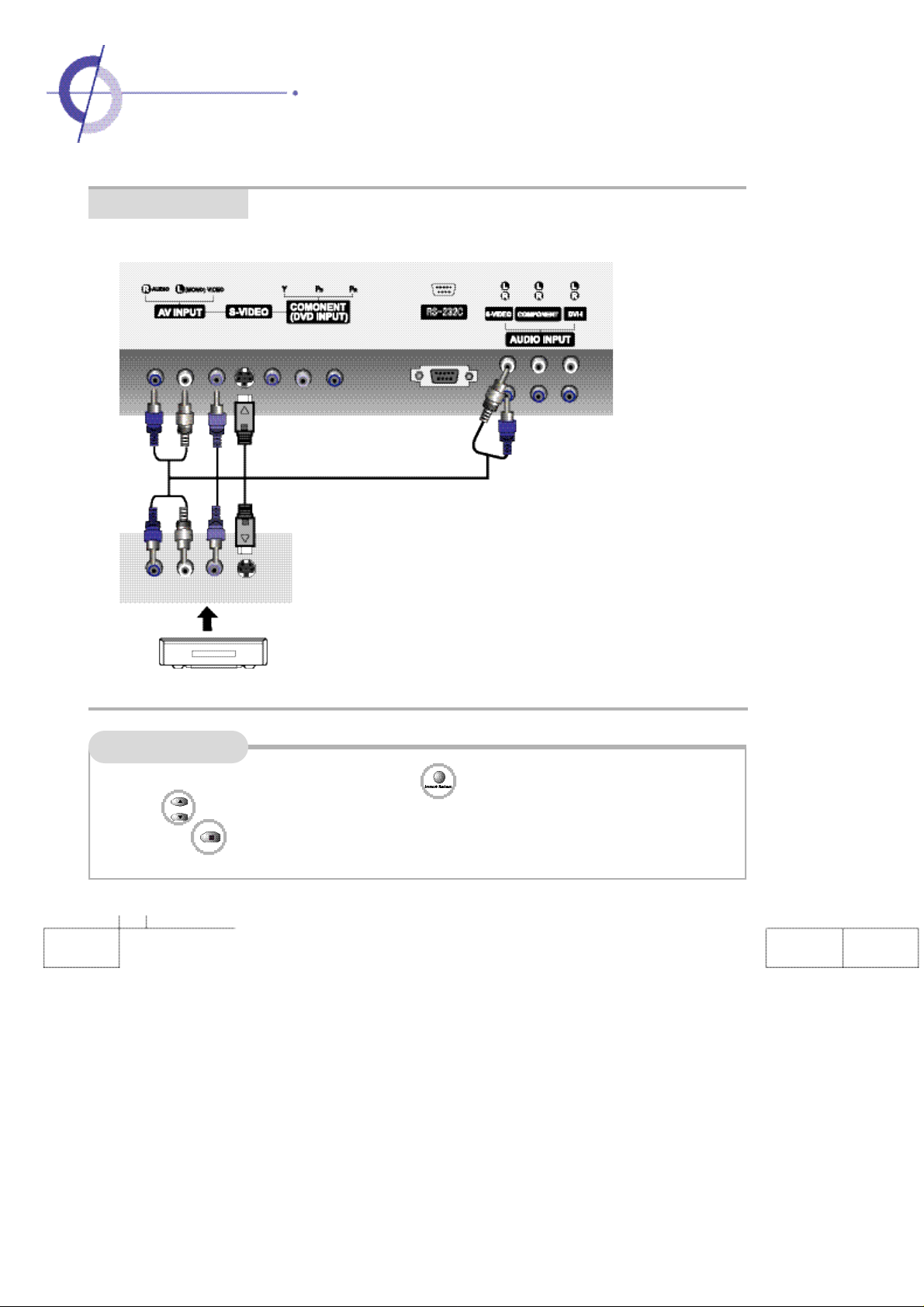
·Connecting VCR
Connecting VCR
( R ) ( L )
A u d i o V i d e o
< VIDEO >
S - V i d e o
Connecting to Composite Video terminal
Connect Video/Audio connection line to Composite [(yellow is for Video,
white is for Audio (left), red is for Audio (right))] of PDP and Video/Audio
output terminal of the video.
Connecting to S-Video terminal
(Use S-Video connection line for better image.)
Connect S-Video connection line to PDP S-Video terminal and S-Video
terminal of video.
Connect Audio connection line to PDP S-Video Audio input terminal and
Audio output terminal of video.
Watching the VCR
1. Turn on the PDP monitor and press input selection button of the remote control.
2. Use button to select composite or S-Video (When it is connected to S-Video terminal) and then
press button. (When selecting S-Video, Audio should be connected to S-video Audio terminal.)
3. Turn on the video, insert the tape and then press the Playback button.
1 6
Page 17

Connecting cable broadcasting receiver
<BackpaneloftheMonito
In order to watch cable TV, subscribe to local cable TV broadcasting
company and install separate converter for cable TV.
( R )
( L )
A u d i o V i d e o
S - V i d e o
Connecting to external input terminal
Connect image/voice connection line to PDP external input terminal [(yellow
is for image, white is for voice (left), red is for voice (right)) and image/voice
output terminal of converter for cable TV.
Connecting to S-Video terminal
(Use S-video connection line for better image.)
Connect S-video connection line to PDP S-video terminal and S-video ter-
<cable broadcasting receiver >
minal of converter for cable TV.
Connect voice connection line to PDP S-video voice input terminal and
voice output terminal of the converter for cable TV.
How to watch cable broadcasting
1. Turn on the PDP monitor and press input selection button of remote control.
2. Use button to select external input or S-video (When it is connected to S-video terminal) and
then press button. (When selecting S-
3. Turn on cable TV receiver and then select the channel you want.
video
, voice should be connected to S-
video
voice terminal.)
r>
1 7
Page 18

·Connecting camcorder/ Video game
·Connecting DVD
Connecting camcorder/ game machine
Use after connecting the Video game in the same way as a camcorder.
Connecting composite video
( R )
( L )
A u d i o
V i d e o
S - V i d e o
<camcorder/ game machine>
Connect Video/Audio connection line to Composite [(yellow is for
Videowhite is for Audio (left, red is for Audio (right)] and Video/Audio
output terminal of camcorder.
Connecting S-Video terminal (If the game machine contains
S-image terminal.)
(Use S-Video connection line for better image.)
Connect S-Video connection line to S-Video terminal and S-Video terminal of game machine.
Connect Audio connection line to PDP S-Video Audio input terminal and
Audio output terminal of the game machine.
<BackpaneloftheMoni tor>
Watching Camcorder
1. Turn on the PDP monitor and press input selection button of the remote control.
2. Use button to select composite or S-video (When it is connected to S-video terminal) and then
press button. (When selecting S-Video, Audio should be connected to S-Video Audio terminal.)
3. Turn on the camcorder and set to video mode. (Please refer to camcorder user's manual for more information.)
4. Set input/output selection switch of camcorder to output.
5. Insert tape into camcorder and press Playback button.
1 8
Page 19

Connecting DVD
<BackpaneloftheMon
i tor>
Connecting to component terminal
Connect Video connection line to PDP component terminal (Y,
Y
V i d e o
PRPB
( R )
A u d i o
PB, PR) and component video output terminal of DVD.
( L )
Connect audio connection line to PDP component Audio input
terminal and Audio output terminal of DVD.
·You can make S-Video connection or Composite connection
instead of connecting to component terminal. (Please refer
to page 16 on connection method.)
< D V D >
·DVD output terminal can be indicated to Y, PB, PR or Y, CB, CR
according to the product.
Watching DVD
1. Turn on the PDP monitor and press input selection button of the remote control.
2. Use button to select component and then press button.
(Audio should be connected to component voice terminal.)
3. Turn on DVD and press Playback button.
1 9
Page 20

·Connecting DTV receiver
Connecting to component terminal/ Connecting to RGB terminal
<Backp
anelof
theMonito
<
digital broadcasting
r>
PRPB
V i d e o
RGB
Y
COMPONENT
R L
A u d i o
COMPONENT RGB
>
R L
You should connect and use separate SET TOP BOX to receive digital broadcasting.
In 1080i mode among DTV modes, the screen size does not act, but fixed to 16:9 that the
screen size does not change.
Connecting component terminal
Connect Video connection line to PDP component terminal (Y, PB, PR) and component video output
terminal of DTV receiver.
Connect audio connection line to PDP component Audio input terminal and Audio output terminal of
DTV receiver.
·You can make S-Video connection or Composite Video connection instead of connecting to component terminal. (Please refer to page 16 on connection method.)
·DTV output terminal is indicated by Y, PB, PR or Y, CB, CR according to the product.
Connecting RGB terminal
Insert DVI adapter into PC signal line and connect PDP DVI-I input terminal to RGB output terminal of
DTV receiver.
Connect Audio connection line to PDP DVI Audio input terminal and Audio output terminal of DTV
receiver.
2 0
Page 21

Watching DTV
1.Turn on the PDP monitor and press input select button of remote control.
2.Use button to select Component and then press button. (Audio should be connected to
component voice terminal.)
3.When connecting RGB terminal, use button to select Analog RGB and then press button.
(Audio should be connected to DVI-I Audio terminal.)
4.Turn on DTV receiver and select the channel that you want.
※ Set TV image output to 480p or 720p for better quality picture
2 1
Page 22

·Connecting to PC
Connecting to DVI-I terminal
Connecting to Analog RGB terminal
Insert DVI adapter into PC signal line and then connect PDP DVI-I input terminal and RGB output
terminal of PC.
Connect Audio connection line to PDP DVI Audio input terminal and Audio output terminal of PC.
(PC Audio connection line is not included and should be purchased separately.)
※ PC Audio works only if a Sound Card is installed.
Connecting Digital RGB terminal
Connect DVI signal line to PDP DVI-I input terminal and DVI output terminal of PC.
Connect Audio connection line to PDP DVI Audio input terminal and Audio output terminal of PC.
(You can purchase PC Audio connection line from a computer shop.)
2 2
Page 23

Using PC
1. Turn on the PDP monitor and press input selection button of remote control.
2. Use button to select Analog RGB and then press button.
(If PC output is set to Digital, select Digital RGB.)
3. This product does not support Plug & Play function. When setting the monitor, select standard monitor
type and then use it.
4. You can set PC output mode to VGA (640 X 480)/ SVGA (800 X 600)/ XGA (1024 X 768). In the mode
more than SXGA (1280 X 1024), "Out of Range" message appears. When connecting to PDP monitor,
be sure to change into less than XGA mode. Please refer to page 52 for the modes that PDP supports.).
2 3
Page 24

·Turning on PDP monitor
·Selecting input signal
Before turning on the PDP monitor
Insert the power plug.
Connect external equipment properly.
Please use only after carefully reading this manual.
Turning on the PDP monitor
First check the power connection and check the connection of external equipment.
Power On/Off
How to turn on PDP monitor - Press the "Main Power Button (A/C input button)" of monitor
Turn on/off by remote control -
Turning off PDP monitor - Press "Sub-Power Button" on the monitor and then press the
※
If ON Time settings are made, make sure that you turn off the monitor with "Sub-Power
Button" or remote control.
and then press the Sub-power button.
Press the power button of remote control (If the monitor is
not turned on, check if the "Main Power Button" on the monitor's main body is pressed first. If the "Main Power Button"
is pressed, the power indication lamp will be turned on.)
"Main Power Button". - You can have the power saving effect
(Power Consumption Zero) the same as if you unplugged the
power cord.
2 4
Page 25

Selecting External Input.
Select the required input using button in the next menu by pressing input selection
button and then select with (Enter) button.
If you know the input connected on the back of the monitor, you can instantly make the input selec-
tion by pressing VIDEO button, S-VIDEO button, COMPONENT button, RGB/A button, and RGB/D
button on the remote control.
EX) When selecting ANALOG RGB, press RGB/A button on the remote control.
2 5
Page 26

·Volume - Controlling Volume·Mute - Pausing sound
·Still - Pausing the screen·Info - Checking current state
·Menu - checking the menu
Volume - Controlling Volume
Press button to increase volume, Press button to decrease volume.
Mute - Pausing sound
Press button. If you press the button again, the sound turns back on.
Still - Pausing the screen
Press button. If you press the button again, the screen moves again.
2 6
Info - Checking current INFO
Press button. The set value that the user has selected appears. It automati-
cally disappears after three (3) seconds.
Page 27

Menu - Checking the menu
If input selections are "Composite", "S-Video", and "Component", the video menu is activated.
If input selections are "Analog RGB" and, "Digital RGB", the computer menu activates.
You should use the remote control for detailed menu item setting and change of PDP monitor.
Press button.
When you press the button, the screen appears in turn as shown in the figure.
Use button to move to sub menu and store the setting value. Use button to move main
menu.
[ Video Mode ] [ Computer Mode ]
[ Sound Mode ]
[ Setup Mode ]
[ Timer Mode ]
[ Equalizer ]
2 7
Page 28

·PSM
·User setting
Adjusting video screen
How to change the screen mood.
Press "PSM" button.
Press PSM" button repeatedly to select the desired screen.
Standard
Dynamic
Movie
Mild Game
User
Press button.
①
Press button to move to the item
② Press button to enter the sub-menu.
③
Select "Picture" with
④
Select the required mode with
•Standard: It is the best screen state set in the factory.
•Dynamic: Select when the surrounding light is bright. You can watch it clearly.
•Movie: Select when you watch a movie. You can enjoy the mood of a theater.
•Mild: Select when the surrounding light is dark. It reduces your eyestrain.
•Game: Select to enjoy the game. You can enjoy a vivid screen.
•User: Select to see the state that the user prefers.
(Please refer to page 29 on screen adjustment method.)
2 8
Page 29

User setting - manually setting the screen mode
You may change the user setting from any mode.
Press the button
①
Press button move to the item
②
Press button to enter the sub-menu.
③
Select "Brightness" with .
④
Set the value with .
Press button to return to previous menu.
User Mode
•
Brightness: Adjust the entire screen bright or dark.
•
Contrast: Adjust the difference of brightness and darkness between the object and the back-
g r o u n d .
•
Color: Adjust the color to light or dark.
•
Tint: Adjust the sense of color of the object naturally.
•
Sharpness: Adjust clearness and ambiguity of the object's outline.
2 9
Page 30

·ARC
·PIP
ARC (Aspect Ratio Control)
Press button.
Whenever you press button, you can select 16:9 → Zoom1 → Zoom2 →
panorama → 4:3.
16:9
16:9
4:3
4:3
Zoom 1
Panorama
Zoom 1 Zoom 2
Panorama
Zoom 2
Screen Size
•
16:9 - Is the screen size that is configured to the general screen.
•
Zoom 1 - It is the screen size that extended the entire screen.
•
Zoom 2 - It is the screen size that extended the Zoom 1.
•
Panorama - It is the screen that is configured to a wide screen to be natural as a
general screen.
•
4:3 - It is the screen size of video and that is currently broadcast.
3 0
Page 31

PIP (Picture In Picture)
Press the button.
When you press the button, you can select PIP [Large] → PIP [Small] → PBP → Normal.
Press PBP button, then you can see twin picture immediately.
PIP [Large]
PIP Function includes Analog RGB, Digital RGB, Composite, S-Video, and component as main screens and you can enjoy
Composite, S-video and component (480i) as sub-screens.
When watching PIP, the main screen and the sub-screen can have differences in the quality of screen color.
PBP does not supportAnalog RGB, Digital RGB, component (480p, 720p, 1080i).
PIP [Small] PBP
Normal
PIP Input (Changing the input signal of PIP)
· When you press sub-screen selection button, you can select Composite → S - Video →
Component.
·Component input only supports on 480i signal.
PIP Position (Moving the sub picture)
·Whenever you press sub-screen location button, the location
is adjusted as follows:
·If the sub-screen does not appear, check if input terminal is connected.
PIP Swap (How to exchange main screen and sub-screen)
·Press the SWAP button, and the
main/sub screen exchanged to will appear.
·Main screen does not act in Analog RGB, Digital RGB,
and component (480p, 720p, 1080i).
PIP Sound Swap How to listen to the sound of sub-screen
·Pressing S/SWAP button, the sound of the main/sub screen is exchanged.
3 1
Page 32

·PC Mode
Adjusting PC
It is screen adjustment when input signal is Analog RGB.
Auto adjustment
Use this when input signal is Analog RGB and if the screen's image location is incorrect,
or if shaking occurs.
①
Press button.
②
If the screen does not fit correctly after adjustment, execute it repeatedly.
③
In need of additional control, please control manually Please refer to page 33.
Auto Adjustment supports only on Analog RGB .
While the screen may look unusual while executing automatic screen adjustment, it is just
a process to find correct the screen's state.
3 2
Page 33

User Adjustment
Use this if minute adjustment is required after automatic adjustment.
Press button.
①
Press to move to the item.
②
Press button to enter the sub menu.
③
Select "Brightness" with .
④
Set the value with .
User Mode
•
Brightness: Adjust the entire screen bright or dark.
•
Contrast:
•
Phase : Adjust the screen clearly if fuzziness occurs on the screen or the focus is not correct.
•
Horizontal : Move the screen location horizontally.
•
Vertical : Move the screen location vertically.
※ Only brightness and Contrast are available in Digital RGB mode.
Adjust the difference of brightness and darkness between the object and the back
ground.
-
3 3
Page 34

·Color Tone
Color Tone
Press button.
①
Press button to move to the item
②
Press button to enter the sub menu.
③ Select "Color Temp" with .
④
Select the required color among "Cool", "Normal ", "Warm ", and "User"
3 4
Press button after adjustment to return to the previous menu.
User Mode
·Cool: It is cold sense of color of the blue base.
·Normal: It is the sense of color of general screen base.
·Warm: It is the warm sense of color of the red base.
·User: The user directly adjusts the color into red, green and blue.
Page 35

Color Tone (User setting)
Press button.
①
Press button to move to the item
②
Press button to enter the sub menu.
③ Select "Color Temp" with .
④
Select "User" with .
⑤
Press button.
⑥
Select the item to adjust with the .
⑦
Press button after adjustment to return to the previous menu.
Adjust the setting value with the
button.
3 5
Page 36

·SSM
·Equalizer
SSM (Sound Stauts Memory)
To listen to the selected sound
Press button.
Select according to the mood by repeatedly pressing the button.
Standard
Music
Movie
User
Press button.
① Press button to move to the item
②
Press the button to enter the sub menu.
③
Select "Mode" with .
④
Select the required mode with the button.
Press button after adjustment to return to the previous menu.
·Standard: It is the sound state to generally meet every genre.
·music: You can enjoy the original live sound as it is.
·movie: You can enjoy magnificent sound.
· Speech: You can hear the voice clearly.
·User: Select when listening to the sound state that the user directly adjusted.
(Please refer to page 37 on sound adjustment method.)
Speech
3 6
Page 37

Equalizer
Ajustment is available regardless of the state of the sound mode and will be stored as the user's mode.
Press button.
①
Press button to move to the item
②
Press button on the left.
③ Select equalizer with
④
Press the button, then
the equalizer menu shall appear.
⑤ Select the required menu with the
and adjust the setting value with .
Press button after adjustment to return to the previous menu.
User Mode
·Volume: It adjusts the sound volume.
·Sound balance: It adjusts the volume of speakers on the left and the right. It is best to
listen when setting to the central indication line.
·Equalizer: It adjusts the volume by frequency and the user can select the desired sound.
3 7
Page 38

·AVL
·Stereo
AVL (Auto Volume Leveler)
It is the function to similarly adjust the different volume of each broadcasting company.
Press button.
① Press button to move to the item
②
Press button to enter to sub menu.
③ Select "AVL" with
3 8
④
Select "On" with the .
Press button after adjustment to return to the previous menu.
Page 39

Stereo (How to set stereo)
For regions with poor radio reception(weak frequency), the sound state can be poor (staticy) when
selecting a channel. Set the stereo setting to "Mono" in such case.
Press button.
①
Press button to move to the item
② Press button to enter to sub menu.
③
Select "Stereo" with
④
Select "Stereo" with
Press button after adjustment to return to the previous menu.
3 9
Page 40

·Reset
·Languages
Reset
Use the existing adjusted values for initiation as they were set in the factory.
Press the button.
①
②
Press button to enter to sub menu.
③
Select "Reset" with
Initialize by pressing button.
Press button after adjustment to return to the previous menu.
※
All the values that the user adjusted are initialized to the values set in the factory.
Press button to move to the item
4 0
Page 41

Language
Use this when the user selects the language from the menu indicated on the screen.
Press button.
①
Press button to move to the item
②
Press button to enter to sub menu.
③
Select "Language" with
④ Select the desired language with
Press button after adjustment to return to the previous menu.
4 1
Page 42

·Trasparency
·White Wiper
Trasparency
Use this to change the base of the menu to transparent and opaque.
Press button.
① Press button to move to the item
②
Press the button to menu to sub menu.
③
Select "Half tone" with
4 2
④
Select "On (transparent)" or "Off (Opaque)" by press the
Press button after adjustment to return to the previous menu.
Page 43

White Wiper (How to set panel protection function)
Caution: An afterimage may be left on the screen if you watch at 4:3 f screen rate or with a
paused/ frozen screen for a long time.
※ The function does not perfectly prevent the afterimage that occurs when the fixed screen con-
tinues for long, due to the feature of the panel. (Please refer to page 5.)
Press button.
①
Press button to move to the item
②
Press button to enter to sub menu..
③ Select "White Wiper" with
④
Select the desired time (Off, 10 Min., 20Min., 30Min.) by pressing the
button. It protects the panel with a white bar crossing the screen at a
regular interval.
Press button after adjustment to return to the previous menu.
It is recommended to use Panel Protection Function on a paused/frozen computer screen or on
a screen on which a company's logo remains for a long period.
4 3
Page 44

·Current Time Setting
·Time Setting
Current time setting ( How to set the current time)
You can set the time to automatically turn on/off if you set the current time.
Current time acts only when the main power button of the monitor is pressed. To maintain
this function, use the sub- power button or power button of remote control.
Press button
①
Press button to move to the item
②
Press button to enter to sub menu.
③ Select "Current Time" with
4 4
Move to "Hour" with button on the left and adjust "Current Hour" with the
button on the right.
Move to "Minute" with button and then adjust "Current Minute" with the
button on the right.
Move to "AM" with button and then select "AM" or "PM" with the
button on the right.
Press button after adjustment to return to the previous menu.
Once "Current Time" is set, you can adjust "On Time", "Off Time", "On time Volume".
Page 45

Time setting
Current Time should be set first for this setting.
Current Time acts only when the main power button of monitor is pressed. To maintain this function,
use the sub power button or power button of remote control.
Press button.
① Press button to move to the item
②
Press button to enter to sub menu.
③
Select "On Time" or "Off Time" with button on the left.
Move to "Hour" with button and then adjust the desired "Hour" with the
button
Move to "Minute" with button and then adjust the desired "Minute" with the
button
Move to "AM" with button and then select "AM" or "PM" with the
button.
Move to "Off" with the button on the left and then select "On" with the
button.
Press button after adjustment to return to the previous menu.
4 5
Page 46

·On Time Volume Setting
·Sleep Time Setting
On Time Volume Setting (How to set the volume when it is turned on)
Current Time should be set first for this setting.
Current Time acts only when the main power button of monitor is pressed. To maintain this
function, use the sub- power button or power button of the remote control.
Press button.
①
Press button to move to the item
②
Press button to enter to sub menu..
③
Select "On Time Volume" with the button.
4 6
④
Adjust the desired volume value with the button in the left.
Press button after adjustment to return to the previous menu.
Page 47

Sleep time setting (How to make automatically turn off when you sleep)
Set the desired time to make it automatically turn off.
Press button.
Whenever you press the "Sleep" button, you can select "Sleep Timer off" → "Sleep timer: 15"
→ "Sleep timer: 30" → "Sleep timer: 60" → "Sleep timer: 90" → "Sleep timer: 120".
Sleep Timer off
Sleep timer: 120 Sleep timer: 90 Sleep timer: 60
To disable the set time of Sleep Timer, press the "Sleep" button repeatedly until "Sleep Timer Off"
appears.
※
When the "Sleep" appears on the screen,If you wait for more than 20 seconds without press
ing the "Sleep" button, the screen indication disappears and the "Sleep Timer" is set.
※
To check the "Sleep Timer" after the setting, press button once.
※ If you turn off the power, the setting of "sleep Timer" is deleted. Repeat the setting again.
Sleep timer: 15
Sleep timer: 30
-
4 7
Page 48

·Trouble Shooting
Take the following steps first and if you still have the same problem, turn off the
power and contact an authorized service center.
• Screen related Matters
Problem Action
The screen does not appear
The screen appears too
slowly after the power is turned on.
Screen is too bright or too dark. Control brightness or Contrast. Please refer to page 29.
Screen is too large or too small.
Stripes appears on the screen Stop using wireless telephones, hair driers, and electrical
and it shakes drills.
Screen appears in black and white. Adjust colour. Please refer to page 33.
PIP does not appear.
The screen does not move.
Computer Input Screen is abnormal.
Is the power plug pulled out? Insert the power plug. Turn
the main power button on and press the power button of
the remote control.
This problem occurs for a brief time in the process of
image elimination processing in order not to show the
noise of screen that can occur when the power is turned
on. But if the screen does not come after 1 minute has
passed, contact an authorized service center.
Adjust the screen size using ARC button. Please refer to
page 30.
Check that PDP and external equipment are
connected.Check of the PIP Input by pressing PIP input.
Press the still button. Please refer to page 26.Check if
stopped screen of external equipment is pressed.
press AUTO ADJ button. If the screen is still abnormal after automatic adjustment, adjust in user
mode. Please refer to page 33.
4 8
On Time setting does not work.
On Time setting works only when turning off the PDP monitor with the remote control or sub-power button. (Because
when turning off by pressing the main power button of the
monitor, the Timer setting is deleted.
Page 49

• Sound related Matters
Problem Action
Screen appears, 1. Press the button gently.
but there is no sound 2. Increase the sound by pressing volume adjustment
button.
3. Check if voice terminal of external input is connected
properly.
4. Check if speaker line is inserted properly.
5. If it is PIP mode, convert voice of main
screen and sub-screen by pressing S/SWAP button.
6. Select and check the other input.
If the sound still does not work and the other channels are
the same after you have done as the above, contact the an
authorized service center.
Lots of noise (static) occurs. When connecting SET TOP BOX, check if it is on stereo
broadcasting. If it is, the broadcasting state may not be
available in the location where TV does not come out or
away from the station. Therefore, select "Mono". Please
refer to page 39.
4 9
Page 50

·Trouble Shooting
·Supporting Display Mode
• Others
Problem Action
Remote control does not work. 1. Check if main power button of PDP monitor is
PDP monitor makes strange sounds. It is the sound when the appearance contracts or expands
PDP monitor indication lamp is On. It takes about 3~5 sec for the indication lamp to be turned
pressed.
2. Check if the batteries of the remote control were loaded
properly.
3. Check if any obstacle exists between the monitor and
the remote control and remove it, if any.
4. If the batteries have no power, replace them with two
new batteries.
due to changes of environment such as humidity, temperature, etc. It is not a failure.
off.
5 0
Page 51

Supporting Display Mode
It is optimal screen when the resolution is 1024 x 768.
Resolution Horizontal Frequency (KHz) Vertical Frequency (Hz)
6 4 0×3 5 0
6 4 0×4 0 0
7 2 0×4 0 0
6 4 0×4 8 0
8 0 0×6 0 0
8 3 2×624 (MAC)
8 5 2×4 8 0
1 2 8 0×1 0 2 4
3 1 . 4 6 9 7 0 . 0 9
3 7 . 8 6 1 8 5 . 0 8
3 7 . 9 2 7 8 5 . 0 3
3 1 . 4 6 9 7 0 . 0 8
3 7 . 9 2 7 8 5 . 0 3
3 1 . 4 6 9 5 9 . 9 4
3 5 . 0 0 0 6 6 . 6 6
3 7 . 8 6 1 7 2 . 8 0
3 7 . 5 0 0 7 5 . 0 0
4 3 . 2 6 9 8 5 . 0 0
4 5 . 9 1 3 9 0 . 0 3
5 3 . 0 1 1 1 0 0 . 0 4
6 4 . 0 6 2 1 2 0 . 0 0
3 5 . 1 5 6 5 6 . 2 5
3 7 . 8 7 9 6 0 . 3 1
4 8 . 0 7 7 7 2 . 1 8
4 6 . 8 7 5 7 5 . 0 0
5 3 . 6 7 4 8 5 . 0 6
5 6 . 0 0 0 9 0 . 0 0
6 4 . 0 1 6 1 0 0 . 0 0
4 9 . 7 2 5 7 4 . 5 5
2 9 . 8 2 0 6 0 . 0 0
3 6 . 0 7 2 7 2 . 0 0
3 7 . 6 5 0 7 5 . 0 0
4 2 . 9 2 5 8 5 . 0 0
4 8 . 3 6 3 6 0 . 0 0
5 6 . 4 7 6 7 0 . 0 6
6 0 . 0 2 3 7 5 . 0 2
6 8 . 6 7 7 8 4 . 9 9
Considerations in Installation
If any signal of unsupported resolution is input, the "Out of Range" message
a p p e a r s .
5 1
Page 52

·Specifications
·User Information
Component Mode
Resolution Horizontal Frequency (KHz) Vertical Frequency (Hz)
6 4 0×4 8 0 15.73 6 0 . 0 0 SDTV, DVD 480i
6 4 0×4 8 0 1 5 . 6 3 5 0 . 0 0 SDTV, DVD 480i
7 0 4×4 8 0 31.47 5 9 . 9 4 SDTV, 480p
1 2 8 0×7 2 0 45.00 6 0 . 0 0 HDTV, 720p
1 2 8 0×7 2 0 44.96 5 9 . 9 4 HDTV, 720p
1 9 2 0×1 0 8 0 33.75 6 0 . 0 0 HDTV, 1080i
1 9 2 0×1 0 8 0 33.72 5 9 . 9 4 HDTV, 1080i
Specifications
(Y,
CB/P
B, CR/ PR)
Aspect Ratio
Screen Size (H×V)
Resolution
Cell pitch (H×V)
Displayable Colours
Brightness
Contrast
Color Temperature
Viewing Angle
Input signal
RGB Input
AC Input
Power Consumption
T e m p e r a t u r e
Non-
1 6 : 9
1 3 1 7 . 1×7 4 3 m m
1 2 8 0×7 2 0
0 . 3 3 7 ( H )×1 . 0 3 2 ( V ) m m
1 6 . 7 7 M ( 2 5 6×2 5 6×2 5 6 )
6 0 0 c d /㎡(w/o f
500:1(w/ofilte
9 5 0 0。K
1 6 0
NTSC
VGA, SVGA,XGA
D V I -Ⅰ(Analog/DigitalRGB
AC100-240V,50/60Hz
7 0 0 W
O p e r a t i o n a l0℃
opera
t i
ona
。
, PAL-M
l
i lte
r )
r )
, PAL-N,PAL, SECAM
, SXGA
-20℃ 6 0
40℃
H D ,
, SD
,
)
, 7.
0A
℃
If any signal of unsupported resolution is input, the "Out of Range" message appears.
5 2
Page 53

USER INFOMATION
Note: This equipment has been tested and found to comply with the
limit for a Class B digital device, pursuant to part 15 of the FCC
Rules. These limits are designed to provide reasonable protection
against harmful interference when the equipment is operated in a
commercial environmental.
This equipment generates, uses, and can radiate radio frequency
energy and, if not installed and used in accordance with the instruc-
tion manual, may cause harmful interference to radio communications.
Operation of this equipment in a residential area is likely to cause
harmful interference in which case the user will be required to connect the interference at his own expense
Change or modification not expressly approved by the party responsible for compliance could void the user’s authority to operate the
equipment.
This is a class B product. In a domestic environment this product
may cause radio interference in which case the user may be
required to take adequate measures.
5 3
