Pix-Star FotoConnect XD User Manual
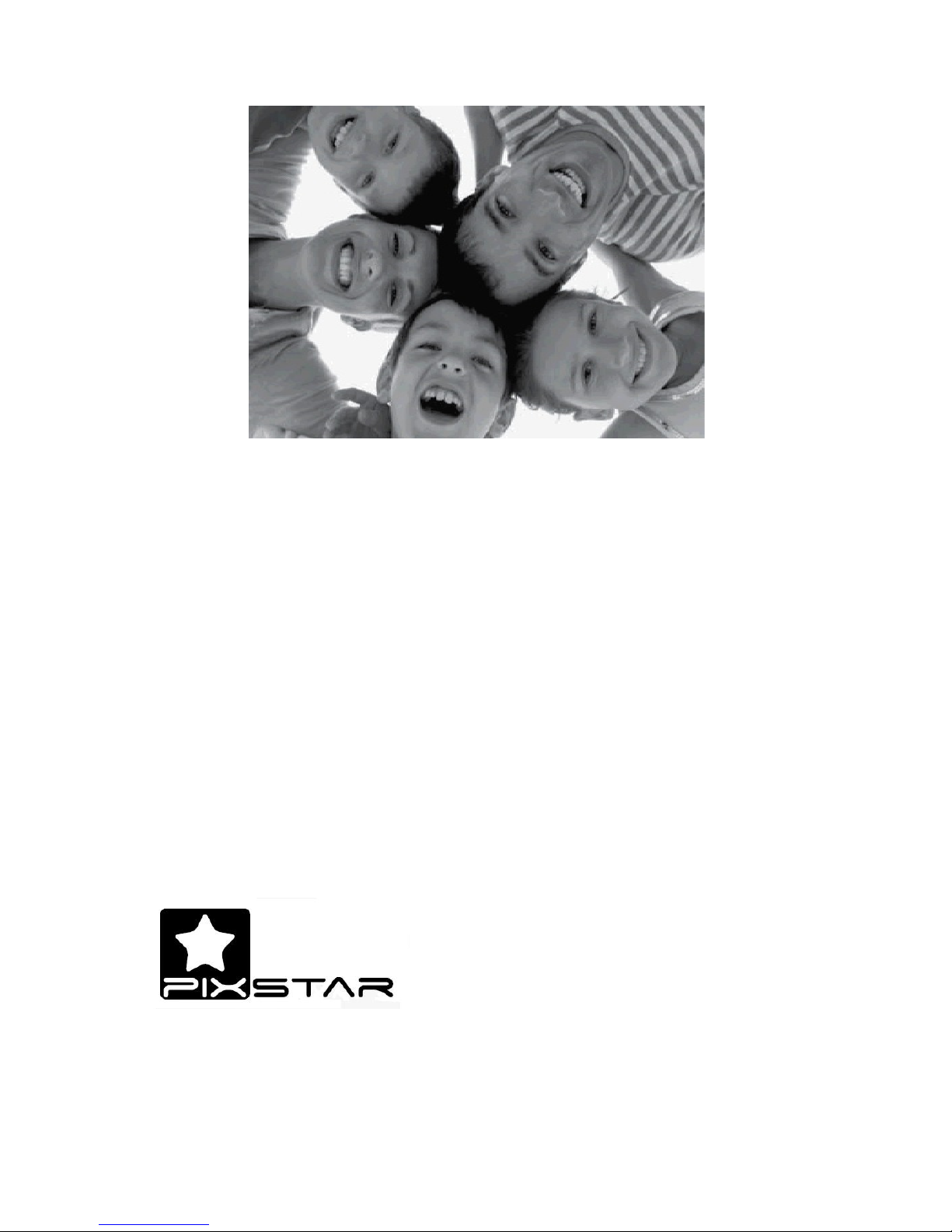
Wireless
Digital Picture Frame
User Guide / Livret Utilisateur
Manuale del Utilisator / Benutzerhandbuch
Guia do Utilizador / Guía del Usuario
2014-9
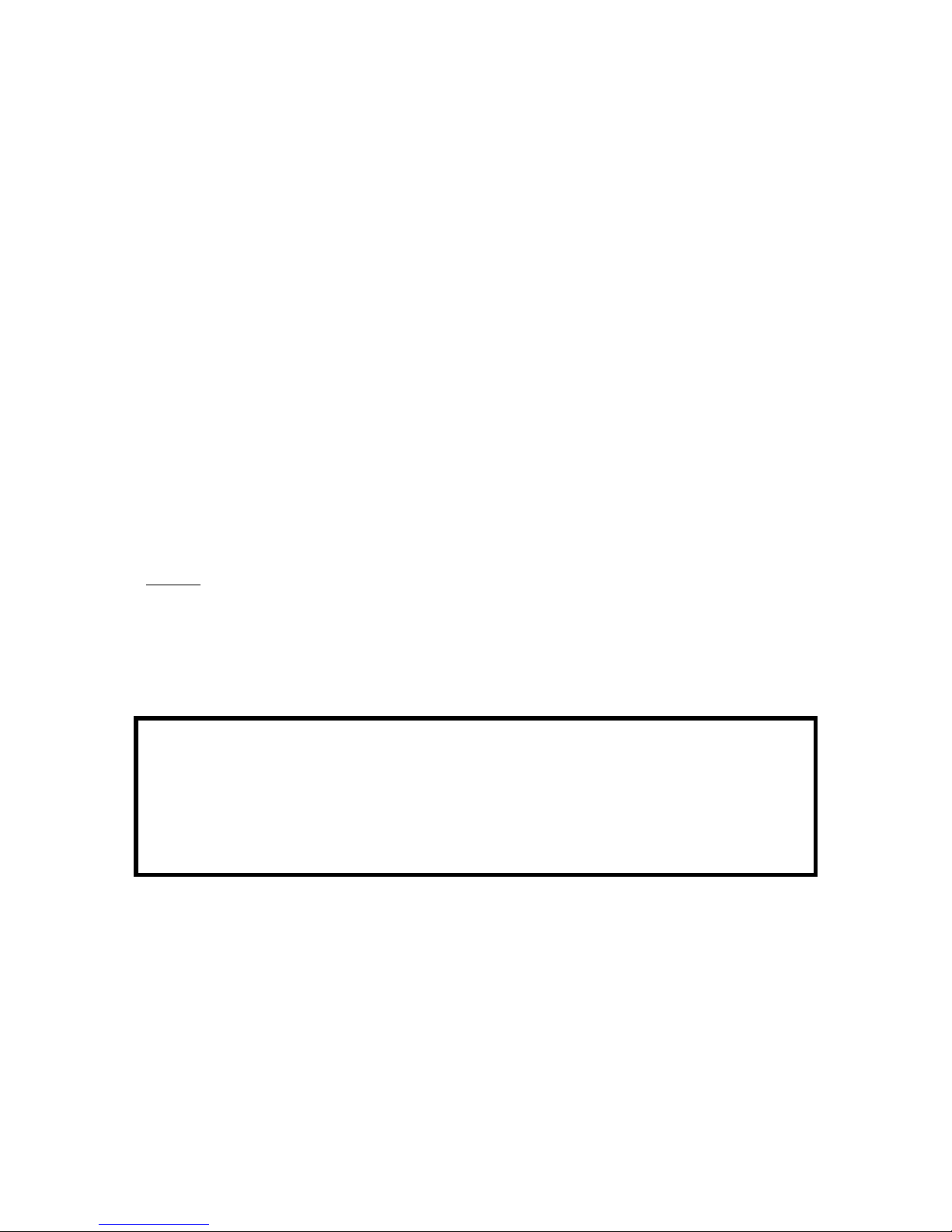
Welcome
You have just acquired a Pix-Star® Wi-Fi Photo Frame and we thank you very much for
your trust in our product and solution.
This Digital Photo Frame is a totally new generation of product with wireless capabilities
and innovative features that we believe will delight you.
This product will allow you to easily share your best moments with friends and family in
just a few seconds wherever they are, at any moment. This product also includes the
traditional features of a Digital Photo Frame: it can display pictures and other media files
from USB memory sticks and compatible memory cards.
We hope you will enjoy using our product. Do not hesitate to send us your feedback and
suggestions by emailing us at info@pix-star.com.
Notice: This user guide has been simplified to enable you to understand the basic features
of this frame. Nevertheless these explanations may not be exhaustive due to the constant
improvements made to our products. Therefore, we recommend that you check our
website at www.pix-star.com and the knowledge base where you can find regularly
updated information. You can also email us your questions at info@pix-star.com.
REGISTRATION
To register your Pix-Star Online now, simply go to www.pix-star.com, and click on "I want
to choose an email address for my Pix-Star!" you will be able to instantly send/receive
pictures to/from your friends and relatives!
Enjoy your Pix-Star®

Recommendations of Use and Safety Warnings
Do not install your Digital Picture Frame close to a water source (minimum 1.50 m away
from a water source) or in a humid environment (such as bathroom, laundry, kitchen).
Warning: To reduce the risk of electrical shock, do not remove the cover or back. To
prevent fire or electrical shock hazard, do not expose the device to rain, water or
moisture.
This product has been designed to work inside a room or a house and cannot be used
outside. Avoid using the product in a dusty environment.
This product must be used in temperatures between 10 °C and 35 °C.
Only use this product with the power adapter that was provided with the product. Using
any other adapter will void your warranty.
Do not place this product on an unstable desk or table. Never place heavy or sharp objects
on the LCD panel of the device.
This product is not suitable for use by a child.
Protect the power cord from being walked on or pinched particularly at plugs, receptacles
and the point where the cord attaches to the device.
The CE mark indicates that the product is in compliance with the main requirements of
the European parliament and council directive 2002/96/EC for telecommunications
terminals, user health and safety and for electromagnetic disturbance.
This terminal has been designed for private, indoor use (CPE customer premises
equipment) within the European Union. It has been tested according to the technical
dispositions for radio equipment (EN 300328). The manufacturer therefore declines all
responsibility in case of non-compliance with the current regulations in the country of
installation.
If you suspect there is any problem with the device, the remote control or the power
adapter please contact us immediately at: support@pix-star.com. We will supply a
replacement part, if needed, free of charge. For your safety, DO NOT ATTEMPT to
repair the device or the adapter by yourself.
The declaration of conformity and the warranty are accessible upon request by
sending an email to support@pix-star.com.
Always keep a back up of your pictures!
The warranty does not cover damage caused by the incorrect use of this product as
well as memory devices.
When using earphones for private listening with this product, in order to protect your
ears from hearing damage, always turn the volume down before plugging the
earphones into the device and limit the amount of time your listen through earphones
at high volume. Excessive exposure to loud sounds can cause hearing damage.
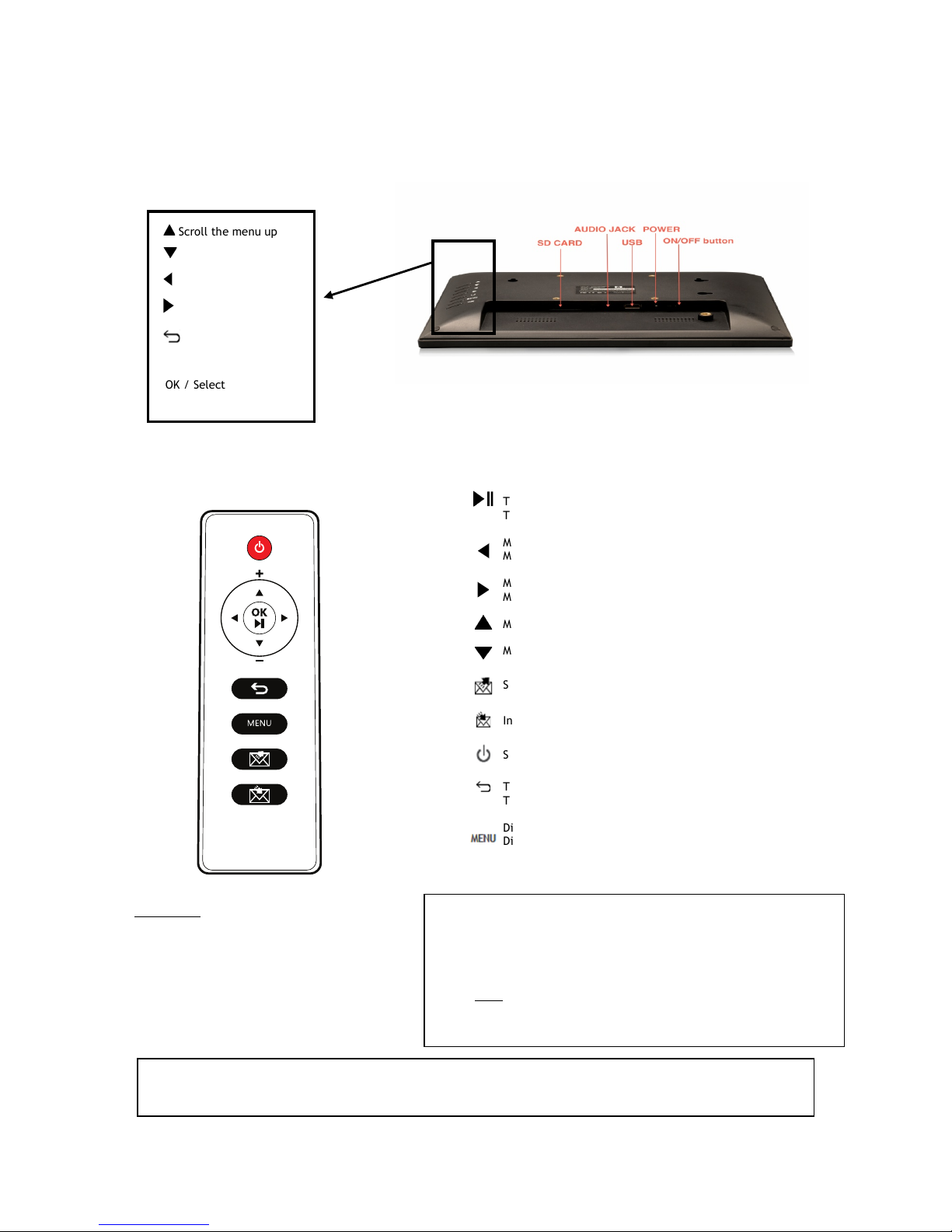
Scroll the menu up
1. Overview of the device
CAUTION
In cases of inappropriate handling the batteries might explode.
Do not attempt to recharge, disassemble or burn them.
Play/pause when in slideshow mode
To enter a sub-menu in menu mode
To confirm the selection
Move left in the menu mode
Move to previous picture in slideshow mode
Move right in the menu mode
Move to next picture in the slideshow mode
Move up in the menu mode
Move down in the menu mode
Share: Open the user interface to send/share pictures
Inbox: Open the inbox to view pictures received by email
Switch On/Off the LCD (Standby mode)
To move back to previous menu in menu mode
To quit the slideshow when slideshow is playing
Display slide show menu bar (when slideshow is playing)
Display main menu
Box contains:
- 1 x remote control
- 1 x user manual
- 1 x Pix-Star photo frame
- 1 x power adapter AC 100/220V
Note:
Insert the batteries in the remote control prior to start using it.
Batteries are to be inserted at the back of the remote control.
Always point the remote control toward the remote sensor located
on the right side of the screen.
ATTENTION: batteries can NOT be recharged!
OK / Select
Scroll the menu left
Go back
Main menu
Scroll the menu down
Scroll the menu right
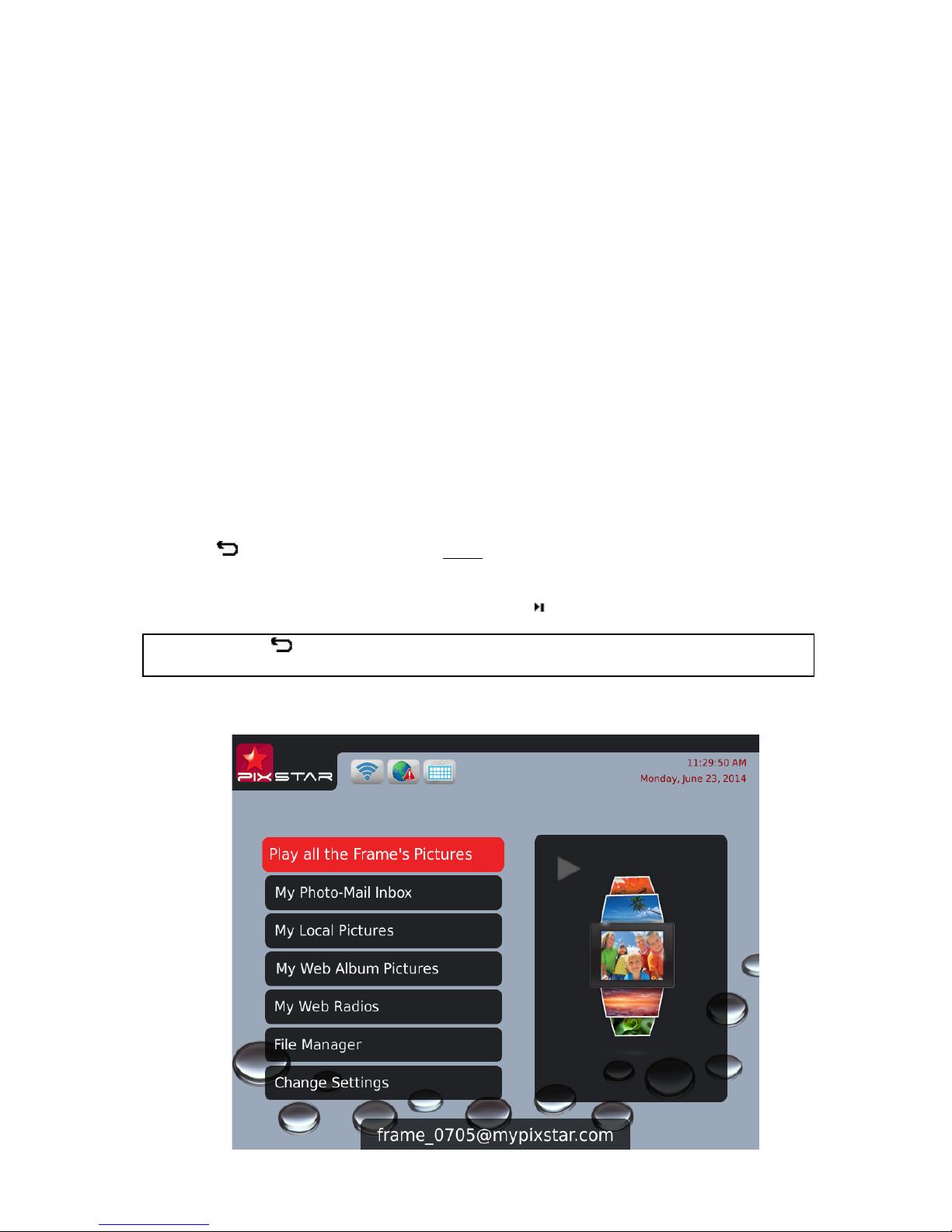
2. Installation and Power On
First, plug the AC adapter at the back of the device, then plug the AC adapter to a power
outlet/socket.
To turn on the device, move the switch button located on back/bottom side of the device
next to the AC adapter plug. After a few seconds, the screen should display a logo.
Wait for about 20 seconds for the device to be ready for use.
3. Introduction to the Main User Interface
After you power on the device and wait for approximately 20 seconds your Pix-Star will
display the main menu.
You can navigate the menus using the remote control or the buttons located behind the
device on the right side.
When the slide show is playing, to quit the slide show and go back to the main menu press
the Back button or the Menu button twice.
When the main menu is displaying on the Pix-star’s screen, select the menu you want to
enter using the UP and DOWN buttons then press the / OK button to enter it.
Note: The Back button on the remote control allows you to go back to the previous
menu (upper level menu)
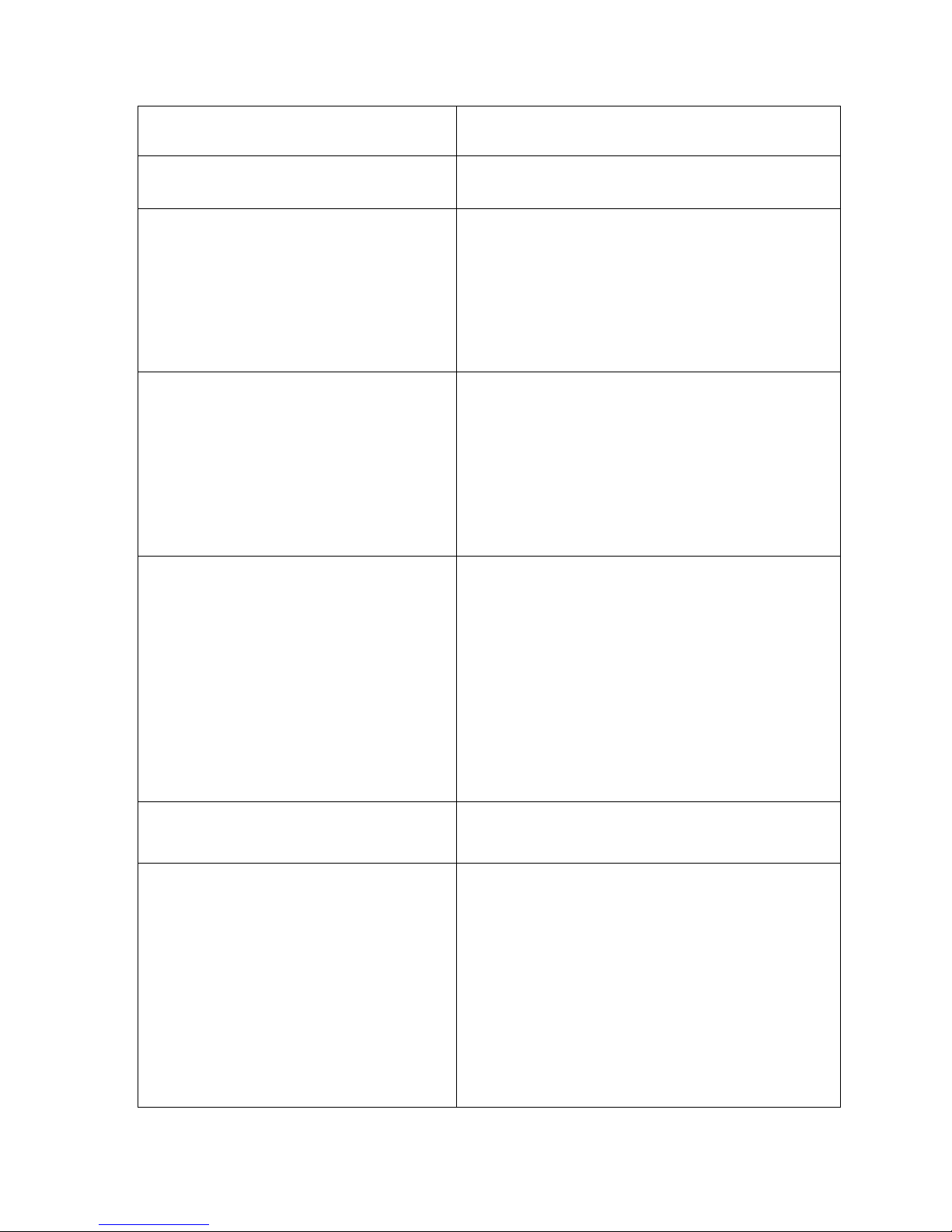
Play all the Frame’s Pictures
Play a slide show of all the frame’s picture.
My Photo-Mail Inbox
Display the Photo-Mails you’ve received
My local Pictures
-
My Pix-Star
®
frame (Inbox)
-
USB
-
SD card
-
My Network Devices
-
My photo RSS feeds
Display the photos of your friends sent by
email or from SD card or USB stick or network
device (DLNA server) or photo RSS feed.
My Web Album Pictures
Manage web albums displayed on your frame
via the www.pix-star.com web site.
Web albums will only be displayed after being
linked on the web site.
Weather forecasts are accessible from this
menu
My Radios, Games & Reminders
Display a selection of web radio from all over
the world
Browse your audio files from SD card or USB
device.
Excercise your brain with these “games for
the brain”.
Schedule reminders and alarms.
File Manager
Manage files saved on your device’s local
memory, copy from SD card or USB source.
Change Settings
-
Language
- Date & Time
- Auto On/Off
- Slide-Show
- Photo-Mail
- Wi-Fi
- About
- Factory Reset
Configure the language of the user interface
Configure the date and time
Configure the device’s automatic sleep mode
Configure all the slide show settings
Configure Photo-Mail reception mode
Connect to your wireless network
Information related to the device
Reset the device to factory settings
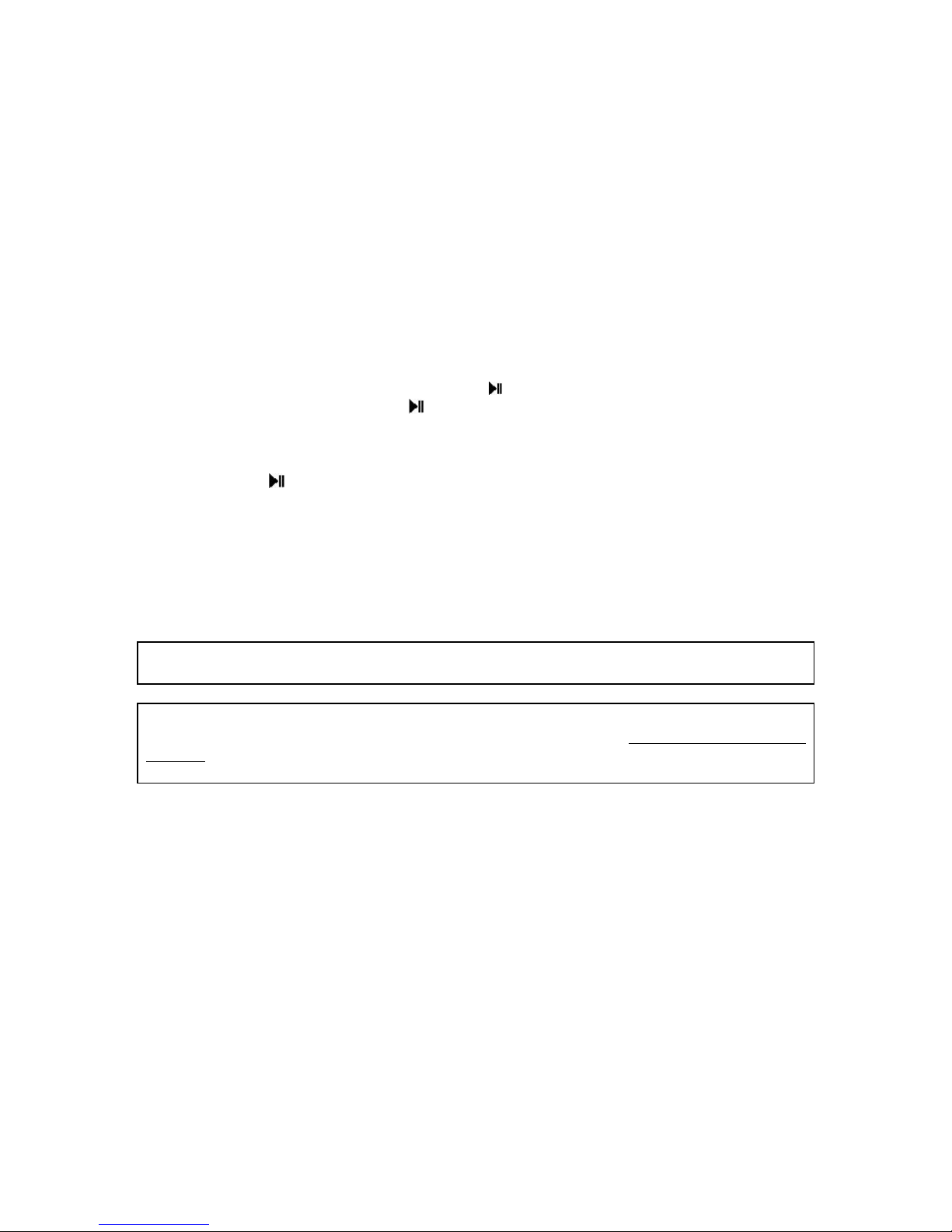
4. Wi-Fi and Internet Setup
4.1 Connect the device to a Wi-Fi wireless network
Each unit has a dedicated email address, which makes it possible for the device to receive
pictures directly from the Internet. To receive pictures, the device must be connected to
the Internet through a Wi-Fi gateway.
Here is how to connect your photo frame to a local Wi-Fi network:
1. Access the Main Menu (If you are playing a slideshow, press slowly the button Menu
2 times to come back to the Main Menu)
2. Scroll to CHANGE SETTINGS and press " " to enter it
3. Scroll to Wi-Fi and press " ". The device will automatically start a scanning
process to discover available wireless networks.
4. Using the UP and DOWN keys navigate the interface to select the Wi-Fi network
you want to connect to.
5. Press the button to connect to the selected network.
If the network has its security enabled, the device will automatically pop up a window
where you can enter the security key. All other parameters are AUTOMATICALLY
configured by your Pix-Star.
After you enter the security key in the interface using the virtual keyboard, press
CONFIRM then press JOIN, it will start the Wi-Fi connection process.
Note 1: A DHCP server must be running on your network in order to automatically assign
an IP address to your device. Most personal Wi-Fi networks run a DHCP server.
Note 2: Connection to Public Hotspots or to a network that requires an authentication
with user name and password through a web page (HTML) are NOT supported by this
product (there is no browser in the device). If you use a router with a “guest” access that
uses this web page authentication mode please connect to the “main” access instead.
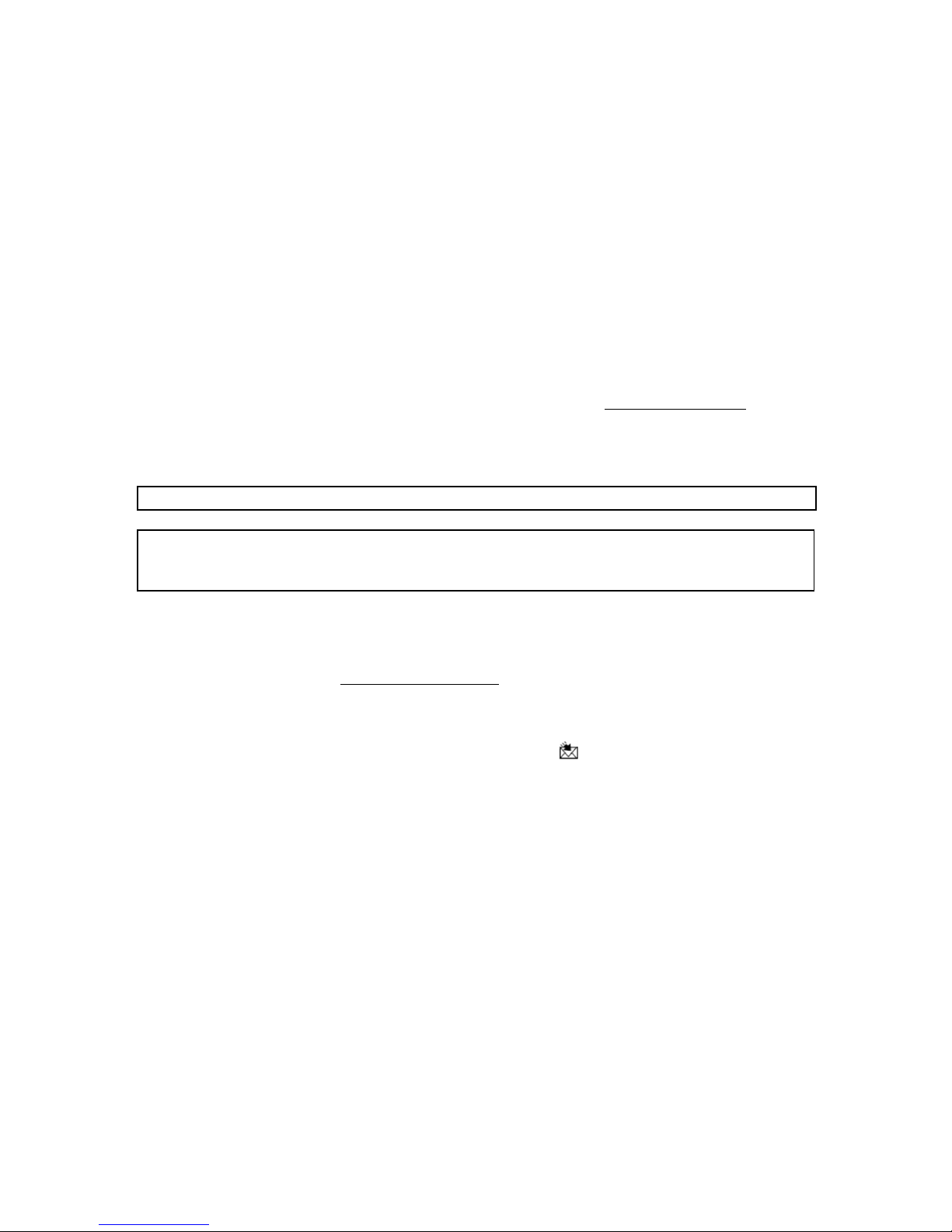
4.2 Register and Manage the Device on the WEB
First-time users should register their frame online by following these instructions: Go
to the www.pix-star.com webpage and click on the “Register a new Pix-Star”
button.
Complete the form, choose a password and an email address you want to assign to your
device, and your device will be ready to use!
You can find the device ID (serial number also called “MAC ADDRESS”) by accessing the
CHANGE SETTINGS menu then the ABOUT menu which gives all the informations about
your device.
5. Receive Pictures by Email Directly on the Device
To add a picture to your device, simply send an email with a picture attachment directly
to your device’s email address. Your pix-star email address is something like
“xxxxx@mypixstar.com” where “xxxxx” is the left part of the email address that you
chose when registering the unit.
Note 1: You can send several pictures with the same email.
Note 2: You can configure FILTERS on incoming emails to select which person is allowed to
send photo-mails to your Pix-Star. To manage the filtering options, log into your account
at pix-star.com.
On the frame, by going to the CHANGE SETTINGS menu, then PHOTO-MAIL menu, you can
configure the way Pix-Star handles incoming photo-mails. You have the following choices:
- Manually Confirm (default configuration)
In this mode, when a new photo-mail arrives, your Pix-Star displays an icon
(“envelope”) on top of the slide show and a message on the main menu. You can
manually open the photo-mail by pressing the button at the bottom of the
remote control or by selecting ''You have a new message'' that appears in the Main
Menu. It opens a window that displays photos individually, and provides the
sender’s email address, date and time (GMT format) and the subject of the email.
Moreover, you can decide which photos you want to KEEP or DELETE.
The “manual confirm” mode is very convenient for providing full control on
incoming photo-mails.
- Accept Auto & Show
In this mode the device AUTOMATICALLY accepts photo-mails. Photo-mails open
one by one and the attached pictures are displayed for 10 seconds, accepted then
stored in the local memory of your device.
This mode is particularly suited for users who want simplicity, as it does not
require much interaction with the device.
- Accept Automatically
This mode is the same as “Accept Auto & Show” except that the device
AUTOMATICALLY accepts photo-mails WITHOUT previewing them on the screen for
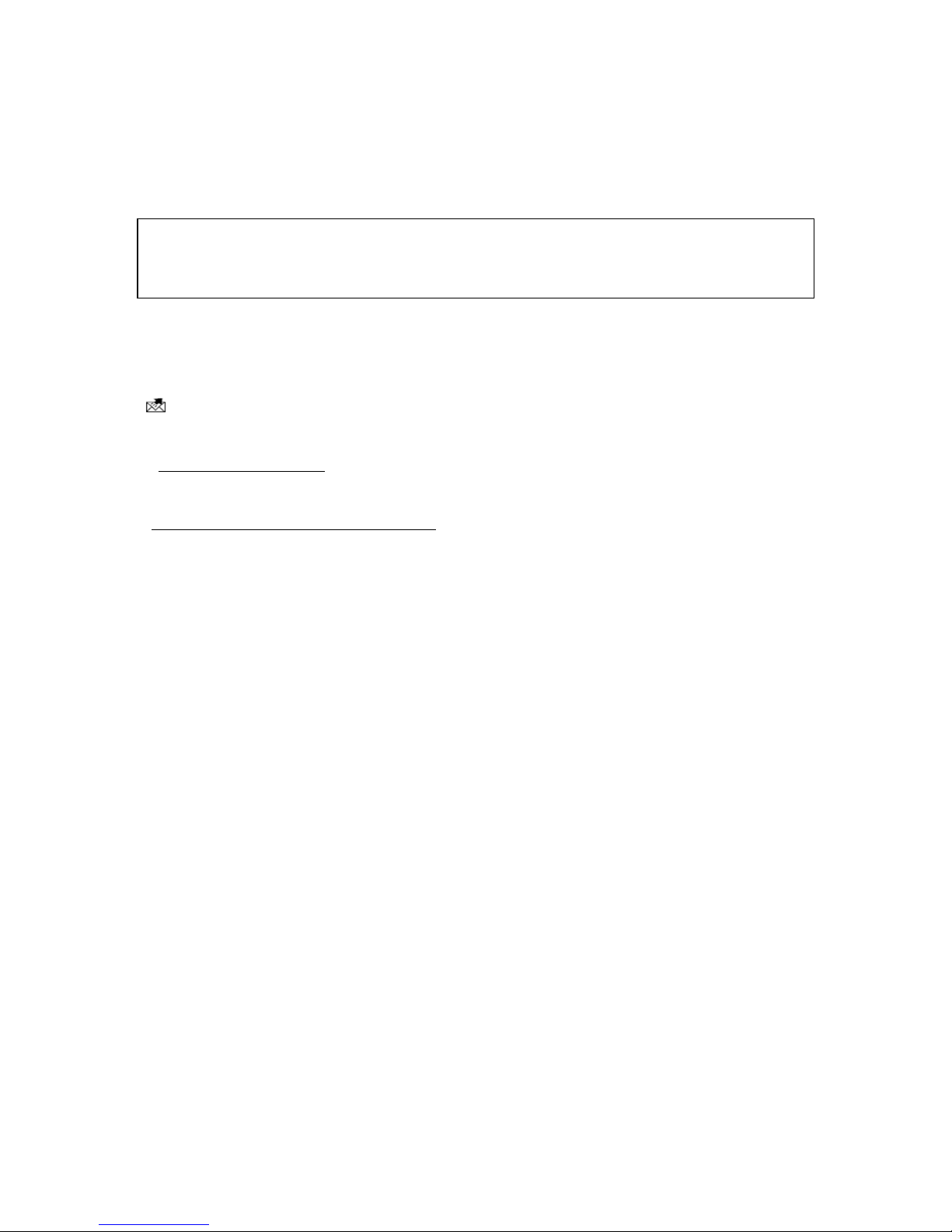
10 seconds (photo-mails are added locally without any preview). The reception of a
new photo-mail is not notified.
This mode is particularly suited for users who want simplicity, as it does not
require any interaction with the device.
Note 1: Once accepted, the photos arriving by email are stored in the “MY LOCAL
PICTURES” menu then “PIXSTAR” and “INBOX” sub-menus.
Note 2: If you delete a photo received by email on the frame, you still have a copy of it
online in your personal Pix Star account
6. Share Pictures with Friends Directly on the Device
The device allows you to easily share your pictures with your friends. To do so, press the
button while the picture you want to share is being displayed. A menu will show up
which will include the following options:
- Send to a new contact: This option allows you to send the picture to another device or
email address by entering manually the email address using the keyboard.
- Select a contact from the contact list: This item is linked to your contact list, as stored
on the www.pix-star.com website. You can quickly send pictures to all your friends or
friends’ photo frames by selecting them. If you want to modify your contact list, you need
to log in to the web site. The email address from which you received pictures on your
frame are automatically added to your contact list.
7. Manage and View Online Albums
7. 1 Upload Pictures on your personnal account online.
The device can display a slide show of pictures you stored online via the www.pixstar.com web site. You can upload pictures from 2 different sources: your computer and
online external providers.
-How to upload pictures from your computer?
In order to do so, you need to create a “Pix-Star Album” first:
1. Log in to your personal area on the www.pix-star.com web site
2. Choose the “My web albums” menu on the left, then the “View my web album”
sub-menu
3. Select “Create a new album” and follow the online instructions to upload
pictures you store in your computer
After you create your “Pix-Star album” you can manage it from the online sub-menu “My
web album” (In this sub-menu, you can also remotely change the displayed slide show on
your frame). Pictures uploaded to the web site will sync automatically to the frame after
a few minutes, please wait.
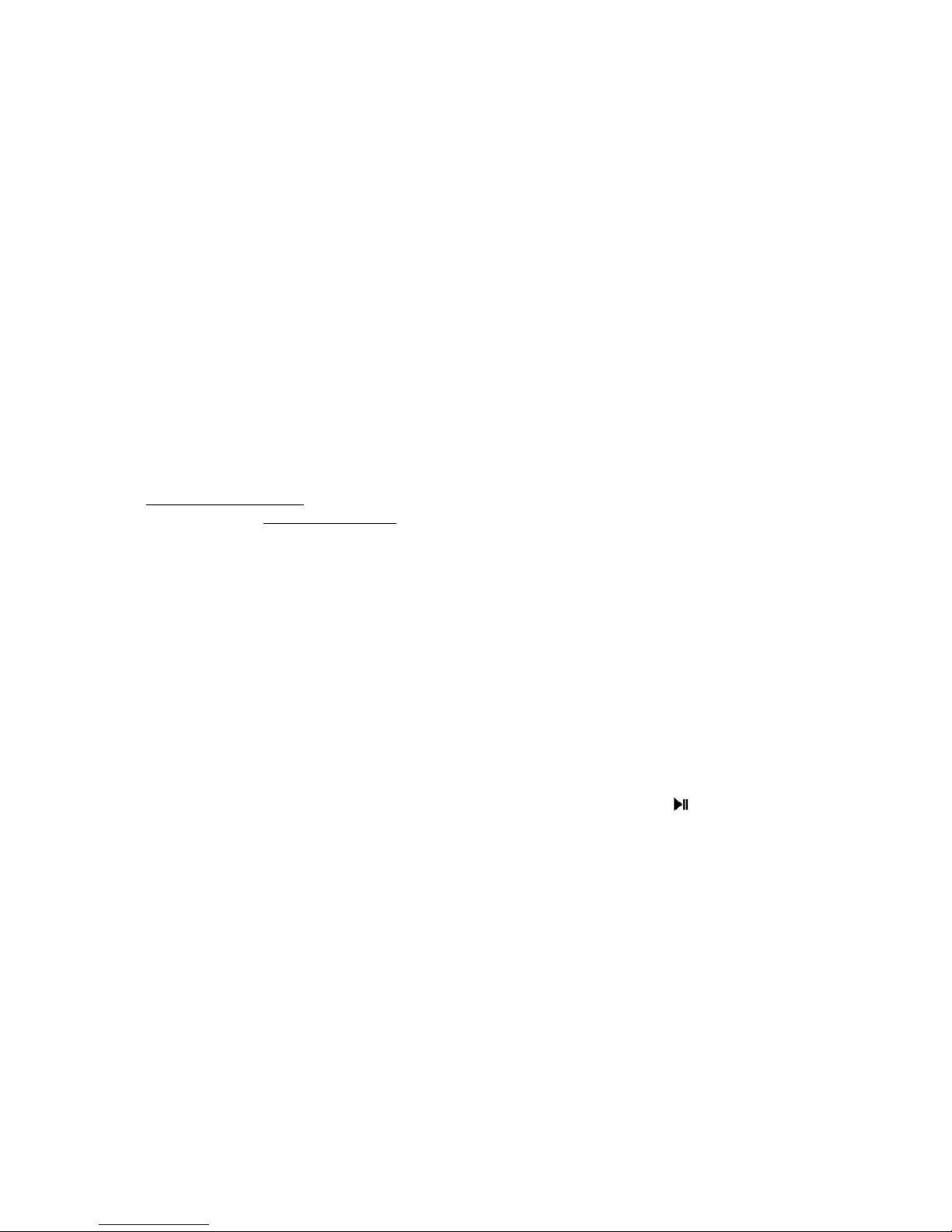
-How to access pictures stored in online album from external providers?
You can access pictures stored in your online albums from a large variety of providers such
as Picasa, Facebook, Smugmug, Shutterfly, Google Plus, Dropbox, Onedrive, FlickR, Photo
RSS, Padeleon, etc.
Before you can see them in the frame, you need first to “link” the albums on your online
personnal account:
1. Log on to your personal area on the www.pix-star.com web site
2. Choose the “My web albums” menu, then the “Import external pictures” sub-
menu to upload pictures you store in online albun from external providers
3. Here click on the logo of the provider you want to link pictures from and follow
online instructions
4. Manage your imported external pictures in the online sub-menu “My web
album” (In this sub-menu you can also remotely change the displayed slide show on
your frame)
Support for new online providers is added regularly. We invite you to contact us at
support@pix-star.com if you want a specific provider to be added. You can also log into
your account at www.pix-star.com to see new additions.
7. 2 View Online Album on your Frame
Once the pictures have been uploaded onto the web site they can be seen and
manipulated immediately, and they should be visible on the device within a few minutes.
When a picture is added to the online web album, the device will later add it onto its local
memory and slide show. When a picture is removed from the online web album, the device
later removes it from its local memory and slide show. The frame does this
AUTOMATICALLY.
In the frame, when you want to play a slideshow of an online web album, you have to:
1. Select ''My Web Album Pictures” in the Main Menu by pressing
2. Choose to “Play all the Web Album below” OR click on “Select Web Album to
Play” before selecting the content of your slide show.
3. After selecting the content, select “Play Selected Web Albums”
8. Access pictures stored inside UPnP/DLNA servers on the local
network
This device is UPnP/DLNA compatible, which makes it possible to access photos stored on
the local network inside a “UPnP/DLNA servers” directly from the device itself without
copying the pictures inside its local memory.

To access your UPnP/DLNA server content from the device:
1. Go to the “My Local Pictures” menu (Main Menu)
2. Choose “My Network Devices”.
The device will automatically scan for devices on the network and display a list of those
supporting UPnP/DLNA (Note: Make sure your Wi-Fi connection is configured properly
before entering this menu).
Once a UPnP/DLNA server is found you will see it on the device menu, just select it then
enter the menu to browse its content and launch a slide show of the selected folders.
When playing a slide show of a UPnP/DLNA source the pictures are pulled out from the
server in streaming mode so it is necessary to keep the UPnP/DLNA server running so that
the device can play the slide show without interruption. Also, the Wi-Fi needs to be
constantly available.
Note: Some UPnP/DLNA servers need a special configuration in order to work properly
with the device. Do not hesitate to check our KNOWLEDGE BASE in the www.pix-star.com
web site where some explanations are provided or directly contact us by email at
info@pix-star.com.
9. How to Use the Web Site
-How to select the weather forecast for specific cities and countries
The web site allows you to determine which weather forecasts will be displayed on your
device. Under “Weather Forecast”, each city will be listed by country. By accessing “My
weather”, you can choose to display several cities and countries in the same directory.
Your weather forecasts will be accessible on your device by selecting “My web albums”
(main menu).
-How to manage your contacts
You can use the www.pix-star.com web site to add contacts and create a contact list
directly accessible from your device. It will allow you to send email to your friends from
your photo frame, without having to enter email addresses on the frame. You can easily
modify, add or delete a contact on this list.
Moreover, you can create groups, and instantly send your favorite photos to all members
of a specific group.
-How to filter your emails
You may choose to filter through all incoming emails to better control who is allowed to
send pictures to your Pix-Star® photo frame. You can choose one of the following options:
o No filtering - THIS IS THE DEFAULT MODE
Anyone who knows your Pix-Star® email address can send pictures to your photo
frame.
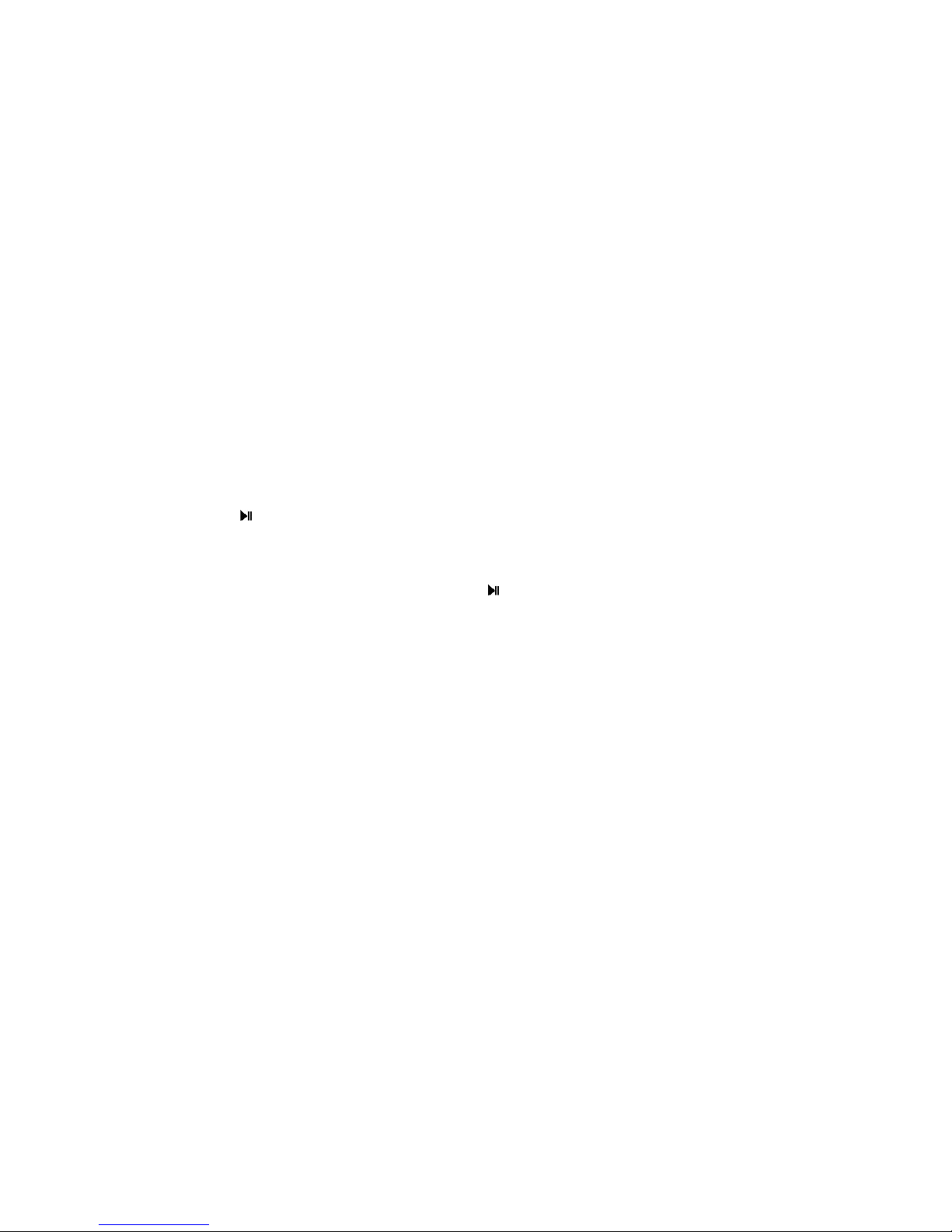
o Refuse all incoming emails except those coming from your “white list” (authorized
individuals)
o Accept all incoming emails except those coming from your “black list”
(unauthorized individuals)
10. How the slide-show works, 4 DISPLAY MODES
The slide-show can run in 4 different modes: the “Normal” mode, the “Collage 4 pix.”
mode, the “Collage 5 pix.” mode and the “Smart Fill” mode.
By default “Collage 5 pix.” is activated. When a slide show starts, whether automatically
are launched from any menu of the device, it will display 5 pictures at a time in a nice
“collage” type arrangement on the screen.
You can easily change this configuration, when a slide show is playing:
1. Press MENU button
2. A menu bar with icons will show up from the left of the screen.
3. Go down to the 2nd icon from the BOTTOM named “Slide show Options” and
press to enter
4. Go to “Display Mode” then choose one of the other 4 available modes.
From the main menu:
1. Go to “ Change Settings” by pressing
2. Enter the “Slide-Show” sub-menu.
3. Go to “Display Mode” then choose one of the other 4 available modes.
The “Normal” mode shows 1 picture at a time on the screen in full mode.
The “Collage 4 pix’ and “Collage 5 pix” are both a collage of 4 and 5 pictures.
The “Smart Fill” mode shows 1 picture at a time on the screen but if the picture is slightly
smaller than the screen, it will automatically make it full screen by stretching it a little
(NOTE: in this mode pictures are stretched ONLY IF the picture size ratio is close to 4:3 to
avoid too much distortion).
11. How to Change the Device Configuration
You can change most of the device configuration parameters from the CHANGE SETTINGS
menu accessible from the Main menu. Once inside this CHANGE SETTINGS menu, you can
configure:
- LANGUAGE: The language of the user interface;
- DATE & TIME: Adjust the date and time;
- AUTO ON/OFF: Adjust the auto switch on and switch off configuration;
- SLIDE-SHOW: Adjust all the parameters and options of the slide-show;
- PHOTO-MAIL: Adjust the parameters regarding photo-mail and others;
- WI-FI: Configure the Wi-Fi connection & show related information;
- ABOUT: Show information about the device and memory use;
- FACTORY RESET: Reset the device to factory settings.
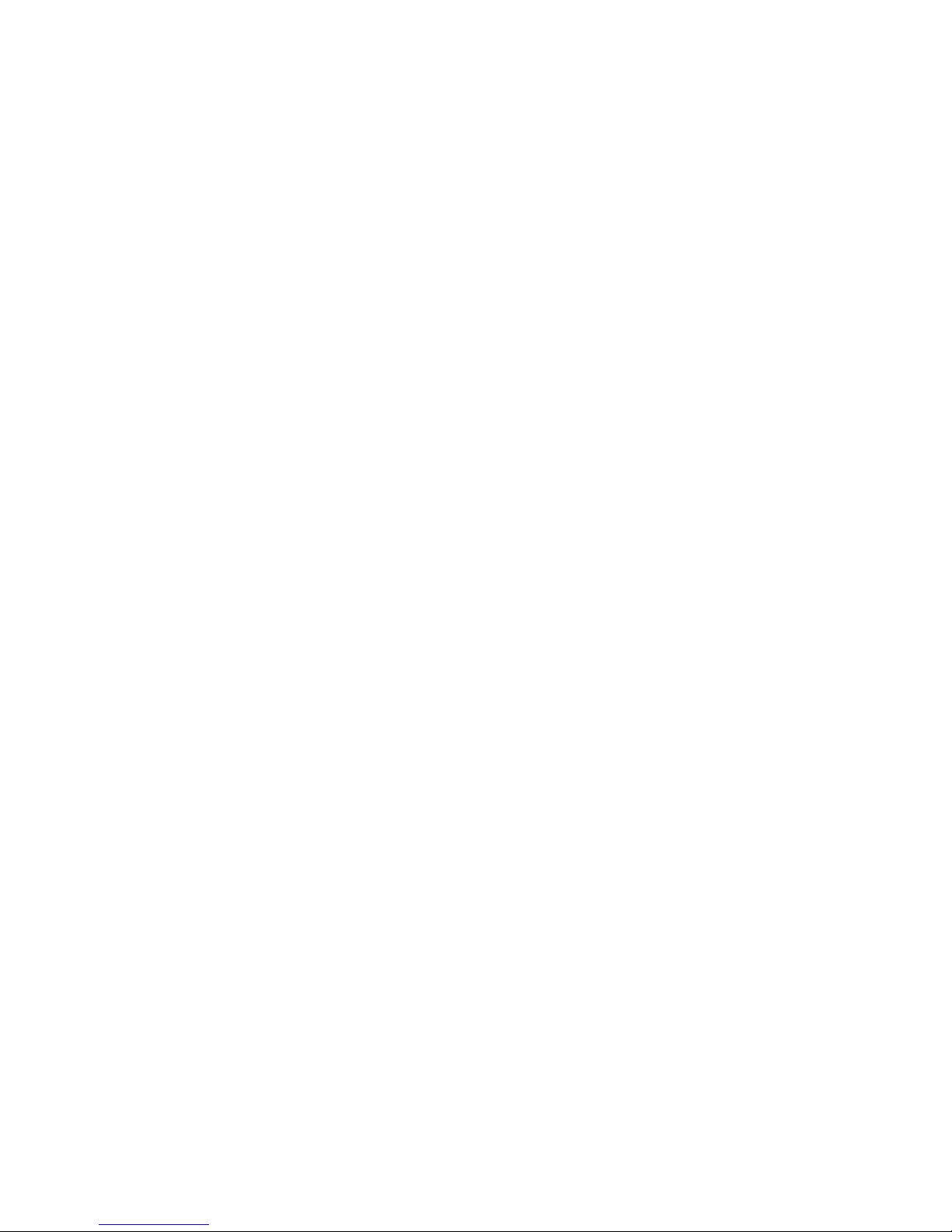
When a slide show is running, press the MENU button of the remote, on the left side a list
of icons displays, and choose the 2nd one from the bottom called “OPTIONS”.
Here you can adjust:
- PLAY MODE: Normal, repeat recent photos, play only recent photos;
- SORTING MODE: Normal, Newest first, Oldest, first, Random;
- DISPLAY MODE: Slide-show mode, normal, collage or smart fill;
- CLOCK SETTINGS: Configure the way date and time is shown on the slide-show;
- DISPLAY DETAILS: Show the details of the picture in the slide-show
- SET AS WALLPAPER: Set the current picture as your wallpaper of the main menu;
- TRANSITIONS: The type of transitions you want between pictures;
- INTERVALS: The time intervals between 2 pictures;
- BRIGHTNESS: Adjust screen brightness.
12. Send pictures to the device by Bluetooth
This device is Bluetooth compatible, this means that it can receive pictures sent by
Bluetooth from a Mobile phone or a computer.
There is no Bluetooth hardware embedded in the unit but it supports Bluetooth USB
dongles. Just plug a Bluetooth USB dongle to its USB port and after a couple of seconds a
logo indicating that the Bluetooth is ready will show up on the top of the main user
interface.
You can now use your mobile phone or any other Bluetooth compatible device to scan and
pair your device with the Pix-Star. If necessary please use the PIN code ‘0000’ during the
pairing process.
The unit stores by default all the photo files it receives by email inside its INBOX folder
that you can find inside the menu MY LOCAL PICTURES, then sub-menu INBOX.
13. Play Web Radios on the Device
Your frame also gives you the possibility to listen to web radios and musics when
displaying slide show.
- How to listen to a web radio?
From the main menu:
1. Go to «My Radios, Games & Reminders»
2. Select the web radio of your choice according to its country or genre.
From the slide show:
1. Press the Menu button
2. Go to “Music On/Off” (Fourth icon from the bottom)
3. Select “Play”
4. Go to “Recent Radios” and choose the web radio you want to play.
Note 1: From the slide show, you can only select a radio you have already listen to
recently. If you want to listen to a new web radio, you need to go through the Main Menu
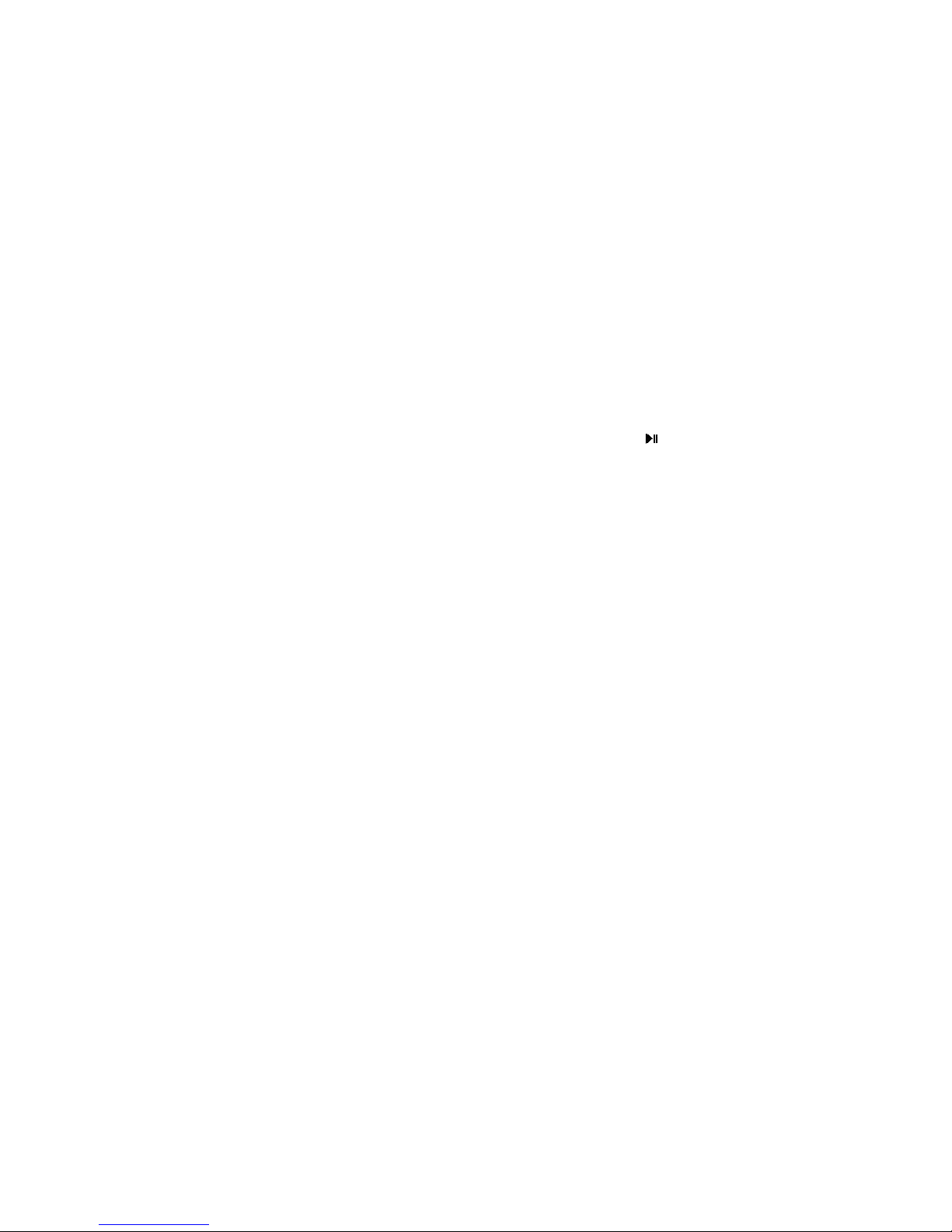
Not all the Web Radios available on the Internet are currently in the device database. If
you want to add a web radio that is not currently inside the device you can log into your
account at www.pix-star.com, on the left side you can find a “Suggest a web radio” link,
here you only need provide a few information and confirm, we will then try to add it.
Some web radios are not supported it depends on the format of their stream and also
whether they provide a suitable streaming URL.
- How to listen to audio files?
From the main menu:
1. Go to “My Radios, Games & Reminders”
2. Go to ”My Audio” and select the files of your choice
NOTE: The frame plays only audio files from an SD card or a USB source.
When a slide show is playing you can manage the audio:
1. Using the UP and DOWN keys to adjust the volume
2. The name of the song/ web radio will be displayed. Press to pause it and use
the left and right keys to skip the song.
14. Use USB Speakers with the frame
Your frame also gives you the opportunity to plug USB speaker on the device to enjoy a
better sound when playing web radios or music files.
Just plug your USB speaker to its USB port at the back of your frame. You can purchase
USB speakers online at a reasonable price.
15. My Games for the Brain
Your Pix-Star is not only a powerful pohto frame it’s also very entertaining with a
selection of games to exercise yoru Brain and simply have fun!
- Sliding Puzzle
- 2048
- Sudoku
- Mine Sweeper
- Snake
- Find the Pair
- Chess Checkmate
- Get the Number
To access these games:
1. Go to ''My Radios, Games & Reminders'' (Main menu)
2. Click on ''My Games, for the Brain''
3. Select the game you want to play.
Once inside the game's menu of your choice, you have several possibilities:
- ''Play game''
- Check the ''Highscores''
- Choose the level in ''Options''
- Know the game's rules in ''Help''.
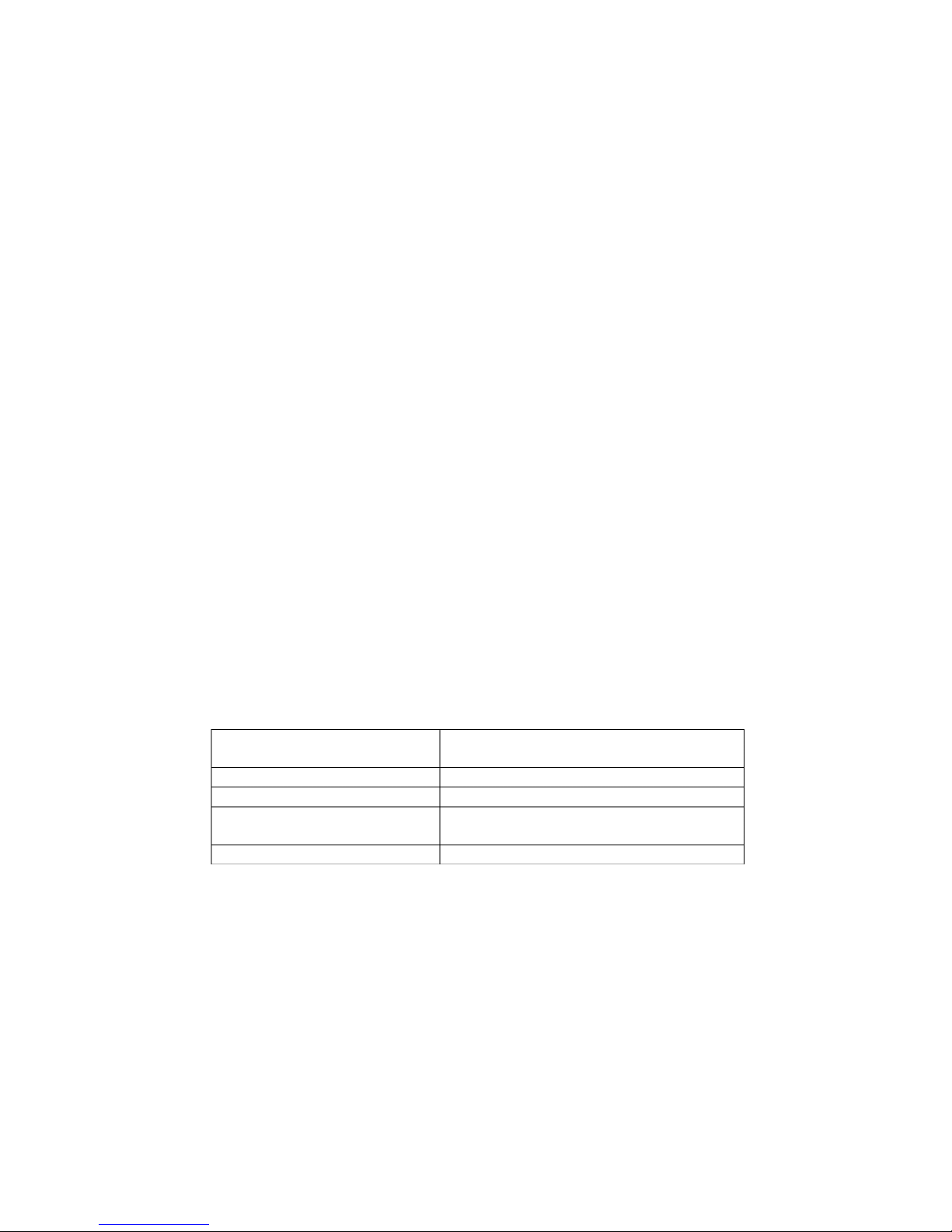
16. My Reminders
Pix-Star is also the companion of your daily activities, it includes alarms/reminders to
remind you of things that you’ve scheduled.
Where to find them:
1. Go to ''My Radios, Games & Reminders'' (Main menu),
2. Click on ''My Reminders'',
3. From here, you can ''Create a new reminder'' as well as delete or edit a reminder by
clicking on it.
There are two types of alarms/reminders:
- ''Reminder – one time only'' (no repetition). You need to define a time and a date
(MM/DD/YYYY) for this kind of reminders.
- ''Alarm – with repetition''. You need to define the time of the alarm and the frequency
of the repetition.
For both types, an alarm bell will go off at the time and date you have previously set.
If your frame is in sleeping mode, a pop up displaying the reminder will appear but
without any sound. The frame will automatically turn again in sleeping mode after about
60 seconds.
Remark: If the frame is completely turn off (button on/off at the back of the frame), NO
alarm or message will start off.
17. Technical Specifications
Data provided for reference purposes only.
The manufacturer reserves the right to modify the specifications without any prior notice.
Format supported
Images – JPG, JPEG, BMP, PNG, GIF
(including animated GIFs)
Memory card
SD / SDHC / SDXC / MMC
USB
USB memory sticks
Storage capacity
Up to 15,000 pictures in the device’s
local memory.
Energy consumption
Max. 7W
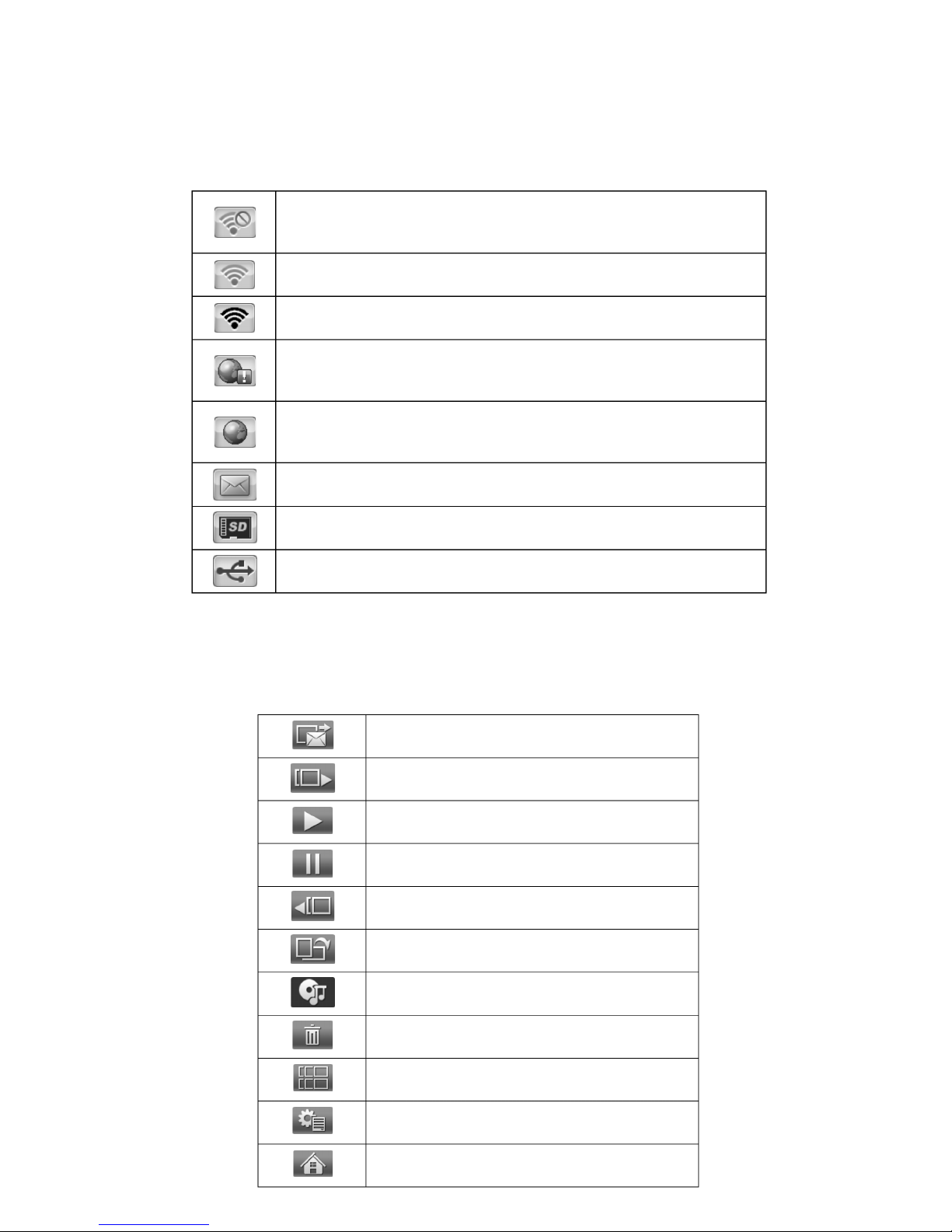
18. Glossary of Menu Icons
19. Glossary of the Slide show Menu Bar Icons
When a slide show is playing on your pix-star you can press the MENU button on the
remote control to display the slide show menu.
PROBLEM! Not connected to a Wi-Fi network.
Check the Wi-Fi connection configuration and ensure the Wi-Fi
network is available.
Connected to a Wi-Fi network with WEAK signal.
Connected to a Wi-Fi network with STRONG signal.
PROBLEM! The frame cannot access the Internet
This usually happens when the Wi-Fi is not properly configured or
the internet connection of your Wi-Fi gateway is down.
Connection to the Internet is working properly.
The device is ready to receive / send email and synchronize web
albums.
Notification that the Pix-Star® photo frame has received new
photo email.
SD/SDHC/MMC card detected and ready to use
USB device detected and ready to use
Send photo email
Next photo
Play slide show (when in Pause)
Pause slide show (when Playing)
Previous photo
Rotate photo
Music on/off
Delete this photo
Photo thumbnail
More options (configure the slide show)
Close and go back to Main Menu
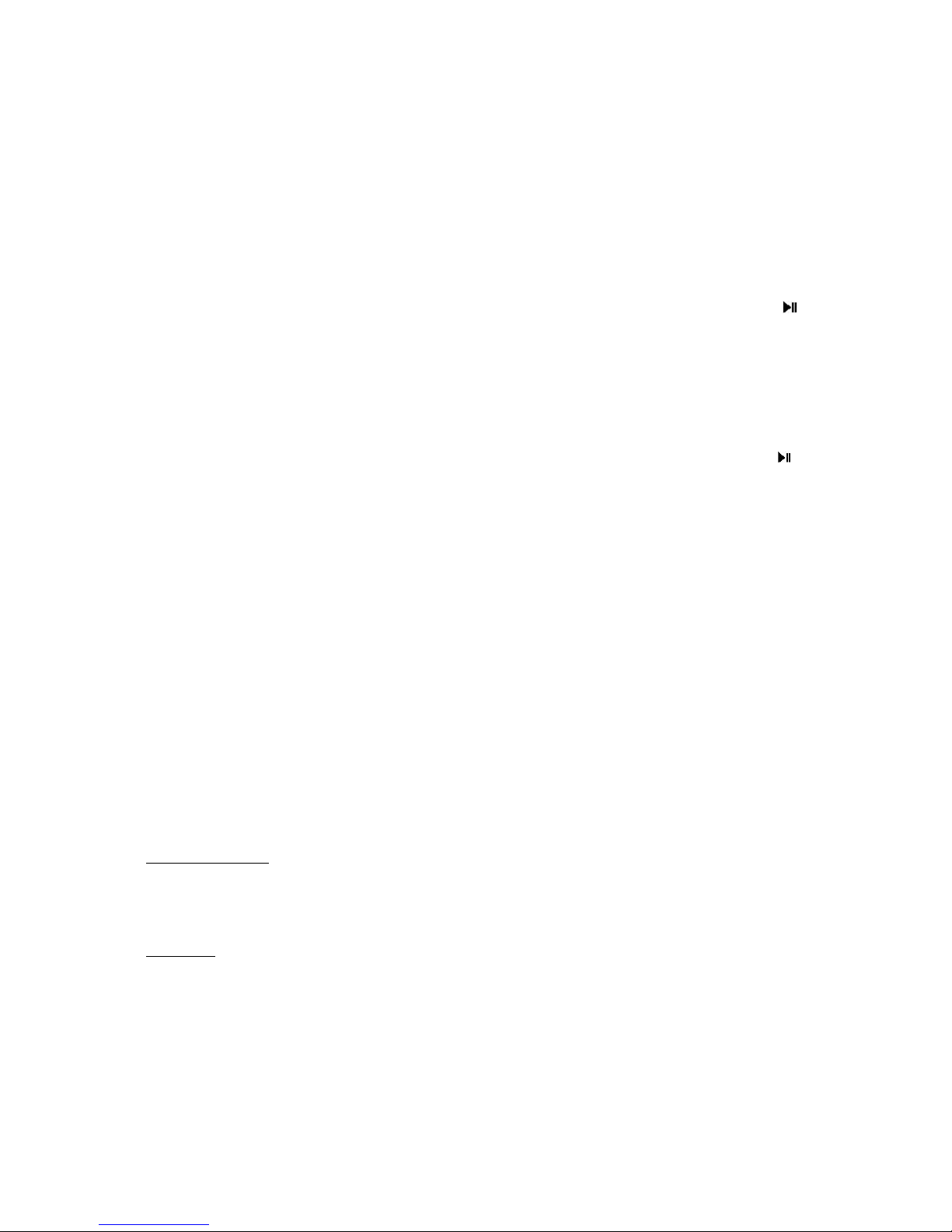
20. File Manager
- How to create a new folder in a directory
Choose a location where you want to add this folder, press the “Menu” button on the
remote control, and then select “New folder”. A pop up will appear and ask you to choose
a name for this new folder.
- How to copy a file in another folder
Select the files you want to copy by pressing the central button on the remote control ( )
when the file is selected using arrow keys.
Press the “Menu” button on the remote control, and select “copy selection to Folder”.
An interface will open that help you select the destination folder.
- How to delete a file
Select the file(s) you want to remove with the central button of the remote control ( ),
press “Menu” and “Delete files”.
21. Warranty
The warranty does not cover damage caused if you (or any unauthorized person) tried to
repair the frame.
If the frame is emitting smoke, noise, or an unusual smell, immediately turn it off and
unplug it. If you do not use the digital frame for a while, make sure to unplug the power
cord.
The warranty concerns the digital photo frame and the following accessories:
- The power supply unit
- The remote control
In case of any of these accessories stop working you may contact the following email
address for a diagnostic or to replace them: SUPPORT@PIX-STAR.COM
Warranty period
This digital frame is under warranty for 24 months. The warranty period begins on the
date the frame is purchased. The warranty must be proven by presenting the original
invoice or receipt on which the date and model purchased appear.
Coverage
A defective digital frame must be returned complete to your distributor with an
explanation.
If this digital frame presents a defect during the warranty period, the authorized AfterSales Service will repair any defective component or manufacturing defect. The AfterSales Service will unilaterally decide whether to repair or replace the digital frame, in
part or in whole.
The initial purchase date will determine the starting date for the warranty period.
If the digital frame is repaired or exchanged by our After-Sales Service, the warranty
period is not extended.
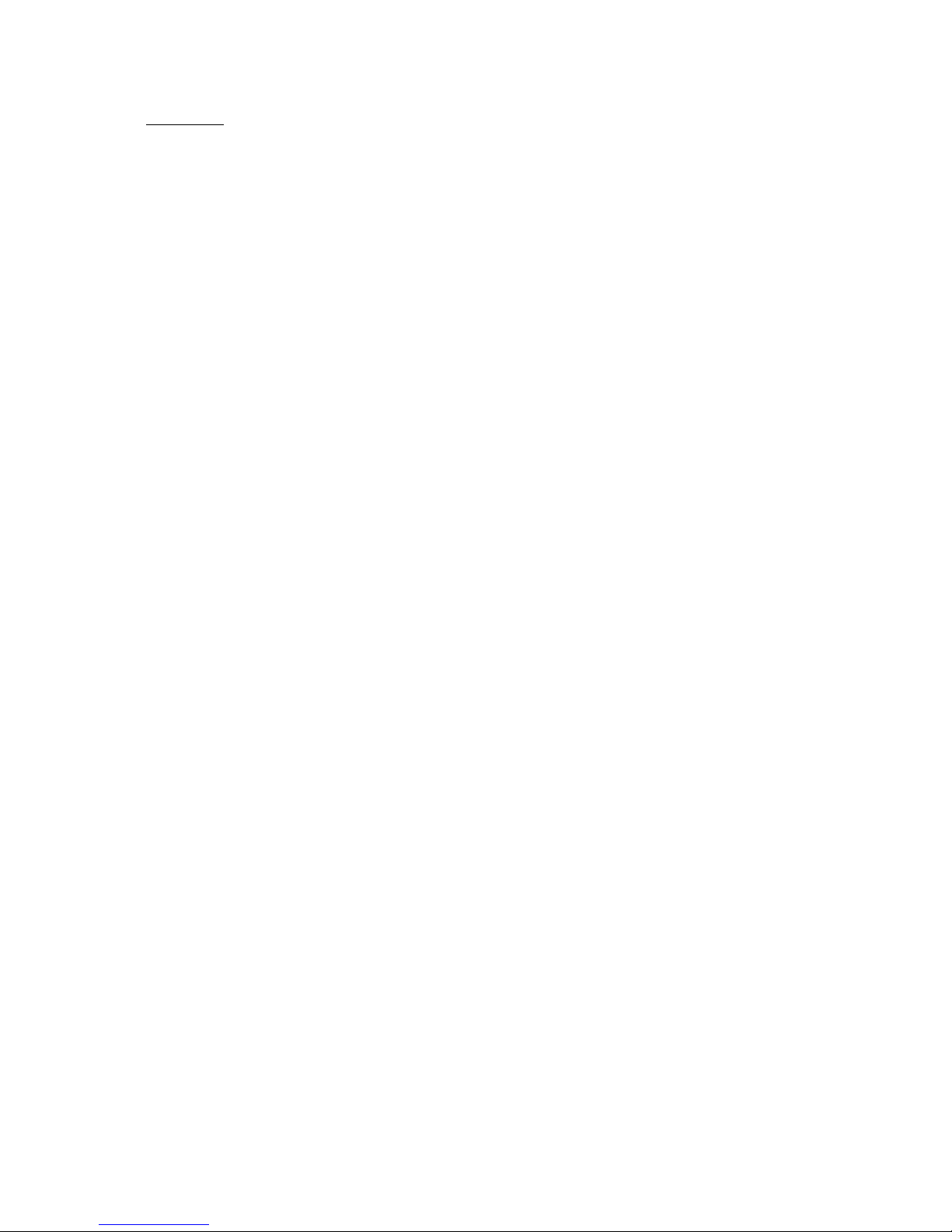
Exclusions
Damage or defects caused by the improper use or handling of the digital frame, or by the
use of accessories, which are not original or not recommended in these instructions, are
not covered by the warranty
The warranty does not cover damage caused by outside elements, like lightning, water, or
fire, or any other damage caused during transport.
No warranty coverage may be claimed if the digital frame’s serial number has been
modified, removed, erased, or made illegible.
No warranty coverage may be claimed if the digital frame has been repaired, altered, or
modified by the buyer or any repair personnel not officially qualified and authorized.
The manufacturer does not guarantee the technical properties described in this manual.
The hardware and accessories described in this manual are subject to change without
advance notice. For this reason, the manufacturer reserves the right to change the related
documents, components, options, and characteristics without advance notice.
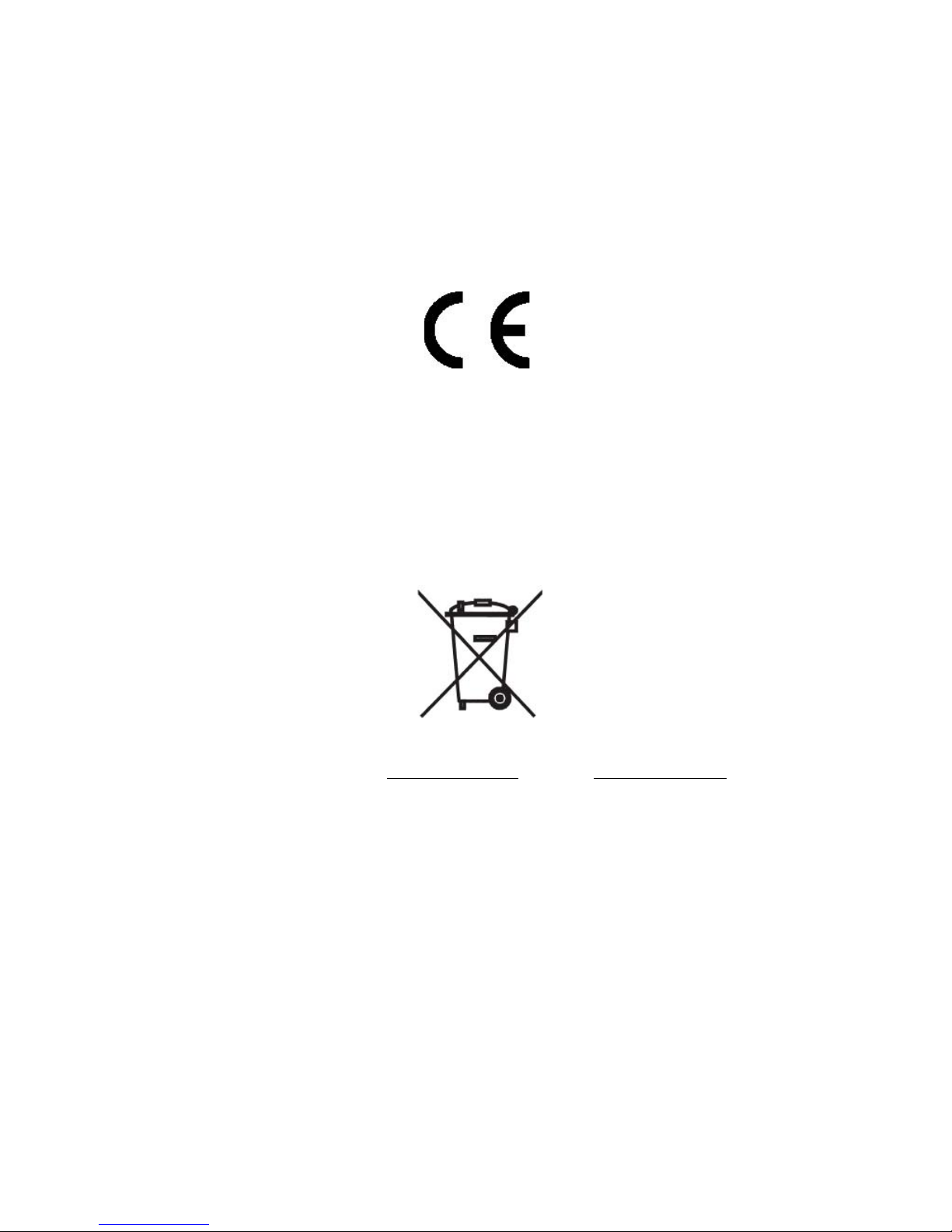
22. Declaration of Conformity
We, Spheris Digital Ltd., declare under our sole responsibility that the products
PXT510WR04D, PXT515WR04E are in conformity with the provisions of the Council
Directive on Radio Equipment and Telecommunications Terminal Equipment.
The product is marked with the CE making
Environmental protection
You are suggested to return your frame at the end of its live to the public collecting points
set up for recycling, reusing electrical and electronic devices.
The following symbol on the product, the instruction manual or the package indicates that
this product is subjected to the European Directive 2002/96/EU.
Spheris Digital Ltd. Info@pix-star.com www.pix-star.com
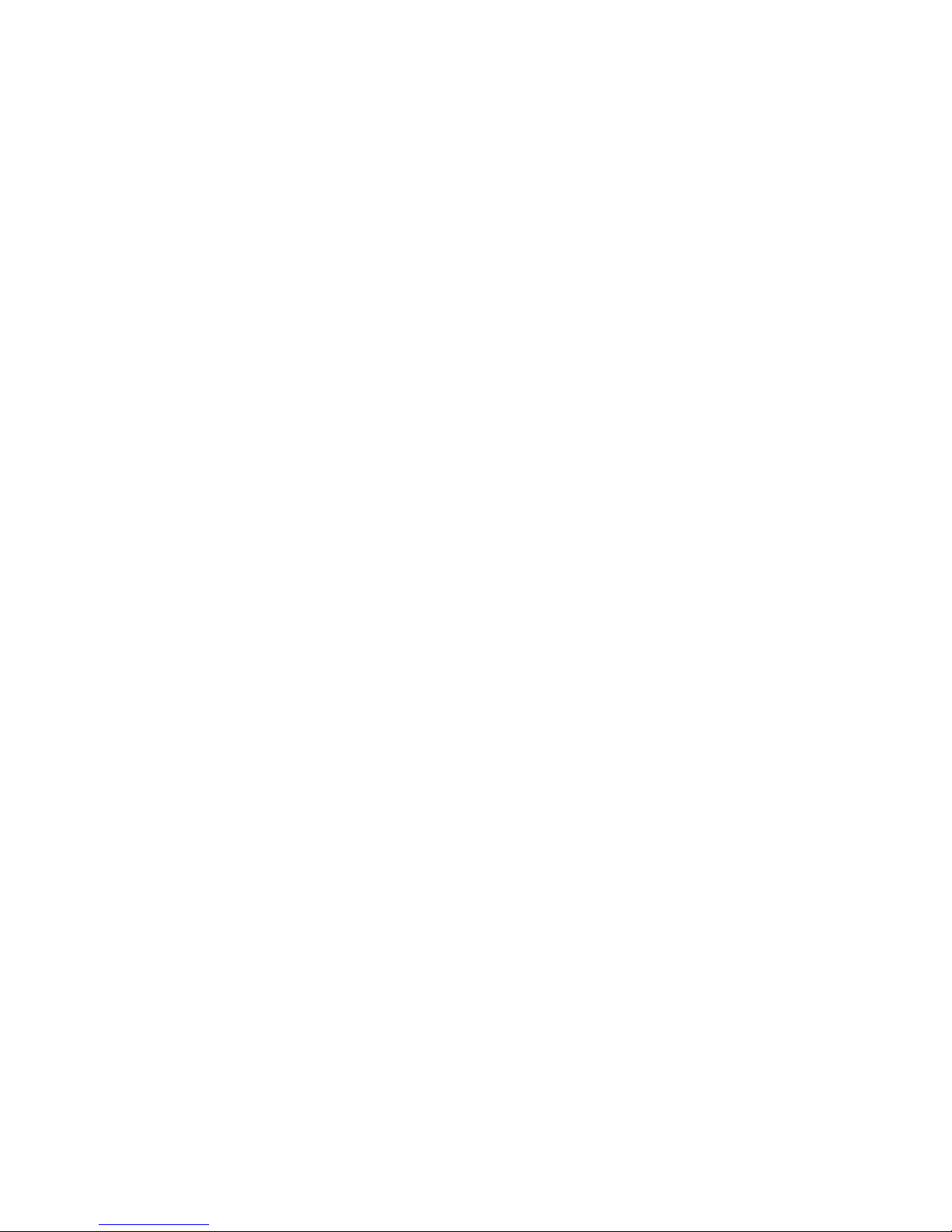
FCC WARNING STATEMENT
THE MANUFACTURER IS NOT RESPONSIBLE FOR ANY RADIO OR TV INTERFERENCE CAUSED BY
UNAUTHORIZED MODIFICATIONS TO THIS EQUIPMENT. SUCH MODIFICATIONS COULD VOID
THE USER’S AUTHORITY TO OPERATE THE EQUIPMENT.
This device complies with Part 15 of the FCC Rules. Operation is subject to the following
two conditions:
(1) this device may not cause harmful interference, and
(2) this device must accept any interference received, including interference that may cause
undesired operation.
NOTE 1: This equipment has been tested and found to comply with the limits for a Class B
digital device, pursuant to part 15 of the FCC Rules. These limits are designed to provide
reasonable protection against harmful interference in a residential installation. This
equipment generates, uses and can radiate radio frequency energy and, if not installed and
used in accordance with the instructions, may cause harmful interference to radio
communications. However, there is no guarantee that interference will not occur in a
particular installation. If this equipment does cause harmful interference to radio or television
reception, which can be determined by turning the equipment off and on, the user is
encouraged to try to correct the interference by one or more of the following measures:
- Reorient or relocate the receiving antenna.
- Increase the separation between the equipment and receiver.
- Connect the equipment into an outlet on a circuit different from that to which the receiver is
connected.
- Consult the dealer or an experienced radio/TV technician for help.
NOTE 2: Any changes or modifications to this unit not expressly approved by the party
responsible for compliance could void the user's authority to operate the equipment.
This device must be installed to provide a separation distance of at least 20 cm from all
persons and must not be collocated or operating in conjunction with any other antenna or
transmitter.
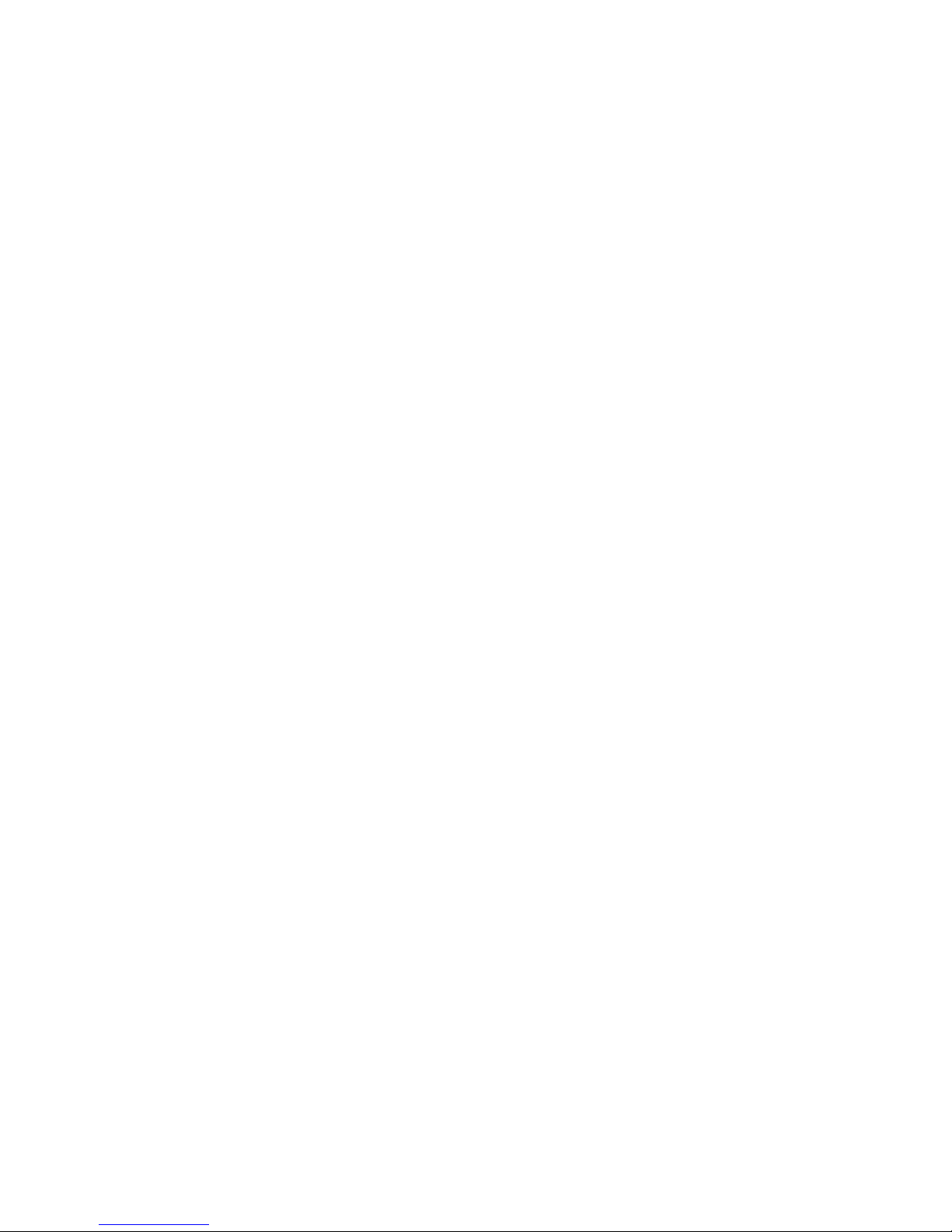
IC WARNING STATEMENT
This device complies with Industry Canada licence-exempt RSS-210 standard(s). Operation
is subject to the following two conditions: (1) this device may not cause interference, and (2)
this device must accept any interference, including interference that may cause undesired
operation of the device.
Cet appareil est conforme au(x) standard(s) de l’industrie canadienne RSS-210. Son
fonctionnement est soumis aux deux conditions suivantes: (1) cet appareil ne doit pas
provoquer d'interférences et (2) cet appareil doit accepter toute interférence, y compris celles
pouvant causer un mauvais fonctionnement de l'appareil.
Under Industry Canada regulations, this radio transmitter may only operate using an
antenna of a Integral Antenna and maximum 2 dBi gain approved for the transmitter by
Industry Canada. To reduce potential radio interference to other users, the antenna type and
its gain should be so chosen that the equivalent isotropically radiated power (e.i.r.p.) is not
more than that necessary for successful communication.
RF Exposure Statement:
This device must be installed to provide a separation distance of at least 20 cm from head and
body of all persons and must not be collocated or operating in conjunction with any other
antenna or transmitter.
Always keep the antenna at least 1 cm away from the hands when operating that to perss
those function keys of the device, to ensure IC RF exposure compliance requirements are not
exceeded.
The information listed above provides the user with the information needed to make him or
her aware of RF exposure, and what to do to as-sure that this radio operates with the IC RF
exposure limits of this radio.
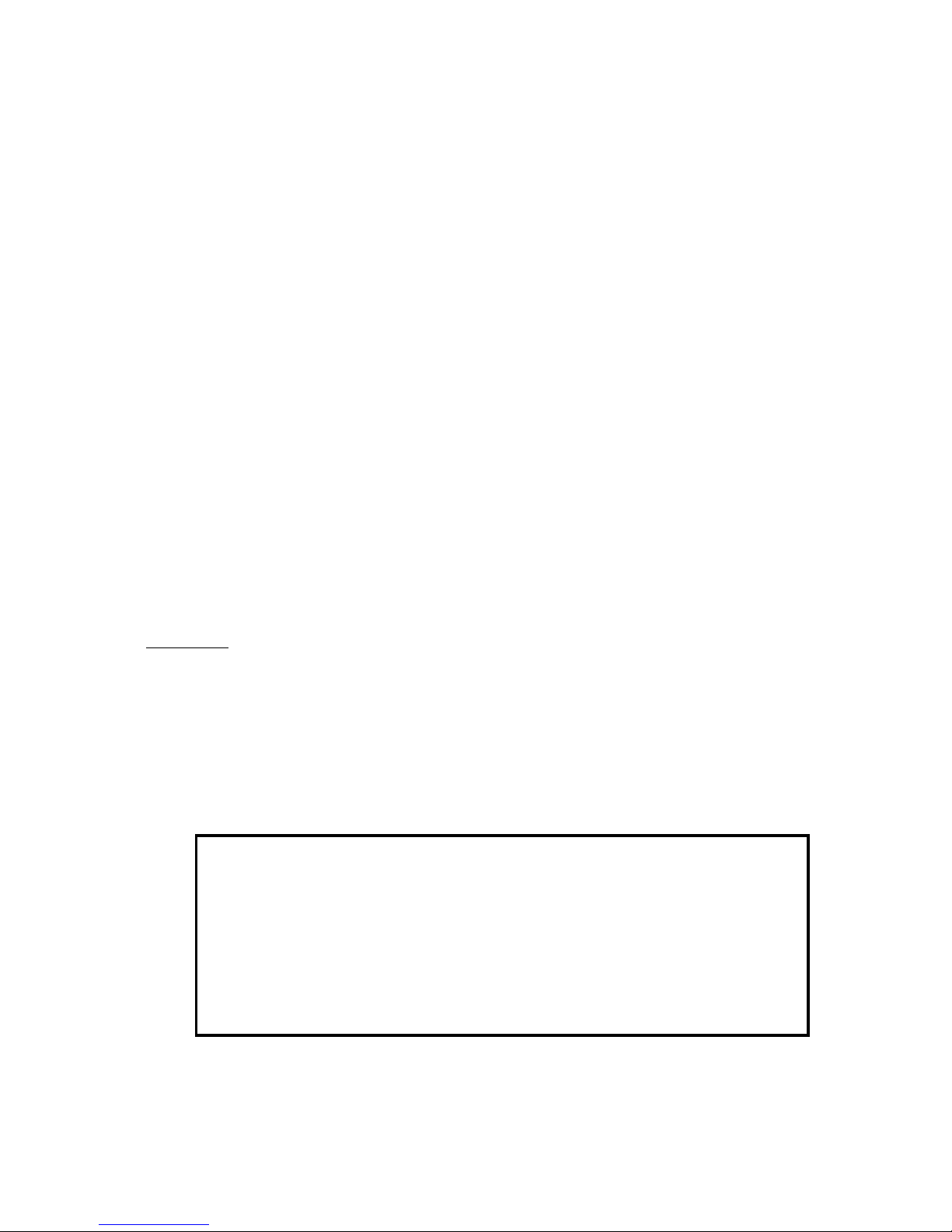
Bienvenue !
Vous venez d'acquérir un cadre photo numérique Pix-Star® et nous vous remercions pour la
confiance que vous nous accordez.
Votre Pix-Star® appartient à la nouvelle génération des cadres photos numériques
communicants dotés de capacités de connexion Internet sans fil.
Avec ce cadre numérique vous pourrez très facilement, via Internet, partager des photos
avec vos amis et les membres de votre famille, recevoir directement des photos par e-mail
sur le cadre, ou encore accéder à vos photos stockées en ligne. Vous pourrez aussi utiliser
des fonctionnalités plus classiques, comme la lecture de photos numérique stockées sur un
support de type carte mémoire SD ou une clé USB.
Nous espérons que vous apprécierez ce produit. N'hésitez pas à nous faire part de votre
avis et de vos suggestions d'amélioration via notre site www.pix-star.com.
Remarque: Ce manuel d'utilisation est un guide simplifié des fonctionnalités de base de
votre cadre Pix-Star®. Cependant, en raison de l'amélioration constante de nos services,
certaines informations peuvent être manquantes, aussi n'hésitez pas à vous rendre
sur www.pix-star.com notamment voir notre base de connaissances (en anglais) où vous
trouverez des informations régulièrement mises à jour. Vous y trouverez également la
garantie du cadre. Vous pouvez aussi bien sûr nous contacter par l'email info@pixstar.com.
ENREGISTREMENT
Pour enregistrer dès maintenant votre Pix-Star® en ligne, rendez vous sur
www.pix-star.com et sélectionner "Je veux enregistrer et choisir une adresse
Email pour mon Pix-Star !" Vous aurez alors la liberté de recevoir et d'envoyer
instantanément vos photos à vos amis et proches.
Bon Pix-Star
®
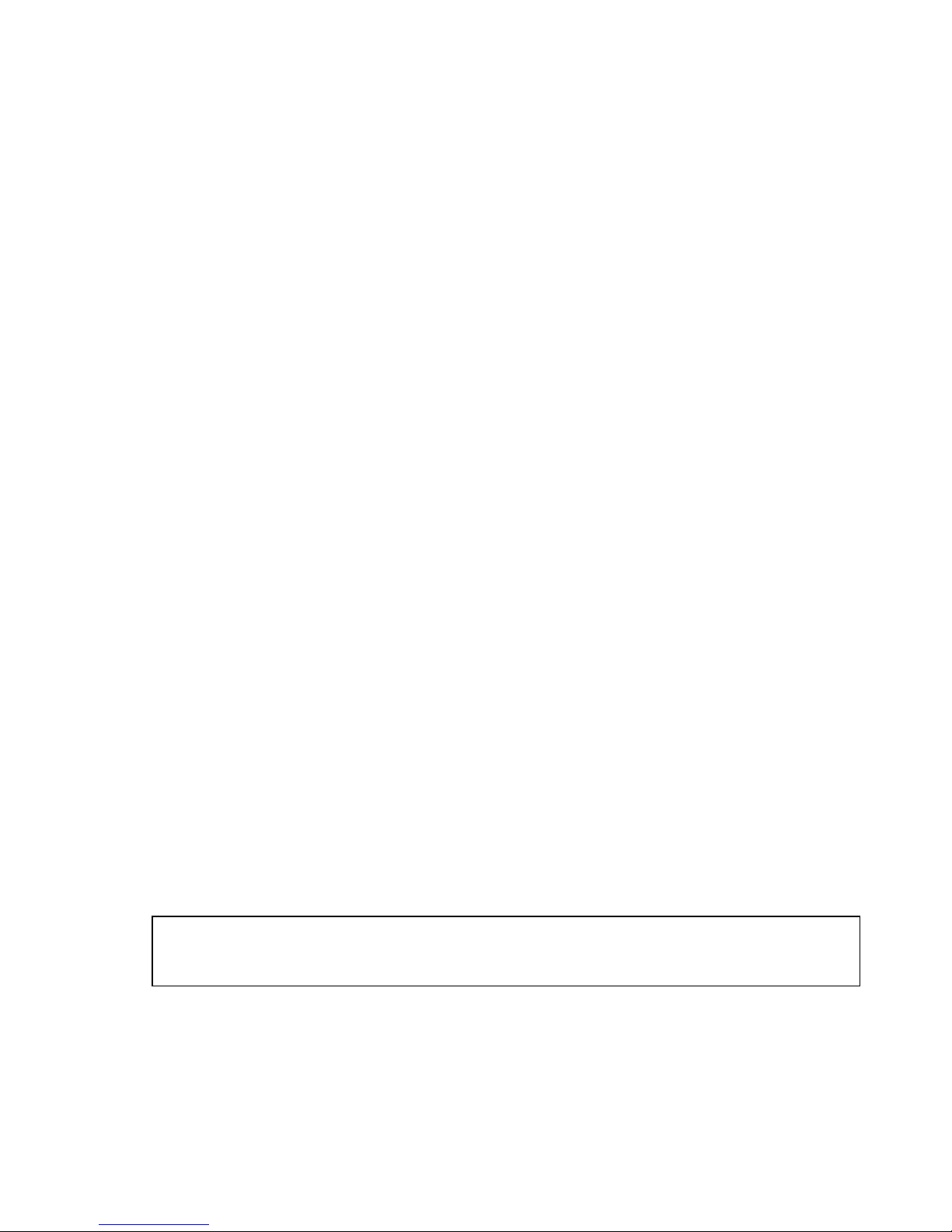
Recommandations d'utilisation et avertissements de
sécurité
Ne pas installer le cadre numérique à proximité d'une source d'eau (laisser au minimum
1,50m de distance entre le cadre et toute source d’eau potentielle) ou dans un
environnement humide (cuisine, salle de bain, etc.)
Ce produit a été conçu pour fonctionner en intérieur et ne peut en aucun cas être utilisé
en extérieur. Éviter d'installer le produit dans un environnement poussiéreux ou en plein
soleil.
N’utiliser que l’adaptateur secteur fourni avec l’appareil, l’utilisation de tout autre
adaptateur secteur rendrait la garantie invalide.
Ne pas placer ce produit sur un bureau, une table ou tout support instable.
Ce produit ne doit pas être utilisé par un enfant de moins de 12 ans.
Prendre les précautions nécessaires pour éviter que toute personne ne marche sur le
cordon de adaptateur secteur au risque de tomber.
Ce produit doit être utilisé à une température située entre 10°C et 35°C.
Le marquage CE indiqué sur le produit et sur l'emballage certifie que ce produit est
compatible avec les exigences de la directive européenne 2002/96/EU concernant les
équipements de communication, la sécurité et la santé des usagers, et pour les
perturbations électromagnétiques.
Ce terminal a été conçu pour un usage privé au sein de l'Union Européenne. Il a été testé
selon les dispositions techniques pour les équipements radio (EN 300328). En conséquence,
le fabricant décline toute responsabilité en cas de non compatibilité avec les règles
locales dans le pays d'installation.
La déclaration de conformité peut-être obtenue sur simple demande
en envoyant un e-mail à support@pix-star.com.
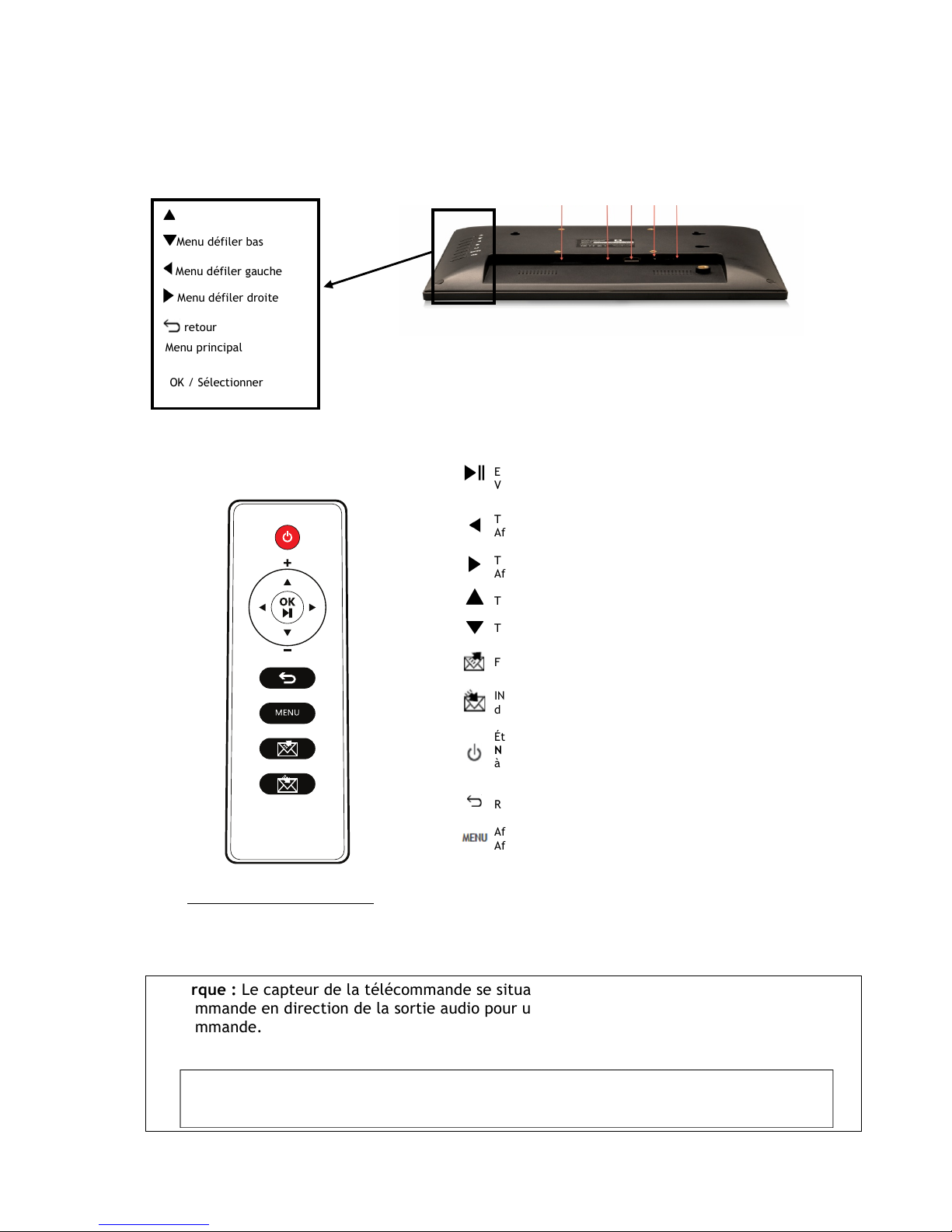
Menu défiler haut
1. Description du produit
Remarque : Le capteur de la télécommande se situant sur la droite du cadre, pointer votre
télécommande en direction de la sortie audio pour une utilisation plus fluide de la
télécommande.
AVERTISSEMENT
En cas de mauvaise manipulation, la pile peut exploser. Ne tentez pas de la recharger,
de la démonter ou de la jeter au feu.
Arrêter/ démarrer le diaporama
Entrer dans le sous-menu sélectionné
Valider la sélection
Touche de navigation à gauche dans le menu
Afficher la photo précédente dans le mode diaporama
Touche de navigation à droite dans le menu
Afficher la photo suivante dans le menu diaporama
Touche de navigation vers le haut dans le menu
Touche de navigation vers le bas dans le menu
Fonction « Partage » de photos et ouverture de la liste de contacts
INBOX : Fonction « Réception » de photos et ouverture de la boîte
de réception pour afficher les photos reçues par e-mail
Éteindre / Allumer l’écran (mode veille)
Note : pour éteindre ou allumer l’appareil, utiliser le bouton situé
à l'arrière du cadre.
Revenir au menu précédent dans le mode menu
Afficher le menu associé au diaporama (en mode diaporama)
Afficher le menu principal (en mode menu)
Sont inclus dans le boîtier :
- Un adaptateur secteur AC 100/220V
- Une télécommande
- Un cadre photo numérique
- Un guide de démarrage
OK / Sélectionner
Menu défiler gauche
retour
Menu principal
Menu défiler bas
Menu défiler droite
Carte
SD
Prise
écouteur
Adapateur
secteur
USB
Allumage/
Extinction
