
DR590W-2CH
ENGLISH

BLACKVUE
DR590W-2CH
For manuals, customer support and FAQs go to www.blackvue.com

Important safety information
For user safety and to avoid property damage, read through this manual and
follow these safety instructions to use the product correctly.
y Do not disassemble, repair, or modify the product yourself.
Doing so may cause fire, electric shock, or malfunction. For internal
inspection and repair, contact the service center.
y Do not adjust the product while driving.
Doing so may cause an accident. Stop or park your car in a safe place
before installing and setting up the product.
y Do not operate the product with wet hands.
Doing so may cause electric shock.
y If any foreign matter gets inside the product, detach the power cord
immediately.
Contact the service center for repair.
y Do not cover the product with any material.
Doing so may cause external deformation of the product or fire. Use the
product and peripherals in a well-ventilated location.
y If the product is used outside the optimal temperature range (-20°C 70°C/
-4°F 158°F), performance can decline or malfunctions may occur.
y When entering or exiting a tunnel, when directly facing into bright
sunlight, or when recording at night without lighting the quality of
recorded video may deteriorate.
y If the product is damaged or the power supply is cut due to an accident,
video may not be recorded.
y Do not remove the microSD card while the microSD card is saving or
reading data.
The data can be damaged or malfunctions may occur.
DR590W-2CH 3

FCC Compliance Information
This equipment has been tested and found to comply with the limits for a
Class B digital device, pursuant to Part 15 of the FCC Rules. These limits are
designed to provide reasonable protections against harmful interference in a
residential installation.
This equipment generates, uses and can radiate radio frequency energy and, if
not installed and used in accordance with the instructions, may cause harmful
interference to radio communications. However, there is no guarantee that
interference will not occur in a particular installation.
If this equipment does cause harmful interference to radio or television
reception which can be determined by turning the equipment off and on,
the user is encouraged to ty to correct the interference by one or more of the
following measures.
yReorient or relocate the receiving antenna.
yIncrease the separation between the equipment and receiver.
yConnect the equipment into an outlet on a circuit different from that to
which the receiver is connected.
yConsult the dealer or an experienced radio, TV technician for help.
yOnly shielded interface cable should be used.
Finally, any changes or modifications to the equipment by the user not
expressly approved by the grantee or manufacture could void the user’s
authority to operate such equipment.
This device complies with Part 15 of the FCC Rules. Operation is subject to the
following two conditions:
(1) This device may not cause harmful interference, and
(2) This device must accept any interference received, including interference
that may cause undesired operation of this device.
FCC ID: YCK-DR590W-2CH
4 BLACKVUE

CAUTION
Any changed or modifications in construction of this device which are not
expressly approved by the party responsible for compliance could void the
user’s authority to operate the equipment.
There is a risk of explosion if the battery is replaced by an incorrect type.
Dispose of used batteries according to the instructions.
CE WARNING
yChanges and modifications not expressly approved by the party responsible
for compliance could void the user’s authority to operate the equipment.
yIt is desirable that it be installed and operated with at least 20cm or more
between the radiator and a person’s body (excluding extremities: hand,
wrists, feet, and ankles).
Disposal of your BlackVue dashcam
1. All electrical and electronic products should be disposed of
separately from the municipal waste stream via designated
collection facilities appointed by the government or the
local authorities. Contact local authorities to learn about
disposal and recycling options available in your area.
2. The correct disposal of your BlackVue dashcam will
help prevent potential negative consequences for the
environment and human health.
3. For more detailed information about disposal of your BlackVue
dashcam, please contact your city office, waste disposal
service or the shop where you purchased the product.
DR590W-2CH 5

ICC Compliance
This Class [B] digital apparatus complies with Canadian ICES-003.
This radio transmitter has been approved by Industry Canada to operate
with the antenna types listed below with the maximum permissible gain
and required antenna impedance for each antenna type indicated. Antenna
types not included in this list, having a gain greater than the maximum gain
indicated for that type, are strictly prohibited for use with this device.
- IC Warning
This device complies with Industry Canada licence-exempt RSS standard(s).
Operation is subject to the following two conditions:
(1) this device may not cause interference, and
(2) this device must accept any interference, including interference that may
cause undesired operation of the device.
Le présent appareil est conforme aux CNR d’Industrie Canada applicable aux
appreils radio exempts de license.
L’exploitation est autoriséee aux deux conditions suivantes:
(1) l’appareil ne doit pas produire de brouillage, et
(2) l’utilisateur de l’appareil doit accepter tout brouillage radioélectrique
subi, méme si le brouillage est susceptible d’encompromettre le
fonctionnement.
IC: 23402-DR590W2CH
6 BLACKVUE

In the box
ENGLISH
Check the box for each of the following items before installing the BlackVue
dashcam.
Front camera Rear camera
Power cord
microSD Card
Quick start guide Cable clips (5 EA)
External GPS
(Optional)
Rear camera
connection cable
microSD card
adapter
Need help?
Download the manual and the latest firmware from www.blackvue.com
Or contact a Customer Support expert at cs@pittasoft.com
DR590W-2CH 7

At a glance
The following diagrams explain each part of the BlackVue dashcam.
Front camera
Lock button
42.6 mm
111.8 mm
Mounting bracket
Camera lens
34 mm
Front security LED
: Blinks slowly in normal and parking mode.
: Blinks quickly when an event is being
recorded (Impact detected) or motion is
detected in parking mode.
Wi-Fi LED
: Wi-Fi is on.
8 BLACKVUE
Speaker
GPS LED
: GPS is on.
Wi-Fi
Recording LED
: Blinks slowly in normal.
: Blinks quickly when an event is being recorded
(impact detected) or motion is detected in
parking mode.
Angle indicator: You can easily set
up your preferred camera angle
using the white lines.

Wi-Fi details label:
ENGLISH
- Default Wi-Fi SSID
- Default Wi-Fi password
Serial number label
GPS connection portRear (rear camera connection port)
Cover
Wi-Fi /
DC in (Power connector)
microSD card slot
Wi-Fi / Format Button
- Press once to turn on/off Wi-Fi.
- Self-format function: To format the microSD card press
the button for 10 seconds until the dashcam beeps.
DR590W-2CH 9

Rear camera
Mounting bracket Camera lens
31 mm
67.4 mm
25 mm
V out (Front
camera
connection
port)
10 BLACKVUE
Rear security LED
: Stays on in all
recordings modes
but can be turned
off from firmware
settings.

STEP 1
ENGLISH
Install the front camera behind the rear view mirror. Install the rear camera at
the top of the back windshield. Remove any foreign matter and clean and dry
the windshield before installation.
A
Install and power up
Warning
y Do not install the product in a location where it can obstruct the
driver's field of vision.
Turn off the engine. Open the cover of the microSD card slot, gently
push the card into the slot until it locks into place and close the cover.
DR590W-2CH 11
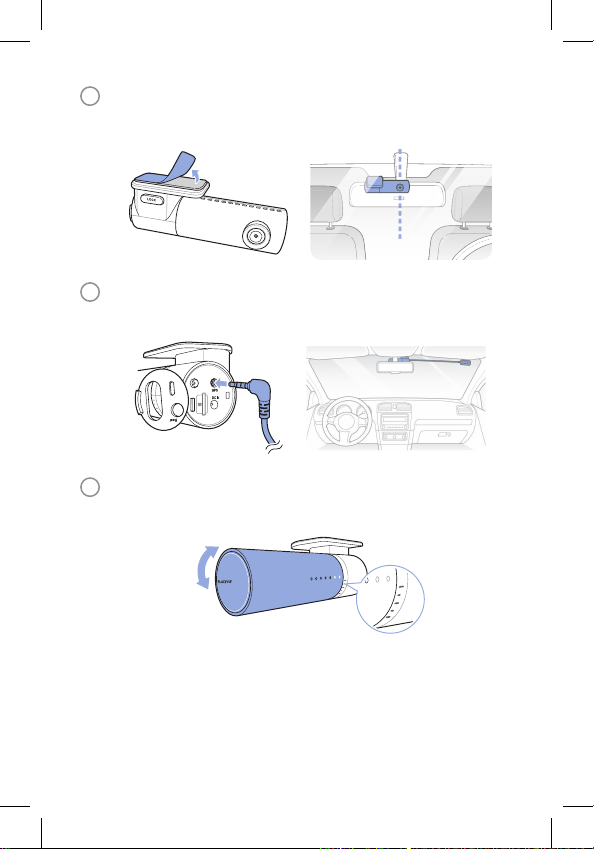
Peel off the plastic film from the front camera and the rear camera.
B
Peel off the protective film from the double-sided tape and attach the
front camera to the windshield behind the rear-viewer mirror.
Optional GPS receiver: Plug in the GPS receiver and attach it in a
C
corner of the windshield. Tuck the cable into the windshield trim
using the pry tool.
Adjust the angle of the lens by rotating the body of the front camera.
D
We recommend pointing the lens slightly downwards (≈10° below
horizontal), so as to record video with a 6:4 road to background ratio.
12 BLACKVUE

Peel off the protective film from the double-sided tape and attach
ENGLISH
E
the rear camera to the rear windshield. Adjust the angle of the lens by
rotating the body of the rear camera.
Connect the front camera (‘Rear’ port) and the rear camera using the
F
rear camera connection cable.
Use the pry tool to lift the edges of the rubber window sealing and
G
molding and tuck in the rear camera connection cable.
Rear camera connection cable
Plug the power cord into the cigarette lighter socket and the front
H
camera.
DR590W-2CH 13

Use the pry tool to lift the edges of the windshield trim/molding and
I
tuck in the power cord.
Rear camera connection cable
Turn on the engine. The BlackVue dashcam will power up and start
J
recording. Video files are stored on the microSD card. When the
Power cord
microSD card fills up, the newest video files will start to replace the
oldest video files (called loop recording) – so you will always have
the most recent video files.
Note
y There are 3 recording modes: Normal, Event and Parking. The
dashcam starts recording in normal mode, switches to event mode
when an impact is detected, and switches to parking mode if the
vehicle is stationary for 5 minutes.
y When you run the dashcam for the first time the firmware is
automatically loaded onto the microSD card. After the firmware has
been loaded onto the microSD card you can customize settings using
BlackVue Viewer on a computer.
14 BLACKVUE

STEP 2
ENGLISH
A
B
Playback
Playing video files on your
Search for the BlackVue app in the Google Play Store or Apple App Store
and install it on your smartphone.
“Pair” your smartphone with the BlackVue dashcam via direct Wi-Fi:
(i) Unplug the power cable and remove the front dashcam from its
mount. With the Wi-Fi details label visible, plug in the power cable
and wait for the dashcam to start normal recording. Press the Wi-Fi
button once to turn on Wi-Fi.
(ii) Go to your smartphone’s Settings then select Wi-Fi, and make sure
Wi-Fi is turned on.
smartphone
(Android/iOS)
DR590W-2CH 15

(iii) Choose your BlackVue dashcam from the network list. The
dashcam’s default SSID begins with its model number (e.g.
BlackVue590W-******).
(iv) Enter the password and tap join.
* The default Wi-Fi SSID and password are printed on the dashcam’s
Wi-Fi details label.
(v) Open the BlackVue app and select BLACKVUE WI-FI.
Select the video file you want to play from the video list.
C
Note
yAll images shown are for illustration purposes only. Actual app may
differ from images shown.
16 BLACKVUE

Playing video files on your
ENGLISH
Remove the microSD card from the dashcam.
A
computer
(Windows/Mac)
Open side cover
Use the included microSD card adapter to connect the card to a
B
computer.
Download BlackVue Viewer from www.blackvue.com > Support >
C
Downloads and install it on your computer.
To remove
DR590W-2CH 17

Run BlackVue Viewer.
D
Windows Viewer
Mac Viewer
* All images shown are for illustration purposes only. Actual program may
differ from images shown.
18 BLACKVUE

STEP 3
ENGLISH
Changing dashcam's time zone and other
settings.
The dashcam’s time zone is initially set to (GMT-11). To display the correct time
please select your time zone.
Using your smartphone (Android/iOS)
“Pair” your smartphone with the BlackVue dashcam via direct Wi-Fi (for
A
details see STEP 2 ‘Playing video files on your smartphone’)
B
Open the BlackVue app and select BLACKVUE WI-FI.
Tap the
C
D
button to access the Firmware settings menu.
(i) Select Basic settings > Time.
(ii) If you run the dashcam with the GPS receiver connected, select your
time zone to auto-sync with GPS time. If you do not connect the
GPS receiver you can set the time and date manually after enabling
Manual time setting.
DR590W-2CH 19

Go back to the Firmware settings menu and configure other desired
E
settings.
Settings that can be changed include video resolution, image quality,
video segment length, sensitivity settings, voice recording on/off, speed
unit (km/h, MPH, off ), LEDs on/off, voice guidance volume, Wi-Fi settings
etc.
Once settings are configured, tap
and tap Save and close.
20 BLACKVUE

Changing the dashcam’s time zone and other firmware
ENGLISH
settings on your computer (Windows/Mac)
Download BlackVue Viewer from www.blackvue.com > Support >
A
Downloads and install it on your computer. Run BlackVue
Viewer program after connecting dashcam’s microSD card to
your computer. Click on the button (Windows) or the
panel.
Time zone setting
B
If you do not connect the GPS receiver:
To manually set the time select Manual time setting and set your
date and time.
If you connect the GPS receiver:
If you run the dashcam with the GPS receiver connected, it is possible
to sync with GPS time. To sync with GPS time, select your GMT time
zone. The factory setting is GMT -11.
If you are unsure of your GMT offset please look up your city on
https://greenwichmeantime.com/
Other settings
C
The settings that can be adjusted include:
y Basic: Time, Video(Resolution, Image quality, Night vision,
Brightness), Recording(Normal recording, Automatic parking
mode, Voice recording, Date & time display, Speed unit, Video
segment length, Rear camera rotation)
y Sensitivity: G-sensor (Normal mode, Paring mode), Motion
detection (Parking mode)
y System: LED, Voice guidance, Volume, Scheduled reboot, Speed
alert, User text overlay
y Wi-Fi: SSID and Password change
menu (mac OS) to open the BlackVue settings
DR590W-2CH 21

Tips for optimal performance
Format the microSD card once a month, or when the BlackVue
A
dashcam tells you the card needs maintenance.
Formatting the card in the BlackVue:
Press the Wi-Fi/Format button for 10 seconds until the dashcam beeps.
Format using BlackVue Viewer (Windows):
Insert the microSD card into the microSD card adapter and connect it to
your computer. Download BlackVue Viewer from www.blackvue.com >
Support > Downloads and install it on your computer. Launch BlackVue
Viewer, click the
click OK.
Format using BlackVue Viewer (macOS):
Insert the microSD card into the microSD card adapter and connect it to
your computer. Download BlackVue Viewer from www.blackvue.com >
Support > Downloads and install it on your computer. Launch BlackVue
Viewer, click the
list of drives in the left frame. After selecting your microS D card sel ect
the Erase tab in the main window. Select “MS-DOS (FAT)” from the
Volume Format drop-down menu and click Erase.
Only use official BlackVue microSD cards. Other cards may have
B
compatibility issues.
Regularly upgrade the firmware for performance improvements and
C
upda ted features. Firmware updates will be made available for download
at www.blackvue.com > Support > Downloads.
Customer Support
For customer support, manuals, software and firmware updates please visit
www.blackvue.com
You can also email a Customer Support expert at cs@pittasoft.com
Format button, select the card drive and
Format button and select the microSD card from the
22 BLACKVUE

Product specifications
Model Name DR590W-2CH
Color/Size/Weight
Memory microSD Card (16 GB/32 GB/64 GB/128 GB)
Recording Modes
Camera
Viewing Angle
Resolution/Frame
Rate
Image Quality
Video Compression
Mode
Wi-Fi Built-in (802.11n (2.4 − 2.4835 GHz))
GPS External (Optional)
* STARVIS is a trademark of Sony Corporation.
Front: Black / Width 111.8 mm x Height 34 mm /
64 g
Rear: Black / Width 67.4 mm x Height 25 mm / 21 g
Normal Recording, Event Recording (when impact
is detected in normal and parking mode) and
Parking recording (when motion is detected)
* For parking mode recording, a Parking Mode
Battery Pack (Power Magic Battery Pack) or a
Parking Mode Hardwiring Kit (Power Magic Pro)
is required.
Front: STARVIS™ CMOS Sensor (Approx. 2.1
megapixels)
Rear: CMOS Sensor (Approx. 2 megapixels)
Front: Diagonal 139°, Horizontal 116°, Vertical 61°
Rear: Diagonal 140°, Horizontal 115°, Vertical 60°
<Front - Rear>
Full HD (1920x1080) @ 30 fps - Full HD (1920x1080)
@ 30 fps
Full HD (1920x1080) @ 30 fps - HD (1280x720) @
30 fps
HD (1280x720) @ 30 fps - HD (1280x720) @ 30 fps
Highest/High/Normal
MP4
DR590W-2CH 23

Microphone Built-in
Speaker (Voice
Guidance)
LED Indicators
Button
Sensor 3-Axis Acceleration Sensor
Backup Battery Built-in super capacitor
Input Power
Power
Consumption
Operation
Temperature
Storage
Temperature
High Temp. Cut-Off Approx. 80 °C (176 °F )
Certifications FCC, CE, RoHS, Telec, WEEE, IC
Software
Application
Other Features Adaptive Format Free File Management System
Built-in
Front: Front Security, REC, GPS, Wi-Fi
Rear: Rear Security LED
Short press: Wi-Fi on/off
Press and hold: Format microSD card
DC 12V – 24V (DC Plug:
1A/12V)
Avg. 300mA (3.60W at 12V, when Wi-Fi is off and no
external GPS receiver is connected)
Avg. 320mA (3.84W at 12V, when Wi-Fi is on and an
external GPS receiver is connected)
* Actual power consumption may vary depending
on use conditions and environment.
-20 °C – 70 °C (-4 °F – 158 °F )
-20 °C – 80 °C (-4 °F – 176 °F)
BlackVue Viewer
* Windows XP or higher and Mac Yosemite OS X
(10.10) or higher
BlackVue Application (Android 4.4.2 or higher, iOS
8.0 or higher)
(Ø3.5 x Ø1.35), MAX
24 BLACKVUE

Notes

Notes

Product Warranty
The term of this product warranty is 1 year from the purchase date.
(Accessories such as Battery/microSD Card : 6 Months)
We, PittaSoft Co., Ltd., provide the product warranty according to Consumer Dispute
Settlement Regulations (drawn up by the Fair Trade Commission). PittaSoft or
designated partners will provide the service upon request.
Consumer Injury
For serious repair required within 10 days of purchase
For serious repair required within 1 month of purchase
For serious repair required within 1 month of exchange
When not exchangeable Refund
For
performance/
functional
problems
under normal
use conditions
1) Malfunction due to customer fault
2) Other Cases
This warranty is only valid in the country where you purchased the product.
Repair
(If Available)
Repair
(If Unavailable)
- Malfunction & damage caused by user negligence (fall, shock,
damage, unreasonable operation, etc) or careless use
- Malfunction & damage after being serviced/repaired by an
unauthorized third party, and not through Pittasoft’s Authorized
Service Center.
- Malfunction & damage due to the use of unauthorized
components, consumables, or separately sold parts
- Malfunction due to natural disasters (re, ood, earthquake, etc.)
- Expired life span of a consumable part
- Malfunction due to external reasons
For Defect Free Repair
Repeated problem with the same
defect (up to 3 times)
Repeated trouble with dierent
parts (up to 5 times)
For the loss of a product while
being serviced/repaired
When repair is unavailable due
to lack of spare parts within the
component holding period
When repair is unavailable even
with spare parts are available
Warranty
Within the
Exchange/
Exchange
Exchange/
Exchange/
Paid Repair Paid Repair
Term
Refund
Refund
Refund
Outside of the
Term
N/A
Paid Repair/
Paid Product
Exchange
Refund after
depreciation
plus an
additional 10%
(Maximum:
purchase price)
Exchange/
Refund after
depreciation

FCC ID : YCK-DR590W-2CH / HVIN : DR590W-2CH / IC : 23402-DR590W2CH
DR590W-2CH
8
