Pitney Bowes DA50S, DA75S, DA70S, DA55S, WS76 Service Manual
...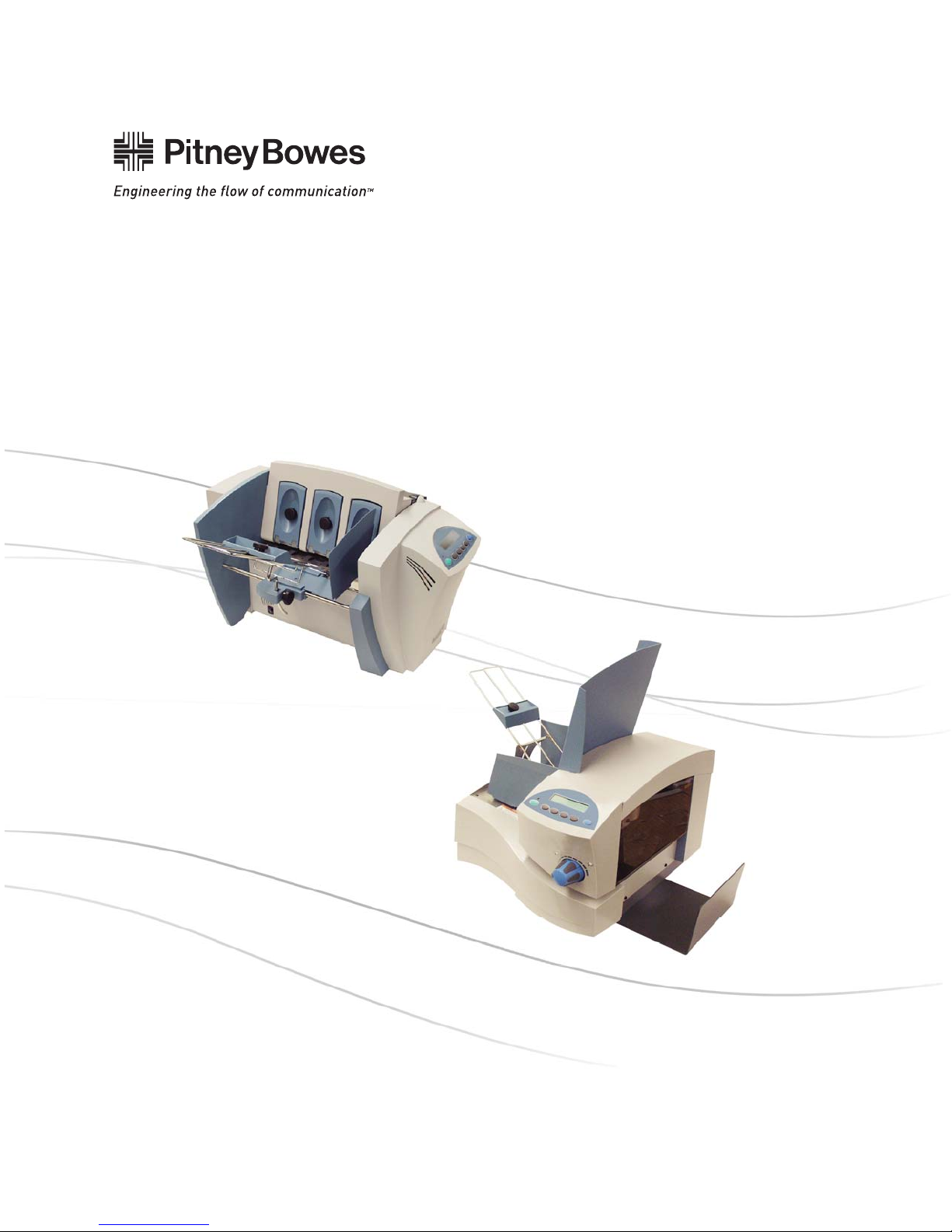
DA50S/DA55S and DA70S/DA75S
AddressRight™ Shuttlehead Printers
DA50S (WS51) - Black
DA55S (WS56) - Black & Color
DA70S (WS71) - Black
DA75S (WS76) - Black & Color
Service Manual
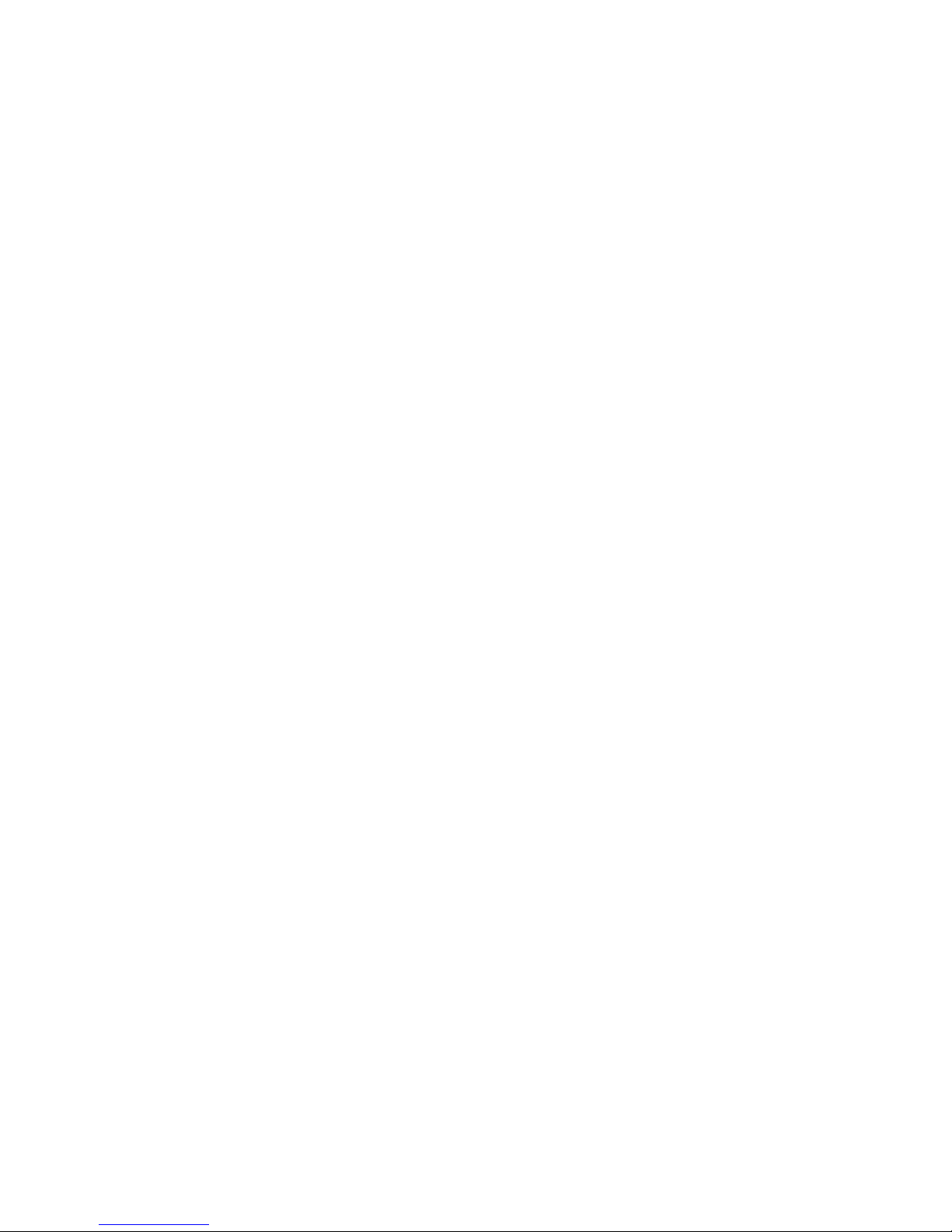
FCC Compliance
This equipment had been tested and found to comply with the limits for a Class A digital device,
pursuant to Part 15 of the FCC rules. These limits are designed to provide reasonable protection
against interference when the equipment is operated in a commercial environment. This equipment
generates, uses, and can radiate radio frequency energy, and if not installed and used in accordance
with the users manuals, may cause harmful interference to radio communications. Operation of this
equipment in a residential area is likely to cause harmful interference in which case the user will be
required to correct the interference at his own expense.
Shielded cables must be used with this unit to insure compliance with Class A limits.
Canadian DOC Compliance
This digital apparatus does not exceed in the Class A limits for radio noise emissions from digital ap-
paratus set out in the Interference-causing Equipment Regulations (Standard ICES-003) of the Canadian Department of Communications.
Le present appareil numerique n’emet pas de bruits radioelectriques depassant les limites applicables aux appareils numeriques de la class A prescrites dans le Reglement sur le brouillage radioelectrique edicte par le ministere des Communications du Canada.
NOTE: This equipment has been tested and found to comply with the U.S. Standard for Safety
UL1950, Third Edition, Safety of Information Technology Equipment including Electrical Business
Equipment and Canadian Standards C22.2 No 950-95, Third Edition, Safety of Information Technology Equipment including Electrical Business Equipment
First Edition, March 2007
SV61831 Rev. A
©2007 Pitney Bowes Inc.
All rights reserved. This book may not be reproduced in whole or in part in any fashion or stored in a
retrieval system of any type or transmitted by any means, electronically or mechanically, without the
express written permission of Pitney Bowes Inc.
We have made every reasonable effort to assure the accuracy and usefulness of this manual, however, we cannot assume responsibility for errors or omissions or liability for the misuse or misapplication of our products.
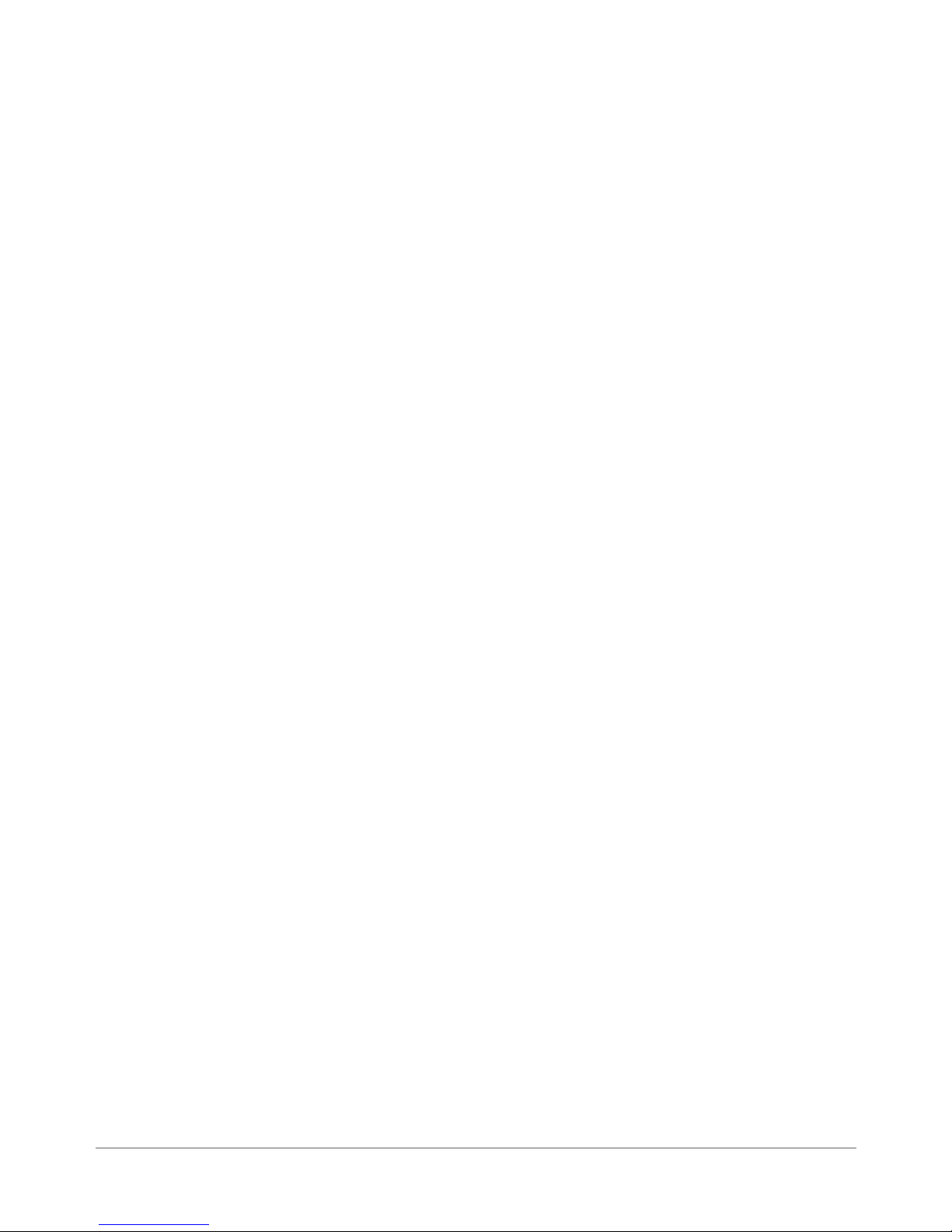
Table of Contents
Chapter 1 – Introduction
1.1 Purpose of this Manual .............................................................. 1-1
1.2 Related Publications .................................................................. 1-1
1.3 Book Organization ..................................................................... 1-2
1.4 Safety ........................................................................................ 1-2
Chapter 2 – Specifi cations
2.1 Product Description ................................................................... 2-1
2.2 System Requirements ............................................................... 2-1
2.3 Physical Equipment Specifications ............................................ 2-2
2.4 Print Specifications .................................................................... 2-3
2.5 Material Specifications............................................................... 2-7
Chapter 3 - Theory
3.1 Changes From Earlier Models .................................................. 3-1
3.2 Printer Architecture .................................................................... 3-2
3.3 Operating Sequence.................................................................. 3-5
Chapter 4 - Troubleshooting/Diagnostics
4.1 Block Diagrams ......................................................................... 4-1
4.2 Main Controller Board Diagnostics ............................................ 4-3
4.3 Troubleshooting Tables .............................................................. 4-7
4.4 Printer Error Codes.................................................................. 4-14
4.5 Print Samples for Troubleshooting .......................................... 4-15
Chapter 5 - Removal & Replacement
5.1 List of Procedures...................................................................... 5-1
DA50S/DA55S (WS51/WS56) Parts Removal
5.2 Covers ...................................................................................... 5-2
5.3 Display/Keyboard ..................................................................... 5-3
5.4 Main Processor Board/Grounding Sheet Assembly ................. 5-3
5.5 USB/Ethernet Input Board ........................................................ 5-4
5.6 Power Supply ........................................................................... 5-5
5.7 Paper Transport Motor/Belt ...................................................... 5-7
5.8 Sensor ...................................................................................... 5-9
5.9 Feed Roller Assembly ..............................................................5-11
5.10 Encoder and Operator Side Drive Belt ................................. 5-13
DA50S/DA55S/DA70S/DA75S AddressRight™ Printers Service Manual
iii
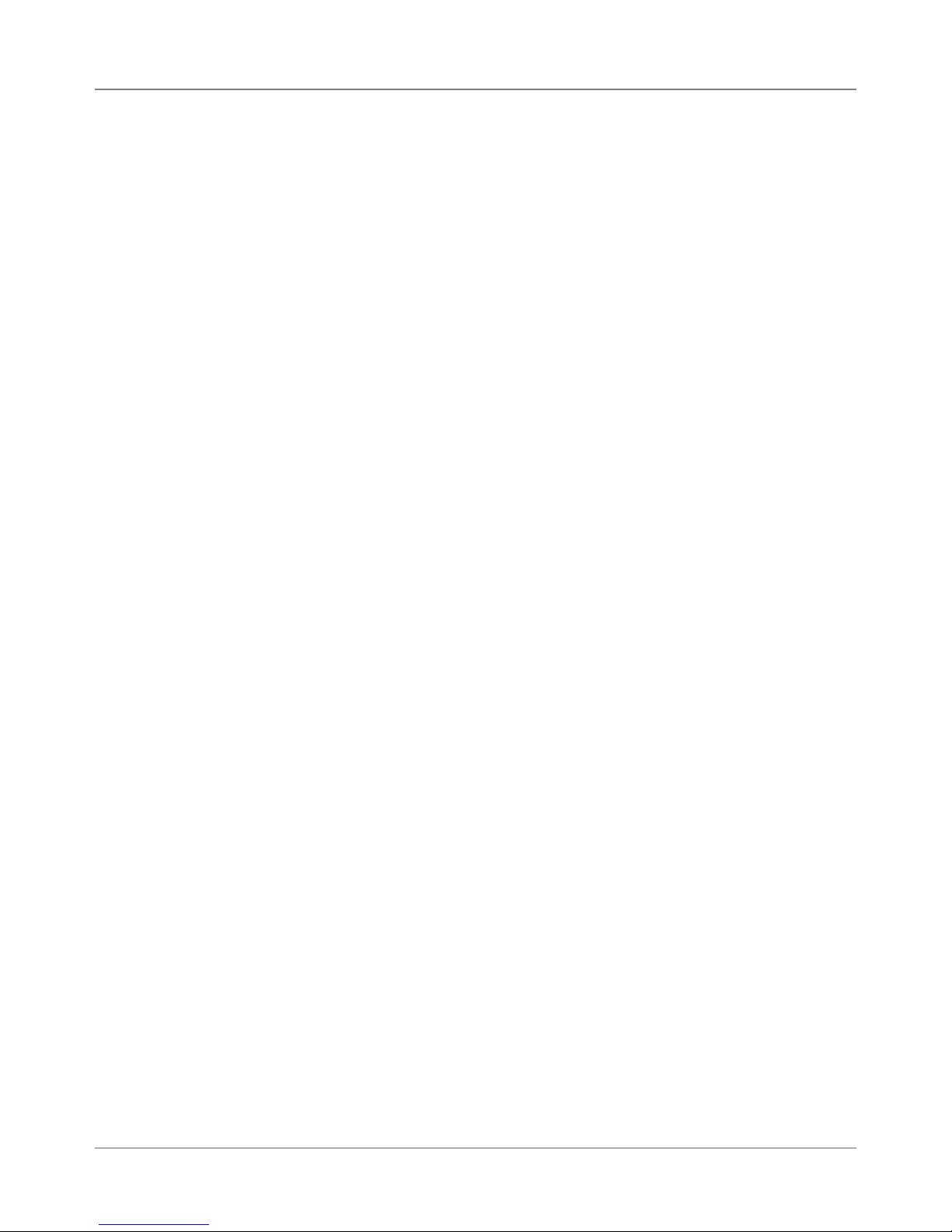
Table of Contents
Chapter 5 - Removal & Replacement (continued)
DA70S/DA75S (WS71/WS76) Parts Removal
5.11 Covers .................................................................................. 5-15
5.12 Display/Keyboard ................................................................. 5-17
5.13 Main Processor Board/Grounding Sheet Assem. ................. 5-17
5.14 USB/Ethernet Input Board .................................................... 5-18
5.15 Power Supply ....................................................................... 5-18
5.16 Feed Roller Assembly............................................................ 5-19
5.17 Motor Drive Belts and Main Motor ........................................ 5-21
5.18 Exit Roller ............................................................................. 5-23
5.19 Sensor .................................................................................. 5-23
5.20 Shuttle Head Motor, Print Head, Shuttle Drive ..................... 5-24
5.21 H-Block Tip ........................................................................... 5-25
Chapter 6 - Adjustments
6.1 List of Adjustments .................................................................... 6-1
Adjustments for All Models
6.2 LCD Display .............................................................................. 6-2
6.3 Paper Sensor Test and Calibration ........................................... 6-2
DA50S/DA55S (WS51/WS56) Adjustments
6.4 Main Brake ............................................................................... 6-3
6.5 Printhead Clearance .................................................................. 6-5
6.6 Adjusting Exit Roller Idler Assembly .......................................... 6-6
6.7 Printhead Drive Belt .................................................................. 6-7
6.8 Main Drive Belt .......................................................................... 6-8
6.9 Adjusting Service Station Assembly .......................................... 6-9
DA70S/DA75S (WS71/WS76) Adjustments
6.10 Main Brake ............................................................................ 6-10
6.11 Print Head Drive Belt ............................................................. 6-10
6.12 Timing Belt .............................................................................6-11
6.13 Main Drive Belt .......................................................................6-11
6.14 Print Head Home Position ..................................................... 6-12
iv SV61831 Rev. A DA50S/DA55S/DA70S/DA75S AddressRight™ Printers Service Manual
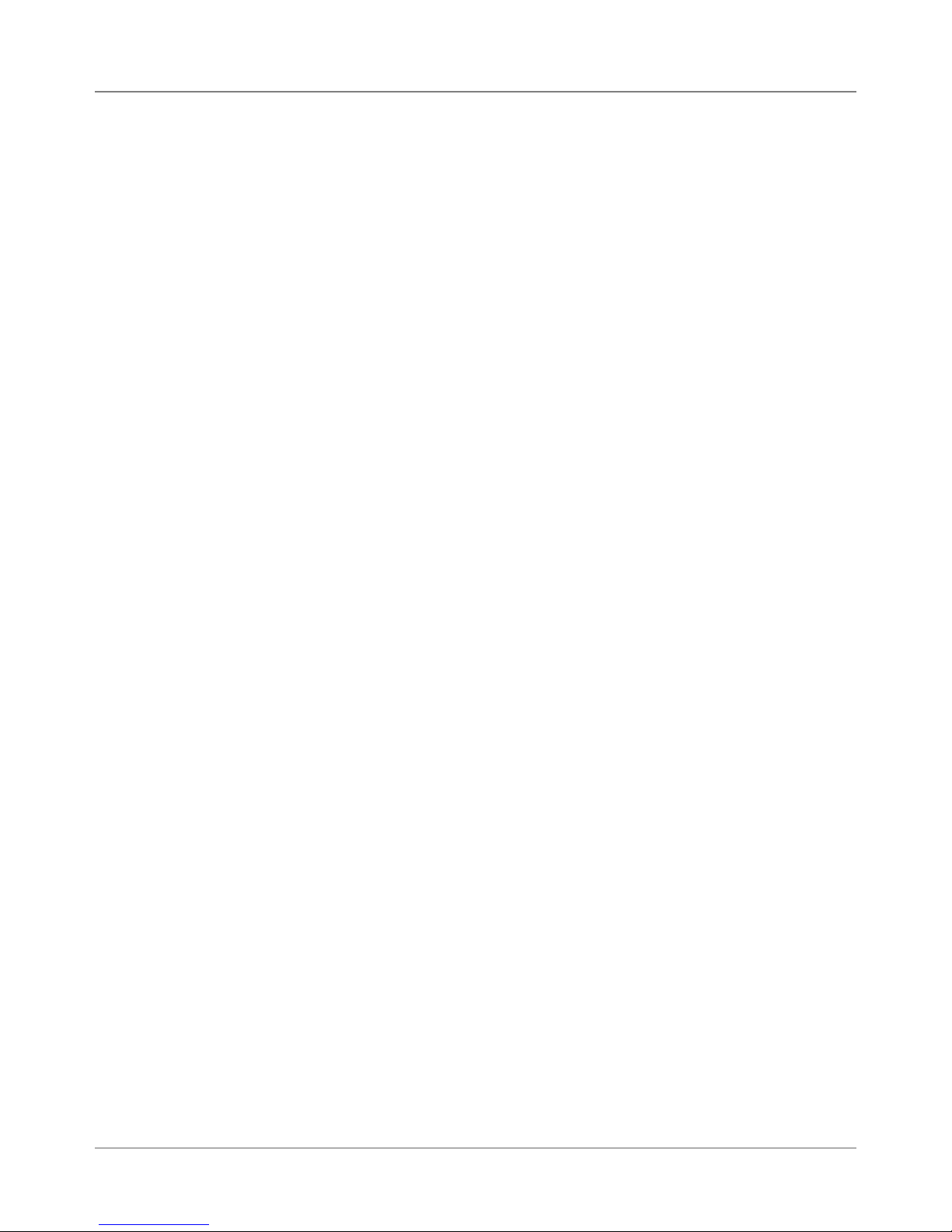
Table of Contents
Chapter 7 - Maintenance Procedures
7.1 General ...................................................................................... 7-1
7.2 Specific Maintenance ................................................................ 7-2
Appendix A – Printer Control Panel Menus and Utilities
A.1 Control Panel Menus for the Printer ..........................................A-1
A.2 LCD Control Panel Menu .........................................................A-3
A.2 LCD Main Menu .......................................................................A-4
A.3 LCD Setup Menu.......................................................................A-9
A.4 LCD Service Menu .................................................................. A-19
A.5 Setting Factory Defaults (from LCD Menu) ............................. A-24
A.6 Updating Firmware ..................................................................A-26
Appendix B – Printer Communications
B.1 Communication Scenarios ........................................................B-1
B.2 Troubleshooting Tables .............................................................B-4
B.3 Testing Printer Communications Within a Network ...................B-7
Appendix C – Schematics
Main Processor Board Schematic ....................................................C-2
LCD/Keypad .....................................................................................C-3
USB/Ethernet LAN Function .............................................................C-4
Black & White Printer Head ..............................................................C-5
Color Print Head ...............................................................................C-6
Index (not ready at time of publishing) ........................ I-1
DA50S/DA55S/DA70S/DA75S AddressRight™ Printers Service Manual
v
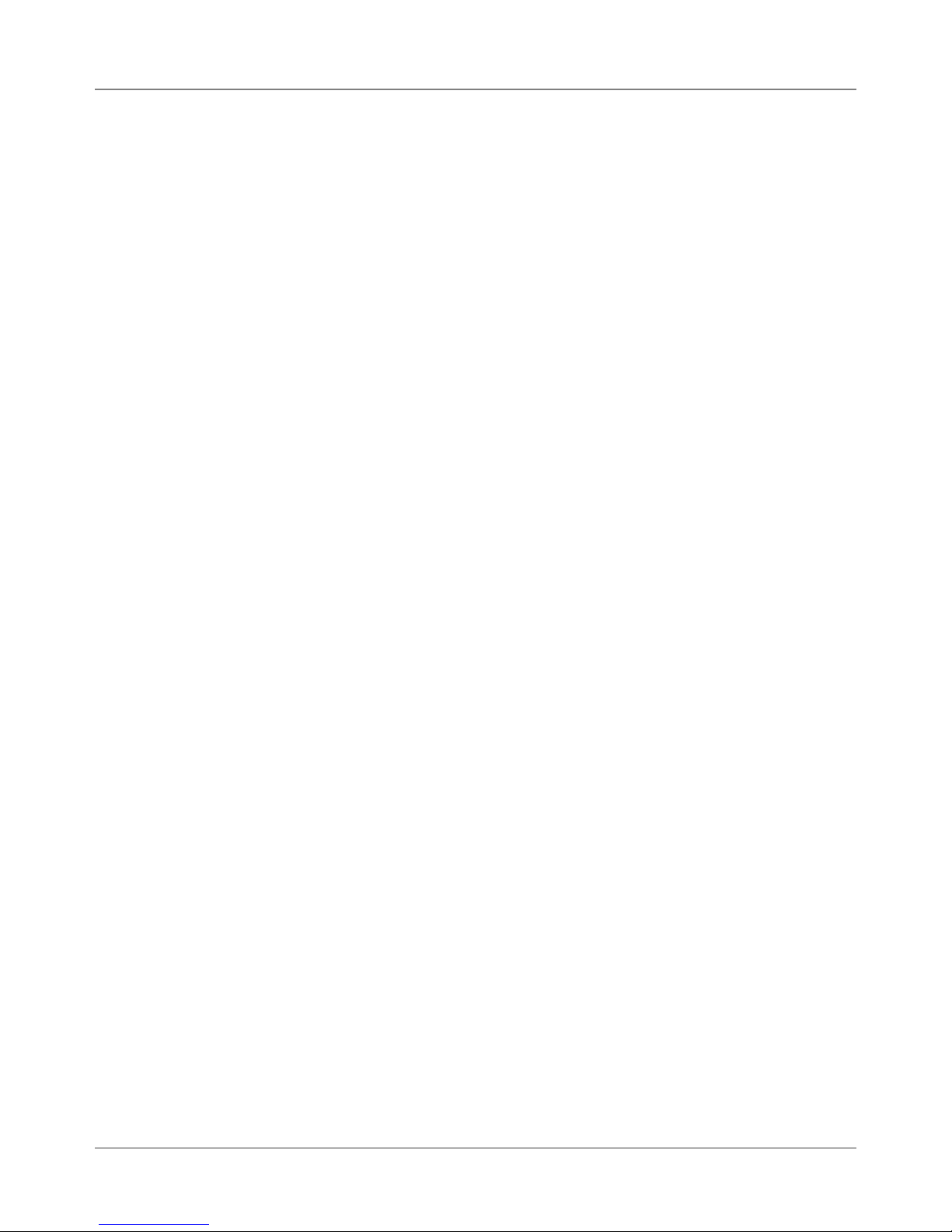
Table of Contents
vi SV61831 Rev. A DA50S/DA55S/DA70S/DA75S AddressRight™ Printers Service Manual
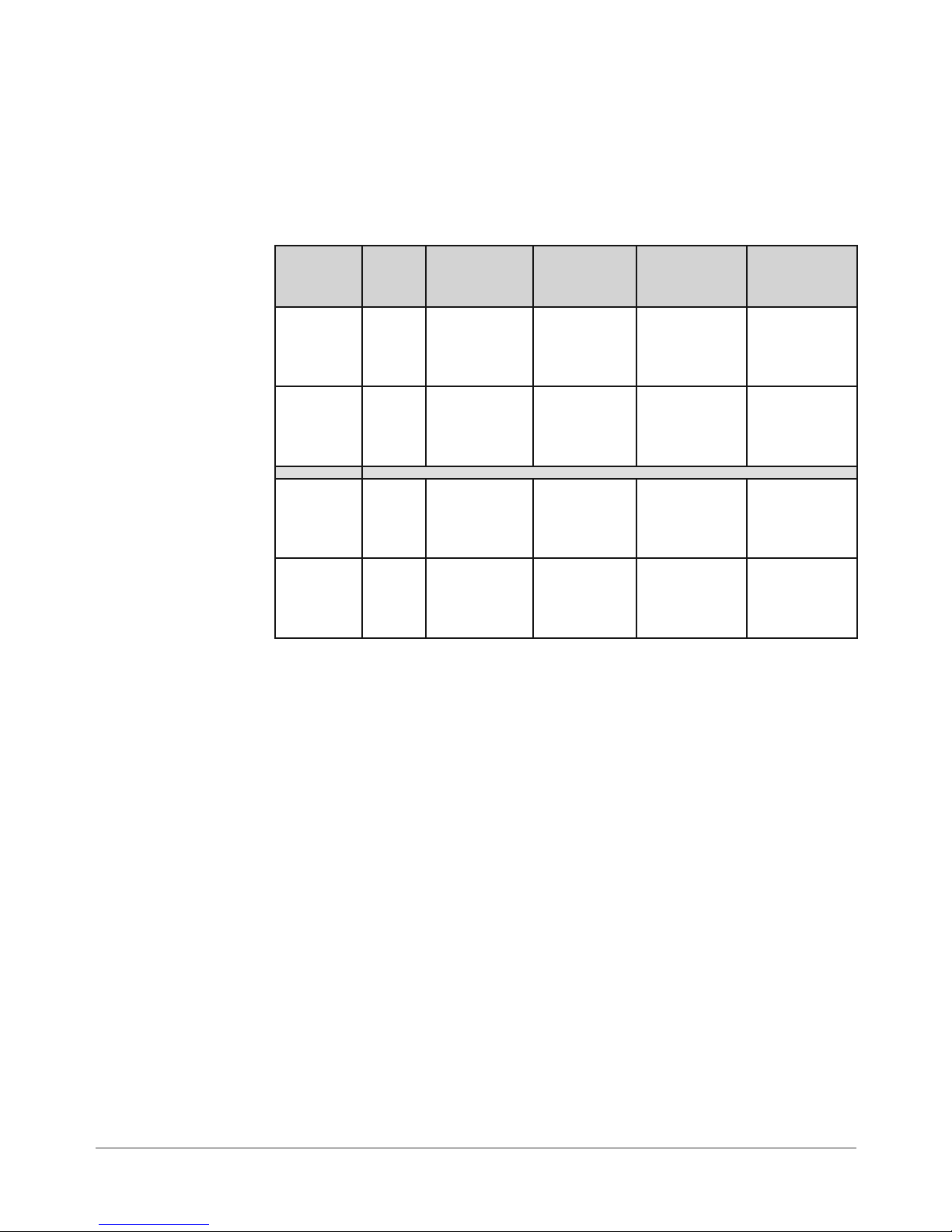
1 • Introduction
1.1 Purpose of
this Manual
This book contains instructions for troubleshooting and site repair of DA50S/
DA55S and DA70S/DA75S AddressRight™ shuttlehead printers. It also includes
complete product specifications and a section on theory for training purposes.
For reference, the table below shows the predecessor shuttle head models.
New
Marketing
Model
DA50S WS51 Black Up to 10,000
DA55S WS56 Black & Pro-
DA70S WS71 Black Up to 14,000
DA75S WS76 Black & Pro-
New
PCN
Printing
Capability
cess Color
(CYMK)
cess Color
(CYMK)
Speed Predecessor
Marketing
Model
DA500 W660
#10 or DL
envelopes
per hour
Up to 10,000
#10 or DL
envelopes
per hour
#10 or DL
envelopes
per hour
Up to 14,000
#10 or DL
envelopes
per hour
DA550 W680
DA700 W707
DA750 W790
Predecessor
PCN
1.2 Related
Publications/
Information
DA50S/DA55S Operator Guide SV61663
DA50S/DA55S Quick Setup Instructions (customer) SV61933
DA50S/DA55S Install SV61664
DA50S/DA55S Parts List SV61832
DA70S/DA75S Operator Guide SV61665
DA70S/DA75S Quick Setup Instructions (customer) SV61934
DA70S/DA75S Install SV61666
DA70S/DA75S Parts List SV61919
For other information on the printers, refer to these sources:
• Software Control Panel Application (on the host PC) - see the help sys-
tem on the software.
• FAQs document - see the Customer Service website under the product
page for AddressRight™ printers.
• Training - see Enhanced AddressRight™ Shuttle Head Printers Self-Directed Course (GMS-MC-03246) at My Portfolio on the Pitney Bowes intranet.
• Training Job Aids - print the job aids for the software control panel appli-
cation (GMS-MC-03246JA) at My Portfolio on the Pitney Bowes intranet.
DA50S/DA55S/DA70S/DA75S AddressRight™ Printers Service Manual
1-1
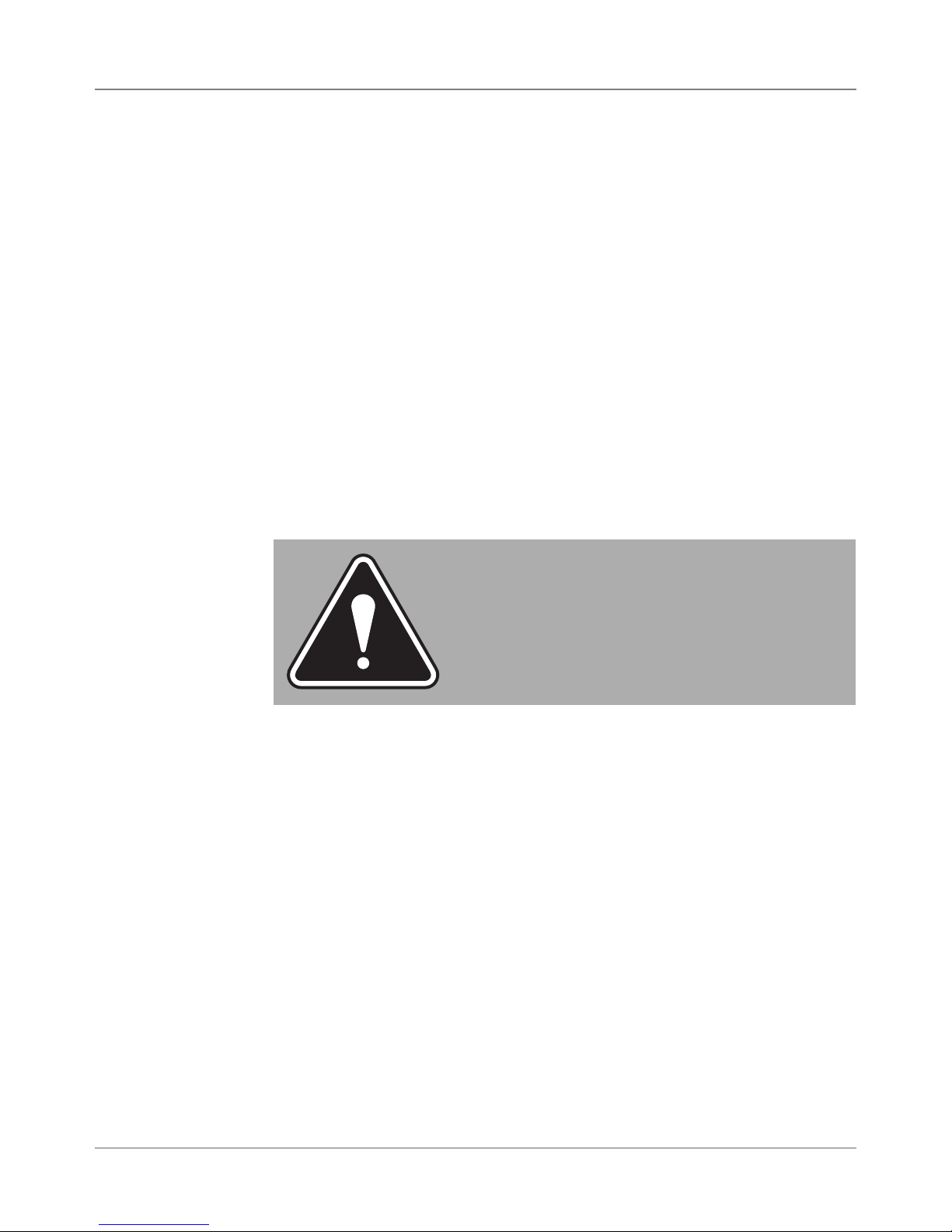
1 • Introduction
1.3 Book
Organization
1.4 Safety
Chapter 1: Introductory and safety information
Chapter 2: Product specifications
Chapter 3: Theory of operation
Chapter 4: Troubleshooting and Diagnostics
Chapter 5: Removal and replacement procedures
Chapter 5: Adjustment procedures
Chapter 7: Maintenance procedures
Appendix A: Printer Control Panel Menus
Appendix B: Printer Communications
Appendix C: Schematics/Diagrams
Warning messages appear throughout this manual to alert you to potentially
hazardous con di tions. Two designations indicate their relative seriousness:
WARNING! Calls attention to improper practices that
could result in a potentially serious, even lethal injury to
you or the customer.
CAUTION! Calls attention to practices that could
cause minor injury to you or a customer or that could
damage equipment or material.
Familiarize yourself with proper procedures and methods before you install,
operate or re pair the equipment to avoid personal injury or damage to the
equipment. If you train service peo ple or equip ment operators, it is important to
explain safety precautions to your students and en cour age safety awareness.
Personal Safety
Follow these precautions for your own safety:
• Treat every circuit like a gun that may be loaded. It may not be “live,” but
be sure. Check with a neon tester or voltmeter, or simply unplug the machine.
• Know how to turn off the power in the work area and get help in an emer gen cy.
• Don’t work on equipment under power unless it’s absolutely necessary.
If you must, use extreme cau tion. Don’t grasp two sides of a live circuit
at the same time—use one hand when reach ing into a cir cuit, touching
a ground ed case or chas sis with that wrist or el bow if pos si ble. This pre vents cur rent from passing through vital organs. Observe this rule when
con nect ing or dis con nect ing plugs or leads, or mak ing any adjustments
on a live cir cuit.
1-2 SV61831 Rev. A DA50S/DA55S/DA70S/DA75S AddressRight™ Printers Service Manual
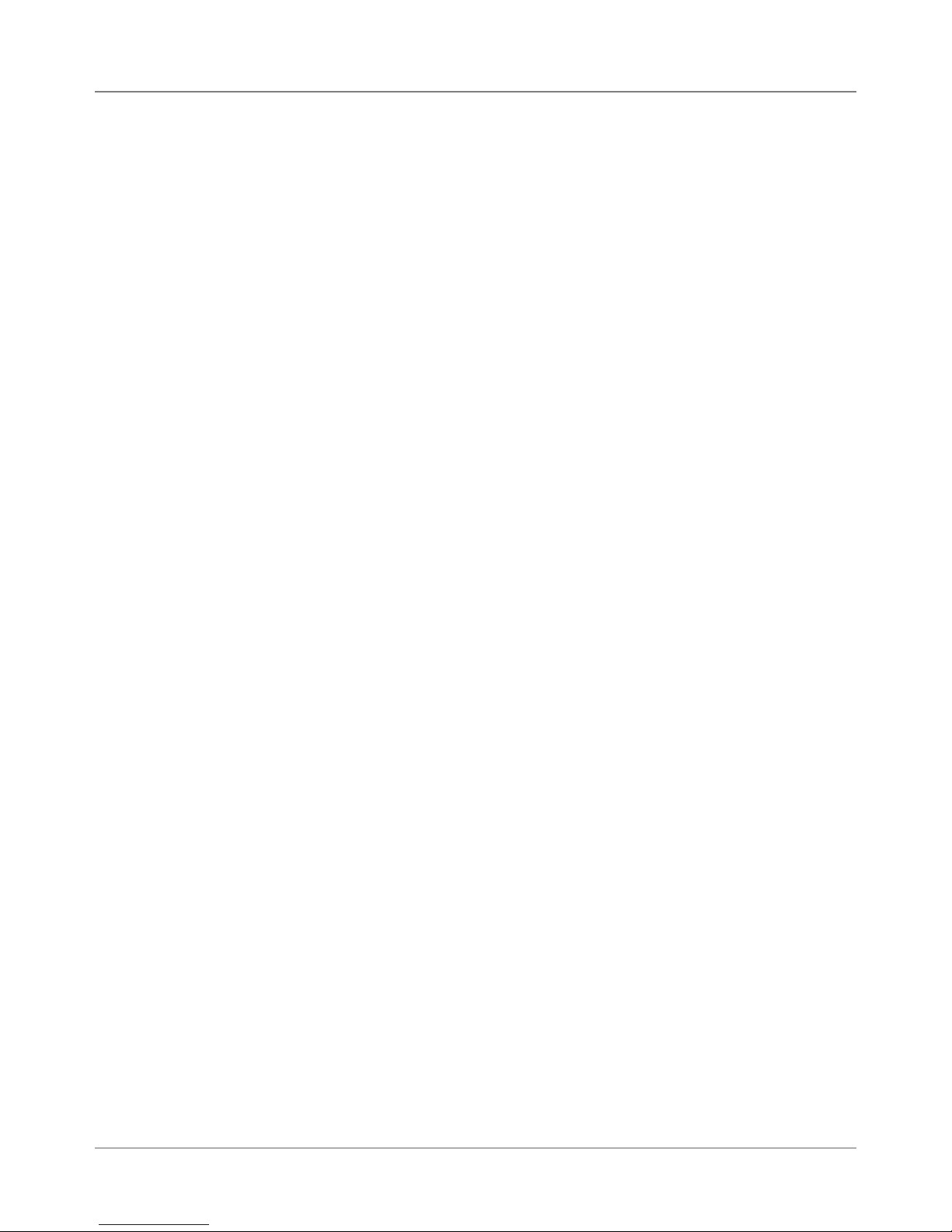
Introduction • 1
1.4 Safety
Personal Safety (continued)
• Don’t un der es ti mate the danger of shock: 1 mA (1/1000 amp) is un com fort able; 5 mA is dan ger ous —you may jump back and be injured; 12 mA
causes hand muscles to con tract, so you can not free your self; 24 mA has
proven fatal; and 100 mA (1/10 amp) is likely to be fa tal.
• Use the right tools for the job. A tool which slips can cause a short—or a
shock. Don’t reach into a circuit with metal tools, or while wearing rings or
a watch. Even in low voltage cir cuits, a metal object can short circuit two
terminals. When work ing on live cir cuits, use tools with in su lat ed handles
and try to keep your tool hand grounded.
• Don’t bypass safety devices, particularly fuses. Three-wire outlets (120
Vac) are designed to ground equipment to make it safe. If a hot wire
shorts to a grounded frame, the only result is an open fuse. If a hot wire
shorts to an ungrounded frame, the frame itself be comes hot and po ten tial ly dangerous. A fuse is a weak link in a circuit, de signed to break down
before any thing else does. The maximum safe cur rent in a circuit is de ter mined by the de sign ers. Too large a fuse can pass excessive current,
dam ag ing expensive equipment.
• For electrical fires, use Type C, BC or ABC extinguishers only. Don’t use
soda acid or other liq uid stream extinguishers. They will damage elec tri cal equipment and present a shock hazard to the user.
• Digital equipment can be easily damaged or destroyed by static charges.
Mi cro pro ces sors and other integrated circuits con tain tiny transistors not
much more than a mil lionth of an inch across, which operate at 5 to 12
volts.
• Be extremely careful when lifting heavy equipment. Follow the guidelines
below:
a. Squat to lift and lower. DO NOT bend at the waist.
b. Keep your low back bowed in while bending over.
c. Keep the weight as close to you as possible.
d. Bow your back in and raise up with your head first.
e. If you must turn, turn with your feet, not your body.
f. Never jerk or twist!
g. Put the weight down by keeping your low back bowed in.
h. Keep your feet apart, staggered if possible.
i. Wear shoes with non-slip soles.
j. Get help if you need it.
DA50S/DA55S/DA70S/DA75S AddressRight™ Printers Service Manual
1-3
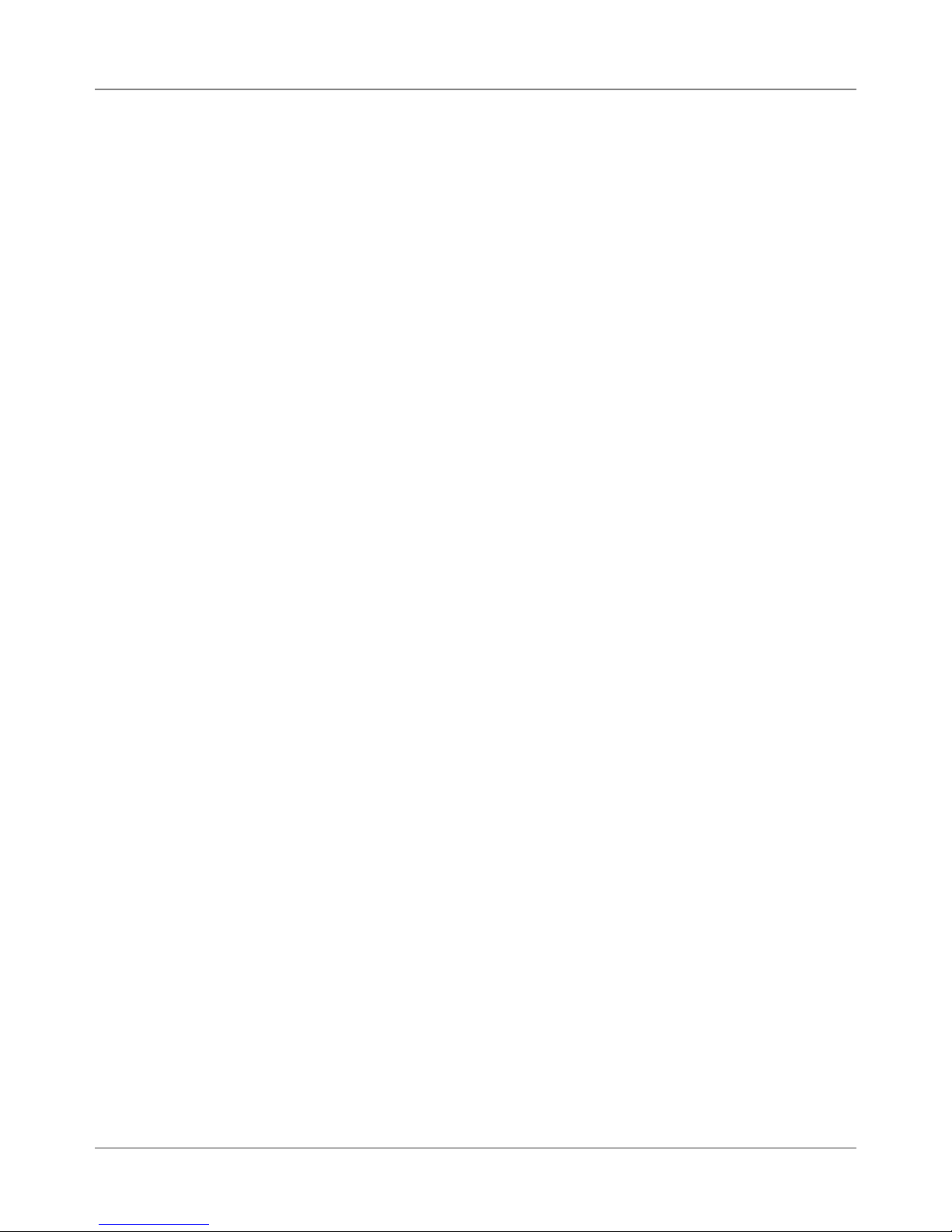
1 • Introduction
1.4 Safety
Electrostatic Discharge ( ESD) Procedures
Follow these guidelines to protect sen si tive equipment from static damage:
• Always use a wrist grounding strap and anti-static mat when working on
equipment sensitive to electrostatic discharge. These items are furnished
in the ESD Field Service Kit, L-8351.
• Ground yourself before reaching into the equip ment, or touch ing any
circuit board or other electrical component. Just touch ing a doorknob or
metal work bench may be enough, but the best guarantee is to turn the
machine off but leave it plugged in, and ground your self on the chassis,
which is grounded through the three-wire power cord.
• Be careful of rugs—even a few steps can recharge you. Re-ground yourself whenever you’ve walked away and re turned to the ma chine. Rugs
are a major source of static build up in the body.
• Take greater precautions as the objects you handle get smaller. A board
in the machine is better protected than one that is not plugged in; a chip
on a board is better protected than one in your hand.
• Stay away from metal conductors. The plastic and resin that chips and
boards are made of are much better insulators than metal. It’s most important to keep your hands away from any metal which contacts the data.
In particular, this means the long connector along the bottom of each
board, and the pins coming out of the chips. These signal and data lines
are directly connected to the fragile inner circuits of the chips. When handling a board, try not to touch the connector; when handling a chip, try
not to touch the pins.
1-4 SV61831 Rev. A DA50S/DA55S/DA70S/DA75S AddressRight™ Printers Service Manual
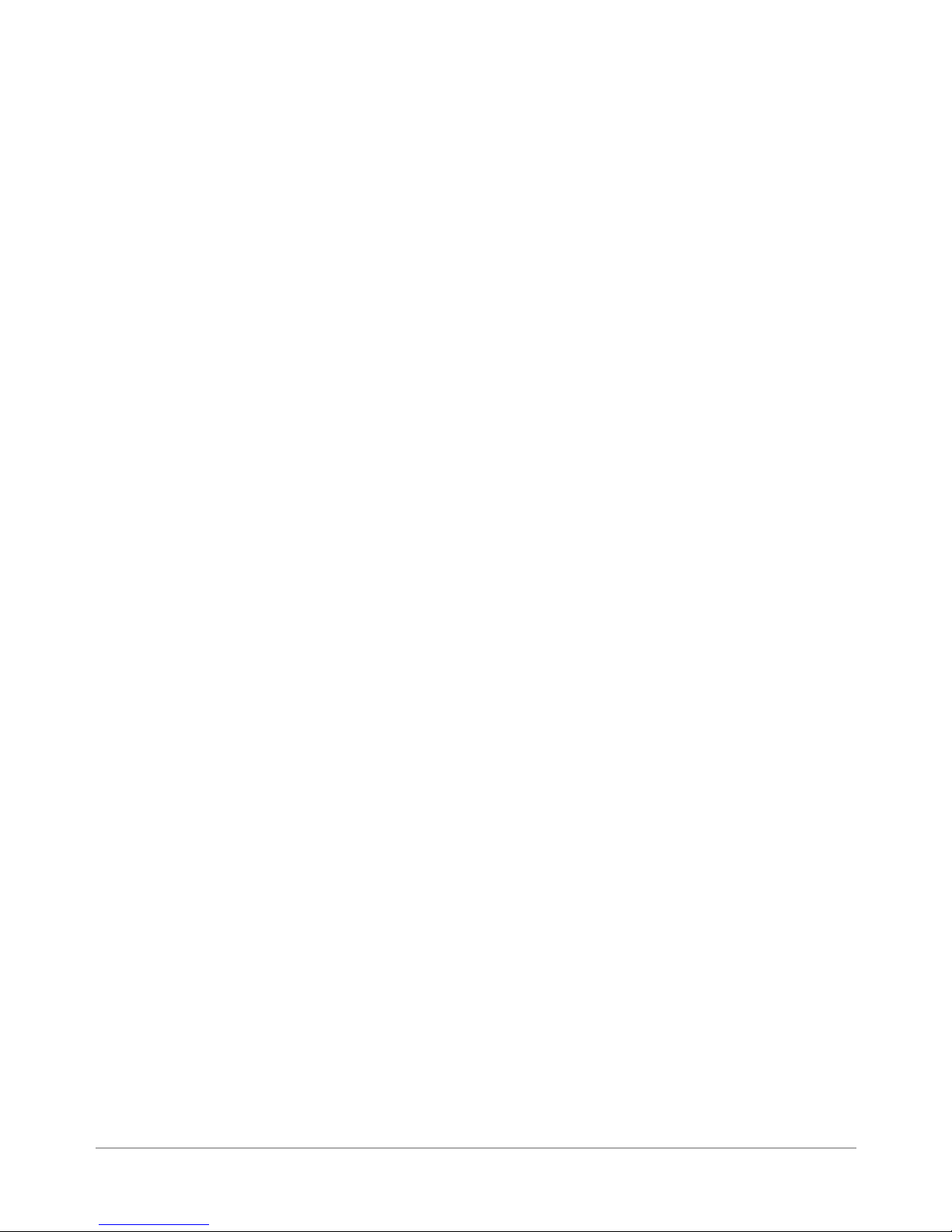
2 • Specifications
2.1 Product
Description
2.2 System
Requirements
The DA50S/DA55S and DA70S/DA75S ink jet printers are shuttle type desktop models used to print addresses, graphics and other information, in black
(DA50S & DA70S), or black and color (DA55S & DA75S); on a wide range of
material sizes, construction and composition. The operator can define the font,
placement, print quality and bar code characteristics for the printed addresses.
Customer PCs must meet the following minimum requirements:
• CPU: Pentium III 500MHz. or greater, 500MB RAM or more preferred
• Operating System: Windows 2000/2003 Server/XP (not yet tested on Vista)
• USB Cable or Ethernet Cable: A USB cable is supplied with the printer. If
the customer chooses to use another cable, it must be no longer than 15
feet (5m).
For the Control Panel software, the following is required:
• Win2K SP4, WinXP Pro SP2, Win Server 2003 SP1 w/ latest Service
Pack (not yet tested on Vista)
• Dot Net v1.1
• 5MB Disk space
• Administrative rights to install software
2.3 Physical
Equipment
Specifications
Physical Dimensions
DA50S/DA55S:
14.7” (37.3 cm) high; 16.2” (41.2 cm) wide; 21.7” (55.1 cm) deep (without
input guide).
DA70S/DA75S:
13” (33 cm) high; 19” (48 cm) wide; 17” (43 cm) deep (without input guide).
Weight
DA50S/DA55S:
44.11 lbs. (20 kg), including print cartridges (B & C) and catch bin.
DA70S/DA75S:
50 lbs. (23 kg), including high-capacity print cartridges and catch bin.
Electrical
Domestic: 120VAC, 60Hz, 1A; International: 220-240VAC, 50Hz, 0.5A
Fuse Type: 1 Amp Slo-Blo 250VAC (on Main Circuit Board)
Power Consumption: 126 Watts, 430 BTU/hr.
Agency Approvals
UL/cUL/VDE-GS - Refer to the FCC and CE statements at the front of this
manual for more information.
DA50S/DA55S/DA70S/DA75S AddressRight™ Printers Service Manual
2-1
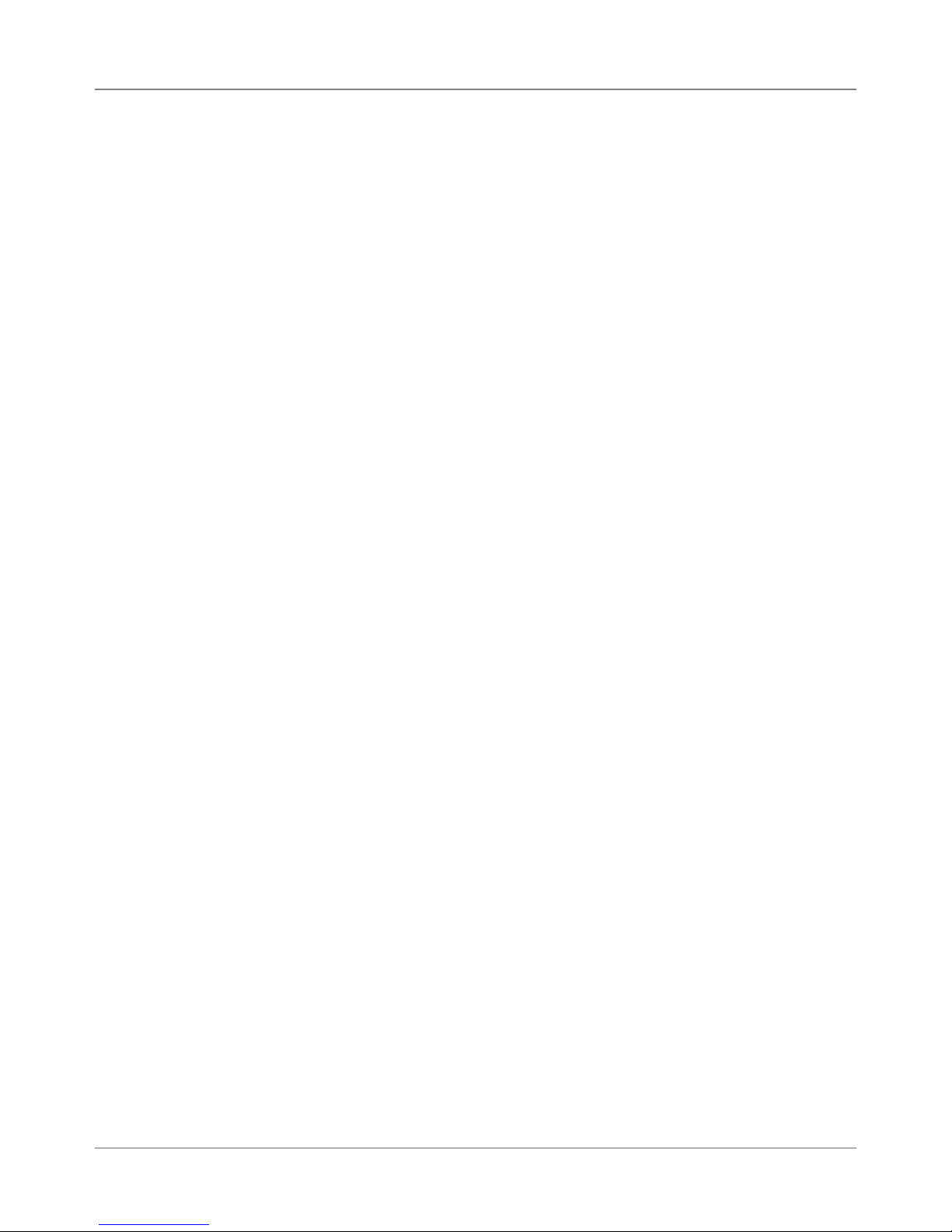
2 • Specifications
2.3 Physical
Equipment
Specifications
Interface
USB, Ethernet
Control Language
PCL5, modified
Address Recovery
Memory buffer holds a maximum of 99 addresses
Environmental Limits
Operating Conditions
• Temperature: 55 to 95°F (12 to 35°C)
• Humidity: 8 to 80%
• Maximum Wet Bulb Temperature: 80°F (27°C)
Storage Conditions
• Temperature (Printer): 42° to 100°F (5 to 40°C)
• Humidity (Supplies): 10 to 90% (5 to 95%)
• Maximum Wet Bulb Temperature: 85°F (29°C)
Shipment Conditions
• Temperature (Printer): -40 to 140°F
• Humidity (Supplies): 5 to 100%
• Maximum Wet Bulb Temperature: 85°F (29°C)
Noise Level
DA50S/DA55S
The sound pressure level at the operator’s position for this equipment as
measured in any mode using ANSI and ISO Standards is less than 68 dB(A).
DA70S/DA75S
The sound pressure level at the operator’s position for this equipment as
measured in any mode using ANSI and ISO Standards is less than 72 dB(A).
2-2 SV61831 Rev. A DA50S/DA55S/DA70S/DA75S AddressRight™ Printers Service Manual
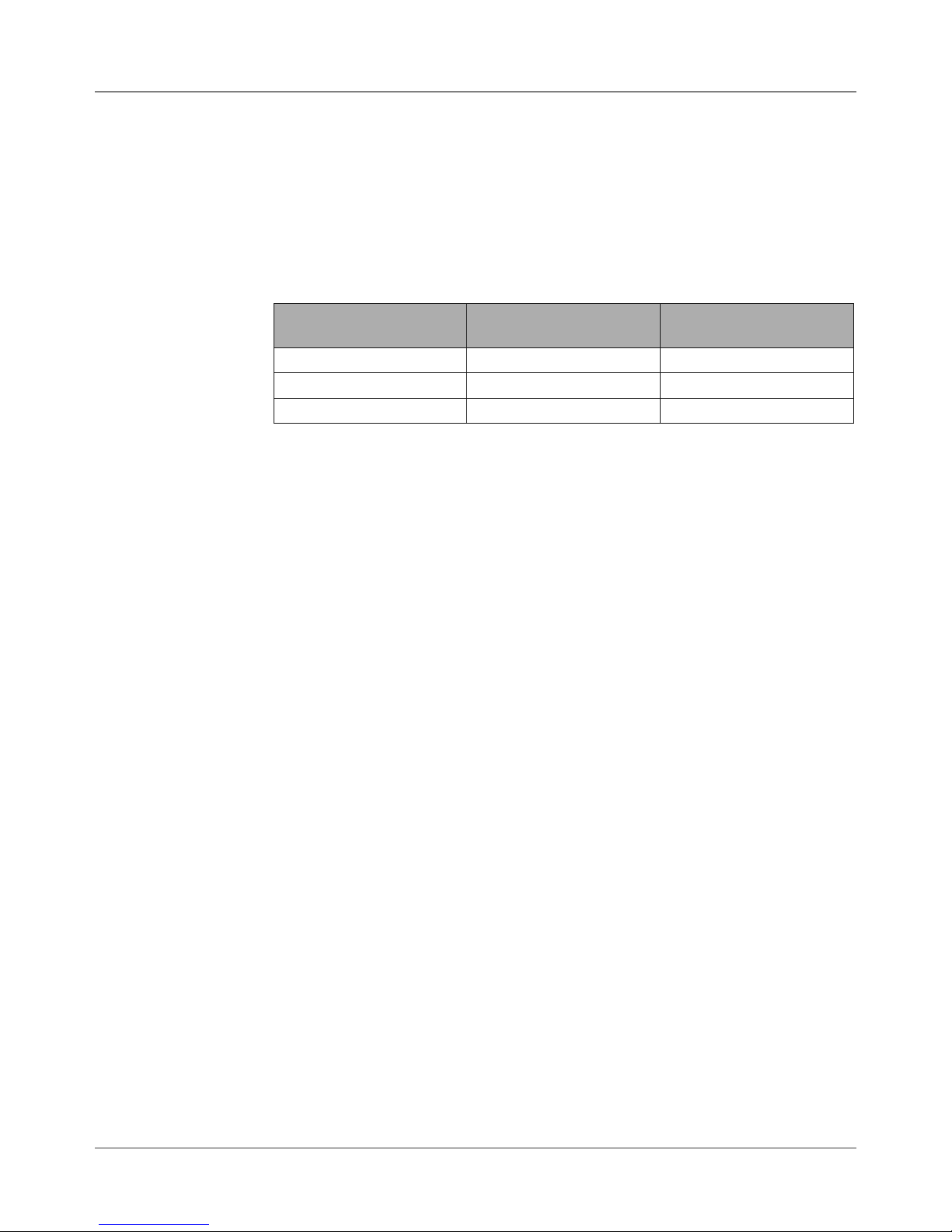
Specifications • 2
2.4 Print
Specifications
*The Light Mode
printing feature is not
functional at the time
of this writing but is
planned for a future
release.
Print Modes (Print Resolution)
The printers each have three print resolutions. They are Executive (600),
Letter (300), and Draft (150), which represent the horizontal density. Additionally, there are two Light Mode* settings (ON and OFF), which represent
the vertical density. When Light Mode* is "ON", the vertical density setting is
300 DPI; when Light Mode* is "OFF" the vertical density setting is 600 DPI.
Refer to the table below.
Print Quality With Light Mode* set to
"ON"
Executive 600 x 300 DPI 600 x 600 DPI
Letter 300 x 300 DPI 300 x 600 DPI
Draft 150 x 300 DPI 150 x 600 DPI
With Light Mode* set to
"OFF"
Fonts
Resident Fonts
Arial, Comic Sans MS, Courier New, Georgia, Impact, Kino, MSLogo, Symbol, Tahoma, Times New Roman, Trebuchet MS, Verdana, Webdings, Wingding. All fonts are scalable from 4 to 144 point size.
Resident Font Enhancements
Bold, Italic
Downloadable Fonts
Supports bitmapped, downloadable fonts.
Cartridge Fonts
Not Required. Fonts are downloaded with addresses.
User-Definable Parameters
• Font Characteristics
• Address Placement
• Barcode Characteristics
• Print Quality
Barcode Printing Position
The printer can print a barcode in one of three positions:
• Lower right of the envelope (normal printing orientation only- not inverted)
• Above the address block
• Below the address block
DA50S/DA55S/DA70S/DA75S AddressRight™ Printers Service Manual
2-3
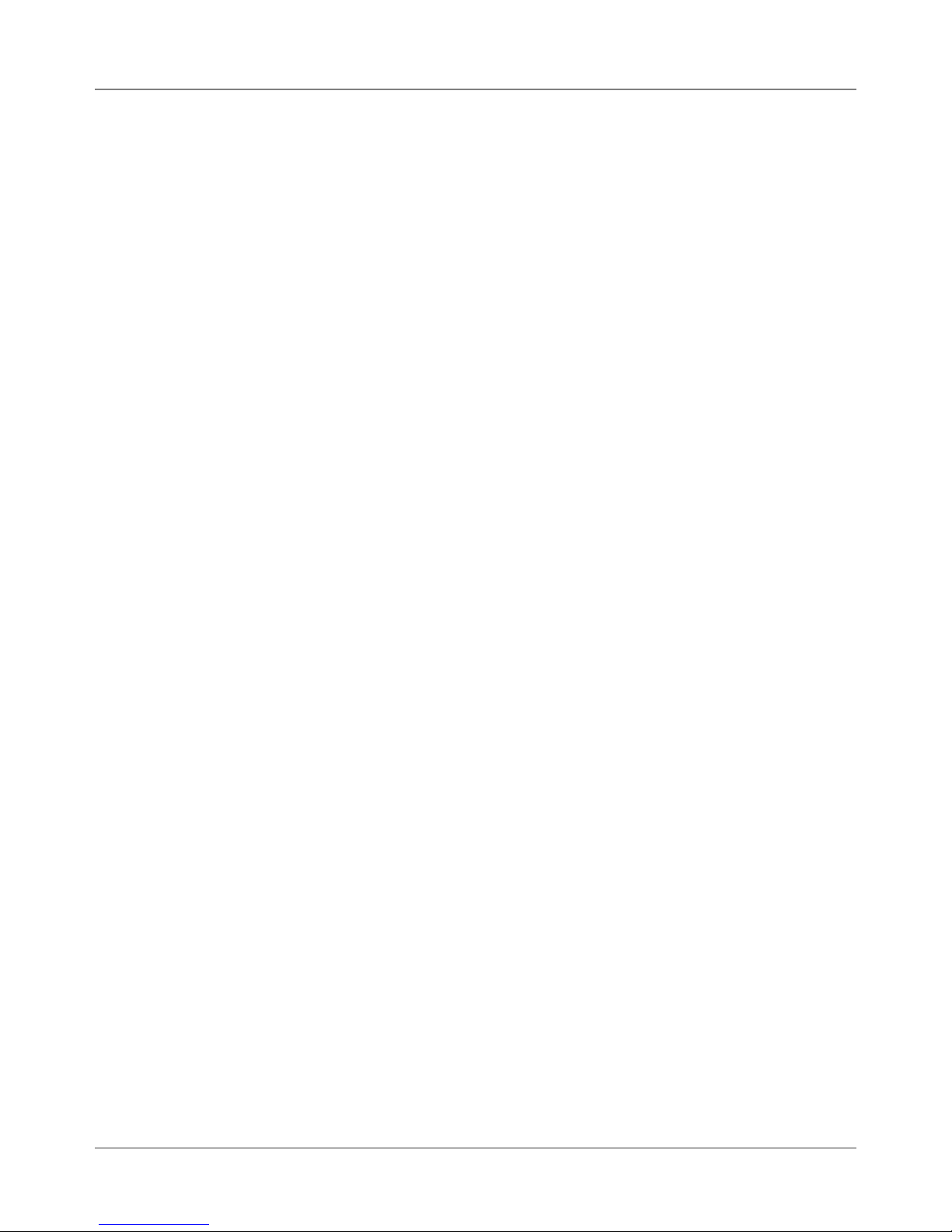
2 • Specifications
2.4 Print
Specifications
Barcode Printing Types Position
All the printers in the DA Series can print the following barcodes:
1-Dimensional
• USPS Certified POSTNET barcode. All types of barcodes can be printable including FIM, 3 of 9, 4 state barcode (UK, Canadian, Euro, Australia, etc.) and others.
• 5-, 9-, or 11- digit POSTNET barcodes. 5-digit barcode printing may be
disabled through menu selection. NOTE: 5-digit barcode not accessible
from the control panel menu on the printer.
• Delivery point barcode is generated by transmitting the three digits.
• Planet barcode for delivery confirmation services. The printer is also capable of printing any barcode rendered by a Windows® True Type font.
2-Dimensional
The printers are capable of printing a USPS Certified IBIP barcode as well
as all types of 2-D barcodes defined for the countries (UK, Canadian, Euro,
Australia etc.) and others to the defined standards. Reference applicable
Postal Standards.
Special Note on FIM Barcode
FIM (Face Identification Marking) barcode was developed by the USPS as
part of their POSTNET barcoding system. It is normally used by high-volume
mailers to put on return envelopes for their customers’ invoices.
When the invoices are mailed back in their return envelope, the USPS sorts
and processes this mail according to what version of FIM barcode is used on
the envelope: FIM A (Postage required, POSTNET bar code included), FIM
C (Postage prepaid, POSTNET bar code included), and FIM D (Postage required, POSTNET bar code not included).
One of the requirements of the FIM barcode is that it needs to be printed
on the edge of the envelope (typically printed in the top right corner). This
is difficult to support by our printers, especially on the trail edge. Inverted
mode may supply a better print for the FIM, but any attempt to print to the
exact edge of the envelope is liable to "miss" the edge occasionally. Because
of these issues, we cannot guarantee full USPS compliance for print-
ing FIM barcode. As a result, some of our high-volume customers used
pre-printed envelopes containing the FIM barcode that meet USPS printing
specifications.
However, if you want to try printing the FIM using our printers, the Pitney
Bowes Envelope Designer Plus software allows you to place a FIM graphic
on the envelope. You can obtain photo-ready graphics directly from the
USPS (the Envelope Designer software itself can not create the FIM barcode
graphic). When printing, use the inverted orientation since the printer is more
accurate at printing items near the leading edge.
2-4 SV61831 Rev. A DA50S/DA55S/DA70S/DA75S AddressRight™ Printers Service Manual
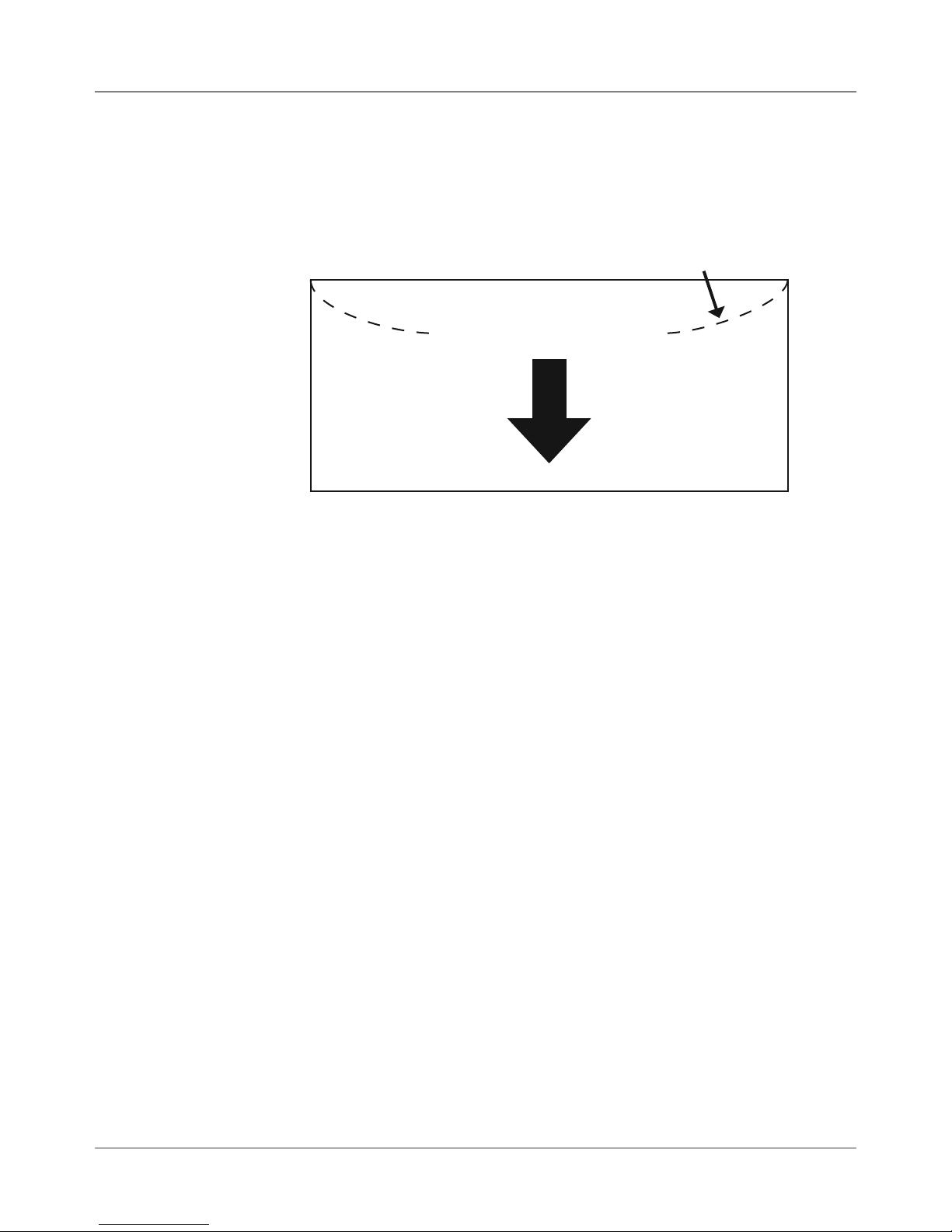
Specifications • 2
2.4 Print
Specifications
Effective Print Area
The printable width is 9.4" (24cm) measured from the right side of the piece
of mail. The printable height is 15" (38cm) measured from the bottom edge
of the piece of mail. See the figure below.
Flap on Opposite
Trailing Edge (Top)
Feed Direction
Left
Leading Edge (Bottom)
Feed Direction and Print Area
NOTES:
Side
Right
• All edges are viewed from the front surface of the material.
• Two clear zones, each 0.3" (7.6mm) wide, are required on the piece of
mail to allow clearance for the exit rollers.
• Printing is allowed to the top edge of the media, however print quality will
be degraded.
• The lower 5/8" (16mm) of the material is reserved for the lower right barcode when it is used.
DA50S/DA55S/DA70S/DA75S AddressRight™ Printers Service Manual
2-5
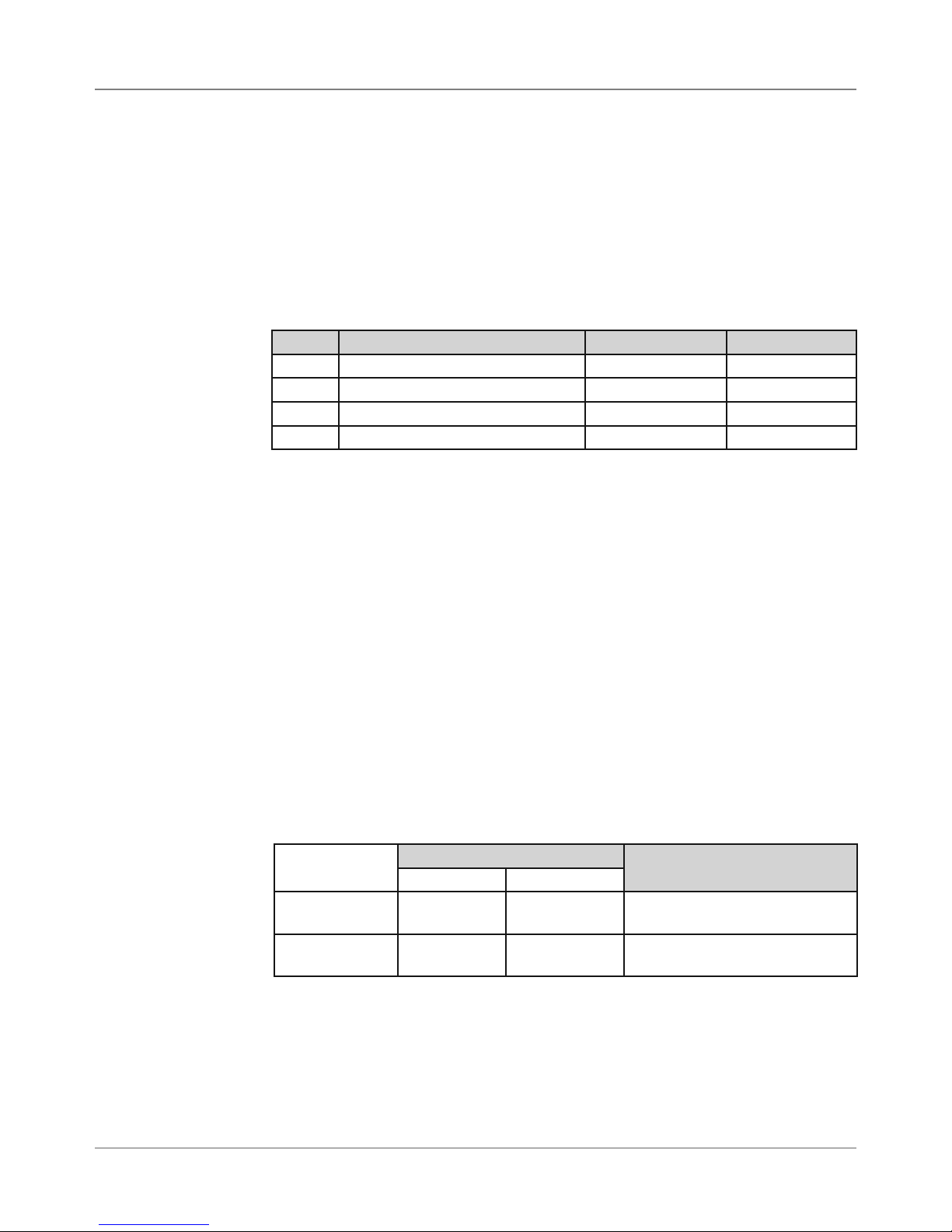
2 • Specifications
2.4 Print
Specifications
Inkjet Cartridges
Cartridges are operator replaceable. The ink supply cartridges for the
DA50S/DA55S and DA70S/DA75S are the same ones used on their predecessor models (see table on page 1-1). The table below lists some common
order numbers for replacement cartridges. For a complete list of ink cartridges, go to http://www.pb.com/supplies. In the Find Your Supplies field on the
left panel, select “AddressRight” from the dropdown list provided. Follow the
links for the model of your printer from the web page that displays.
Model Printing Capability Black Cartridge Color Cartridge
DA50S Black 51645A n/a
DA55S Black & Process Color (CYMK) 51645A 51641A
DA70S Black 51645A n/a
DA75S Black & Process Color (CYMK) 51645A 51641A
Print Position Accuracy
For a #10 or DL envelope (Acclaim #10 WW Commercial, Regular):
• Horizontal: within +/- 1.5 mm
• Vertical: within +/- 1.5 mm
• Skew: within +/- 1 degree
For other media:
• Horizontal: within +/- 3.0 mm
• Vertical: within +/- 3.0 mm
• Skew: within +/- 2-1/2 degrees
Recommended Usage
The printers have been tested under many different conditions. Use of the
printer should fall within these piece usage recommendations:
Monthly Piece Usage Product Life
Typical Maximum
DA50S/DA55S 36,000 77,000 5 years or 4,620,000 cycles
(whichever comes first)
DA70S/DA75S 104,000 250,000 5 years or 15,000,000 cycles
(whichever comes first)
NOTE: Usage beyond the maximum monthly pieces is not covered by the
Equipment Maintenance Agreement (EMA).
2-6 SV61831 Rev. A DA50S/DA55S/DA70S/DA75S AddressRight™ Printers Service Manual
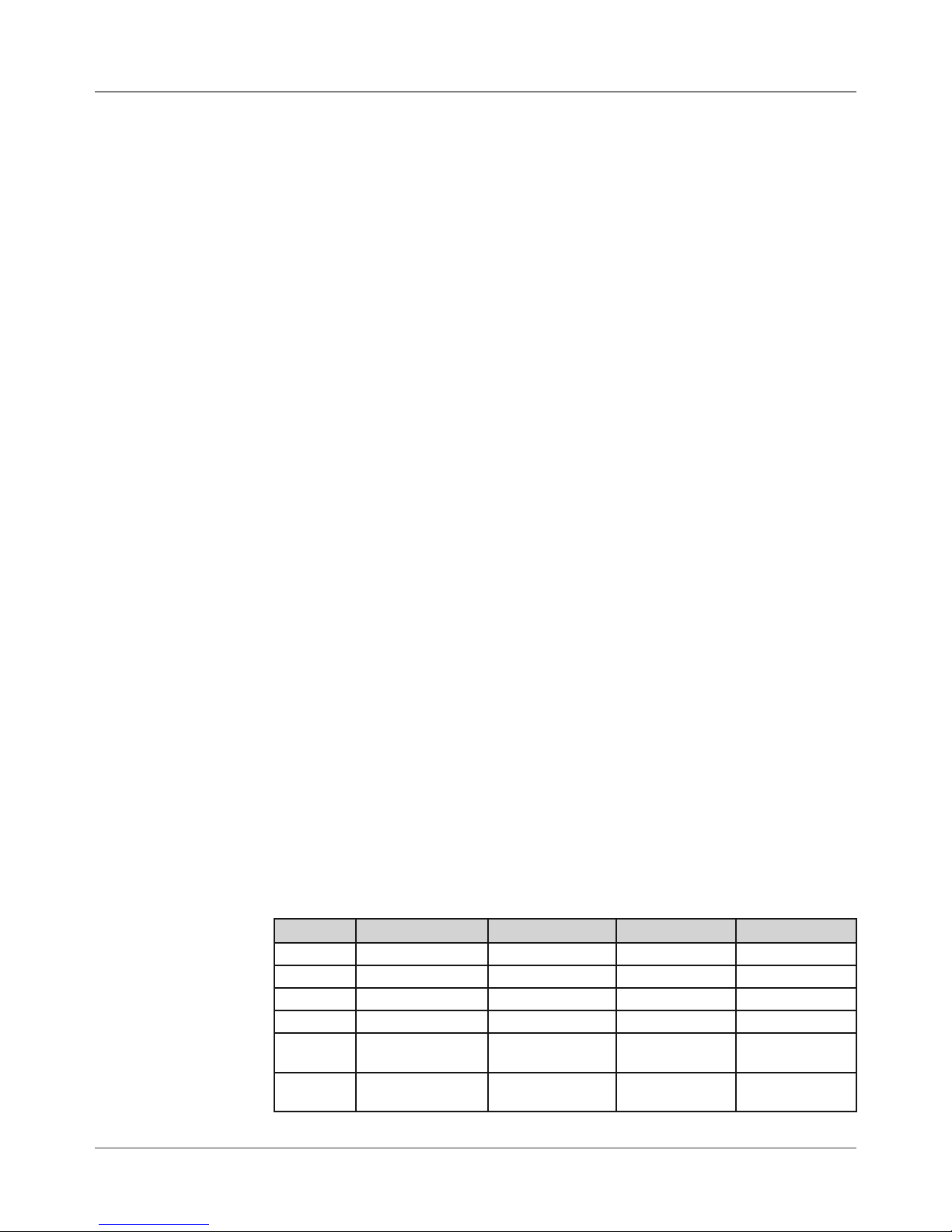
Specifications • 2
2.2 Print
Specifications
2.5 Material
Specifications
Throughput
DA50S/DA55S: 10,000 letters per hour (lph)
DA70S/DA75S: 14,000 letters per hour (lph)
Based on:
• Print quality - Draft mode
• 3-line destination address
• 18 characters per line
• 12-point character size
• Time New Roman font
• Bidirectional printing of text
NOTE: Adding graphics and/or printing at a higher resolution (e.g., Letter or
Executive mode) will decrease throughput.
For envelope addressing purposes, the printer is compatible with any word
processor or database application that can print a mailing label.
The paper types listed below are approved for use with the printer. Please note
that the dimensional limits above apply in all cases, and that all media (enve-
lopes, postcards, flats, etc.) must be without windows, unstuffed and unsealed.
• White Wove
• Bond paper
• Recycled paper
• Coated paper
• Card stock
• Brown kraft
• Manila
• Perforations
Refer to the table below for media size specifications.
Media Sizes
DA50S DA55S DA70S DA75S
Min length 3.5" (89 mm) 3.5" (89 mm) 3.5" (89 mm) 3.5" (89 mm)
Max length 13.5" (343 mm) 13.5" (343 mm) 15.5" (394mm) 15.5" (394mm)
Min width 4.5" (114 mm) 4.5" (114 mm) 3.5" (89 mm) 3.5" (89 mm)
Max width 12.75" (324 mm) 12.75" (324 mm) 15" (381mm) 15" (381mm)
Min
thickness
Max
thickness
0.003" (0.08 mm) 0.003" (0.08 mm) 0.003" (0.08 mm) 0.003" (0.08 mm)
0.125" (3.175 mm) 0.125" (3.175 mm) 0.250" (6.35 mm) 0.250" (6.35 mm)
DA50S/DA55S/DA70S/DA75S AddressRight™ Printers Service Manual
2-7
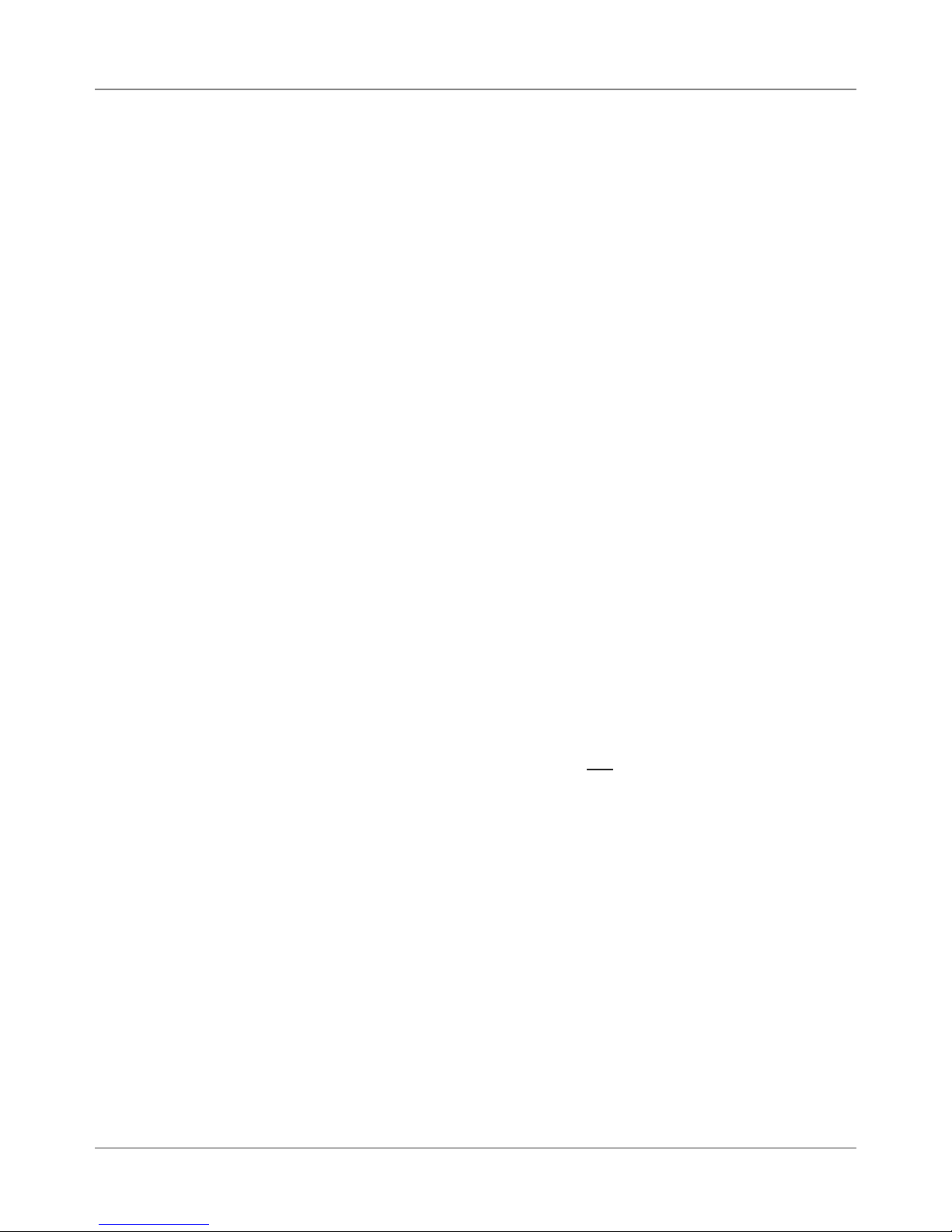
2 • Specifications
2.5 Material
Specifications
Stacker Capacity
Input Stacker — DA50S/DA55S: 200 #10 or DL Envelopes; DA70S/DA75S:
600 #10 or DL Envelopes with Bin extension, or 250 without extension installed.
Output Stacker — DA50S/DA55S/DA70S/DA75S: 150 #10 or DL Envelopes
Approved Media
• Envelopes have a flap along the long edge and are processed by the
printer non-flap edge first. Envelopes may have either a diagonal or
straight edge along the envelope flap.
• Booklets are defined as media having physical dimensions 6 x 9”
(1523mm x 230mm) or larger. Booklets have an opening along their long
edge which is covered by a flap with an adhesive seal.
• Catalog envelopes have an opening along their short edge which is
closed by a flap with an adhesive seal.
• Postcards have no folds or bends. The printable side may have a higher
surface roughness than the non-printable side.
• Self-mailers may be of “C,” “Z,” or half-folded construction. They may not
exceed the maximum allowable thickness as specified on the previous
page and must be tabbed per postal regulations.
• A catalog may consist of multiple pages bound by adhesive or tabs on
the feed edge or at 90 degrees with respect to the feed edge.
2
• Sheet stock may consist of 16 to 28 lb. (60 to 105g/m
60 to 80 lb. (220 to 300g/m2) coated stock. The size and thickness constraints specified above apply.
NOTE: The following materials should not be used:
• Contaminants – material with visible material loss (loose powder, ink, sur-
face glaze, etc.) when hung free over a clean surface and struck sharply
with a standard wood ruler
• NCR paper
• Special Materials – materials that are sensitive to heat such as thermal
papers, any pressure-sensitive materials, and materials that are sensitive
to minor magnetic fields.
) bond as well as
2-8 SV61831 Rev. A DA50S/DA55S/DA70S/DA75S AddressRight™ Printers Service Manual

Specifications • 2
2.5 Material
Specifications
Supported Envelope/Paper Sizes
Paper Name Displayed in List Size (Width) Size (Height)
US/Canada Envelope/Paper Sizes
ENV_9 Envelope #9 8⅞"3⅞"
ENV_10 Envelope #10 9½" 4⅛"
ENV_11 Envelope #11 10⅜" 4½"
ENV_12 Envelope #12 11" 4¾"
PPR_Booklet_9_12 Booklet 9 x 12 12" 9"
ENV_MONARCH Envelope Monarch 7½" 3⅞"
PPR_Card_4_6 Card 6 x 4 6" 4"
PPR_Card_5_7 Card 7 x 5 7" 5"
LETTER Letter 8½" 11"
LEGAL Legal 8½" 14"
EXECUTIVE Executive 7¼" 10½ in
European Envelope/Paper Sizes
ENV_B4 Envelope B4 353mm 250mm
ENV_B5 Envelope B5 250mm 176mm
ENV_B6 Envelope B6 176mm 125mm
ENV_C4 Envelope C4 324mm 229mm
ENV_C5 Envelope C5 229mm 162mm
ENV_C6 Envelope C6 162mm 114mm
ENV_C65 Envelope C65 229mm 114mm
PG_ENV_C76 Envelope C76 162mm 81mm
PG_ENV_C7 Envelope C7 114mm 81mm
ENV_DL Envelope DL 220mm 110mm
ENV_DLX Envelope DLX 235mm 120mm
ENV_DLE Envelope DLE 225mm 114mm
A4 A4 210mm 297mm
A5 A5 148mm 210mm
Asian Envelope/Paper Sizes
Envelope 12JE 140mm 265mm
Envelope 9JE 190mm 265mm
Envelope 6JE 215mm 305mm
Envelope ZL [China] 230mm 120mm
Chou #3 Yoko 120mm 235mm
Chou #4 Tate 90mm 205mm
Hagaki 100mm 148mm
Postcard #3 165mm 102mm
Postcard #4 183mm 100mm
Maximum Paper Size 9.4" 15"
DA50S/DA55S/DA70S/DA75S AddressRight™ Printers Service Manual
2-9
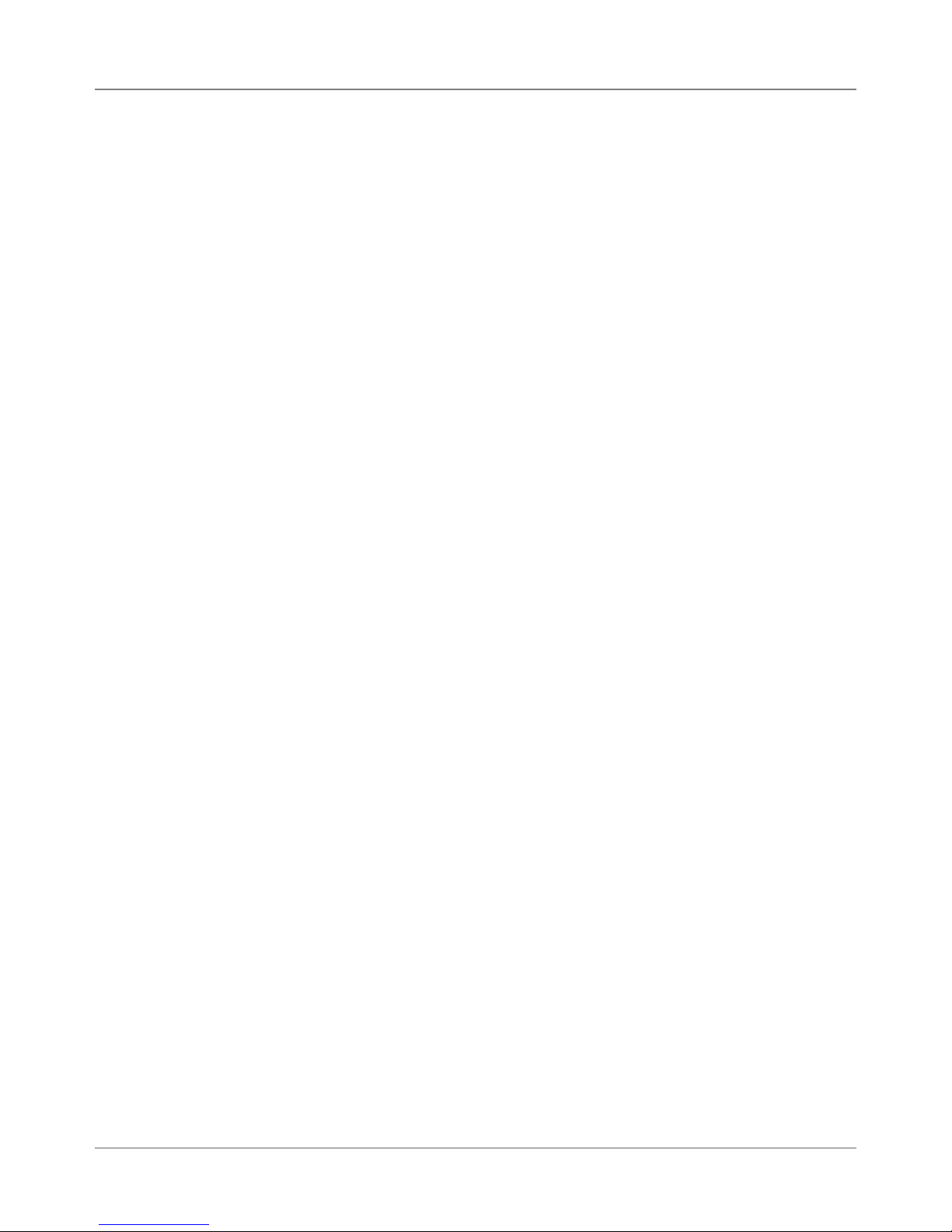
2 • Specifications
2-10 SV61831 Rev. A DA50S/DA55S/DA70S/DA75S AddressRight™ Printers Service Manual
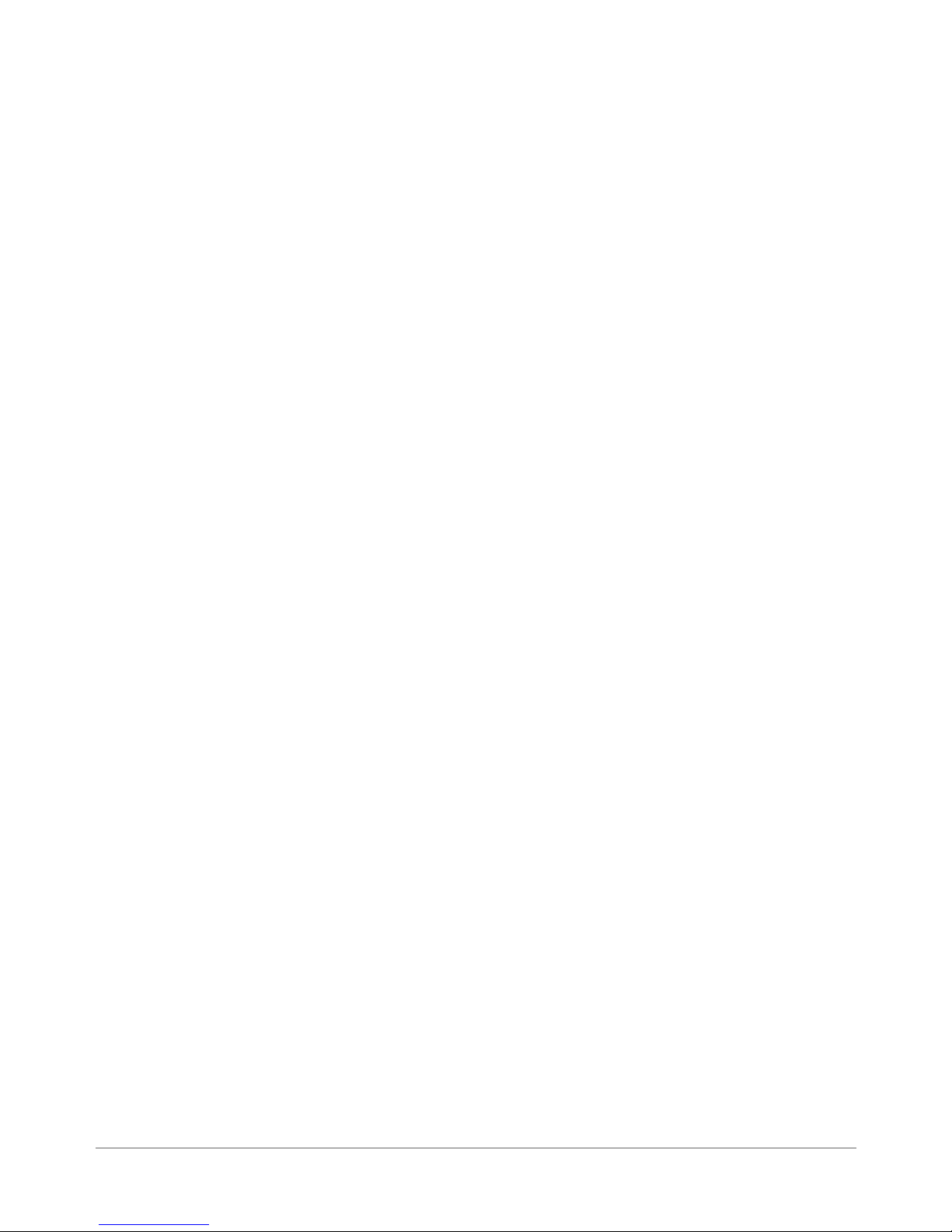
3 • Theory
3.1 Changes
From Earlier
Models
The DA50S/DA55S (WS51/WS56) and DA70S/DA75S (WS71/WS76) series
of printers are based on the previous Pitney Bowes shuttle head printers
(W660/W680 and W707/W790). For those familiar with the older models, the
changes implemented include:
• Updated Main Board, LCD/Keyboard Board/Print Head Driver Board and
added Ethernet/USB Interface Board. Now 100% RoHS compliant.
• Removed large transformer and replaced with heavier duty power supply (allows a graceful shutdown of the printer to allow the print head to go
back to its maintenance station and the software to be saved)
• New DC motor and high-resolution encoder (replaces stepper motor) for
greater paper control and less RFI
• Elimination of plug-in memory card to store fonts (now stored on SDRAM)
• Elimination of Centronics (parallel) and serial connectors (replaced by USB
and Ethernet board/connectors)
• Improved paper sensor calibration now accessible via LCD menu
• Keyboard/LCD display changed on DA70S/DA75S to match the former
W660/W680 (now DA50S/DA55S) 6-button style
• Added new second belt pass with spring-loaded tensioner
• New options on the control panel menus for greater flexibility and control
• Introduction of a “soft control panel” (running under Windows on a separate PC) which mimics the features of the printer’s control panel while
also adding more diagnostic and administrative features
• Standardize most screws to square-head
• Easier to disassemble:
DA50S/DA55S – mounting screws are accessible after removing covers,
top assembly can be removed from base, cables are routed along base
DA70S/DA75S – new access holes or areas on side, end, and bottom for
quicker access to inside of unit
• Support for 18 languages in the documentation, soft control panel, and
labelling
• New cover colors and styling
DA50S/DA55S/DA70S/DA75S AddressRight™ Printers Service Manual
3-1
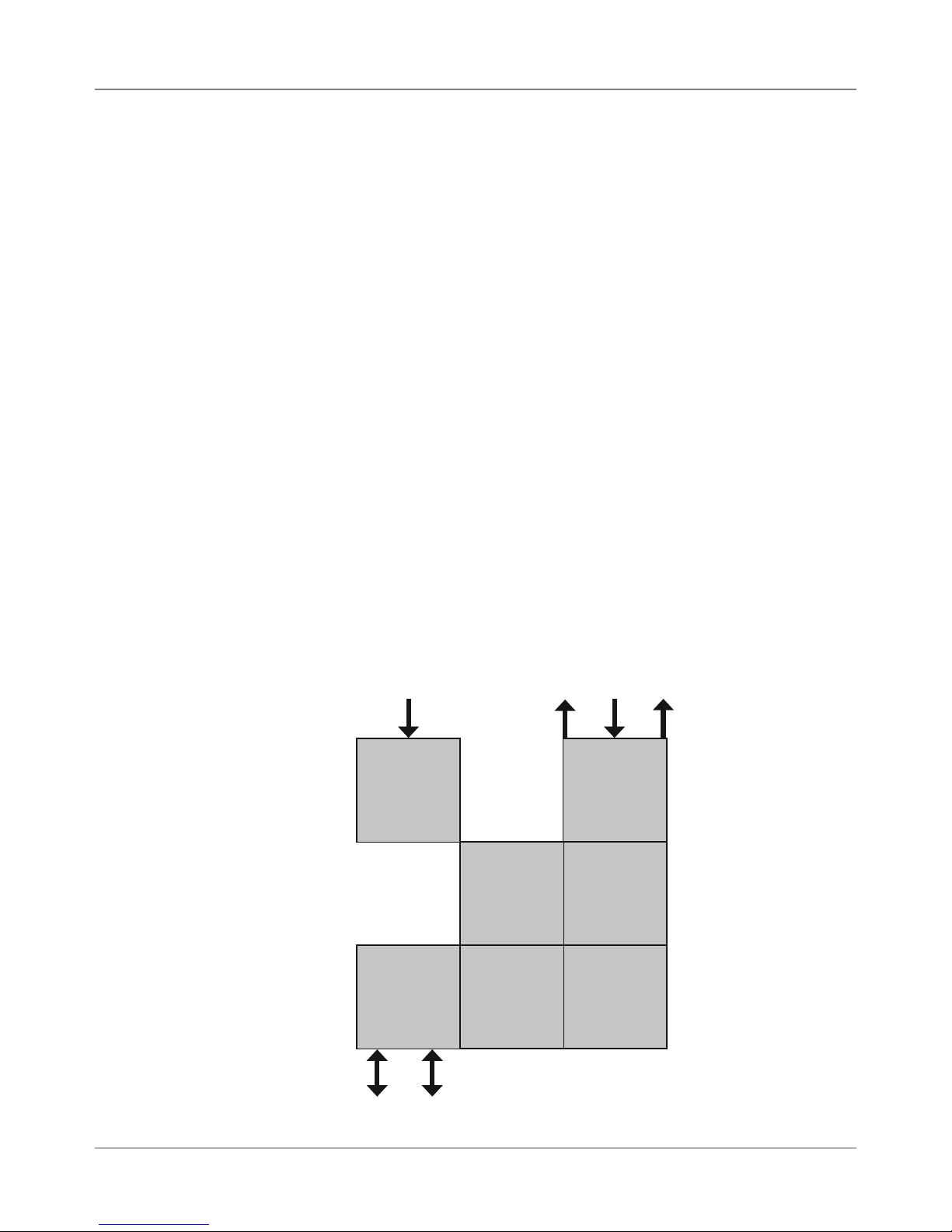
3 • Theory
3.2 Printer
Architecture
The printer system is made up of several sub-systems (see Figures 3-1 and 3-2):
• Universal Power Supply - The universal power supply has auto sensing/
switching for input voltage and intelligent shutdown capability. It ensures
proper parking of the cartridges in the maintenance station and proper
shutdown of the software. (It is the same supply used in the midrange
DM series mailing machines.)
• System Controller - The system controller is comprised of the overall op-
erating system in the firmware that controls the behavior of the system
and coordinates activities between the other sections.
• User Interface - The user interface is the LCD display, the buttons, and
the software to drive it within the firmware.
• Feeder and Transport Motion Control - The feeder and transport motion
control is responsible for feeding and positioning the envelope beneath
the printer for printing. All material motion is controlled by the transport
motor and firmware.
• Head Motion Control (Head Management) - The head motion is a combi-
nation of shuttle motion control and head management result in printing
1/2” swaths across the envelope as required. These work in conjunction
with the transport motion control for proper positioning of the printed material on the envelope.
• Communications - The communications hardware and firmware are re-
sponsible for the interface to the host PC through which print streams are
received and passed to the system controller for parsing and rendering.
Operator
Te xt
User Interface
Feeder
Transport
Motion Control
Management
Input
and
Head
LED
Power
Universal Power
Supply
Communications
USB Ethernet
Display
System
Controller
Head
Motion Control
3-2 SV61831 Rev. A DA50S/DA55S/DA70S/DA75S AddressRight™ Printers Service Manual
Busy/Error
Figure 3-1 Printer System Functional Architecture
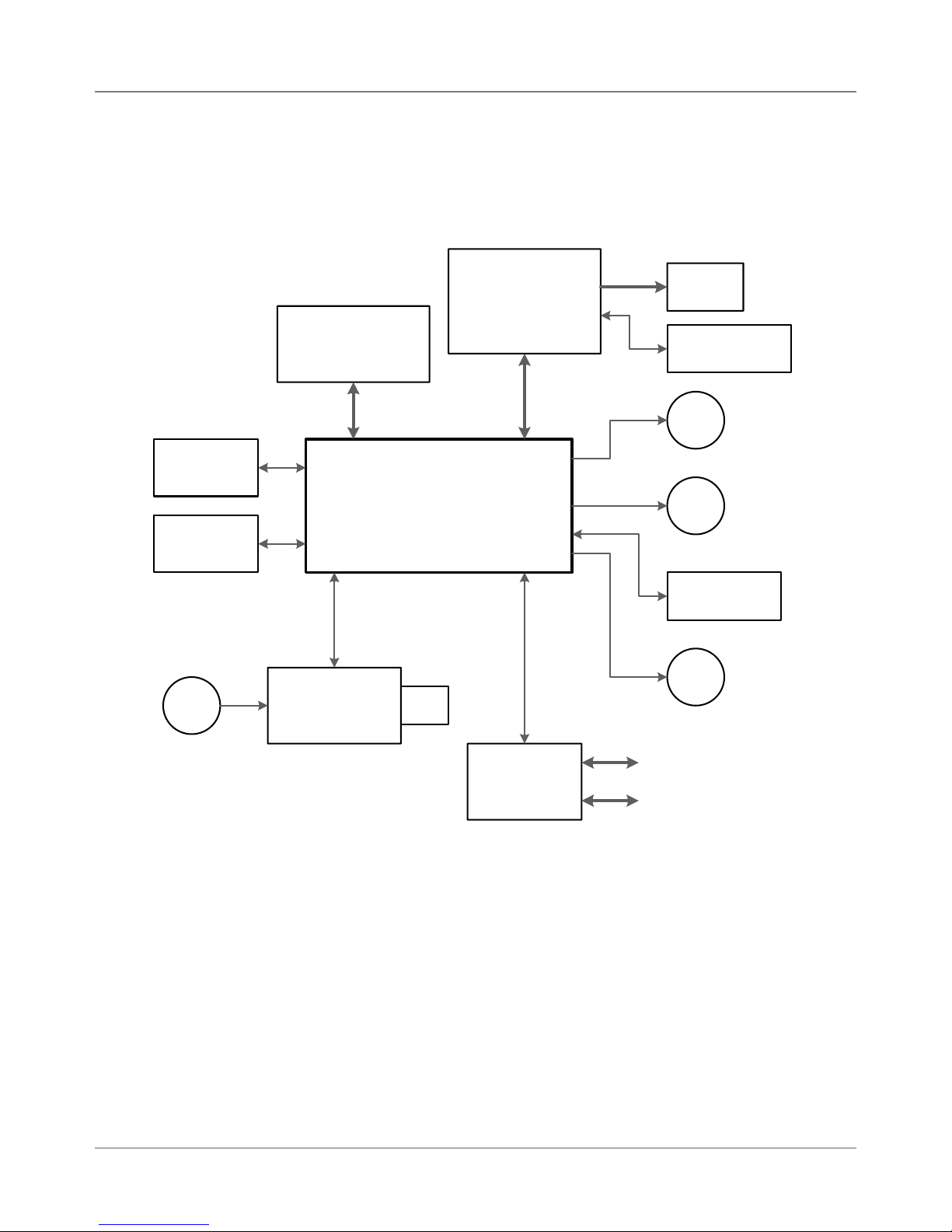
3.2 Printer
Architecture
Theory • 3
&RQWURO3DQHO
'LVSOD\%RDUG
:6
(PLWWHU
6HQVRU
0DLQ&RQWUROOHU%RDUG
5HFHLYHU
6HQVRU
8QLYHUVDO
$& )DQ
3RZHU6XSSO\
:6
:6
3ULQW+HDG
'ULYHU%RDUG
:6>&@
:6>%:@
3ULQW
+HDG
6KXWWOH0RWRU
(QFRGHU
0
6KXWWOH0RWRU
0
7UDQVSRUW0RWRU
6KDIW
(QFRGHU
0
0DLQWHQDQFH0RWRU
3RZHU,QSXW
Figure 3-2 Printer Block Diagram
DA50S/DA55S/DA70S/DA75S AddressRight™ Printers Service Manual
,QWHUIDFH
%RDUG
:6
/$1
86%
3-3
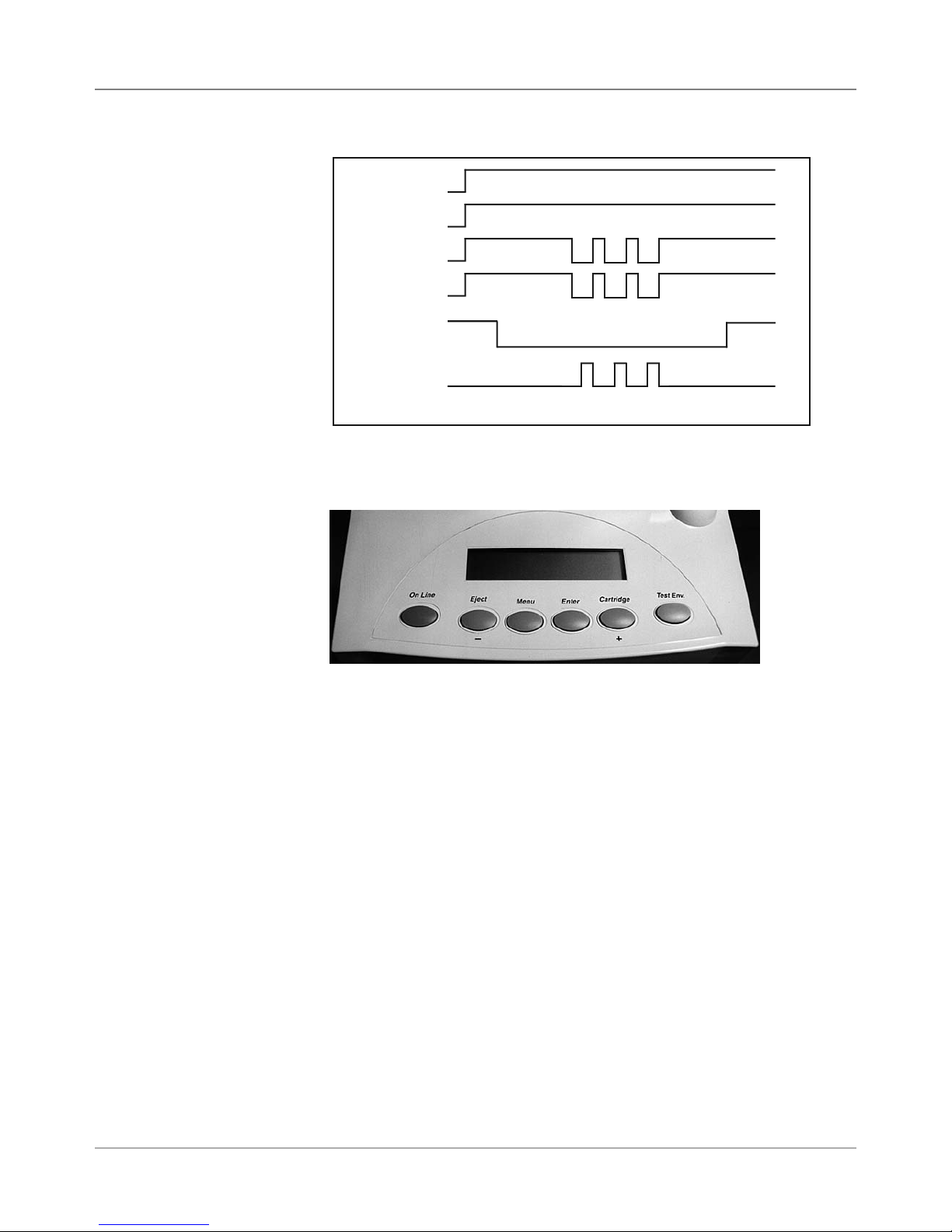
3 • Theory
3.2 Printer
Architecture
/NLINE3WITCH
6ALID!DDRESS
4RANSPORT-OTOR
&EED2OLLERS
0HOTO3ENSOR
3HUTTLE-OTOR
Figure 3-3 Printer Timing Diagram
1
Figure 3-4 User Interface (Control Panel) on Printer
/.
#LUTCH/.
3ENSOR"LOCKED
0RINTING/&&
2
34
5
6
1. On Line — Press to toggle between On Line (communicates with host
PC) and Off Line (no communications).
2. Eject - — Press to scroll through menu options from bottom to top. When
printer is off-line, press the minus key to eject an envelope.
3. Menu — Press to exit or enter a menu when printer is off-line.
4. Enter — While in a menu, press to enable an option.
5. Cartridge + — Press to scroll through menu options from top to bottom.
When printer is off line, press the plus key to bring the print head to the
center of its travel for cartridge replacement.
6. Test Env.— Press to print an internally generated test address.
NOTE: See Appendix A, Printer Control Panel Menus for a full explanation of
all the menu options.
3-4 SV61831 Rev. A DA50S/DA55S/DA70S/DA75S AddressRight™ Printers Service Manual
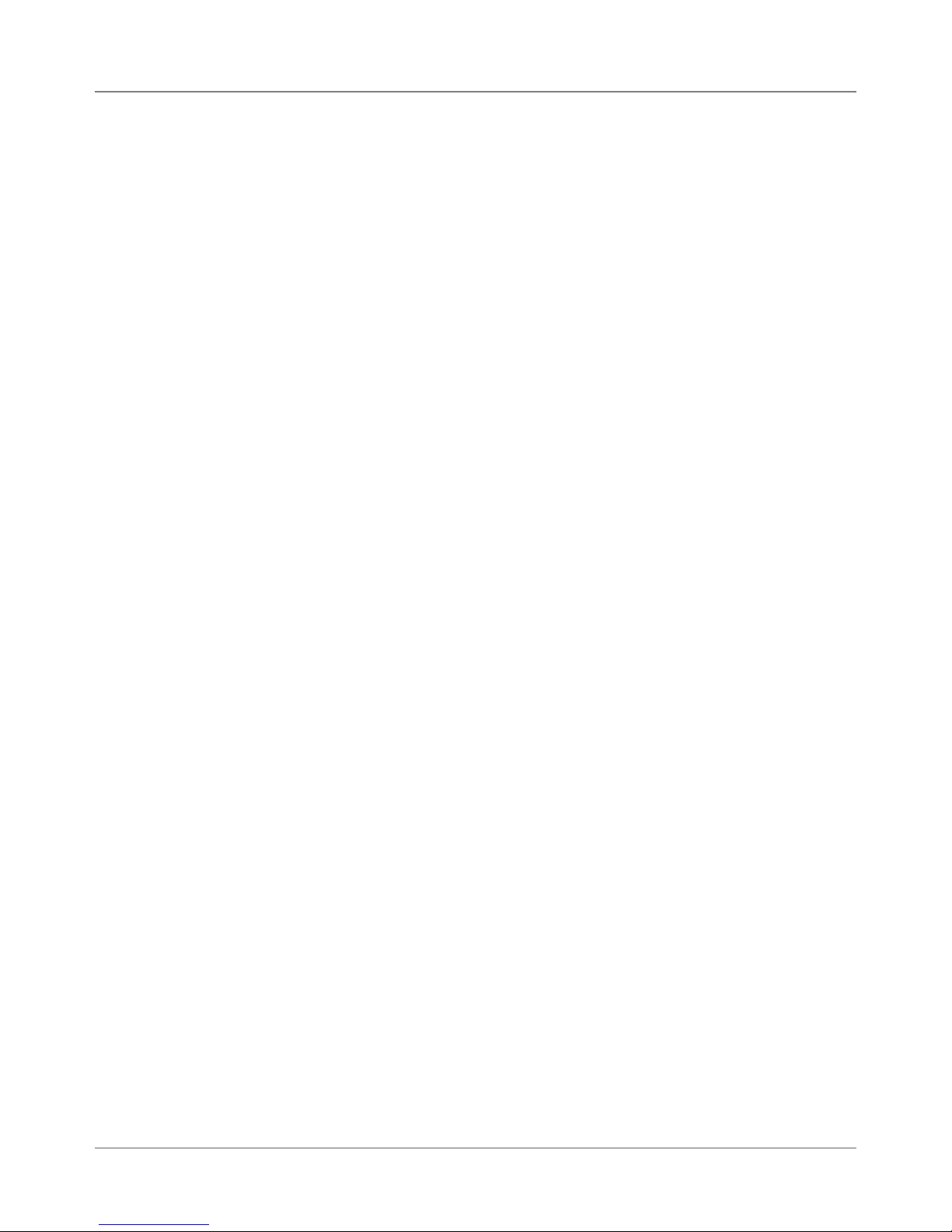
Theory • 3
3.3 Operating
Sequence
The timing diagram (Figure 3-3) depicts the sequence of events during a
print cycle. The media to be addressed or printed upon is loaded into the
input bin. Whenever a valid address is received from the computer while the
printer is in the “on line” mode, the micro processor signals the transport motor to rotate.
The transport motor drives the main feed, intermediate and exit rollers via the
two-stage serpentine timing belts. As the main feed roller turns, it drives the
bottom piece between the “H” block separator tabs and the main feed roller.
The separator tabs retard all but the bottom piece in the stack.
The transport motor timing belt connects the upper and lower transport and
the exit rollers via the drive belt on the front plate assembly. The upper transport rollers are connected to the main feed roller by way of the timing belt on
the center plate assembly.
The main feed roller assembly (with integrated slip clutches) consists of six
rollers mounted on a shaft. Each roller has a replaceable “tire” that provides
the friction surface to drive the material through the printer. The roller assembly is driven by the main drive motor through two stages of serpentine timing
belts. The separators are designed to frictionally restrain all but the bottom
piece of media (the DA70S/DA75S has a second set of transport rollers
which help securely transport the printed media).
The feed roller moves the piece of media between the upper idler and the
upper transport rollers. The speed differential between upper / lower transport rollers and the main feed roller creates a gap between the moving pieces of media.
The lower transport rollers move the leading edge of the media into the path
of the sensor assembly.
The main feed rollers drive the leading edge of the piece into the path of the
through-beam sensor assembly. The sensor pair is mounted above the paper
guide and below the feed deck just above the shaft of the intermediate roller.
The transiting piece interrupts the infrared path between the lower (receiver)
and upper sensor (emitter/LED). The processor board sensor voltage changes, alerting the microprocessor to the location of the piece's lead edge.
The transport motor (with high-resolution encoder) continues to turn the lower transport rollers, moving the media ahead. At a predetermined measurement (bottom margin), the micro processor signals the print head shuttle DC
motor to move the print head holder assembly from the park position onto the
media surface. The encoder strip, passing through the encoder reader on the
print head drive board, keeps track of the movement of the print head. The
shuttle motor drives the print head assembly via a timing belt.
As the print head sweeps across the media, the processor signals the transport main drive DC motor to stop the feeding cycle.
DA50S/DA55S/DA70S/DA75S AddressRight™ Printers Service Manual
3-5

3 • Theory
3.3 Operating
Sequence
The processor then sends data to the print head driver circuitry to print a
swath of information onto the media along the X axis (horizontally). After the
swath prints, the transport motor cycles on, again moving the media ahead
along the Y axis (vertically). If there is more data in the buffer, the X-Y cycle
continues until the buffer is empty.
The piece of media is then fed between the right and left hand exit idler rollers and the exit roller assembly. The lower transport and exit rollers move
the media until the trailing edge is past the infrared sensor path and ejects
the media. The sensor voltage changes and the processor registers the end
of the media. The feed rollers then push the next piece of media under the
separators for the printing cycle to begin again. The process repeats again
until all the addresses in the job are printed.
3-6 SV61831 Rev. A DA50S/DA55S/DA70S/DA75S AddressRight™ Printers Service Manual
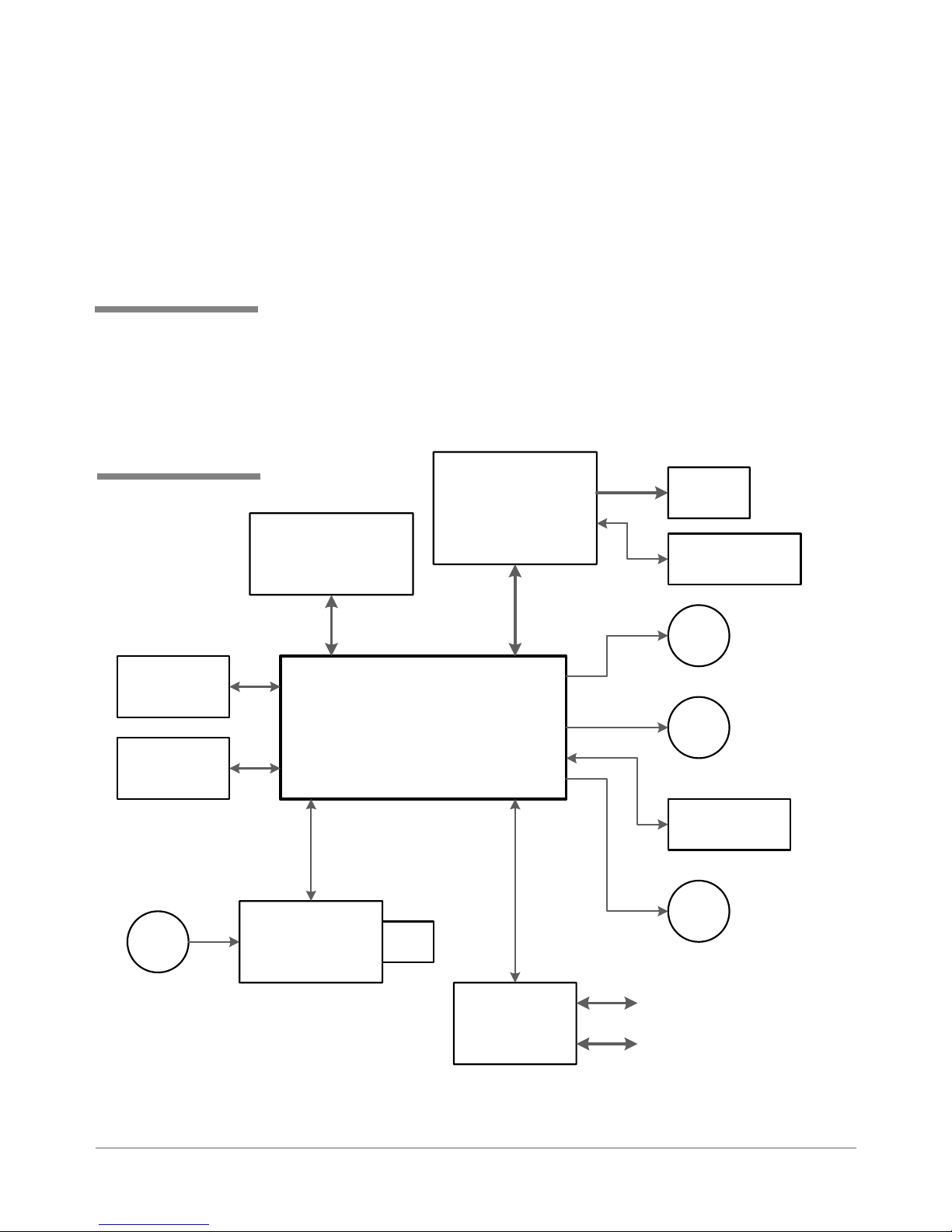
4 • Troubleshooting/Diagnostics
4.1 Block
Diagrams
✍
TIP: See Appendix B
- Printer Communications, for troubleshoot-
ing problems relating to
networking and printer
communications.
(PLWWHU
6HQVRU
5HFHLYHU
6HQVRU
This chapter discusses diagnostics for the DA50S/DA55S (WS51/WS56)
and DA70S/DA75S (WS71/WS76) shuttle head printers.
&RQWURO3DQHO
'LVSOD\%RDUG
:6
3ULQW+HDG
'ULYHU%RDUG
:6>&@
:6>%:@
3ULQW
+HDG
6KXWWOH0RWRU
(QFRGHU
0
6KXWWOH0RWRU
0DLQ&RQWUROOHU%RDUG
0
:6
7UDQVSRUW0RWRU
8QLYHUVDO
$& )DQ
3RZHU,QSXW
DA50S/DA55S/DA70S/DA75S AddressRight™ Printers Service Manual
3RZHU6XSSO\
:6
Figure 4-1 Shuttle Head Printer Block Diagram
,QWHUIDFH
%RDUG
:6
6KDIW
(QFRGHU
0
0DLQWHQDQFH0RWRU
/$1
86%
4-1
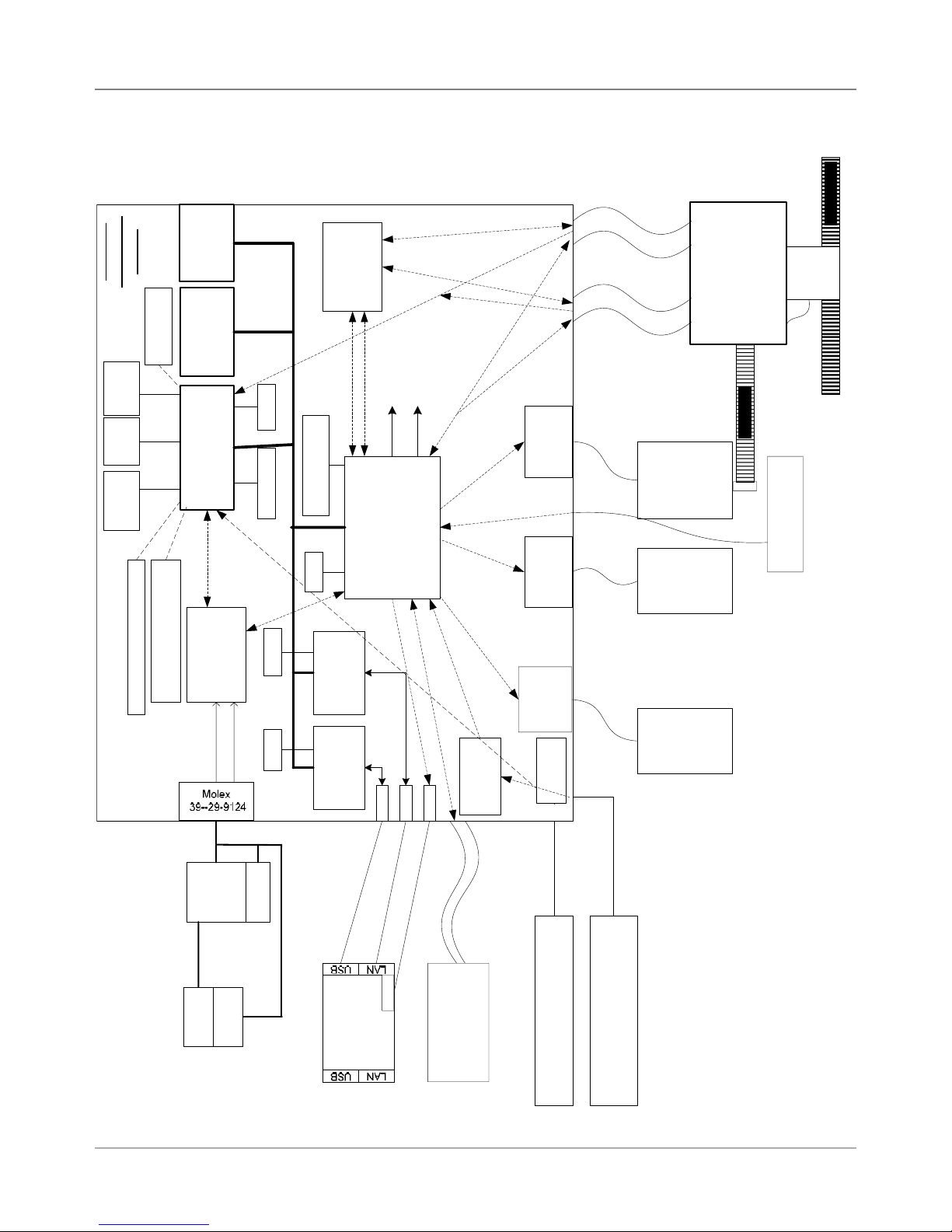
4 • Troubleshooting/Diagnostics
4.1 Block
Diagrams
0DLQ%RDUG
:6
..
*UHHQ/('
5HG/('
&LUFXLWU\
5(6(7
6ZLWFK
',3
WHVWRQO\
56
'ULYHU
&RQILJ3LQIRU6:9HUFRQWURO
DQG%&WKUX3DSHUVHQVRU
&RQILJ3LQIRU..
0%,QWHO
0%0LFURQ
+'%3$'9
()-&
)/$6+
07/&0
6'5$0
5HQHVDV6+
&38 6+
(QFRGHU6WULS
2QEDFNRIKHDGFDUULDJH
- - - - - - -
3+'ULYHU
'$7$
ELW
'$7$
ELW
-7$*
0+]
Q7U
&
((3520
-7$*
&3+'
3+'
;&6;/34
$'&LQ
&38
,54
,5/
+%ULGJH
/
'ULYHU
'&%UXVK
:6
0RWRU
6SDUWDQ;/VHULHV
;LOLQ[)3*$
+%ULGJH
6,
'ULYHU
'&%UXVK
:6
0RWRU
3ULQW+HDG'ULYH%RDUG
(QFRGHU
6WULS
7LPLQJ%HOW
6KXWWOH
7UDQVSRUW
+3+('0-
(QFRGHUDWVKDIW
-
)XVH
&RQQHFWRU
99
,(&
5HJXODWLRQIRU
999
/$1&
(WKHUQHW
606&
8/1%
+%ULGJH
'ULYHU
9$
9$
0+]0+]
ELW'DWDELW'DWD
0LG-HW
VXSSO\
3RZHU
)$1
6ZLWFK
3RZHU
,63$
3KLOLSV
86%
86%)XQFWLRQ
(WKHUQHW
%RDUG
86%
-
/('
,QWHUIDFH
$'&6
&K$'
/$1
/('
-
-
)(0$%DFNOLJKW/&'
-
IURP.0DFKLQH
/&'%XWWRQV
8VHU,QWHUIDFH
0$;
-
(PLWWHU237(.23%
,&WR'$
5HFHLYHU237(.23
3DSHU6HQVRU
:6
6WHSSHU
0RWRU
0DLQW
%/2&.',$*5$0
..6<67(0
</HH
3DSHU6HQVRU
Figure 4-2 Shuttle Head Printer Detailed Block Diagram
4-2 SV61831 Rev. A DA50S/DA55S/DA70S/DA75S AddressRight™ Printers Service Manual

4.2 Main
Controller
Board
Diagnostics
Troubleshooting/Diagnostics • 4
Figure 4-3 Main Controller Board Mounted in DA50S/DA55S Printers
Figure 4-4 Main Controller Board Mounted in DA70S/DA75S Printers
DA50S/DA55S/DA70S/DA75S AddressRight™ Printers Service Manual
4-3
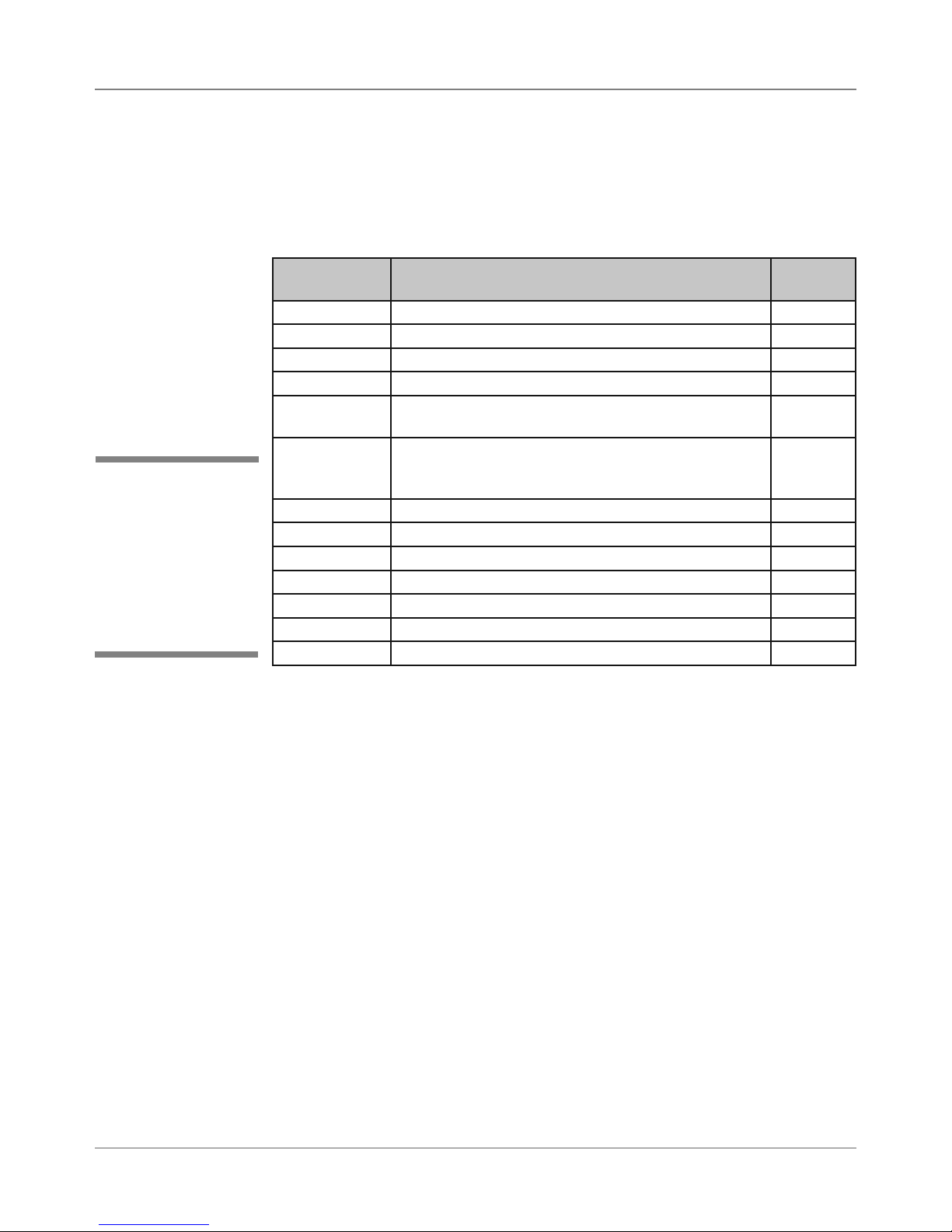
4 • Troubleshooting/Diagnostics
4.2 Main
Controller
Board
Diagnostics
✍
TIP: Device name
is unique to each
printer’s main board.
Therefore, replacing
an existing main board
in the printer gives that
printer a new device
name.
Main Controller Board Voltage Checks
To help your troubleshooting, measure the voltages on the Main Controller
Board (with power applied) using a digital voltmeter (see tables below).
Table 4-1 Main Board Test Points With Voltage Ranges
Voltage With
Normal Range
1.5V ±5% Generated from main board TP32
3.3V ±5% Generated from main board TP31
5V ±5% Generated from main board TP54
6.5V ±5% Input from power supply TP57
12V ±5% Generated from main board (voltage occurs during
15V ±5% Generated from main board (voltage occurs when
40V ±5% Input from power supply TP55
16V ±1.5V Generated from main board (U20) for Transport Motor U20, pin 1
13V ±1.5V Generated from main board (U24) for Shuttle Motor U24, pin 9
Ground Ground for 3.3V measurement TP29
Ground Ground for 1.5V measurement TP30
Ground Ground for 12V, 15V, 40V measurement TP52
Ground Ground for 5V, 6.5V measurement TP53
Where It Comes From/Going Location
TP56
printing or when stopped)
TP56
print heads are moving into maintenance station;
maintenance motor is running)
4-4 SV61831 Rev. A DA50S/DA55S/DA70S/DA75S AddressRight™ Printers Service Manual
