
DM100i / DM200L Digital Mailing Systems
Operator Guide

SV62214 Rev. A 09/08
©2008 Pitney Bowes Inc. All rights reserved. This book may not be
reproduced in whole or in part in any fashion or stored in a retrieval
system of any type or transmitted by any means, elec tron i cal ly or mechanically , without the express, written permission of Pitney Bowes.
We have made every reasonable effort to ensure the accuracy and
usefulness of this manual; however, we cannot assume responsibility
for errors or omissions or liability for the misuse or misapplication of
our products.
Due to our continuing program of product improvement, equipment
and material specifi cations as well as performance features are
subject to change without notice. Your digital mailing system may not
have some of the features described in this book. Available features
vary, depending on the model of your mailing system, installed options, system software level, and how your system is set up.
E-Z Seal, Postage By Phone, Purchase Power, and PC Meter Connect are trademarks or registered trademarks of Pitney Bowes Inc.
EN ER GY STAR is a registered trademark of the United States Environmental Pro tec tion Agency. USPS is a registered trademark of the
United States Postal Service. Windows is a trademark of Microsoft
Corporation.
i
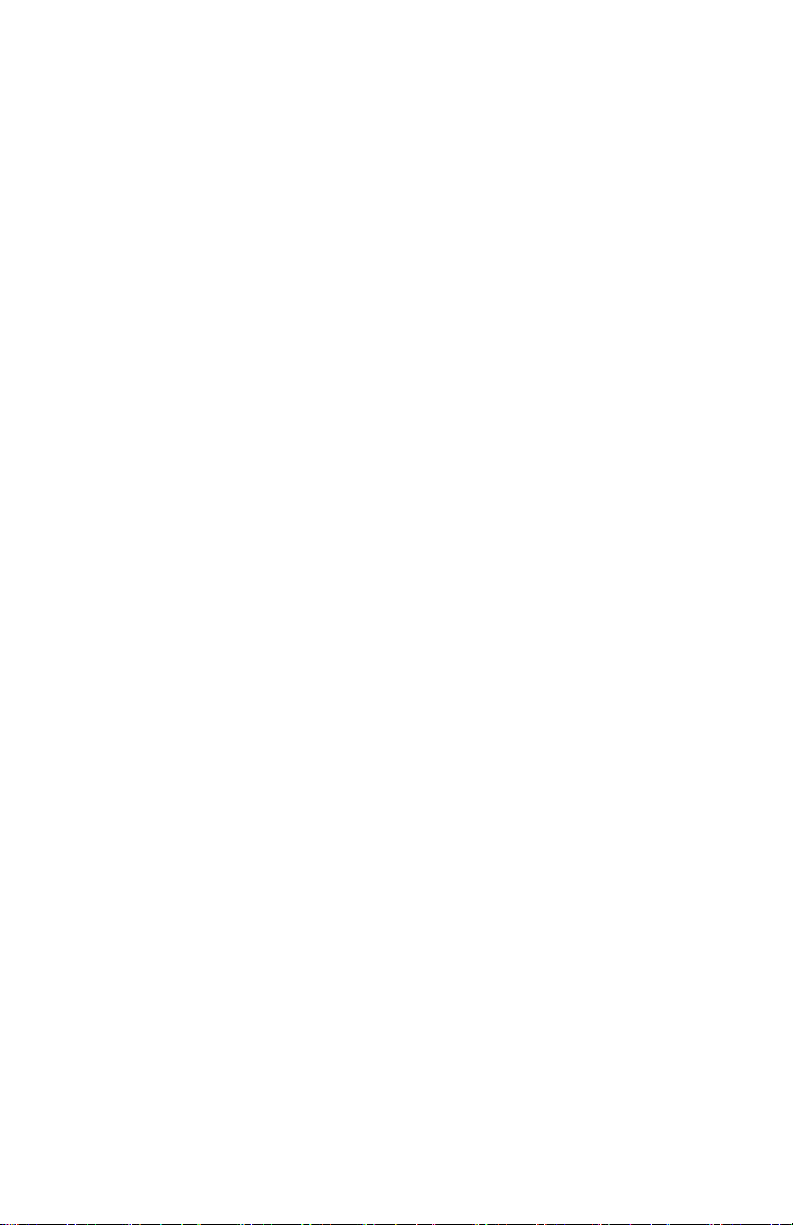
FCC Part 15 Compliance
NOTE: This equipment has been tested and found to comply with
the limits for a Class B digital device, pursuant to part 15 of the
FCC rules. These limits are designed to provide reasonable protection against interference in a residential installation. This equipment
generates, uses, and can radiate radio frequency energy and, if not
installed and used in accordance with the instruction manual, may
cause interference to radio communications. However, there is no
guarantee that interference will not occur in a particular installation.
If this equipment does cause interference to radio or television reception, which can be determined by turning the equipment off and on,
the user is encouraged to try to correct the interference by one
or more of the following measures:
• Reorient or relocate the receiving antenna.
• Increase the separation between the equipment and receiver.
• Connect the equipment into an outlet on a circuit different from
that to which the receiver is connected.
• Consult the dealer or an experienced radio/TV technician for help.
CAUTION: Changes or modifi cations to this equipment not expressly
approved by the party responsible for compliance could void the
user’s authority to operate the equipment.
A shielded USB cable be must used with this equipment to ensure
compliance with the limits. Use of a unshielded cable is prohibited.
FCC Part 68 Compliance of the P700/P7L1 Modem
This equipment complies with Part 68 of the FCC rules and the
requirements adopted by the ACTA. On the back of this equipment is
a label that contains, among other information, a product identifi er in
the format US:AAAEQ##TXXXX. If requested, this number must be
provided to the telephone company.
This equipment is designed to be connected to a Facility Interface
Code 02LS2 network with RJ11C network interface.
A plug and jack used to connect this equipment to the premises wiring and telephone network must comply with the applicable FCC Part
68 rules and requirements adopted by the ACTA.
ii
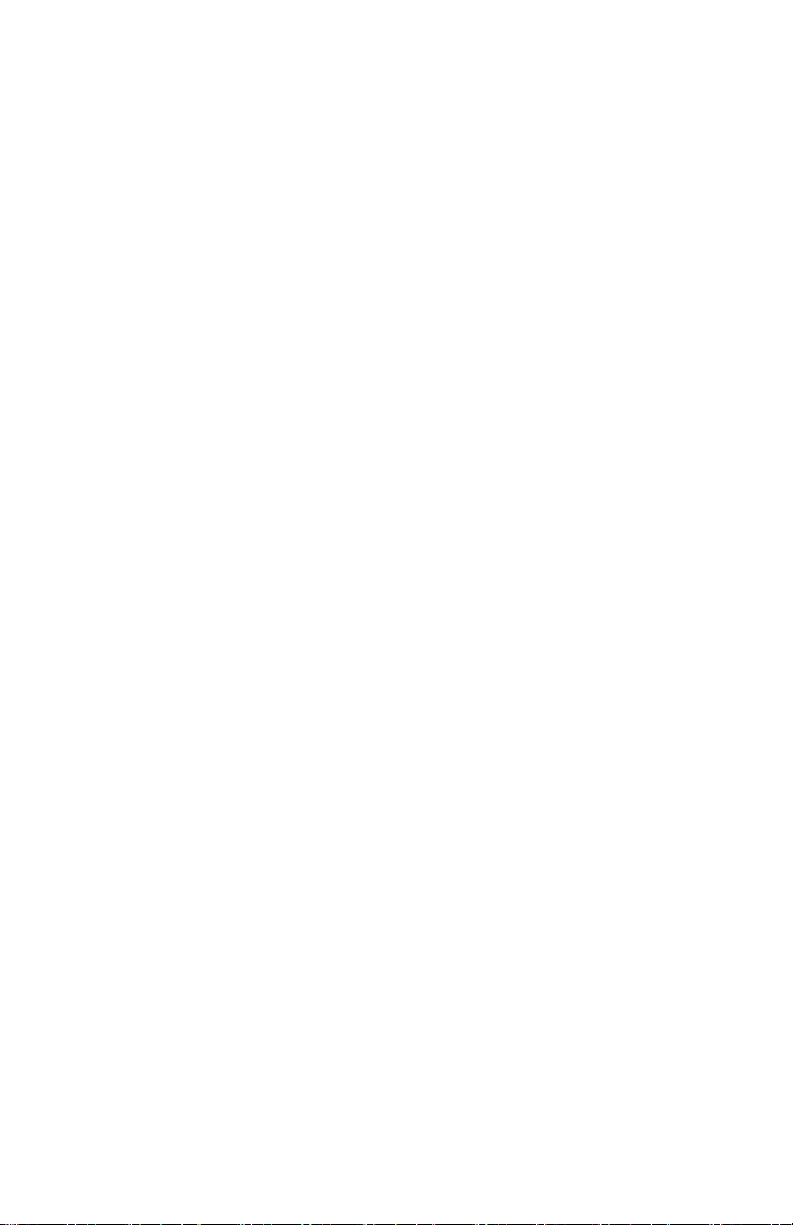
The ringer equivalence number (REN) is used to determine the
number of devices that may be connected to a telephone line.
Excessive RENs on a telephone line may result in the devices not
ringing in response to an incoming call. In most but not all areas,
the sum of RENs should not exceed fi ve (5.0). To be certain of the
number of devices that may be connected to a line, as determined by
the total RENs, contact the local telephone company. The REN for
this product is part of the product identifi er that has the format US:
AAAEQ##TXXXX. The digits represented by ## are the REN without
a decimal point (for example 03 is a REN of 0.3).
If this mailing machine causes harm to the telephone network, the
telephone company will notify you in advance that temporary discontinuance of service may be required. But if advance notice isn’t
practical, the telephone company will notify you as soon as possible.
Also, you will be advised of your right to fi le a complaint with the FCC
if you believe it is necessary.
The telephone company may make changes in its facilities, equipment, operations, or procedures that could affect the operation of
the equipment. If this happens the telephone company will provide
advance notice in order for you to make necessary modifi cations to
maintain uninterrupted service.
If trouble is experienced with this equipment, please contact Pitney
Bowes (see page v) for phone contact for repair or warranty informa-
tion. If the equipment is causing harm to the telephone network, the
telephone company may request that you disconnect the equipment
until the problem is resolved. This equipment is not intended to be
repaired by the customer (user).
Connection to party-line service is subject to state tariffs. Contact the
state public utility commission, public service commission, or corporation commission for information.
If the installation site has specially wired alarm equipment connected
to the telephone line, ensure the installation of this mailing machine
does not disable the alarm equipment. If you have questions about
what will disable alarm equipment, consult your telephone company
or a qualifi ed installer.
iii

For California Customers Only
The battery in this product contains perchlorate material. California
requires perchlorate containing products to be accompanied by the
following notice: Perchlorate Material - special handling may apply,
Go to: www.dtsc.ca.gov/hazardouswaste/perchlorate
Servicing
This equipment is not intended to be serviceable. Please refer to the
warranty information if problems occur. Failed units will be withdrawn
by Pitney Bowes service engineers and returned to the U.S. Service
Center. For reference purposes, the U.S. Service Center contact address is: Pitney Bowes Inc., 1 Elmcroft Road, Stamford, CT, 06926-
0700.
iv

Pitney Bowes Contact List
Machine Identification
Product Name: DM100i Digital Mailing System
Model Number: P700
OR
Product Name: DM200L Digital Mailing System
Model Number: P7L1
Resources
For support information:
DM100i: www.pitneyworks.com/DM100/
DM200L: www.pitneyworks.com/DM200/
To order PB supplies and accessories, go to:
www.pb.com and click on Supplies
OR
order by phone at 1-800-243-7824 (M-F 8:00 AM to 8:00 PM E.T.)
To view a list of your equipment, pay invoices online, or you have
questions about your Postage-by-Phone account go to:
www.pb.com and click on My Account
For questions about your account or the product, call the Pitney
Bowes Customer Care Center at 1-800-522-0020.
To contact the United Stated Postal Service
www.USPS.com
®
(USPS), visit:
v

This page was put in as a placeholder only. This allows you to print this
entire guide in a duplex (double-sided) mode while keeping the proper
page positions.
vi
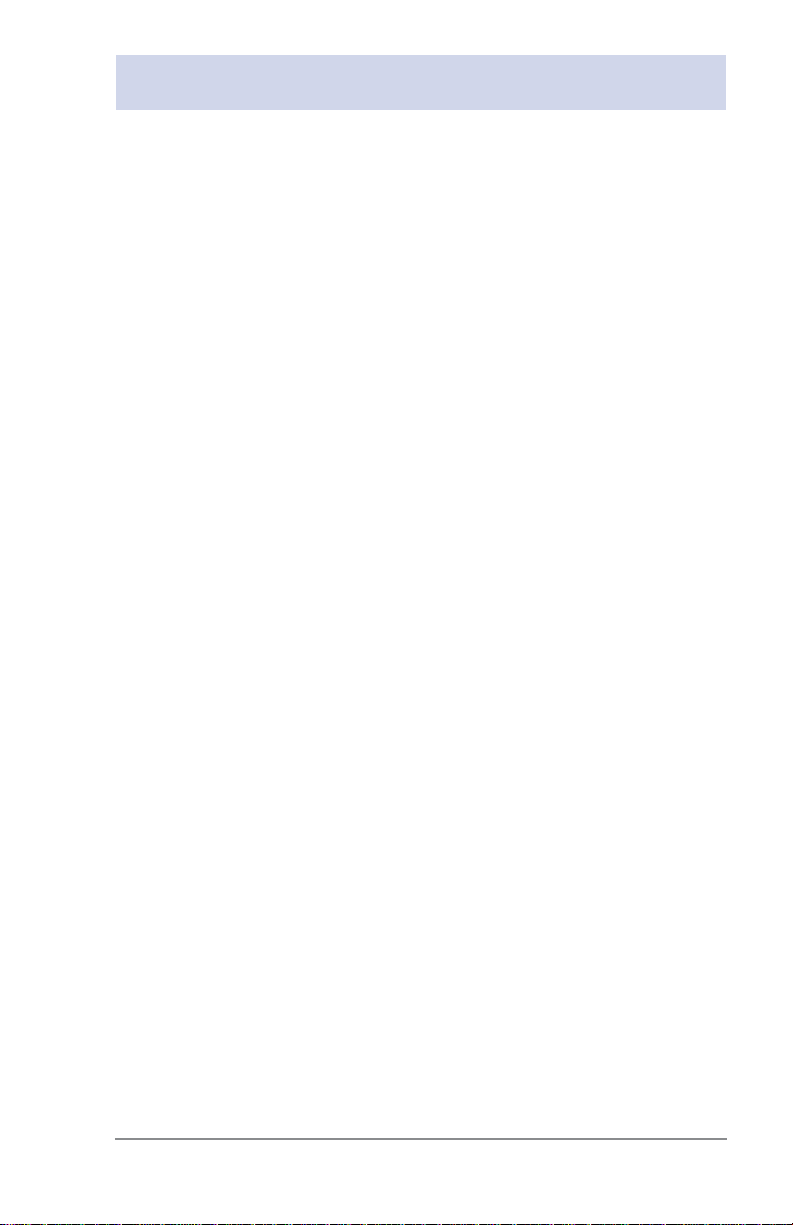
Table of Contents
1 • Introduction
What's in this Guide ................................................................. 1-1
About Your Digital Mailing System ........................................... 1-2
Postal Requirements ................................................................ 1-3
Sections of the Meter Stamp .................................................... 1-4
What is IntelliLink™? ............................................................... 1-4
About PC Meter Connect™ ...................................................... 1-5
Other Sources of Information ................................................... 1-5
Specifications ........................................................................... 1-6
Equipment ......................................................................... 1-6
Material ............................................................................. 1-7
Important Safety Notes ............................................................ 1-8
Important Telephone Safety Instructions .................................. 1-9
2 • Getting to Know Your System
Parts of the Machine ............................................................... 2-2
Control Panel .......................................................................... 2-4
Connections on Back of Machine ............................................ 2-6
PC Meter Connect™ ................................................................. 2-7
3 • Running Mail
Home Screen ........................................................................... 3-1
Checking Funds ( Postage) Availability in Machine .................. 3-1
Applying Postage ..................................................................... 3-2
Keying In the Postage Directly .......................................... 3-3
Entering Weight Manually ................................................. 3-4
Using the Weighing Platform (Scale) ................................. 3-5
Using Differential Weighing ...................................................... 3-6
Selecting an Account to Track Postage .................................. 3-8
Using the Batch Count Feature ............................................... 3-9
Viewing (Checking) the Batch Count ................................. 3-9
Printing the Batch Count .................................................. 3-10
Clearing the Batch Count ................................................ 3-10
vii
SV62214 Rev. A

Table of Contents
4 • Printing Options
Printing Options ....................................................................... 4-1
Sections of the Meter Stamp .................................................... 4-1
Printing a $0.00 Meter Stamp .................................................. 4-2
Auto-Advance of Printed Date for the Meter Stamp ................. 4-2
Manually Changing Printed Date for the Meter Stamp ............ 4-2
Bypass All Printing and Seal the Envelope Only ...................... 4-3
Omitting/Restoring Day or Date on the Meter Stamp .............. 4-4
Adding/Removing a Postal Inscription to Meter Stamp .............. 4-5
Adding/Removing an Envelope Ad to the Meter Stamp ........... 4-6
Printing the Date and Time Only (no meter stamp) .................. 4-7
Printing Ad, Date, and Time Only (no meter stamp) ................ 4-8
Adjusting Horizontal Print Position of Meter Stamp ................. 4-9
5 • Normal and Custom Presets
What is a Preset? ..................................................................... 5-1
Why Should I Use Presets? ..................................................... 5-1
Why Should I Always Include a USPS® “Class” in my Preset? 5-1
Normal Preset .......................................................................... 5-2
Viewing (and Selecting) the Normal Preset ...................... 5-3
Defining New Values for the Normal Preset ...................... 5-4
Custom Presets ....................................................................... 5-5
Selecting a Custom Preset ................................................ 5-5
Defining a New Custom Preset ......................................... 5-6
Viewing (and Selecting) a Custom Preset ........................ 5-7
Editing a Custom Preset Name ......................................... 5-8
Deleting a Custom Preset .................................................. 5-8
6 • Adding Postage/Connecting to Data Center
Postage and Your Machine ...................................................... 6-1
Establishing Communications Between Your Machine and the
Pitney Bowes Data Center ....................................................... 6-1
Downloads from the Data Center to Your Machine ..................... 6-2
Using PC Meter Connect™ to Establish Communications with the
Data Center (Preferred Method) .............................................. 6-5
Using Analog Phone Line to Establish Communications with the
Data Center (Alternate Method) ............................................... 6-6
viii
SV62214 Rev. A

Table of Contents
Checking Funds (Postage) Availability in Machine .................. 6-7
Checking Your Postage by Phone® Account Balance ............. 6-8
Adding Postage ........................................................................ 6-9
Printing a Funds (Postage) Report .........................................6-11
Downloading Files or Updating System ................................. 6-12
7 • System Options
System Options ........................................................................ 7-1
Basic Options ........................................................................... 7-3
Advancing the Date on the Machine .................................. 7-3
Setting the Machine to Today's Date ................................. 7-3
Adjusting the Contrast of the Display ................................ 7-3
Turning Features On and Off ............................................. 7-4
Setting the Date, Time, and Timeouts ............................... 7-5
Setting Postage Values (Funds Warnings) ........................ 7-8
Changing the Lock Codes and Passwords ........................ 7-9
Setting Scale Options ......................................................7-11
Connecting to Data Center .............................................. 7-15
Advanced Options .................................................................. 7-20
Intra BMC ZIPs ................................................................ 7-21
Change Language ........................................................... 7-22
Meter Withdrawal (Withdrawing Postage Funds) ............ 7-22
Run Install Mode .............................................................. 7-24
8 • Departmental Accounting
Overview of the Accounting Feature ........................................ 8-1
Activating Accounting and Setting Up Your Accounts .............. 8-2
Turning On Accounting ............................................................. 8-4
Turning Off Accounting ............................................................. 8-5
Turning On Account Passwords ............................................... 8-6
Turning Off Account Passwords ............................................... 8-7
Creating an Account ................................................................. 8-8
Editing Account Names and Passwords .................................. 8-9
SV62214 Rev. A
ix
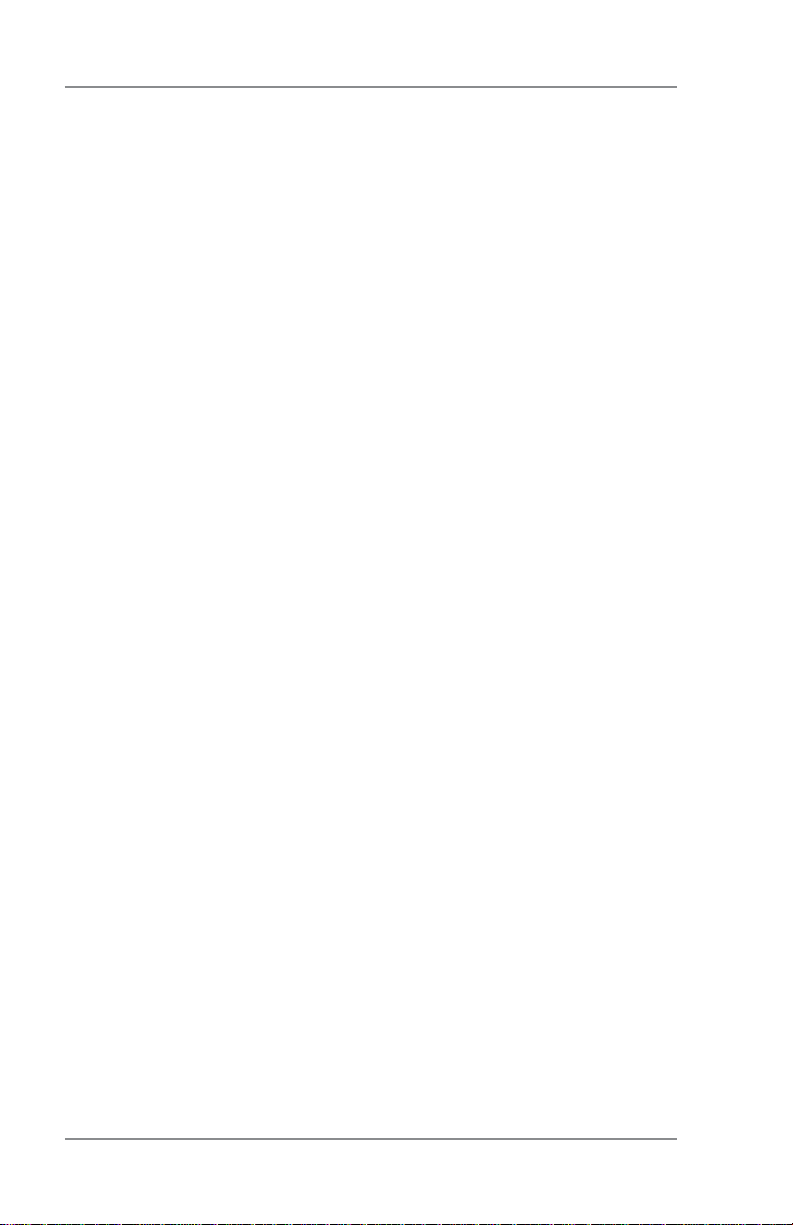
Table of Contents
Selecting an Account ..............................................................8-11
Displaying Account Totals ...................................................... 8-12
Printing a Single Account Report ........................................... 8-13
Printing a Multi-Account Summary Report ............................. 8-13
Clearing an Account ............................................................... 8-14
Clearing all Accounts ............................................................. 8-15
Deleting an Account ............................................................... 8-16
9 • Reports
Overview of Reports ................................................................ 9-1
Register Report (Funds Report) ............................................... 9-2
Add Postage Report ................................................................. 9-3
Single Accounts Report (Departmental Accounting) ................ 9-4
Multi-Account Summary Report (Departmental Accounting) ... 9-4
Special Services Report ........................................................... 9-5
Rates Summary Report ........................................................... 9-6
Configuration Report ................................................................ 9-7
Error Report ............................................................................. 9-8
10 • Maintenance
Messages Indicating Ink Cartridge Replacement .................. 10-1
Printing a $0.00 Meter Stamp ................................................ 10-1
Replacing the Ink Cartridge ................................................... 10-2
Filling the Moistener ............................................................... 10-4
Maintaining the Moistener ...................................................... 10-5
Removing and Cleaning the Moistener Brush ................. 10-5
Removing/Cleaning the Moistener Wick and Holder ....... 10-7
Replacing the Print Head ....................................................... 10-8
Running Print Tests .............................................................. 10-12
Test Print ........................................................................ 10-13
Purge ............................................................................. 10-14
Replacement of Print Head or Cartridge ....................... 10-15
x
SV62214 Rev. A

Table of Contents
11 • Troubleshooting
Getting Help ............................................................................11-1
Messages on LCD Display ......................................................11-1
Blank Display ..........................................................................11-1
Display Problems (display hard to read) .................................11-2
Feeding Problems (stalled envelopes) ...................................11-2
Printing Problems ....................................................................11-3
Moistening Problems (envelopes don't seal) ..........................11-4
Problems Connecting to the Data Center via Analog Line ......11-5
Problems Connecting to the Data Center via the PC ..............11-6
Problems Refilling Postage via the PC ...................................11-8
Accidentally Printing the Wrong Postage ................................11-9
Viewing System Configuration Levels ...................................11-10
12 • Supplies and Options
Supplies ................................................................................. 12-1
Options ................................................................................... 12-1
Appendix A • How to Enter Text
Appendix B • Glossary
Index
SV62214 Rev. A
xi

Table of Contents
This page was put in as a placeholder only. This allows you to print this
entire guide in a duplex (double-sided) mode while keeping the proper
page positions.
xii
SV62214 Rev. A

1 • Introduction
What's in this Guide
Section Description
Chapter 1
Introduction
Chapter 2
Getting to Know
Your System
Chapter 3
Running Mail
Chapter 4
Printing Options
Chapter 5
Normal and
Custom Presets
Chapter 6
Adding Postage
/Connecting to
Data Center
Chapter 7
System Options
Chapter 8
Departmental
Accounting
Chapter 9
Reports
Chapter 10
Maintenance
Chapter 11
Troubleshooting
Chapter 12
Supplies and
Options
Appendix A
How to Enter
Text
Appendix B
Glossary
Index Helps you quickly locate topics within the book
Describes the key features of your mail ing system and
pro vides material and equipment spec i fi ca tions. It also
includes important safety notes.
Explains the purpose and shows the lo ca tion of each
control and ma chine feature. Please read this sec tion
carefully. It pro vides a foun da tion for the instructions in
later sections of this book.
Explains how to process mail. The op er a tions cov ered
here are the ones you'll use most often.
Explains your printing options for incoming and outgoing
mail.
Explains the Normal and Custom Presets feature for
saving commonly-used settings on your machine
Explains how to connect your system to the Pitney
Bowes Data Center so you can add postage and download the latest postal rates and software to your meter
Provides step-by-step instructions for cus tom iz ing sys tem operation to suit your own needs
Provides instructions for setting up the op tion al accounting feature.
Provides you with a description of reports you can print
on your system
Explains how to check print quality and take care of the
ink cartridge and moistener.
Explains how to fix common problems and tells you
what error messages mean.
Lists the supplies available for your mailing system and
explains how to order them. It also describes options that
add to the ver sa til i ty of your mailing system and enhances
the pro duc tiv i ty of your mailroom.
Explains how you enter text for postal codes, presets
and special characters.
Explains terms unique to the world of mail ing
1-1
SV62214 Rev. A

1 • Introduction
About Your Digital Mailing System
Your digital mailing system's advanced features include:
• Space-saving, compact footprint
®
• ENERGY STAR
helps preserve the environment
• Large, easy-to-read display shows system status and prompts
you through setup operations
• Semi-automatic envelope feeding, transport, and auto-eject
• Automatic date advance
• Keyboard-selectable envelope ads and inscriptions
• Convenient, one-button postage-adding via Postage By Phone
• Stacker neatly stacks finished envelopes
• Ink jet printer provides clear, crisp imprints
• Integrated weighing platform weighs mail pieces (optional)
• Integrated rating feature calculates correct postage
• Date and time stamp for use on incoming mail or on sensitive
documents
• Optional accounting feature tracks postage costs by department
• Password protection limits access to authorized per son nel
• Full report printing capability provides hard-copy records of your
postage transactions
• In-line moistener wets and seals envelopes (optional)
• Ability to electronically download postage and software updates
quickly to your machine.
compliant design lowers operating costs and
®
1-2
SV62214 Rev. A
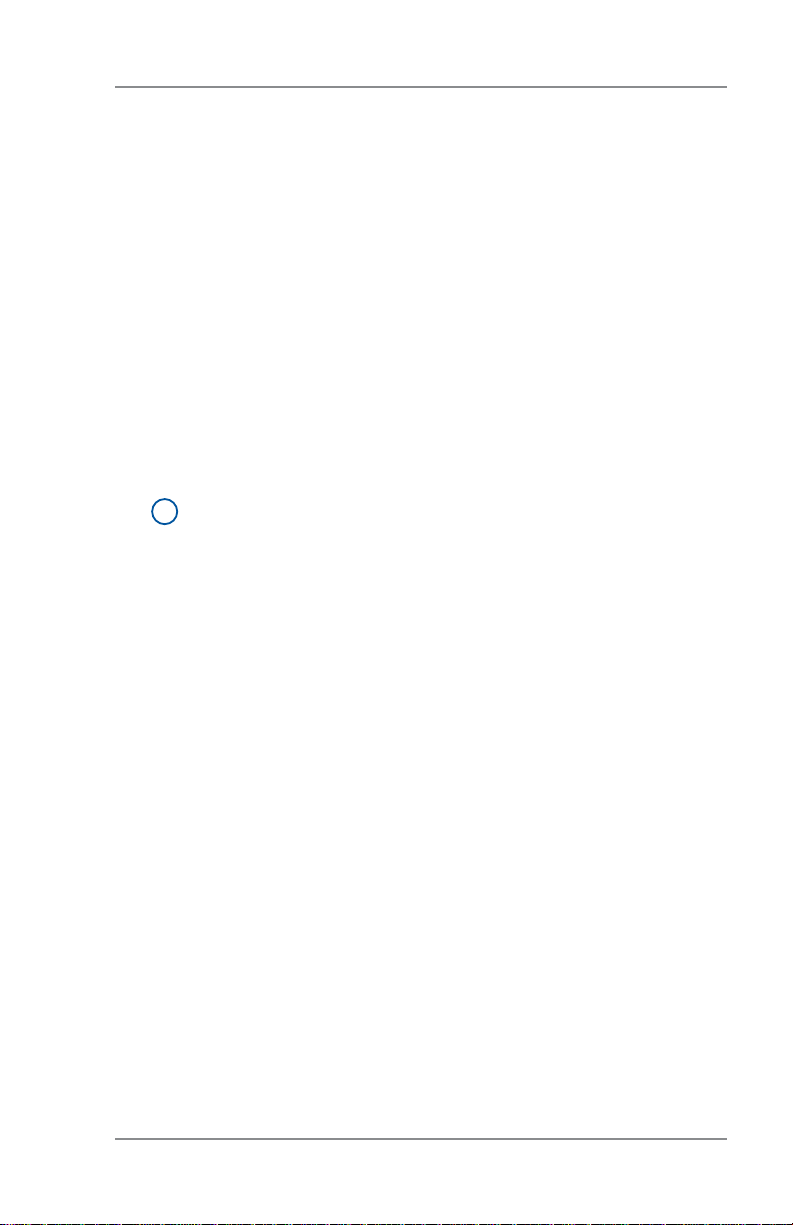
1 • Introduction
Postal Requirements
The meter on your mailing machine is licensed by the United States
Postal Service (USPS®) and you must follow some basic requirements.
• Mail must have the correct date and postage amount in the meter stamp (indicia).
• Metered mail must bear the ZIP Code location of the post office
where the postage meter (mailing machine) is registered.
• If you move to another ZIP Code location, you must update the
ZIP Code by calling our Customer Care Center (see page v).
®
• The USPS
120 days. This postal inspection requirement can be automatically met by connecting to the Pitney Bowes Data Center to
check your Postage By Phone® meter payment account balance
or to add postage to your meter.
NOTE: If the in ter val between inspections is more than 90
i
days, your machine's dis play prompts "In spec tion Due." If
the interval be tween inspections is more than 120 days, the
dis play prompts "Inspection Required." At this point, you
won't be able to use your mailing system until your system
is inspected. In either case, to sat is fy the postal inspection
requirement, simply:
• Follow the prompts on the "Inspection Due" screen or
• Press Add Postage and select "Check PBP Account Bal-
ance" (which will not decrease or change the funds in your
account).
• Tape sheets are used to apply postage on mail pieces that are
too thick or too large to run through your machine. These sheets
must conform to postal spec i fi ca tions. For best performance, we
recommend Pit ney Bowes tape sheets (see Chapter 12, Supplies and page v for ordering information).
requires a postal inspection of your machine every
SV62214 Rev. A
1-3
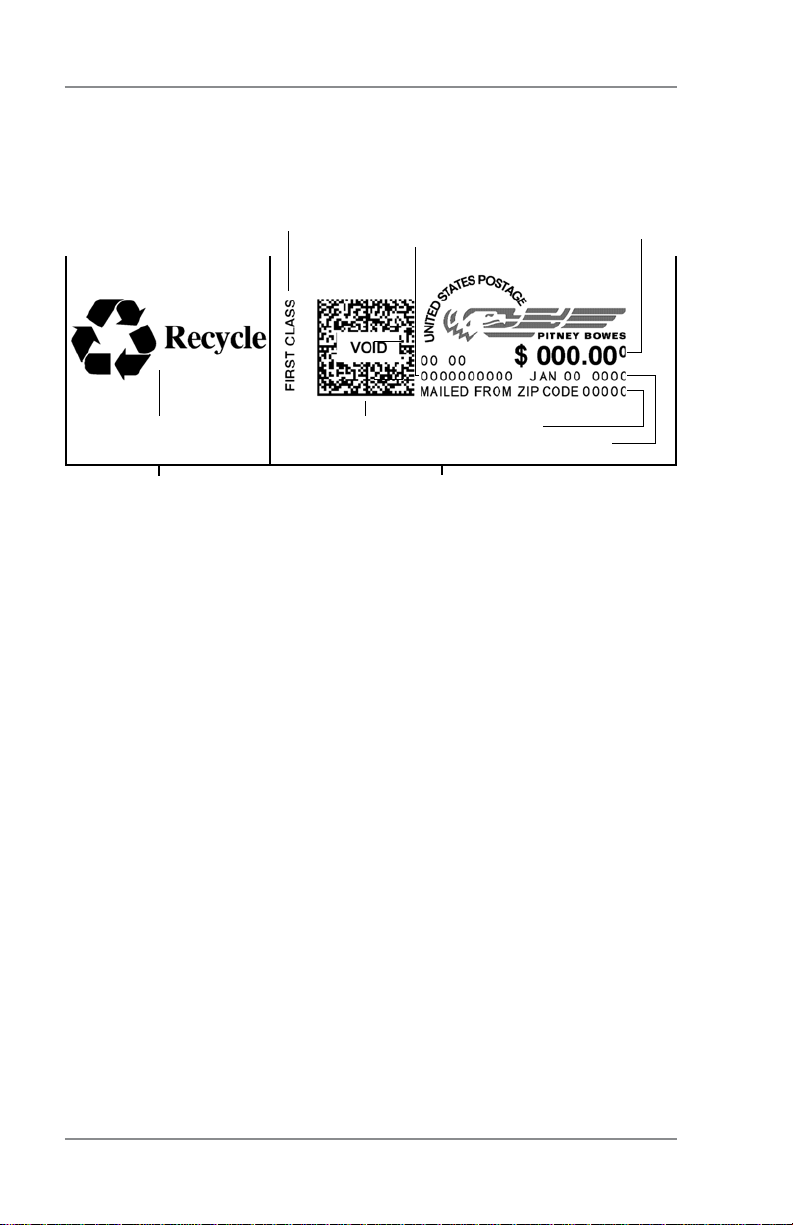
1 • Introduction
Sections of the Meter Stamp
These are the sections that make up the meter stamp printed on
your mail piece.
Inscription*
Meter Serial
Number
Postage Value
Applied
Envelope Ad
Datamatrix
Barcode
ZIP Code
Origination
Date
Optional Printing Required Printing
*required only for certain classes of mail
What is IntelliLink™?
Your mailing system takes full ad van tage of IntelliLink™, your digital
gateway to an entire suite of ser vic es and information that can move
your mail more ef fi cient ly and enhance your business performance.
IntelliLink™ technology gives you the ability to:
Add postage funds conveniently
You can add funds to your machine electronically via Pitney Bowes
Postage By Phone® (requires analog phone line or a Windows PC
with Internet connection).
Download Postal Rate Updates
The latest postal rates can be downloaded precisely when you need
them.
Use USPS® Confirmation Services
You can take advantage of special services offered by the USPS
such as Delivery Confirmation, Signature Confirmation, and Certified
Mail if you have this optional feature.
Add Features On Demand
You can easily download envelope ads, postal inscriptions, and optional features such as departmental ac count ing.
®
Keep Your System Current
Electronic software download capability means you'll always have
the latest version of your machine's operating system.
1-4
SV62214 Rev. A

1 • Introduction
About PC Meter Connect
PC Meter Connect
chine to the Pitney Bowes Data Center via a Windows PC with an
Internet connection. You can then perform postage refills and meter
updates quickly and conveniently, normally much quicker than using
the analog phone line option of the system.
The PC Meter Connect
are included in your starter kit. You simply load the software into a
PC with an Internet connection (broadband, DSL, network, etc.) and
connect the USB cable between your meter and a Windows PC. See
Section 2 - Getting to Know Y our System for more information on us-
ing PC Meter Connect
NOTE: If you cannot use the CD provided, go to the support web
i
site for your model (as listed on page v). Navigate to the link to
download the PC Meter Connect™ software to your PC to install.
Before installing the PC Meter Connect™ software, make sure your
PC meets these minimum requirements:
• Windows Vista, Windows XP, or Windows 2000 operating systems with the latest service packs
• 1.2 GHz processor
• 512 MB of RAM
• administrative rights to install software
• an Internet connection
™
is software that allows you to connect your ma-
™
software installation CD and a USB cable
™
.
™
Other Sources of Information
Other sources of information for your machine include:
• The DM100i/DM200L Quick Reference Guide has con densed ver-
sions of many of the topics covered in this book. You can normally
store this handy guide in the front pull-out tray of the DM200L or
in the slot in the stacker tray of either the DM100i or DM200L.
• The Pitney Bowes Contact List on page v, which provides helpful
websites and phone numbers.
SV62214 Rev. A
1-5
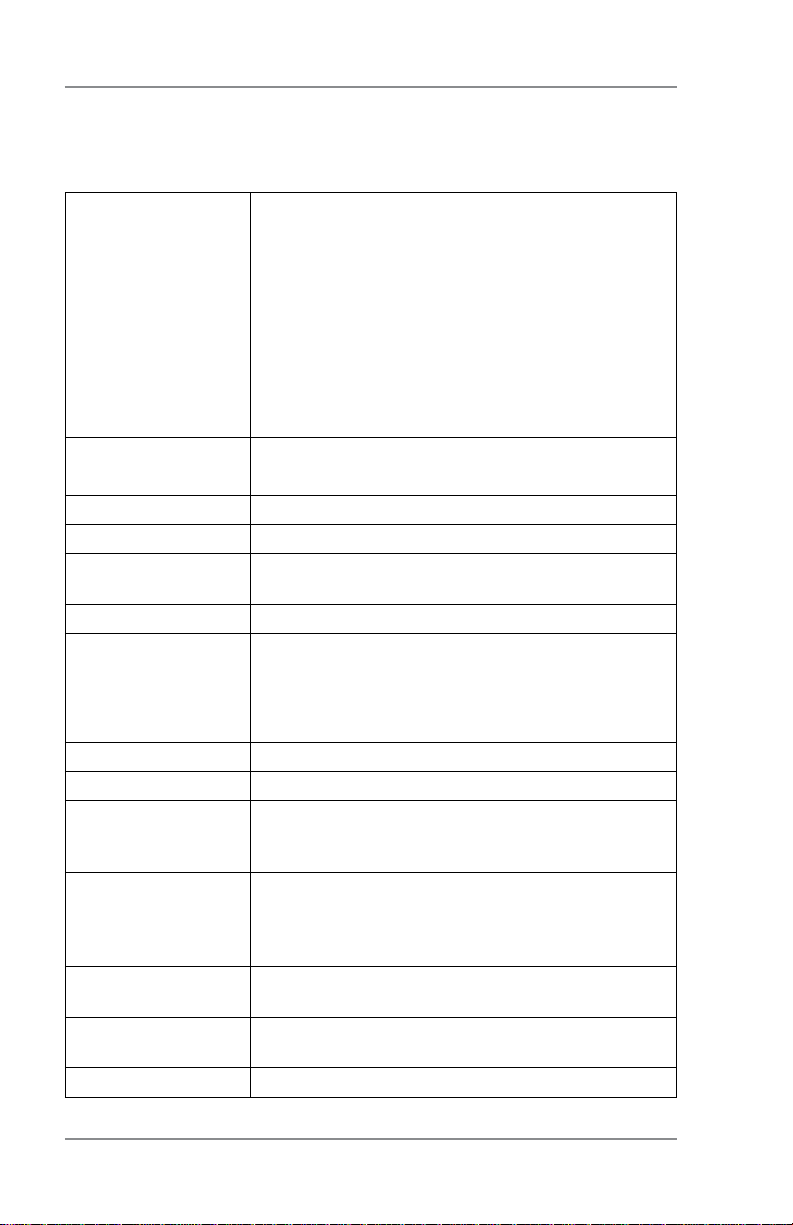
1 • Introduction
Specifications
Equipment
Size DM100i
Base Model 8.5" (215 mm) H x 13.6" (345 mm) W
x 15.4" (390 mm) D
With Scale 8.8" (224 mm) H x 13.6" (345 mm) W
x 15.4" (390 mm) D
With Scale and Moistener 8.8" (224 mm) H x 28.5"
(724 mm) W x 15.4" (390 mm) D
DM200L
10.75" (273 mm) H x 14.75" (375 mm) W x 16.25"
(215 mm) D
Weight DM100i 15 lbs. (6.8 kg)
DM200L 17.5 lbs. (8 kg)
Power Requirements 100-240 VAC, 50/60Hz. .65-3A
Ports 1 USB; 1 RJ-11.
Operating
Temperature
LCD Display 4 lines, 20 characters long
Throughput DM100i Up to 30 letters per minute
Print Resolution 600 x 400 dpi
Print Image Area At least 1" (25.4 mm) x 6-5/8" (170 mm)
Ink Cartridge Life Up to 3,000 impressions without an envelope ad.
Tape Sheets Self-adhesive type, dual tape sheets (Pitney Bowes
Internal Envelope Ad
Storage
Internal Postal
Inscription Storage
Maximum Imprint $99.999
40°F (4°C) to 108°F (42°C)
DM200L Up to 40 letters per minute
Actual through put will vary, depending on the ma te ri al used, ma chine condition, use of moistener, etc.
Actual ink yields vary with usage, graphics printed
and environmental conditions.
Part Numbers 612-9 and 620-9) for use on mail
pieces that are too thick or too large to run through
your machine.
Up to 20
Up to 20
1-6
SV62214 Rev. A
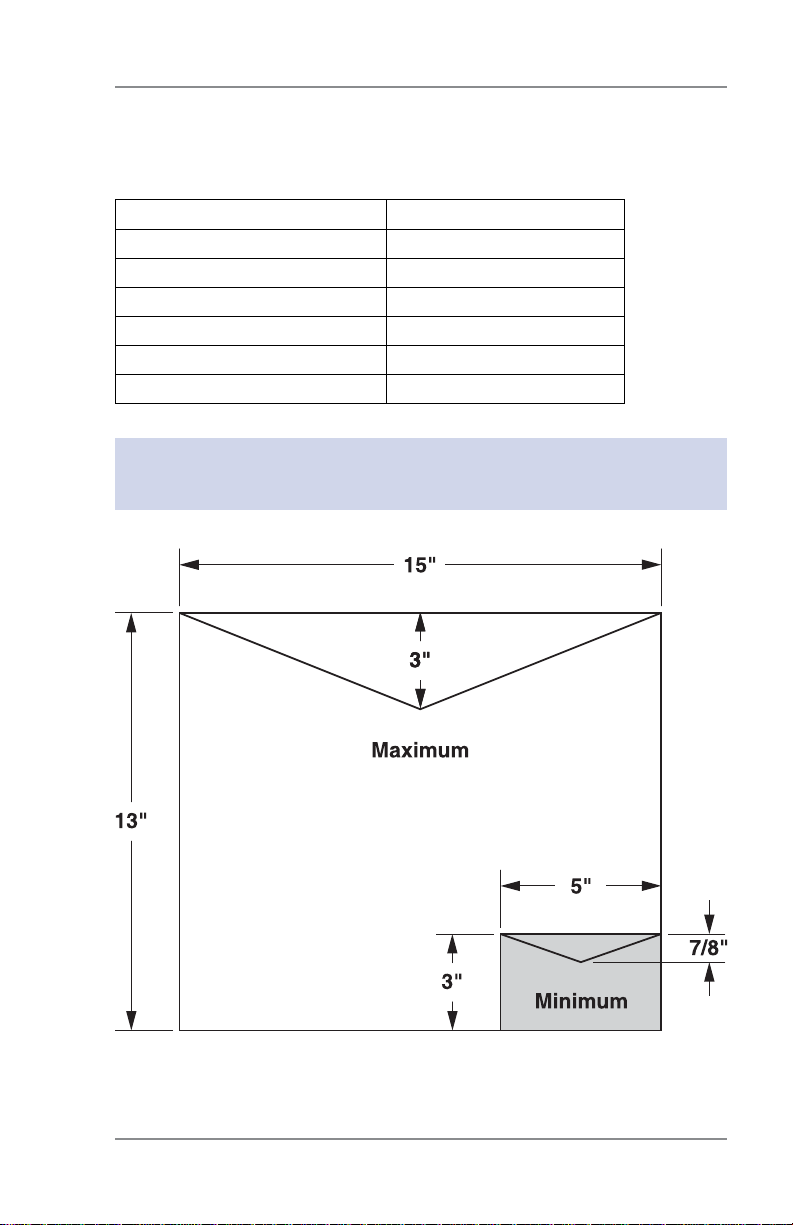
1 • Introduction
Specifications
Material (see figure below)
Minimum Size 5" x 3" (127 mm x 76 mm)
Maximum Size 15" x 13" (381 x 330 mm)
Minimum Flap Depth 7/8" (22 mm)
Maximum Flap Depth 3" (76 mm)
Minimum Thickness 0.007" (0.18 mm)
Maximum Thickness 3/8" (9.5 mm)
Maximum Stack Height for Mail 2.5" (60 mm)
IMPORTANT: For best results, always make sure your material
conforms to these specifi cations.
SV62214 Rev. A
1-7
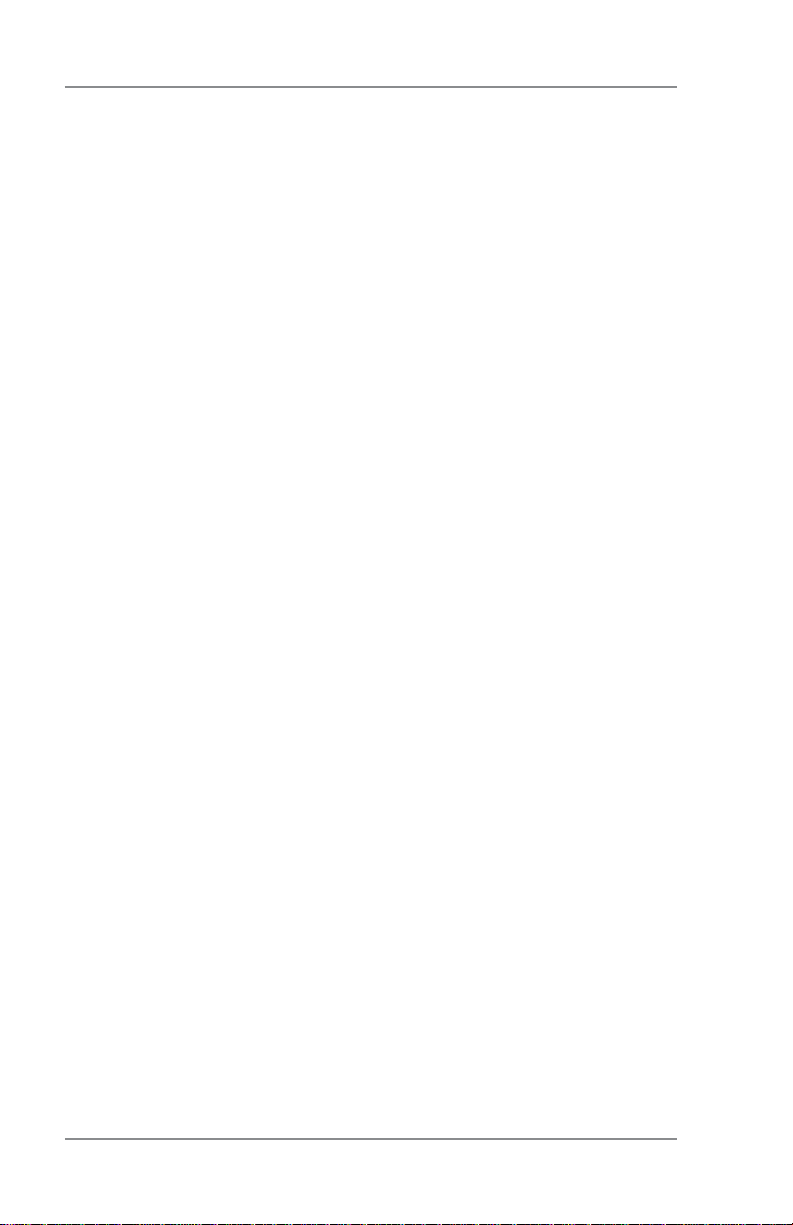
1 • Introduction
Important Safety Notes
Follow the normal safety precautions for all of fice equipment.
• Please read all instructions before you attempt to op er ate the
system. Save these in struc tions for future use.
• Use the power cord supplied with the ma chine and plug it into
a properly ground ed wall outlet that's lo cat ed near the machine
and easily accessible. Failure to properly ground the machine
can result in se vere per son al injury and/or fire.
• The power cord wall plug is the primary means of dis con nect ing
the machine from the AC supply. The unit is on whenever it is
plugged into a live re cep ta cle, even though the operator display
may be blank.
• Place the mailing machine base close to an easily ac ces si ble
wall out let. DO NOT use a wall outlet con trolled by a wall switch
or one that is shared with oth er equipment.
• Do not use an adapter plug on the line cord or wall out let.
• Do not remove the ground pin from the line cord.
• Make sure the area in front of the wall outlet into which the machine is plugged is free from ob struc tion.
• DO NOT route the power cord over sharp edges or trap it between pieces of fur ni ture. Make sure there is no strain on the
power cord.
• To reduce the risk of fire or electrical shock, DO NOT attempt to
re move covers or disassemble the control panel or its base. The
cab i net encloses hazardous parts. If you should drop or otherwise dam age the unit, call Pitney Bowes.
• Keep fingers, long hair, jewelry and loose clothing away from
moving parts at all times.
• Keep your hands out of the ink cartridge refill holder.
• Avoid touching moving parts or materials while the ma chine is in
use. Before clear ing a stall (jam), be sure ma chine mechanisms
come to a complete stop.
• When removing stalled material, avoid using too much force to
pro tect against minor personal injury and dam age to the equipment.
• Use the equipment only for its intended purpose.
• Always follow the specific occupational safety and health
standards prescribed for your workplace.
1-8
SV62214 Rev. A
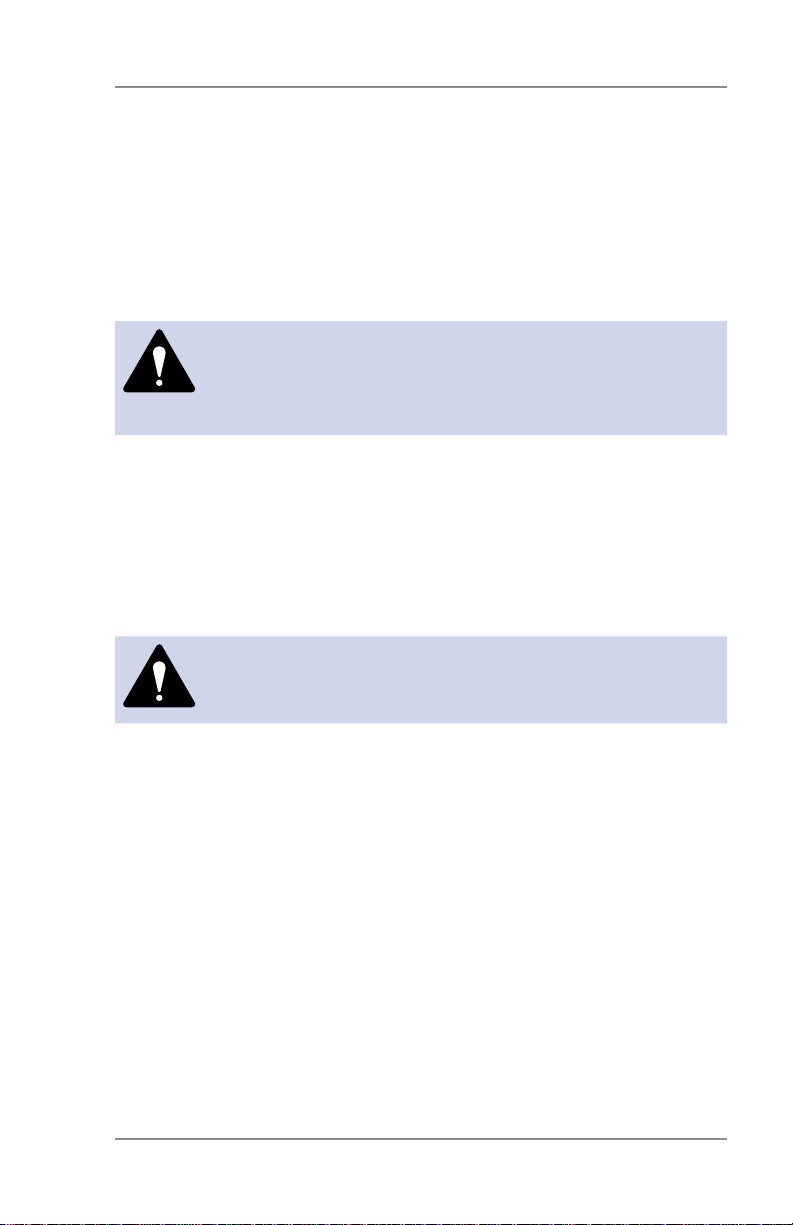
1 • Introduction
Important Safety Notes
• Do not place lighted candles, cigarettes, cigars, etc., on the
mailing machine.
• To prevent overheating, do not cover the vent open ings.
• Use only Pitney Bowes approved ink, tape strips, and cleaners. If
you need Material Safety Data Sheets on the supplies for OSHA
requirements, please con tact your local Pitney Bowes representative.
CAUTION: In case of an ink spill, leaking ink or
excessive ink accumulation, im me di ate ly dis con nect
the power cord from the wall plug and contact Pitney
Bowes. See the page v for contact information.
Important Telephone Safety Instructions
The machine connects directly to an a log tele phone lines. For your
protection, basic safety pre cau tions should always be followed to
reduce the risk of fire, elec tric shock, and injury to persons. These
safety pre cau tions include:
WARNING: To reduce the risk of fi re, use only the 26
AWG telecommunication line cord supplied with your
mailing machine.
• Never install telephone wiring during a lightning storm.
• Disconnect the system's telephone line during a light ning storm.
• Avoid using a telephone or equipment that connects to a telephone line during an electrical storm; there may be a remote risk
of electrical shock from lightning.
• Do not use the telephone or equipment connected to the telephone to report a gas leak if the telephone is in the vicinity of the
leak.
• Never install telephone jacks in wet locations.
• Do not use this product near water, for example, near a bath tub,
wash bowl, kitchen sink or laundry tub, in a wet basement or
near a swimming pool.
• Never touch uninsulated telephone wires or terminals unless the
telephone line has been disconnected at the network interface.
SV62214 Rev. A
1-9
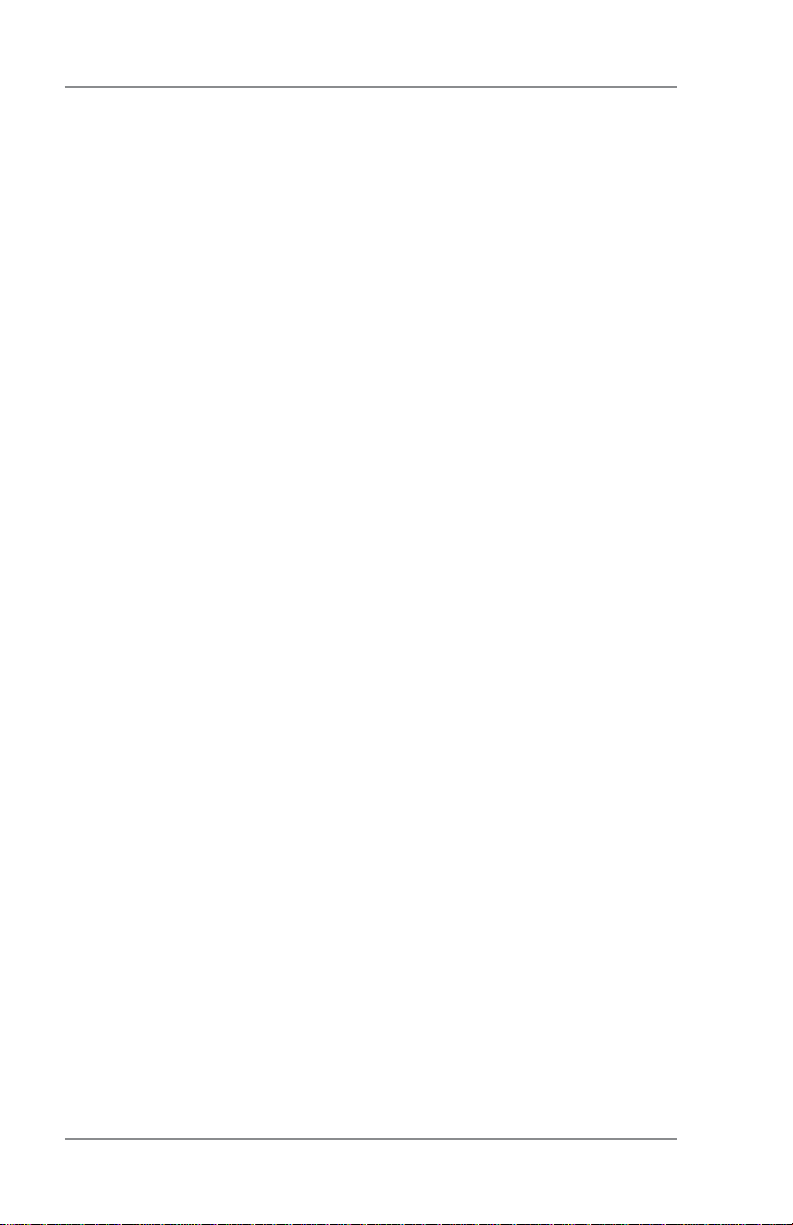
1 • Introduction
This page was put in as a placeholder only. This allows you to print this
entire guide in a duplex (double-sided) mode while keeping the proper
page positions.
1-10
SV62214 Rev. A

2 • Getting to Know Your System
This page was put in as a placeholder only. This allows pages 2-2 and
2-3, and 2-4 and 2-5, to be viewed or printed side-by-side for easier use.
2-1
SV62214 Rev. A
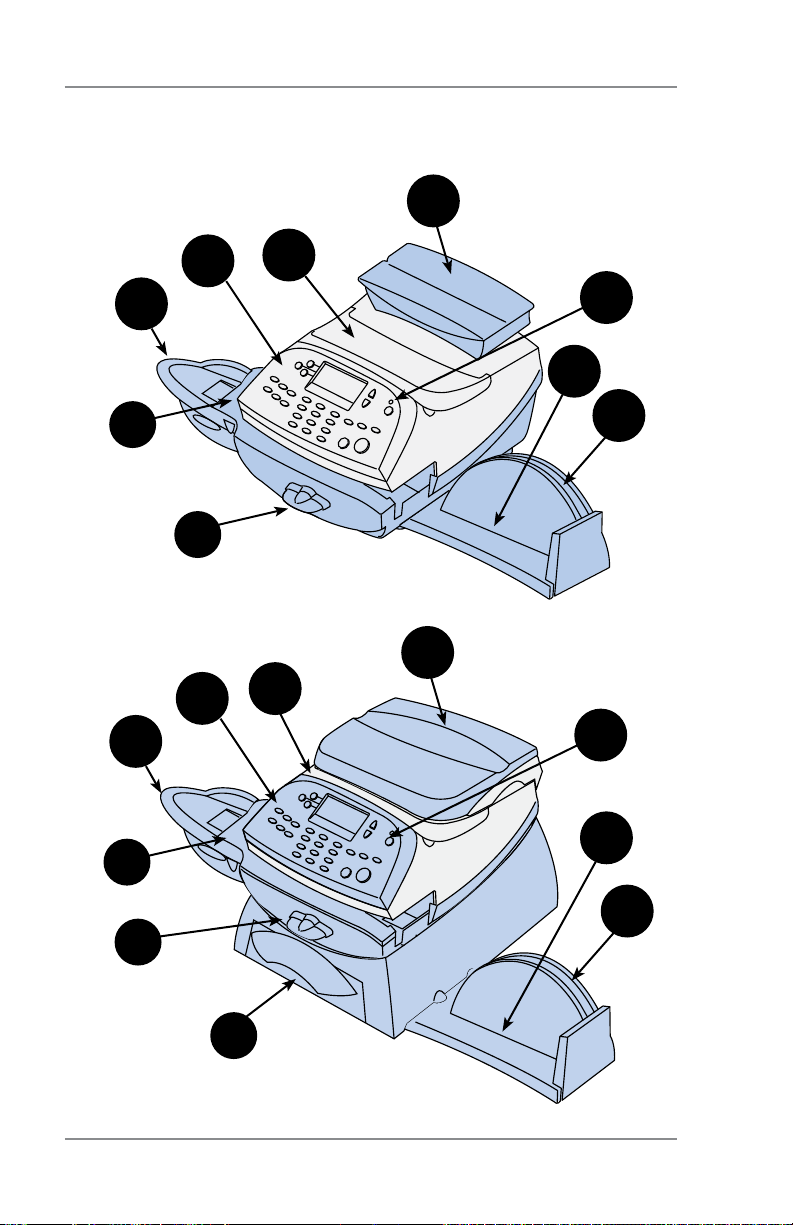
2 • Getting to Know Your System
Parts of the Machine
3
1
9
2
4
5
8
6
7
DM100i
3
1
9
2
4
2-2
5
8
6
7
10
DM200L
SV62214 Rev. A

2 • Getting to Know Your System
Parts of the Machine
Item Part Description
Control Panel Allows you to enter and set up information on
1
Top Cover Opens up to allow replacement of the ink car-
2
Weighing
3
Platform
(optional)
LED Lights green when your system is on; lights or-
4
Stacker Tray Allows the neat stacking of finished mail pieces
5
Utility Slot Allows you store the Quick Reference Guide,
6
Transport Re-
7
lease Lever
(two position
Feed Deck Supports your envelope, post card or tape sheet
8
Moistener
9
(optional)
Storage Drawer
10
(DM200L only)
your machine (see next page for details)
tridge (see Chapter 10, Maintenance)
Allows you to weigh a mail piece (your system
can then calculate postage based on the service
selected)
ange when your system is in "sleep" mode
tape strips, etc. for easy access.
Home - transport rollers engaged for processing
mail (normal)
Released - trans port rollers disengaged so you
can clear a stalled mail piece
NOTE: The machine won't process mail
i
when the lever is left in the released position.
as it passes un der the printer mechanism
Applies sealing fluid to the envelope flap (you
can seal envelopes or leave them unsealed,
depending on how you feed them)
Holds your USPS® Confirmation Services and
USPS® Return Receipt labels when used
SV62214 Rev. A
2-3
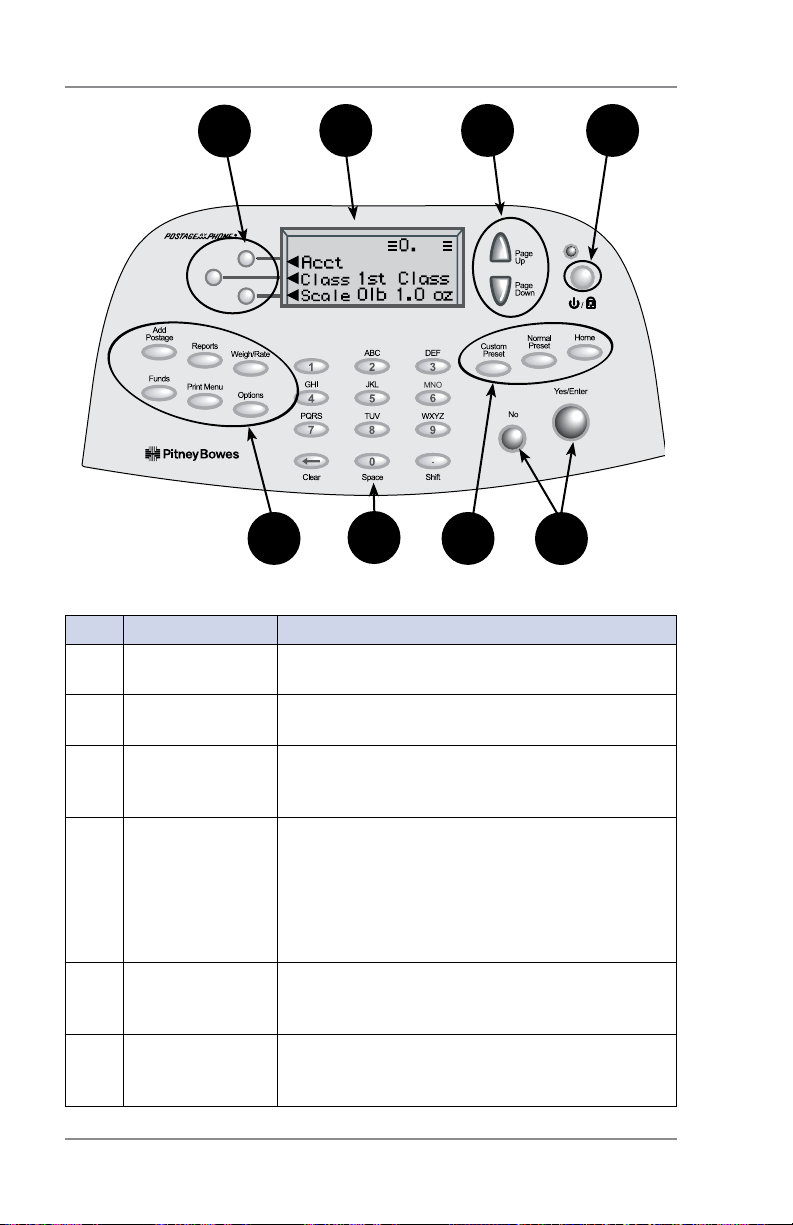
2 • Getting to Know Your System
1
Control Panel
2
OCT 24 08
7 7
Control Panel
Item Part/Key Description
Screen Selection
1
Keys
LCD Display Shows the current status of your system and
2
Page Up/Page
3
Down (Scroll
Keys)
Lock/Power Key Allows you to power up or power down machine.
4
Yes/Enter and
5
No Keys
Alpha/Numeric
6
Keypad
Allows you to select an option (◄) on the
screen with the corresponding key
prompts you through all operations
Allows you to scroll up and down through menu
choices (when lit, it indicates more choices)
If the lock code feature has been enabled, you
can either power down the machine or put the
machine into lock-down mode. In lock-down
mode, access to the machine requires entering
a four-digit lock code.
Allows you to confirm an operation or answer
“Yes” or "No" to a prompt (the Yes key also
functions as the Enter key for data entry)
Allows you to type in numbers and letters for
account names, postage values, and other in-
formation (see Appendix A, How to Enter Text)
3
42
6
4
5
2-4
SV62214 Rev. A

2 • Getting to Know Your System
Control Panel
Item Part/Key Description
Feature Keys Allows you quick access to the key features on the
7
Home Takes you back to the Home (date/postage) screen
Normal Preset Allows you to recall settings that contain the most
Custom Preset Allows you access to up to five or ten custom set-
Funds Allows you to check your postage funds and num-
Add Postage Allows you to add (refill) postage funds to your ma-
Reports Allows you to generate reports for postage, ac-
Weigh/Rate Allows you to weigh and calculate postage based
Options Allows you to access system setup information
Print Menu Allows you access to all the information printed on
system:
commonly printed postage value you use in your
home or office (see Chapter 5, Normal and Custom
Presets)
tings that you can assign values such as postage
amount, ad, account number, etc. (see Chapter 5,
Normal and Custom Presets)
ber of mail pieces processed (see Chapter 6, Adding Postage)
chine conveniently (see Chapter 6, Adding Postage)
counting, and other types of data (see Chapter 9,
Reports)
on service selected (see Chapter 3, Running Mail)
such as date, time, postage, accounts, passwords,
etc. (see Chapter 7, System Options)
a mail piece such as date, time, postage, ad, in-
scriptions, etc. (see Chapter 3, Running Mail)
IMPORTANT: When you press one of the Feature keys, any entry
in the preceding screen is lost unless you have fi rst pressed the
Yes/Enter key to confi rm the entry. For example, if you entered
an account name on one screen and then immediately pressed
another Feature key, the account name will not be recorded by the
system.
SV62214 Rev. A
2-5

2 • Getting to Know Your System
Connections on Back of Machine
Item Part Description
Phone Jack Allows you to connect to an analog phone line
1
USB Port Allows you to connect your machine to a Win-
2
Power
3
Receptacle
via a standard RJ-11 phone plug (supplied) so you
can download postage and software updates to
your machine (see Chapter 6, Adding Postage)
dows PC that is connected to the Internet so you
can download postage and software updates
quickly to your machine (see PC Meter Connect™
section on next page).
Connects to AC power cord (supplied)
1
2-6
3
2
Back of Machine
SV62214 Rev. A
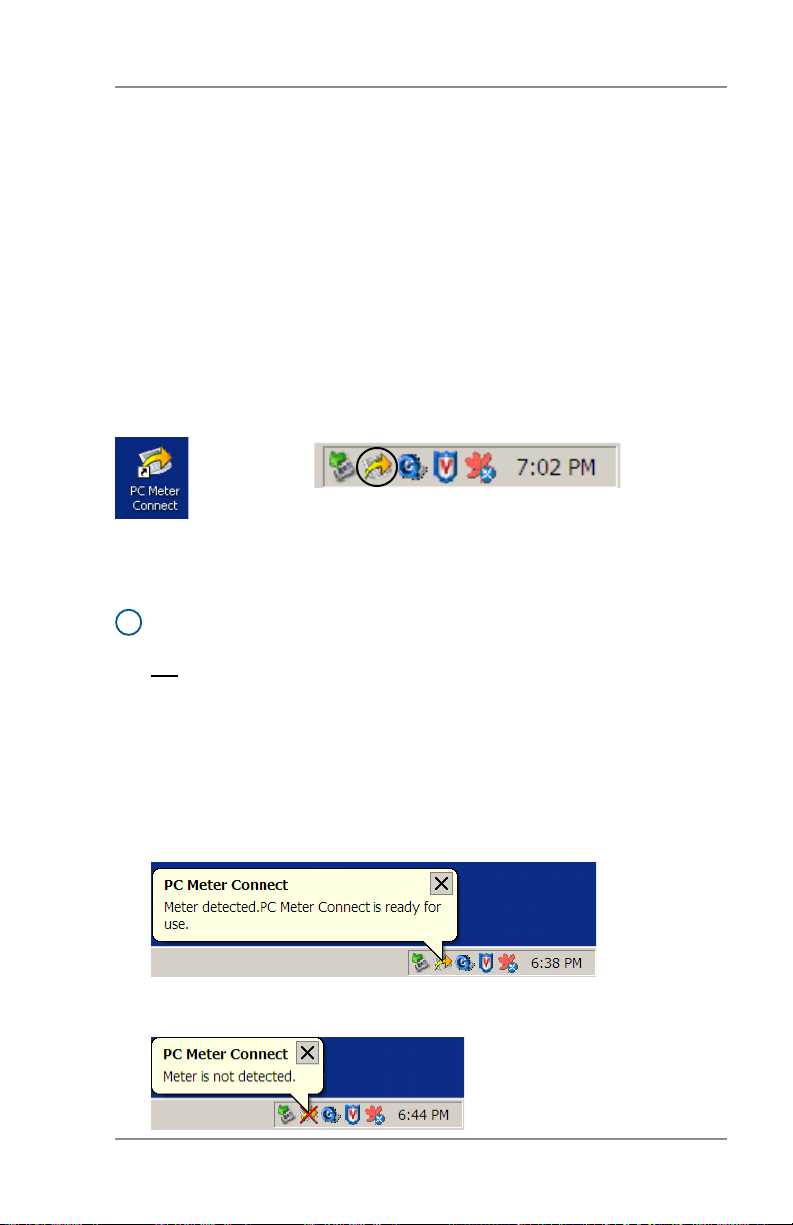
2 • Getting to Know Your System
PC Meter Connect
™
PC Meter Connect™ is a feature that allows you to do postage refills
and meter updates quickly and conveniently using your PC's Internet
connection. Internet connection is normally much quicker than using
the analog phone line option (see also Chapter 6, Adding Postage).
™
You simply load the PC Meter Connect
software from the CD
included in your starter kit into a Windows PC with an Internet connection (broadband, DSL, network, etc.) and connect a USB cable
between your meter and a PC. After installation, a shortcut icon for
PC Meter Connect™ displays on your PC desktop and an icon appears on the system tray, usually in the lower right corner of your
desktop screen (see figures below).
Desktop
Shortcut
Icon
PC Meter Connect™ Icon in System Tray
Thereafter, the program is loaded in the background automatically
when you boot up your computer. You will know this by seeing the
PC Meter Connect™ icon in the system tray.
NOTE: No screens or windows display when you click the desktop
i
shortcut icon. However, if the PC Meter Connect™ software was
not running for some reason (you'll know this when you don't see
the PC Meter Connect™ icon in the system tray), clicking on the
desktop icon will restart the software. Alternately, you may click on
the Start button > All Programs > Pitney Bowes > PC Meter Connect. A PC Meter Connect™ icon will then appear in system tray.
Several messages display from PC Meter Connect™ icon in the system tray:
• "Meter detected" displays when you connect your meter to the PC
(after it had been disconnected).
• "Meter is not detected" displays when you disconnect your meter
from the PC. The red "x" stays on the icon thereafter.
SV62214 Rev. A
2-7

2 • Getting to Know Your System
PC Meter Connect
™
If you right-click on PC Meter Connect™ icon in the system tray, you
can access several options for the PC Meter Connect™ software.
Options Screen for
PC Meter Connect
Right Click on PC Meter Connect™
Icon in System Tray
Option Description
Update PC Meter
Connect
™
Connects you to a Pitney Bowes website for the latest
version of the PC Meter Connect™ software
Internet Settings... Allows you to change your Internet settings for best
operation with PC Meter Connect
Troubleshooting for more details)
About PC Meter
Connect
™
Lists the PC Meter Connect™ software version
™
™
(see Chapter 11
About Your Meter Displays whether or not the meter is connected to
your PC; also allows access to a PDF version of this
Operator Guide
Contact Us Provides email and phone number information to
contact Pitney Bowes
Exit Exits the program (to restart, simply click on the PC
™
Meter Connect
2-8
desktop icon)
SV62214 Rev. A

3 • Running Mail
Home Screen
When you power up your system, the Home screen ap pears on the
operating display. If your sys tem has been set up to require a lock
code or password, you are prompted to enter it.
A typical Home screen is shown below (your screen may vary slightly
depending on the options you may have on your machine):
mmm dd yy ≡0.00≡
◄ACCT: Name
◄CLASS: None
◄SCALE: 0lb 0.0oz
Page
Up
Page
Down
(lit key indicates
more menu choices)
Checking Funds ( Postage) Availability in Machine
It is a good idea to check the amount of funds (postage) in your meter before running your daily mail.
1. Press Funds.
2. The funds left, used, and pieces processed display.
FUNDS
Available $204.94
Used $17.06
Total Pieces 40
Available – the amount of funds (postage) left in your meter
Used – the total of all postage ever used in the meter
Total Pieces – the total number of mail pieces run through the
meter that had postage applied
3. Press Clear (back arrow key) or Home to return to Home
screen.
3-1
SV62214 Rev. A

3 • Running Mail
Applying Postage
There are several ways you can apply postage using your mailing
system:
• Key in the postage directly from the keyboard when you already
know the amount
• Enter the weight of the mail piece manually and have the system
calculate the postage amount using the system's internal rating
feature
• Place the mail piece on the integrated weighing platform and
have the system calculate the weight and then postage amount
using the system's internal rating feature
Each method is described in its own section that follows.
NOTE 1: Use tape sheets to apply postage for large pieces and
i
parcels that can't be run through the machine (see Chapter 12,
Supplies and Options for ordering tape sheets). Feed the tape
sheets into the ma chine the same way you would feed an en ve lope. Apply the postage tape sheets on the mail piece or parcel.
NOTE 2: The system allows you to enter either a ZIP code or a
i
Zone number for those USPS® classes and services that require
a destination entry (e.g., Priority class over 1 lb.). When prompted to enter a destination in these cases, you may either key in
the one-digit Zone number (0-8) and select "This is a Zone" or
key in the 5-digit ZIP code and select "This is a ZIP Code".
3-2
SV62214 Rev. A

3 • Running Mail
Keying In the Postage Directly
1. From the Home screen, en ter the post age us ing the nu mer ic
keys. Do not enter the decimal point.
2. Press Yes/Enter to confirm the amount.
mmm dd yy ≡0.42≡
◄ACCT: Name
◄CLASS: None
◄SCALE: 0lb 0.0oz
3. If using the moistener, place flap along moistener and move towards the right.
4. Place the envelope up against the registration wall of the sys tem
and slide it to the right until the sys tem grasps it. The system
prints the meter stamp and ejects the envelope/tape sheet
Registration
Wall
SV62214 Rev. A
3-3

3 • Running Mail
Entering Weight Manually
This procedure can be used when you already know the weight of a
mail piece and you are not using the integrated weighing platform.
1. Press Weigh/Rate.
2. Select “Enter Manual Weight”.
0 lb 0.0oz
Place mail on scale
◄Enter manual weight
◄Diff. weighing
3. Key in pounds and select “Set Pounds” (maximum is 70 lbs.).
4. Key in ounces and select “Set oz and Continue”.
5. Select the desired class by pressing the key next to the class
name (use the scroll keys to see additional classes).
6. If there is no value next to the class name, more information
is needed. Follow the prompts for the options and/or services
available for this class of service. The last screen is usually " Services" and lists special services such as COD and Insurance.
NOTE: If you are unsure if a particular class is valid for your
i
mail piece, call your local post offi ce or visit www.USPS.com.
7. Select "Done" when finished entering all the class options and fees.
8. If using the moistener, place flap
along moistener and move towards
the right.
9. Place the envelope up against the
registration wall of the sys tem and
slide it to the right until the sys tem
grasps it. The system prints the meter stamp and ejects the envelope/
tape sheet.
3-4
SV62214 Rev. A

3 • Running Mail
Using the Weighing Platform (Scale)
1. Make sure scale is activated (you will see “0lb. and 0.0 oz” next
to the "Scale" on the display). See Chapter 7, System Options to
turn your scale on if necessary.
2. Place mail piece on scale. The weight of the mail piece will appear on the top-line of the display and valid classes and rates for
this weight are displayed.
0 lb 2.3 oz
◄1st Class $2.67
◄Priority $3.85
◄Pkg Service
3. Select the desired class by pressing the key next to the class
name (use the scroll keys to see additional classes).
NOTE: If you are unsure if a particular class is valid for your
i
mail piece, call your local post offi ce or visit www.USPS.com.
4. If there is no value next to the class name, more information is
needed. Follow the prompts for the options and/or services available for this class of service. The last screen shows "Services"
and lists special services such as COD and Insurance.
5. Select "Done" when finished entering all the class options and fees.
6. If using the moistener, place flap
along moistener and move towards
the right.
7. Place the envelope up against the
registration wall of the sys tem and
slide it to the right until the sys tem
grasps it. The system prints the meter stamp and ejects the envelope/
tape sheet.
SV62214 Rev. A
3-5

3 • Running Mail
Using Differential Weighing
Differential weighing is an optional feature that allows you to place
multiple items on the scale, remove one item at a time, rate that
item, and put postage on it. This is repeated until you have finished
all of the items on the scale. This procedure is usually done when
you have multiple mail pieces with different weights but all using the
same class for rating.
1. Press Weigh/Rate.
2. Select “Diff. weighing”.
0 lb 0.0oz
Place mail on scale
◄Enter manual weight
◄Diff. weighing
3. Place the items on the scale.
4. Select the desired class by pressing the key next to the class
name (use the scroll keys to see additional classes).
5. If there is no value next to the class name, more information
is needed. Follow the prompts for the options and/or services
available for this class of service. The last screen is usually "Services" and lists special services such as COD and Insurance.
NOTE: If you are unsure if a particular class is valid for your
i
mail piece, call your local post offi ce or visit www.USPS.com.
6. Select "Done" when finished entering all the class options and fees.
7. Remove one item from the scale.
DIFF. WEIGHING
Remove one mailpiece
TOTAL: xlb. x.xoz
8. A ready to print postage screen displays, which includes the rating
class you've chosen and piece weight of the item removed.
mmm dd yy ≡0.00≡
◄ACCT: Name
◄CLASS: xxxxxxx
◄PIECE: xlb x.xoz
3-6
SV62214 Rev. A

Using Differential Weighing
9. If using the moistener, place flap
along moistener and move towards
the right.
10. Place the envelope up against the
registration wall of the sys tem and
slide it to the right until the sys tem
grasps it. The system prints the meter stamp and ejects the envelope/
tape sheet.
11. The same screen from Step 7 appears.
DIFF. WEIGHING
Remove one mailpiece
TOTAL: xlb. x.xoz
3 • Running Mail
Repeat steps 7 -10 for each item that needs postage.
12. When you have removed the last item from the scale, the "LAST
ITEM" screen displays.
LAST ITEM
◄Rate this item
◄Exit Diff. Weighing
◄Continue
Rate this item – select this option if you want to rate the last
piece removed. A ready to print postage screen displays.
Follow Steps 8-11 above. The Home screen displays when
you are done.
Exit Diff. Weighing – select this option if you want to exit this mode
without rating the last item. The Home screen displays.
Continue – select this option if you want to continue rating more
items with the same rate. A "Place mail on scale" screen displays. Follow Steps 7-11 above to continue.
SV62214 Rev. A
3-7

3 • Running Mail
Selecting an Account to Track Postage
The Departmental Accounting feature allows you to track postage by
account. See Chapter 8, Departmental Accounting, for information on
setting up this feature.
1. From Home screen, press the selection key next to ACCT: line to
display the Accounts menu.
2. Select "Select an account"
◄Select an account
◄Create an account
◄Delete an account
ACCOUNTS
3. The "Select an Account" screen displays (a sample is shown below). Press Page Down to see more choices (if lit). To select an
account:
SELECT AN ACCOUNT
◄ (Use keypad)
◄0 - None
◄1 - Sales
A. You may either key in the first digit of the account number if
you know it and press Yes/Enter, OR
B. Use the appropriate selection key next to the arrow.
4. If a password has been assigned to this account, you will be
prompted to enter one. Key in the 4-digit password if necessary.
5. You return to the Home screen with the name of the account
listed (the example below shows "Sales" as the account chosen).
mmm dd yy ≡0.00≡
◄ACCT: Sales
◄CLASS: None
◄SCALE: 0lb 0.0oz
3-8
SV62214 Rev. A

3 • Running Mail
Using the Batch Count Feature
Your system has the ability to keep track of batches of mail if desired.
You may use this feature to track the amount of mail going out per
day, per week, per month, etc. The system stores the postage value
and piece count in for ma tion in a "batch register". You can view and
print the batch register values at any time. You can also clear/ reset
the batch register to zero when necessary.
Viewing (Checking) the Batch Count
1. Press Funds.
2. Press Page Down.
3. The display shows the batch information (a sample screen is
shown below).
Ct l Sum $222.00
Batch Value $11.65
Batch Count 3
◄Clear batch values
Batch Count – the number of mail pieces that had postage ap-
plied since the last time the batch count was cleared
Batch Value – the amount of postage applied since the last time
the batch value was cleared
4. Press Clear (back arrow key) or press Home to return to the
Home screen.
SV62214 Rev. A
3-9

3 • Running Mail
Printing the Batch Count
1. Press Funds.
2. Press Page Down twice and select "Print Funds Report".
3. At the "Please insert envelope or tape sheet to print report"
prompt, place the envelope/tape sheet up against the back wall of
the sys tem and slide it to the right until the sys tem grasps it. The
Funds Reports is printed and the envelope/tape strip is ejected.
Used: $464 . 270
Available: $000 . 000
Total Pieces: 735
Funds
Report
Control Sum: $464 . 270
Batch Count: 733
Batch Value: $464 . 270
PBP Serial No.: 0011969
Used – the total of all postage ever used in the meter
Available – the amount of postage left in the meter
Total Pieces – the total number of mail pieces run through the
meter that had postage applied
Control Sum – the total of all postage refills for the meter. It equals
the amount Used plus Available funds. This is a postal requirement
that verifies an accurate accounting of postage in your machine.
Batch Count – the number of mail pieces that had postage ap-
plied since the last time the batch count was cleared
Batch Value – the amount of postage applied since the last time
the batch value was cleared
PBP Serial No. – serial number of this meter (normally meter
number)
JAN 07 08
9:55P
4. Press Home to return to the Home screen.
Clearing the Batch Count
IMPORTANT: Make sure you really want to clear the batch count;
once you do, you can't re store the data.
1. Press Funds.
2. Press Page Down and select "Clear batch values".
3. At the "Confirm Clear" prompt, press Yes/Enter to confirm. The
batch value and batch piece registers return to zero
4. Press Home to return to the Home screen.
3-10
SV62214 Rev. A

4 • Printing Options
Printing Options
There are various printing options available when processing mail
through the system. You can:
• Bypass all printing and seal the envelope only
• Omit day or date when printing a meter stamp
• Add a postal inscription to the meter stamp
• Add an envelope advertisement to the meter stamp
• Adjust the horizontal print position of the meter stamp
• Print the time and date only (no meter stamp)
• Print an ad, time and date only (no meter stamp)
Many of these options are available by pressing Print Menu and
selecting your choice (see below).
PRINT MENU
◄Seal Only
◄Date & Time Only
◄Ad Only
Page
Up
Page
Down
(lit key indicates more
menu choices)
PRINT MENU
◄Ad, Date & Time
◄Omit day/date/other
◄Horiz. print pos.
Page
Up
Page
Down
Sections of the Meter Stamp
These are the sections that make up the meter stamp printed on
your mail piece.
Envelope Ad
Inscription*
Datamatrix
Barcode
Meter Serial
Number
ZIP Code
Origination
Optional Printing Required Printing
*required only for certain classes of mail
4-1
Postage Value
Applied
Date
SV62214 Rev. A

4 • Printing Options
Printing a $0.00 Meter Stamp
If you want to check the ink imprint (meter stamp) on your machine,
you can generate a $0.00 meter stamp for this purpose. At the Home
screen, simply press Zero, then press Yes/Enter, and slide an envelope (or tape sheet) through the machine.
Auto-Advance of Printed Date for the Meter Stamp
The system is set from the factory to automatically advance the printed date on the meter stamp (as well as its internally held date) when
the system time reaches 12:00 AM. However, you may change the
time of day when the auto-advance of the date occurs (see Chapter
7, System Options for more information).
Manually Changing Printed Date for the Meter Stamp
You may want to advance the date printed on the meter stamp if it is
after normal business hours and you want to prepare outgoing mail
for a future business day's mailing.
IMPORTANT:
• Changing the printed date does not change the meter's internally held date.
• You can always return the printed date to the current date.
• You cannot change the printed date to a date earlier than the
meter's internally held date (in an effort to "backdate" the mail).
1. Press Options.
2. Select “Advance the date”.
3. Displays current date in MM DD YY format. You may either:
A. Select “Add one day” to advance date one day for each
pressing of the key.
B. Key in a number (in US from 1-30) representing the number
of days you want to advance the date, then select “Add x
days (1-30)”.
4. Select “Continue”. The new date now shows in the Home screen.
5. To set the date on your mail back to the current date, press
Options and select “Set to todays date”.
4-2
SV62214 Rev. A

4 • Printing Options
Bypass all Printing and Seal the Envelope Only
If using the moistener with pre-addressed envelopes, you can set up
your mailing system to seal envelopes with out printing a meter stamp
on them.
1. Press Print Menu.
2. Select "Seal Only".
PRINT MENU
◄Seal Only
◄Date & Time Only
◄Ad Only
The "Seal Only- No Printing" screen ap pears.
3. Place flap along moistener and move towards the right.
4. Slide the envelope to the right until the sys tem takes hold of it.
The system seals and ejects the piece.
5. Select “Exit Seal Only” when finished to return to the Home
screen.
SV62214 Rev. A
4-3

4 • Printing Options
Omitting/Restoring Day or Date on the Meter Stamp
For most mailings, you normally print the date as part of the meter
stamp. However, for certain classes of mail, you may want to turn off
the date. Call your local post office or visit www.USPS.com for further information.
1. Press Print Menu.
2. Press Page Down and select “Omit day/date/other".
PRINT MENU
◄Ad, Date & Time
◄Omit day/date/other
◄Horiz. print pos
3. Select either "Omit the day" or "Omit the date".
◄Omit the day
◄Omit the date
4. You will return to the Home Screen and either the day or date will
not display or print on the meter stamp.
Day Omitted
4-4
Dec - - 08 ≡0.00≡
◄ACCT: None
◄CLASS: None
◄SCALE: 0lb 0.0oz
Date Omitted
- - - - - - - ≡0.00≡
◄ACCT: None
◄CLASS: None
◄SCALE: 0lb 0.0oz
NOTE: If you want to restore the day or date, do Steps 1
i
and 2 above, but select "Restore the day" or "Restore the
date which will now display in Step 3.
SV62214 Rev. A

4 • Printing Options
Adding/Removing a Postal Inscription to Meter Stamp
IMPORTANT:
The postal inscription that prints on the meter stamp is a separate
setting from the postal class you have chosen to rate your mail
piece. The two normally should match for your mail piece. However,
changing one on your meter does NOT automatically change the
other. You need to change each in their separate settings (see Chap-
ter 3, Running Mailing for changing the postal class for rating).
1. From Home screen, press Page Down to second screen and
select "Insc.”
◄AD: None
◄Insc: None
2. Select “Select an Inscript”.
3. You may either:
A. Key in the inscription number and press Yes/Enter.
B. Scroll through inscriptions and then select the inscription.
4. You return to the Home screen with the name of the inscription
listed on the second screen.
Downloading a Postal Inscription into Your Machine
Your system comes pre-loaded with certain postal inscriptions. If you
want another postal inscription, contact Pitney Bowes (see page v). In-
scriptions can be purchased and downloaded directly into your meter.
NOTE: Your inscription must be purchased and the machine must be
i
connected to Pitney Bowes Data Center for this download procedure.
1. From Home screen, press Page Down to second screen and
select "Insc.”
2. Select “Install an Inscript.”.
3. Select "Connect now". The system connects to the Pitney Bowes
Data Center (this may take a few moments). Various screens
display, letting you know the status of the process.
4. After connection is made and the download has completed, a
message stating so displays. Select "OK".
5. You return to the Home screen. Follow the procedure "Adding/
Removing a Postal Inscription to the Meter Stamp" above to select your new inscription.
SV62214 Rev. A
4-5

4 • Printing Options
Adding/Removing an Envelope Ad to the Meter Stamp
1. From Home screen, press Page Down to second screen and
select “AD:”.
◄AD: None
◄Insc: None
2. Select “Select an Ad”.
3. You may either:
A. Key in the ad number and press Yes/Enter.
B. Scroll through ads and then select the ad.
4. You return to the Home screen with the name of the account
listed on the second screen.
Downloading an Envelope Ad into Your Machine
Your system comes pre-loaded with several envelope ads. If you
want another envelope ad, contact Pitney Bowes (see page v).
Ready-made items can be purchased and downloaded directly into
your meter. We can also work with you to create custom ads.
NOTE: Your ad must be purchased and the machine must be con-
i
nected to Pitney Bowes Data Center for this download procedure.
1. From Home screen, press Page Down to second screen and
select "AD.”
2. Select “Install an Ad”.
3. Select "Connect now". The system connects to the Pitney Bowes
Data Center (this may take a few moments). Various screens
display, letting you know the status of the process.
4. After connection is made and the download has completed, a
message stating so displays. Select "OK".
5. You return to the Home screen. Follow the procedure "Adding/
Removing an Envelope Ad to the Meter Stamp" above to select
your new ad.
4-6
SV62214 Rev. A

4 • Printing Options
Printing the Date and Time Only (no meter stamp)
You may want to use this feature to time-stamp incoming mail or sensitive documents.
1. Press Print Menu.
2. Select "Date & Time Only".
PRINT MENU
◄Seal Only
◄Date & Time Only
◄Ad Only
The "Date and Time Only - No Postage Printing" screen ap pears.
3. Place the envelope up against the
registration wall of the sys tem and
slide it to the right until the sys tem
grasps it. The system prints the time
and date and ejects the envelope/
tape sheet.
NOTE: Make sure you orient the
i
mail piece so the date and time
prints on a blank section of the
mail piece.
4. Select “Exit Date and Time” when finished to return to the Home
screen.
SV62214 Rev. A
4-7

4 • Printing Options
Printing an Ad, Date, and Time Only (no meter stamp)
You may want to use this feature in conjunction with selecting the
"Received" envelope ad to time-stamp incoming mail or sensitive
documents.
1. Press Print Menu.
2. Press Page Down and select "Ad, Date & Time".
PRINT MENU
◄Ad, Date & Time
◄Omit day/date/other
◄Horiz. print pos.
3. The "Print Ad, Date & Time" screen ap pears.
• If you have already an envelope ad set as part of your meter
stamp, that ad is listed on the display next to the "Ad" selection. If this is the correct ad, continue with step 4.
• If you need to change the ad, or select one if none was
chosen, select "Ad", then select "Select an Ad". Choose an
ad from the list provided. You return to the "Print Ad, Date &
Time" screen.
4. Place the envelope up against the
registration wall of the sys tem and
slide it to the right until the sys tem
grasps it. The system prints the ad,
time and date, and ejects the envelope/tape sheet.
NOTE: Make sure you orient the
i
mail piece so the date and time
prints on a blank section of the
mail piece.
5. Select “Exit Ad Date & Time” when finished to return to the Home
screen.
4-8
SV62214 Rev. A

4 • Printing Options
Adjusting Horizontal Print Position of Meter Stamp
You may need to adjust slightly the left/right print position of the meter stamp on a mail piece.
1. Press Print Menu.
2. Press Page Down and select “Horiz. print pos.”
PRINT MENU
◄Ad, Date & Time
◄Omit day/date/other
◄Horiz. print pos.
3. Key in the print distance from the right edge of the envelope to
the meter stamp (from 3-24 mm).
4. Press Yes/Enter to return to the Print Menu.
SV62214 Rev. A
4-9

4 • Printing Options
This page was put in as a placeholder only. This allows you to print this
entire guide in a duplex (double-sided) mode while keeping the proper
page positions.
4-10
SV62214 Rev. A

5 • Normal and Custom Presets
What is a Preset?
A preset is very similar to a “shortcut” on your computer. It recalls a
setting that already contains the postage class, the postage value,
fees for special service such as Delivery Confirmation, and possibly
other values.
Your machine has two types of presets, Normal and Custom; and
they actually work the same way. The Normal Preset is simply the
“most frequently used” preset, and contains the values that always
appear on your machine when it is first powered on or after it awakens from a "sleep" mode. Generally, Custom Presets contain more
postal parameters than the Normal Preset, and are used less frequently.
Why Should I Use Presets?
Presets save you time and headaches. The major advantage of a
preset is that it only requires one button press (Normal Preset) or
three quick button presses (Custom Presets) to select all the values
for a particular mail piece. You don’t have to concern yourself with
individually selecting the class, or a special service, etc. All that information is automatically contained in the preset.
The Normal preset is generally set to the most commonly printed
postage value you use in your home or office. Many of our customers
choose to set the Normal preset for First Class Letter, since that is
the cost of mailing a 1-ounce, First Class letter.
Why Should I Always Include a USPS® “Class” in my Preset?
The advantage of including class is that you never have to modify
your presets when the United States Postal Services (USPS®) issues
a rate change. Your new Pitney Bowes rates software will take care
of all of this automatically, behind the scenes.
If you define your Normal Preset to be just a value (e.g. $0.42) but
no class, however, your machine has no way of updating this value
when new rates become effective. In this case, it is your responsibility to manually update your preset (e.g. from $0.42 to $0.44) when
the rates change. By using a class in the Preset, you can avoid potentially incorrect values being applied to your mail that may result in
mail being returned to you by the USPS®.
5-1
SV62214 Rev. A

5 • Normal and Custom Presets
Normal Preset
Your Normal Preset as shipped from the factory uses these settings:
No postage value, No inscription chosen, No Ad chosen, Printing Date,
and No Pre-Set Postage (Key-in). These settings can be changed.
IMPORTANT:
• You cannot delete the Normal Preset.
• You cannot modify the name of the Normal Preset.
• There is no option to "edit" the Normal Preset, but you can
define new values for the Normal Preset based on the current
condition of the machine.
• The Normal preset displays after you turn on your machine or
after you activate the machine from "sleep" mode.
• Preset postage values are subject to the high value warn ing
feature. This feature warns you when you manually key in a
post age val ue that is higher than your typical value (see Chap-
ter 7, System Options) to help pre vent you from ac ci den tal ly
print ing an incorrect post age val ue.
• When a rate change become effective, always check the post age values assigned to all presets to make sure that they comply with the new rates.
5-2
SV62214 Rev. A

5 • Normal and Custom Presets
Viewing (and Selecting) the Normal Preset
1. Press Custom Preset.
2. Press Page Down.
3. Select "View Preset". The display lists all presets.
4. Select "Normal Preset" (it should be the first preset on the list).
The first screen of defined values for Normal Preset is listed.
Press Page Down to see the remainder of the defined values.
NOTE: The number of screens and the values displayed may
i
vary, depending on the options used for your preset and the
options installed on your machine.
0-Normal Preset
Postage: $0.00
Class: 1st Cl Ltr
Ad: None
0-Normal Preset
Insc: None
Date print: Yes
Mode Key In
0-Normal Preset
Horiz Pos: 9
5. When you press Page Down to the last screen, you have a choice:
0-Normal Preset
◄Select this preset
◄Continue
A. If you want to use the Normal Preset as is, select "Select this
preset". You return to the Home screen with the Normal
Preset chosen (using the values just shown).
B. Select "Continue" to return to the View a Preset screen.
SV62214 Rev. A
5-3

5 • Normal and Custom Presets
Defining New Values for the Normal Preset
To define new values (change the settings) for the Normal preset:
1. Establish the proper settings on the machine (such as No Ad,
$.42 postage, a specific class, etc.) that you want the preset to
contain.
2. Press Custom Preset.
3. Select "Define Normal Preset".
4. You will be prompted if all current values are correct:
A. If you press Yes/Enter, the new values are saved and you
return to the Custom Presets menu.
B. If you press No, the system will display the current values.
Press Page Down to see the remainder of the current values.
NOTE: The number of screens and the values displayed
i
may vary, depending on the options used for your preset
and the options installed on your machine.
Current Values
Postage: $0.42
Class: 1st Cl Ltr
Ad: None
Current Values
Insc: None
Date print: Yes
Mode Key In
Current Values
Horiz Pos: 9
Current Values
◄Continue
5. Select "Continue" at the last screen to return to the first screen in
step 4, and save the current values as the Normal preset, or press
Home to return to the Home screen to establish the proper settings
(see step 1).
5-4
SV62214 Rev. A

5 • Normal and Custom Presets
Custom Presets
The machine can store up to 10 Custom Presets. Press Custom
Preset to access the Customer Preset menu:
CUSTOM PRESETS
◄Select Preset
◄Defi ne New Preset
◄Defi ne NormalPreset
CUSTOM PRESETS
◄View Preset
◄Delete Preset
◄Edit Preset Name
IMPORTANT:
• Preset postage values are subject to the high value warn ing
feature. This feature warns you when you manually key in a
post age val ue that is higher than your typical value (see Chap-
ter 7, System Options) to help pre vent you from ac ci den tal ly
print ing an incorrect post age val ue.
• When a rate change becomes effective, always check the post age values assigned to all presets to make sure that they comply with the new rates.
Selecting a Custom Preset
1. Press Custom Preset.
2. Select "Select Preset". The display lists all presets created on
your system. A sample list is shown below.
SELECT CUSTOM PRESET
◄1 Preset 1 First Class
◄2 Preset 2 Parcels
◄3 Preset 3 Priority
3. Press Page Down to see additional choices (if available).
4. Select the preset you want to use. You return to the Home
screen with the preset values chosen.
SV62214 Rev. A
5-5

5 • Normal and Custom Presets
Defining a New Custom Preset
To define (create) a new Custom Preset:
1. Establish the proper settings on the machine (such as No Ad, $.42
postage, an account, etc.) that you want the preset to contain.
2. Press Custom Preset.
3. Select "Define New Preset".
4. You will be prompted if all current values are correct.
A. If you press Yes/Enter, the system will prompt for the name of
this preset. Key in a name for the pre set. It can be up to twelve
alpha/nu mer ic char ac ters long. To access alpha characters,
repeatedly press the appropriate number key until the desired
character displays. When finished, select "OK". The new values are saved and you return to the Custom Preset menu.
B. If you press No , the system will display the current values.
Press Page Down to see the remainder of the defined value.
NOTE: The number of screens and the values displayed may
i
vary, depending on the options used for your preset and the
options installed on your machine.
Current Values
Postage: $0.42
Class 1st Cl Ltr
Ad: None
Current Values
Insc: None
Date print: Yes
Mode Key In
Current Values
Horiz Pos: 9
Current Values
◄Continue
5. Select "Continue" at the last screen to return to the correct
values prompt in Step 4, or press Home to return to the Home
screen.
5-6
SV62214 Rev. A

5 • Normal and Custom Presets
Viewing (and Selecting) a Custom Preset
1. Press Custom Preset.
2. Press Page Down.
3. Select "View Preset". The display lists all presets.
4. Select the preset you want to view. The first screen of defined
values for the Custom Preset is listed. Press Page Down to see
the remainder of the defined values.
NOTE: The number of screens and the values displayed may
i
vary, depending on the options used for your preset and the
options installed on your machine.
1-Preset 1 First Class
Postage: $0.42
Class: 1st Cl Ltr
Ad: None
1-Preset 1 First Class
Insc: None
Date print: Yes
Mode Key In
1-Preset 1 First Class
Horiz Pos: 9
5. When you press Page Down to the last screen, you have a choice:
1-Preset 1 First Class
◄Select this preset
◄Continue
A. If you want to use this Custom Preset as is, select "Select
this preset". You return to the Home screen with this Custom
Preset chosen (using the values just shown).
B. Select "Continue" to return to the View a Preset screen.
SV62214 Rev. A
5-7

5 • Normal and Custom Presets
Editing a Custom Preset Name
You may change the name of a preset if you want.
1. Press Custom Preset.
2. Press Page Down and select "Edit Preset Name".
3. The display lists all the Custom Presets. Select the preset you
want to edit.
4. The system will prompt for the new name of this preset. Key in
the new name for this pre set. It can be up to twelve alpha/nu mer ic char ac ters long. To access alpha characters, repeatedly
press the appropriate number key until the desired character
displays.
5. When finished, select "OK". You return to the Custom Preset
menu.
6. Press Home to return to the Home screen.
Deleting a Custom Preset
Deleting a preset removes all the values assigned to it and removes
it from the Preset Menu.
IMPORTANT: Once you delete a preset, its values are gone. You
can't recover a deleted preset.
1. Press Custom Preset.
2. Press Page Down and select "Delete Preset". The display lists
all presets.
3. Select the preset you want to delete.
4. At the prompt to clear the Preset, press Yes/Enter. The preset is
deleted.
5. The system confirms that the preset has been deleted. Select
"Continue". You return to the Custom Preset menu.
6. Press Home to return to the Home screen.
5-8
SV62214 Rev. A

6 • Adding Postage/Connecting to
Data Center
Postage and Your Machine
Postage is stored internally in your meter. When you need to add
more, you simply establish communications between your meter
and the Pitney Bowes Data Center, and specify the amount of postage you wish to download. The postage is electronically sent to your
meter from your Pitney Bowes Postage By Phone® meter payment
account.
You must establish a Pitney Bowes Postage By Phone® meter payment account and have funds available in it before you can download the funds (for postage) to your meter. There are several ways
you can arrange to have funds put in your Postage By Phone® meter payment account (send in a check, direct withdrawal, establish
credit, etc.). See the Pitney Bowes Contact List on page v to call for
further information.
Establishing Communications Between Your Machine and the Pitney Bowes Data Center
You can establish communications between your meter and the
Pitney Bowes Data Center in two ways:
• Install the PC Meter Connect™ software on a Windows PC that
has Internet access and connect a USB cable between your meter and the PC (both the software and cable are supplied in your
starter kit). See page 6-5 and follow the prompts in the PC Meter
Connect™ software.
• If you do not have access to a Windows PC with Internet access,
you may connect the meter to an analog phone line (see page 6-6).
NOTE: Postage refills and updates are usually much slower
i
using an analog line than using a PC with PC Meter Connect
software installed.
IMPORTANT:
For printing postage, the meter does not have to be connected to
the Pitney Bowes Data Center. However, if you need to access the
Data Center on a frequent basis (say, for checking your Postage By
Phone® balances or for adding funds), you may keep the meter in a
"ready-to-connect" state on a permanent basis (either to a PC if using
the PC Meter Connect
6-1
™
software or to an analog phone line).
SV62214 Rev. A

6 • Adding Postage/Connecting to Data Center
Downloads from the Data Center to Your Machine
When you connect to the Pitney Bowes Data Center to add postage
or perform other transactions, the Data Center may activate other
downloads while the machine is connected. If some type of software/postal update or download is available, a message stating so
displays.
• If a download is not mandatory, you will be prompted with either
“Get Update now” or “Skip; Get later”. Select the one that makes
sense to you at that time.
• If a download is mandatory, only “Get Update now" displays and
you must perform the download.
After the download has completed, a message stating so displays.
• If you need to reboot the system, the prompt "Restart now" displays. Select this to restart the system.
• If no rebooting is necessary, simply select "Continue" to return to
the Home screen.
IMPORTANT:
While the meter is processing a download from the Pitney Bowes
Data Center, do not disconnect the analog phone line, USB cable,
or power from the meter.
Wait until the meter has finished processing before disconnecting
the meter. You will know this has occurred when the meter's Home
screen showing postage and date displays.
The following downloads/activities may occur when your system is
connected to the Pitney Bowes Data Center:
System/Software Update
If there has been an important update to the software that runs your
system, you will be notified that a required update is necessary.
Envelope Ads/ Postal Inscriptions
If you ordered new envelope advertisements or postal inscriptions,
you will be notified that you can perform a download to obtain these.
6-2
SV62214 Rev. A

6 • Adding Postage/Connecting to Data Center
Downloads from the Data Center to Your Machine
Upload Pending Electronic USPS® Confirmation Service Records
If you are using the optional USPS® Confirmation Services feature,
your services records can be uploaded to USPS
Pitney Bowes publication SV61156 for more information on this option-
al feature. Visit our website (see page v) and enter "SV61156" in the
search box on the home page to locate and view this document.
Postal/ZIP Code Update
If the Postal Code on record at the Pitney Bowes Data Cen ter does
not match the Postal/ZIP Code of your system, the code will be
down load ed into your system. (When a system is moved to a new
Postal Code, the Data Cen ter en ters the new code into the record. The
system is up dat ed when a con nec tion is made to the Data Cen ter.)
Postal Inspection
The USPS® requires a postal inspection of your machine every 120
days. This postal inspection requirement can be automatically met
by connecting to the Pitney Bowes Data Center to check your Postage By Phone® meter payment account balance or to add postage to
your meter.
NOTE: If the in ter val between inspections is more than 90 days,
i
your machine's dis play prompts "In spec tion Due." If the interval
be tween inspections is more than 120 days, the dis play prompts
"Inspection Required." At this point, you won't be able to use
your mailing system until your system is inspected. In either
case, to sat is fy the postal inspection requirement, simply:
• Follow the prompts on the "Inspection Due" screen, or
• Press Add Postage and select "Check PBP Account Bal-
ance" (which will not decrease or change the funds in your
account).
®
for processing. See
SV62214 Rev. A
6-3

6 • Adding Postage/Connecting to Data Center
Downloads from the Data Center to Your Machine
Postal Rate Update
Postal rates change periodically by the USPS®. If new rates are available, you can download them quickly and easily directly from the Pitney
Bowes Data Center. The new rates are normally available for download
at least seven days before the effective date. Once the effective date
has been reached (or passed), you have to download the new rates.
The display tells you when a Rate Change up date is com plete. It
also tells you if the up date is im me di ate or takes effect at a later date
by listing the new date.
NOTE: If you decide to take the update and the rates go into
i
effect in the future, you will not be printing postage at the new
rates until the effective date is reached.
If the rate for a First Class let ter has changed and is ef fec tive im me di ate ly, a screen dis plays showing the present preset post age and
asks you if you want to re set the nor mal pre set post age. Press Yes/
En ter. A screen displays for you to en ter the new rate.
NOTE: When a Rate Change update takes place it may also af-
i
fect other pre sets you have set in your mailing machine. You
must check all your presets to insure that they con form to the
new rates. See Chapter 5, Normal and Custom Presets for in-
structions on changing pre set values.
As part of downloading the new rates, we recommend that you print
the last rates update report (see figure below) when prompted.
System will begin using new rates on the date effective.
Description Version Effective Meter No.: 3231234
Zip/Zone C .01 DEC 06 07 Page 1 of 1
US Rates F .02 MAY 12 08
Update
Last Rates
Downloaded: SEP 10 08 11:59A
Printed: SEP 10 08 12:05P
Description – the specific type of rate that is affected
Version – the alpha-numeric identifier used for this rate
Effective Date – the date the new rate takes effect
Meter No. – the serial number of this meter
Downloaded – the date and time the new rates were downloaded
into the machine
Printed – the date and time this report was printed
6-4
SV62214 Rev. A

6 • Adding Postage/Connecting to Data Center
Using PC Meter Connect™ to Establish Communications with the Data Center (Preferred Method)
Using the PC Meter Connect™ software, you can do postage refills and
meter updates quickly and conveniently using your PC's Internet connection, normally much quicker than using the analog phone line option.
™
You simply load the PC Meter Connect
included in your starter kit into a Windows PC with an Internet connection (broadband, DSL, network, etc.) and connect a USB cable
between your meter and a PC. After installation, a shortcut icon for
PC Meter Connect™ displays on your PC desktop and an icon appears on the system tray, usually in the lower right corner of your
desktop screen (see figures below).
Desktop
Shortcut
Icon
Thereafter, the program is loaded in the background automatically
when you boot up your computer. You will know this by seeing the
PC Meter Connect™ icon in the system tray.
NOTE: No screens or windows display when you click the desktop
i
shortcut icon. However, if the PC Meter Connect™ software was
not running for some reason (you'll know this when you don't see
the PC Meter Connect™ icon in the system tray), clicking on the
desktop icon will restart the software. Alternately, you may click on
the Start button > All Programs > Pitney Bowes > PC Meter Connect. A PC Meter Connect™ icon will then appear in system tray.
PC Meter Connect™ Icon in System Tray
software from the CD
Several messages display from PC Meter Connect icon in the system tray:
• "Meter detected" displays when you connect your meter to the PC
(after it had been disconnected).
• "Meter is not detected" displays when you disconnect your meter
from the PC. The red "x" stays on the icon thereafter.
SV62214 Rev. A
6-5

6 • Adding Postage/Connecting to Data Center
Using Analog Phone Line to Establish Communications with the Data Center (Alternate Method)
If you do not have a Windows PC available with Internet access, you
may establish communications to the Pitney Bowes Data Center using
an analog phone line. The following are usually analog phone lines:
• Fax lines
• Residential phone lines
• Lines used by modems or credit card readers
Plug the telephone line (supplied) into the con nec tor on the back
of the meter (see Chapter 2, Getting to Know Your System). Use a
dedicated analog phone line if possible (one that is not shared with
other devices) to avoid possible issues.
IMPORTANT:
• Phone systems installed in some businesses are not analog
and may damage your system. If you are unsure about your
phone line, contact your telephone company or local network
administrator.
• If you have a DSL line and want to connect your meter using
the analog phone jack on the back for the meter, you should
install a DSL filter obtained from your DSL provider before connecting the meter.
• While the meter is processing a download from the Pitney
Bowes Data Center, do not disconnect the analog phone line,
USB cable, or power from the meter. Wait until the meter's
main screen showing postage and date displays before disconnecting and moving the meter.
• Postage refills and updates are usually much slower than using
the PC Meter Connect
™
software with a PC.
6-6
SV62214 Rev. A

6 • Adding Postage/Connecting to Data Center
Checking Funds ( Postage) Availability in Machine
It is a good idea to check the amount of funds (postage) in your meter before running your daily mail.
1. Press Funds.
2. The funds left, used, and pieces processed display.
FUNDS
Available $204.94
Used $17.06
Total Pieces 40
Available – the amount of funds (postage) left in your meter
Used – the total of all postage ever used in the meter
Total Pieces – the total number of mail pieces run through the
meter that had postage applied
3. Press Clear (back arrow key) or Home to return to Home
screen.
SV62214 Rev. A
6-7

6 • Adding Postage/Connecting to Data Center
Checking Your Postage By Phone® Account Balance
You can check your Postage By Phone® ac count balance at any
time, as long as your system is connected to Pitney Bowes Data
Center.
NOTE: The Postage By Phone® ac count balance represents the
i
funds in your account, not the amount in your meter.
1. Press Add Postage.
2. Select “Check PBP balance”.
ADD POSTAGE TO METER
◄Add $xx
◄Add another amount
◄Check PBP balance
3. The system connects to the Pitney Bowes Data Center (this may
take a few moments). Various screens displays, letting you know
the status of the process.
4. The Prepaid and Other balances displays. Press No.
PBP Balance
Prepaid $xxx
Other $xxx
Add postage? (yes or no)
Prepaid – the amount you have prepaid in your Postage By
Phone® ac count balance (by sending in a check, using your
credit card, etc.)
Other – the amount you have on credit on your Postage By
Phone® ac count balance (by signing up to one of the various
Pitney Bowes credit programs such as Purchase Power, etc.)
If there are no updates for your system, you will return to the
Home screen. If there are updates available, the display notifies
you of this fact.
6-8
SV62214 Rev. A

6 • Adding Postage/Connecting to Data Center
Adding Postage
You can add postage to your machine any time you need to, as long
as you have enough funds in your Postage By Phone® ac count and
your system is connected to the Pitney Bowes Data Center.
1. Press Add Postage.
2. You may select “Add $xx” to add the amount shown.
OR
Select “Add another amount”. Key in the amount, in whole dol-
lars, that you want to add and select “Continue”.
ADD POSTAGE TO METER
◄Add $xx
◄Add another amount
◄Check PBP balance
NOTE 1: The minimum amount of postage you can add is $1.
i
NOTE 2: The amount shown in the "Add $xx" selection line
i
represents the amount of postage you added the last time.
3. The system connects to the Pitney Bowes Data Center (this may
take a few moments). Various screens display, letting you know
the status of the process.
4. The Amount Added and Available balances displays.
POSTAGE ADDED
Amount Added $xx
Available $xx
Receipt? (Yes or No)
Amount Added – the amount of the postage downloaded into the
meter
Available – the amount of postage available to use in the meter.
This represents any balance you had in the meter before adding
postage, plus the refill amount.
SV62214 Rev. A
6-9

6 • Adding Postage/Connecting to Data Center
Adding Postage
5. If a receipt is desired, press Yes/Enter and insert envelope/tape
sheet through machine (see sample below) OR press No or
Home to return to the Home Screen.
Refill: OCT 23 08 11:38A
Refill Amount: $100.000
Funds Available in Meter: $115.000
Prepaid: $935.780
Refill
Receipt
Additional Funds Available: $000.000
Account No: 17907023
Meter No.: 3167354
OCT 23 08
11:38A
Refill – the date and time the new postage was added to your
machine
Refill Amount – the amount of the new postage you downloaded
into your machine
Funds Available in Meter – the amount of postage available to
use in the meter. This represents any balance you had in the
meter before adding postage, plus the refill amount.
Prepaid – the amount you have prepaid in your Postage By
Phone® ac count balance (by sending in a check, using your
credit card, etc.)
Additional Funds Available – the amount you have on credit on
your Postage By Phone® ac count balance (by signing up to one
of the various Pitney Bowes credit programs such as Purchase
Power, etc.)
Account No. – your Postage By Phone® ac count number
Meter No. – the serial number of this meter
6-10
SV62214 Rev. A

6 • Adding Postage/Connecting to Data Center
Printing a Funds (Postage) Report
A funds report allows you to print a record of how much postage has
been used and how much is remaining in the machine.
1. Press Funds.
2. Press Page Down to the third screen.
◄Check PBP balance
◄Print Funds Report
3. Select "Print Funds Report".
4. At the insert envelope or tape sheet prompt, insert an envelope
or tape sheet into the machine. The machine prints the funds
report (see sample below).
5. Press Clear (back arrow key) or Home to return to Home
screen.
Used: $464 . 270
Available: $000 . 000
Total Pieces: 735
Funds
Report
Control Sum: $464 . 270
Batch Count: 733
Batch Value: $464 . 270
PBP Serial No.: 0011969
JAN 07 08
9:55P
Used – the total of all postage ever used in the meter
Available – the amount of postage left in the meter
Total Pieces – the total number of mail pieces run through the
meter that had postage applied
Control Sum – the total of all postage refills for the meter and equals
the amount Used plus Available. This is a postal requirement that
verifies an accurate accounting of the postage in your machine.
Batch Count – the number of mail pieces that had postage ap-
plied since the last time the batch count was cleared
Batch Value – the amount of postage applied since the last time
the batch value was cleared
PBP Serial No. – serial number of this meter (normally meter number)
SV62214 Rev. A
6-11

6 • Adding Postage/Connecting to Data Center
Downloading Files or Updating System
Use the "Uploads & Downloads" option when you need to manually:
®
• Perform USPS
• Restart an interrupted download
• Download postal inscriptions, envelope ads, meter software updates, or rate updates
1. Press Options.
2. Press Page Down to the third screen.
3. Select "Connect-Data Center".
meter inspections
◄Postage Values
◄LockCode/Passwords
◄Connect-Data Center
OPTIONS
4. Select "Uploads & Downloads".
DATA CENTER
◄Uploads & Downloads
◄Phone Parameters
◄Distributor Values
5. The system connects to the Pitney Bowes Data Center (this may
take a few moments). Various screens display, letting you know
the status of the process.
6-12
SV62214 Rev. A

7 • System Options
System Options
System options allow you to customize the machine to be configured
to your organization's unique needs.
Basic options include:
• Advancing the date on the machine
• Setting the machine to the current (today's) date
• Adjusting the Contrast (of the display)
• Turning Features On or Off (if installed on machine)
• Setting Date, Time, and Timeouts
• Setting Postage Values (Funds Warnings)
• Setting Lock Code and Passwords
• Scale Options (accessed from the Home screen)
• Connecting to Data Center
Most of the basic system options are accessed by pressing Options
and selecting your choice from the menu as shown below. The one
exception is Scale settings, which is accessed by the Scale selection
key at the Home screen.
◄Advance the date
◄Set to todays date
◄Adjust the Contrast
◄Turn items ON/OFF
◄Time and Timeouts
◄Postage Values
◄LockCode/Passwords
◄Connect-Data Center
◄Advanced Features
7-1
OPTIONS
OPTIONS
OPTIONS
SV62214 Rev. A

7 • System Options
Advanced options include:
• Manage USPS
Bowes publication SV61156 for more information on this optional
feature. Visit our website (see page v) and enter "SV61156" in
the search box on the home page to view this document.
• Maintenance Mode (see Chapter 10, Maintenance)
• Intra BMC ZIPs (bulk mail center designations used in pre-sorting certain classes of mail)
• Change Language
• Meter Withdrawal (for withdrawing postage funds)
• Run Install Mode
The advanced options are accessed by pressing Options and selecting "Advanced Features", which displays a menu of options as
shown below.
ADVANCED FEATURES
◄Manage Conf Records
◄Maintenance mode
◄Intra BMC ZIPS
®
Confirmation Delivery Records. See Pitney
ADVANCED FEATURES
◄Change Language
◄Meter Withdrawal
◄Run Install Mode
7-2
SV62214 Rev. A

7 • System Options
Basic Options
Advancing the Date on the Machine
NOTE: You can only advance the date for your mail, you can
i
never “backdate” mail to a date prior to the current date.
1. Press Options.
2. Select “Advance the date”.
3. Displays current date in MMM DD YY format (for US). You may
either:
• Select “Add one day” to advance date one day for each
pressing of the key.
OR
• Key in a number (in US from 1-30) representing the number
of days you want to advance the date, then select “Add x
days (1-30)”.
4. Select “Continue”. The new date now shows in the Home screen.
5. To set the date on your mail back to the current date, press Op-
tions and select “Set to todays date”.
Setting the Machine to Today's Date
1. Press Options.
2. Select “Set to todays date". You will be returned to the Home
screen with the current (today's) date set.
Adjusting the Contrast of the Display
1. Press Options.
2. Select "Adjust the Contrast".
3. Select "Increase Contrast" or "Decrease Contrast" to change the
contrast level as necessary.
ADJUST CONTRAST
◄Increase Contrast
◄Decrease Contrast
█ █ █ █ █ █
4. Press Clear (back arrow key) or Yes/Enter to return to the Op-
tions menu.
SV62214 Rev. A
7-3

7 • System Options
Turning Features On and Off
You can turn on and off several features on your machine.
1. Press Options.
2. Press Page Down.
3. Select "Turn items ON/OFF".
4. Depending on the options available, you may have one or more
features listed.
TURN FEATURES ON/OFF
◄Accounting
◄Account Passwords
◄Auto Rating
TURN FEATURES ON/OFF
◄Special Services
◄Preset Class Lookup
5. Select the feature you want to turn on or off. You will be prompted to turn the feature ON or OFF, depending on the current state
of the machine.
Accounting - this turns on or off the Departmental Accounting
•
feature (see Chapter 8, Departmental Accounting).
• Accounting Passwords - this turns on or off the requirement
for operators to enter passwords when choosing a departmental account if accounting passwords are set up (see
Chapter 8, Departmental Accounting).
• Auto-Rating - this turns on or off the auto-rating feature,
which calculates the postage amount for a mail piece based
on the weight, the class, and services selected.
• Special Services - this allows you to customize prompts for
the USPS® Confirmation Services feature. Items include:
Prompt Receipt - turns on or off the prompt to print a receipt
after uploading your USPS® Confirmation Services records
Upload Records - turns on or off the prompt to upload your
USPS® Confirmation Services records
Records Warning - turns on or off the prompt that notifies
you when a specified number of USPS® Confirmation Services records has been reached in your system. Key in a
number between 1 and 200, and press Yes/Enter.
7-4
SV62214 Rev. A

7 • System Options
Turning Features On and Off
• Preset Class Lookup - this turns on or off the prompt for a
class when you are saving a preset that has no class listed
(also known as "key-in postage").
6. Depending on the features chosen, you may need to press Clear
(back arrow key) to return to the Options Menu.
Setting the Date, Time, and Timeouts
You can change the system date/time, set the date/time to day light
sav ings time, change the time at which your sys tem advances the
date/time to the next day, and set the amount of time your sys tem
can re main in ac tive be fore re vert ing to the nor mal preset val ues.
TIME & TIMEOUTS
◄Normal Preset
◄Sleep Mode
◄Autodate Advance
TIME & TIMEOUTS
◄Correct Drift
◄Daylight Saving
Setting the Normal Preset Timer
The normal preset is a set of values (postage, ad, ac count and so
on) that your machine display au to mat i cal ly returns to after a set period of time. You can set the amount of time the display takes before
it re verts to the normal preset.
1. Press Options.
2. Press Page Down.
3. Select "Time and Timeouts".
4. Select "Normal Preset"
5. Key in the amount of minutes (from 1-240) be fore the system
re turns to the normal pre set.
6. Select "OK". The display returns to Time and Timeouts menu.
7. Press Clear (back arrow key) to return to Options Menu.
SV62214 Rev. A
7-5

7 • System Options
Setting Sleep Mode Activation Time
You can set the amount of time the machine waits until entering
"sleep mode". When the machine is in sleep mode, the display is
blank and you can't process mail. You awaken the machine by merely pressing any button on the control panel.
1. Press Options.
2. Press Page Down.
3. Select "Time and Timeouts".
4. Select "Sleep Mode"
5. Key in the amount of minutes (from 1-240) be fore the system
goes into sleep mode.
6. Select "OK". The display returns to Time and Timeouts menu.
7. Press Clear (back arrow key) to return to Options menu.
Setting Autodate Advance
Your system automatically advances the date at a time you specify.
The date advance time is factory set to 12:00 AM. If your mail is
picked up at a certain time each day, you can set the system to advance the date at the mail pickup time. You can also turn the auto
date advance feature off if you want.
1. Press Options.
2. Press Page Down.
3. Select "Time and Timeouts".
4. Select "Autodate advance".
5. Select "AM" or "PM".
6. Type in the time. Example: To enter one o’clock, type 1 - 0 - 0.
To enter 12:01 o’clock, type 1 - 2 - 0 - 1. (Don't type the hyphens.)
7. Select "Continue". The display returns to Time and Timeouts
menu.
8. Press Clear (back arrow key) to return to Options menu.
NOTE: If you want to turn the date advance feature off, set the
i
advance time to 12:00 AM.
7-6
SV62214 Rev. A

7 • System Options
Correct Drift
Sometimes, the time on the machine may need to be corrected due
to internal "drift" or the activation of Daylight Saving Time.
1. Press Options.
2. Press Page Down.
3. Select "Time and Timeouts".
4. Press Page Down.
5. Select "Correct Drift".
6. You have your choice of adding or subtracting minutes from the
current time displayed.
ADJUST THE TIME
Currently: 5:52 PM
◄Add 1-120 min
◄Subtract 1-120 min
A. To add minutes:
• Select "Add 1-120 min" to add minutes.
• Key in the number of minutes you need to add and select
"Continue".
B. To subtract minutes:
• Select "Add 1-120 min" to subtract minutes.
• Key in the number of minutes you need to subtract and
select "Continue".
7. The display returns to Time and Timeouts menu.
8. Press Clear (back arrow key) to return to Options menu.
Setting Daylight Sav ings Time
1. Press Options.
2. Press Page Down.
3. Select "Time and Timeouts".
4. Press Page Down.
5. Select "Daylight Saving". The display shows the cur rent set ting.
6. Select "Enable" to use Daylight Saving Time, or select "Disable"
if you don't use Daylight Saving Time. Your selected setting is
saved and the display returns to the Time and Timeouts menu.
7. Press Clear (back arrow key) to return to Options menu.
SV62214 Rev. A
7-7

7 • System Options
Setting Postage Values ( Funds Warnings)
You can specify values so that when your postage funds drop below
a certain level, or if you try to enter too much postage for a piece of
mail, the system displays a warning.
Setting the High Value Warning
You can have the system warn you when you manually key in a post age val ue that is higher than your typical value. This fea ture alerts
you to a possible mistake and helps pre vent you from ac ci den tal ly
print ing an incorrect post age val ue.
NOTE: The high warning value feature is effective when you
i
manually key in the postage value, but does not function if the
internal rating feature is used.
1. Press Options.
2. Press Page Down.
3. Select "Postage Values".
4. Select "High postage amount".
SET POSTAGE VALUES
◄High postage amount
◄Low funds amount
5. Key in the value you want, including the digits to the right of the
decimal point if you want a fractional value like .75 or $1.50. Select "OK".
6. Press Clear (back arrow key) to return to Options menu.
Setting the Low Funds Warning
You can set up the system so that when the postage remaining
reach es a certain level, the system will remind you to add postage.
1. Press Options.
2. Press Page Down.
3. Select "Postage Values".
4. Select "Low funds amount".
5. Key in the amount you want (in whole dollars only). Select "OK".
6. Press Clear (back arrow key) to return to Options menu.
7-8
SV62214 Rev. A

7 • System Options
Changing the Lock Codes and Passwords
Setting/Disabling the Lock Code
The Lock Code feature prevents unauthorized access to your mail ing
system. If you establish a lock code, then a user will need to enter
the Lock Code after:
• you power-up the machine
• the machine has entered sleep mode and you need to awaken it
• you press the Lock/Power key and choose "Lock the meter", and
you want to access the machine
1. Press Options.
2. Press Page Down twice.
3. Select "LockCode/Passwords".
4. Select "Meter Lock Code". If there is an existing lock code, you
are prompted to key in the 4-digit code.
PASSWORDS
◄Meter Lock Code
◄Supervisor Password
5. You then have a choice to either disable the lock code (if present) or change (or establish) the lock code.
Meter Lock Options
◄Disable Lock Code
◄Change Lock Code
A. To disable the lock code:
Select "Disable Lock Code". At the "Meter Lock Code has
been disabled" message, select "Continue".
B. To change or establish the lock code:
Select "Change Lock Code". At the prompt, type in a new
lock code (4 digits) and select "Continue". Re-enter the new
lock code again to confirm and select "Continue". At the
"Meter Lock Code has been enabled" message, select "Con-
tinue".
6. Press Clear (back arrow key) to return to Options menu.
SV62214 Rev. A
7-9

7 • System Options
Setting/Disabling the Supervisor Password
A Supervisor password can be used to prevent unauthorized account
changes within the Departmental Accounting feature. If you establish
a Supervisor password, a user will need to enter this password to
add, edit, or delete Departmental Accounts; and for clearing Departmental Account totals.
NOTE: You need to set up a Supervisor password also if you
i
want to enable Account passwords (see Chapter 8, Departmental Accounting).
1. Press Options.
2. Press Page Down twice.
3. Select "LockCode/Passwords".
4. Select "Su per vi sor Password" If there is an existing supervisor
password, you are prompted to key in the 4-digit code.
PASSWORDS
◄Meter Lock Code
◄Supervisor Password
5. You then have a choice to either disable the password (if present) or change (or establish) the password.
Supervisor Options
◄Disable password
◄Change password
A. To disable the password:
Select "Disable Password". At the "Supervisor Password has
been disabled" message, select "Continue".
B. To change or establish the password:
Select "Change password". At the prompt, type in a new
password (4 digits) and select "Continue". Re-enter the new
password again to confirm and select "Continue". At the
"Supervisor Password has been enabled" message, select
"Continue".
6. Press Clear (back arrow key) to return to Options menu.
7-10
SV62214 Rev. A

7 • System Options
Setting Scale Options
There are several options you can set with your scale such as zeroing the weight on the scale, turning the scale on/off, viewing metric
weights, and saving/changing class or ZIP settings when weight
changes on your scale. The scale options are accessed by pressing
the selection key next to SCALE: line at the Home screen.
Dec 23 08 ≡0.00≡
◄ACCT: Sales
◄CLASS: None
◄SCALE: 0lb 0.0oz
The Scale Options menu choices are:
SCALE OPTIONS
◄Zero the scale
◄Turn Scale OFF
◄View metric weight
WHEN WEIGHT CHANGES
◄Change/Retain class
◄Change/Retain ZIP
WHEN CLASS CHANGES
◄Change/Retain ZIP
Zeroing the Scale
If you have set your machine to retain the weight from the previous
package or mail piece, you will need to run this option to zero out the
scale.
1. At the Home screen, press the selection key next to SCALE: line.
2. Select "Zero the scale".
3. The scale will zero out the weight and you return to the Home
screen.
SV62214 Rev. A
7-11

7 • System Options
Turning Scale On or Off
You may turn on and off the scale function as necessary.
1. At the Home screen, press the selection key next to SCALE: line.
2. Select "Turn Scale OFF (or ON)".
3. You return to the Home screen with either the scale on or off.
Scale Turned On Screen
Scale Turned Off Screen
Dec 23 08 ≡0.00≡
◄ACCT: Sales
◄CLASS: None
◄SCALE: 0lb 0.0oz
Dec 23 08 ≡0.00≡
◄ACCT: Sales
◄CLASS: None
◄SCALE: OFF
Viewing Metric Weight
You may view the weight currently displayed on the scale in grams.
1. At the Home screen, press the selection key next to SCALE: line.
2. Select "View metric weight".
3. The current weight displays in grams.
Current weight is:
73g
◄Continue
4. Select "Continue" to return to the Home screen.
7-12
SV62214 Rev. A

7 • System Options
Setting Weight Change Options
You can set how the scale reacts regarding the class of service or
ZIP code when the weight changes.
1. At the Home screen, press the selection key next to SCALE: line.
2. Press Page Down.
3. You have a choice to set the class setting or ZIP setting.
WHEN WEIGHT CHANGES
◄Change/Retain class
◄Change/Retain ZIP
A. To change Class settings, select "Change/Retain class".
Select either change class or retain class when weight
changes. The current condition is listed at the bottom of the
screen.
WHEN WEIGHT CHANGES
◄Change Class
◄Retain Class
(Currently Change)
B. To change ZIP settings, select "Change/Retain ZIP". Select
either change ZIP or retain ZIP when weight changes. The
current condition is listed at the bottom of the screen.
WHEN WEIGHT CHANGES
◄Change ZIP
◄Retain ZIP
(Currently Change)
4. Press Clear (back arrow key) to return to the Home screen.
SV62214 Rev. A
7-13

7 • System Options
Setting Class Change Options
You can set how the scale reacts regarding the ZIP code when the
class changes.
1. At the Home screen, press the selection key next to SCALE: line.
2. Press Page Down twice.
3. Select "Change/Retain ZIP".
WHEN CLASS CHANGES
◄Change/Retain ZIP
4. Select either change ZIP or retain ZIP when class changes. The
current condition is listed at the bottom of the screen.
WHEN CLASS CHANGES
◄Change ZIP
◄Retain ZIP
(Currently Change)
5. Press Clear (back arrow key) to return to the Home screen.
7-14
SV62214 Rev. A

7 • System Options
Settings for Connecting to the Pitney Bowes Data Center
You can modify the settings on your machine that are used to connect to the Pitney Bowes Data Center. These include analog phone
line settings (tone or pulse, dial prefix, etc.) to advanced settings
such as user ID, password, and server IP address. The Data Center
menu choices are:
• Uploads and Downloads
• Phone Parameters (affects analog phone line connections to
Data Center)
• Distributor Values (affects both analog phone line and PC inter-
net connections to Data Center)
DATA CENTER
◄Uploads and Downloads
◄Phone Parameters
◄Distributor Values
IMPORTANT: Do not change the Data Center settings un less
directed to do so by your Pitney Bowes representative.
Uploads and Downloads
Use this feature to connect to the Pitney Bowes Data Center for
software downloads, new updates, etc. See Chapter 6, Adding Post-
age/Connecting to Data Center for information on when to use this
feature.
1. Press Options.
2. Press Page Down twice.
3. Select "Connect-Data Center".
4. Select "Uploads and Downloads". The system automatically dials
into the center.
NOTE: Make sure the machine is connected to the Pitney
i
Bowes Data Center.
5. After connection is made, follow the prompts (if any). The appropriate files are downloaded and you return to the Home screen.
SV62214 Rev. A
7-15

7 • System Options
Phone Parameters (for analog line connection to Data Center)
This menu option allows you to modify the phone con nec tion settings
on your machine (tone or pulse, dial prefix, etc.) when using an analog phone line to connect to the Pitney Bowes Data Center.
PHONE PARAMETERS
◄Tone/Pulse
◄Dialing Prefi x
◄Change PbP Number
PHONE PARAMETERS
◄Modem Parameters
Selecting Tone/Pulse
Use this to tell the system whether you have a tone or pulse type phone.
1. Press Options.
2. Press Page Down twice.
3. Select "Connect-Data Center".
4. Select "Phone Parameters".
5. Select "Tone/Pulse".
6. Select Tone or Pulse, whichever is appropriate. The display
shows the new setting.
7. Press Clear (back arrow key) to return to Data Center menu.
8. Press Clear (back arrow key) to return to Options menu.
Entering the Dial Prefix
Use this if you need to dial a prefix number (like 9) to get an out side
line.
1. Press Options.
2. Press Page Down twice.
3. Select "Connect-Data Center".
4. Select "Phone Parameters".
5. Select "Dialing Prefix".
6. Key in the prefix number you want (such as a "9").
7. Select "OK". You return to the Data Center menu.
8. Press Clear (back arrow key) to return to Options menu.
7-16
SV62214 Rev. A

7 • System Options
Change Postage By Phone® (PbP) Number
NOTE: Use this if you need to change the number for Postage By
i
Phone® but only if you are directed to by a Pitney Bowes representative.
1. Press Options.
2. Press Page Down twice.
3. Select "Connect-Data Center".
4. Select "Phone Parameters"
5. Select "Change PbP Number".
6. A warning that you should only change this number if instructed
to by Pitney Bowes displays. Press Yes/Enter to continue, or No
to return to the Data Center menu.
7. Press Clear (back arrow key) to delete the existing phone num-
ber.
8. Key in the new phone number (excluding prefix).
9. Select "OK". You return to the Data Center menu.
10. Press Clear (back arrow key) to return to Options menu.
Change Modem Parameters
NOTE: Use this if you need to change the modem settings used
i
to dial into the Pitney Bowes Data Center but only if you are directed to by a Pitney Bowes representative
1. Press Options.
2. Press Page Down twice.
3. Select "Connect-Data Center".
4. Select "Phone Parameters".
5. Press Page Down
6. Select "Modem Parameters".
7. A warning displays telling you that you should only change this
number if instructed to by Pitney Bowes. Press Yes/Enter to
continue or No to return to the Data Center menu.
8. Key in the new modem parameters (they will contain both alpha
and numeric characters) as given by your Pitney Bowes agent.
9. Select "Set New Value". The display will show "Modem Init String
has been updated".
10 Select "Continue". You return to the Phone Parameters menu.
11. Press Clear (back arrow key) twice to return to Options menu.
SV62214 Rev. A
7-17

7 • System Options
Distributor Values
(affects both analog line and PC internet connections to Data Center)
This option allows you to modify the parameters that your machine
uses to connect to the Pitney Bowes Data Center. A brief description
of each parameter is provided on the next page.
IMPORTANT: Do not change the Distributor Values un less directed
to do so by your Pitney Bowes representative.
To access the Distributor Values:
1. Press Options.
2. Press Page Down twice.
3. Select "Connect-Data Center".
4. Select "Distributor Values".
5. Select the parameter you want to modify from the list appearing
in the display. Use Page Down if needed to access your choice.
SELECT TO VIEW/EDIT
◄Account & User ID
◄Global Password
◄ANI/LCZ Server IP
SELECT TO VIEW/EDIT
◄ANI/LCZ Server Port
◄Primary DNS Server
◄Secondary DNS Server
SELECT TO VIEW/EDIT
◄Distributor URL
◄Backup PbP URL
6. A warning message displays that reminds you that entering a
wrong value may result in errors connecting to the Data Center.
If you want to continue, press Yes/Enter; otherwise, press No to
return to the Select to View/Edit menu.
7-18
SV62214 Rev. A

7 • System Options
Distributor Values (continued)
7. Key in a new entry for that parameter (some entries may require
alpha-numeric characters). When finished, either select "Restore
Default" (if you made a mistake or changed your mind) or "Set
the new value" (if you are satisfied with your new entry).
8. If you have changed a parameter, a message confirming the new
setting displays. If you selected "Restore Default", a message informing you that the parameter has been set to the original Factory setting displays. In either case, select "Continue" to return to
the Select to View/Edit menu.
9. Press Clear (back arrow key) to return to Options menu.
Account and User ID
This is the account number and the user ID that your sys tem uses to
dial into the internet service provider (ISP) that allows you to connect
to Pitney Bowes.
Global Password
This is the password your system uses to dial into your internet service provider.
ANI/LCZ Server IP
This is the internet address of the Automatic Number Iden ti fi ca tion
(ANI)/Least Cost Zone (LCZ) server that iden ti fies your system and
routes your call to a zone that en sures the lowest cost for the connection.
ANI/LCZ Server Port
The server port number identifies the port number on the ANI/LCZ
server to which your system connects.
Primary DNS Server
This is the internet address of the Pitney Bowes primary domain
name server (DNS). The domain name server con verts your system
name to its IP address.
Secondary DNS Server
This is the internet address of the Pitney Bowes sec ond ary domain
name server (DNS).
Distributor URL
The Universal Resource Locator (URL) of the web page to which
your system connects.
Backup PbP URL
The Universal Resource Locator (URL) of the backup web page to
which your system connects.
SV62214 Rev. A
7-19

7 • System Options
Advanced Options
Advanced options allow you access to features that are used very
infrequently such as Intra BMC Zips, meter withdrawal, etc. The Advanced Feature menu includes:
®
• Manage USPS
Bowes publication SV61156 for information on this optional fea-
ture). Visit our website (see page v) and enter "SV61156" in the
search box on the home page to locate and view this document.
• Maintenance Mode (refer to Chapter 10, Maintenance for infor-
mation on this option)
• Intra BMC ZIPs (bulk mail center designations used in pre-sorting certain classes of mail)
• Change Language
• Meter Withdrawal (for withdrawing postage funds from your system and for taking your system out of service)
• Run Install Mode
ADVANCED FEATURES
◄Manage Conf Records
◄Maintenance mode
◄Intra BMC ZIPS
Confirmation Delivery Records (refer to Pitney
ADVANCED FEATURES
◄Change Language
◄Meter Withdrawal
◄Run Install Mode
7-20
SV62214 Rev. A

7 • System Options
Intra BMC ZIPs
If you ship parcels locally using the parcel post class of USPS®, you
may be eligible for shipment discounts by setting up Intra-BMC (Bulk
Mail Center) ZIP Code groups.
To do this, first obtain a postal zone chart that is specific to your ZIP
Code from your local post office. Use the postal zone chart to determine if the ending ZIP Code of the parcel falls within your BMC Zone.
If it does, the parcel is eligible for an Intra-BMC parcel post rate.
Follow the steps below to setup up Intra-BMC ZIP Code groups.
1. Press Options.
2. Press Page Down twice.
3. Select "Advanced Features".
4. Select "Intra BMC ZIPS".
5. You have a choice to create, edit, or delete an Intra BMC ZIP group.
NOTE: If you have never used this feature before, only "Cre-
i
ate a new group" displays.
INTRA BMC ZIP GROUPS
◄Create a new group
◄Edit existing group
◄Delete a group
7. If you want to create a new group, select "Create a new group".
A. Key in the first 3 digits of beginning ZIP and select "OK".
B. Key in the first 3 digits of ending ZIP and select "OK".
8. If you want to edit a group, select "Edit existing group".
A. Select the group from the list provided.
B. Key in the first 3 digits of beginning ZIP and select "OK".
C. Key in the first 3 digits of ending ZIP and select "OK".
9. If you want to delete a group, select "Delete a group".
A. Select the group from the list provided that you want to delete.
B. Press Yes/Enter at the confirmation prompt to delete.
10. Press Clear (back arrow key) twice to return to Options menu.
NOTE: When rating a parcel using the Parcel Post class and the
i
system recognizes a destination ZIP Code that falls within an Intra-BMC zone that you’ve established, it will use the discounted
Intra-BMC rate instead of the normal parcel rate.
SV62214 Rev. A
7-21

7 • System Options
Change Language
The machine is capable of displaying all screens, operator prompts,
and options in either English or Spanish (Español). English is the default language when the machine is initially powered up. To change
the screens to Spanish (or back to English when Español is selected):
1. Press Options.
2. Press Page Down twice.
3. Select "Advanced Features".
4. Press Page Down once.
5. Select "Change Language".
6. Select the desired language, English or Español
Your system will return to the first Advanced Features screen in
the new language. To return to the Main screen press Home. The
language you selected will remain in effect until it is changed again.
Meter Withdrawal (Withdrawing Postage Funds)
For a meter withdrawal, you need to move the remaining balance of
postage from your machine into your Postage By Phone® Account.
Normally this is done if you are no longer going to use the machine.
NOTE 1: Contact Pitney Bowes fi rst before withdrawing funds.
i
NOTE 2: Machine must be connected to the Pitney Bowes Data
i
Center.
1. Press Options.
2. Press Page Down to the third screen.
3. Select "Advanced Features".
◄Advanced Features
7-22
OPTIONS
SV62214 Rev. A

7 • System Options
Meter Withdrawal (Withdrawing Postage Funds)
4. Press Page Down to the second screen.
5. Select "Meter Withdrawal".
ADVANCED FEATURES
◄Meter Withdrawal
6. Select "Transfer all funds from meter to PBP account".
REMOVE FUNDS
◄Transfer all funds
from meter to PBP
account
7. The system dials into the Pitney Bowes Data Center (this may
take a few moments). Various screens displays, letting you know
the status of the process.
8. The Transfer Successful screen displays. Select "Continue".
TRANSFER SUCCESSFUL
Funds moved to PBP
account $xxx.xx
◄Continue
9. At the prompt "Print Funds Report?", press Yes/Enter and insert
envelope/tape sheet through machine (see sample below) OR
simply press Home. "Out of Service" appears on the display.
Used: $464 . 270
Available: $000 . 000
Total Pieces: 735
Funds
Report
Control Sum: $464 . 270
NOTE: "Available" should show a zero ($000.000) dollar amount.
i
Batch Count: 733
Batch Value: $464 . 270
PBP Serial No.: 0011969
SV62214 Rev. A
JAN 07 08
9:55P
7-23

7 • System Options
Run Install Mode
Running “Install Mode” allows you to review, and change if desired,
most of the values that were selected when the machine was first
installed via the procedure in the Quick Install Guide. This option
provides a convenient location to set several values all at once. Parameters that may be set by running the Install mode include:
• Select a language
• Key in the correct local time
• Print a test pattern
• Enter the two-digit scale location code
• Set the dialing prefix (the number you have to dial to get an
outside line)
To run the install mode:
1. Press Options.
2. Press Page Down twice
3. Select "Advanced Features".
4. Press Page Down once
5. Select "Run Install Mode".
At this point you will be presented the option to select a language,
which is the first step of the install procedure. Simply follow the
screen prompts until you reach the “Installation Successful” screen.
Select "OK" and you will be returned to the main screen with your
new values active.
7-24
SV62214 Rev. A

8 • Departmental Accounting
Overview of the Accounting Feature
If you have the accounting feature, you can set your sys tem up to track
post age costs incurred by de part ments or in di vid u als in your organization (e.g., En gi neer ing, Sales, Jim Smith, etc.). The number of accounts
available on your system is based on the amount purchased. Your sys tem stores the fol low ing in for ma tion for each ac count:
• A name up to 12 alphanumeric characters long.
• An account number.
• The item total. This is the total number of pieces of mail charged
to an account since it was last cleared.
• The value total. This is the total amount of postage charged to an
account since it was last cleared.
• An account password (if set up)
The maintenance of your accounts is done through programs on the
Accounts menu (below), accessible by pressing the selection key
next to ACCT: line at the Home screen (if the feature is activated).
Dec 23 08 ≡0.00≡
◄ACCT: Sales
◄CLASS: None
◄SCALE: 0lb 0.0oz
Each Accounts menu option is discussed in this chapter.
◄Select an account
◄Create an account
◄Delete an account
◄Edit an account
◄Display acct totals
◄Clear an account
8-1
ACCOUNTS
ACCOUNTS
ACCOUNTS
◄Clear all accounts
◄Turn accounting OFF
◄Acct Passwords
SV62214 Rev. A

8 • Departmental Accounting
Activating Accounting and Setting Up Your Accounts
Use the table below to step you through the process of setting up the
Accounting feature and determine whether to use passwords on individual accounts. The table covers the entire "life cycle" of an account.
Step Action Description/Procedure
Turn On
1
Accounting
Feature
Create a
2
Supervisor
Password
Turn On
3
Accounting
Passwords
Option
Turns on the Accounting feature. This is necessary before you can create accounts.
1. Press Options.
2. Press Page Down.
3. Select "Turn items ON/OFF.
4. Select "Accounting".
5. Select "Turn Accounting ON".
If you establish a Supervisor password, a user will
need to enter this password to add, edit, or delete
Departmental Accounts; and for clearing Departmental Account totals. Also, you need to set up a
Supervisor password before you can enable Account passwords. If you don't need this option, or
you don't need passwords, you can skip to step 4.
1. Press Options.
2. Press Page Down twice.
3. Select "LockCode/Passwords".
4. Select "Su per vi sor Password".
5. At the prompt, type in a password (4 digits)
and select "Continue". Re-enter the new
password again to confirm and select "Continue".
6 At the "Supervisor Password has been en-
abled" message, select "Continue".
Turns on the requirement for all operators to enter
passwords when choosing an account (if a password has been established for an account).
1. From Home screen, press the selection key
next to ACCT: line to display the Accounts
menu.
2. Press Page Down twice and select "Acct
Passwords".
3. Select "Turn Passwords ON". You return back
to the Accounts menu.
8-2
SV62214 Rev. A

8 • Departmental Accounting
Activating Accounting and Setting Up Your Accounts
Step Action Description/Procedure
Create
4
Account
Maintain (Edit)
5
Account
Select
6
Account
View/Print
7
Account Totals
Clear Accounts Allows you to clear the postage totals on accounts
8
Delete
9
Accounts
Sets up your account name (and password if de-
sired). See Creating an Account later in this chap-
ter for procedure.
Allows you to change the name and/or password
of an account. See Editing Account Names and
Passwords later in this chapter for procedure.
Allows you to choose the specific account for recording postage.
1. From Home screen, press the selection key
next to ACCT: line.
2. Select "Select an account".
3. Press Page Down to see more choices (if lit).
Select an account.
NOTE: If a password has been assigned to
i
this account, you will be prompted to enter
one. Key in the 4-digit password if necessary.
4. You return to the Home screen with the name
of the account listed below the date and
amount line.
Allows you to see the accumulated totals for this
account.
• For viewing totals, see Displaying Account
Totals later in this chapter for procedure.
• For printing totals, see Printing a Single Ac-
count Report or Printing a Multi-Account Summary Report later in this chapter for procedure.
(for example, at the beginning of a new fiscal year)
• For a single account, see Clearing an Ac-
count later in this chapter for procedure.
• For all accounts, see Clearing all Accounts
later in this chapter for procedure.
Allows you to delete an account. See Deleting an
Account later in this chapter for procedure.
SV62214 Rev. A
NOTE: Make sure you really want to delete
i
an ac count. Once you do, the account in for ma tion is gone.
8-3

8 • Departmental Accounting
Turning On Accounting
1. At the home screen, press Options.
2. Press Page Down and select "Turn items ON/OFF".
◄Turn items ON/OFF
◄Time and Timeouts
◄Postage Values
OPTIONS
3. Select "Accounting".
TURN FEATURES ON/OFF
◄Accounting
◄Account Passwords
◄Auto Rating
4. Select "Turn Accounting ON".
If a Supervisor password has been enabled, you are prompted
to enter one. Key in the 4-digit password if necessary. You return
back to the Home screen.
5. From the Home screen, press the selection key next to the
ACCT: line to display the Accounts menu.
6. Select "Select an account".
◄Select an account
◄Create an account
◄Delete an account
ACCOUNTS
7. The "Select an Account" screen displays (a sample is shown below). Press Page Down to see more choices (if lit). To select an
account:
SELECT AN ACCOUNT
◄1 (Use keypad)
◄0 None
◄2 Sales
A. You may either key in the first digit of the account number if
you know it and press Yes/Enter, OR
B. Use the appropriate selection key next to the display.
8-4
SV62214 Rev. A

8 • Departmental Accounting
Turning On Accounting
8. If a password has been assigned to this account, you will be
prompted to enter one. Key in the 4-digit password if necessary.
9. You return to the Home screen with the name of the account
listed (the example below shows "Sales" as the account chosen).
Dec 23 08 ≡0.00≡
◄ACCT: Sales
◄CLASS: None
◄SCALE: 0lb 0.0oz
Turning Off Accounting
You can temporarily turn off the Departmental Accounting whenever
you wish.
NOTE: You will not be tracking postage by account when this fea-
i
ture is turned off.
1. From Home screen, press the selection key next to ACCT: line to
display the Accounts menu.
2. Press Page Down twice and select "Turn accounting OFF". If
a Supervisor password has been enabled, you are prompted to
enter one. Key in the 4-digit password if necessary.
◄Clear all accounts
ACCOUNTS
◄Turn accounting OFF
◄Acct Passwords
3. You return to the Home screen with no account displayed (see
example below).
Dec 23 08 ≡0.00≡
◄CLASS: None
◄SCALE: 0lb 0.0oz
SV62214 Rev. A
8-5
