Page 1

Digital Postage Meter
Operator Guide
US English Version
Page 2
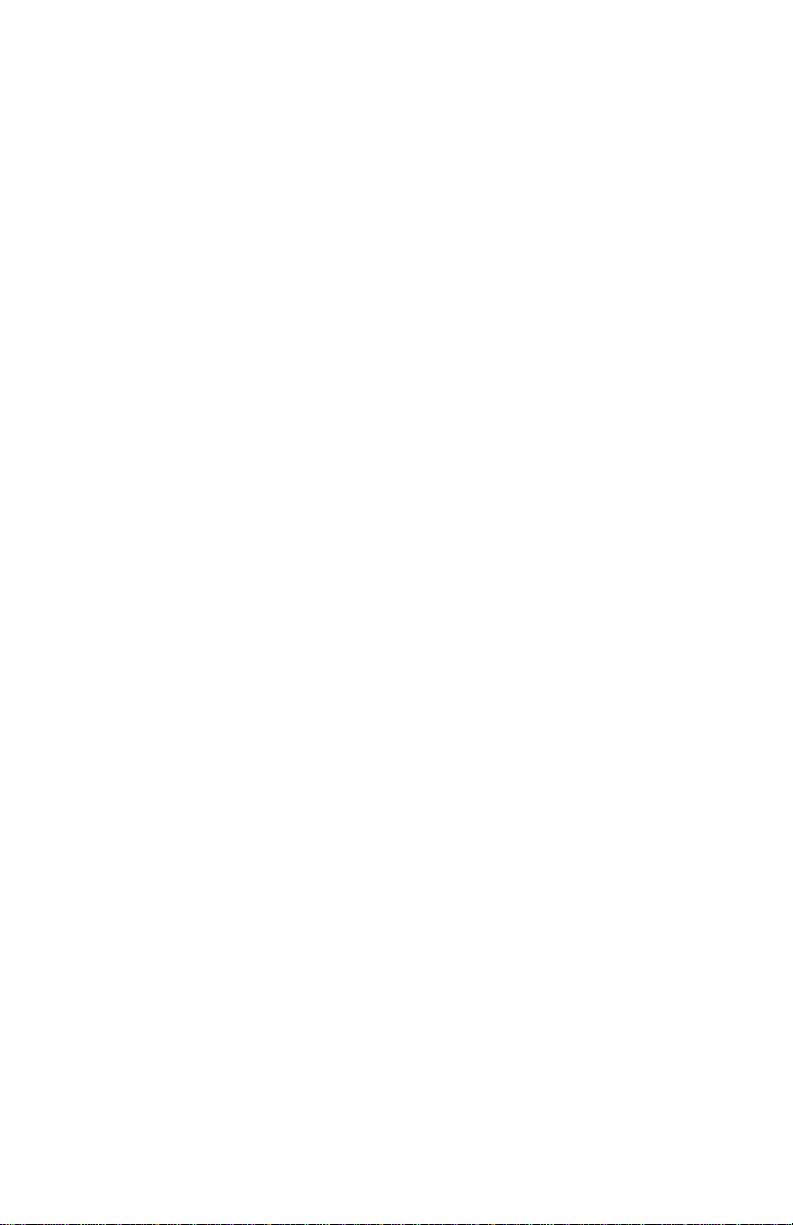
SV61983 Rev. G
©2010 Pitney Bowes Inc. All rights reserved. This book may not be
reproduced in whole or in part in any fashion or stored in a retrieval system
of any type or transmitted by any means, elec tron i cal ly or mechanically,
without the express, written permission of Pitney Bowes.
We have made every reasonable effort to ensure the accuracy and
usefulness of this manual; however, we cannot assume responsibility
for errors or omissions or liability for the misuse or misapplication of our
products.
Due to our continuing program of product improvement, equipment and
material specifications as well as performance features are subject to
change without notice. Your digital mailing system may not have some of the
features described in this book. Available features vary, depending on the
model of your mailing system, installed options, system software level, how
your system is set up and the country it is designed to operate in.
PC Meter Connect, E-Z Seal, Postage By Phone, and Purchase Power are
trademarks or registered trademarks of Pitney Bowes Inc. USPS and Shipping
Assistant are registered trademarks of the United States Postal Service.
Windows is a trademark or registered trademark of Microsoft Corp.
Page 3
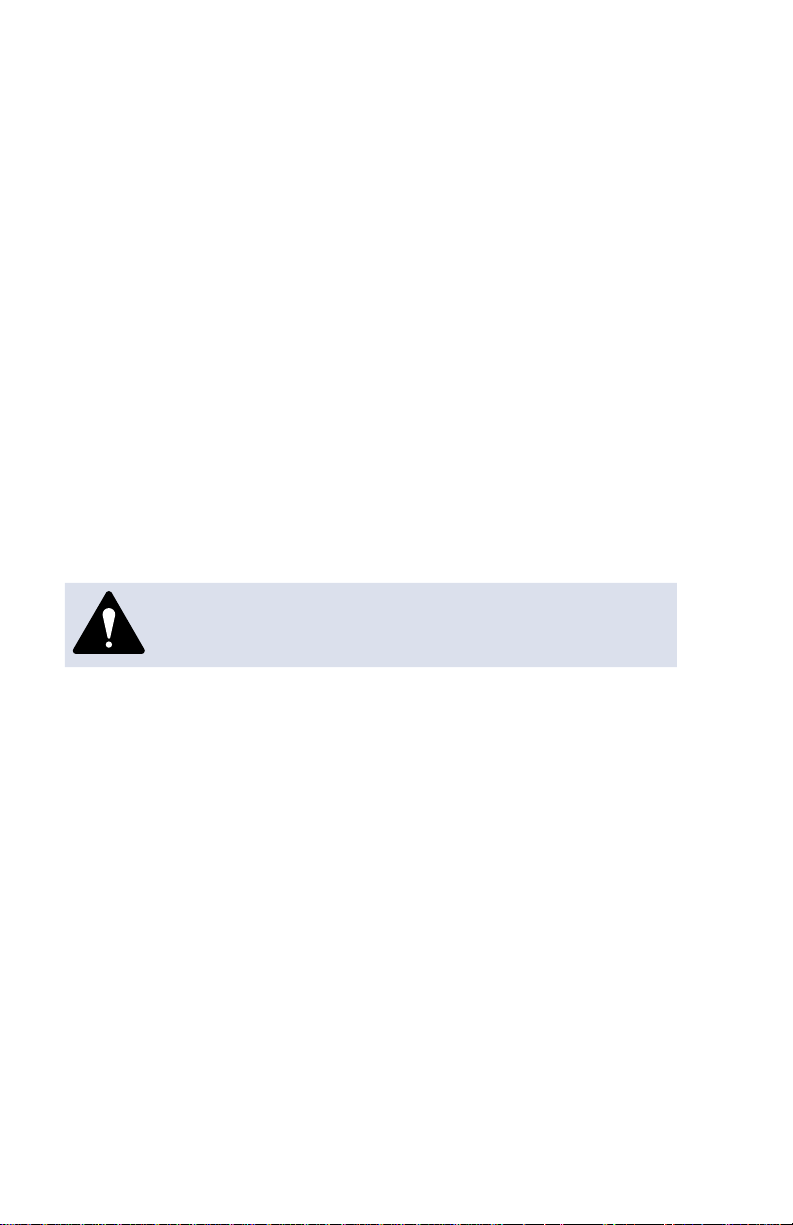
Declaration of Conformity According to FCC Rules Part 2 ,
Paragraph 2.1077
This device complies with Part 15 of the FCC Rules. Operation is subject to the
following two conditions: (1) this device may not cause harmful interference, and
(2) this device must accept any interference received, including interference that
may cause undesired operation. Responsible party: Pitney Bowes, 1 Elmcroft
Rd., Stamford, CT 06926-0700.
Note: This equipment has been tested and found to comply with the limits for
a Class B digital device, pursuant to part 15 of the FCC rules. These limits are
designed to provide reasonable protection against interference in a residential
installation. This equipment generates, uses, and can radiate radio frequency energy and, if not installed and used in accordance with the instruction manual, may
cause interference to radio communications. However, there is no guarantee that
interference will not occur in a particular installation. If this equipment does cause
interference to radio or television reception, which can be determined by turning
the equipment off and on, the user is encouraged to try to correct the interference
by one or more of the following measures:
• Reorient or relocate the receiving antenna.
• Increase the separation between the equipment and receiver.
• Connect the equipment into an outlet on a circuit different from that to which
the receiver is connected.
• Consult the dealer or an experienced radio/TV technician for help.
CAUTION: Changes or modifications to this equipment not
expressly approved by the party responsible for compliance
could void the user’s authority to operate the equipment.
Shielded I/O and USB cables must be used with this equipment to ensure
compliance with the limits. Use of unshielded cables is prohibited
.
Servicing
This equipment is not intended to be serviceable. Please refer to the warranty information if problems occur. Failed units will be returned to the Pitney
Bowes U.S. Service Center. For reference purposes, the Pitney Bowes
U.S. Service Center contact address is: Pitney Bowes Inc., 1 Elmcroft
Road, Stamford, CT, 06926-0700. All inquiries can be done by calling
1-800-468-8454 and following the telephone prompts. Customer Service
Representatives are available Monday through Friday, 8:00 AM - 8:00 PM ET.
Page 4
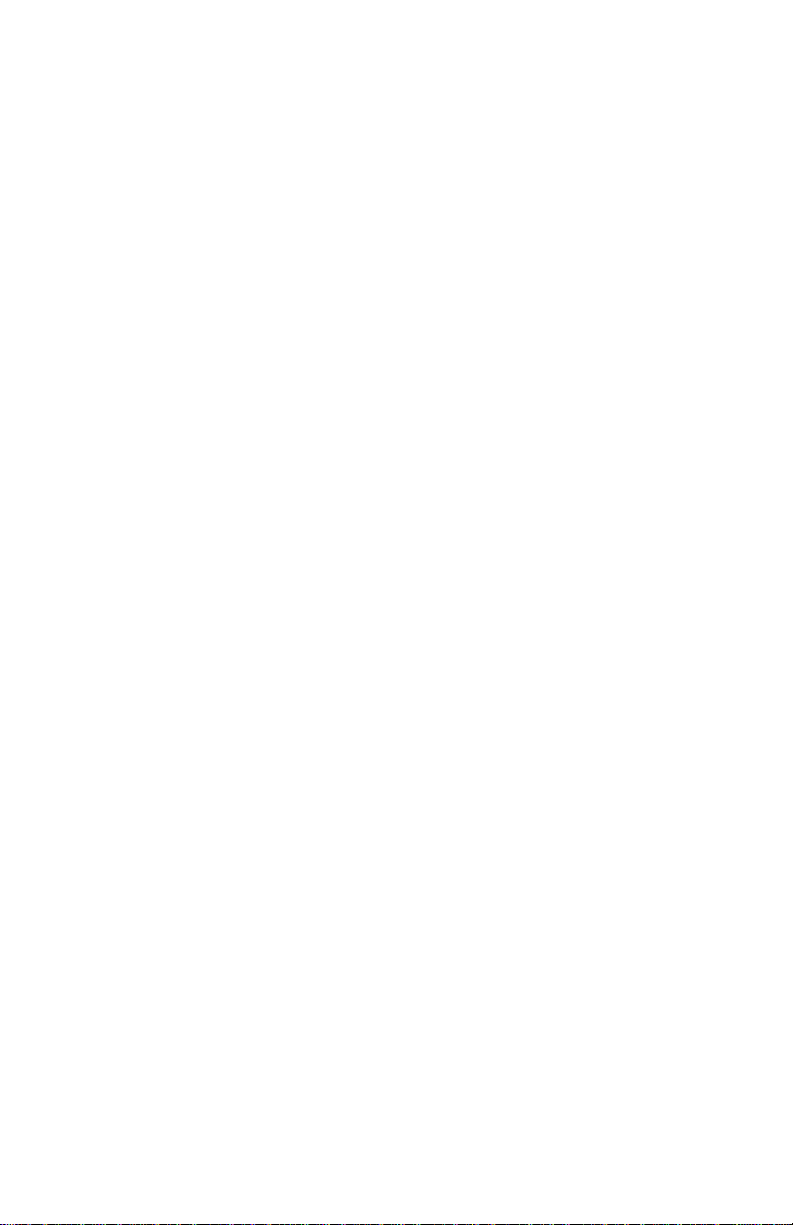
FCC Part 68 Compliance of the Modem
This equipment complies with Part 68 of the FCC rules and the requirements adopted by the ACTA. On the bottom of this equipment is a label
that contains, among other information, a product identifier in the format
US:AAAEQ##TXXXX. If requested, this number must be provided to the
telephone company.
This equipment is designed to be connected to a Facility Interface Code
02LS2 network with RJ11C network interface.
A plug and jack used to connect this equipment to the premises wiring and
telephone network must comply with the applicable FCC Part 68 rules and
requirements adopted by the ACTA. A compliant telephone cord and modular
plug is provided with this product. It is designed to be connected to a compatible
modular jack that is also compliant. See installation instructions for details.
The ringer equivalence number (REN) is used to determine the number
of devices that may be connected to a telephone line. Excessive RENs
on a telephone line may result in the devices not ringing in response to an
incoming call. In most but not all areas, the sum of RENs should not exceed
five (5.0). To be certain of the number of devices that may be connected to a
line, as determined by the total RENs, contact the local telephone company.
The REN for this product is part of the product identifier that has the format
US:AAAEQ##TXXXX. The digits represented by ## are the REN without a
decimal point (for example, this model is 03 which is a REN of 0.3).
If this equipment causes harm to the telephone network, the telephone company
will notify you in advance that temporary discontinuance of service may be
required. But if advance notice isn’t practical, the telephone company will notify
you as soon as possible. Also, you will be advised of your right to file a complaint
with the FCC if you believe it is necessary.
The telephone company may make changes in its facilities, equipment,
operations, or procedures that could affect the operation of the equipment. If
this happens the telephone company will provide advance notice in order for
you to make necessary modifications to maintain uninterrupted service.
If trouble is experienced with this equipment, please contact Pitney Bowes,
1 Elmcroft Rd., Stamford, CT 06926-0700, for repair or warranty information
(also see Servicing section above). If the equipment is causing harm to the
telephone network, the telephone company may request that you disconnect
the equipment until the problem is resolved. This equipment is not intended
to be repaired by the customer (user).
Connection to party-line service is subject to state tariffs. Contact the
state public utility commission, public service commission, or corporation
commission for information.
If the installation site has specially wired alarm equipment connected to
the telephone line, ensure the installation of this mailing machine does not
disable the alarm equipment. If you have questions about what will disable
alarm equipment, consult your telephone company or a qualified installer.
Page 5
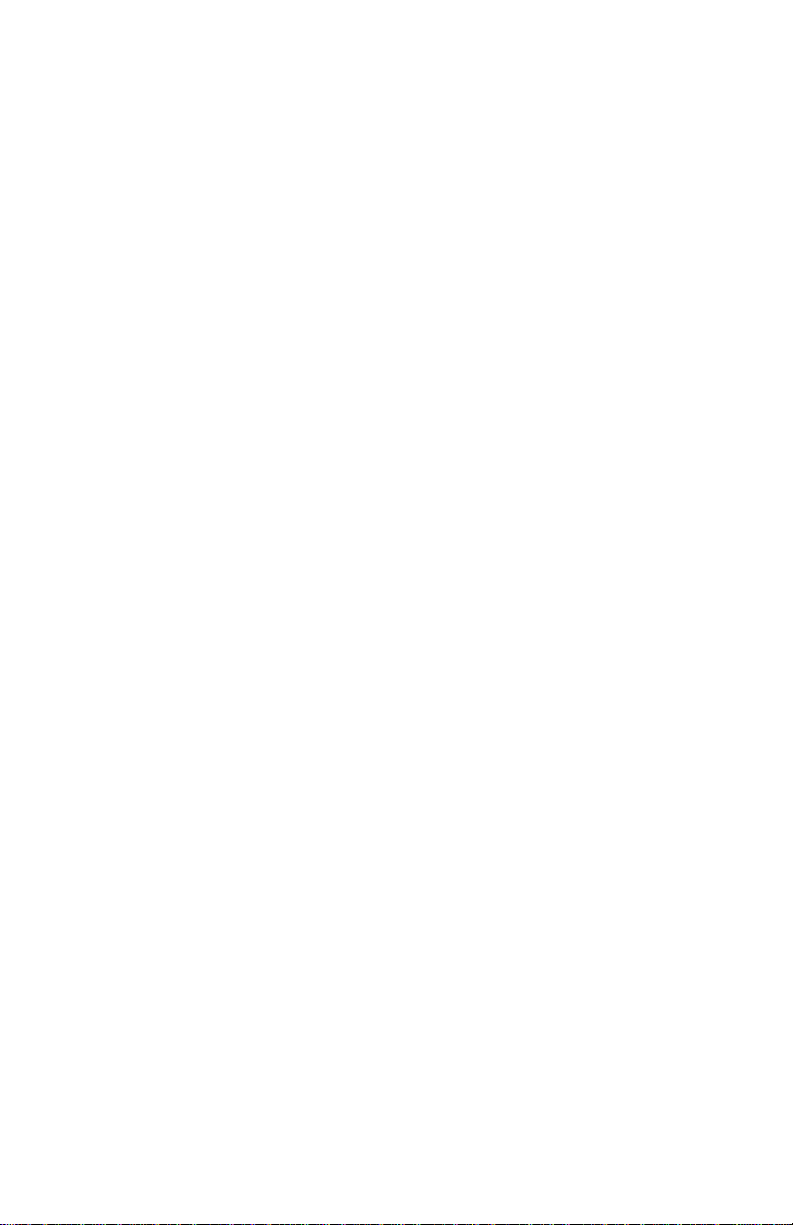
Industry Canada
This product meets the applicable Industry Canada technical specifications.
The Ringer Equivalence Number (REN) is an indication of the maximum
number of devices allowed to be connected to a telephone interface. The
Ringer Equivalence Number (REN) of this terminal equipment is 1.0 (with the
exception of the K7M0, which is 0.3). The termination on an interface may
consist of any combination of devices subject only to the requirement that
the sum of the RENs of all devices does not exceed five.
The abbreviation, IC, before the registration number signifies that registration
was performed based on a Declaration of Conformity indicating that Industry
Canada technical specifications were met. It does not imply that Industry
Canada approved the equipment.
Page 6
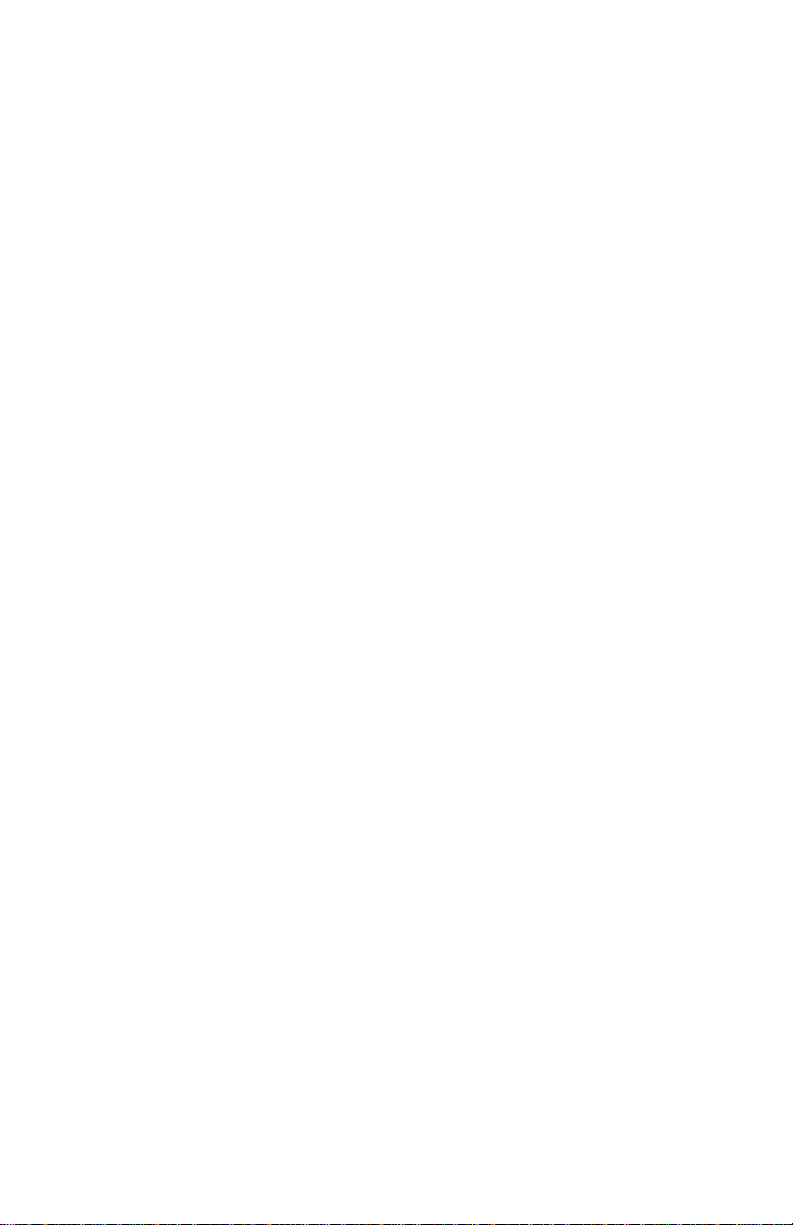
This page was put in as a placeholder so you can print this entire guide in
a duplex (double-sided) mode while keeping the proper page positions.
Page 7
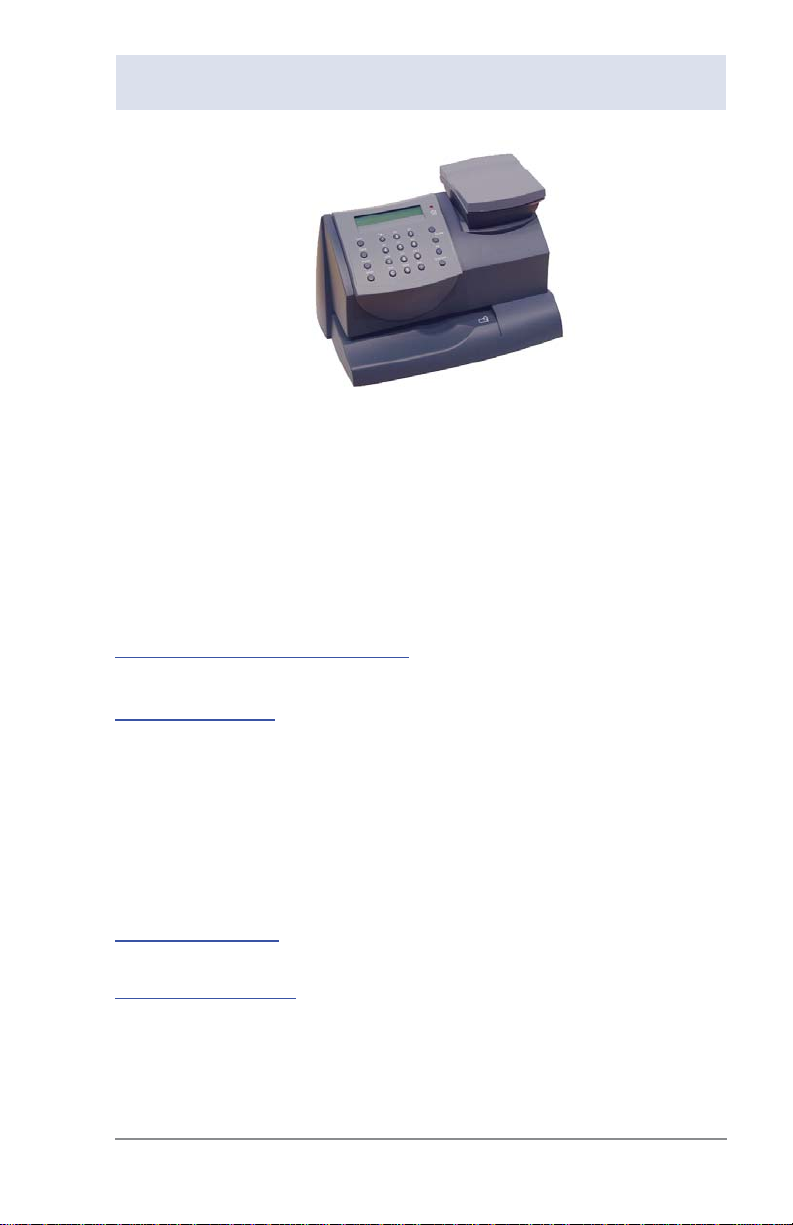
Pitney Bowes Contact List
Machine Identification
Product Name: mailstation 2™ digital postage meter
Model Number: K700 (Product Code K7M0)
Resources
To obtain product help through tutorials, troubleshooting pages,
downloads, chat, and forums, go to:
http://www.support.pb.com/K7M0
To order Pitney Bowes supplies and accessories, go to:
http://www.pb.com and click on Supplies.
or call 1-800-243-7824 and follow the telephone prompts.
For technical assistance, or for other inquiries, call 1-800-522-0020
and follow the telephone prompts.
NOTE: Customer Service Representatives are available Monday
through Friday, 8:00 AM - 8:00 PM ET.
To view a list of your equipment, pay invoices online, or you have
questions about your Postage-by-Phone account go to:
http://www.pb.com and click on My Account
To contact the United Stated Postal Service
http://www.usps.com
®
(USPS), visit:
SV61983 Rev. G
v
Page 8
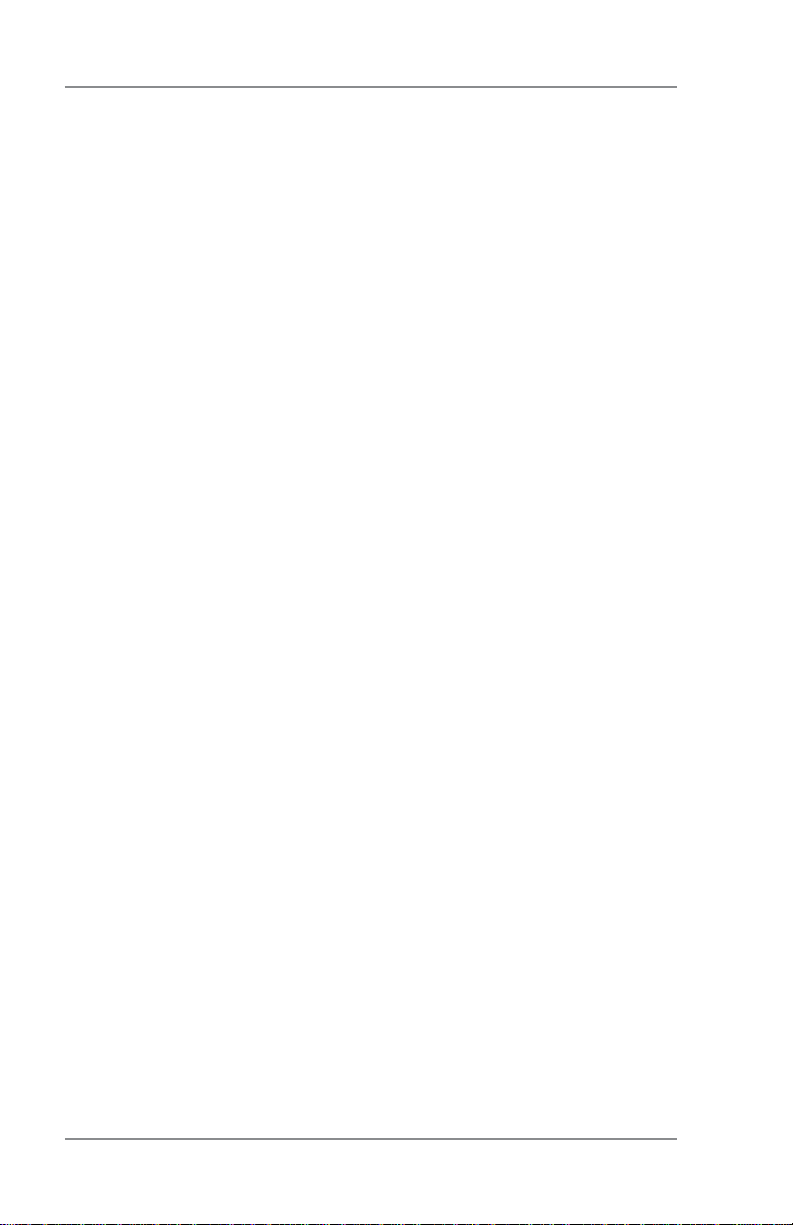
Pitney Bowes Contact List
This page was put in as a placeholder so you can print this entire guide in
a duplex (double-sided) mode while keeping the proper page positions.
vi
SV61983 Rev. G
Page 9
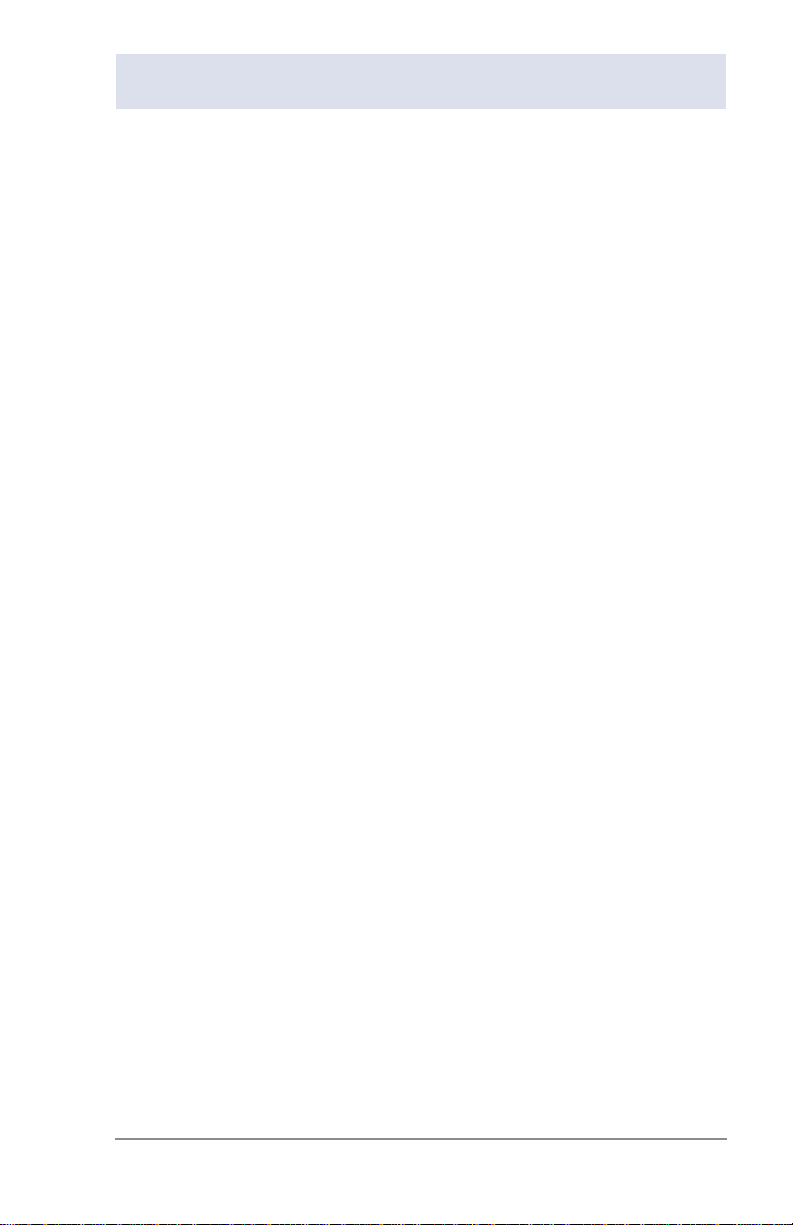
Table of Contents
1 • Introduction
What's In this Guide ..........................................................1-1
About the Pitney Bowes Small Office Series
About Your Machine ..........................................................1-2
Sections of the Meter Stamp .............................................1-3
What is Intellink™? ............................................................1-3
Postal Requirements .........................................................1-4
About PC Meter Connect™ ........................................ 1-5
Other Sources of Information ............................................1-5
Specifications ....................................................................1-6
Equipment .................................................................. 1-6
Material ..................................................................... 1-7
Important Safety Notes ......................................................1-8
Important Telephone Safety Instructions .........................1-10
2 • Getting to Know Your System
Parts of the Machine ..........................................................2-1
Control Panel .....................................................................2-2
Connections on Back of Machine ......................................2-3
™ ..................1-2
3 • Running Mail
Home Screen .....................................................................3-1
Checking the Funds (Postage) in Your Machine ..................3-1
At a PC Using PC Meter Connect™Desktop App. . 3-1
At Mailing Machine ..................................................... 3-1
Determining the Amount of Postage to Use ......................3-2
Optional Add-On USPS® Services ............................ 3-2
Applying Postage ...............................................................3-3
Keying In the Postage Directly ................................... 3-3
Using the Optional Scale with Opt. Internal Rating .... 3-4
Entering Weight Manually with Opt. Internal Rating ... 3-5
Weight Hold Mode ...................................................... 3-6
Checking and Clearing the Batch Count ...........................3-6
Viewing (Checking) the Batch Count ......................... 3-6
Printing the Batch Count ............................................ 3-7
Clearing the Batch Count ........................................... 3-8
SV61983 Rev. G
vii
Page 10

Table of Contents
4 • Printing Options
Printing Options .................................................................4-1
Sections of the Meter Stamp .............................................4-1
Printing a $0.00 Meter Stamp ............................................4-2
Auto-Advance of Printed Date for the Meter Stamp ..........4-2
Manually Changing Printed Date for the Meter Stamp ......4-2
™
At a PC Using PC Meter Connect
At Mailing Machine ..................................................... 4-4
Turning On or Off Date Printing for the Meter Stamp ........4-4
Adding/Removing an Envelope Ad to the Meter Stamp ....4-5
At a PC Using PC Meter Connect™Desktop App. . 4-5
At Mailing Machine ..................................................... 4-6
Adding/Removing Postal Inscription to the Meter Stamp ..4-7
At a PC Using PC Meter Connect™Desktop App. . 4-7
At Mailing Machine ..................................................... 4-8
Printing the Date and Time Only (no meter stamp) ...........4-8
Printing Envelope Ad Only (no meter stamp) ....................4-9
5 • Adding Postage/Connecting to Data Center
Postage and Your Machine ................................................5-1
Establishing Communications Between Your Machine and
the Data Center .................................................................5-1
Downloads from the Data Center to Your Machine ................5-2
Using PC Meter Connect™Desktop Application to
Establish Communications (Preferred Method) ...........5-5
Using an Analog Phone Line to Establish Communications
(Alternate Method) ..........................................................5-6
Checking the Funds (Postage) in Your Machine ...............5-7
At a PC Using PC Meter Connect™Desktop App. . 5-7
Using an Analog Phone Line (at Back of Meter) ........ 5-7
Printing a Funds (Postage) Report ....................................5-7
Checking Your Account Balance in the Postage By Phone®
System ..............................................................................5-8
At a PC Using PC Meter Connect™Desktop App. . 5-8
Using an Analog Phone Line (at Back of Meter) ........ 5-8
Desktop App. . 4-3
viii
SV61983 Rev. G
Page 11
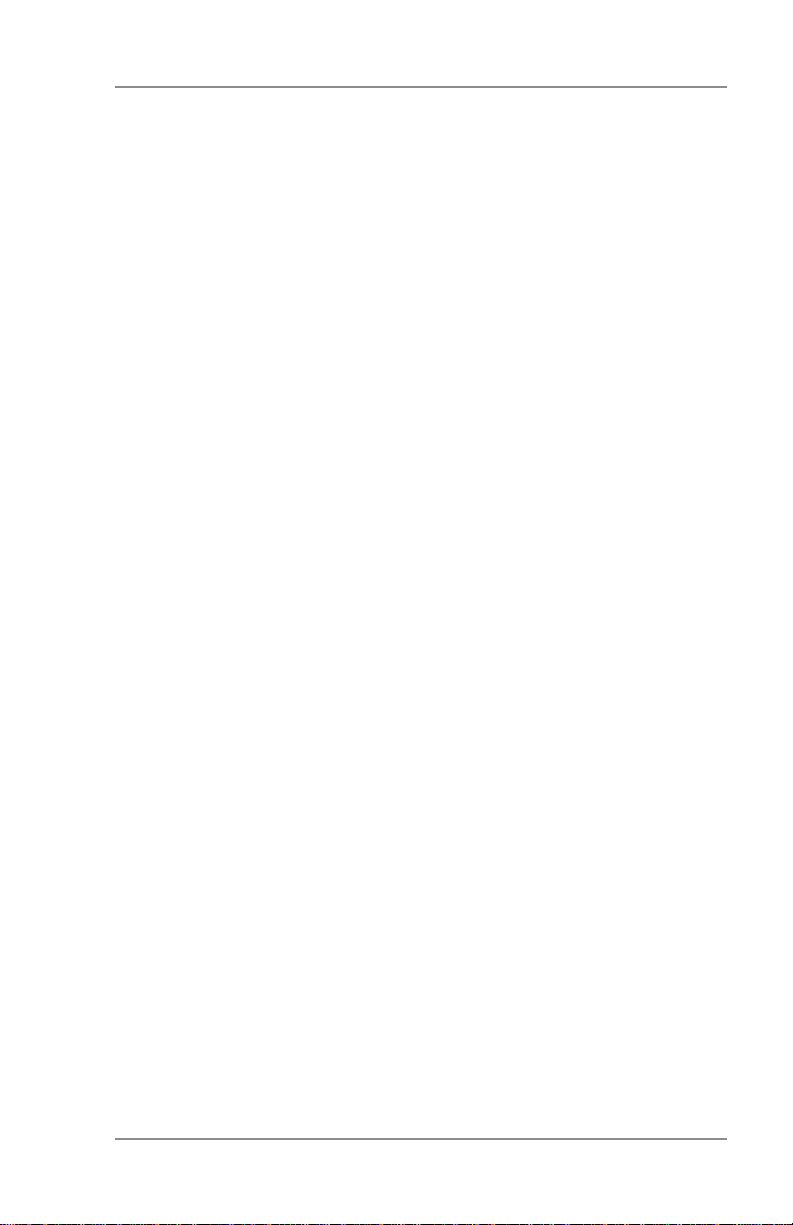
Adding Postage to Your Machine ......................................5-9
At a PC Using PC Meter Connect™Desktop App. . 5-9
Using an Analog Phone Line (at Back of Meter) ...... 5-10
Performing USPS Meter Inspections ...............................5-11
At a PC Using PC Meter Connect
Using an Analog Phone Line (at Back of Meter) .......5-11
Downloading Files or Updating System ........................... 5-11
At a PC Using PC Meter Connect™Desktop App. 5-11
Using an Analog Phone Line (at Back of Meter) .......5-11
6 • System Settings
System Settings .................................................................6-1
Setting Contrast of LCD Display ........................................6-1
Setting System Time ..........................................................6-2
At a PC Using PC Meter Connect™Desktop App. . 6-2
At Mailing Machine ..................................................... 6-2
Preset Feature ...................................................................6-3
What is a Preset? ....................................................... 6-3
Why Should I Use a Preset? ...................................... 6-3
Why Should I Always Include a USPS® “Class” in my
Preset? ..............................................................................6-3
Turning the Preset Feature On or Off ....................... 6-4
At a PC Using PC Meter Connect™Desktop App. 6-4
At Mailing Machine .............................................. 6-4
Viewing the Preset ..................................................... 6-5
At a PC Using PC Meter Connect™Desktop App. 6-5
At Mailing Machine .............................................. 6-5
Storing New Values for (Changing) the Preset .......... 6-6
At a PC Using PC Meter Connect™Desktop App. 6-6
At Mailing Machine .............................................. 6-7
Recalling the Preset ................................................... 6-7
Setting/Disabling the Lock Code .......................................6-8
Setting Sleep Mode Activation Time ..................................6-9
Activating Sleep Mode Manually .......................................6-9
Table of Contents
™
Desktop App. 5-11
SV61983 Rev. G
ix
Page 12
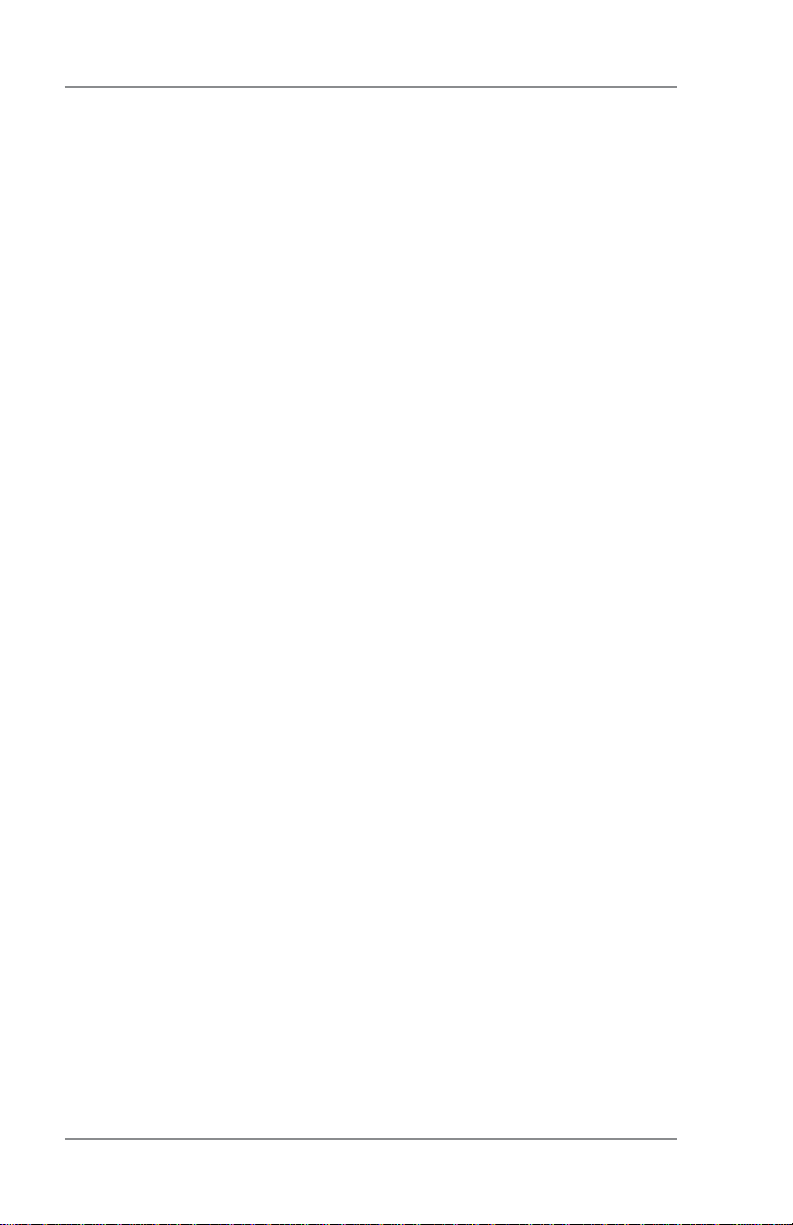
Table of Contents
Settings for the Optional Scale ........................................6-10
Reset Scale to Zero ................................................. 6-10
At a PC Using PC Meter Connect™Desktop App. 6-10
At Mailing Machine ............................................ 6-10
iew Metric Weight .................................................. 6-10
V
Activating/Disabling Weight Hold Mode ....................6-11
At a PC Using PC Meter Connect™Desktop App. 6-11
At Mailing Machine .............................................6-11
Setting the High Value Warning .......................................6-12
At a PC Using PC Meter Connect™Desktop App. 6-12
At Mailing Machine ............................................ 6-12
Setting the Low Funds Warning ......................................6-13
At a PC Using PC Meter Connect™Desktop App. 6-14
At Mailing Machine ............................................ 6-13
Entering Prefix for Dialing Out to Data Center (Analog) ......... 6-14
Selecting Tone/Pulse to Dialing Out to Data Center (Analog) 6-14
Using Intra-BMC ZIPs ......................................................6-15
7 • Standard Accounting (Optional)
Overview of Accounting .....................................................7-1
Turning Accounting Feature ON or OFF ............................7-2
Creating an Account ..........................................................7-3
Editing Account Name and Password ...............................7-3
Selecting an Account to Track Postage .............................7-3
Viewing Account Totals ......................................................7-4
At a PC Using PC Meter Connect™Desktop App .. 7-4
At Mailing Machine ..................................................... 7-4
Printing an Accounting Report ...........................................7-5
At a PC Using PC Meter Connect™Desktop App .. 7-5
At Mailing Machine ..................................................... 7-6
Clearing All or Some of the Accounts ................................7-7
Deleting an Account ...........................................................7-8
x
SV61983 Rev. G
Page 13
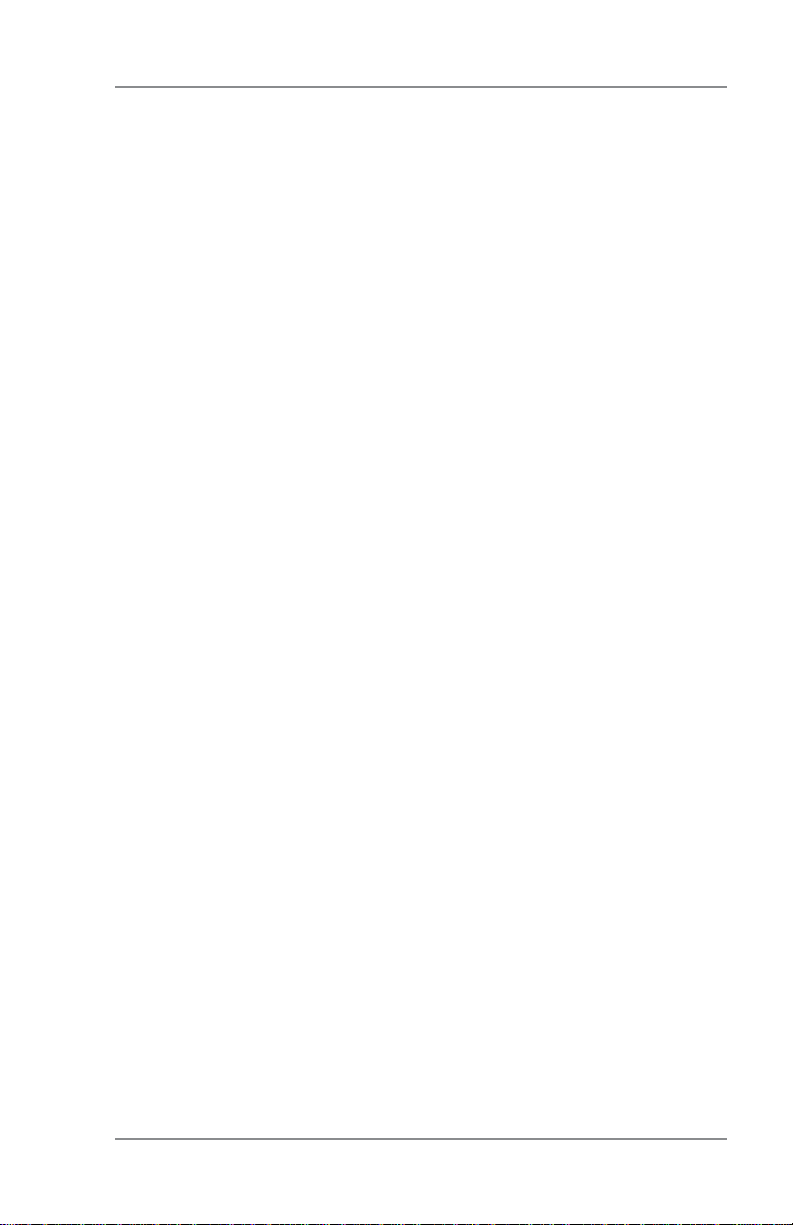
Table of Contents
8 • Reports
Reports Overview ..............................................................8-1
Funds Report .....................................................................8-1
Refill Summary Report ......................................................8-2
At a PC Using PC Meter Connect
At Mailing Machine ..................................................... 8-3
Software (System) Version Report ....................................8-4
At a PC Using PC Meter Connect™Desktop App .. 8-4
At Mailing Machine ..................................................... 8-4
View Software (System) Versions (on machine display only) . 8-5
9 • Ink Installation and Maintenance
Getting Help .....................................................................10-1
Error Messages ...............................................................10-1
Nothing Displays ..............................................................10-2
Printing is Incomplete, Streaked, or Poor Quality ............10-2
Display is Difficult to Read ...............................................10-3
Problems Connecting to the Data Centre via Analog ......10-3
Accidentally Printing the Wrong Postage ........................10-4
™
Desktop App .. 8-2
10 • Troubleshooting
Getting Help .....................................................................10-1
Error Messages ...............................................................10-1
Blank Display ...................................................................10-3
Display is Difficult to Read ...............................................10-3
Printing is Incomplete, Streaked, or Poor Quality ............10-3
Problems the Data Center via the Analog Line ................10-4
Accidentally Printing the Wrong Postage ........................10-5
11 • Supplies and Options
Supplies and Accessories ................................................11-1
Options ............................................................................ 11-1
SV61983 Rev. G
xi
Page 14
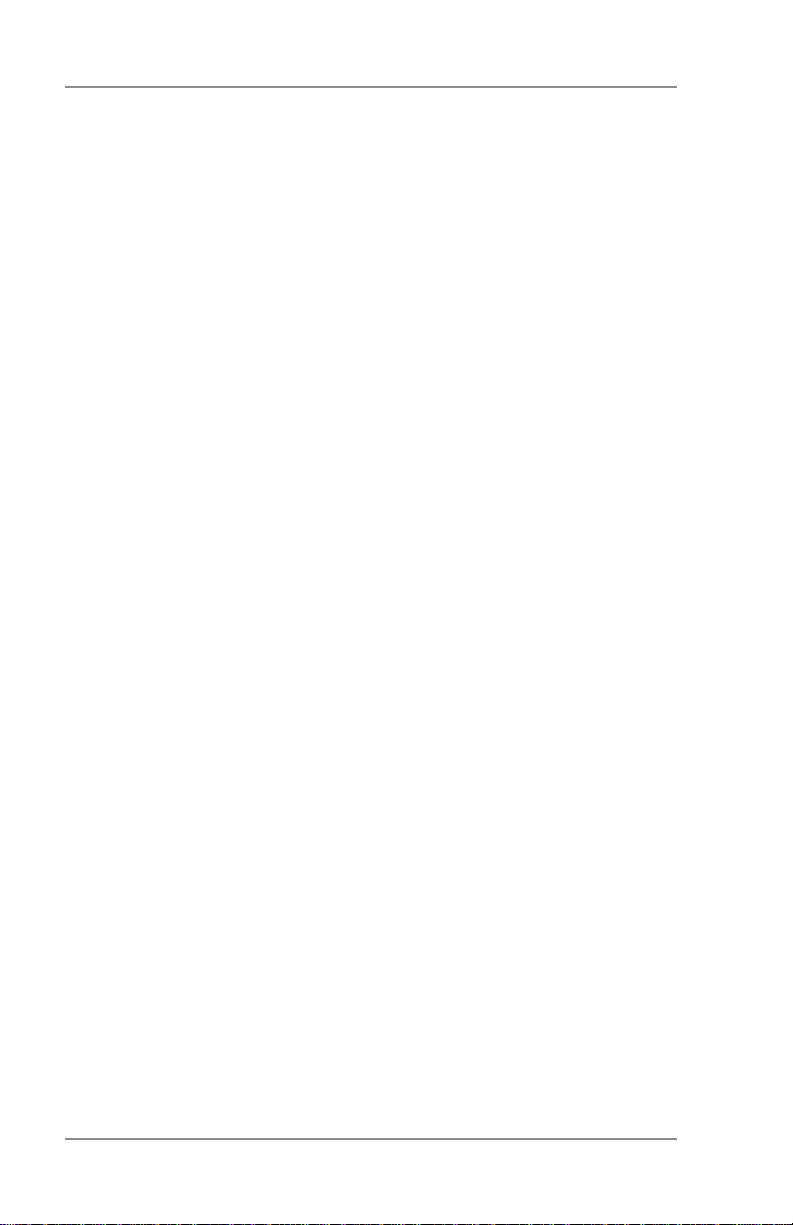
Table of Contents
Appendix A - PC Meter Connect™ Desktop Application
Appendix B - Passwords and Meter Functions
Appendix C - How to Enter Text
Appendix D - Glossary
Index
xii
SV61983 Rev. G
Page 15

1 • Introduction
What's in this Guide
Chapter Description
Chapter 1
Introduction
Chapter 2
Getting to Know
our System
Y
Chapter 3
Running Mail
Chapter 4
Printing Options
Chapter 5
Adding Postage
/Connecting to
Data Center
Chapter 6
System Settings
Chapter 7
Standard
Accounting Opt.
Chapter 8
Reports
Chapter 9
Ink Maintenance
Chapter 10
roubleshooting
T
Chapter 11
Supplies and
Options
Appendix A
PC Meter Connect™ Desktop
Application
Appendix B
Setting up
Passwords
Appendix C
Entering T
Appendix D
Glossary
ext
Describes the key features of your mail ing system. It
also includes important safety notes.
Explains the purpose and shows the lo ca tion of each
control and ma chine feature. Please read this Chapter
carefully.
Explains how to process mail. The op er a tions cov ered
here are the ones you'll use most often.
Explains your printing options for incoming and outgoing mail.
Explains how to connect your system to the Pitney
Bowes Data Center so you can add postage and download the latest postal rates and updates to your mailing
system
Provides step-by-step instructions for cus tom iz ing sys tem operation to suit your own needs
Provides instructions for setting up the op tion al standard accounting feature.
Provides you with a description of reports you can print
on your system
Explains how to check print quality and take care of the
ink system.
Explains how to fix common problems and tells you
what error messages mean.
Lists the supplies available for your mailing system. It
also describes options that add to the ver sa til i ty of your
mailing system and enhances the pro duc tiv i ty of your
mailroom.
Discusses PC Meter Connect™ desktop application,
which allows high-speed Internet connection to the
Data Center as well as convenient access to machine
settings from your PC.
Provides instructions for setting up passwords for sensitive features of the machine.
Provides instructions for entering text.
Explains terms unique to the world of mail ing.
SV61983 Rev. G
1-1
Page 16
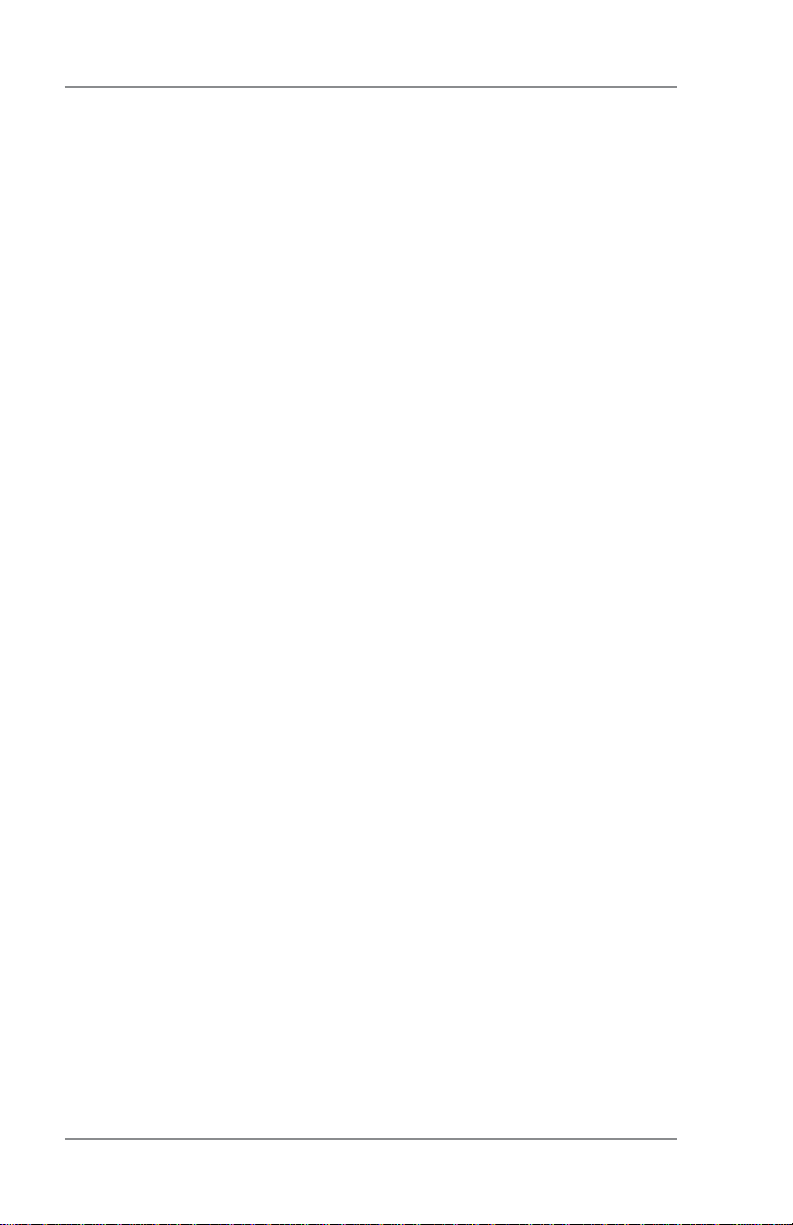
1 • Introduction
About the Pitney Bowes Small Office Series™
Pitney Bowes Small Office Series™ is a line of unique mailing solutions for small businesses and those with home offices. The line has
products for all volumes and types of postage usage from less than
$30/month in postage to $300/month and more as well as products
developed specifically for people shipping mostly packages. Pitney
Bowes is dedicated to helping small businesses manage their mailing needs while avoiding time-consuming trips to the Post Office.
About Your
Your machine digital postage system features include:
• Space-saving, compact footprint
• Easy-to-read display shows system status and prompts you
through setup operations
• Automatic date advance
• Keyboard-selectable envelope ads and postal inscriptions
• Convenient postage-adding via Pitney Bowes
Postage By Phone® meter payment system (requires analog
phone line or a PC with Internet connection)
• Ink jet printer provides clear, crisp imprints
• Optional scale weighs mail pieces
• Optional rating feature calculates correct postage
• Date and time stamp for use on incoming mail or on sensitive
documents
• Optional accounting feature tracks postage costs by department
• Password protection limits access to authorized per son nel
• Full report printing capability provides hard-copy records of your
postage transactions
• USB communication port which allows you to do postage refills/
system updates quickly and conveniently from your PC with Internet connection.
Machine
1-2
SV61983 Rev. G
Page 17
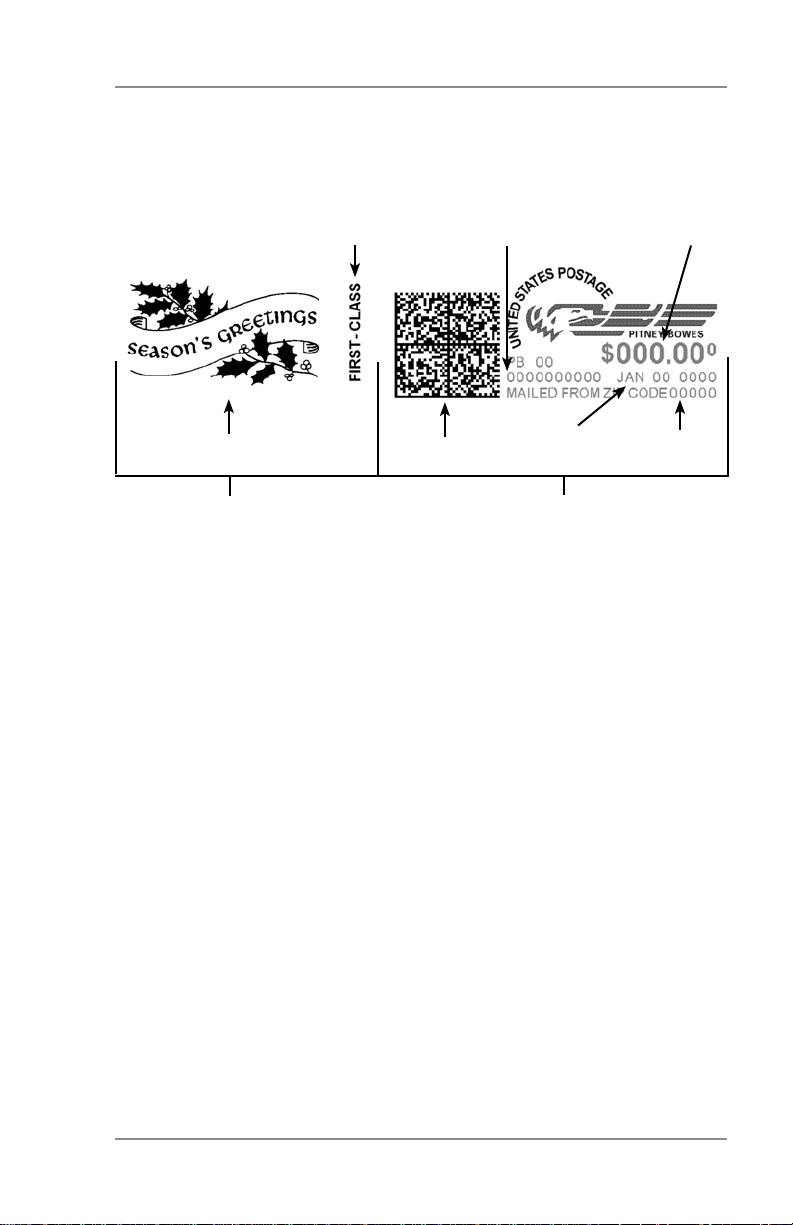
1 • Introduction
Sections of the Meter Stamp
These are the sections that make up the meter stamp printed on
your mail piece.
Postal
Inscription*
Meter Serial
Number
Postage
Applied
Envelope Ad
Optional Printing
Datamatrix
Barcode
Required Printing
*required only for certain classes of mail
Date ZIP Code
Origination
What is IntelliLink™?
Your mailing system takes full ad van tage of IntelliLink™, your digital
gateway to an entire suite of ser vic es and information that can move
your mail more ef fi cient ly and enhance your business performance.
IntelliLink™ technology gives you the ability to:
Add postage funds conveniently
You can add funds to your machine electronically via Pitney Bowes
Postage By Phone® (requires analog phone line or a Windows PC
with Internet connection).
Download Postal Rate Updates
The latest postal rates can be downloaded precisely when you need
them.
Add Features On Demand
You can easily download envelope ads, postal inscriptions, and optional features such as standard ac count ing (see Pitney Bowes Con-
tact List at start of guide)
Keep Your System Current
Electronic download capability means you'll always have the latest
version of your machine's operating system.
SV61983 Rev. G
1-3
Page 18
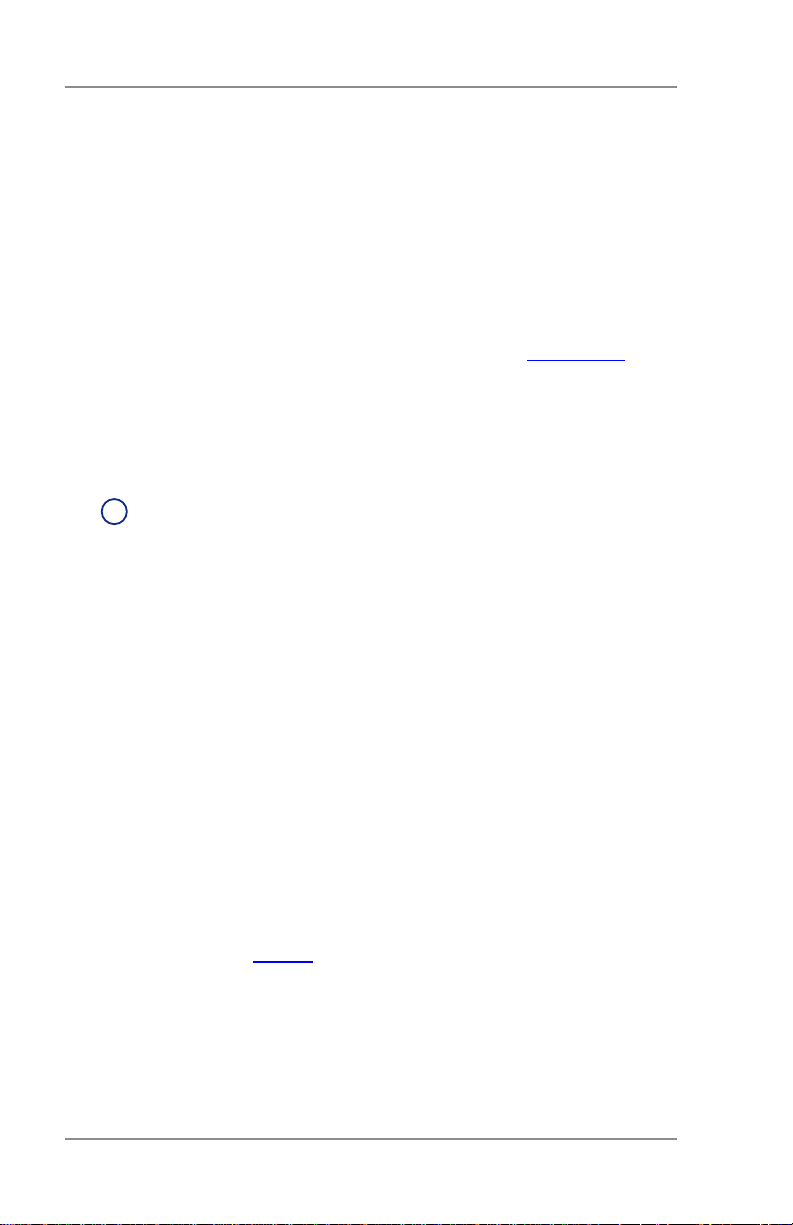
1 • Introduction
Postal Requirements
The meter on your mailing machine is licensed by the United States
Postal Service (USPS®) and you must follow some basic requirements.
• Mail must have the correct date and postage amount in the meter stamp (indicia).
• Metered mail must bear the ZIP Code location of the post office
where the postage meter (mailing machine) is registered.
• If you move to another ZIP Code location, you must update the
ZIP Code by calling our Customer Care Center (see page v).
®
• The USPS
120 days. This postal inspection requirement can be automatically met by connecting to the Pitney Bowes Data Center to
check your Postage By Phone® meter payment account balance
or to add postage to your mailing system.
NOTE: If the in ter val between inspections is more than 90
i
days, your machine's dis play prompts "In spec tion Due." If
the interval be tween inspections is more than 120 days, the
dis play prompts "Inspection Required." At this point, you
won't be able to use your mailing system until your system
is inspected. In either case, to sat is fy the postal inspection
requirement, simply:
• Follow the prompts on the "Inspection Due" screen or
• Press Funds, scroll to and select "Check Amt available to
download". This connects you to the Pitney Bowes Data
Center and allows you to check (view) your Postage By
Phone Account. This does not decrease or change the funds
in your account, and can be used just to fulfill the USPS®
inspection requirement.
• Tape sheets are used to apply postage on mail pieces that are
too thick or too large to run through your machine. These sheets
must conform to postal spec i fi ca tions. For best performance, we
recommend Pit ney Bowes tape strips (see Chapter 11, Supplies
and Options and page v for ordering information).
requires a postal inspection of your machine every
1-4
SV61983 Rev. G
Page 19
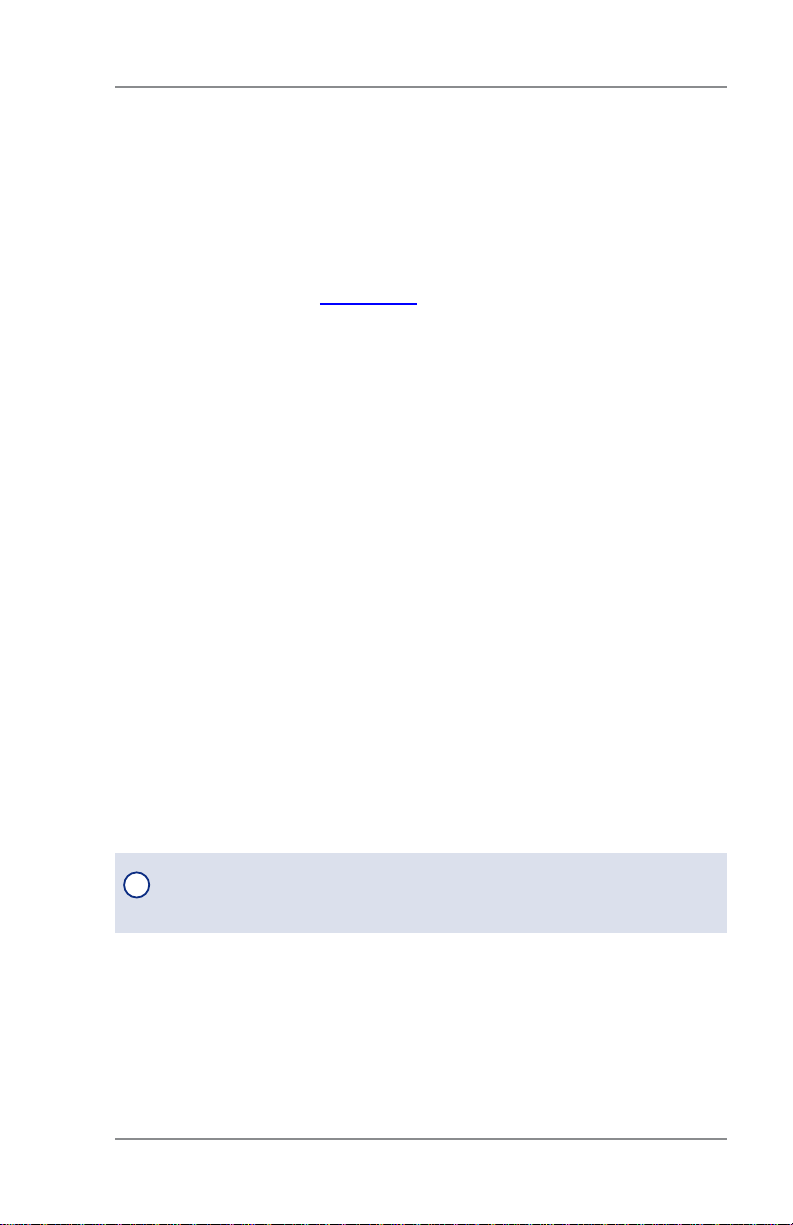
1 • Introduction
About PC Meter Connect™ Desktop Application
PC Meter Connect™ desktop application is PC-based software that
allows you to use your PC's high-speed Internet to connect your
mailing machine to the Data Center, as well as provide convenient
access to mailing machine settings from your PC.
You simply download the PC Meter Connect™ software from the
Pitney Bowes website (see page v), install it onto a PC with an internet connection (broadband, DSL, network, etc.), and connect a USB
cable between your mailing system and the PC. In addition, PC Meter
Connect™ also walks you through the entire installation of your mailing machine if you use this method when your machine is first set up.
Using PC Meter Connect™ directly from your PC, you can easily:
add postage and perform USPS inspections and rate updates
•
• see status messages (such as "low funds") from the machine
• see or print your postage refill history
• set machine settings, such as date and time, printing options,
presets, etc.
• run accounting reports
PC Meter Connect™ also includes links to:
• demos to walk you through common procedures
• a PDF version of this Operator Guide
• the machine online support
• the Pitney Bowes Online Store, which provides an easy and convenient way to order ink cartridges, E-Z Seal®, envelopes, and
other supplies for your machine.
See also Appendix A - PC Meter Connect™ Desktop Application or
refer to the PC Meter Connect™ software for more information.
NOTE : Topic headings in this manual that refer to a PC Meter Con-
i
nect™ desktop application procedure will be listed in green text.
Other Sources of Information
Other sources of information for your mailing machine include:
• The machine Quick Reference Guide, located in the front pull-out tray.
It has con densed ver sions of many of the topics covered in this book.
• The PC Meter Connect™ application (when installed on your PC)
• The Pitney Bowes Contact List at the start of this guide, which
provides helpful websites and phone numbers
SV61983 Rev. G
1-5
Page 20

1 • Introduction
Specifications
Equipment
Size Base Model
8.4” (213 mm) H x 13.8” (351 mm) L x 10.4” (264
mm) D
Base Model With Scale
9.1” (231 mm) H x 13.8” (351 mm) L x 10.4” (264
mm) D
Weight 7.9 lbs. (3.6 kg.) without scale
8.7 lbs. (4.0 kg.) with scale
Power Requirements 100-120 VAC, 50/60Hz. 0.3A
Ports 1 USB; 1 RJ-11, 1 Serial
Operating
Temperature
Sound Level Machine noise is less than 70dba in accordance
LCD Display 2 lines, 20 characters long
Throughput Up to 18 letters per minute
Print Resolution 300 x 600 dpi
Print Image Area 1" (25.2 mm) x 5.5" (140 mm)
Ink Cartridge Life Your actual ink usage will vary, based on how fre-
Tape Sheets Self-adhesive type, dual tape sheets for use on
Internal Envelope Ad
Storage
Internal Postal
Inscription Storage
Maximum Imprint $99.999
55°F (14°C) to 95°F (35°C)
with Regulation 3. GPSGV, 06.01.2004, EN ISO
7779, and ANSI 12.10.
Actual through put will vary, depending on the ma te ri al used, graphic printed, machine environment,
and the skill of the op er a tor.
quently you use the machine, the graphic printed
and environmental conditions. Yields up to 400-800
imprints (or 4-6 months).
mail pieces that are too thick or too large to run
through your machine.
Up to 15
Up to 15
1-6
SV61983 Rev. G
Page 21

1 • Introduction
Specifications (cont'd)
Material (see figure below)
Minimum Size 5" x 3.5" (127 mm x 89 mm
Minimum Thickness 0.007" (0.18 mm)
Maximum Thickness 5/16" (8.0 mm)
IMPORTANT: For best results, always make sure your material
conforms to these specifications.
SV61983 Rev. G
1-7
Page 22

1 • Introduction
Important Safety Notes
Follow the normal safety precautions for all of fice equipment.
• Please read all instructions before you attempt to op er ate the system. Save these in struc tions for future use.
• Use only Pitney Bowes-approved supplies, in particular aerosol
dusters. Improper storage and use of aerosol dusters or flammable aerosol dusters can cause an explosive-like condition that
could result in personal injury and/or property damage. Never
use aerosol dusters labeled flammable and always read instructions and safety precautions on the duster label.
• Use the power cord supplied with the ma chine and plug it into a
properly ground ed wall outlet that's lo cat ed near the machine and
easily accessible. Failure to properly ground the machine can result in se vere per son al injury and/or fire.
• The power cord wall plug is the primary means of dis con nect ing
the machine from the AC supply. The unit is on whenever it is
plugged into a live re cep ta cle, even though the operator display
may be blank.
• Place the mailing machine base close to an easily ac ces si ble
wall out let. DO NOT use a wall outlet con trolled by a wall switch
or one that is shared with oth er equipment.
• Do not use an adapter plug on the line cord or wall out let.
• Do not remove the ground pin from the line cord.
• Make sure the area in front of the wall outlet into which the machine is plugged is free from ob struc tion.
• DO NOT route the power cord over sharp edges or trap it between pieces of fur ni ture. Make sure there is no strain on the
power cord.
• To reduce the risk of fire or electrical shock, DO NOT attempt to
re move covers or disassemble the control panel or its base. The
cab i net encloses hazardous parts. If you should drop or otherwise
dam age the unit, call Pitney Bowes.
• Use only Pitney Bowes approved ink, tape strips, and cleaners.
To obtain Material Safety Data Sheets (MSDS) for OSHA requirements, please go to www.pb.com/msds. When prompted, enter
the product name, manufacturer
or reorder number of the item you are interested in.
• Keep fingers, long hair, jewelry and loose clothing away from
moving parts at all times.
, the Pitney Bowes MSDS Number,
1-8
SV61983 Rev. G
Page 23
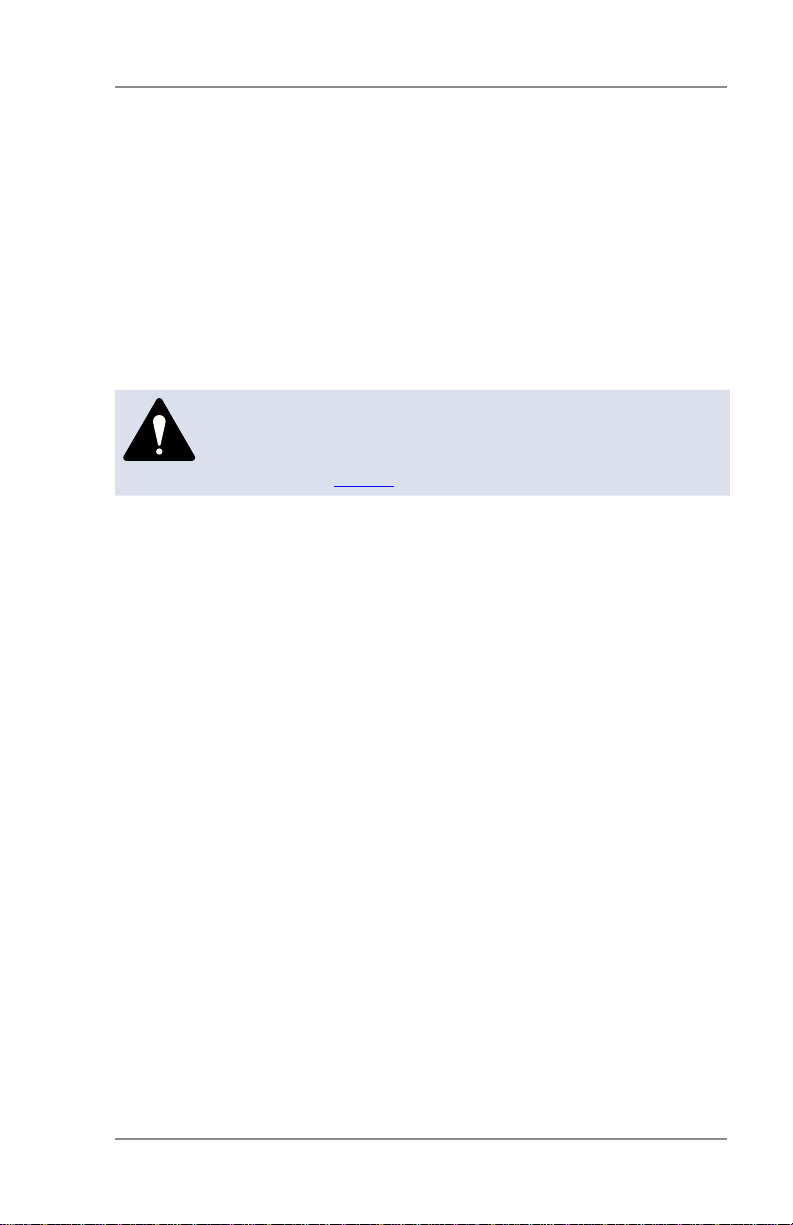
1 • Introduction
Important Safety Notes (cont'd)
• Avoid touching moving parts or materials while the ma chine is in
use. Before clear ing a stall (jam), be sure ma chine mechanisms
come to a complete stop.
• To prevent overheating, do not cover the vent open ings.
• When removing stalled material, avoid using too much force to pro tect against minor personal injury and dam age to the equipment.
• Use the equipment only for its intended purpose.
• Always follow the specific occupational safety and health
standards prescribed for your workplace.
CAUTION: In case of an ink spill, leaking ink or excessive ink accumulation, im me di ate ly dis con nect
the power cord from the wall plug and contact Pitney
Bowes. See page v for contact information.
SV61983 Rev. G
1-9
Page 24

1 • Introduction
Important Telephone Safety Instructions
The machine may connect directly to an an a log tele phone line. For
your protection, basic safety pre cau tions should always be followed
to reduce the risk of fire, elec tric shock, and injury to persons. These
safety pre cau tions include:
WARNING: To reduce the risk of fire, use only the 26
AWG telecommunication line cord supplied with your
mailing machine.
• Never install telephone wiring during a lightning storm.
• Disconnect the system's telephone line during a light ning storm.
• Avoid using a telephone or equipment that connects to a telephone line during an electrical storm; there may be a remote risk
of electrical shock from lightning.
• Do not use the telephone or equipment connected to the telephone to report a gas leak if the telephone is in the vicinity of the
leak.
• Never install telephone jacks in wet locations.
• Do not use this product near water, for example, near a bath tub,
wash bowl, kitchen sink or laundry tub, in a wet basement or
near a swimming pool.
• Never touch uninsulated telephone wires or terminals unless the
telephone line has been disconnected at the network interface.
1-10
SV61983 Rev. G
Page 25

2 • Getting to Know Your System
Parts of the Machine
2
1
5
Item Part Description
Control Panel Allows you to enter and set up information on
1
LED Lights amber when your machine is low on ink
2
Scale (optional) Allows you to weigh a mail piece so you (or the
3
Top Cover Opens up to allow replacement of the ink car-
4
Mail Deck Supports your envelope, post card or tape sheet
5
your mailing system.
(one blink indicates the machine is out of ink).
machine, if you purchased the optional internal
rating feature) can calculate the correct postage.
tridge. See Chapter 9 - Ink Maintenance for in-
structions.
as you insert for printing.
3
4
SV61983 Rev. G
2-1
Page 26

2 • Getting to Know Your System
Control Panel
1
2
3
4
8
5
6
Item Part Description
LCD
1
Display
Lock Key Prevents unauthorized use of your machine if the
2
Class Allows you to select class and calculate postage based
3
Funds Allows you to check and add postage funds to your
4
Menu Allows you access to settings of the machine, such
5
Clear/Back Allows you to clear or cancel an entry or return to the
6
Alpha/
7
Numeric
Keypad
Review
8
Keys
Enter/Yes
9
and No
Shows the current status of your machine and prompts
you through all setup operations in a two-line LCD.
lock feature is set up and the machine is in "sleep
mode"; entering your four-digit password unlocks
(awakens) the machine
on the service selected if you have the optional internal
rating system feature. See Chapter 3 - Running Mail.
machine See Chapter 5 - Adding Postage.
as date, time, etc. See Chapter 6 - System Settings.
previous screen/level of menu.
Allows you to type in numbers and letters for account
names, postage values, and other information. See
also Appendix A - Entering Text.
Allows you to scroll through choices in the LCD display or review the current settings.
Allows you to confirm an operation or answer “Yes” or
"No" to a prompt.
7
9
2-2
SV61983 Rev. G
Page 27
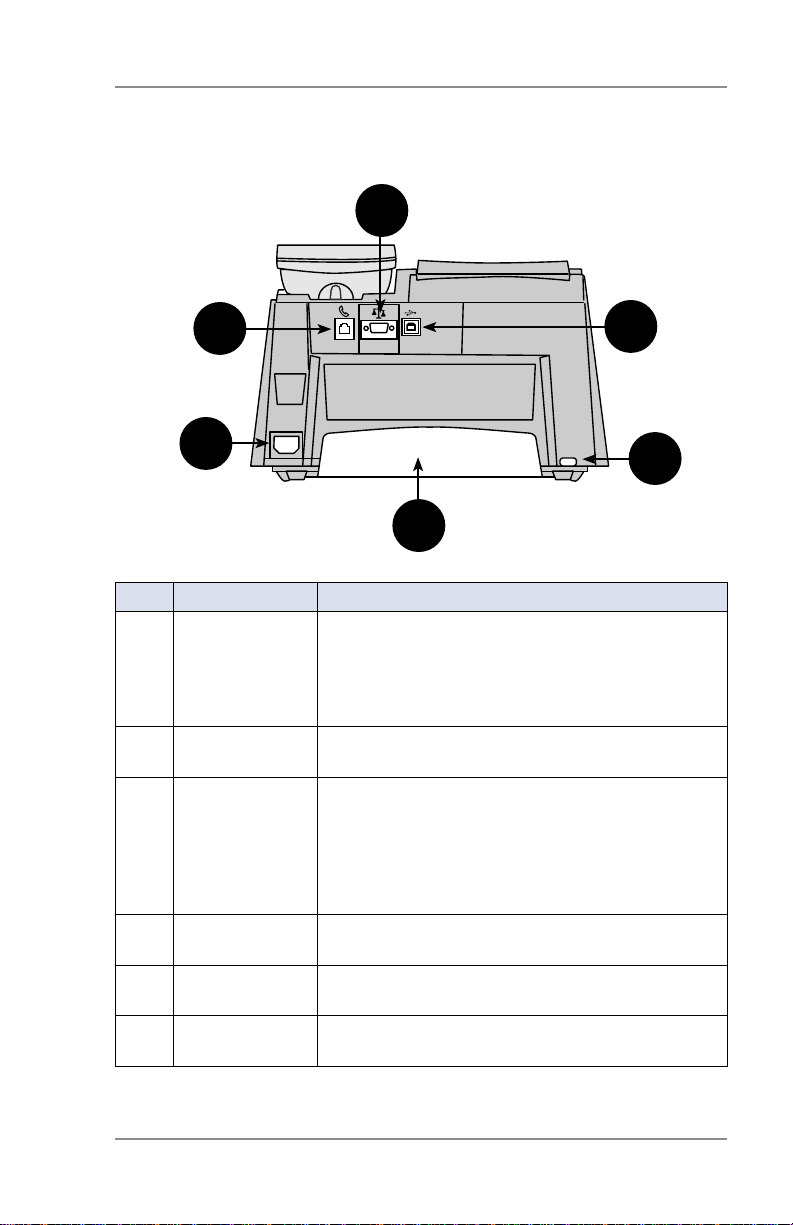
2 • Getting to Know Your System
Connections on Back of Machine
2
1
4
5
Item Part Description
Phone Jack Allows you to connect to an analog phone line via
1
Serial Port Allows you to connect the optional scale to weigh
2
USB Port Allows you to attach a USB cable connected to a
3
Power
4
Receptacle
Ink Tray Holds excess ink that results from the printing
5
Ink Tray Lever By sliding lever, it allows you to remove the ink
6
a standard RJ-11 phone plug (the same as a Fax
machine) and connect to the Pitney Bowes Data
Center to download postage and system updates
(see also Chapter 5, Adding Postage).
your mail piece.
Windows PC that has Internet access (known as
PC Meter Connect™ desktop application). See
Chapter 5, Adding Postage and Appendix A - PC
Meter Connect™ Desktop Application for more
information.
Connects to AC power cord (supplied)
process. See also Chapter 9 - Ink Maintenance.
tray
3
6
SV61983 Rev. G
2-3
Page 28
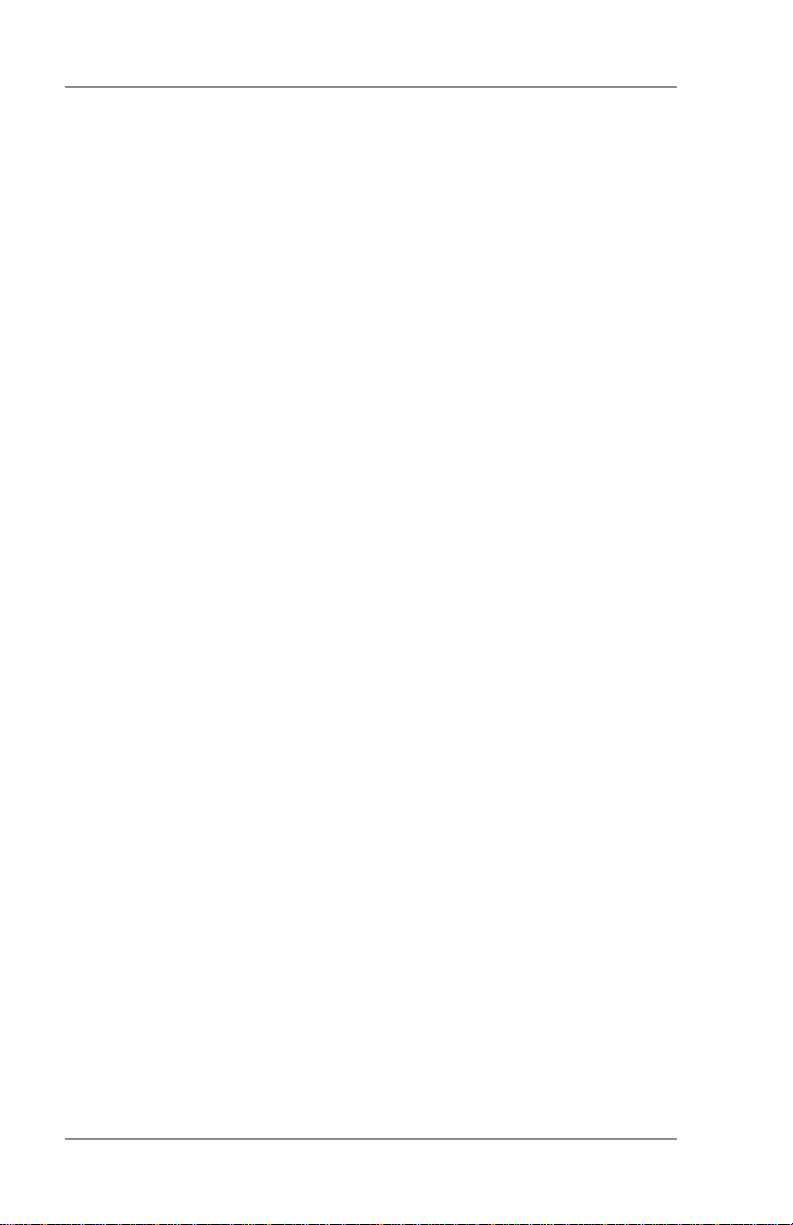
2 • Getting to Know Your System
This page was put in as a placeholder so you can print this entire guide in
a duplex (double-sided) mode while keeping the proper page positions.
2-4
SV61983 Rev. G
Page 29
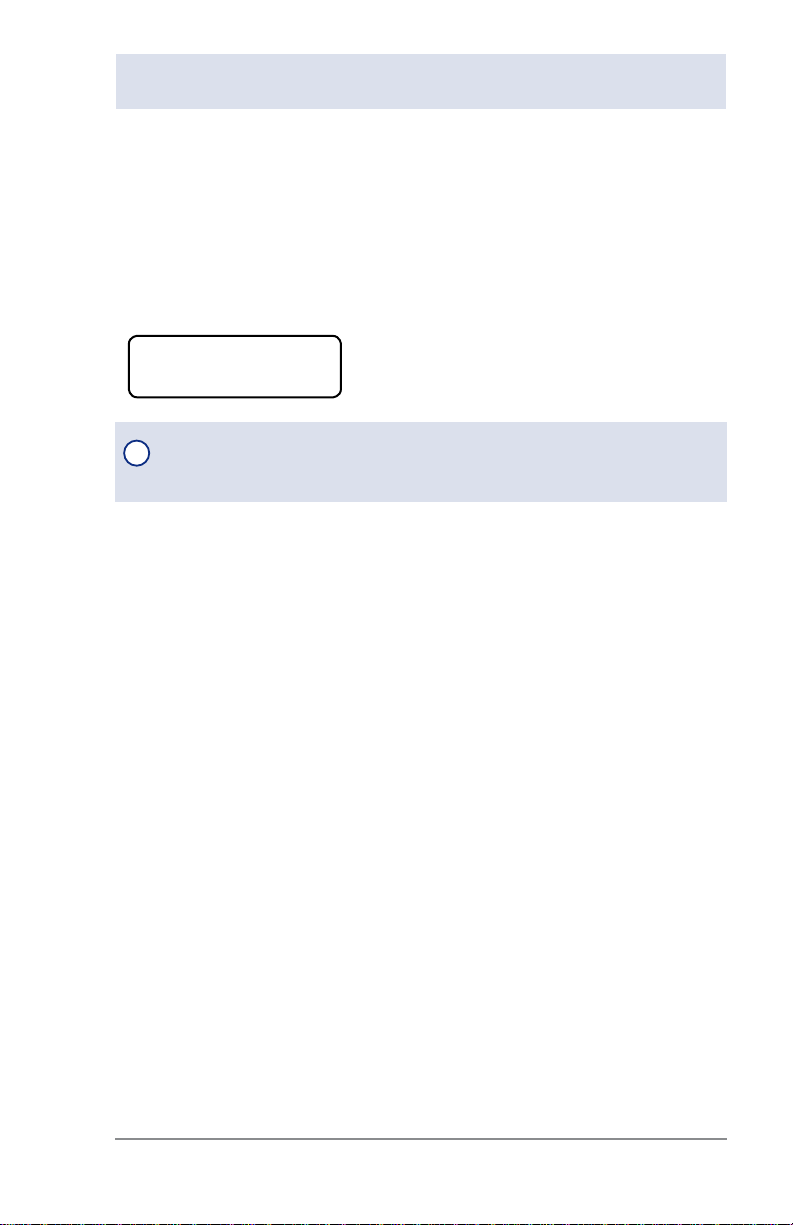
3 • Running Mail
Home Screen
When you power up your system, the Home screen ap pears on the
operating display. If your sys tem has been set up to require a Lock
Code or password, you are prompted to enter it.
A typical Home screen is show below (with optional scale connected
and optional internal rating feature).
$0.46 0lb 0.0oz
1st Cl Ltr MAY 26
NOTE : Topic headings in this manual that refer to a PC Meter Con-
i
nect™ desktop application procedure will be listed in green text.
Checking the Funds (Postage) in Y our Machine
At a PC Using the PC Meter Connect™ Desktop Application
At the Add Postage tab (which is the default tab that displays when
you first launch the program), view "Current Meter Balance".
At Mailing Machine
1. Press Funds. The amount left in the machine displays.
2. Press Clear/Back to return to main screen.
SV61983 Rev. G
3-1
Page 30
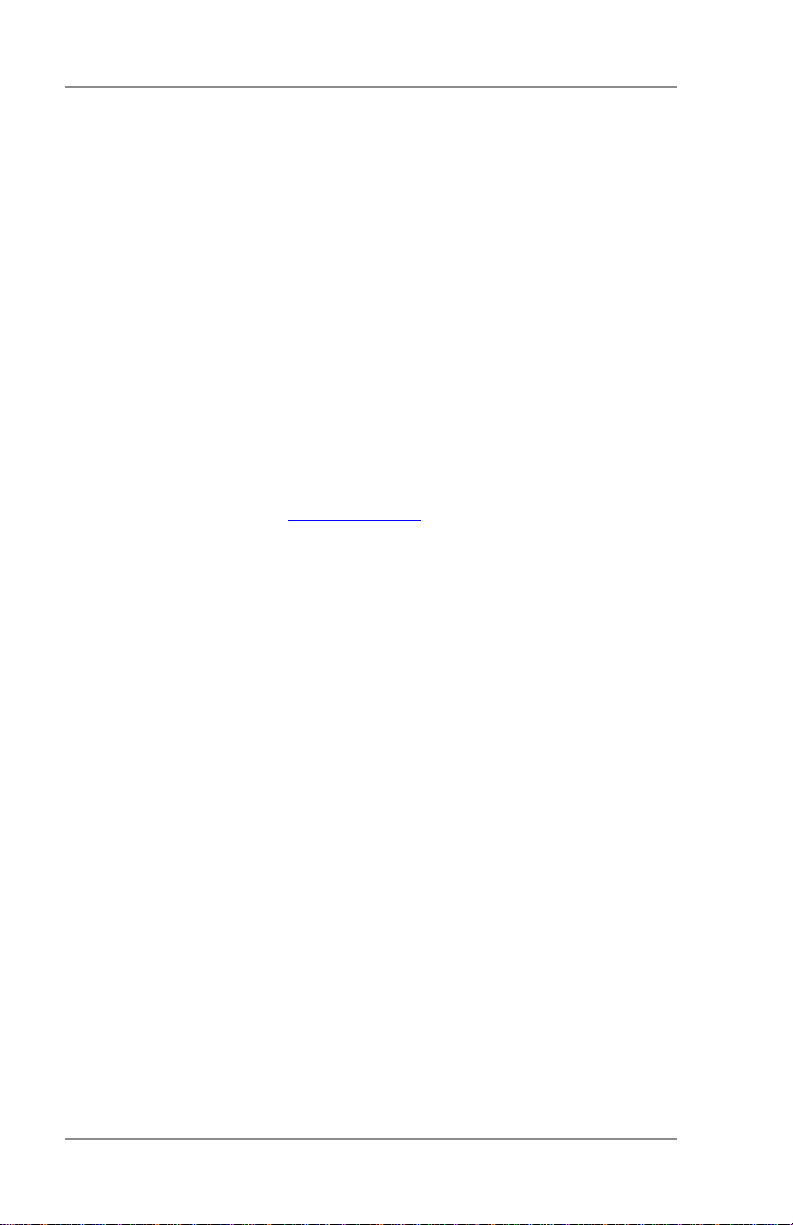
3 • Running Mail
Determining the Amount of Postage to Use
The amount of postage on a mail piece is based on USPS regulations and involves factors such as:
• class of mail
• weight
• shape (for certain size letters and all packages)
• how fast you want the mail piece delivered
If you have purchased the optional internal rating feature, the
machine can make the process much easier as it calculates the postage automatically for most mail pieces based on the choices you select (weight, class, etc). In addition, if you have purchased the optional
scale, the weight of the mail piece can be used by the machine's internal rating feature to further streamline the postage calculation process.
If you need to manually calculate the postage, please contact your
local Post Office or go to www.usps.com for the latest rates and fees.
Optional Add-On USPS Services
If you want to use any of the optional add-on USPS Services (such
as insurance, COD, Delivery Confirmation, Signature Confirmation,
Return Receipt, etc.), please contact your local Post Office to complete the postage process. You will have to attach specific labels
and/or fill out forms and pay additional fees to include these services
on your mail piece.
3-2
SV61983 Rev. G
Page 31

3 • Running Mail
Applying Postage
There are several ways you can apply postage using your
mailing system. Each method is described in its own Chapter that
follows.
NOTE 1: For applying postage, the mailing system does not have
i
to be connected to the Pitney Bowes Data Center. However,
when you need to add funds to your machine, you must be con-
nected (see Chapter 5 - Adding Postage/Connecting to Data
Center for more information).
NOTE 2: The mailing system automatically advances the date at
i
12:00 AM.
Keying In the Postage Directly
Use this method when you already know the exact amount of postage.
1. From the main screen, en ter the post age us ing the nu mer ic keys
and press Enter/yes. NOTE: You do not need to enter the decimal point.
2. Slide the envelope (or tape sheet if mail piece is too big for machine) into the mail deck. The machine prints the dig i tal indicia
and indicates when to remove the mail piece when finished.
?
,OCK
'()
#LASS
0123
&UNDS
-ENU
SV61983 Rev. G
$%&
2EVIEW
!"#
-./
*+,
NO
789:
456
%NTER
YES
3HIFT
3PACE
"ACK
3-3
Page 32

3 • Running Mail
Applying Postage
Using the Optional Scale with Optional Internal Rating
Use this method when you are using the optional scale and optional
internal rating feature.
1. Place mail piece on scale. The weight of the mail piece appears
on the display.
NOTE 1: If there was no class specified on the display when
i
you placed the mail piece, you may need to scroll and select the desired class (if you are unsure if a particular class
is best for your mail piece, call your local post office or visit
www.usps.com). Otherwise, the machine selects a class
based on the weight of the mail piece.
NOTE 2: The machine allows you to enter either a ZIP code
i
or a Zone number for those USPS classes that require
a destination entry (e.g., Priority class over 1 lb.). When
prompted to enter a ZIP or Zone in these cases, you may
either key in the 5-digit ZIP code or one-digit Zone number
(0-8). In any case, the ZIP/Zone entered should represent
the ZIP/Zone of the mail piece destination, not the machine.
2. The display shows the final postage amount and class chosen.
3. Slide the envelope (or tape sheet if mail piece is too big for machine) into the mail deck. The machine prints the dig i tal indicia
and indicates when to remove the mail piece.
3-4
$%&
2EVIEW
!"#
?
-./
*+,
,OCK
#LASS
&UNDS
-ENU
NO
'()
789:
456
%NTER
YES
0123
3HIFT
3PACE
"ACK
SV61983 Rev. G
Page 33

3 • Running Mail
Applying Postage
Entering Weight Manually with Optional Internal Rating
Use this method when:
• you already know the weight of a mail piece and you are not using the optional scale.
• you are using the optional scale and the weight of the mail piece
exceeds that weight limit of the scale (2 or 5 lbs., depending on
model).
1. Press Menu.
2. Use the Review keys to scroll to "Type in a Weight?” and press
Enter/yes.
3. Key in pounds and press Enter/yes.
4. Key in ounces and press Enter/yes.
NOTE 1: If there was no class specified on the display when
i
you placed the mail piece, you may need to scroll and select the desired class (if you are unsure if a particular class
is best for your mail piece, call your local post office or visit
www.usps.com). Otherwise, the machine selects a class
based on the weight of the mail piece.
NOTE 2: The machine allows you to enter either a ZIP Code
i
or a Zone number for those USPS classes that require
a destination entry (e.g., Priority class over 1 lb.). When
prompted to enter a ZIP or Zone in these cases, you may either key in the 5-digit ZIP Code or one-digit Zone number (0-
8). In any case, the ZIP/Zone entered should represent the
ZIP/Zone of the mail piece destination, not the machine.
5. The display shows the final postage amount and class chosen.
6. Slide the envelope (or tape sheet
if mail piece is too big for machine)
into the mail deck. The machine
$%&
prints the dig i tal indicia and indicates when to remove the mail
piece.
,OCK
#LASS
&UNDS
2EVIEW
!"#
?
-./
*+,
NO
'()
789:
456
%NTER
YES
0123
3HIFT
3PACE
"ACK
-ENU
SV61983 Rev. G
3-5
Page 34

3 • Running Mail
Applying Postage
Weight Hold Mode
The weight hold mode, when activated (see Chapter 6 - System
Settings), allows you to rate a piece of mail even if the weight is re-
moved from the scale. You would use this mode when the size of the
mail piece covers the display screen. The machine holds the weight
in memory until you select a class and finish the rating process.
When using this mode:
• "WH" displays when the weight is in memory.
• The weight remains for 10 seconds after the piece is removed.
• To extend the time, press Enter/yes.
• To clear the weight before the 10 seconds finish, press Clear/Back.
Checking and Clearing the Batch Count
Your system has the ability to keep track of batches of mail if desired.
You may use this feature to track the amount of mail going out per
day, per week, per month, etc. The system stores the postage value
and piece count in for ma tion in a "batch register". You can view and
print the batch register values at any time. You can also clear/ reset
the batch register to zero when necessary.
Viewing (Checking) the Batch Count
1. Press Funds.
2. Use the Review keys to scroll until you see a screen similar to
below. The number of pieces are shown on the top line and the
accumulated postage is on the bottom line.
Batch Pcs: x
$xx.xx
3. Press Clear/Back to return to the main screen.
3-6
SV61983 Rev. G
Page 35

3 • Running Mail
Checking and Clearing the Batch Count
Printing the Batch Count
1. Press Menu.
2. Use the Review keys to scroll to "Select a report?" and press
Enter/yes.
3. Use the Review keys to scroll to "Print funds report?” and press
Enter/yes. When prompted, insert an envelope or tape strip into
the mail slot. The batch count and batch value are printed (see
sample below).
4. When prompted to stay in reports, press No to return to the main
screen.
Used: $031.600
Available: $068.400
Total Pieces: 29
Control Sum: $100.00
Funds Report
Batch Count: 3
Batch Value: $002.720
PBI Serial No.: 1100024
Account No.: 99999999
MAY 26 09
4:33p
Used – the total of all postage ever used in the meter
Available – the amount of postage left in the meter
Total Pieces – the total number of mail pieces run through the
meter that had postage applied
Control Sum – the total of all postage refills for the meter and equals
the amount Used plus Available. This is a postal requirement that
verifies an accurate accounting of the postage in your meter.
Batch Count – the number of mail pieces that had postage ap-
plied since the last time the batch count was cleared
Batch Value – the amount of postage applied since the last time
the batch value was cleared
PBP Serial No. – serial number of this meter (normally meter
number)
SV61983 Rev. G
3-7
Page 36

3 • Running Mail
Checking and Clearing the Batch Count
Clearing the Batch Count
IMPORTANT: Make sure you really want to clear the batch count;
once you do, you can't re store the data.
1. Press Funds.
2. Use the Review keys to scroll to "Reset batch postage and pieces?” and press Enter/yes.
3. Press Enter/yes to confirm that you want to clear these value.
The values return to zero.
4. Press Clear/Back to return to the main screen.
3-8
SV61983 Rev. G
Page 37

4 • Printing Options
Printing Options
There are various printing options available when processing mail
through your machine. Refer to the table below.
Used for
Printing Option
Print a normal meter stamp (postage indicia) X
Turn off and on the printing of the date as part of
the meter stamp (for certain classes of mail only)
Add an envelope ad as part of the meter stamp X
Add a postal inscription as part of the meter
stamp
Print the date and time only (no meter stamp) X
Print the envelope ad only (no meter stamp) X
NOTE : Topic headings in this manual that refer to a PC Meter Con-
i
Outgoing
Mail
X
X
Used for
Incoming
Mail
nect™ desktop application procedure will be listed in green text.
Sections of the Meter Stamp
These are the sections that make up the meter stamp printed on
your mail piece.
Postal
Inscription
Meter Serial
Number
Postage
Applied
Envelope Ad
Datamatrix
Barcode
Optional Printing Required Printing
SV61983 Rev. G
Date
ZIP Code of
machine
4-1
Page 38

4 • Printing Options
Printing a $0.00 Meter Stamp
If you want to check the ink imprint (meter stamp) on your machine,
you can generate a $0.00 meter stamp for this purpose. At the Home
screen, simply press Zero, then press Enter/yes, and slide an envelope (or tape strip) through the machine.
Auto-Advance of Printed Date for the Meter Stamp
The machine automatically advances the printed date on the meter stamp (as well as its internally held date) when the system time
reaches 12:00 AM.
Manually Changing Printed Date for the Meter Stamp
You may want to advance the date printed on the meter stamp if it is
after normal business hours and you want to prepare outgoing mail
for a future business day's mailing.
IMPORTANT:
• You can advance the date up to 30 days from the current date.
• Changing the printed date does not change the machine's internally held date.
• You can always return the printed date to the current date.
• You cannot change the printed date to a date earlier than the
machine's internally held date (in an effort to "backdate" the mail).
• Accounting data is posted on the actual date the mail piece is
run (per the internal clock/calendar in the mailing system), not
by the date printed on the meter stamp.
4-2
SV61983 Rev. G
Page 39

4 • Printing Options
Manually Changing Printed Date for the Meter Stamp
At a PC Using the PC Meter Connect™ Desktop Application
1. At the My Meter tab, select Meter Settings.
2. Select Date and Time.
3. In the Print Date field, access the dropdown calendar. Use the <
or > keys to select the month, then click on the day you want to
print on your meter stamp.
4. Click Apply. A confirmation screen displays the new date. Click OK.
5. To set the date on your mail back to the current date, repeat
steps 1-4 and select today's date.
SV61983 Rev. G
4-3
Page 40

4 • Printing Options
Manually Changing Printed Date for the Meter Stamp
At Meter
1. Press Menu.
2. Use the Review keys to scroll to "Change date and time settings?"
and press Enter/yes.
3. Use the Review keys to scroll to "Change printed date?" and press
Enter/yes.
4. Use review keys to select a date. A message confirms your
choice and the main screen displays.
5. To set the date on your mail back to the current date, repeat
steps 1-4 and select today's date.
Turning On or Off Date Printing for the Meter Stamp
For most mailings, you normally print the date as part of the meter
stamp. However, for certain classes of mail, you may want to turn off
the date. Call your local post office or visit www.usps.com for further
information.
1. Press Menu.
2. Use the Review keys to scroll to "Change date and time settings?” and press Enter/yes.
Turning OFF Date Printing - Use the Review keys to scroll to
"Turn OFF date printing?" and press Enter/yes. A message
confirms your choice and the main screen displays with dashes
instead of a date (see below for example).
$0.46 0lb 0.0oz
1st Class ---- --
Turning ON Date Printing - Use the Review keys to scroll to
"Turn ON date printing?" and press Enter/yes. A message confirms your choice and the normal main screen displays with the
date.
4-4
SV61983 Rev. G
Page 41

4 • Printing Options
Adding/Removing an Envelope Ad to the Meter Stamp
At a PC Using the PC Meter Connect™ Desktop Application
1. At the My Meter tab, select Meter Settings.
2. Select Ads & Inscriptions.
3. In the Envelope Ads field, use the dropdown list to select the
desired Ad, or select the blank option to remove an ad. If you've
chosen an ad, the ad displays on the screen.
4. Click Apply.
SV61983 Rev. G
4-5
Page 42

4 • Printing Options
Adding/Removing an Envelope Ad to the Meter Stamp
At Meter
1. Press Menu.
2. Use the Review keys to scroll to “Change Ad?" and press Enter/
yes. The current ad (if any) is listed.
Adding an Ad - Use the Review keys to scroll to the ad desired
and press Enter/yes. A message confirms your choice and the
main screen displays.
Removing an Ad - Use the Review keys to scroll to "None" and
press Enter/yes. A message confirms your choice and the main
screen displays.
Purchasing Other Envelope Ads for Your machine
Your machine comes pre-loaded with six envelope ads. If you want
another envelope ad, contact Pitney Bowes (see the Pitney Bowes
Contact List at start of this guide). Ready-made items can be pur-
chased and downloaded directly into your machine. We can also work
with you to create custom ads.
4-6
SV61983 Rev. G
Page 43

4 • Printing Options
Adding/Removing Postal Inscription to the Meter Stamp
IMPORTANT:
The postal inscription that prints on the meter stamp is a separate
setting from the postal class you have chosen to rate your mail piece.
The two normally should match for your mail piece. However, changing one on your mailing machine does NOT automatically change the
other. You need to change each in their separate settings (see Chap-
ter 3, Running Mailing for changing the postal class for rating).
At a PC Using the PC Meter Connect™ Desktop Application
1. At the My Meter tab, select Meter Settings.
2. Select Ads & Inscriptions.
3. In the Inscription field, use the dropdown list to select the desired
inscription, or select the blank option to remove an inscription. If
you've chosen an inscription, the inscription displays on the screen.
4. Click Apply.
SV61983 Rev. G
4-7
Page 44

4 • Printing Options
Adding/Removing Postal Inscription to the Meter Stamp
At Meter
1. Press Menu.
2. Use the Review keys to scroll to “Change inscription?" and press
Enter/yes.
Adding a Postal Inscription - Use the Review keys to scroll to the
inscription desired and press Enter/yes. A message confirms
your choice and the main screen displays.
Removing a Postal Inscription - Use the Review keys to scroll to
"None" and press Enter/yes. A message confirms your choice
and the main screen displays.
Purchasing Other Postal Inscriptions for Your machine
Your machine comes pre-loaded with two postal inscriptions. If you
want another postal inscription, contact Pitney Bowes (see the Pitney
Bowes Contact List at start of this guide). Inscriptions can be pur-
chased and downloaded directly into your machine.
Printing the Date and Time Only (no meter stamp)
You may want to use this feature to time-stamp incoming mail or sensitive documents.
1. Press Menu.
2. Use the Review keys to scroll to "Change meter stamp type?”
and press Enter/yes.
Turning ON Date and Time Only Printing - Use the Review keys
to scroll to "Print date and time only?" and press Enter/yes. The
main screen displays with the date and time only.
MAY 26 09 3:29 PM
-Date/Time only-
Sample Printed Date/Time Stamp
Turning OFF Date and Time Only Printing - Use the Review keys
to scroll to "Print normal postage?" and press Enter/yes. The
normal main screen displays.
4-8
SV61983 Rev. G
Page 45

4 • Printing Options
Printing Envelope Ad Only (no meter stamp)
You may want to use this feature to add your company's message to
incoming mail.
1. Press Menu.
2. Use the Review keys to scroll to "Change meter stamp type?”
and press Enter/yes.
Turning ON Ad Only Printing - Use the Review keys to scroll to
"Print ad only?" and press Enter/yes. If you have already selected an ad for your normal meter stamp, that is the one used;
otherwise, you are prompted to choose an ad. When completed,
the main screen displays with the ad only.
Ad: Seasons Greetings
-Ad only-
Sample Printed Envelope Ad
Turning OFF Ad Only Printing - Use the Review keys to scroll to
"Print normal postage?" and press Enter/yes. The normal main
screen displays.
SV61983 Rev. G
4-9
Page 46

4 • Printing Options
This page was put in as a placeholder so you can print this entire guide in
a duplex (double-sided) mode while keeping the proper page positions.
4-10
SV61983 Rev. G
Page 47

5 • Adding Postage/
Connecting to Data Center
Postage and Your Machine
Postage is stored internally in your meter. When you need to add
more, you simply establish communications between your meter and
the Pitney Bowes Data Center, and specify the amount of postage
you wish to download. The postage is electronically transferred to
your meter from your Pitney Bowes Postage By Phone® meter payment account.
You must establish a Pitney Bowes Postage By Phone® meter payment account and have funds available in it before you can download the funds (for postage) to your meter. There are several ways
you can arrange to have funds put in your Postage By Phone® meter payment account (send in a check, direct withdrawal, establish
credit, etc.). See the Pitney Bowes Contact List at start of this guide
to call for further information.
NOTE : Topic headings in this manual that refer to a PC Meter Con-
i
nect™ desktop application procedure will be listed in green text.
Establishing Communications Between Your Machine and the Pitney Bowes Data Center
You can establish communications between your mailing system and
the Pitney Bowes Data Center in two ways:.
• Install the PC Meter Connect™ software on a Windows PC that
has Internet access and connect a USB cable between your
mailing machine and the PC (see Appendix A - PC Meter Con-
nect Desktop Application). If it is already installed, see page 5-5.
• Connect the mailing machine to an analog phone line if you do not
have Internet access via a PC (see page 5-8).
NOTE: Postage refills, system upgrades and rates down-
i
loads will typically be much faster using an Internet connection as is used in PC Meter Connect™.
IMPORTANT:
For printing postage, the meter does not have to be connected to
the Pitney Bowes Data Center. However, we recommended you
keep your mailing machine in a "ready-to-connect" state to the
Pitney Bowes Data Center on a permanent basis (using one of the
above connection methods).
SV61983 Rev. G
5-1
Page 48

5 • Adding Postage/Connecting to Data Center
Downloads from the Data Center to Your Machine
When you connect to the Pitney Bowes Data Center to add postage
or perform other transactions, the Data Center may activate other
downloads while the machine is connected. If some type of system/
postal update or download is available, a message stating so displays.
• If a download is not mandatory, you will be prompted with either
“Get Update now” or “Skip; Get later”. Select the one that makes
sense to you at that time.
• If a download is mandatory, only “Get Update now" displays and
you must perform the download.
After the download has completed, a message stating so displays.
• If you need to reboot the system, the prompt "Restart now" displays. Select this to restart the system.
• If no rebooting is necessary, simply select "Continue" to return to
the Home screen.
IMPORTANT:
You should not remove power or the analog/Internet connection to
the Pitney Bowes Data Center during a system upgrade or rates
download.
Wait until the meter has finished processing before disconnecting
the meter. You will know this has occurred when the meter's Home
screen showing postage and date displays.
5-2
SV61983 Rev. G
Page 49

5 • Adding Postage/Connecting to Data Center
Downloads from the Data Center to Y our Machine (cont'd)
The following downloads/activities may occur when your system is
connected to the Pitney Bowes Data Center:
System Update
If there has been an important update to your system, you will be
notified that a required update is necessary
Envelope Ads/ Postal Inscriptions
If you ordered new envelope advertisements or postal inscriptions,
you will be notified that you can perform a download to obtain these.
Postal/ZIP Code Update
If the Postal Code on record at the Pitney Bowes Data Cen ter does
not match the Postal/ZIP Code of your system, the code will be
down load ed into your system. (When a system is moved to a new
Postal Code, the Data Cen ter en ters the new code into the record. The
system is up dat ed when a con nec tion is made to the Data Cen ter.)
Postal Inspection
The USPS® requires a postal inspection of your machine every 120
days. This postal inspection requirement can be automatically met
by connecting to the Pitney Bowes Data Center to check your Postage By Phone® meter payment account balance or to add postage to
your meter.
.
NOTE: If the in ter val between inspections is more than 90 days,
i
your machine's dis play prompts "In spec tion Due." If the interval
be tween inspections is more than 120 days, the dis play prompts
"Inspection Required." At this point, you won't be able to use
your mailing system until your system is inspected. In either
case, to sat is fy the postal inspection requirement, simply:
• Follow the prompts on the "Inspection Due" screen, or
• Press Funds and select ""Check amt available to download?"
(this will not decrease or change the funds in your account).
SV61983 Rev. G
5-3
Page 50

5 • Adding Postage/Connecting to Data Center
Downloads from the Data Center to Y our Machine (cont'd)
Postal Rate Update
Postal rates change periodically by the USPS®. If new rates are available, you can download them quickly and easily directly from the Pitney
Bowes Data Center. The new rates are normally available for download
at least seven days before the effective date.
The display tells you when a Rate Change up date is com plete. It
also tells you if the up date is im me di ate or takes effect at a later date
by listing the new date. Once the effective date has been reached, the
system automatically switches to the new rates.
NOTE: If you decide to take the update and the rates go into
i
effect in the future, you will not be printing postage at the new
rates until the effective date is reached.
If the rate for a First Class let ter has changed and is ef fec tive im me di ate ly, a screen dis plays showing the present preset post age and
asks you if you want to re set the nor mal pre set post age. Press En-
ter. A screen displays for you to en ter the new rate.
NOTE: When a Rate Change update takes place it may also af-
i
fect the pre set you have set in your mailing machine. You must
check your preset to insure that it con forms to the new rates.
See Chapter 6, System Settings for instructions on changing the
pre set value.
As part of downloading the new rates, we recommend that you print
the last rates update report (see figure below) when prompted.
System will begin using new rates on the date effective.
Description Version Effective Meter No.: 3231234
Zip/Zone C .01 DEC 06 08 Page 1 of 1
US Rates F .02 MAY 12 09
Update
Last Rates
Downloaded: MAY 11 09 11:59A
Printed: MAY 13 09 12:05P
Description – the specific type of rate that is affected
Version – the alpha-numeric identifier used for this rate
Effective Date – the date the new rate takes effect
Meter No. –
the serial number of this meter
Downloaded – the date and time the new rates were downloaded
into the machine
Printed – the date and time this report was printed
5-4
SV61983 Rev. G
Page 51

5 • Adding Postage/Connecting to Data Center
Using PC Meter Connect™Desktop Application to
Establish Communications (Preferred Method)
Double-click the desktop icon or the system tray icon to open the PC Meter Connect™ main window. Your Postage-By-Phone account balance,
meter funds, and any needed updates are displayed automatically.
Desktop
Shortcut Icon
Icon in System Tray
PC Meter Connect™ Main Window
NOTE: If the PC Meter Connect
i
some reason (you'll know this when you don't see the PC Meter
Connect™ icon in the system tray), double clicking on the desktop
icon will restart the software. Alternately, you may click on the Start
button > All Programs > Pitney Bowes > PC Meter Connect. A PC
Meter Connect™ icon will then appear in system tray.
™
software was not running for
If you connect or disconnect your machine from the PC, messages
display from the PC Meter Connect™ icon in the system tray:
• "Meter Not Connected" displays when you disconnect your mailing system from the PC. The red "x" stays on the icon thereafter.
• "Meter detected" displays when you connect your mailing system
to the PC (after it had been disconnected). The red "x" disappears.
For further information, see Appendix A- PC Meter Connect
SV61983 Rev. G
™
5-5
Page 52

5 • Adding Postage/Connecting to Data Center
Using an Analog Phone Line to Establish Communications (Alternate Method)
If you do not have Internet access available, you may establish communications to the Pitney Bowes Data Center using an analog phone
line. The following are usually analog phone lines:
• Fax lines
• Residential phone lines
• Lines used by modems or credit
card readers
Plug the telephone line (supplied)
into the con nec tor on the back of the
meter. Use a dedicated analog phone
line if possible (one that is not shared
with other devices) to avoid possible
issues.
Plug phone line in here
IMPORTANT:
• Phone systems installed in some businesses are not analog
and may damage your system. If you are unsure about your
phone line, contact your telephone company or local network
administrator.
• If you have a DSL line and want to connect your mailing system using the analog phone jack on the back for the mailing
system you should install a DSL filter obtained from your DSL
provider before connecting the meter.
• You should not remove power or analog/Internet connection
to the Pitney Bowes Data Center during a system upgrade or
rates download. Wait until the meter's main screen showing
postage and date displays before disconnecting and moving
the meter.
• Postage refills, system upgrades and rates downloads will typically be much faster using an Internet connection as is used in
PC Meter Connect™.
• If you want to use the PC Meter Connect
ing to the Data Center, unplug the analog phone line from the
back of the machine, then connect the USB cable between
your machine and your PC.
™
method of connect-
5-6
SV61983 Rev. G
Page 53

5 • Adding Postage/Connecting to Data Center
Checking the Funds (Postage) in Your Machine
At a PC Using the PC Meter Connect™ Desktop Application
At the Postage tab (which is the default tab that displays when you
first launch the program), view "Current Meter Balance".
Using an Analog Line Connection (at Back of Meter)
1. Press Funds. The amount of postage in the machine displays.
2. Press Clear/Back to return to main screen.
Printing a Funds (Postage) Report
(only accessible at the meter itself)
A funds report allows you to print a record of how much postage has
been used and how much is remaining in the machine.
1. Press Menu.
2. Use the Review keys to scroll to "Select a report?" and press
Enter/yes.
3. Use the Review keys to scroll to "Print funds report?" and press
Enter/yes.
4. When prompted, insert tape sheet or envelope into machine.
5. The report is printed (see sample below) and you return back to
the reports menu. Follow prompts to return to main screen.
Used: $031.600
Available: $068.400
Total Pieces: 29
Control Sum: $100.00
Funds Report
Batch Count: 3
Batch Value: $002.720
PBI Serial No.: 1100024
Account No.: 99999999
MAY 26 09
4:33p
Used – the total of all postage ever used in the meter
Available – the amount of postage left in the meter
Total Pieces – the total number of mail pieces run through the
meter that had postage applied
Control Sum – the total of all postage refills for the meter and equals
the amount Used plus Available. This is a postal requirement that
verifies an accurate accounting of the postage in your machine.
Batch Count – the number of mail pieces that had postage ap-
plied since the last time the batch count was cleared
Batch Value – the amount of postage applied since the last time
the batch value was cleared
PBP Serial No. – serial number of this meter (normally meter number)
SV61983 Rev. G
5-7
Page 54

5 • Adding Postage/Connecting to Data Center
Checking Your Account Balance in the Postage By Phone® System
NOTE: The Postage By Phone® ac count balance represents the
i
funds in your account, not the amount in your meter.
At a PC Using the PC Meter Connect™ Desktop Application
At the Postage tab (which is the default tab that displays when you
first launch the program), view "Account Balance at Pitney Bowes".
Using an Analog Line Connection (at Back of Meter)
1. Connect your machine to an analog phone line.
2. Press Funds. The amount left in the machine displays.
3. Use the Review keys to scroll to "Check amt available to down-
load?" and press Enter/yes.
4. The machine dials into the Pitney Bowes Data Center. When
connected, the amount in your Postage By Phone® (PbP) system ac count displays.
Prepaid - amount you have left of those funds you paid for in
advance (by sending in a check, direct withdrawal, etc.).
Other - amount you have left of those funds you established as
credit with Pitney Bowes (such as Purchase Power®, etc.).
NOTE: If you have purchased your postage by credit card,
i
both lines (Prepaid and Other) will be "zero."
5. Press Clear/Back to return to the main screen.
5-8
SV61983 Rev. G
Page 55

5 • Adding Postage/Connecting to Data Center
Adding Postage to Your Machine
You can add postage to your machine any time as long as you have
enough funds in your Postage By Phone® system ac count.
At a PC Using the PC Meter Connect™ Desktop Application
1. At the Postage tab, click on "Add Postage to Meter".
2. Enter in the amount you desire, or choose one of the pre-set
amounts for quicker selection. Click Confirm to continue.
3. A status bar displays, letting you know the progress of the transaction. After the postage has been downloaded into your meter,
you have choice to print a receipt from your PC:
A. To bypass the printing of the receipt, click Skip.
B. To print, click Print Receipt. The Refill Receipt screen displays.
Refill Receipt
from PC Meter
Connect™
C. Click Print to continue. The receipt prints at your PC printer.
Click Done when finished.
Postage in Meter - amount of postage (funds) in your meter.
Prepaid on Account - amount you have left in your Postage By
Phone® system ac count of those funds you paid for in advance
(by sending in a check, direct withdrawal, etc.)
Credit Line Available - amount you have left in your Postage By
Phone® system ac count of those funds you established as credit
with Pitney Bowes (such as Purchase Power®, etc.).
Refill Amount - amount of your refill.
Account No. - your Postage By Phone® system ac count number.
Meter No. - your meter serial number (on record with the USPS)
which is printed on the meter stamp.
SV61983 Rev. G
5-9
Page 56

5 • Adding Postage/Connecting to Data Center
Adding Postage to Your Machine
Using an Analog Line Connection (at Back of Meter)
1. Connect your machine to an analog phone line.
2. Press Funds. The amount left in the machine displays.
3. Use the Review keys to scroll to "Refill postage?" and press
Enter/yes. If you do not see this option, do the following:
A. Press Lock to enter sleep mode. Press Enter/yes to confirm.
B. When meter is in sleep mode, press any key to waken it.
C. Enter the password for the lock code (not a password for an ac-
count) and press Enter/Yes. See supervisor if you need help.
D. Press Funds and continue at the beginning of this step.
4. Key in the refill amount (whole numbers only). NOTE: The minimum amount of postage you can add is $1.
5. At the refill amount confirmation prompt, press Enter/yes.
6. The machine dials into the Pitney Bowes Data Center. Various screens display, letting you know the status of the process.
When complete, the refill successful message displays.
7. Press Enter/yes. When prompted for a receipt, insert an enve-
lope/tape sheet in the machine (see sample refill receipt with explanations below). When finished, you return to the main screen.
Postage in Meter: $071.120
Prepaid on Account: $999.000
Credit Line Available: $999.000
Refill Receipt
Refill Amount: $050.000
MAY 26 09
10:25A
Account No.: 99999999
Meter No.: 1100024
Postage in Meter - amount of postage (funds) in your meter.
Prepaid on Account - amount you have left in your Postage By
Phone® system ac count of those funds you paid for in advance
(by sending in a check, direct withdrawal, etc.)
Credit Line Available - amount you have left in your Postage By
Phone® system ac count of those funds you established as credit
with Pitney Bowes (such as Purchase Power®, etc.).
Refill Amount - amount of your refill.
Account No. - your Postage By Phone® system ac count number
Meter No. - your meter serial number (on record with the USPS)
which is printed on the meter stamp.
5-10
SV61983 Rev. G
.
Page 57

5 • Adding Postage/Connecting to Data Center
Performing USPS Meter Inspection
At a PC Using the PC Meter Connect™ Desktop Application
Select the Updates tab, then click on "Perform Meter Inspection" Af-
ter several moments, a Meter Inspection Completed screen displays.
Click OK.
Using an Analog Line Connection (at Back of Meter)
1. Connect your machine to an analog phone line.
2. Press Menu.
3. Use the Review keys to scroll to "Connect to Pitney Bowes?" and
press Enter/yes.
4. The machine dials into the Pitney Bowes Data Center. When connected, you are told of any downloads available.
5. Follow the prompts to start the download(s) as necessary. Various screens display, letting you know the status of the process.
6. When finished, press Enter/yes to return to the main screen.
Downloading Files or Updating System
Use this option when you need to manually:
• Restart an interrupted download
• Download postal inscriptions, envelope ads, system updates, rate
updates, or updating PC Meter Connect™ software
At a PC Using the PC Meter Connect™ Desktop Application
Select the Updates tab, then click on "Update Software". The pro-
gram will check and inform you if you need any updates. When
prompted, click Continue. When it is finished, click Done.
Using an Analog Line Connection (at Back of Meter)
1. Connect your machine to an analog phone line.
2. Press Menu.
3. Use the Review keys to scroll to "Connect to Pitney Bowes?" and
press Enter/yes.
4. The machine dials into the Pitney Bowes Data Center. When connected, you are told of any downloads available.
5. Follow the prompts to start the download(s) as necessary. Various screens display, letting you know the status of the process.
6. When finished, press Enter/yes to return to the main screen.
SV61983 Rev. G
5-11
Page 58

5 • Adding Postage/Connecting to Data Center
This page was put in as a placeholder so you can print this entire guide in
a duplex (double-sided) mode while keeping the proper page positions.
5-12
SV61983 Rev. G
Page 59

6 • System Settings
System Settings
Settings settings allow you to customize your machine for the way
you run your mail and add security to those features that are sensitive to your organization. These settings include:
• Setting display contrast
• Setting system time
• Using the preset feature
• Setting/disabling lock code
• Setting sleep mode activation time
• Activating sleep mode manually
• Settings for the optional scale
• Setting a high value warning
• Setting a low funds warning
• Entering the prefix for dialing out to data center (via analog line)
• Selecting tone/pulse for dialing out to data center (via analog line)
• Creating Intra BMC (Bulk Mail Center) ZIP Code groups
NOTE : Topic headings in this manual that refer to a PC Meter Con-
i
nect™ desktop application procedure will be listed in green text.
Setting Contrast of LCD Display
You can adjust the LCD display contrast if necessary.
1. Press Menu.
2. Use the Review keys to scroll to "Change set up" and press En-
ter/yes.
3. Use the Review keys to scroll to "Change display contrast?" and
press Enter/yes.
4. Use the Review keys to select the contrast and press Enter/yes.
5. Press Clear/Back to return to the main screen.
SV61983 Rev. G
6-1
Page 60

6 • System Settings
Setting System Time
NOTE: You can change the time back as early as the beginning
i
of the current day, and you can advance the time up to 24 hours
(which means you are in the next day).
At a PC Using the PC Meter Connect™ Desktop Application
1. At the My Meter tab, select Meter Settings.
2. Select Date and Time.
Printed Date and System
Time Screen from PC
Meter Connect™
3. In the system field, place your cursor over the day, hour or minute
and use the ^ or v keys to select the time/date of your machine.
4. Click Apply. A confirmation screen displays the new time. Click OK.
At Mailing Machine
1. Press Menu.
2. Use the Review keys to scroll to "Change date and time settings?"
and press Enter/yes.
3. Use the Review keys to scroll to "Change time?" and press
Enter/yes.
4. Use the Review keys to advance or set back the time shown. A
message confirms your choice and the main screen displays.
6-2
SV61983 Rev. G
Page 61

6 • System Settings
Preset Feature
What is a Preset?
A preset is very similar to a “shortcut” on your computer. It recalls a
setting that already contains the postage class, the postage value,
and possibly other values. The preset values appear on your machine when it is first powered on or after it awakens from a "sleep"
mode.
Why Should I Use a Preset?
A preset saves you time. You don’t have to concern yourself with
individually selecting the class, special services, etc. – all that information is automatically contained in the preset.
The preset is generally set to the most commonly printed postage
value you use in your home or office. Many of our customers choose
to set the preset for First Class Letter, since that is the cost of mailing
a regular business letter.
Why Should I Always Include a USPS® “Class” in my Preset?
The advantage of including a Class as part of your preset is that anytime there is a USPS® rate change, when you download the new rates
into your mailing system, your preset will automatically be updated with
the new rate, if applicable. If there is no Class associated with your
preset, the system has now way of knowing which value to update.
For example, if you define your preset to be just a value (e.g. $0.42)
but no class, your machine has no way of updating this value when
new rates become effective. In this scenario, it is your responsibility
to manually update your preset (e.g,. from $0.42 to $0.44) when the
rates change. By using a class in the preset, however, you can avoid
potentially incorrect values being applied to your mail that may result
in mail being returned to you by the USPS®.
IMPORTANT:
• You cannot delete the preset, but you can define new values
for the preset based on the current condition of the machine.
• The preset values display after you turn on your machine or
after you activate the machine from "sleep" mode.
• When a rate change become effective, always check the post age value assigned to the preset to make sure that it complies
with the new rates.
SV61983 Rev. G
6-3
Page 62

6 • System Settings
Preset Feature
Turning the Preset Feature On or Off
At a PC Using the PC Meter Connect™ Desktop Application
1. Select the My Meter tab.
2. Click Meter Settings.
3. Click on either "View Preset" or "Change Preset".
4. At the Preset field, select from the dropdown choices Yes to
activate the preset or No to deactivate the preset.
View Presets Screen from
PC Meter Connect™
5. Click OK (if at the View Preset screen) or Save Preset (if at the
Change Preset screen).
At Mailing Machine
1. Press Menu.
2. Use the Review keys to scroll to "Change setup?" and press En-
ter/yes.
2. Use the Review keys to scroll to "Use preset setup?" and press
Enter/yes.
Turning ON Preset - Press Enter/yes at "Turn preset ON?"
prompt. A message confirms your choice. You may view the preset values if you wish. When finished, press Clear/Back twice
and follow prompts to return to main screen.
Turning OFF Preset - Use the Review keys to scroll to "Turn pre-
set Off?" and press Enter/yes. A message confirms your choice.
Press No to return to main screen.
3. If you have turned on the preset feature, the main screen reflects
the preset settings. If you have turned off the preset feature, the
normal main screen displays.
6-4
Change Presets Screen
from PC Meter Connect™
SV61983 Rev. G
Page 63

6 • System Settings
Preset Feature
Viewing the Preset
At a PC Using the PC Meter Connect™ Desktop Application
Select the My Meter tab, click Meter Settings, then click on "View
Preset". See sample screen below. Click OK to close.
View Presets
Screen from PC
Meter Connect™
At Mailing Machine
1. Press Menu.
2. Use the Review keys to scroll to "Change setup?" and press En-
ter/yes.
3. Use the Review keys to scroll to "Use preset setup?" and press
Enter/yes.
4. At "View stored preset?" prompt, press Enter/yes.
5 Scroll through the preset values of class, ad, inscription, date etc.
6. When finished, press Clear/Back twice to return to main screen.
SV61983 Rev. G
6-5
Page 64

6 • System Settings
Preset Feature
Storing New Values for (Changing) the Preset
At a PC Using the PC Meter Connect™ Desktop Application
1. Select the My Meter tab.
2. Click Meter Settings.
3. Click "Change Preset". A Change Preset screen displays.
Change Preset
Screen from PC
Meter Connect™
4. Establish the proper settings on your machine that you want the
preset to contain (class, destination, envelope ad, etc.).
NOTE: If no class is selected, you may save a postage
i
amount as a preset. Once a class is selected, you can not
save a postage amount.
5. When finished, click Save Preset.
6. At the preset stored confirmation screen, click OK.
6-6
SV61983 Rev. G
Page 65

6 • System Settings
Preset Feature
Storing New Values for (Changing) the Preset
At Mailing Machine
1. Establish the proper settings on your machine that you want the
preset to contain (class, destination, envelope ad, etc.).
NOTE: If no class is selected, you may save a postage
i
amount as a preset. Once a class is selected, you can not
save a postage amount.
2. Press Menu.
3. Use the Review keys to scroll to "Change setup?" and press En-
ter/yes.
4. Use the Review keys to scroll to "Use preset setup?" and press
Enter/yes.
5. Use the Review keys to scroll to "Store new preset?" and press
Enter/yes. You have a choice whether to review the settings of
the new preset before you store it.
Yes to Review Settings - Scroll to view the preset settings of
class, ad, inscription, date, etc.
No to Review Settings - Skips the review.
6. When prompted, press Enter/yes to confirm the storing of new
preset. A message confirms the new preset
7. When finished, follow prompts to return to main screen.
Recalling the Preset to Use for Mailing
You can call up the preset values at any time to use on your mail with
this simple procedure.
1. Press Menu.
2. Use the Review keys to scroll to "Recall Preset?" and press
Enter/yes. You return to the main screen with the preset values
displayed.
SV61983 Rev. G
6-7
Page 66

6 • System Settings
Setting/Disabling the Lock Code
The lock code prevents unauthorized access to your system after the
machine has been powered up and/or has entered sleep mode.
1. Press Menu.
2. Use the Review keys to scroll to "Change Setup" and press En-
ter/yes.
3. Use the Review keys to scroll to "Use lock code setup?" and
press Enter/yes. If you have already established a lock code,
you are prompted to enter the lock code at this point. Key in the
four-digit code and press Enter/yes.
4. Use the Review keys to scroll to:
Turn On Lock Code - Press Enter/yes at "Set a Lock Code?"
prompt.
the same code to confirm. A message confirms your choice.
This option forces the entry of the lock code when the machine
is powered on or after awakening the machine when the system
was put in sleep mode after pressing Lock.
Change Lock Code - Press Enter/yes at "Change Lock Code?"
prompt. Key in a new four-digit code and press Enter/yes. Reenter the same code to confirm. A message confirms your choice.
Setting for Lock on Sleep - Press Enter/yes at "Change setting
for "Lock on Sleep"? prompt. At the prompt to "Lock on Sleep:",
choosing "Yes" forces the entry of the lock code when the machine is awakened after a time-out induced sleep mode.
Turn Off Lock Code - Press Enter/yes at "Turn Lock OFF?"
prompt. A message confirms your choice.
5. When prompted to stay in setup, press No to return to main screen.
NOTE: If you have set up a password for an account when using
i
the optional accounting feature (see Chapter 7, Standard Accounting Option), you can enter the account password instead
of the lock code password to gain access to the machine. If you
do this, however, certain features are not accessible, such as
the postage refill feature; and Change Accounts, Accounting
Functions and Change setup within the menu. See Appendix A
- Passwords and Meter Functions, for information on the effects
on system functions when gaining access to the machine by entering the lock code password versus the accounting password.
Type in a four-digit code and press Enter/yes. Re-enter
6-8
SV61983 Rev. G
Page 67

6 • System Settings
Setting Sleep Mode Activation Time
You can set the amount of time the machine waits until entering
"sleep mode". When the machine is in sleep mode, the display is
blank (except for the time in the lower right) and you can't process
mail. You awaken the machine by merely pressing any button on the
control panel.
NOTE: If you have set up the lock code option to activate on
i
sleep mode (see previous section), you will need to enter a lock
code to awaken the machine.
1. Press Menu.
2. Use the Review keys to scroll to "Change Setup" and press Enter/
yes.
3. Use the Review keys to scroll to "Change sleep timeout?" and
press Enter/yes.
4. Key in the desired amount of time (in minutes, from 1 - 20) the
machine should be idle before the sleep mode activates and press
Enter/yes. A message confirms your choices.
5. When prompted to stay in setup, press No to return to main screen
Activating Sleep Mode Manually
You can put the machine into "sleep mode" at any time. When the
machine is in sleep mode, the display is blank (except for the time in
the lower right) and you can't process mail. You awaken the machine
by merely pressing any button on the control panel.
1. Press Lock.
2. At prompt to set system to sleep mode, press Enter/yes. The
machine enters sleep mode.
3. Press any button on the control panel to awaken the
machine.
NOTE: If you have enabled the lock code option to activate
i
on sleep mode (see earlier topic), you will be prompted to
enter the lock code to awaken the machine. Key in the fourdigit code and press Enter/yes. The available funds amount
displays before returning to the main screen.
SV61983 Rev. G
6-9
Page 68

6 • System Settings
Settings for the Optional Scale
There are several settings that affect the use of your scale.
Reset Scale to Zero
You can reset the scale to zero to lessen the chance of accidentally
printing the wrong postage.
At a PC Using the PC Meter Connect™ Desktop Application
Select the My Meter tab, then click Reset Scale To Zero. A "Scale
Has Been Recalibrated" message displays.
At Mailing Machine
1. Press Menu.
2. Use the Review keys to scroll to "Reset the scale to zero?" and
press Enter/yes. The weight on the display returns to 0 lb., 0 oz.
View Metric Weight
You can display a weight in metric values (grams or kilograms) when
needed. This is helpful when you are using the internal rating feature
and need to know the weight of an item when sending to a country
whose rates are based on metric values (such as Canada).
1. Place the piece on the scale for which you wish to know the
weight.
2. Use the Review keys to scroll to "Metric Weight xxg". The weight
on the scale is shown in grams or kilograms.
3. Press Clear/back to return to the main screen.
6-10
SV61983 Rev. G
Page 69

6 • System Settings
Settings for the Optional Scale
Activating/Disabling Weight Hold Mode
The weight hold mode allows you to rate a piece of mail even if the
weight is removed from the scale. You would use this mode when the
size of the mail piece covers the display screen. The machine holds
the weight in memory until you select a class and finish the rating
process.
At a PC Using the PC Meter Connect™ Desktop Application
1. Select the My Meter tab
2. Click Meter Settings.
3. Click W
4. At the Weight Hold field, select from the dropdown choices Yes
to activate it or No to deactivate it.
eight Hold.
Weight Hold
Screen from PC
Meter Connect™
5. Click Apply to save the changes. A confirmation message displays.
At Mailing Machine
1. Press Menu.
2. Use the Review keys to scroll to "Change Setup" and press En-
ter/yes.
3. Use the Review keys to scroll to "Change weight hold setup?" and
press Enter/yes.
4. Follow the prompts to turn the feature ON or OFF. A confirmation
message displays and you return to the main screen.
SV61983 Rev. G
6-11
Page 70

6 • System Settings
Setting the High Value Warning
You can have the machine warn you when you manually key in a
post age val ue that is higher than a maximum amount that you specify. This fea ture helps prevent you from ac ci den tal ly print ing a post age val ue that's more than you need.
NOTE: This warning does not display for postage amounts deter-
i
mined by the internal rating feature.
At a PC Using the PC Meter Connect™ Desktop Application
1. Select the My Meter tab
2. Click Meter Settings.
3. Click Warnings.
4. At the High Value Warning field, enter a value up to $99.000 for
which you want the system to prompt you for high warning.
Warnings Screen
from PC Meter
Connect™
5. Click Apply.
At Mailing Machine
1. Press Menu.
2. Use the Review keys to scroll to "Change Setup" and press Enter/
yes.
3. Use the Review keys to scroll to "Change high value warning?"
and press Enter/yes.
4. Key in the desired amount in dollars and cents (do not enter the
decimal point; the system knows the last two digits are for cents)
for which you want the system to prompt you for high warning, and
press Enter/yes. A confirming message displays.
5. When prompted to stay in setup, press No to return to main screen.
6-12
SV61983 Rev. G
Page 71

6 • System Settings
Setting the Low Funds Warning
You can have the machine warn you when your postage (funds) in
the machine reaches a certain amount. This warning acts as a reminder for you to add more postage to your machine (by connecting
to the Data Center and downloading funds).
At a PC Using the PC Meter Connect™ Desktop Application
1. Select the My Meter tab
2. Click Meter Settings.
3. Click Warnings.
4. At the Low Funds Warning field, enter a value up to $9999.990 for
which you want the system to prompt you for low funds warning.
Warnings Screen
from PC Meter
Connect™
5. Click Apply.
At Mailing Machine
1. Press Menu.
2. Use the Review keys to scroll to "Change Setup" and press Enter/
yes.
3. Use the Review keys to scroll to "Change low funds warning?" and
press Enter/yes.
4. Key in the desired amount in whole dollars only (do not enter the
decimal point) for which you want the system to prompt you for a
low funds warning, and press Enter/yes. A confirming message
displays.
5. When prompted to stay in setup, press No to return to main screen.
SV61983 Rev. G
6-13
Page 72

6 • System Settings
Entering the Prefix for Dialing Out to Data Center via Analog Line
You can tell the machine if you need to dial a prefix number (like 9) to
get an out side line when dialing out to the Data Center via an analog
line.
1. Press Menu.
2. Use the Review keys to scroll to "Change Setup" and press Enter/
yes.
3. Use the Review keys to scroll to "Change communication set-
tings?" and press Enter/yes.
4. Use the Review keys to scroll to "Change outside line number
(prefix)?" and press Enter/yes.
5. Key in the outside line (prefix) and press Enter/yes. A confirming
message displays.
6. When prompted to stay in setup, press No to return to main screen.
Selecting Tone/Pulse for Dialing Out to Data Center via Analog Line
You can tell the machine if you use a tone or pulse type phone when
dialing out to the Data Center via an analog line.
1. Press Menu.
2. Use the Review keys to scroll to "Change Setup" and press Enter/
yes.
3. Use the Review keys to scroll to "Change communication set-
tings?" and press Enter/yes.
4. Use the Review keys to scroll to "Change dial method?" and press
Enter/yes.
5. Use the Review keys to select tone or pulse and press Enter/yes.
A confirming message displays.
6. When prompted to stay in setup, press No to return to main screen.
6-14
SV61983 Rev. G
Page 73

6 • System Settings
Using Intra BMC ZIP Code Groups
Intra BMC (Bulk Mail Center) ZIP Code groups are a USPS pre-sort
option for bulk mailings in the USA. To qualify for a discount when
using Intra BMC ZIP Code groups:
• You must be sending mail pieces/parcels with origination and
destination locations within the same BMC service area, and
• You must create ZIP Code groups by entering the ZIP Code
ranges for the postal zones eligible for the discount. (Until the
ranges are entered, the Intra-BMC class will not be selectable on
your system.)
NOTE: It is not necessary to enter ZIP Code ranges to use
i
the Parcel Post "Local" BMC rate. When you enter 0 as the
zone for Pkg Service, Parcel Post, the Parcel Post "Local"
BMC rate will be selected.
For more information on your eligibility, contact a specialist at the
Post Office that handles your mail.
SV61983 Rev. G
6-15
Page 74

6 • System Settings
Using Intra BMC ZIP Code Groups
Creating/Maintaining Intra-BMC ZIP Groups
Before you can set up Intra-BMC (Bulk Mail Center) ZIP Code
groups, you must obtain a postal zone chart that is specific to your
ZIP Code from your local post office.
Use the postal zone chart to determine if the ending ZIP Code of the
parcel falls within your BMC Zone. If it does, the parcel is eligible for
an Intra-BMC parcel post rate.
Once you have determined the parcel is eligible, follow the steps
below to setup up Intra-BMC ZIP Code groups on you machine.
1. Press Menu.
2. Use the Review keys to scroll to "Change Setup" and press Enter/
yes.
3. Use the Review keys to scroll to "Use Intra BMC setup?" and
press Enter/yes.
4. Use the Review keys to scroll and select the option desired by
pressing Enter/yes (see list below). NOTE: If you have never used
this feature before, “Create new group” is the only available option.
Create New Group
A. Key in the first 3 digits of beginning ZIP and press Enter/yes.
B. Key in the first 3 digits of ending ZIP and press Enter/yes.
Edit Existing Group
A. Use the Review keys to scroll and select the group you want
to edit and press Enter/yes.
B. Key in the first 3 digits of beginning ZIP and press Enter/yes.
C. Key in the first 3 digits of ending ZIP and press Enter/yes.
Delete Existing Group
A. Use the Review keys to scroll and select the group you want
to delete and press Enter/yes.
B. Press Enter/yes to confirm the deletion.
5. For each option, you have a choice to continue in that mode.
When prompted to stay in setup, press No to return to main screen.
NOTE: When you are rating a parcel using the Parcel Post
i
class and the machine recognizes a destination ZIP Code
that falls within an Intra-BMC zone that you’ve established, it
will use the discounted Intra-BMC rate instead of the normal
parcel rate.
6-16
SV61983 Rev. G
Page 75

7 • Standard Accounting (Option)
Overview of Accounting
An accounting feature on a mailing machine allows you to track
your postage costs by categories. These categories can represent
whatever makes sense to your organization - departments, people,
locations, projects, etc. Tracking your mailing expenses by category
allows you to manage and budget your postal costs in a more efficient manner.
With this model of mailing machine, you have a choice of using one
of the following accounting options:
• Standard Accounting Option - 5 Accounts
This is the base option that allows you to track postage for five
accounts.
• Standard Accounting Option - 10 Accounts
This is a higher option that allows you to track postage for 10 ac-
counts.
Your machine stores the fol low ing in for ma tion for each ac count:
• An account name up to 14 alphanumeric characters long.
• An account number.
• The item total. This is the total number of pieces of mail charged
to an account since it was last cleared.
• The value total. This is the total amount of postage charged to an
account since it was last cleared.
• An account password (optional)
NOTE : Topic headings in this manual that refer to a PC Meter Con-
i
nect™ desktop application procedure will be listed in green text.
SV61983 Rev. G
7-1
Page 76

7 • Standard Accounting (Option)
Turning Accounting Feature ON or OFF
1. Press Menu.
Turning ON Accounting - select "Turn Accounting On?" and press
Enter/yes. Follow the prompts for either creating an account (if
this is the first time using the feature) or selecting an account
(see subsequent pages).
T urning OFF Accounting - scroll to "Use Accounting functions?"
and press Enter/yes. Use the Review keys to scroll to "T
accounting?" and press Enter/yes. A confi rming message dis-
plays. Press Enter/yes to continue.
NOTE: You will not be tracking postage by account when this
i
feature is turned off.
2. Follow the prompts to add another account if turning ON ac-
counting or press Clear/Back to return to the main screen.
NOTE: Once you turn on the accounting feature, an account
i
must be selected before you can print postage. This ensures
that all postage printed is accounted for by one of the system
accounts. In addition, if a password has been assigned to
the account, you must enter the 4-digit password before proceeding.
urn off
Creating an Account
You need to create an account before you can use the accounting
feature to track postage.
1. Press Menu.
2. Use the Review keys to scroll to "Use Accounting functions?"
and press Enter/yes.
3. Use the Review keys to scroll to "Create an account?" and press
Enter/yes.
4. Enter the name of this account. It can be up to 14 alpha/nu mer ic
char ac ters long and press Enter/yes. To access alpha characters, tap the appropriate number key until the desired character
displays.
5. Assign a password to this account (if you want) of 4 digits and
press Enter/yes. Re-enter password to confi rm.
6. Follow the prompts to either add another account or stay in the
Accounting menu. Follow prompts to return to main screen.
7-2
SV61983 Rev. G
Page 77

7 • Standard Accounting (Option)
Editing Account Name and Password
You can edit an account name and password if you wish.
1. Press Menu.
2. Use the Review keys to scroll to "Use Accounting functions?"
and press Enter/yes.
3. Use the Review keys to scroll to "Edit an existing Account?" and
press Enter/yes.
4. Use the Review keys to scroll to the account you want to edit and
press Enter/yes.
NOTE: If a password has been assigned to this account, you
i
will be prompted for one. Key in the 4-digit password if necessary and press Enter/yes.
Depending on how the account is set up, you can:
Edit Account Name - follow prompts to change name.
Assign a Password to Account (if none has yet been assigned) -
follow prompts to assign a 4-digit password. Re-enter password to
confi rm.
Edit Account Password - follow prompts to change password.
Delete Account Password - follow prompts to delete password.
5. Follow the prompts to edit another account or return to the
Accounting menu. Follow prompts to return to main screen.
Selecting an Account to Track Postage
This procedure assumes you have created an account already.
1. Press Menu.
2. Scroll to "Change account?” and press Enter/yes. The currently
selected account displays.
3. Use the Review keys to scroll to the desired account and press
Enter/yes.
NOTE 1: If a password has been assigned to this account,
i
you will be prompted to enter one. Key in the 4-digit password if necessary. A message confirms your choice and the
main screen displays.
NOTE 2: See Appendix A - Passwords and Meter Functions,
i
for information on the effects on system functions when gaining access to the system by entering the lock code password
versus the accounting password.
SV61983 Rev. G
7-3
Page 78

7 • Standard Accounting (Option)
Viewing Account T otals
You can view your account totals any time using this option.
At a PC Using the PC Meter Connect™ Desktop Application
1. At the My Meter tab, select Account Reports. A report displays,
listing the postage and number of pieces for each account.
At Mailing Machine
1. Press Menu.
2. Use the Review keys to scroll to "Use Accounting functions?"
and press Enter/yes.
3. Use the Review keys to scroll to "View Account Postage and
pieces?" and press Enter/yes.
4. Use the Review keys to scroll to the desired account. The postage and number of pieces for this account displays.
5. Press Clear/Back to return to the Accounting menu. Follow
prompts to return to main screen.
7-4
SV61983 Rev. G
Page 79

7 • Standard Accounting (Option)
Printing an Accounting Report
You can view and print your account totals any time. You may want
to do this before you clear or delete an account, such as at the end
of a fiscal year.
At a PC Using the PC Meter Connect™ Desktop Application
1. At the My Meter tab, select Account Reports.
2. Click Print at lower left of screen.
3. Click Print at lower left of screen again.
4. Select the desired printer at the Windows Print screen and click OK.
SV61983 Rev. G
7-5
Page 80

7 • Standard Accounting (Option)
Printing an Accounting Report
At Mailing Machine
1. Press Menu.
2. Use the Review keys to scroll to "Use Accounting functions?"
and press Enter/yes.
3. Use the Review keys to scroll to "Print an Account Report?" and
press Enter/yes.
4. Select print single or print multiple report and press Enter/yes.
Print Single Report - Use the Review keys to scroll to the desired
account and press Enter/yes. When prompted, insert envelope
or tape strip.
NOTE: If a password has been assigned to this account, you
i
will be prompted to enter one. Key in the 4-digit password if
necessary and press Enter/yes.
Print Multiple Report - All accounts will print. Insert envelope or
tape strip.
NOTE: If it is a multi-page report, you will be prompted to
i
insert another envelope/tape sheet.
5. The report is printed (see samples below) and you return back to
the reports menu. Follow prompts to return to main screen.
Single Account Report
Acct Name: Sales
Acct Number: 1
Pieces: 3
Report
Account
Postage: $024.550
Multiple Account Report
Account No.: Pieces: Postage:
1 5 $024.550
2 8 $067.470
3 9 $009.600
Account
Summary
7-6
1100024
MAY 26 09
12:28p
1100024
MAY 26 09
12:28P
Page 1 of 1
SV61983 Rev. G
Page 81

7 • Standard Accounting (Option)
Clearing All or Some of the Accounts
You can clear the postage totals on an account when necessary (for
example, at the end of a fiscal year).
IMPORTANT: Make sure you really want to clear an ac count. Once
you do, the account in for ma tion is gone. We suggest you print an
accounting report first (see previous topic) before clearing.
1. Press Menu.
2. Use the Review keys to scroll to "Use Accounting functions?"
and press Enter/yes.
3. Use the Review keys to scroll to "Clear Account value and pieces
to zero" and press Enter/yes.
4. Select All or One account to clear and press Enter/yes.
Clear All Accounts - Confirm clearing all when prompted.
NOTE: If a password has been assigned to any accounts, you
i
will not be able to clear all accounts by this option.
Clear One Account - Use the Review keys to scroll to the ac-
count you want to clear and press Enter/yes. Confirm clearing
when prompted.
NOTE: If a password has been assigned to an account, you
i
will be prompted to enter one. Key in the 4-digit password if
necessary and press Enter/yes.
5. Follow the prompts to clear another account or return to the
Accounting menu. Follow prompts to return to main screen.
SV61983 Rev. G
7-7
Page 82

7 • Standard Accounting (Option)
Deleting an Account
You can delete an account when necessary (for example, at the end
of a fiscal year).
IMPORTANT: Make sure your really want to delete an ac count.
Once you do, the account in for ma tion is gone. We suggest you
print an accounting report first (see previous topic) before clearing.
1. Press Menu.
2. Use the Review keys to scroll to "Use Accounting functions?"
and press Enter/yes.
3. Use the Review keys to scroll to "Delete an account?" and press
Enter/yes.
4. Use the Review keys to scroll to the account you want to delete
and press Enter/yes.
NOTE: If a password has been assigned to this account, you
i
will be prompted to enter one. Key in the 4-digit password if
necessary and press Enter/yes.
5. Confirm deleting when prompted.
6. Follow the prompts to delete another account or return to the
Accounting menu. Follow prompts to return to main screen.
7-8
SV61983 Rev. G
Page 83

8 • Reports
Reports Overview
Your machine allows you to view and print reports for funds usage,
postage refills, and other valuable data. The printable reports are
done right from your machine on an envelope or tape sheet.
NOTE: See Chapter 7 - Standard Accounting for information on
i
Accounting Reports.
NOTE : Topic headings in this manual that refer to a PC Meter Con-
i
nect™ desktop application procedure will be listed in green text.
Funds Report
A funds report allows you to print a record of how much postage has
been used and how much is remaining in the machine.
1. Press Menu.
2. Use the Review keys to scroll to "Select a report?" and press En-
ter/yes.
3. Use the Review keys to scroll to "Print funds report?" and press
Enter/yes.
4. When prompted, insert tape sheet or envelope into the machine.
5. The report is printed (see sample below) and you return back to
the reports menu. Follow prompts to return to main screen.
Used: $031.600
Available: $068.400
Total Pieces: 29
Control Sum: $100.00
Funds Report
Batch Count: 3
Batch Value: $002.720
PBI Serial No.: 1100024
Account No.: 99999999
MAY 26 09
4:33p
Used – the total of all postage ever used in the meter.
Available – the amount of postage left in the meter.
Total Pieces – the total number of mail pieces run through the
meter that had postage applied.
Control Sum – the total of all postage refills for the meter and
equals the amount Used plus Available.
Batch Count – the number of mail pieces that had postage ap-
plied since the last time the batch count was cleared.
Batch Value – the amount of postage applied since the last time
the batch value was cleared.
PBI Serial No.– serial number of this meter (normally meter number).
Account No. – your Postage By Phone® system account number.
SV61983 Rev. G
8-1
Page 84

8 • Reports
Refill Summary Report
At a PC Using the PC Meter Connect™ Desktop Application
1. At the My Meter tab, click Refill History.
2. Click Print at lower left of screen.
3. Click Print at lower left of screen again.
4. Select the desired printer at the Windows Print screen and click OK.
8-2
SV61983 Rev. G
Page 85

8 • Reports
Refill Summary Report (cont'd)
At Mailing Machine
1. Press Menu.
2. Use the Review keys to scroll to "Select a report?" and press En-
ter/yes.
3. Use the Review keys to scroll to "Print refill summary?" and press
Enter/yes.
4. When prompted, insert tape sheet or envelope into the machine.
5. The report is printed (see sample below) and you return back to
the reports menu. Follow prompts to return to main screen.
Date of Refill:
MAY 23 09
APR 15 09
APR 02 09
Last 5
Refills
MAR 15 09
FEB 23 09
Date of Refill – the date of refill
Time – the time of refill
Refill Amount – amount of refill
Account No. – your Postage By Phone® system account number
Meter No. – serial number of this meter (normally meter number)
Printed – the date the report was printed
Time:
10:25A
4:29P
9:04A
12:29P
11:32A
Refill Amount:
$100.000
$050.000
$075.000
$200.000
$100.000
Account No: 99999999
Meter No: 1100024
Printed: MAY 26 09
SV61983 Rev. G
8-3
Page 86

8 • Reports
Software (System) Version Report
This report lists system information about your machine.
At a PC Using the PC Meter Connect™ Desktop Application
1. At the Updates tab, view the left "In Your Meter" panel.
2. For more details on the system levels in your mailing system,
click Details>>. To hide details (summary mode), click <<Hide.
Updates Tab - Summary Screen
Updates Tab - Detail Screen
At Mailing Machine (Printed)
1. Press Menu.
2. Use the Review keys to scroll to "Select a report?" and press
Enter/yes.
3. Use the Review keys to scroll to "Print Software Version report?"
and press Enter/yes.
4. When prompted, insert tape sheet or envelope into the machine.
5. The report is printed and you return back to the reports menu.
Follow prompts to return to main screen.
UIC: 9.0.02
PM: 05.20
PSD SW Version: 05.00.00
Versions
Software
RateMgr: 03.45
Platform: A0.02
Rate Data: K7US002B01
Rate Effective: May 12 09
0001100024
MAY 26 09
4:33P
8-4
SV61983 Rev. G
Page 87

8 • Reports
View Software (System) Versions (on Machine Display Only)
This report lists system information about your system on the machine display; it is not printed.
1. Press Menu.
2. Use the Review keys to scroll to "Select a report?" and press En-
ter/yes.
3. Use the Review keys to scroll to "View software ver. report?" and
press Enter/yes.
4. Use the Review keys to scroll through the screens of information.
5. Press Clear/Back to return back to the reports menu. Follow
prompts to return to main screen.
SV61983 Rev. G
8-5
Page 88

8 • Reports
This page was put in as a placeholder so you can print this entire guide in
a duplex (double-sided) mode while keeping the proper page positions.
8-6
SV61983 Rev. G
Page 89

9 • Ink Installation and Maintenance
Printing a $0.00 Meter Stamp
If you want to check the ink imprint (meter stamp) on your machine,
you can generate a $0.00 meter stamp for this purpose. At the Home
screen, simply press Zero, then Enter, and slide an envelope (or
tape strip) through the machine.
Messages Indicating Ink Cartridge Replacement
NOTE: We recommend that you keep a spare ink cartridge on
i
hand at all times.
Your actual ink usage will vary, depending on whether you routinely
print ads, how many pieces of mail you print a day and oth er factors.
The machine display tells you when the ink supply is low or exhausted with the following messages:
“ Low Ink"
Replace the ink cartridge soon. You can print about an oth er 300 impressions or leave the system run ning for six days without printing.
If you don’t have a re place ment car tridge on hand, you should order
one now
order this item.
. See Chapter 11, Supplies and Options for part numbers to
IMPORTANT:
Order a new ink cartridge as soon as you see the “Low Ink” alert.
"Ink Out”
Replace the ink cartridge immediately. The ink supply is gone; you
won't be able to print.
SV61983 Rev. G
9-1
Page 90

9 • Ink Installation and Maintenance
Replacing the Ink Cartridge
IMPORTANT:
To avoid damage to the printer:
• Do not leave the print head without the ink cartridge in place.
• Only replace the ink cartridge using the procedure below.
1. Press Menu.
2. Use the Review keys to scroll to "Use ink functions?" and press
Enter/yes.
3. Use the Review keys to scroll to "Replace ink cartridge?" and
press Enter/yes.
4. Open the top cover and locate ink cartridge (see white circle below.)
5. Press unlock symbol to open the cartridge holder.
6. Tilt the old cartridge towards you and lift out. Discard old cartridge.
7. Remove new cartridge from its package and pull off protective
tape covering the vent and ink holes.
9-2
SV61983 Rev. G
Page 91

9 • Ink Installation and Maintenance
Replacing the Ink Cartridge (cont'd)
8. Tilt new cartridge towards you and insert into print head.
Straighten cartridge so it is upright.
9. Close ink cover by pressing down on lock symbol in circle nearest to you.
10. Close machine cover. Press Enter/yes.
11. Press Enter/yes to confirm the replacement. A print head initial-
ization occurs which lasts about 2-3 minutes.
12. When prompted, insert an envelope/tape sheet to print a test pattern to confirm print quality.
13. If test pattern looks good (see figures below), press Enter/yes. If it
looks poor, proceed with step 5 from Printing a Test Pattern proce-
dure on the next page
SV61983 Rev. G
9-3
Page 92

9 • Ink Installation and Maintenance
Printing Test Pattern
Running a print test may help you identify a printing problem.
1. Press Menu.
2. Use the Review keys to scroll to "Use ink functions?" and press
Enter/yes.
3. Use the Review keys to scroll to "Print test pattern?" and press
Enter/yes.
4. When prompted, insert an envelope or tape sheet into the
machine. After a few seconds, remove envelope when prompted.
5. At "Is test pattern OK" prompt, either press Enter/yes if it looks
good (you'll return to the main screen), or press No and continue at
step 3 in the Cleaning Printer Nozzle procedure on the next page.
Good Test Print
(No Missing Lines)
est Print
Poor T
(Missing Lines)
9-4
SV61983 Rev. G
Page 93

9 • Ink Installation and Maintenance
Cleaning Printer Nozzles
Cleaning the printer nozzles may help you fix a printing problem.
1. Press Menu.
2. Use the Review keys to scroll to "Use ink functions?" and press
Enter/yes.
3. Use the Review keys to scroll to "Clean printer nozzles?" and
press Enter/yes. A "Preparing ink Please wait..." message displays as the machine performs its cleaning.
4. When prompted, insert an envelope or tape sheet into the machine.
5. At "Is test pattern OK" prompt, press Enter/yes.
6. When finished, follow prompts to return to main screen.
Replacing the Print Head
IMPORTANT:
This procedure should only be done under the direction or with the
permission of a Pitney Bowes representative.
1. Press Menu.
2. Use the Review keys to scroll to "Use ink functions?" and press
Enter/yes.
3. Use the Review keys to scroll to "Install new print head?" and
press Enter/yes.
4. Open the top cover and locate print head.
5. Refer to the instructions that came with new print head to remove the old print head and install the new one.
6. Press Enter/yes to confirm the replacement. A print head initial-
ization occurs which lasts about 2-3 minutes.
7. When prompted, insert an envelope/tape sheet to print a test
pattern to confirm print quality.
8. If test pattern looks good, press Enter/yes.
SV61983 Rev. G
9-5
Page 94

9 • Ink Installation and Maintenance
Replacing the Ink Tray
IMPORTANT:
This procedure should only be done under the direction or with the
permission of a Pitney Bowes representative.
1. Press Menu.
2. Use the Review keys to scroll to "Use ink functions?" and press
Enter/yes.
3. Use the Review keys to scroll to "Replace ink tray?" and press
Enter/yes.
4. Refer to the instructions that came with new ink tray to remove
the old ink tray and install the new one.
5. Press Enter/yes when completed.
9-6
SV61983 Rev. G
Page 95

10 • Troubleshooting
Getting Help
There may be times when you need help to solve a prob lem, or you
may want more in for ma tion about how your mail ing system works.
Pitney Bowes pro vides sev er al in for ma tion resources. See page v for
our web and phone support information.
Before you contact us, please read the troubleshooting information
in this chap ter. In many cases, it can help you resolve the prob lem.
Also, you can often restore normal operation by just turning Off and
On your system.
If you need to call, please have the following in for ma tion at hand:
• Model Identification: See Pitney Bowes Contact List at the start
of this guide.
• Serial number: See the back of the system.
• Nature of problem: What happens and when does it happen? Did
the machine display an error mes sage?
• The steps you've already taken to solve the problem and the
results.
Error Messages
From time-to-time your system may display an alert or error message. An alert tells you that something needs at ten tion; an error message usually tells you about a con di tion you can fix. In rare instances
you may have to call for service or assistance (see page v).
Message Description Action
Account
Balance Low
Cannot Reach
Data
Center
SV61983 Rev. G
Refill amount exceeds
funds available or credit
limit.
Trouble getting a connection to the Pitney Bowes
Data Center.
Perform refill procedures
for smaller amount, make
an advance payment,
or call Pitney Bowes for
credit (see Pitney Bowes
Contact List at the start
of this guide).
Try connecting again in
a few minutes. Try the
steps on page 10-4.
continued->
10-1
Page 96

10 • Troubleshooting
Error Messages
Message Description Action
Connection Lost Connection made but lost
before transaction completed.
Inspection Due
Inspection Required
No dial tone Analog phone line not con-
Not Enough
Funds
Refill failed: xxxx.
Contact Pitney
Bowes.
Refill Too High Refill amount entered is
Error P20XX
Error P21XX
Error E25XX
Error E22XX
Printer fault
P2BXX
This message displays if
a refill has not been performed in 90 days. After
120 days, postage cannot
be printed until a refill/or
balance check.
nected to machine.
Insufficient postage. Postage amount exceeds
maximum funds available
in system.
A failure occurred during
a refill.
more than the maximum
the machine will allow.
Meter error codes without
descriptions
Press Clear/Back (C); try
again in a few minutes.
If problem persists call
Pitney Bowes (see Pitney
Bowes Contact List at the
start of this guide).
Perform a refill procedure
or check amount available to download.
Connect analog phone
line to machine.
Select a lower postage
amount. Perform a funds
refill to add funds to the
system.
Call Pitney Bowes (see
Pitney Bowes Contact
List at the start of this
guide).
Press Clear/Back (C).
Repeat refill procedure
with a smaller postage
amount.
Press Clear/Back (C).
If nothing happens in 5
seconds, turn off machine; wait 15 seconds,
and then turn on machine. If problem persists, call Pitney Bowes
(see Pitney Bowes Con-
tact List at the start of
this guide).
10-2
SV61983 Rev. G
Page 97

10 • Troubleshooting
Blank Display
Symptom Cause Solution
Power lamp is
not lit on the
machine
Power lamp is
yellow on the
machine
Display Difficult to Read
You can adjust the LCD display contrast if necessary.
1. Press Menu.
2. Use the Review keys to scroll to "Change setup" and press Enter/
yes.
3. Use the Review keys to scroll to "Change display contrast?" and
press Enter/yes.
4. Select the contrast you want using the keypad.
5. Press Clear/Back to return to the main screen.
No power coming
into machine
Machine in sleep
mode
Check that:
• power cord is plugged into both
mailing machine base and wall
outlet
• power cord is not connected to a
switched wall outlet, power strip,
or surge protector
Press any key to "awaken" it.
Printing is Incomplete, Streaked, or Poor Quality
You may need to clean the printer nozzles to fix the printing problem.
1. Press Menu.
2. Use the Review keys to scroll to "Use ink functions?" and press
Enter/yes.
3. Use the Review keys to scroll to "Clean printer nozzles?" and
press Enter/yes. A "Preparing ink Please wait..." message displays as the machine performs its cleaning.
5. When prompted, insert an envelope or tape sheet into the machine.
6. At "Is test pattern OK" prompt, press Enter/yes. If the printing
did not improve, you may need to replace the cartridge or print
head (see Section 7 - Ink Maintenance).
SV61983 Rev. G
10-3
Page 98

10 • Troubleshooting
Problems Connecting to Data Center via Analog Line
Symptom Solution
Improper phone
line or phone line
not connected to
machine
Incorrect setup of
system options
• Make sure you've connected your mailing system
to a dedicated an a log phone line (the same type
you connect your home phone to). If you are
using a DSL line, you should use a DSL filter obtained from your DSL provider.
• Verify that the phone line has a dial tone.
• Make sure the phone line con nec tors are firmly
seated in their re cep ta cles.
• Try using the alternate method of communicating
to the Data Center via the Internet (see Chapter 6,
Adding Postage/Connecting to the Data Center).
Go to the Chapter 6, System Settings, and check
the following:
• Does your phone system require you to dial a
pre fix number to get an out side phone line? Make
sure to include this in the setup if needed.
• Is the dial method correct? You have to tell the
machine if your phone uses a pulse or tone for
di al ing.
Problems Connecting to Data Center via PC Meter
Connect Desktop Application
Refer to the Troubleshooting section in Appendix A - PC Meter Connect Desktop Application.
10-4
SV61983 Rev. G
Page 99

10 • Troubleshooting
Accidentally Printing the Wrong Postage
Once you have printed a meter stamp, the postage funds have been
“used up” by the machine, even if the printing is illegible. That’s why
it is so important to make sure the correct value is shown on the machine before inserting the mail piece or tape strip, and that you do
not let the ink level get too low. We recommend you always keep a
spare ink cartridge on hand just for this reason.
If you would like a refund, you can go in person to the Post Office
where you meter is registered (i.e., the ZIP Code of your meter
stamp) within 60 days of the meter stamp date. You will need to bring
the specific meter stamps as proof for your claim (they must be legible) and complete form 3533 “Application and Voucher for Refund of
Postage, Fees, and Services”.
NOTE: If your application for refund is accepted, the USPS
i
refund 90% of the original meter stamp amount.
IMPORTANT: To help prevent you from ac ci den tal ly print ing a post age val ue that's more than you need, you can have your mailing
system warn you when you manually key in a post age val ue that
is higher than the values you typically use. This setting is known
as the high value warning (see Chapter 6 - System Settings to
set this option). The high warning value feature is effective when
you manually key in the postage value, but does not function if the
internal rating feature is used.
®
will
SV61983 Rev. G
10-5
Page 100

10 • Troubleshooting
This page was put in as a placeholder so you can print this entire guide in
a duplex (double-sided) mode while keeping the proper page positions.
10-6
SV61983 Rev. G
