Page 1
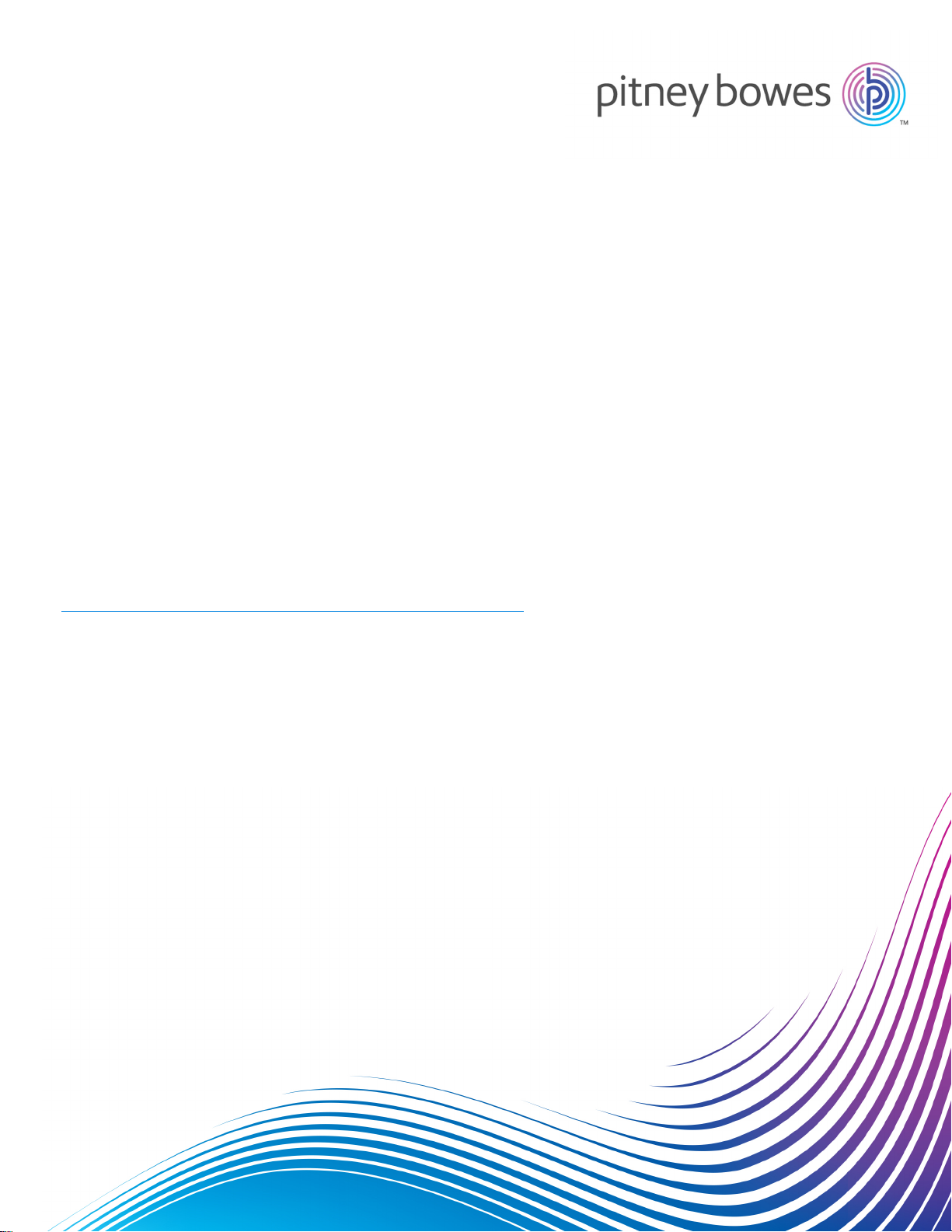
Spectrum™Technology Platform
Version 10.0
Quick Start Guide
Contents:
1. Install Spectrum™Technology Platform 2
2. Install Databases 2
3. Install Clients 2
4. Install Client SDK (Optional) 3
Page 2
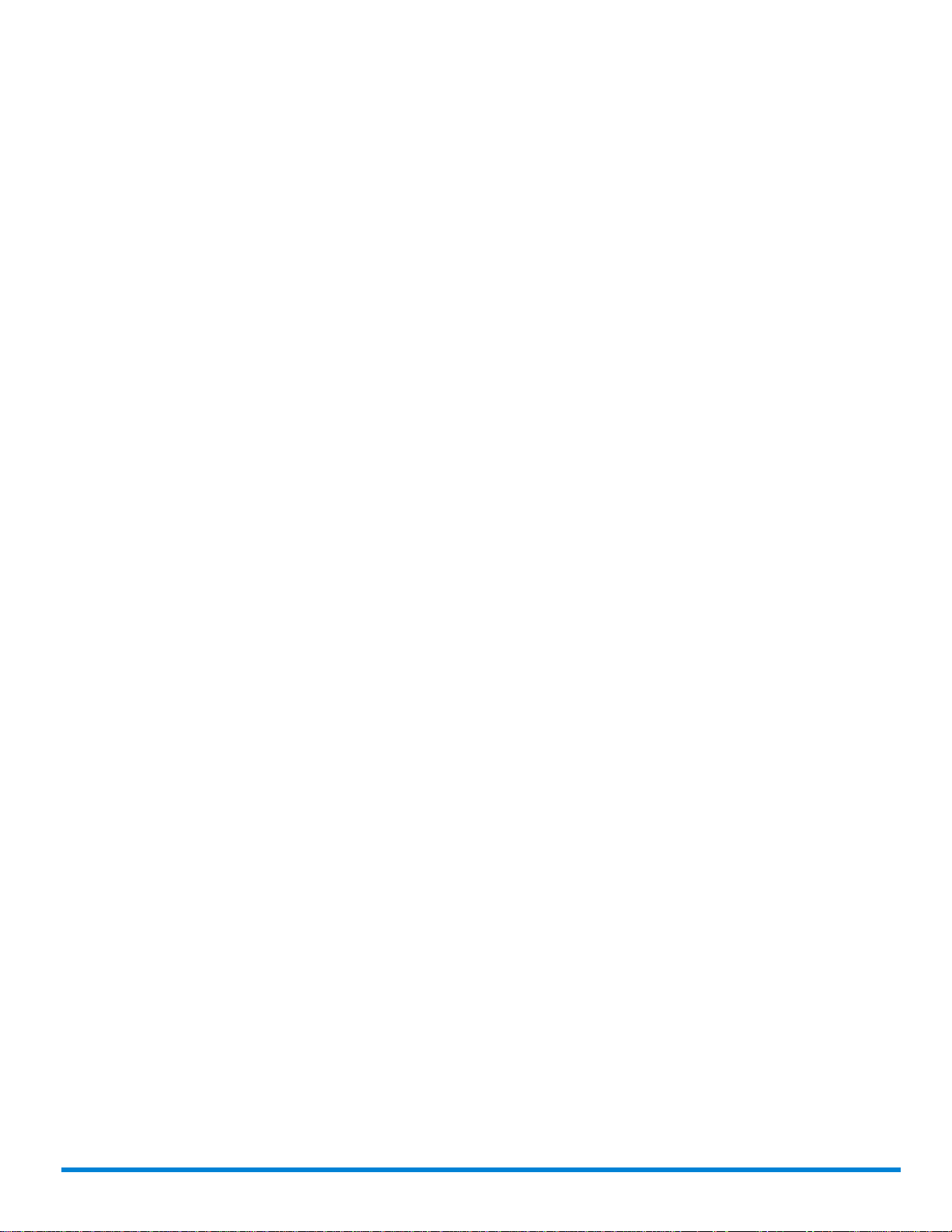
1. Install Spectrum™Technology Platform
• Download Spectrum™Technology Platform using the instructions in the release announcement
or welcome email then run the installer.
• If you are installing the Address Now Module, be sure you have the SBI license file and know its
location.
• When prompted, enter the access keys provided on your welcome email.
• If you are installing on Windows, the Spectrum™Technology Platform server will automatically
start running. Right-click the Spectrum™Technology Platform icon in the system tray and select
Stop Server.
2. Install Databases
Quick Start Guide
• Insert the disc containing the database you want to install or download the database from the
support website or the eStore. You may need to install multiple databases for each module,
depending on the features you have licensed.
• Use the database install utility to install the database(s).
a) In the Windows Start menu, go to Pitney Bowes > Spectrum™Technology Platform >
Modules > [Module Name] > Database Load Utility.
b) On Unix and Linux, change the working directory to the bin directory of where Spectrum
Technology Platform is installed, type: . ./setup then type ./installdb_xxx, where "xxx"
is the installation unit of the module for which the database is being installed.
• Databases used for the Enterprise Geocoding Module and the Enterprise Routing Module have
setup programs on the disc instead of database load utilities.
3. Install Clients
• On the computer where you installed Spectrum™Technology Platform, start the Spectrum
Technology Platform server.
a) On Windows, right-click the Spectrum™Technology Platform icon in the system tray and select
Start Server.
b) On Unix and Linux, change the working directory to the bin directory of where Spectrum
Technology Platform is installed and type: . ./setup followed by ./server.start.
™
™
™
2Spectrum™Technology Platform 10.0 Quick Start Guide
Page 3

• On the computer where you want to install Management Console, Enterprise Designer, and/or
Interactive Driver, open a web browser and go to: http://<servername>:<port>. For example,
if your server is named "myserver" and it uses the default HTTP port 8080, you would go to:
http://myserver:8080. Note that you can only install clients on Windows computers.
• Click Platform Client Tools then Platform Clients.
• If you do not have Microsoft .NET 4.0 installed, click Download Microsoft .NET Framework 4.0
and install it.
• Click Download Installer and follow the prompts to complete installation of Management Console,
Enterprise Designer, and/or Interactive Driver.
• Once installed, you can launch Management Console, Enterprise Designer, or Interactive Driver
from the Windows Start menu. Go to Pitney Bowes > Spectrum™Technology Platform > Client
Tools.
4. Install Client SDK (Optional)
Quick Start Guide
• If you are a developer who will integrate Spectrum™Technology Platform processing using the
Spectrum™Technology Platform API, install the Client SDK. Other users may skip this step.
• To install the Client SDK, download the Spectrum™Technology Platform Client SDK and launch
the installer.
a) On Windows, double-click sdkinst.exe.
b) On Unix and Linux, type ./sdkinst.bin.
3Spectrum™Technology Platform 10.0 Quick Start Guide
