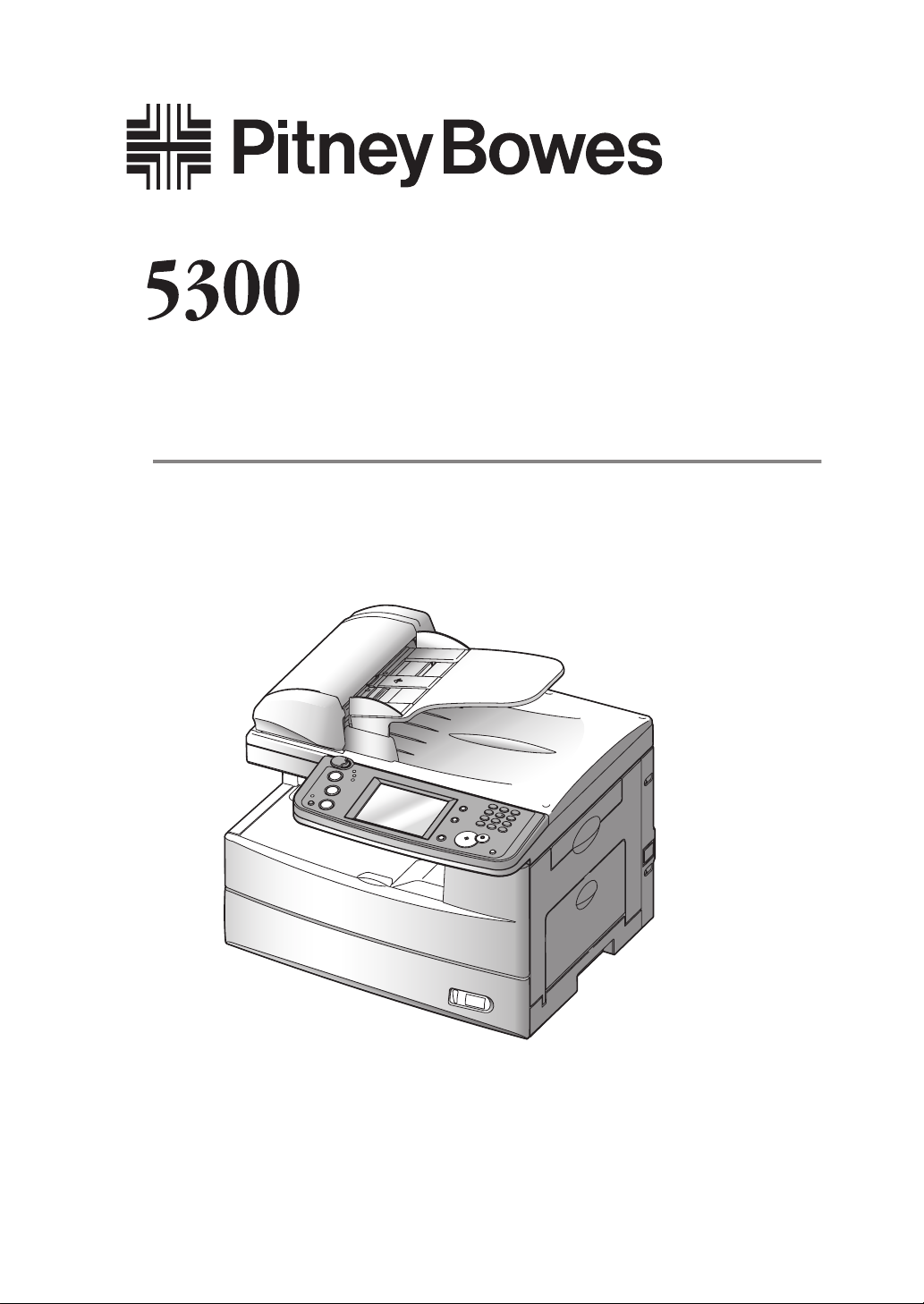
User’s Guide
Plain-paper digital Fax/Copier/Printer/Scanner

Trademarks
The Pitney Bowes logo and all Pitney Bowes product names contained herein are trademarks of
Pitney Bowes Inc.

Welcome
Thank you for choosing the Pitney Bowes 5300.
This User Manual describes the functions, operating
procedures, precautions, and basic troubleshooting for
the 5300.
Before using this machine, be sure to read the User
Manual thoroughly in order to ensure that you use the
machine efficiently. After you have gone through the
manual, keep it handy at all times.
Getting Started
Using the Address Book
1
2
Note that some of the illustrations of the machine used
in the User Manual may be different from what you
actually see on your machine.
Faxing
Internet Fax functions
Scanning
Reviewing or canceling commands
Copying
PC Fax functions
PC Printing
Special features
Restricting use of the machine
Machine Settings
3
4
5
6
7
8
9
10
11
12
Report & Lists
Maintenance & Troubleshooting
Appendix & Index
13
14
AI

Contents
Regulatory information ........................................................................................................ I-1
United States of America ................................................................................................ I-1
Canada ............................................................................................................................. I-2
Precautions ........................................................................................................................... I-3
Installation precautions .................................................................................................. I-3
Power requirements......................................................................................................... I-4
Space requirements ......................................................................................................... I-5
General precautions ........................................................................................................ I-5
Storing and handling the toner and drum cartridges ................................................... I-6
Legal restrictions on copying .......................................................................................... I-7
Caution labels ....................................................................................................................... I-8
Symbols and terms ............................................................................................................... I-9
Main Features..................................................................................................................... I-10
Copy ............................................................................................................................... I-10
Copy/Fax ......................................................................................................................... I-10
Copy/Fax/Scan ................................................................................................................ I-10
Fax .................................................................................................................................. I-11
Mail ................................................................................................................................ I-13
Fax/Mail ......................................................................................................................... I-13
Scan ................................................................................................................................ I-14
General ........................................................................................................................... I-15
Chapter 1
Getting Started ...........................................................................................................................1-1
Machine overview .................................................................................................................1-2
Machine layout ................................................................................................................1-2
Control panel overview .................................................................................................... 1-3
Operating tips .......................................................................................................................1-4
Changing modes ..............................................................................................................1-4
Operating the display ......................................................................................................1-4
Display description .......................................................................................................... 1-4
Key displays and functions .............................................................................................1-9
Entering characters .......................................................................................................1-10
Memory back-up ............................................................................................................ 1-13
Initial setup ........................................................................................................................1-14
Clearing stored settings ................................................................................................ 1-14
Getting started ............................................................................................................... 1-15
Specifying the initial settings ....................................................................................... 1-16
Using the Energy save mode ......................................................................................... 1-23
Document and paper handling .......................................................................................... 1-24
Document handling .......................................................................................................1-24
Paper handling ...............................................................................................................1-26
Chapter 2
Using the Address Book ............................................................................................................2-1
The address book .................................................................................................................. 2-2
The address book display ................................................................................................ 2-2
Special dialing characters ...............................................................................................2-3
Registering destinations in Address Book ..........................................................................2-4
Registering or editing a destination ...............................................................................2-4
Alternative 1: Registering or editing directly into the address book ............................2-7
Alternative 2: Registering or editing the fax number using the numeric keys ............ 2-8
Alternative 3: Registering an e-mail address using the QWERTY keypad .................. 2-9
Deleting a destination ................................................................................................... 2-10
Alternative: Deleting directly from the address book .................................................. 2-11

How to dial using the address book .............................................................................. 2-12
Call group dialing ...............................................................................................................2-14
Registering or editing a call group ...............................................................................2-14
Deleting a call group......................................................................................................2-15
How to dial using a call group ......................................................................................2-16
Making a phone call ........................................................................................................... 2-19
How to dial using the address book .............................................................................. 2-19
If the call fails ................................................................................................................2-20
How to receive a phone call ...........................................................................................2-20
Adjusting the optional handset volume ........................................................................ 2-20
Adjusting the speaker volume ......................................................................................2-21
Chapter 3
Faxing ............................................................................................................................................3-1
Before sending ......................................................................................................................3-2
Document handling .........................................................................................................3-2
Scanning resolution .........................................................................................................3-2
Scanning contrast ............................................................................................................ 3-3
Sending method ...............................................................................................................3-3
Memory overflow message ..............................................................................................3-4
Sending a fax ........................................................................................................................ 3-5
Memory transmission ......................................................................................................3-5
Real-time transmission (non-memory transmission) .................................................... 3-6
Manual transmission (non-memory transmission) ........................................................ 3-7
Redialing ............................................................................................................................... 3-8
Automatic fax redialing ...................................................................................................3-8
Manual redialing ............................................................................................................. 3-8
Receiving a fax .................................................................................................................... 3-10
Selecting the reception mode ........................................................................................ 3-10
Manual reception mode ................................................................................................. 3-10
Automatic reception mode ............................................................................................. 3-11
Answering calls manually ............................................................................................. 3-12
If paper runs out during fax reception ......................................................................... 3-12
Settings for fax reception ................................................................................................... 3-15
Setting the number of rings ..........................................................................................3-15
Print settings ................................................................................................................. 3-15
Advanced fax functions ......................................................................................................3-18
Broadcasting ..................................................................................................................3-19
Fax & Copy ..................................................................................................................... 3-23
Sending faxes with TTI information attached ............................................................. 3-25
Cover page ...................................................................................................................... 3-27
Delayed transmission .................................................................................................... 3-29
Batch transmission ........................................................................................................3-30
Specifying the document scanning size ........................................................................ 3-36
Polling transmission ......................................................................................................3-37
Overseas transmission .................................................................................................. 3-38
Using an alternative telephone network service provider (Dial prefix) ..................... 3-39
Block junk fax ................................................................................................................3-41
Polling reception ............................................................................................................ 3-45
Fax forwarding ............................................................................................................... 3-46
Separator page ...............................................................................................................3-52
Send documents to an e-mail gateway (fax servers) .................................................... 3-54
Chapter 4
Internet Fax functions...............................................................................................................4-1
Before sending ......................................................................................................................4-2
Sending an e-mail ................................................................................................................. 4-2
Entering an e-mail address using the QWERTY keypad ..............................................4-2

Re-mail .............................................................................................................................4-3
Mail History ..................................................................................................................... 4-4
Reviewing or canceling commands ......................................................................................4-6
Advanced mail functions ......................................................................................................4-6
Adding a text message to your e-mail ............................................................................4-7
Batch scanning ..............................................................................................................4-11
Checking for new e-mail ................................................................................................4-12
Specifying the attachment file format .......................................................................... 4-13
Chapter 5
Scanning .......................................................................................................................................5-1
Before scanning .................................................................................................................... 5-2
Resolution ........................................................................................................................5-2
Contrast ...........................................................................................................................5-3
Document type ................................................................................................................. 5-4
Scan size ...........................................................................................................................5-5
Entering the file name ..................................................................................................... 5-6
Scan to e-mail ....................................................................................................................... 5-9
Sending a document by e-mail ........................................................................................ 5-9
Selecting a destination from the Address Book ...........................................................5-11
Searching for an e-mail address ...................................................................................5-15
Sending a document using the mail history ................................................................. 5-21
Re-mail ...........................................................................................................................5-22
Reviewing or changing your selected destinations ...................................................... 5-23
Adding a text message to your e-mail ..........................................................................5-24
Scan to folder ...................................................................................................................... 5-28
Scanning documents into a folder ................................................................................. 5-28
Scanning documents using a folder shortcut ...............................................................5-33
Reviewing or canceling selected folders .......................................................................5-34
Registering or editing a folder shortcut .......................................................................5-35
Scan to FTP ........................................................................................................................5-42
Scanning documents to an FTP server .........................................................................5-42
Registering an FTP server to a shortcut ......................................................................5-45
Scanning documents using an FTP shortcut ...............................................................5-47
Reviewing or canceling selected FTP servers ..............................................................5-48
Registering or editing an FTP server shortcut ............................................................ 5-49
Advanced functions ............................................................................................................ 5-56
Color ............................................................................................................................... 5-56
Zoom ...............................................................................................................................5-57
Batch scanning ..............................................................................................................5-59
Selecting the file format ................................................................................................ 5-60
Duplex scanning ............................................................................................................5-61
Broadcasting ..................................................................................................................5-63
Attaching additional files to the scanned document .................................................... 5-64
Chapter 6
Reviewing or canceling commands ........................................................................................ 6-1
Reviewing or canceling commands ......................................................................................6-2
To review or cancel a command ......................................................................................6-2
Reviewing or canceling parts of a broadcast .................................................................. 6-4
Printing a delayed command list .................................................................................... 6-6
Printing a stored document ............................................................................................. 6-6
View or print the results of a fax transaction ................................................................ 6-8
Chapter 7
Copying .........................................................................................................................................7-1
Before copying ......................................................................................................................7-2
Document and paper handling........................................................................................7-2

Memory overflow message ..............................................................................................7-2
Making copies ....................................................................................................................... 7-3
Making copies ..................................................................................................................7-3
Setting the next document .............................................................................................. 7-3
Copy reservation ..............................................................................................................7-4
Basic copy settings ...............................................................................................................7-6
Document type ................................................................................................................. 7-6
Contrast ...........................................................................................................................7-7
Number of copies .............................................................................................................7-7
Advanced copy functions ......................................................................................................7-8
Selecting the paper size ................................................................................................... 7-9
Zoom ratio ...................................................................................................................... 7-10
Automatic sorting ..........................................................................................................7-11
Combine .........................................................................................................................7-12
Duplex copy ....................................................................................................................7-14
Specifying the document size to copy ...........................................................................7-23
Print on Demand ...........................................................................................................7-24
Checking the copy print queue ..........................................................................................7-27
Chapter 8
PC-Fax function ..........................................................................................................................8-1
Installing the driver .............................................................................................................8-2
Sending a PC fax .................................................................................................................. 8-3
Chapter 9
PC printing ..................................................................................................................................9-1
Installing the driver .............................................................................................................9-2
Printing a document from the PC .......................................................................................9-3
Chapter 10
Special features ........................................................................................................................10-1
Soft keys ..............................................................................................................................10-2
Soft key functions .......................................................................................................... 10-2
Programming a soft key ................................................................................................ 10-5
Macro keys .......................................................................................................................... 10-7
Registering or editing a Macro......................................................................................10-7
Deleting a Macro key ...................................................................................................10-10
Changing the Macro key speed ................................................................................... 10-11
Editing macro key titles ..............................................................................................10-12
Executing a Macro command ...................................................................................... 10-13
Program one-touch ........................................................................................................... 10-14
Registering or editing a program one-touch ............................................................... 10-14
Deleting a program one-touch ..................................................................................... 10-19
How to use a program one-touch ................................................................................10-20
F-code box feature ............................................................................................................10-21
F-code introduction ......................................................................................................10-21
Registering or editing an F-code box ..........................................................................10-21
Printing a list of F-code boxes .....................................................................................10-30
Printing a list of documents stored in F-code boxes .................................................. 10-30
Deleting an empty F-code box .....................................................................................10-30
Storing a document in a bulletin box..........................................................................10-31
Printing stored documents ......................................................................................... 10-33
Deleting stored documents ..........................................................................................10-35
Sending a document using a subaddress and password ............................................ 10-37
Polling a document using a subaddress and password ..............................................10-38
Viewing the page counters ...............................................................................................10-39
Checking the number of printed pages .....................................................................10-39
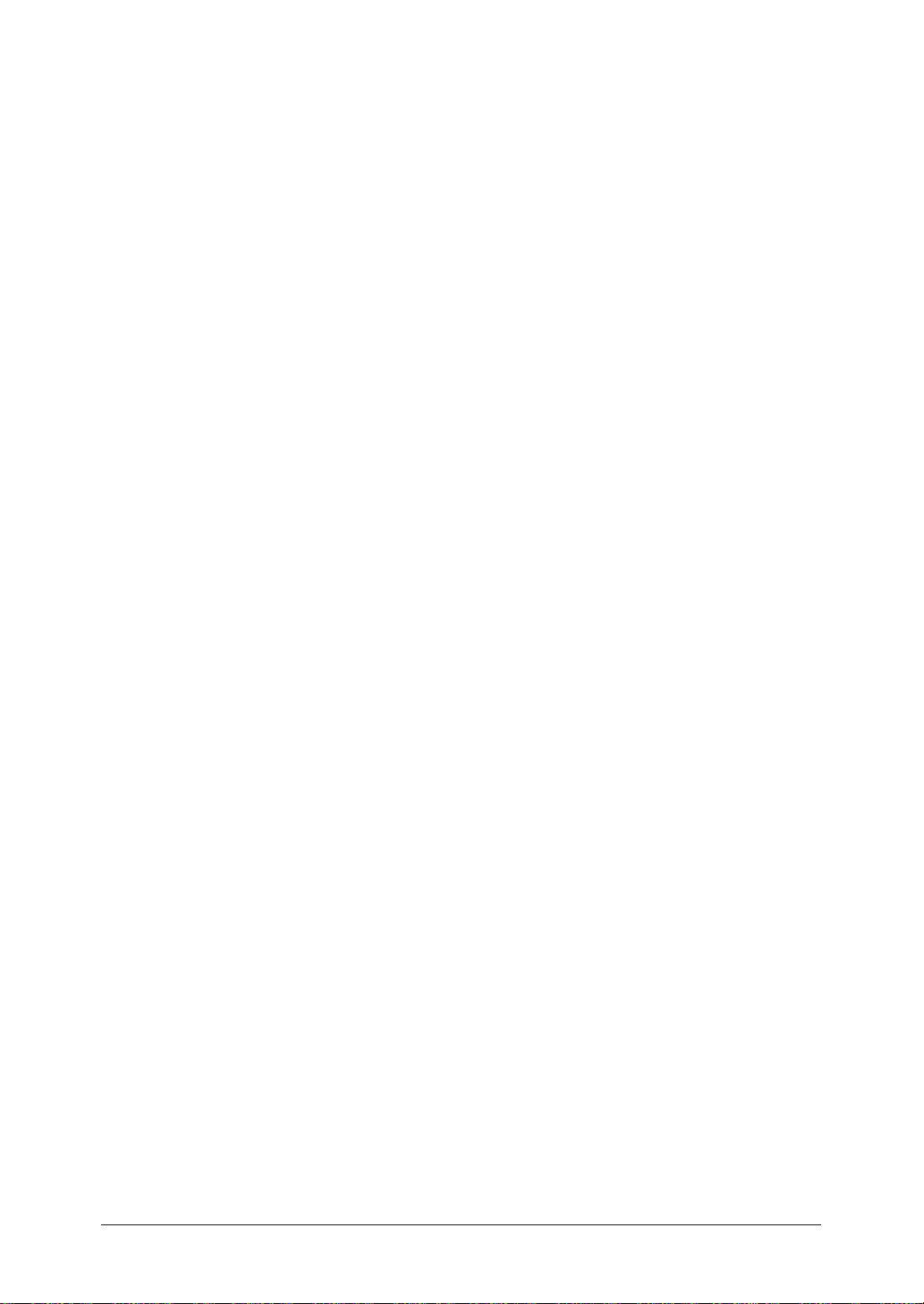
Chapter 11
Restricting use of the machine .............................................................................................11-1
Security features ................................................................................................................11-2
Passcode protection........................................................................................................11-2
Security reception ..........................................................................................................11-3
PIN masking ..................................................................................................................11-7
Department management ................................................................................................ 11-13
Registering the copy charge (Cost management).......................................................11-13
Registering department codes.....................................................................................11-14
Deleting department codes..........................................................................................11-16
Turning
Using department codes ..............................................................................................11-17
Printing a list of department management settings .................................................11-19
Resetting the department counter ..............................................................................11-20
Turning department management protection On/Off ............................................... 11-21
Copy protection .................................................................................................................11-22
Chapter 12
Machine Settings ......................................................................................................................12-1
Machine setting menu ........................................................................................................12-2
Copy settings ......................................................................................................................12-3
Accessing the copy settings ........................................................................................... 12-3
Fax settings .........................................................................................................................12-4
Accessing the default fax settings ................................................................................12-4
Accessing other fax settings ..........................................................................................12-5
Scanner settings ................................................................................................................. 12-7
Accessing the default scan settings ..............................................................................12-7
Accessing other scan settings........................................................................................12-8
Mail settings ....................................................................................................................... 12-9
Accessing the mail settings ........................................................................................... 12-9
Management settings .......................................................................................................12-11
Accessing the management settings ........................................................................... 12-11
Paper settings ...................................................................................................................12-14
Accessing the paper settings .......................................................................................12-14
department management On .................................................................................. 11-17
Chapter 13
Report & Lists ...........................................................................................................................13-1
Lists and journal reports ...................................................................................................13-2
Activity journal ...................................................................................................................13-5
Setting the activity journal ...........................................................................................13-5
Printing the activity journal manually ........................................................................13-6
Setting the order on the activity journal ......................................................................13-7
Transmission confirmation report .....................................................................................13-8
Setting the transmission confirmation report .............................................................. 13-8
Stored document list ..........................................................................................................13-9
Erased document notification .......................................................................................... 13-10
Chapter 14
Maintenance & Troubleshooting ..........................................................................................14-1
Maintenance ....................................................................................................................... 14-2
Cleaning tips ..................................................................................................................14-2
Cleaning the scanning area ..........................................................................................14-2
Cleaning the ADF rollers .............................................................................................. 14-3
Cleaning the drum charge wire and the print head ....................................................14-3
Replacing the toner cartridge .......................................................................................14-5
Replacing the drum cartridge .......................................................................................14-7
Troubleshooting ..................................................................................................................14-9
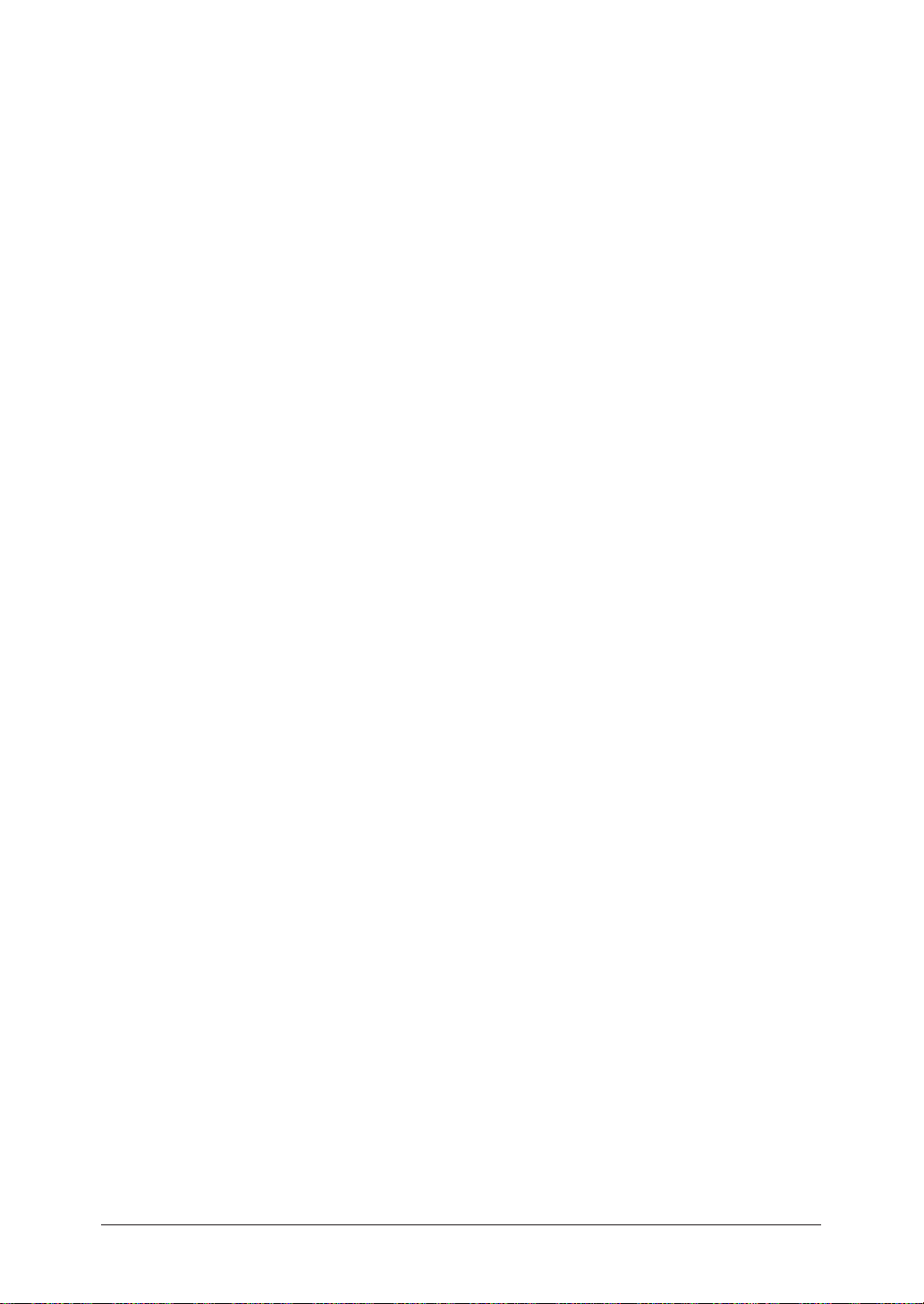
Document jams .............................................................................................................. 14-9
Paper jams ...................................................................................................................14-12
Displayed error messages ...........................................................................................14-15
“Check Message” printouts .........................................................................................14-22
Error codes ................................................................................................................... 14-23
Machine errors .............................................................................................................14-25
Faxing errors ................................................................................................................ 14-25
Scanning errors ............................................................................................................ 14-26
Copying errors .............................................................................................................14-27
PC printing errors * ..................................................................................................... 14-27
Local Scanner errors * .................................................................................................14-28
Print quality problems ................................................................................................14-29
If you cannot solve the problem .................................................................................. 14-31
Chapter AI
Appendix & Index .....................................................................................................................AI-1
Specifications ...................................................................................................................... AI-2
General ...........................................................................................................................AI-2
Fax ..................................................................................................................................AI-3
Copy ................................................................................................................................AI-3
Printer ............................................................................................................................ AI-3
Scanner ..........................................................................................................................AI-4
Consumable items .........................................................................................................AI-4
Index ...................................................................................................................................AI-5


Regulatory information
Customer information
1
United States of America
The Pitney Bowes model 5300 (hereafter referred to as “the product”) complies with
Part 68 of FCC rules and the requirements adopted by the ACTA. On the rear panel
of the product is a label that contains, among other information, a product identifier
in the format US:DKUFA02B002C. If required, this number must be provided to
the telephone company.
The REN is used to determine the number of devices that may be connected to a
telephone line. Excessive RENs on a telephone line may result in the devices not
ringing in response to an incoming call. In most but not all areas, the sum of RENs
should not exceed five (5.0). To be certain of the number of devices that may be
connected to a line, as determined by the total RENs, contact the local telephone
company. The REN for this product is part of the product identifier that has the
format US: DKUFA02B002C. The digits represented by 02B are the REN without a
decimal point.
The product is designed for use on standard-device telephone lines. The product
connects to the telephone line with a standard line called the USOC RJ-11C.
Any plug and jack used to connect the product to the premises wiring and telephone
network must comply with the applicable FCC Part 68 rules and requirements
adopted by the ACTA. A compliant telephone cord and modular plug is provided
with this product. It is designed to be connected to a compatible modular jack that
is also compliant. See installation instructions for details.
If the product causes harm to the telephone network, the telephone company will
notify you in advance that temporary discontinuance of service may be required.
But if advance notice isn’t practical, the telephone company will notify the customer
as soon as possible. Also, you will be advised of your right to file a complaint with
the FCC if you believe it is necessary.
2
3
4
5
6
7
8
9
The telephone company may make changes in its facilities, equipment, operations
or procedures that could affect the operation of the equipment. If this happens the
telephone company will provide advance notice in order for you to make necessary
modifications to maintain uninterrupted service.
If trouble is experienced with the product, see operating instructions for details. For
further repair or warranty information, please contact Pitney Bowes at 1-800-672-
6937.
If the product is causing harm to the telephone network, the telephone company
may request that you disconnect the product until the problem is resolved.
Connection to party line service is subject to state tariffs. Contact the state public
utility commission, public service commission or corporation commission for information.
If your home has specially wired alarm equipment connected to the telephone line,
ensure the installation of the product does not disable your alarm equipment. If you
have questions about what will disable alarm equipment, consult your telephone
company or a qualified installer.
The product is hearing aid compatible.
I-1
10
11
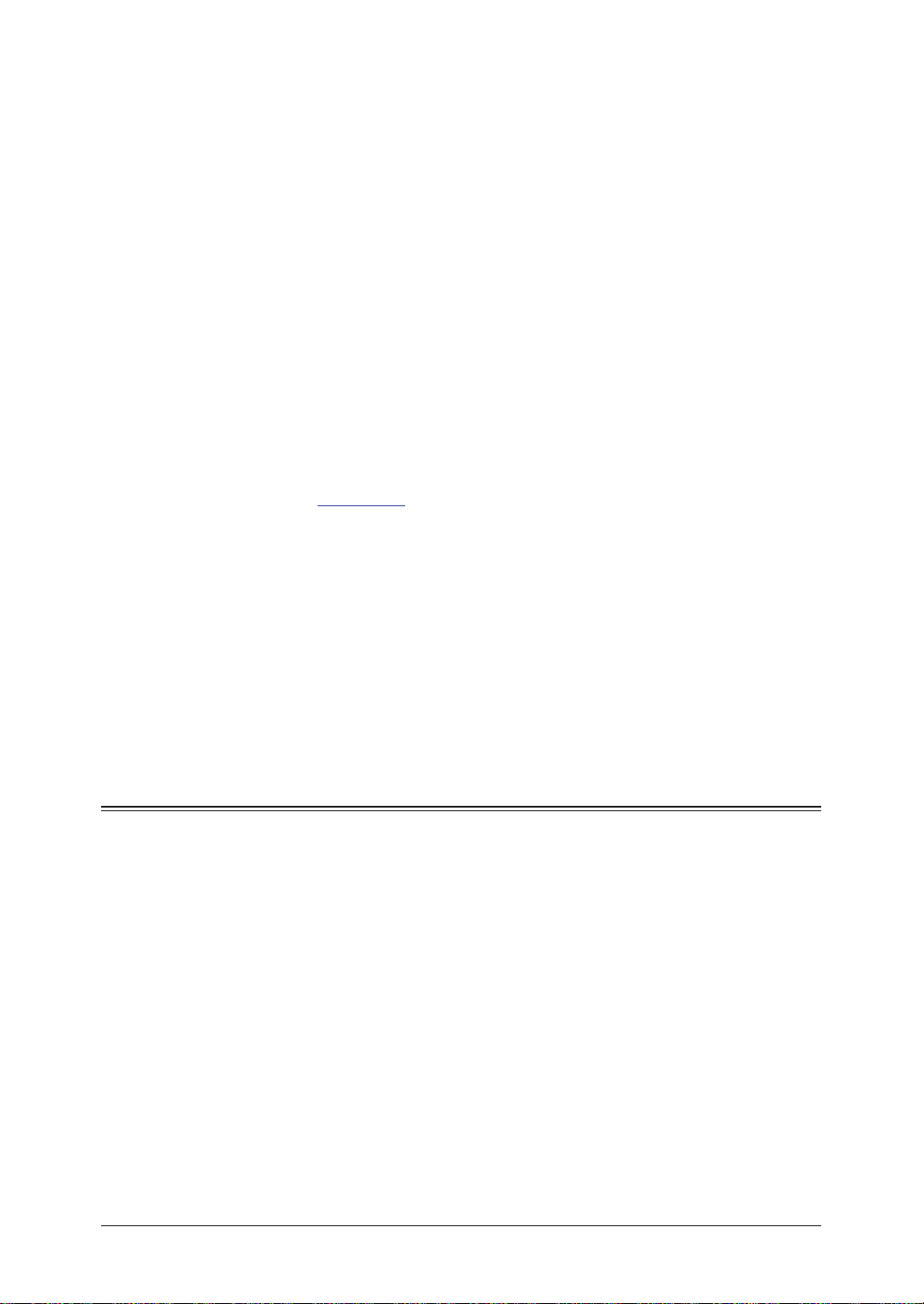
I-2
When programming emergency numbers and/or making test calls to emergency
numbers:
1) Remain on the line and briefly explain to the dispatcher the reason for the call.
2) Perform such activities in the off-peak hours, such as early morning or late
evenings.
To protect the product against power surges, we recommend the use of a power
protection device (Surge arrestor).
The Telephone Consumer Protection Act of 1991 makes it unlawful for any person
to use a computer or other electronic device, including FAX machines, to send any
message unless such message clearly contains in a margin at the top or bottom of
each transmitted page or on the first page of the transmission, the date and time
it is sent and an identification of the business or other entity, or other individual
sending the message and the telephone number of the sending machine or such
business, other entity, or individual. (The telephone number provided may not be
a 900 number or any other number for which charges exceed local or long-distance
transmission charges.)
For instructions on programming this information into the product, see “Initial
setup” on pages 1-14 to 1-22 of this manual.
FCC Part 15
The product equipment has been tested and found to comply with the limits for
a Class A digital devices, pursuant to Part 15 of the FCC Rules. These limits are
designed to provide reasonable protection against harmful interference when the
equipment is operated in a commercial environment. This equipment generates,
uses, and can radiate radio frequency energy and, if not installed and used in
accordance with the instruction manual, may cause harmful interference to radio
communications. Operation of this equipment in a residential area is likely to cause
harmful interference in which case the user will be required to correct the interference at his own expense.
Canada
NOTICE:
The product equipment meets the applicable Industry Canada Terminal Equipment
Technical Specifications.
NOTICE:
The Ringer Equivalence Number (REN) for this terminal equipment is 0.2. The
REN assigned to each terminal equipment provides an indication of the maximum
number of terminals allowed to be connected to a telephone interface. The termination on an interface may consist of any combination of devices subject only to the
requirement that the sum of the Ringer Equivalence Numbers of all the devices
does not exceed five.
Canadian ICES-003
This Class A digital apparatus complies with Canadian ICES-003.
Cet appareil numérique de la classe A est conforme à la norme NMB-003 du
Canada.

Precautions
50 F to 89.6 F
(
10 C to 32 C
)
Installation precautions
1
Keep your machine clean
Dust buildup can damage your machine. However, do not use a dust
cover, which can cause overheating.
Periodically clean your machine as instructed in this manual.
Keep your machine away from direct sunlight
To avoid overheating, set up the machine away from direct sunlight or
heating unit.
Keep your machine level and vibration-free
To avoid damage to the machine or personal injury, set the machine up
in a level, vibration-free location.
Keep your machine near a phone jack & an AC power outlet
Your machine uses a standard (modular) telephone jack.
The power cord is about 6.5 feet long when stretched to its limit, and
the power cord should never be stretched to its limit.
2
3
4
5
6
7
8
9
Keep your machine away from televisions and radios
Many appliances and office equipment, including televisions, radios,
copy machines, air conditioners and computers generate electronic
noise that can interfere with the operation of your machine.
Avoid extreme high / low temperatures
Use your machine within the temperature range of 10 °C to 32 °C (50
°F to 89.6 °F).
10
11
I-3

I-4
Power requirements
AC 120V
Use a standard AC 120 V outlet
Use a standard three-pronged 120 V electrical outlet to power your
machine. Using any other electrical outlet could damage your machine.
Do not share an extension cord connector with other plugs
This could cause electrical shock.
Do not share an outlet with a large appliance
High-consumption appliances such as refrigerators and air condition-
ers can cause “draw-downs” which could damage your machine.
Plug in the power cord
Plug the power cord carefully and completely into a wall outlet. Do not
leave any portion of the electrical cord’s metal plugs exposed. Doing so
could cause a fire and increases the risk of electrical shock.
Make sure the outlet is not controlled by a wall switch
If it is, you will risk occasional shutoffs to the machine, causing you to lose fax message.
Use an electrical surge suppressor, preferably one which guards both telephone and
electrical lines. This device helps to shield your machine from damaging high-voltage electrical
surges.
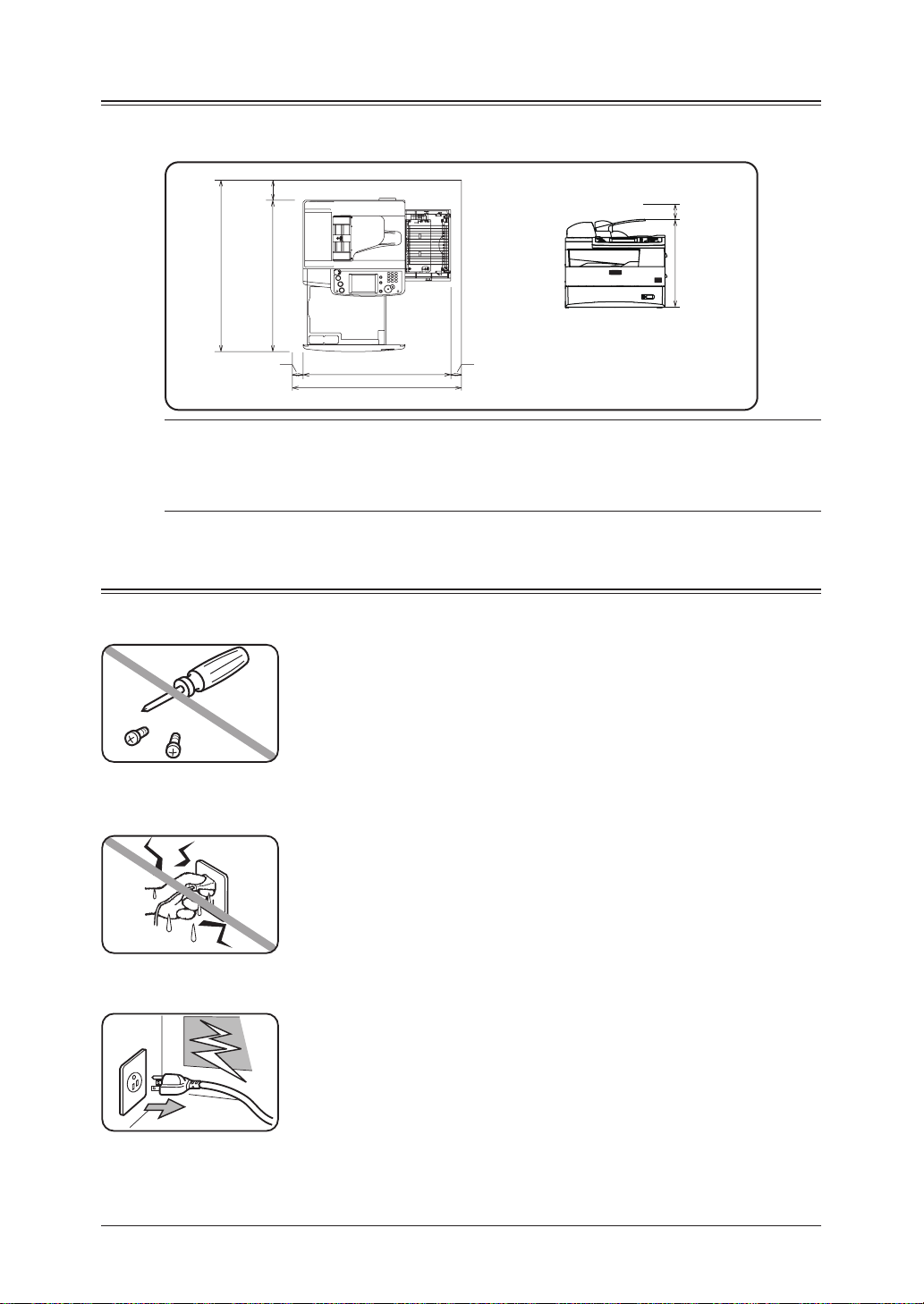
Space requirements
853 mm (33.7 inches)
753 mm (29.7 inches)
50 mm
(2 inches)
50 mm
(2 inches)
772 mm
(30.4 inches)
872 mm
(34.3 inches)
100 mm
(4 inches)
461 mm
(18.1 inches)
50 mm
(2 inches)
To ensure proper ventilation and easy operation, set up the machine in an area that meets the
minimum requirements for clearance as illustrated below.
NOTE:
In order to enable easy machine maintenance and replacement of consumables,
maintain an adequate amount of space around the machine.
When lifting the machine, be sure to grab the handles on the left and right
sides of the cassette tray.
General precautions
Never disassemble your machine
Disassembling your machine can cause serious injury to you and dam-
age to your machine. If service is required, contact your authorized
Pitney Bowes dealer.
1
2
3
4
5
6
7
8
Never handle your machine or power cord with wet hands
Never touch your machine or power cord if your hands are wet.
During electrical storms, disconnect the plug from the outlet
Electrical storms can cause electrical shock or damage to the machine.
9
10
11
I-5
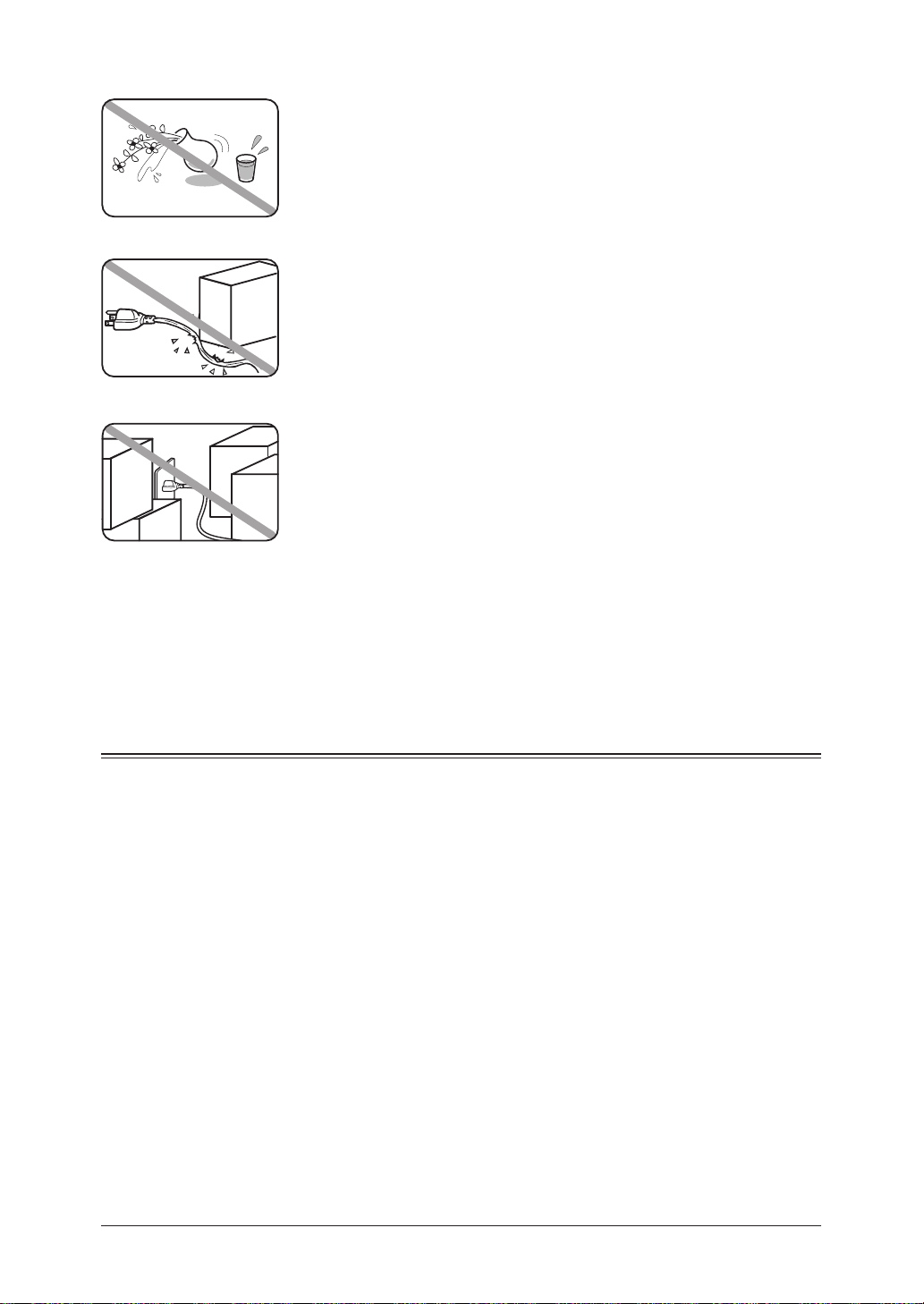
I-6
Keep your machine dry and away from liquids
Keep liquids and metal pins or other objects away from your machine.
If something falls into the machine, immediately turn OFF the power
switch, unplug the power cord from the power outlet, and then contact
your authorized Pitney Bowes dealer.
Do not rest furniture or other equipment on the power cord
Do not put anything on or over the electrical power cord, and do not
route the power cord under rugs or carpets. Doing so can damage the
power cord and/or the machine, causing fire or electrical shock.
Allow clearance around the outlet
Do not stack boxes or furniture around the outlet.
Transporting the Machine
If you need to transport the machine over a long distance, consult your authorized Pitney Bowes
dealer
.
Storing and handling the toner and drum cartridges
To avoid damage to your machine and to assure the best performance possible, follow these
guidelines when storing and handling the toner and drum cartridges:
Use supplies manufactured specifically for Pitney Bowes machines
Using toner and drum cartridges or other supplies that are not manufactured specifically for
your machine may affect the operation of your machine.
Storing the cartridges
Store the cartridges in a location that meets the following requirements:
• Free from direct sunlight
• Away from dusty conditions
• Away from floppy disks or other computer media, computer displays, or other materials
sensitive to magnetic fields.
• Away from high humidity
• Do not stand the cartridge on its end and do not store it upside down.
• Do not open the protective bag containing the cartridge until you are ready to install the
cartridge.

Cartridge handling
• Do not burn toner cartridges
Toner powder is extremely flammable. Exposure to flame can cause the toner cartridge to
burn or explode, causing serious injury.
• Keep cartridges away from water and oil.
• Do not expose cartridges to direct sunlight.
• Do not subject cartridges to static or electrical shock.
1
2
CAUTION: Be careful not to get the toner powder in your eyes. If toner powder gets in your
eyes, immediately flush your eyes with water and seek medical assistance.
Legal restrictions on copying
Certain types of documents cannot be duplicated with the intent to pass copies of such documents off as the originals.
The following is not a complete list, but is meant to be used as a guide to responsible copying.
Financial instruments
• Personal checks
• Travelers checks
• Money orders
• Certificates of deposit
• Bonds or other certificates of indebtedness
• Stock certificates
Legal documents
• Food stamps
• Postage stamps (canceled or uncanceled)
• Checks or drafts drawn by government agencies
• Internal revenue stamps (canceled or uncanceled)
• Passports
• Immigration papers
• Motor vehicle licenses and titles
• House and property titles and deeds
General
• Identification cards, badges, or insignias
• Copyrighted works without permission of the copyright owner
3
4
5
6
7
8
9
10
11
In addition, it is prohibited under any circumstances to copy domestic or foreign currencies, or
works of art, without permission of the copyright owner.
If you are unsure about the legal restrictions regarding the duplication of a document, consult
with legal counsel.
I-7
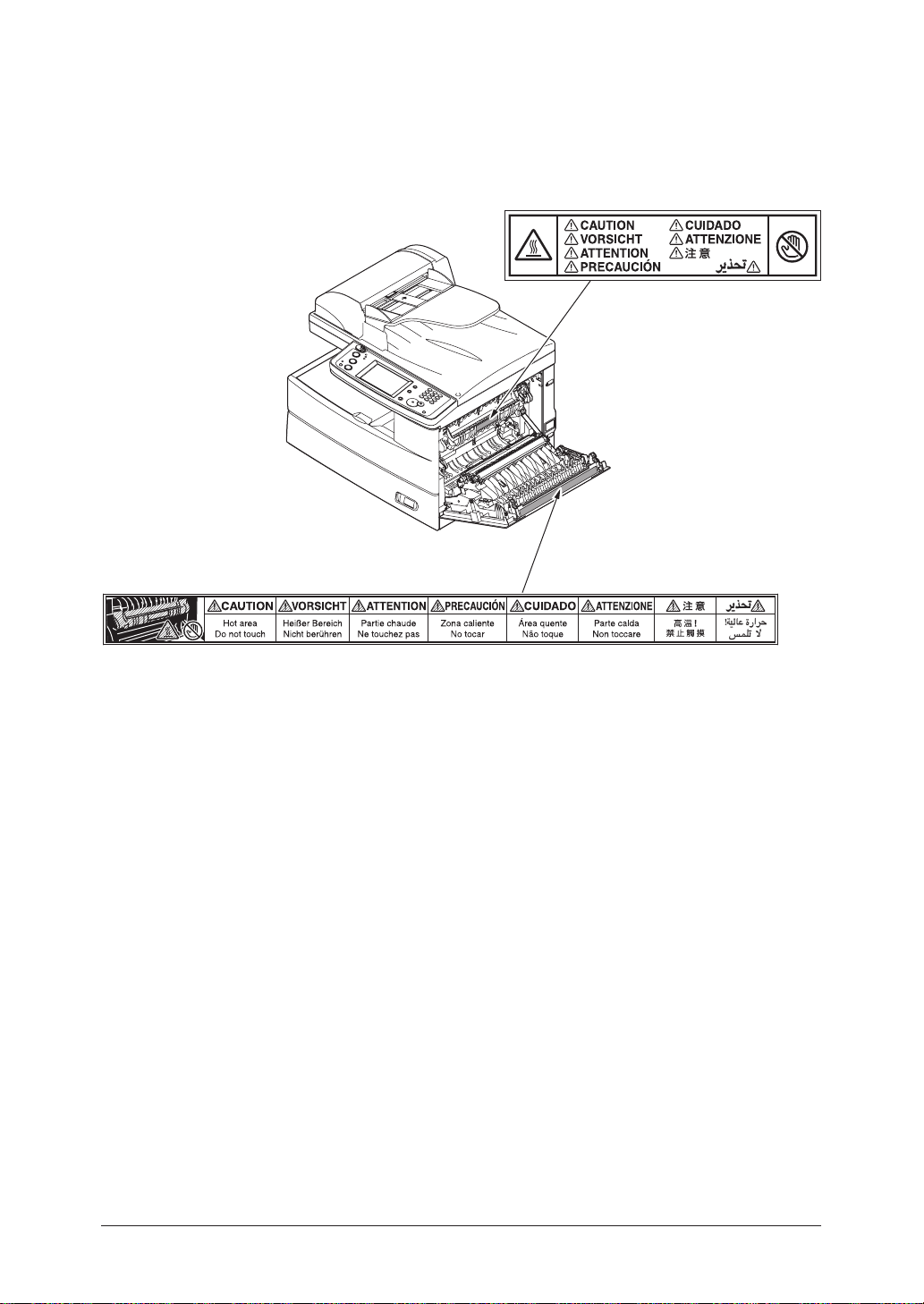
I-8
Caution labels
The caution labels are attached to the machine as shown below, to avoid any serious
injury.
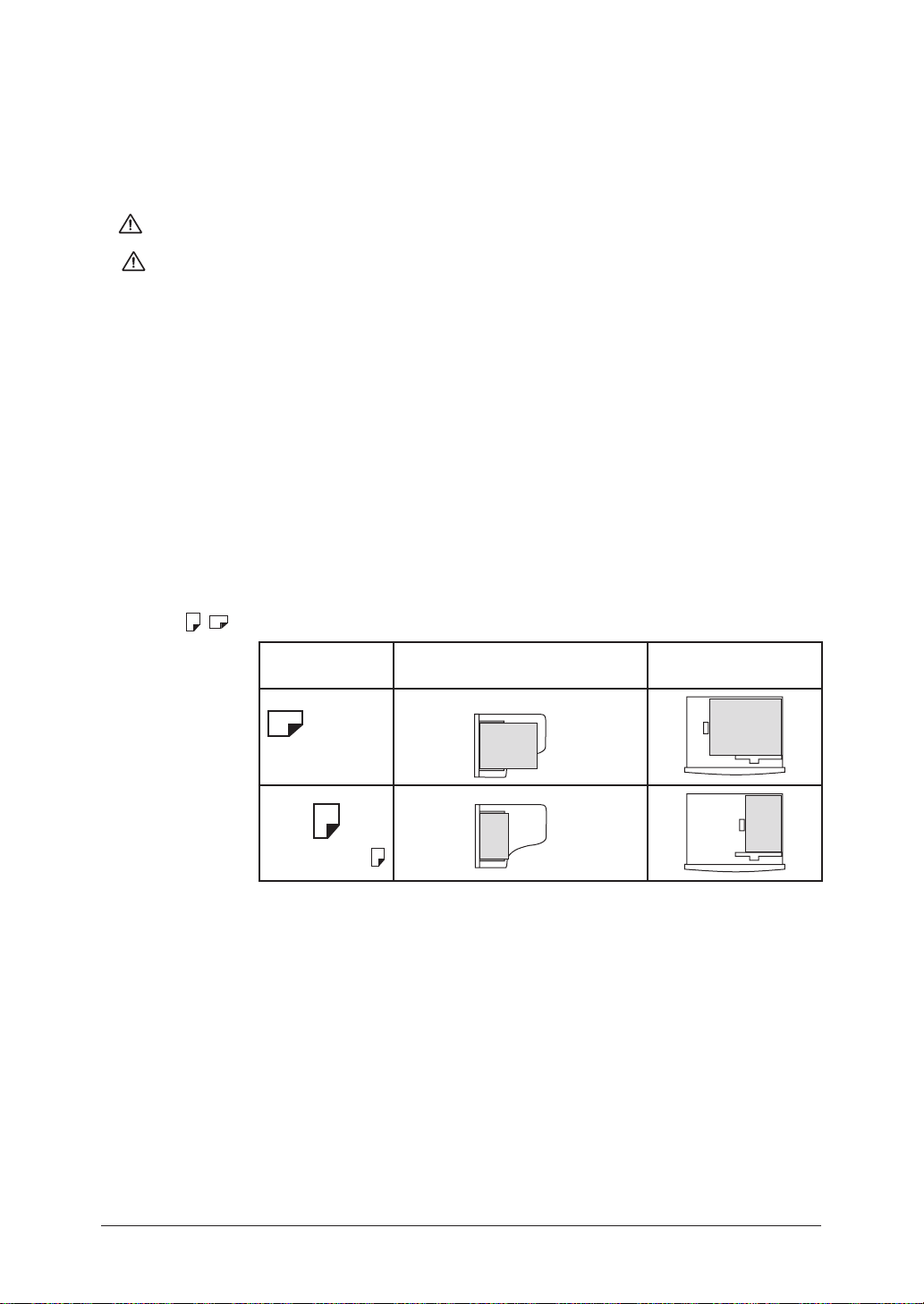
Symbols and terms
In this manual, the following symbols, terms and abbreviations are used. Please familiarize
yourself with them.
WARNING This symbol indicates how to avoid serious or potentially fatal injuries.
1
2
CAUTION This symbol indicates how to avoid personal injury.
IMPORTANT: This instruction describes conditions or incorrect operations that could
cause damage to your machine.
NOTE: A note describes helpful hints, restrictions and how to avoid problems.
[ ] The names of the keys on the control panel.
“ ” Items that appear on the display.
Document Original sheet(s) of paper you send, copy and scan on your machine.
Paper Paper to be printed on.
Tx Denotes sending.
Rx Denotes receiving.
, Shows the direction of the document and paper.
Direction mark Document placed on the ADF. Paper loaded in the
paper cassette
or
Nothing
Ex.) Letter
3
4
5
6
7
8
9
Ex.) Half-letter
10
11
I-9
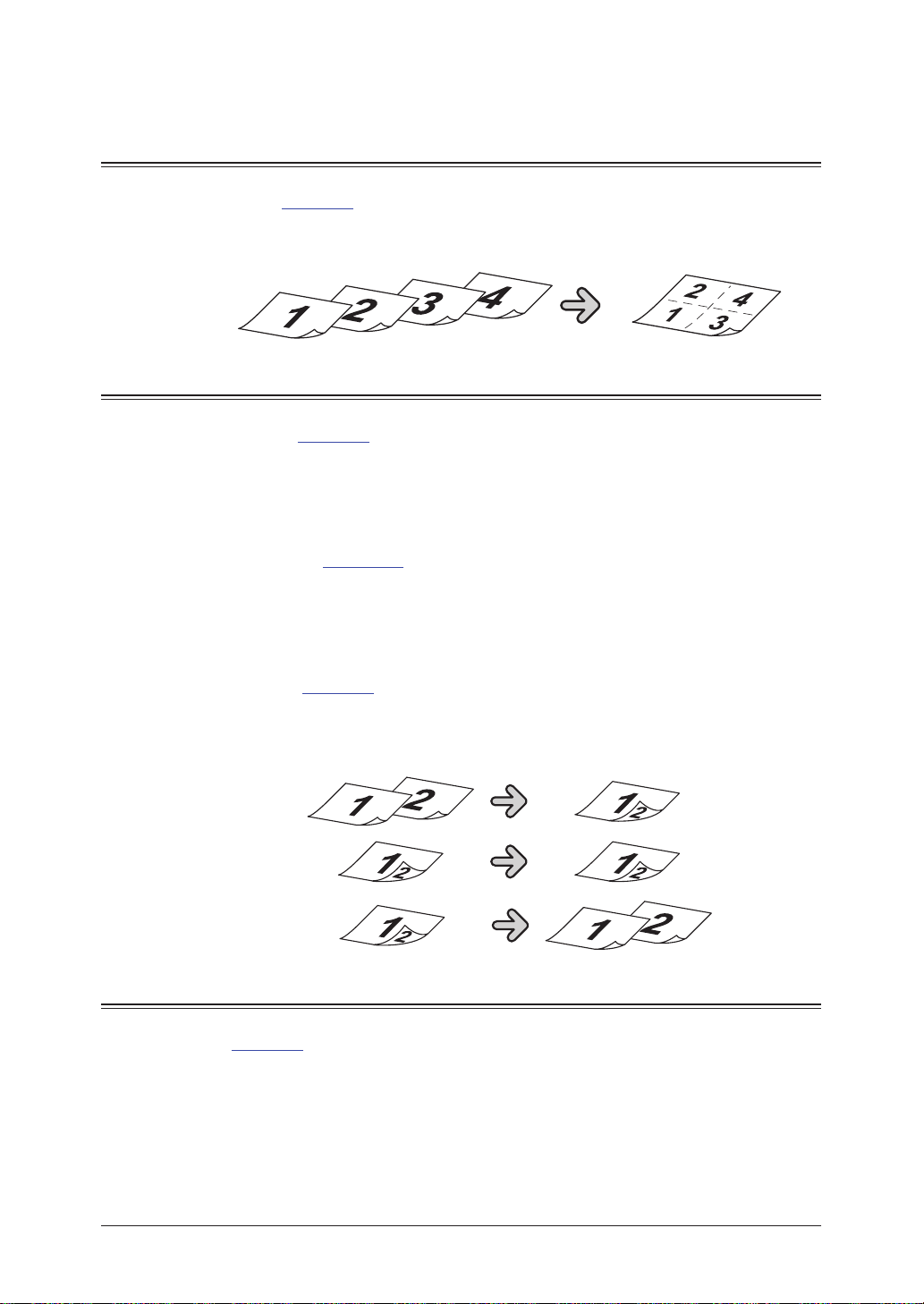
I-10
Main Features
Copy
Combine Copy (See page 7-12)
Up to four separate images can be combined onto a single document, reducing
paper consumption and consumable usage.
Copy/Fax
Macro Program (See page 10-7)
Programming copy jobs can be tedious, especially when you want to customize a job
requiring several steps. If you regularly perform a job that requires multiple steps
you can consolidate these steps into a macro, simplifying the process into a onetouch operation.
Department Codes (See page 11-13)
You can easily track machine usage and restrict machine access by activating the
department code feature. Once activated, the machine will ask for a valid department code prior to access. A monetary cost can also be assigned to each job, making
interoffice billing a snap.
Duplex Printing (See page 7-14)
Quickly convert one-sided originals into two-sided output by utilizing duplex printing. For additional paper and cost savings receive your incoming faxes as two-sided
printouts.
Copy/Fax/Scan
Soft Keys (See page 10-2)
Soft keys allow one-touch access to important machine features. The keys on the
default display are customizable, meaning you can set the features you use frequently onto the default display for easy access.

Energy Save Mode (See page 1-23)
Energy Save mode assists in reducing energy consumption and total operating costs. If the machine is left idle for a “user-determined” amount of time, the
machine will automatically enter energy save mode.
1
2
3
4
5
6
7
80 sheet ADF
While it’s true most fax, copy and scan jobs contain less than 10 pages, you may
have the occasional need to perform larger jobs. With the standard 80-sheet ADF
large jobs do not have to be broken up, thus increasing efficiency.
Fax
Dual Line Option
High-volume fax users will appreciate the ability to send and receive fax documents
at the same time, greatly increasing office efficiency.
8
9
10
11
I-11
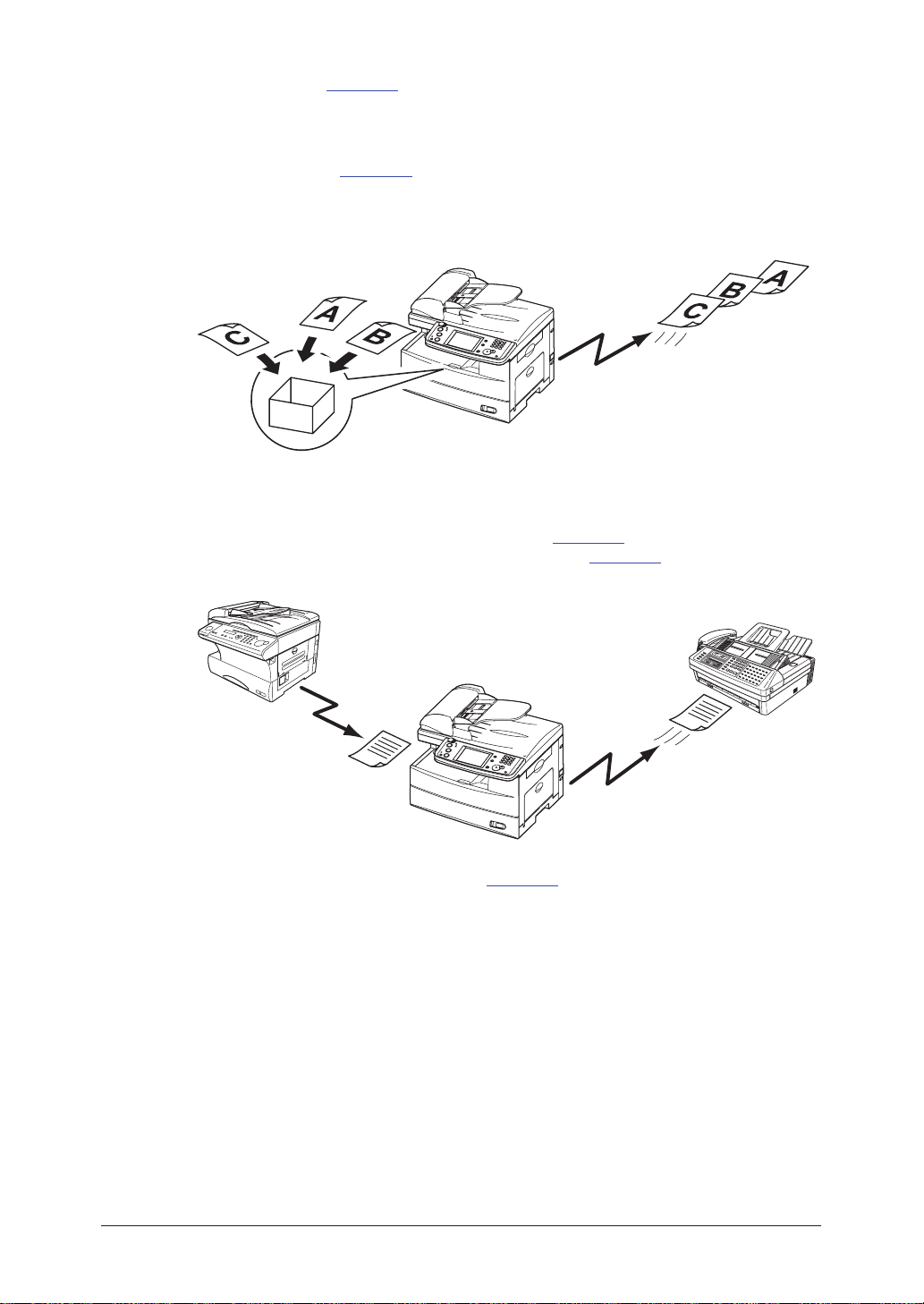
I-12
Security Reception (See page 11-3)
Send
Forwarding
Receive
Security reception allows you to receive documents into password protected storage
boxes. This insures that documents are only viewed by authorized personnel.
Batch Transmission (See page 3-30)
Scan documents into batch transmission storage boxes and schedule the transmission time for off-peak hours, both reducing operating costs and allowing the
machine to be available during peak business hours.
Fax Forwarding
Skipping town? Simply turn on the fax forwarding feature and have all inbound
documents routed to a remote fax number. (See page 3-46.) Using a web browser,
you can set up an advanced forwarding system. (See page 5-17 of the “Network
guide”.)
Transmission Confirmation Report (See page 13-8)
Automatically generate a transmission confirmation report to confirm whether or
not your fax document reached the remote machine successfully.
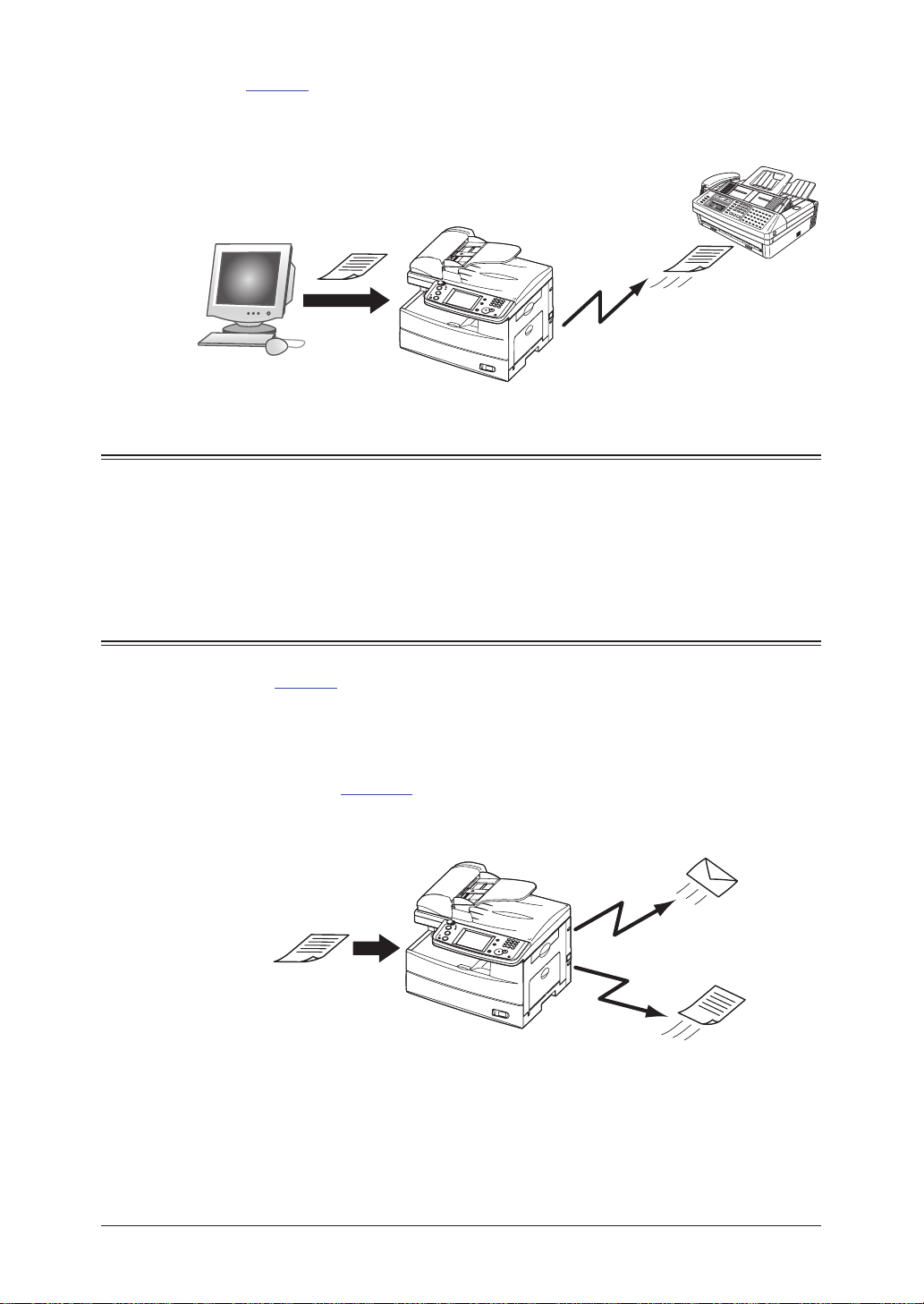
PC-Faxing (See page 8-1)
Send
Send
Why move if you don’t have to? Use the PC fax application to quickly send documents from your desktop to remote fax machines. The intuitive address book is easy
to navigate to find a destination.
1
2
3
4
MDN/DSN Reporting (See “Network Guide”)
When sending e-mail you may request a delivery status notification (DSN) which
confirms whether the mail was received and/or a message disposition notification
(MDN) which confirms whether the mail was read.
Fax/Mail
Address Book (See page 2-1)
Store important contact information into your machines address book for one-touch
recall. Each contact can have a fax number, e-mail address and group(s) associated
with them.
Mixed Broadcasting (See page 3-19)
Your machine can quickly send to both e-mail and fax destinations at the same
time, eliminating the need to manually send each document.
5
6
7
8
9
10
11
I-13

I-14
Directory Searching (LDAP) (See page 5-17)
L
I
N
E
P
H
O
N
E
1
P
H
O
N
E2
Finding important contacts has never been easier. Press the [Search] on the display
to quickly locate contacts, whether they reside in the machine-side address book or
on a shared company directory.
Scan
Network Scanning (See page 5-1)
Your machine can seamlessly convert hardcopy monochrome and color documents
into digital files for storage and distribution. A feature unique to your machine
is the ability to browse your internal network and seamlessly deliver documents
directly into folder locations.
File Name and Format (See page 4-13, 5-6, 5-60)
Changing the file name and format when scanning has never been easier. You can
name each file prior to scanning using an intuitive QWERTY keypad, making file
retrieval easy. You may also change the file format (TIFF/PDF/JPEG) in the scan
menu, insuring that each scan meets your archiving/retrieval requirements.

General
L
I
N
E
P
H
O
N
E1
P
H
O
N
E2
L
I
N
E
P
H
O
N
E
1
P
HO
N
E2
Network Printing (See page 9-1)
You’re not training for the Olympics, so why run a marathon every time you need to
make a copy? The convenient network printing function is standard and allows you
to decentralize printing from the copy room to your small workgroup.
1
2
3
4
5
Local Printing/Scanning (See page 9-1)
Your machines small footprint is perfect for the small office / home office, an environment that normally does not have a network set-up. That’s why we offer direct
printing and color scanning via the USB port, bypassing the need for network connectivity.
Paper Handling
An additional 500-sheet cassette is available as an option, bringing the total capacity to 1,050 sheets. This accommodates offices that utilize both letter and legalsized paper, as well as applications that use large volumes of letter.
6
7
8
9
10
11
I-15

I-16

Chapter
1
Getting Started
Machine overview ..................................................................................1-2
Machine layout ................................................................................1-2
Control panel overview ...................................................................1-3
Operating tips ........................................................................................1-4
Changing modes ..............................................................................1-4
Operating the display .....................................................................1-4
Display description .........................................................................1-4
Key displays and functions ............................................................1-9
Entering characters ......................................................................1-10
Memory back-up ...........................................................................1-13
Initial setup ..........................................................................................1-14
Clearing stored settings ...............................................................1-14
Getting started ..............................................................................1-15
Specifying the initial settings ......................................................1-16
Using the Energy save mode ........................................................1-23
Document and paper handling ............................................................1-24
Document handling ......................................................................1-24
Paper handling ..............................................................................1-26
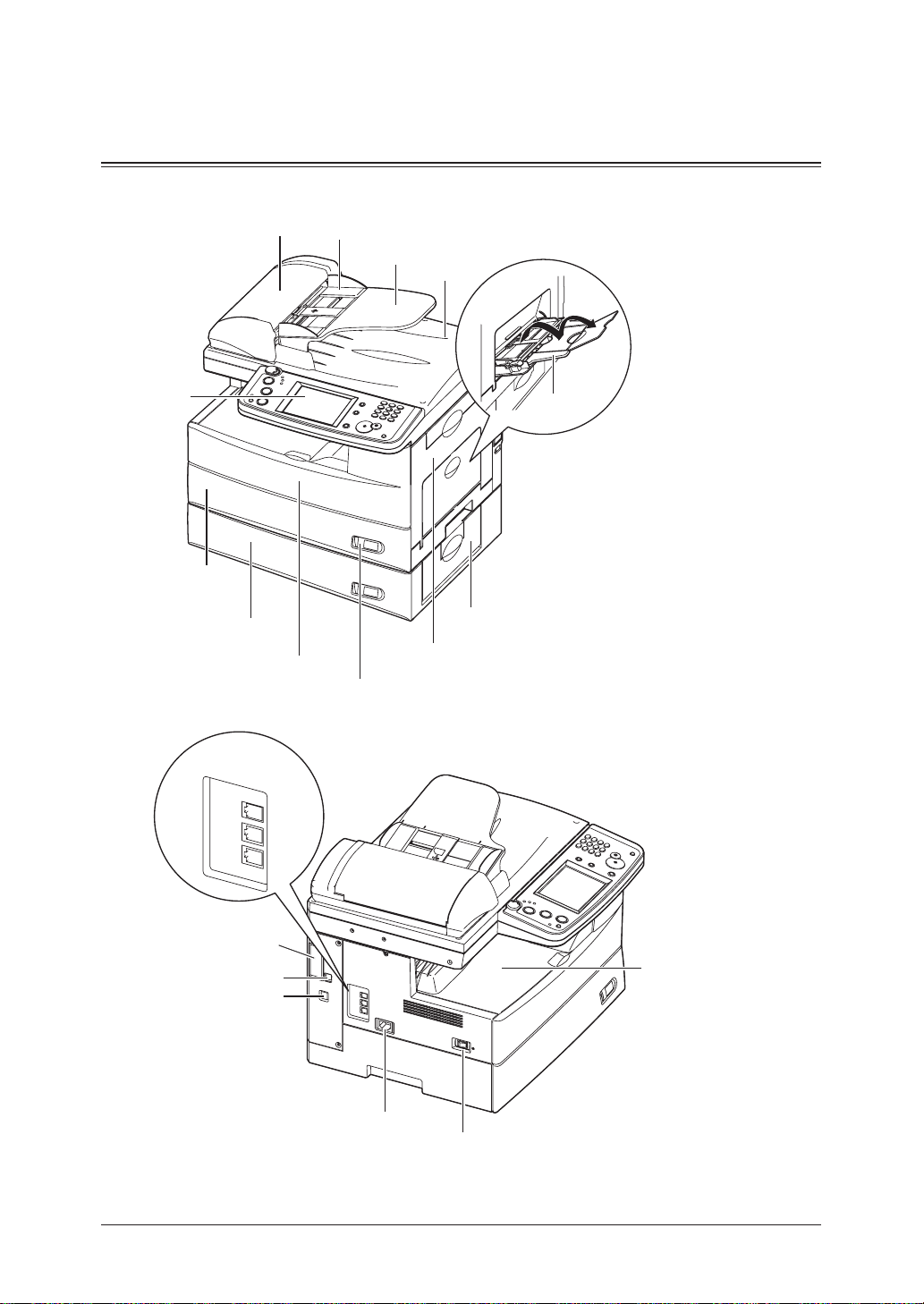
1-2 GettinG Started
Machine overview
L
IN
E
P
H
O
N
E
1
P
H
O
N
E
2
LIN
E
PHONE1
PHONE2
Bypass tray
Automatic
document feeder
(ADF)
Control panel
Paper cassette
2nd paper cassette
(Option)
1st side cover
2nd side cover
Front cover
Paper level
Indicator
Document
guides
Document
tray
Document
exit tray
Power switch
AC power jack
Telephone
connectors
Paper exit tray
Second phone line
(Option)
Network connector
USB connector
Machine layout

Control panel overview
6 7 10
1
54 8 9 11
2
3
12
13
14
1
2
3
4
GettinG Started
5
Display Contrast
1
This adjusts the brightness of the display.
Mode keys
2
Press these keys to toggle between modes. The key will be highlighted after it is pressed.
Online
3
Shows whether or not the PC printing function is available.
For details of PC printing, see the PDF manual on the Printer & Scanner Manual [CD].
Alarm lamp
4
Lights when an error occurs.
Comm. lamp
5
Lights when the machine is communicating with another machine.
Memory Receive lamp
6
Lights when the machine is out of paper and documents are being stored into memory.
Display
7
Displays machine status, interactive displays, and touch keys for selecting all functions.
Setting
8
Press this key to view/edit machine default settings.
Reset
9
Returns the menu to the standby mode and resets all settings back to their defaults.
Energy Save
10
Press this to put the machine into the energy save mode and reduce power consumption.
Numeric keys
11
Use these keys to enter numerical values, such as fax/phone numbers.
Start
12
Executes the operation.
Stop
13
Stops the machine’s operation. To stop a fax transmission, press [Fax Cancel/Job Confirm.].
Fax Cancel/Job Confirm.
14
Press this to cancel or review stored jobs, or to review the results of a communication.
6
7
8
9
10
11
12
13
AI
1-3GettinG Started
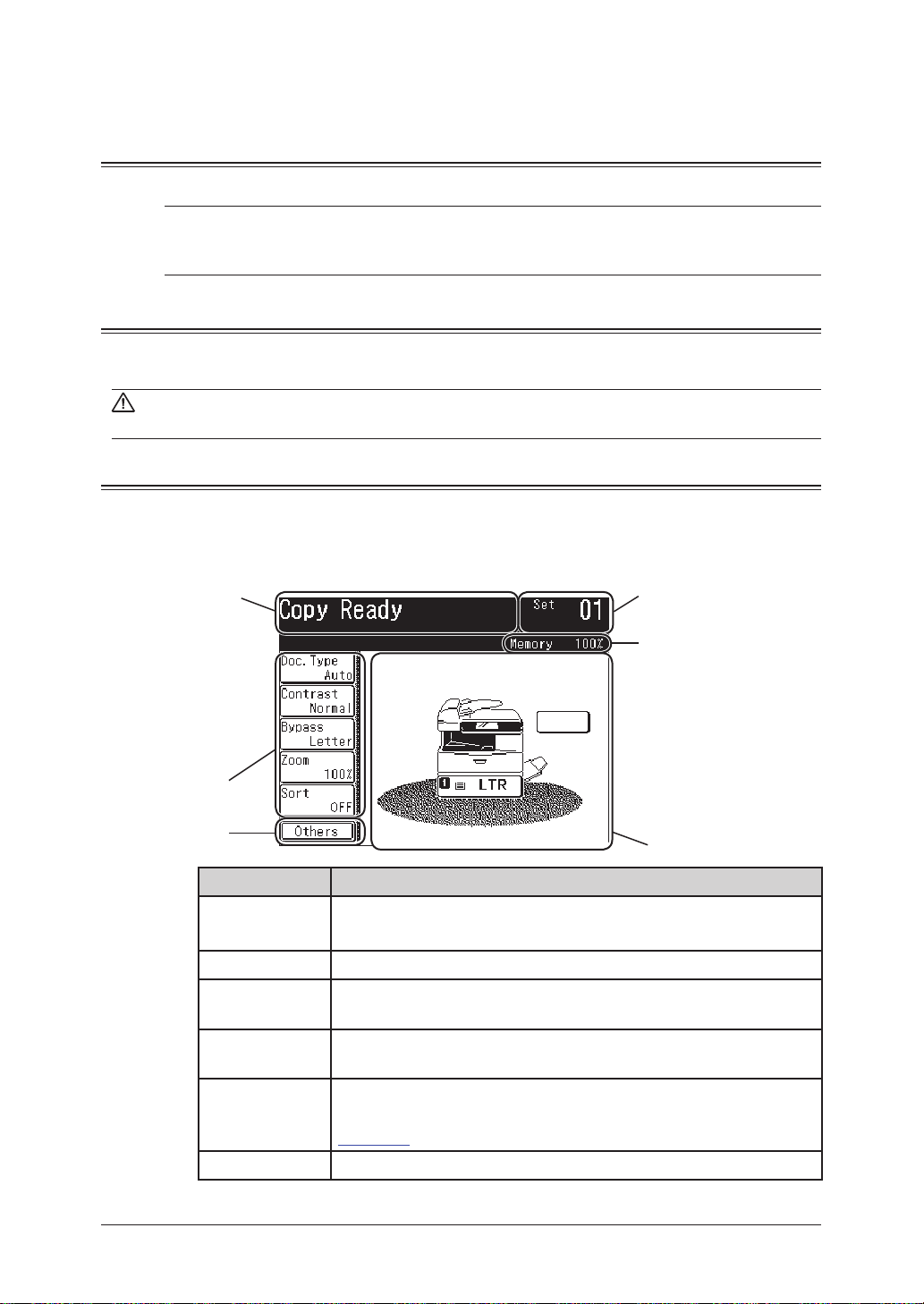
1-4 GettinG Started
Operating tips
Changing modes
You can switch to the Copy, Fax or Scan standby mode by pressing the mode keys.
NOTE: You cannot switch the mode in any of the following cases:
• While scanning a document.
• During a real time transmission.
Operating the display
To select a function or to set a setting, lightly touch the desired function or setting
shown on the display.
CAUTION: Never push down on the display with force, and never use a hard or pointed
object to make a selection in the display.
Display description
You can directly touch keys on the control panel for machine operation.
Functions and values can be changed by touching the keys or tabs shown on the
display.
Copy standby mode
Message Area
Number of sets
Memory Indicator
Soft Keys
Others
Name Function
Message Area Displays the machine’s current status, operation instructions,
error messages and other information.
Number of sets Indicates the print quantity entered from the control panel.
Memory
Indicator
Main Unit Icon Displays the status of the main unit. This can also be used to
Soft Keys Displays five functions frequently used. You can assign other
Others Press this to display the various copy functions.
Indicates the remaining memory available for the next operation.
select the cassette/bypass tray for a copy job.
functions to soft key according your needs. (See “Soft key” on
page 10-2.)
Main Unit Icon
