Page 1
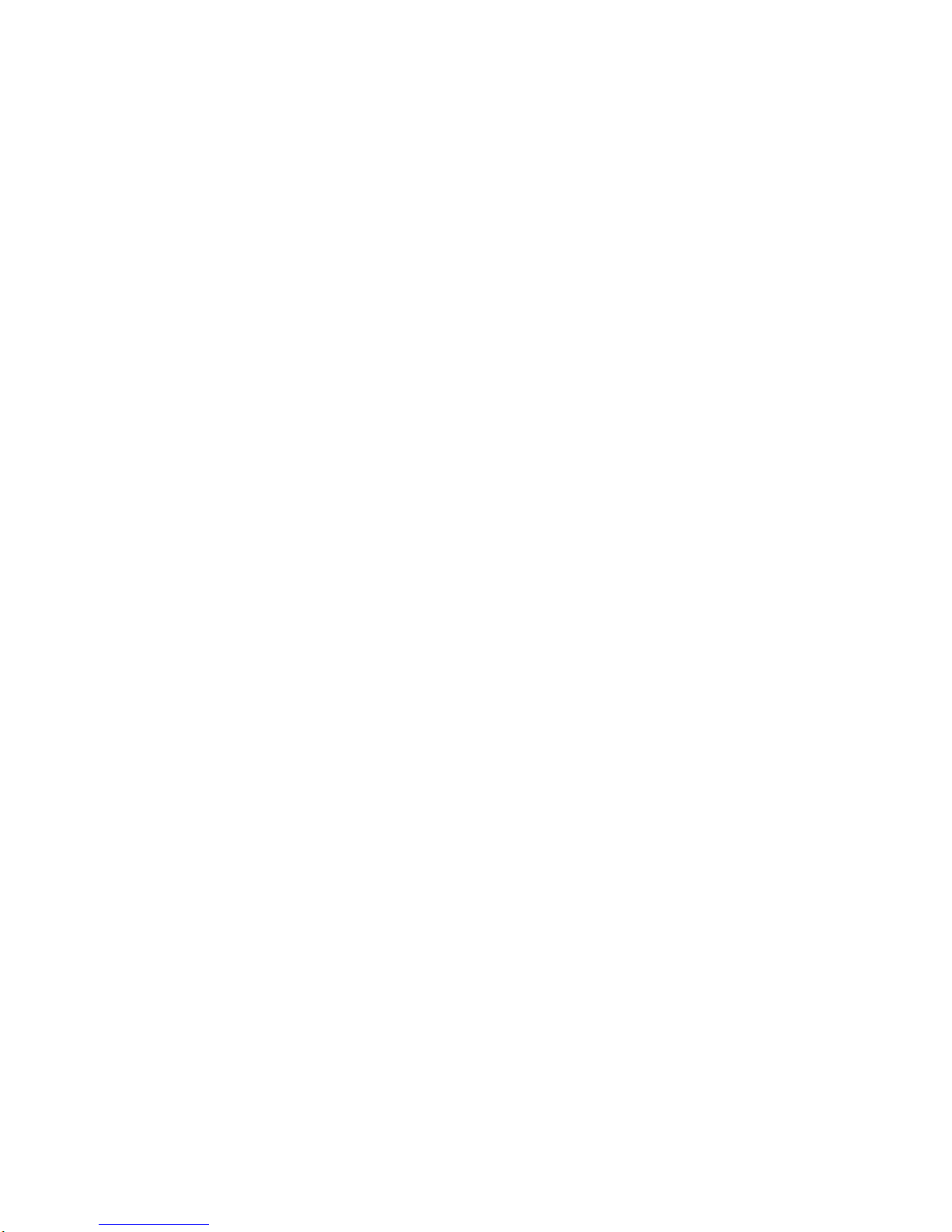
4100 OPERATOR GUIDE QUICK REFERENCE LIST
ADJUSTING MONITOR VOLUME : 42 MAKING COPIES : 68
BATCH TRANSMISSION : 124 MEMORY TRANSMISSION : 51
BATCH TRANSMISSION PROGRAMMING: 217 NUMBER OF RINGS : 86
BROADCAST : 206 OK STAMP : 88
BROADCASTING : 113 OPERATION PROTECTION : 152
BULLETIN BOX : 192 PAPER JAMS : 230
CANCELING A TRANSMISSION : 61 PIN NUMBER : 163
CANCELING MEMORY TRANSMISSION : 62 POLLING : 139
CHARACTER CODES : 81 POLLING PROGRAMMING : 214
CLEANING LED PRINTHEAD : 254 PRINT QUALITY PROBLEMS : 235
CLEANING TIPS : 250 PRINT REDUCTION RATE : 83
CLOSED NETWORK : 169 PROGRAMMABLE ONE TOUCH KEYS : 203
COMMON QUESTIONS : 255 PROGRAMMING A BATCH BOX : 124
CONFIRMATION REPORTS [TCR & RCR] : 136 PROGRAMMING A ONE TOUCH KEY : 93
COPY PROTECTION : 76 PROGRAMMING A SPEED DIAL NUMBER : 100
COVER PAGE : 132 PROGRAMMING F-CODE BOXES : 180
DELAYED TRANSMISSION : 118 PROGRAMMING SETTINGS : 79
DELAYED TRANSMISSION PROGRAMMING: 204 RECEIVING FAXES : 64
DEPARTMENT CODES : 175 REDIAL SETTINGS : 61
DISPLAY KEYS : 20 REDUCTION MARGIN : 84
DISTINCTIVE RING : 145 REGULATORY INFORMATION : 271
ECM : 86 RELAY BROADCAST PROGRAMMING : 211
ENLARGEMENT/REDUCTION OF COPIES : 75 RELAY BROADCASTING : 115
ERASING A BATCH BOX : 127 REVIEWING OR CANCELING DELAYED COMMAND : 120
ERASING A ONE TOUCH KEY : 99 SCAN SETTINGS : 79
ERASING A PROGRAMMABLE ONE TOUCH KEY : 226 SECURE MAIL : 156
ERASING A SPEED DIAL NUMBER : 107 SECURE MAIL PROGRAMMING : 208
ERASING F-CODE BOXES : 190 SECURITY BOX : 197
ERROR MESSAGES : 239 SECURITY RECEPTION : 153
ERRORS : 246 SECURITY TRANSMISSION : 168
F-CODE POLLING : 222 SENDING FAXES : 48
F-CODE TRANSMISSION & POLLING : 198 SETTING UP MACHINE : 26
F-CODE TRANSMISSION PROGRAMMING: 219 SILENT MODE : 87
GLOSSARY : 260 SORT COPY : 69
HALF-PAGE RECEPTION : 84 SPECIFICATIONS : 270
INDEX : 273 TROUBLESHOOTING : 228>>>>
INITIAL SETTINGS [TTI, TEL # & PHONE TYPE] : 43 TURNING OFF TRANSPORT MODE : 41
JUNK FAX : 171
LANGUAGE : 89
MACHINE CARE : 250
Page 2
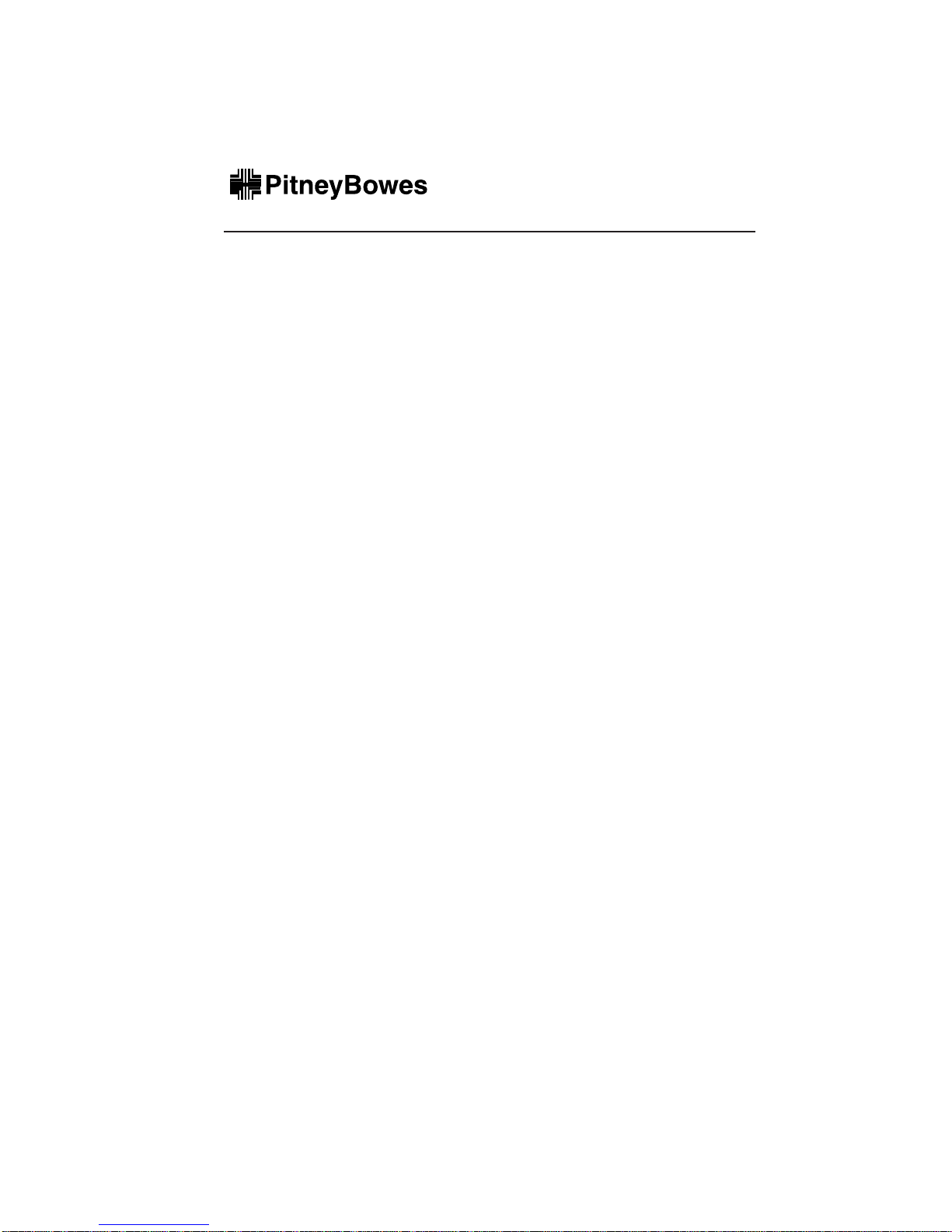
Operator’s Guide
Pitney Bowes 4100
Plain-Paper Fax Machine
Page 3
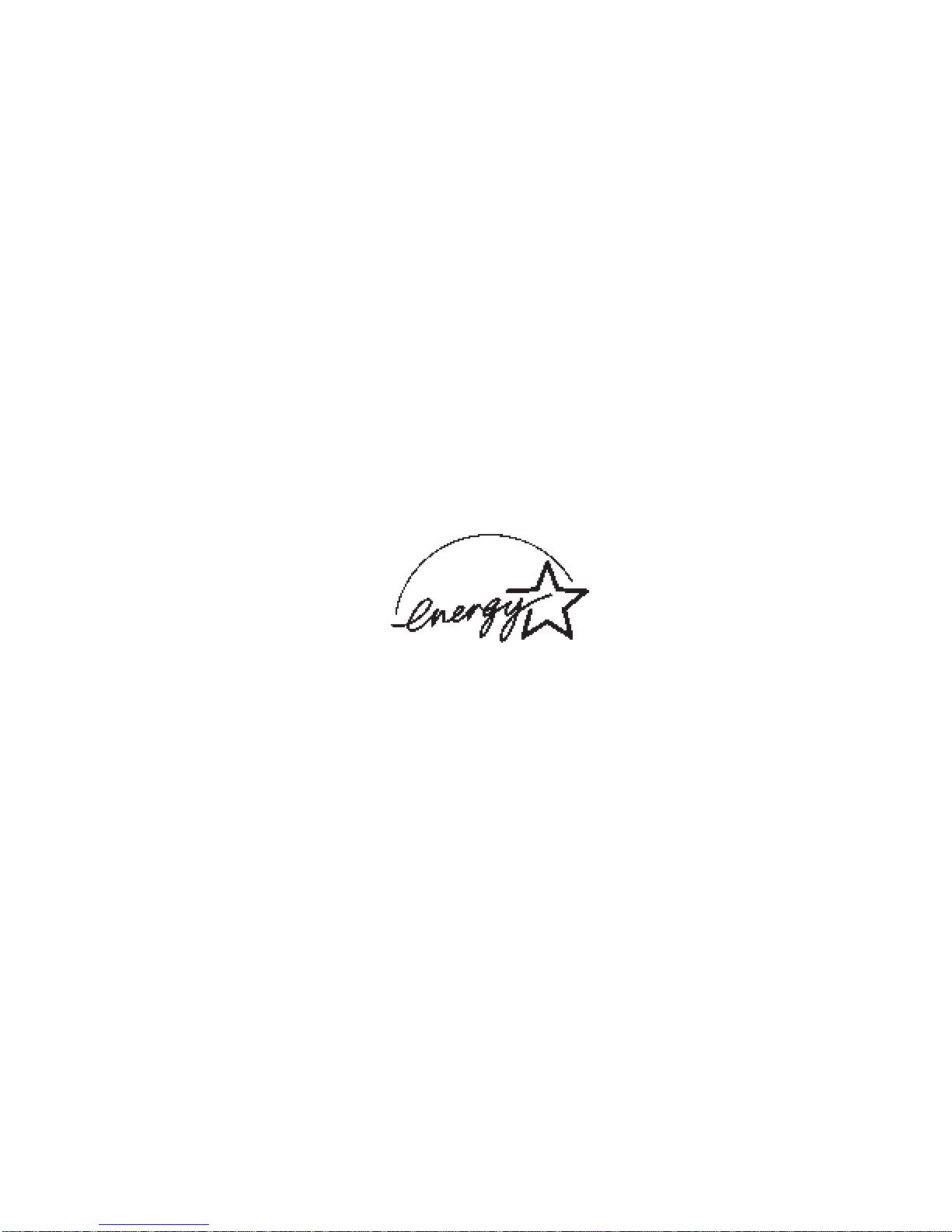
As an ENERGY STAR® partner, Pitney Bowes, Inc.
has determined that this product meets the
ENERGY STAR guidelines for energy efficiency.
© 1998, Pitney Bowes, Inc.; all rights reserved.
ENERGY STAR is a registered trademark of the United States Environmental Protection
Agency. Windows® is a registered trademark of Microsoft Corporation.
Page 4
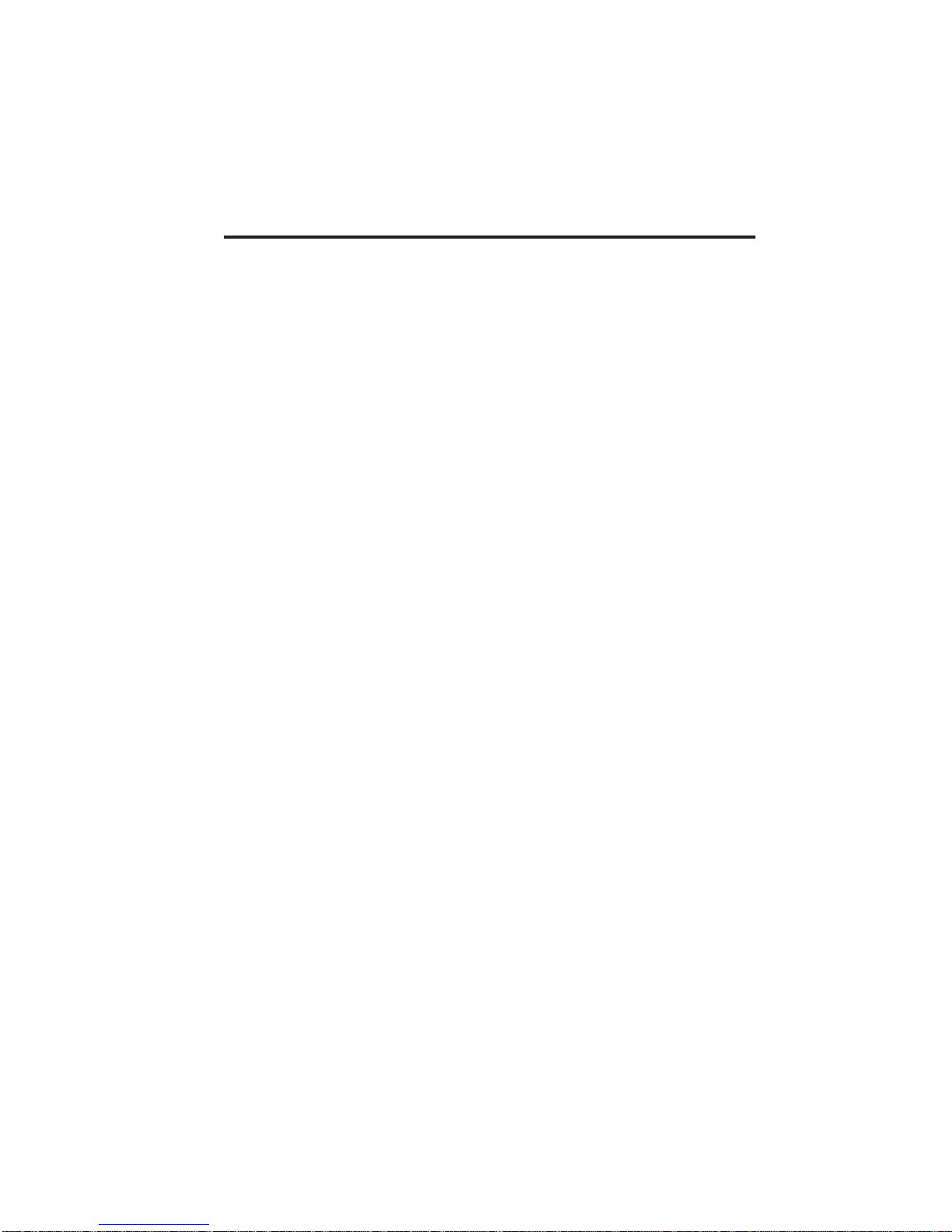
Welcome to your
Pitney Bowes fax/copier!
We know you want to use your machine now, without first having to climb
over a mountain of jargon. So we’ve divided these instructions into three
sections.
• “Getting started” (see page 10) covers only what you absolutely
have to know to use your machine immediately.
• “Beyond the basics” (see page 76) provides more details. When
you have time, look through it to learn more about your machine’s
many features, as well as fax in general.
• Finally, “Just in case…” (see page 226) will help you decide what
to do if you ever have a problem with your machine. It also tells
you how to give it the kind of easy, sensible care that should help
keep troubles to a minimum.
Pages 5 through 9 show you the entire contents of these instructions.
Skim through them now if you’d like (they’ll prove more helpful as time
passes), or just go on past them to “Getting started” and, well, get started!
And thanks for choosing Pitney Bowes.
3
Page 5
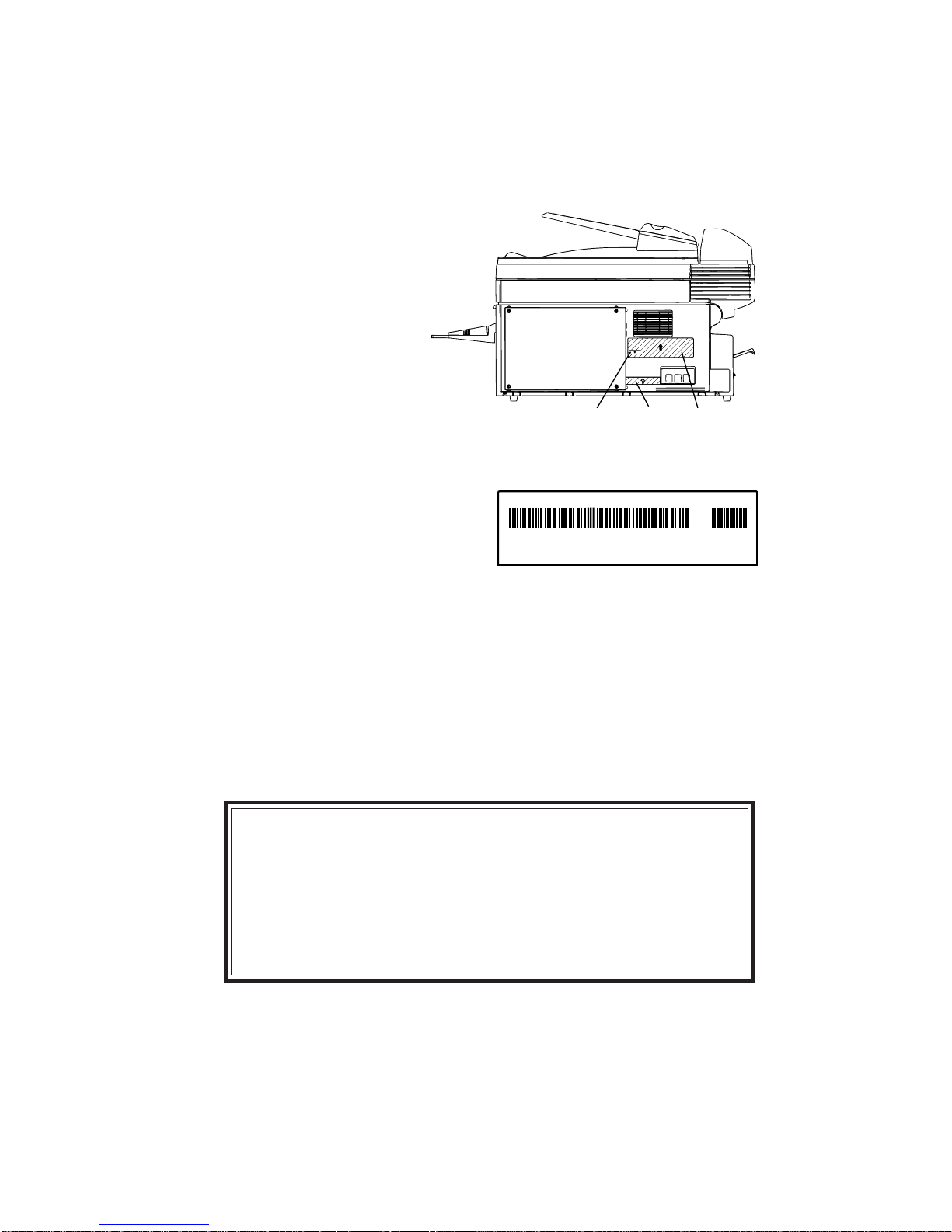
Find your serial number and write it down
Before going any further,
please note that your
machine’s serial number
is located on the bar code
label as shown on the
drawing at right. Due to
the size of your machine,
it’s probably a good idea
for you to copy this down
before you set up your
machine. Use the blank at
the bottom of this page.
IC
NOTE: The IC label and ID label,
required by government regulations,
do not contain serial number
information.
Close up, the bar code label looks
something like this:
D7100110001001 *8CA
Important: Of course, this is not the number which should appear on
your machine’s label! Rather, this is only to give you an idea of how your
label will look.
label
Bar code label
ID
label
Now, please copy down your machine’s serial number, below, for future
reference:
My machine’s model number: PB-4100
My machine’s serial number: _________________________
4
Page 6
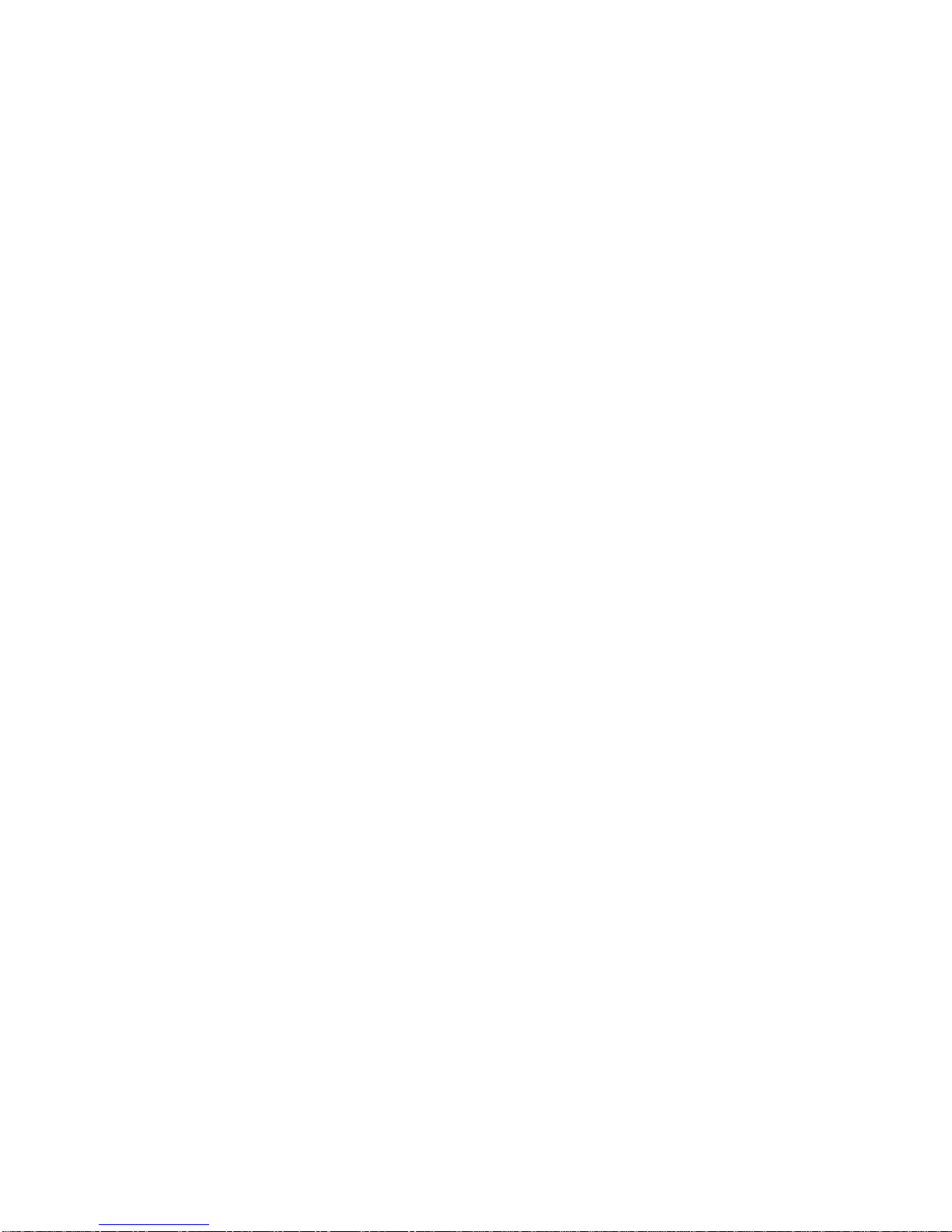
What’s in these operating instructions
Note: Each section also contains its own (more abbreviated) table of contents, as well.
Getting started
What’s inside this section . . . . . . . . . . . . . . . . . . . . . . . . . . . . . . . . . . . . . . . . . . . . . . . . . . 11
A quick introduction . . . . . . . . . . . . . . . . . . . . . . . . . . . . . . . . . . . . . . . . . . . . . . . . . . . . . . 12
General precautions . . . . . . . . . . . . . . . . . . . . . . . . . . . . . . . . . . . . . . . . . . . . . . . . . . . . . . 13
Make sure it’s all out of the packaging. . . . . . . . . . . . . . . . . . . . . . . . . . . . . . . . . . . . . . . . 14
Printing supplies . . . . . . . . . . . . . . . . . . . . . . . . . . . . . . . . . . . . . . . . . . . . . . . . . . . . . . . 15
Optional products . . . . . . . . . . . . . . . . . . . . . . . . . . . . . . . . . . . . . . . . . . . . . . . . . . . . . . 15
What are all the parts? . . . . . . . . . . . . . . . . . . . . . . . . . . . . . . . . . . . . . . . . . . . . . . . . . . . . 16
What do the keys do? . . . . . . . . . . . . . . . . . . . . . . . . . . . . . . . . . . . . . . . . . . . . . . . . . . . . . . 19
How to read this manual. . . . . . . . . . . . . . . . . . . . . . . . . . . . . . . . . . . . . . . . . . . . . . . . . 23
You’re in control . . . . . . . . . . . . . . . . . . . . . . . . . . . . . . . . . . . . . . . . . . . . . . . . . . . . . . 23
Setting up . . . . . . . . . . . . . . . . . . . . . . . . . . . . . . . . . . . . . . . . . . . . . . . . . . . . . . . . . . . . . . . . . 25
Pick an installation spot before going ahead . . . . . . . . . . . . . . . . . . . . . . . . . . . . . . . . . . . 25
Please heed these power-ful tips. . . . . . . . . . . . . . . . . . . . . . . . . . . . . . . . . . . . . . . . . . . . . 26
Transport screws . . . . . . . . . . . . . . . . . . . . . . . . . . . . . . . . . . . . . . . . . . . . . . . . . . . . . . . . . 27
Installing the printing supplies . . . . . . . . . . . . . . . . . . . . . . . . . . . . . . . . . . . . . . . . . . . . . 28
Attaching the paper-handling parts . . . . . . . . . . . . . . . . . . . . . . . . . . . . . . . . . . . . . . . . . . 31
Attaching the handset . . . . . . . . . . . . . . . . . . . . . . . . . . . . . . . . . . . . . . . . . . . . . . . . . . . . . 32
Attaching a second phone . . . . . . . . . . . . . . . . . . . . . . . . . . . . . . . . . . . . . . . . . . . . . . . . . . 33
Loading paper . . . . . . . . . . . . . . . . . . . . . . . . . . . . . . . . . . . . . . . . . . . . . . . . . . . . . . . . . . . 34
Loading the paper cassette . . . . . . . . . . . . . . . . . . . . . . . . . . . . . . . . . . . . . . . . . . . . . . . 34
Setting for legal-sized paper . . . . . . . . . . . . . . . . . . . . . . . . . . . . . . . . . . . . . . . . . . . . . . 35
Installing paper . . . . . . . . . . . . . . . . . . . . . . . . . . . . . . . . . . . . . . . . . . . . . . . . . . . . . . . . 36
Loading the multi-feeder tray for copying . . . . . . . . . . . . . . . . . . . . . . . . . . . . . . . . . . . 38
Plug in and power up . . . . . . . . . . . . . . . . . . . . . . . . . . . . . . . . . . . . . . . . . . . . . . . . . . . . . 39
Turn off the transport mode . . . . . . . . . . . . . . . . . . . . . . . . . . . . . . . . . . . . . . . . . . . . . . . . 40
Adjust the monitor speaker’s volume . . . . . . . . . . . . . . . . . . . . . . . . . . . . . . . . . . . . . . . . . 41
EasyStart . . . . . . . . . . . . . . . . . . . . . . . . . . . . . . . . . . . . . . . . . . . . . . . . . . . . . . . . . . . . . . . . . 42
Clearing settings before beginning . . . . . . . . . . . . . . . . . . . . . . . . . . . . . . . . . . . . . . . . . . . 42
What do you want to do? . . . . . . . . . . . . . . . . . . . . . . . . . . . . . . . . . . . . . . . . . . . . . . . . . . . 43
Using EasyStart to enter initial settings . . . . . . . . . . . . . . . . . . . . . . . . . . . . . . . . . . . . . . 43
Sending faxes . . . . . . . . . . . . . . . . . . . . . . . . . . . . . . . . . . . . . . . . . . . . . . . . . . . . . . . . . . . . . . 47
Some guidelines . . . . . . . . . . . . . . . . . . . . . . . . . . . . . . . . . . . . . . . . . . . . . . . . . . . . . . . . . . 47
How big — and small — your pages can be . . . . . . . . . . . . . . . . . . . . . . . . . . . . . . . . . . 47
Things not to put in your fax . . . . . . . . . . . . . . . . . . . . . . . . . . . . . . . . . . . . . . . . . . . . . 47
Resolution, grayscale and contrast . . . . . . . . . . . . . . . . . . . . . . . . . . . . . . . . . . . . . . . . . 47
Entering a pause character when dialing . . . . . . . . . . . . . . . . . . . . . . . . . . . . . . . . . . . 49
Potential problems with call-waiting and voice mail . . . . . . . . . . . . . . . . . . . . . . . . . . 50
Using memory transmission . . . . . . . . . . . . . . . . . . . . . . . . . . . . . . . . . . . . . . . . . . . . . . . . 50
Sending a fax using the ADF . . . . . . . . . . . . . . . . . . . . . . . . . . . . . . . . . . . . . . . . . . . . . . . 53
Sending a fax using the FBS . . . . . . . . . . . . . . . . . . . . . . . . . . . . . . . . . . . . . . . . . . . . . . . 55
Sending a fax with on-hook dialing or a handset (manual transmission) . . . . . . . . . . . . 58
Canceling sending a document . . . . . . . . . . . . . . . . . . . . . . . . . . . . . . . . . . . . . . . . . . . . . . 59
If the call doesn’t go through: redialing . . . . . . . . . . . . . . . . . . . . . . . . . . . . . . . . . . . . . . . 59
Redialing manually . . . . . . . . . . . . . . . . . . . . . . . . . . . . . . . . . . . . . . . . . . . . . . . . . . . . . 60
Making redial settings . . . . . . . . . . . . . . . . . . . . . . . . . . . . . . . . . . . . . . . . . . . . . . . . . . 60
Canceling memory transmission or automatic redial:
an introduction to REVIEW COMMANDS . . . . . . . . . . . . . . . . . . . . . . . . . . . . . . . . 61
Receiving faxes . . . . . . . . . . . . . . . . . . . . . . . . . . . . . . . . . . . . . . . . . . . . . . . . . . . . . . . . . . . . 63
So what’s the big deal, anyway? . . . . . . . . . . . . . . . . . . . . . . . . . . . . . . . . . . . . . . . . . . . . . 63
Different ways to get the job done . . . . . . . . . . . . . . . . . . . . . . . . . . . . . . . . . . . . . . . . . . . 63
Reception modes . . . . . . . . . . . . . . . . . . . . . . . . . . . . . . . . . . . . . . . . . . . . . . . . . . . . . . . 63
Answering calls manually — for either reception mode . . . . . . . . . . . . . . . . . . . . . . . . 63
5
Page 7
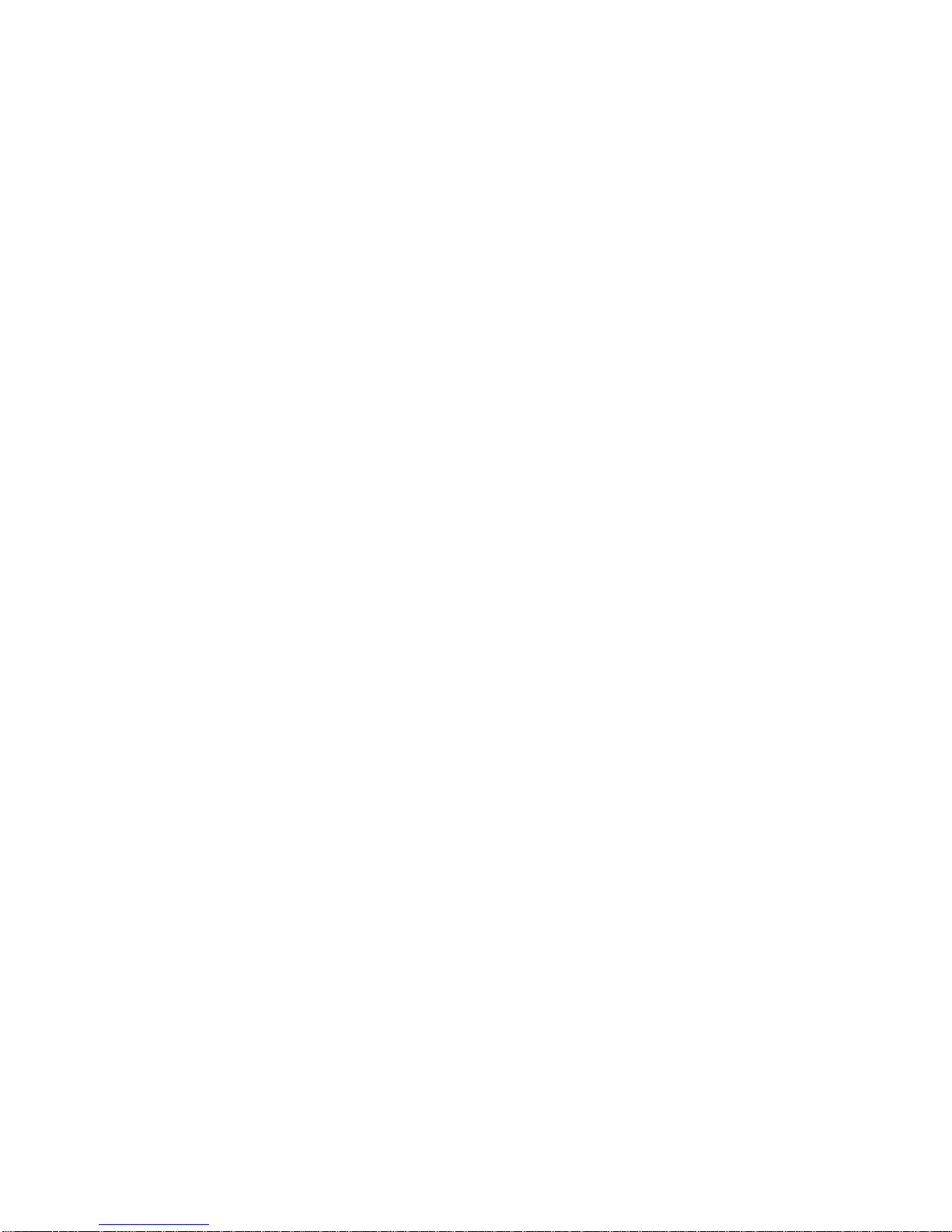
Tel Ready mode: when Auto Answer is off . . . . . . . . . . . . . . . . . . . . . . . . . . . . . . . . . . . . . 64
Fax Ready mode. . . . . . . . . . . . . . . . . . . . . . . . . . . . . . . . . . . . . . . . . . . . . . . . . . . . . . . . . . 65
What if you answer a fax call? . . . . . . . . . . . . . . . . . . . . . . . . . . . . . . . . . . . . . . . . . . . . . . 65
Using a phone connected directly to your fax machine . . . . . . . . . . . . . . . . . . . . . . . . . 65
Using a phone not connected to your fax machine . . . . . . . . . . . . . . . . . . . . . . . . . . . . 65
When the paper runs out . . . . . . . . . . . . . . . . . . . . . . . . . . . . . . . . . . . . . . . . . . . . . . . . . . 66
Getting the word from your machine . . . . . . . . . . . . . . . . . . . . . . . . . . . . . . . . . . . . . . . 66
Receiving when fresh out of paper . . . . . . . . . . . . . . . . . . . . . . . . . . . . . . . . . . . . . . . . . 66
Making copies . . . . . . . . . . . . . . . . . . . . . . . . . . . . . . . . . . . . . . . . . . . . . . . . . . . . . . . . . . . . . 67
Making copy settings. . . . . . . . . . . . . . . . . . . . . . . . . . . . . . . . . . . . . . . . . . . . . . . . . . . . . . 67
Number of pages . . . . . . . . . . . . . . . . . . . . . . . . . . . . . . . . . . . . . . . . . . . . . . . . . . . . . . . 67
Copy reduction or enlargement rate. . . . . . . . . . . . . . . . . . . . . . . . . . . . . . . . . . . . . . . . 67
Paper source and paper size . . . . . . . . . . . . . . . . . . . . . . . . . . . . . . . . . . . . . . . . . . . . . . 68
Sort copy . . . . . . . . . . . . . . . . . . . . . . . . . . . . . . . . . . . . . . . . . . . . . . . . . . . . . . . . . . . . . 68
How to copy . . . . . . . . . . . . . . . . . . . . . . . . . . . . . . . . . . . . . . . . . . . . . . . . . . . . . . . . . . . . . 69
When using and ADF . . . . . . . . . . . . . . . . . . . . . . . . . . . . . . . . . . . . . . . . . . . . . . . . . . . 69
When using the FBS . . . . . . . . . . . . . . . . . . . . . . . . . . . . . . . . . . . . . . . . . . . . . . . . . . . . 71
When using the multipurpose tray. . . . . . . . . . . . . . . . . . . . . . . . . . . . . . . . . . . . . . . . . 72
Setting of enlargement or reduction for copying . . . . . . . . . . . . . . . . . . . . . . . . . . . . . . . . 74
Copy protection . . . . . . . . . . . . . . . . . . . . . . . . . . . . . . . . . . . . . . . . . . . . . . . . . . . . . . . . . . 75
Beyond the basics
What’s inside this section . . . . . . . . . . . . . . . . . . . . . . . . . . . . . . . . . . . . . . . . . . . . . . . . . . 77
Getting everything just the way you want it . . . . . . . . . . . . . . . . . . . . . . . . . . . . . . . . . . . . . 78
Setting up for scans . . . . . . . . . . . . . . . . . . . . . . . . . . . . . . . . . . . . . . . . . . . . . . . . . . . . . . . 78
Using CODE to enter characters . . . . . . . . . . . . . . . . . . . . . . . . . . . . . . . . . . . . . . . . . . . . 80
Making settings for printing faxes . . . . . . . . . . . . . . . . . . . . . . . . . . . . . . . . . . . . . . . . . . . 82
Print reduction rate . . . . . . . . . . . . . . . . . . . . . . . . . . . . . . . . . . . . . . . . . . . . . . . . . . . . . 82
Reduction margin . . . . . . . . . . . . . . . . . . . . . . . . . . . . . . . . . . . . . . . . . . . . . . . . . . . . . . 83
Half-page reception . . . . . . . . . . . . . . . . . . . . . . . . . . . . . . . . . . . . . . . . . . . . . . . . . . . . . 83
Making the printing settings . . . . . . . . . . . . . . . . . . . . . . . . . . . . . . . . . . . . . . . . . . . . . 83
Setting the number of rings . . . . . . . . . . . . . . . . . . . . . . . . . . . . . . . . . . . . . . . . . . . . . . . . 85
Setting ECM . . . . . . . . . . . . . . . . . . . . . . . . . . . . . . . . . . . . . . . . . . . . . . . . . . . . . . . . . . . . 85
Setting silent mode . . . . . . . . . . . . . . . . . . . . . . . . . . . . . . . . . . . . . . . . . . . . . . . . . . . . . . . 86
Setting the transmission confirmation stamp . . . . . . . . . . . . . . . . . . . . . . . . . . . . . . . . . . 87
Setting the language . . . . . . . . . . . . . . . . . . . . . . . . . . . . . . . . . . . . . . . . . . . . . . . . . . . . . . 88
Printing your settings . . . . . . . . . . . . . . . . . . . . . . . . . . . . . . . . . . . . . . . . . . . . . . . . . . . . . 89
Printing a program list . . . . . . . . . . . . . . . . . . . . . . . . . . . . . . . . . . . . . . . . . . . . . . . . . . . . 89
Autodialer . . . . . . . . . . . . . . . . . . . . . . . . . . . . . . . . . . . . . . . . . . . . . . . . . . . . . . . . . . . . . . . 90
Autodialer basics . . . . . . . . . . . . . . . . . . . . . . . . . . . . . . . . . . . . . . . . . . . . . . . . . . . . . . . . . 90
How do you autodial? . . . . . . . . . . . . . . . . . . . . . . . . . . . . . . . . . . . . . . . . . . . . . . . . . . . 90
How big is the memory? . . . . . . . . . . . . . . . . . . . . . . . . . . . . . . . . . . . . . . . . . . . . . . . . . 90
Which number is which? . . . . . . . . . . . . . . . . . . . . . . . . . . . . . . . . . . . . . . . . . . . . . . . . . 90
EasyDial directory: A preview . . . . . . . . . . . . . . . . . . . . . . . . . . . . . . . . . . . . . . . . . . . . 90
Special dialing characters . . . . . . . . . . . . . . . . . . . . . . . . . . . . . . . . . . . . . . . . . . . . . . . . 90
Considering call groups . . . . . . . . . . . . . . . . . . . . . . . . . . . . . . . . . . . . . . . . . . . . . . . . . . . . 92
Using one-touch numbers . . . . . . . . . . . . . . . . . . . . . . . . . . . . . . . . . . . . . . . . . . . . . . . . . . 92
Entering or changing a one-touch number . . . . . . . . . . . . . . . . . . . . . . . . . . . . . . . . . . 92
One-touch fax dialing . . . . . . . . . . . . . . . . . . . . . . . . . . . . . . . . . . . . . . . . . . . . . . . . . . . 96
One-touch phone dialing . . . . . . . . . . . . . . . . . . . . . . . . . . . . . . . . . . . . . . . . . . . . . . . . . 97
Erasing a one-touch number . . . . . . . . . . . . . . . . . . . . . . . . . . . . . . . . . . . . . . . . . . . . . . 98
Printing a list of your one-touch numbers . . . . . . . . . . . . . . . . . . . . . . . . . . . . . . . . . . . 99
Using speed-dial numbers. . . . . . . . . . . . . . . . . . . . . . . . . . . . . . . . . . . . . . . . . . . . . . . . . . 99
Entering or changing a speed-dial number . . . . . . . . . . . . . . . . . . . . . . . . . . . . . . . . . . 99
Erasing a speed-dial number . . . . . . . . . . . . . . . . . . . . . . . . . . . . . . . . . . . . . . . . . . . . 106
Printing a list of your speed-dial numbers. . . . . . . . . . . . . . . . . . . . . . . . . . . . . . . . . . 107
Printing a call group directory . . . . . . . . . . . . . . . . . . . . . . . . . . . . . . . . . . . . . . . . . . . . . 108
EasyDial directory dialing . . . . . . . . . . . . . . . . . . . . . . . . . . . . . . . . . . . . . . . . . . . . . . . . 109
What if an EasyDial call doesn’t go through? . . . . . . . . . . . . . . . . . . . . . . . . . . . . . . . 110
6
Page 8
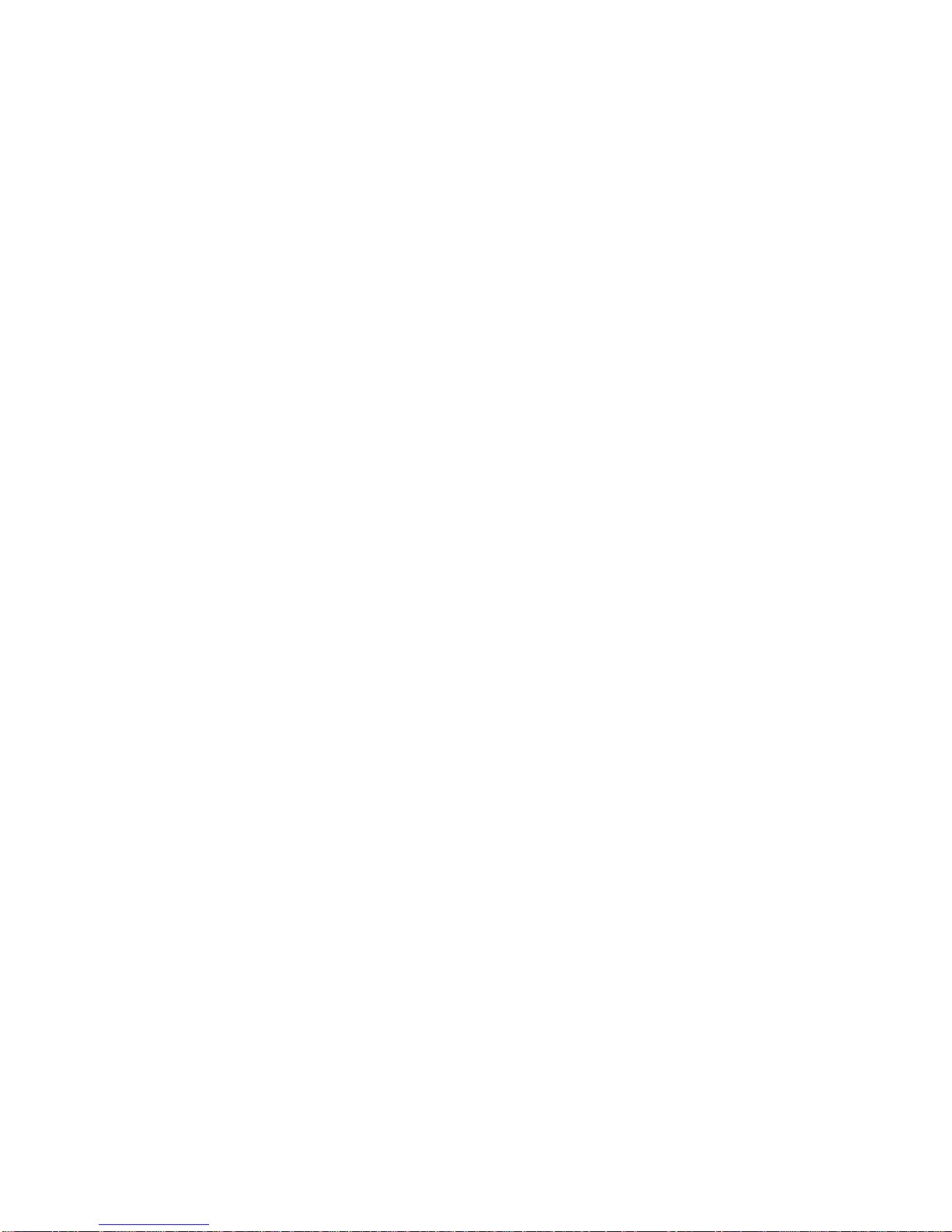
It’s a great phone, too . . . . . . . . . . . . . . . . . . . . . . . . . . . . . . . . . . . . . . . . . . . . . . . . . . . . . . 111
Redial . . . . . . . . . . . . . . . . . . . . . . . . . . . . . . . . . . . . . . . . . . . . . . . . . . . . . . . . . . . . . . . . . 111
On-hook dialing . . . . . . . . . . . . . . . . . . . . . . . . . . . . . . . . . . . . . . . . . . . . . . . . . . . . . . . . . 111
You can EasyDial regular phone calls, too . . . . . . . . . . . . . . . . . . . . . . . . . . . . . . . . . . . . 111
Broadcasting . . . . . . . . . . . . . . . . . . . . . . . . . . . . . . . . . . . . . . . . . . . . . . . . . . . . . . . . . . . . . 112
The basics of broadcasting . . . . . . . . . . . . . . . . . . . . . . . . . . . . . . . . . . . . . . . . . . . . . . . . 112
Delayed broadcasting . . . . . . . . . . . . . . . . . . . . . . . . . . . . . . . . . . . . . . . . . . . . . . . . . . . . 113
Relay broadcasting and relay broadcast initiation . . . . . . . . . . . . . . . . . . . . . . . . . . . . . 114
How it works . . . . . . . . . . . . . . . . . . . . . . . . . . . . . . . . . . . . . . . . . . . . . . . . . . . . . . . . . 114
Setting it up, or initiating the initiation . . . . . . . . . . . . . . . . . . . . . . . . . . . . . . . . . . . 115
Broadcast news; or, making changes . . . . . . . . . . . . . . . . . . . . . . . . . . . . . . . . . . . . . . . . 116
Delayed transmission . . . . . . . . . . . . . . . . . . . . . . . . . . . . . . . . . . . . . . . . . . . . . . . . . . . . . . 117
Setting up a delayed transmission . . . . . . . . . . . . . . . . . . . . . . . . . . . . . . . . . . . . . . . . . . 117
Reviewing or canceling delayed commands . . . . . . . . . . . . . . . . . . . . . . . . . . . . . . . . . . . 119
Reviewing or canceling parts of a broadcast . . . . . . . . . . . . . . . . . . . . . . . . . . . . . . . . 121
Printing delayed command list . . . . . . . . . . . . . . . . . . . . . . . . . . . . . . . . . . . . . . . . . . . . . 122
Printing a stored document . . . . . . . . . . . . . . . . . . . . . . . . . . . . . . . . . . . . . . . . . . . . . . . 122
Batch transmission . . . . . . . . . . . . . . . . . . . . . . . . . . . . . . . . . . . . . . . . . . . . . . . . . . . . . . . . 123
Creating or modifying a batch box . . . . . . . . . . . . . . . . . . . . . . . . . . . . . . . . . . . . . . . . . . 123
Erasing an empty batch box . . . . . . . . . . . . . . . . . . . . . . . . . . . . . . . . . . . . . . . . . . . . . . . 126
Printing a list of your batch boxes . . . . . . . . . . . . . . . . . . . . . . . . . . . . . . . . . . . . . . . . . . 127
Storing a document for batch transmission . . . . . . . . . . . . . . . . . . . . . . . . . . . . . . . . . . . 128
Printing a list of stored batch documents . . . . . . . . . . . . . . . . . . . . . . . . . . . . . . . . . . . . 129
Printing a document stored in a batch box . . . . . . . . . . . . . . . . . . . . . . . . . . . . . . . . . . . 129
Erasing a document stored in a batch box . . . . . . . . . . . . . . . . . . . . . . . . . . . . . . . . . . . . 130
Special features . . . . . . . . . . . . . . . . . . . . . . . . . . . . . . . . . . . . . . . . . . . . . . . . . . . . . . . . . . . 131
Cover page . . . . . . . . . . . . . . . . . . . . . . . . . . . . . . . . . . . . . . . . . . . . . . . . . . . . . . . . . . . . . 131
Toggling the cover page. . . . . . . . . . . . . . . . . . . . . . . . . . . . . . . . . . . . . . . . . . . . . . . . . 132
Entering the cover page message . . . . . . . . . . . . . . . . . . . . . . . . . . . . . . . . . . . . . . . . . 133
Printing the cover page . . . . . . . . . . . . . . . . . . . . . . . . . . . . . . . . . . . . . . . . . . . . . . . . . 134
Managing your fax with its journal and reports . . . . . . . . . . . . . . . . . . . . . . . . . . . . . . . 134
Setting the activity journal . . . . . . . . . . . . . . . . . . . . . . . . . . . . . . . . . . . . . . . . . . . . . . 134
Printing an activity journal manually . . . . . . . . . . . . . . . . . . . . . . . . . . . . . . . . . . . . . 135
Setting the reports: TCRs and RCRs . . . . . . . . . . . . . . . . . . . . . . . . . . . . . . . . . . . . . . 135
Information, please: What the reports tell you . . . . . . . . . . . . . . . . . . . . . . . . . . . . . . 136
Polling . . . . . . . . . . . . . . . . . . . . . . . . . . . . . . . . . . . . . . . . . . . . . . . . . . . . . . . . . . . . . . . . 138
Regular polling . . . . . . . . . . . . . . . . . . . . . . . . . . . . . . . . . . . . . . . . . . . . . . . . . . . . . . . 139
Database polling . . . . . . . . . . . . . . . . . . . . . . . . . . . . . . . . . . . . . . . . . . . . . . . . . . . . . . 140
Continuous polling . . . . . . . . . . . . . . . . . . . . . . . . . . . . . . . . . . . . . . . . . . . . . . . . . . . . 141
The other side of the coin: being polled . . . . . . . . . . . . . . . . . . . . . . . . . . . . . . . . . . . . 142
Erasing a stored polling document . . . . . . . . . . . . . . . . . . . . . . . . . . . . . . . . . . . . . . . . 143
Printing a stored polling document . . . . . . . . . . . . . . . . . . . . . . . . . . . . . . . . . . . . . . . 144
Limiting polling access to your fax machine . . . . . . . . . . . . . . . . . . . . . . . . . . . . . . . . 144
OneLine + distinctive ring detection (DRD) . . . . . . . . . . . . . . . . . . . . . . . . . . . . . . . . . . 144
Call request . . . . . . . . . . . . . . . . . . . . . . . . . . . . . . . . . . . . . . . . . . . . . . . . . . . . . . . . . . . . 147
Faxing/receiving first, then talking . . . . . . . . . . . . . . . . . . . . . . . . . . . . . . . . . . . . . . . 147
Talking first, then sending a fax . . . . . . . . . . . . . . . . . . . . . . . . . . . . . . . . . . . . . . . . . . 147
Talking first, then receiving a fax . . . . . . . . . . . . . . . . . . . . . . . . . . . . . . . . . . . . . . . . . 148
Responding to a call request . . . . . . . . . . . . . . . . . . . . . . . . . . . . . . . . . . . . . . . . . . . . . 148
Numbering pages. . . . . . . . . . . . . . . . . . . . . . . . . . . . . . . . . . . . . . . . . . . . . . . . . . . . . . . . 148
The power of TriAccess . . . . . . . . . . . . . . . . . . . . . . . . . . . . . . . . . . . . . . . . . . . . . . . . . . . 149
Keeping things secure . . . . . . . . . . . . . . . . . . . . . . . . . . . . . . . . . . . . . . . . . . . . . . . . . . . . . . 150
The key to it all: the passcode . . . . . . . . . . . . . . . . . . . . . . . . . . . . . . . . . . . . . . . . . . . . . . 150
Locking up tight: operation protection . . . . . . . . . . . . . . . . . . . . . . . . . . . . . . . . . . . . . . . 151
Activating operation protection . . . . . . . . . . . . . . . . . . . . . . . . . . . . . . . . . . . . . . . . . . 151
Using your fax during operation protection . . . . . . . . . . . . . . . . . . . . . . . . . . . . . . . . . 152
7
Page 9
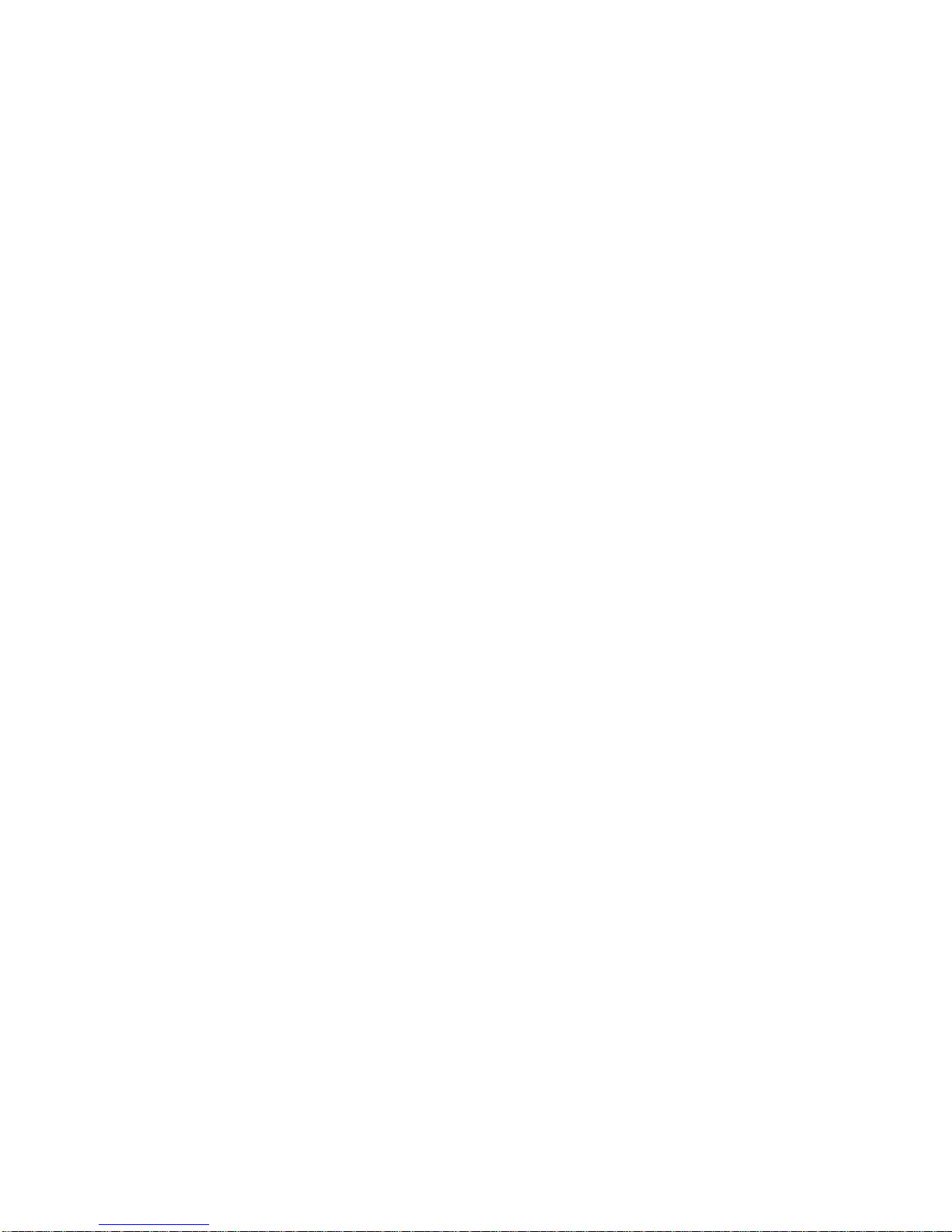
Print it later, when it’s safe: security reception . . . . . . . . . . . . . . . . . . . . . . . . . . . . . . . . 152
Activating security reception . . . . . . . . . . . . . . . . . . . . . . . . . . . . . . . . . . . . . . . . . . . . 153
Printing from (and turning off) security reception . . . . . . . . . . . . . . . . . . . . . . . . . . . 154
Receiving and sending SecureMail . . . . . . . . . . . . . . . . . . . . . . . . . . . . . . . . . . . . . . . . . . 155
Receiving SecureMail . . . . . . . . . . . . . . . . . . . . . . . . . . . . . . . . . . . . . . . . . . . . . . . . . . 155
Printing a SecureMail mailbox list . . . . . . . . . . . . . . . . . . . . . . . . . . . . . . . . . . . . . . . 158
Setting SecureMail storage time . . . . . . . . . . . . . . . . . . . . . . . . . . . . . . . . . . . . . . . . . 158
Printing SecureMail you receive . . . . . . . . . . . . . . . . . . . . . . . . . . . . . . . . . . . . . . . . . 158
Sending SecureMail . . . . . . . . . . . . . . . . . . . . . . . . . . . . . . . . . . . . . . . . . . . . . . . . . . . 160
Masking the PIN . . . . . . . . . . . . . . . . . . . . . . . . . . . . . . . . . . . . . . . . . . . . . . . . . . . . . . . . 162
Activating the PIN mask . . . . . . . . . . . . . . . . . . . . . . . . . . . . . . . . . . . . . . . . . . . . . . . 163
Autodialing while using the PIN mask . . . . . . . . . . . . . . . . . . . . . . . . . . . . . . . . . . . . 163
Dialing from the numeric keypad while using the PIN mask . . . . . . . . . . . . . . . . . . 165
Performing batch transmission while using the PIN mask . . . . . . . . . . . . . . . . . . . . 166
Setting security transmission . . . . . . . . . . . . . . . . . . . . . . . . . . . . . . . . . . . . . . . . . . . . . . 167
Setting for use of a closed network . . . . . . . . . . . . . . . . . . . . . . . . . . . . . . . . . . . . . . . . . . 168
Setting your fax machine’s closed network passcode . . . . . . . . . . . . . . . . . . . . . . . . . 168
Setting your fax machine to operate in a closed network . . . . . . . . . . . . . . . . . . . . . . 169
Setting Block Junk Fax . . . . . . . . . . . . . . . . . . . . . . . . . . . . . . . . . . . . . . . . . . . . . . . . . . . 170
Clearing a fax number from the blocked number list . . . . . . . . . . . . . . . . . . . . . . . . . 173
Using department codes . . . . . . . . . . . . . . . . . . . . . . . . . . . . . . . . . . . . . . . . . . . . . . . . . . 174
Entering or modifying a department code . . . . . . . . . . . . . . . . . . . . . . . . . . . . . . . . . . 174
Clearing a department code . . . . . . . . . . . . . . . . . . . . . . . . . . . . . . . . . . . . . . . . . . . . . 175
Activating (or turning off) the department code setting . . . . . . . . . . . . . . . . . . . . . . . 176
Activating (or turning off) department code protection . . . . . . . . . . . . . . . . . . . . . . . 176
Sending a fax using a department code . . . . . . . . . . . . . . . . . . . . . . . . . . . . . . . . . . . . 177
Printing a department time list . . . . . . . . . . . . . . . . . . . . . . . . . . . . . . . . . . . . . . . . . . 178
Clearing a department time . . . . . . . . . . . . . . . . . . . . . . . . . . . . . . . . . . . . . . . . . . . . . 178
F-Code communication . . . . . . . . . . . . . . . . . . . . . . . . . . . . . . . . . . . . . . . . . . . . . . . . . . . . . 179
F-Code: an introduction. . . . . . . . . . . . . . . . . . . . . . . . . . . . . . . . . . . . . . . . . . . . . . . . . . . 179
How sub-addressing works: think of a mailroom . . . . . . . . . . . . . . . . . . . . . . . . . . . . 179
Setting up or changing F-Code boxes . . . . . . . . . . . . . . . . . . . . . . . . . . . . . . . . . . . . . . . . 179
Which type of box? . . . . . . . . . . . . . . . . . . . . . . . . . . . . . . . . . . . . . . . . . . . . . . . . . . . . . 180
Creating or modifying an F-Code box. . . . . . . . . . . . . . . . . . . . . . . . . . . . . . . . . . . . . . 180
Erasing an empty F-Code box . . . . . . . . . . . . . . . . . . . . . . . . . . . . . . . . . . . . . . . . . . . . . . 189
Printing a list of your F-Code boxes . . . . . . . . . . . . . . . . . . . . . . . . . . . . . . . . . . . . . . . . . 191
Printing a list of documents stored in your F-Code boxes. . . . . . . . . . . . . . . . . . . . . . . . 191
Using a bulletin box . . . . . . . . . . . . . . . . . . . . . . . . . . . . . . . . . . . . . . . . . . . . . . . . . . . . . 191
Storing a document . . . . . . . . . . . . . . . . . . . . . . . . . . . . . . . . . . . . . . . . . . . . . . . . . . . . 191
Printing a stored document . . . . . . . . . . . . . . . . . . . . . . . . . . . . . . . . . . . . . . . . . . . . . 193
Erasing a document stored in a bulletin box . . . . . . . . . . . . . . . . . . . . . . . . . . . . . . . . 194
Using a security box . . . . . . . . . . . . . . . . . . . . . . . . . . . . . . . . . . . . . . . . . . . . . . . . . . . . . 196
Printing a document . . . . . . . . . . . . . . . . . . . . . . . . . . . . . . . . . . . . . . . . . . . . . . . . . . . 196
F-Code transmission and polling . . . . . . . . . . . . . . . . . . . . . . . . . . . . . . . . . . . . . . . . . . . 197
Programmable one-touch keys . . . . . . . . . . . . . . . . . . . . . . . . . . . . . . . . . . . . . . . . . . . . . . . 202
Programming a delayed transmission . . . . . . . . . . . . . . . . . . . . . . . . . . . . . . . . . . . . . . . 203
Programming a broadcast . . . . . . . . . . . . . . . . . . . . . . . . . . . . . . . . . . . . . . . . . . . . . . . . . 205
Programming a SecureMail transmission . . . . . . . . . . . . . . . . . . . . . . . . . . . . . . . . . . . . 207
Programming a relay broadcast initiation . . . . . . . . . . . . . . . . . . . . . . . . . . . . . . . . . . . . 210
Programming regular and database polling . . . . . . . . . . . . . . . . . . . . . . . . . . . . . . . . . . 213
Programming batch transmission . . . . . . . . . . . . . . . . . . . . . . . . . . . . . . . . . . . . . . . . . . 216
Programming F-Code transmission . . . . . . . . . . . . . . . . . . . . . . . . . . . . . . . . . . . . . . . . . 218
Programming F-Code polling . . . . . . . . . . . . . . . . . . . . . . . . . . . . . . . . . . . . . . . . . . . . . . 221
Programmable one-touch fax dialing . . . . . . . . . . . . . . . . . . . . . . . . . . . . . . . . . . . . . . . . 224
Erasing a programmable one-touch key. . . . . . . . . . . . . . . . . . . . . . . . . . . . . . . . . . . . . . 225
Printing a list of your programmable one-touch keys . . . . . . . . . . . . . . . . . . . . . . . . . . . 225
8
Page 10
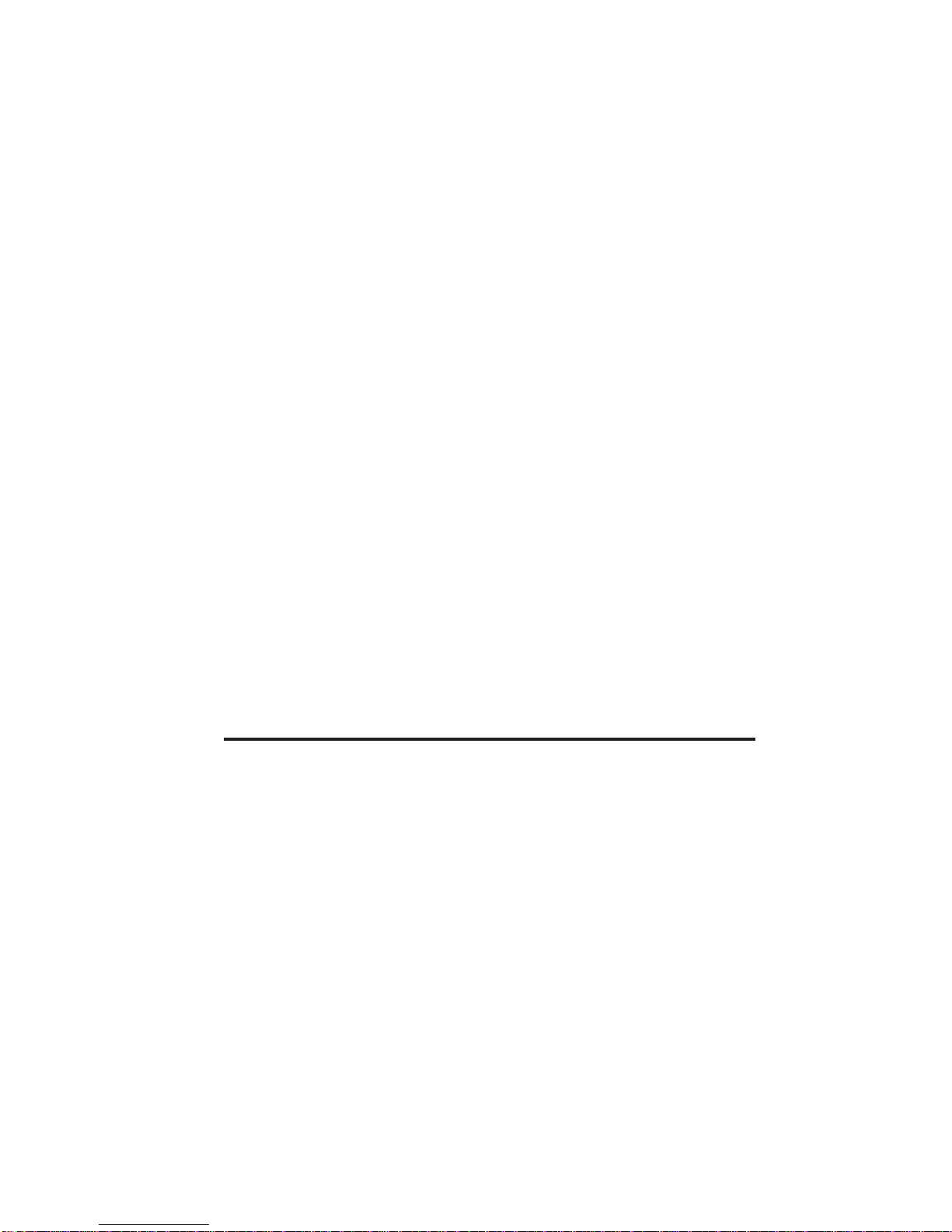
Just in case…
What’s inside this section . . . . . . . . . . . . . . . . . . . . . . . . . . . . . . . . . . . . . . . . . . . . . . . . . 227
We’re on-line to help you! . . . . . . . . . . . . . . . . . . . . . . . . . . . . . . . . . . . . . . . . . . . . . . . . . 228
Clearing paper jams . . . . . . . . . . . . . . . . . . . . . . . . . . . . . . . . . . . . . . . . . . . . . . . . . . . . . . . 229
If an original document jams . . . . . . . . . . . . . . . . . . . . . . . . . . . . . . . . . . . . . . . . . . . . . . 229
If a printout jams inside your machine . . . . . . . . . . . . . . . . . . . . . . . . . . . . . . . . . . . . . . 231
If a printout jams inside at a paper cassette’s side cover . . . . . . . . . . . . . . . . . . . . . . . . 233
Print quality problems . . . . . . . . . . . . . . . . . . . . . . . . . . . . . . . . . . . . . . . . . . . . . . . . . . . . . 234
Communication problems . . . . . . . . . . . . . . . . . . . . . . . . . . . . . . . . . . . . . . . . . . . . . . . . . . . 238
Alarm . . . . . . . . . . . . . . . . . . . . . . . . . . . . . . . . . . . . . . . . . . . . . . . . . . . . . . . . . . . . . . . . . 238
Displayed error messages (listed alphabetically) . . . . . . . . . . . . . . . . . . . . . . . . . . . . . . 238
Errors . . . . . . . . . . . . . . . . . . . . . . . . . . . . . . . . . . . . . . . . . . . . . . . . . . . . . . . . . . . . . . . . . 245
Error reports . . . . . . . . . . . . . . . . . . . . . . . . . . . . . . . . . . . . . . . . . . . . . . . . . . . . . . . . . 245
Kinds of error codes . . . . . . . . . . . . . . . . . . . . . . . . . . . . . . . . . . . . . . . . . . . . . . . . . . . . 246
Specific errors . . . . . . . . . . . . . . . . . . . . . . . . . . . . . . . . . . . . . . . . . . . . . . . . . . . . . . . . 246
“Check Message” printouts . . . . . . . . . . . . . . . . . . . . . . . . . . . . . . . . . . . . . . . . . . . . . . 248
Caring for your fax machine . . . . . . . . . . . . . . . . . . . . . . . . . . . . . . . . . . . . . . . . . . . . . . . . . 249
Cleaning tips . . . . . . . . . . . . . . . . . . . . . . . . . . . . . . . . . . . . . . . . . . . . . . . . . . . . . . . . . . . 249
Corrective cleaning . . . . . . . . . . . . . . . . . . . . . . . . . . . . . . . . . . . . . . . . . . . . . . . . . . . . . . 250
Curing frequent jams in the ADF . . . . . . . . . . . . . . . . . . . . . . . . . . . . . . . . . . . . . . . . . 250
Cleaning the FBS . . . . . . . . . . . . . . . . . . . . . . . . . . . . . . . . . . . . . . . . . . . . . . . . . . . . . . . 252
If you have unsatisfactory printout quality . . . . . . . . . . . . . . . . . . . . . . . . . . . . . . . . . . . 252
Cleaning the LED print head . . . . . . . . . . . . . . . . . . . . . . . . . . . . . . . . . . . . . . . . . . . . . . 253
Storing the toner and drum unit(s) . . . . . . . . . . . . . . . . . . . . . . . . . . . . . . . . . . . . . . . . . 253
Common questions . . . . . . . . . . . . . . . . . . . . . . . . . . . . . . . . . . . . . . . . . . . . . . . . . . . . . . . . 254
General questions . . . . . . . . . . . . . . . . . . . . . . . . . . . . . . . . . . . . . . . . . . . . . . . . . . . . . . . 254
Sending faxes . . . . . . . . . . . . . . . . . . . . . . . . . . . . . . . . . . . . . . . . . . . . . . . . . . . . . . . . . . . 254
Reports . . . . . . . . . . . . . . . . . . . . . . . . . . . . . . . . . . . . . . . . . . . . . . . . . . . . . . . . . . . . . . . . 257
Receiving faxes . . . . . . . . . . . . . . . . . . . . . . . . . . . . . . . . . . . . . . . . . . . . . . . . . . . . . . . . . 257
Polling . . . . . . . . . . . . . . . . . . . . . . . . . . . . . . . . . . . . . . . . . . . . . . . . . . . . . . . . . . . . . . . . 257
How your fax machine works . . . . . . . . . . . . . . . . . . . . . . . . . . . . . . . . . . . . . . . . . . . . . . 258
Glossary . . . . . . . . . . . . . . . . . . . . . . . . . . . . . . . . . . . . . . . . . . . . . . . . . . . . . . . . . . . . . . . . . 259
Appendix and index
Specifications . . . . . . . . . . . . . . . . . . . . . . . . . . . . . . . . . . . . . . . . . . . . . . . . . . . . . . . . . . . . . 269
Regulatory information . . . . . . . . . . . . . . . . . . . . . . . . . . . . . . . . . . . . . . . . . . . . . . . . . . . . . 270
Index. . . . . . . . . . . . . . . . . . . . . . . . . . . . . . . . . . . . . . . . . . . . . . . . . . . . . . . . . . . . . . . . . . . . 272
9
Page 11
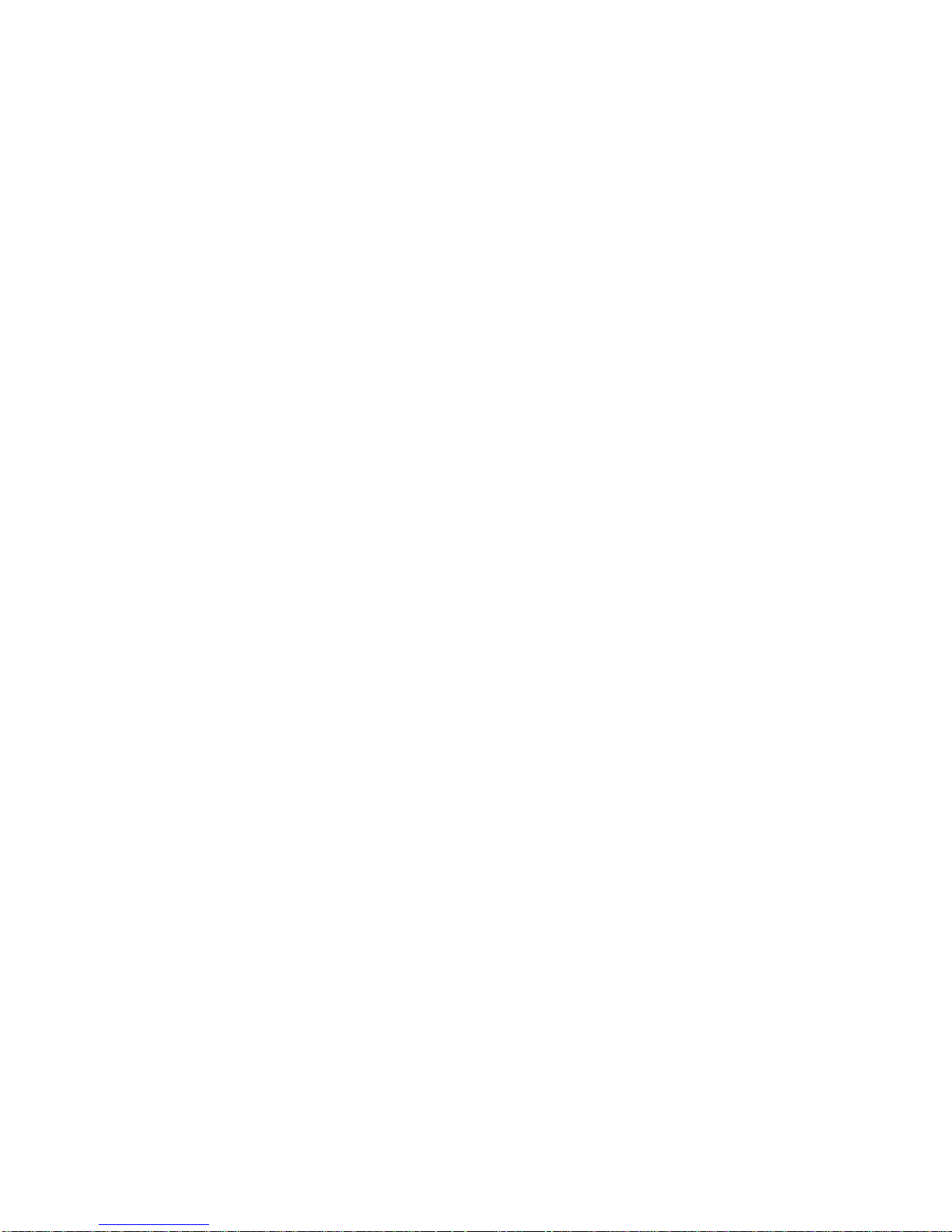
Getting started
A quick and friendly trip through the
basics of your Pitney Bowes fax machine.
10
Page 12
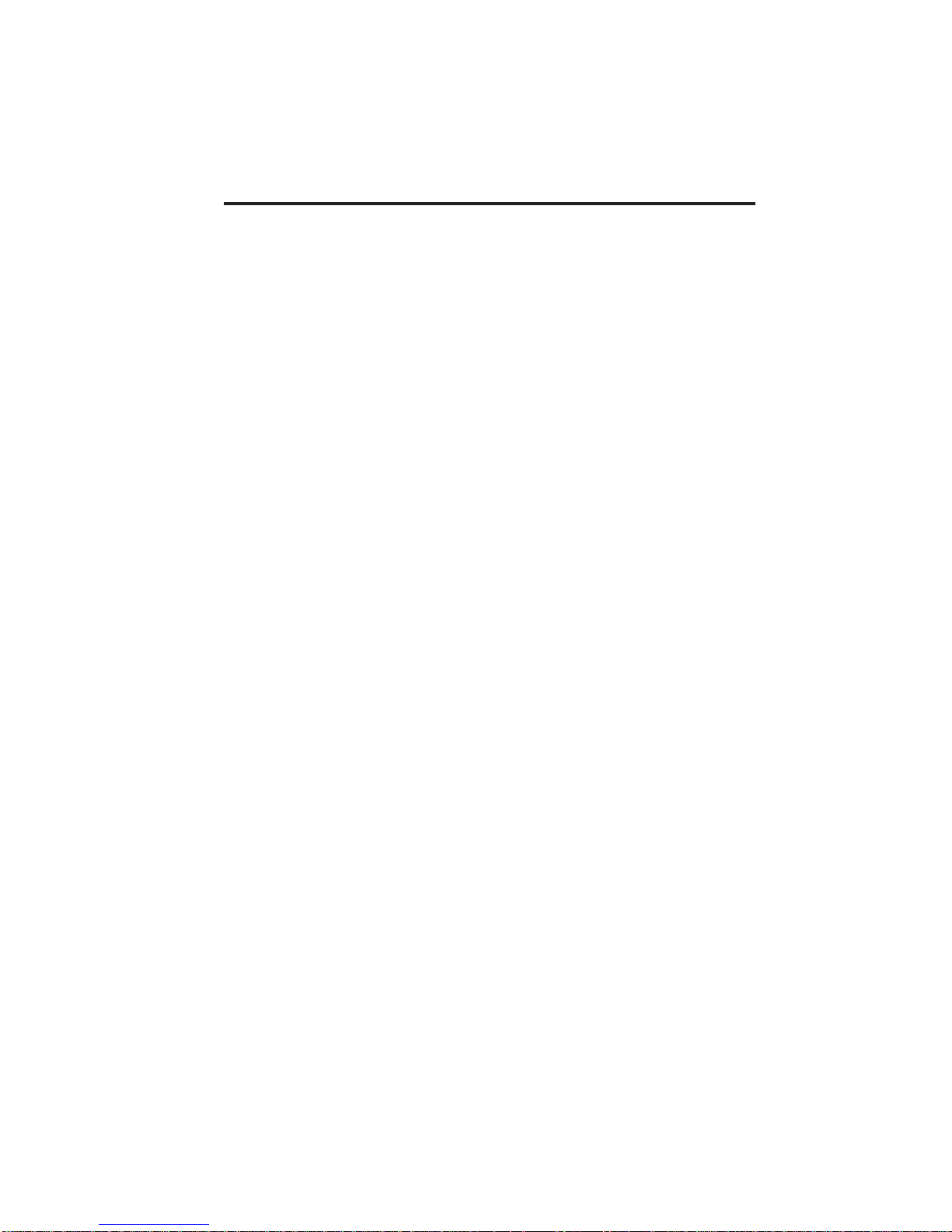
What’s inside this section
A quick introduction to fax in general. . . . . . . . . . . . 12
General precautions . . . . . . . . . . . . . . . . . . . . . . . . . . 13
Make sure it’s all out of the packaging . . . . . . . . . . . 14
What are all the parts? . . . . . . . . . . . . . . . . . . . . . . . 16
What do the keys do? . . . . . . . . . . . . . . . . . . . . . . . . . 19
Setting up . . . . . . . . . . . . . . . . . . . . . . . . . . . . . . . . . . 25
EasyStart . . . . . . . . . . . . . . . . . . . . . . . . . . . . . . . . . . 42
Sending faxes . . . . . . . . . . . . . . . . . . . . . . . . . . . . . . . 47
Receiving faxes . . . . . . . . . . . . . . . . . . . . . . . . . . . . . . 63
Making copies . . . . . . . . . . . . . . . . . . . . . . . . . . . . . . . 67
11
Page 13
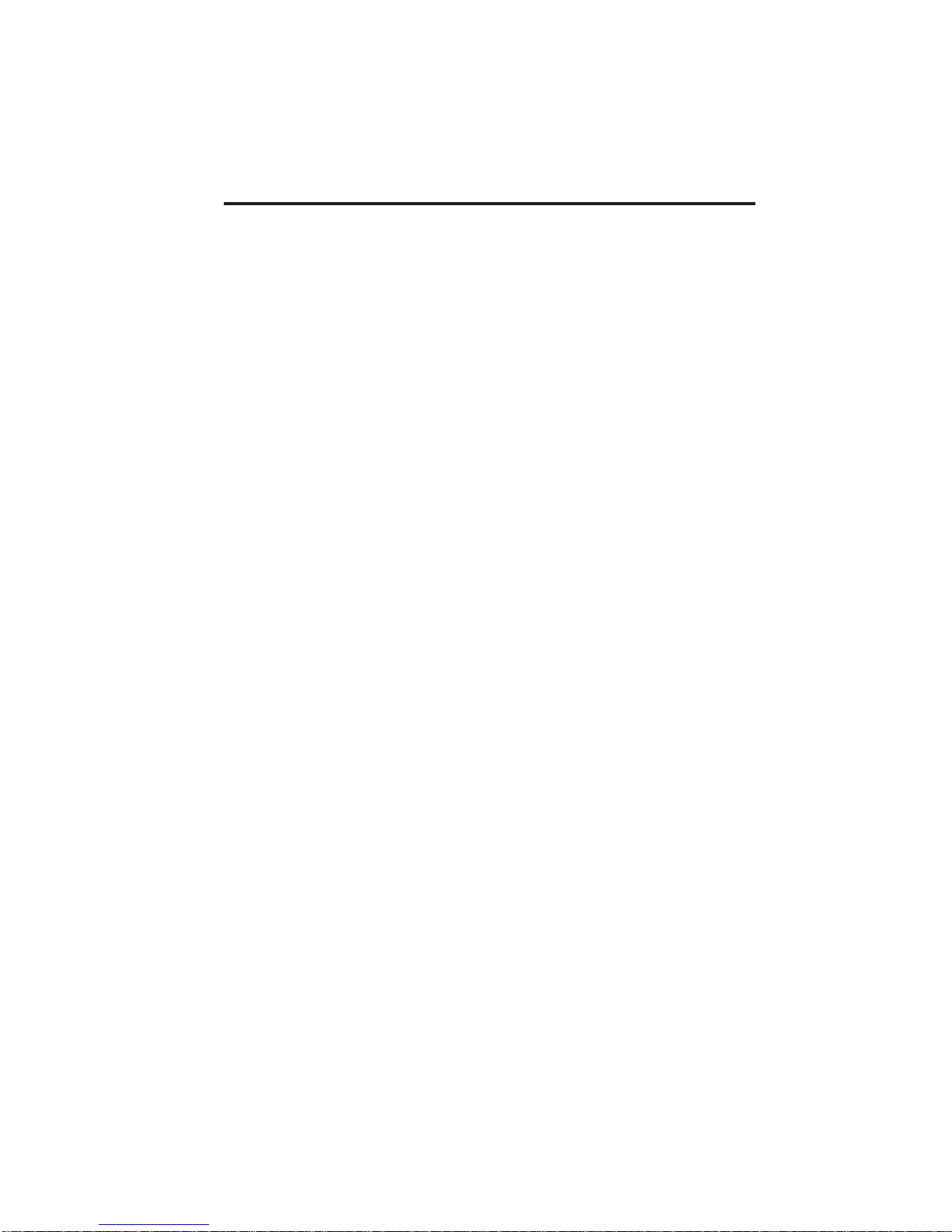
A quick introduction to fax in general
What is a “fax document?”
Simply put, a “fax document” is anything a fax user wants to fax to
someone else. It can be just one page or as many pages as you need. It can
be text, a photograph or even your child’s latest drawing!
What is a “fax number?”
Because your fax operates on standard phone lines, a “fax number” is just
a regular phone number and, because your fax is also a high-quality, fullfeatured telephone, your fax number can be your regular phone number.
You can — but this isn’t necessary — dedicate a phone number to your
fax machine, letting you use one number for ordinary voice calls and one
just for fax.
What are resolution and grayscale?
Just as cars are measured by engine size and stereo systems are
measured by watts per channel, so fax machines are measured by
resolution and grayscale. So let’s talk about these for a moment.
Resolution refers to the sharpness of a fax transmission. It’s expressed in
lines per inch (lpi). An international agency has defined three specific
levels of resolution:
• Normal (203 horizontal x 98 vertical lpi)
• Fine (203 x 196 lpi)
• Superfine (203 x 392 lpi).
Similarly, one can judge a fax transmission by its number of grayscale
levels, or shades of gray — really, halftones such as you might see in a
newspaper photo. It’s likely most of your fax documents will be dark text
on white paper. However, when you want to send photographs and other
shaded items, you can set your fax machine to transmit in 64-level
grayscale. (And for just copying and not faxing, you can use 128-level
grayscale for even more enhanced image quality.)
So why not set your fax machine to use superfine or
grayscale for all transmissions?
Because these settings make your machine send more information,
making transmissions last longer and (on long-distance calls) driving up
your phone bills. That’s why, as you’ll see, we’ve made it easy for you to
set your fax machine for the most efficient, and truest, transmission of
the types of documents you send.
12
Page 14
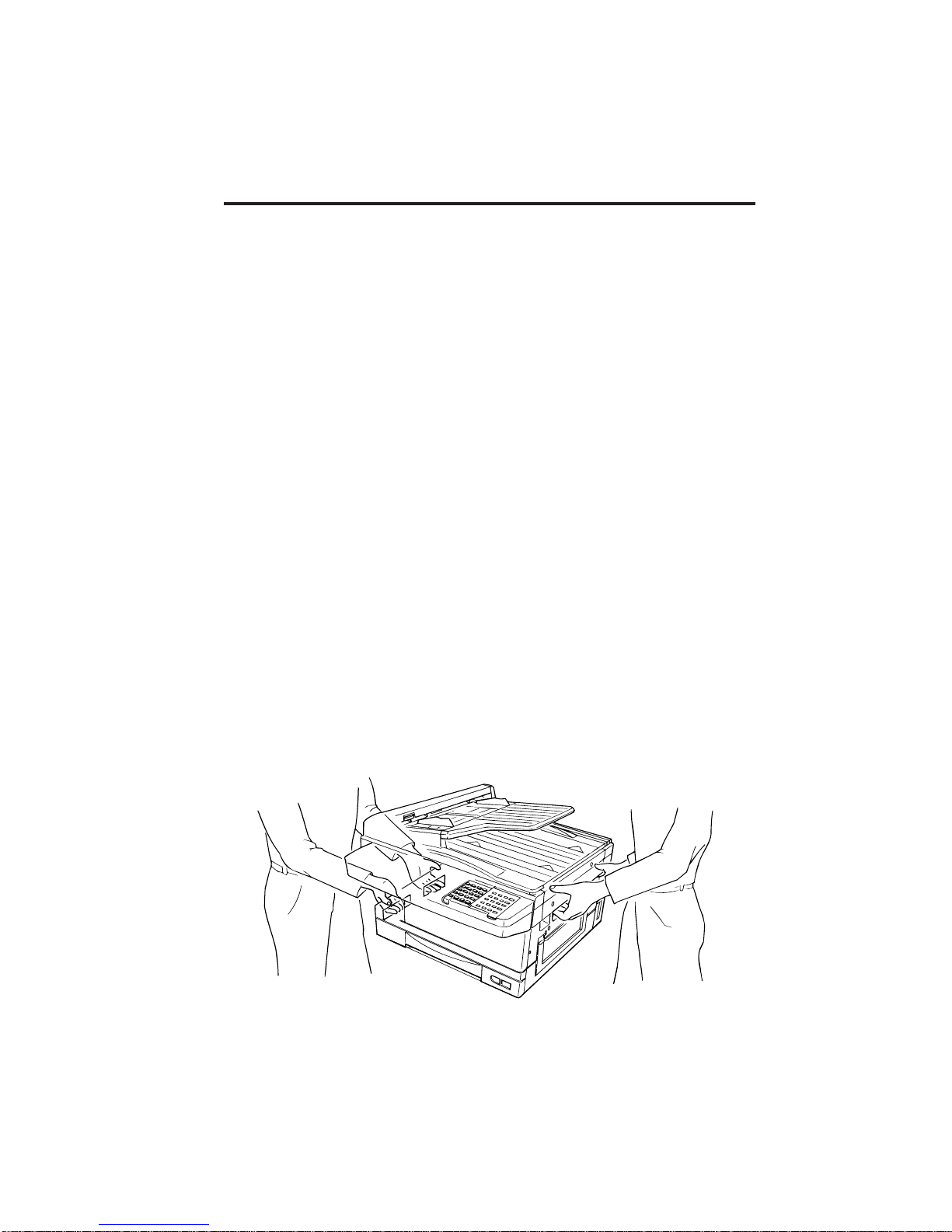
General precautions
• To avoid serious injury, never disassemble the machine. Exposed
power points inside the machine can cause electrical shock if you touch
them.
• Never turn off the power switch (or disconnect the plug) or
remove the paper cassette during printing. Either can cause the
fax machine to jam.
• During thunderstorms, disconnect the machine’s plug from the
AC power outlet (remember the instruction above: if the machine is
printing, wait until the printing ends). Your fax can hold documents in
the standard memory configuration for up to 100* hours.
*The machine’s backup battery must have been charged for at least 24 hours.
• Before you attach or remove the AC power cord from the power outlet,
make sure that your hands are dry.
• To avoid paper jams, do not load wrinkled or curled paper in the
machine. (This refers to both original documents and paper for
printing.)
• Keep liquids and other cleaners away from your machine unless
you’re actually cleaning it as described in “Just in case” (see page
230).
• When you lift the machine, always hold and lift by the slot at right and
left sides as shown in the illustration.
Important: Never grip and lift the machine by the panel or other
parts; damage could result.
Note: As shown, it’s best if two people carry the fax machine.
13
Page 15

Make sure it’s all out of the packaging
As you unpack your fax machine, check for the following items:
Main unit Document feed tray assembly
Multipurpose tray
Telephone line cord
B
4
A
4
L
A
T
5
R
F
LG
4
L
B
4
A
B
4
5
LT
A
R
F
L
4
G
L
B
5
5
Paper tray
AC power cord
Operating instructions Protection sealsPaper size stickers
□ Main unit with 400-sheet paper cassette installed
□ Document feed tray assembly
□ Paper tray
□ Multipurpose tray
□ Telephone line cord
□ AC power cord
□ Operating instructions (this document; obviously, you have it!)
□ Paper size stickers
□ Protection seals (This seal may actually be used when your
authorized dealer installs your fax machine.)
14
Page 16

Printing supplies
□ Drum unit
□ Toner cartridge
□ Fuser cleaner
Note: Be sure to save the box (or boxes) and packing materials for
reshipment.
Optional products
You may wish also to consult your authorized dealer about the following
options for your fax machine:
• Telephone handset — Lets you use the machine to make voice calls
and use your machine’s other telephone features (see page 111)
without having to attach a separate phone.
• Memory upgrades — Extra memory lets your machine save more
documents for operations such as memory transmission (either “live”
or delayed), broadcasting, out-of-paper reception and more.
• Additional paper cassette — You may add up to two 200-page, letter-/
legal-sized cassettes, boosting your machine’s maximum printing
paper supply to as much as 801 sheets (counting the one-sheet
multipurpose tray).
15
Page 17
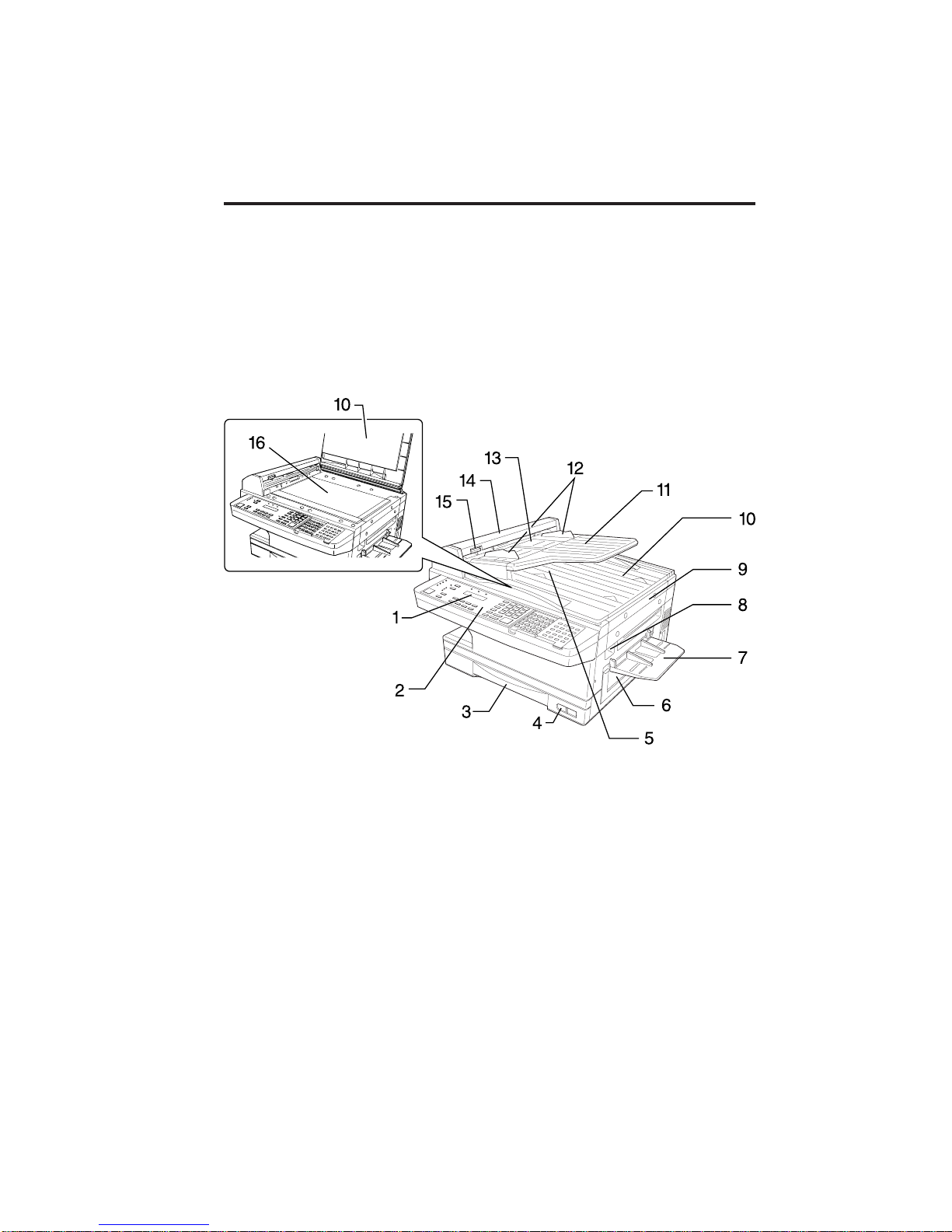
What are all the parts?
Note: Do not worry if some of the terms used here are unclear to you
right now, we will explain everything fully. Once you’re more
familiar with these terms, this page will be an even handier
reference to your fax machine.
Front view
1. Liquid crystal display (LCD) — The display (2-line x 20-character)
which shows the machine’s status and lets you see what you’re
entering during various operations.
2. Control Panel
pages 19-21 for more details.)
3. Paper cassette — One of two locations where you put the recording
paper (the Multipurpose tray is the other). Holds up to 400 sheets,
either letter- or legal-sized paper.
4. Recording paper level indicator — Shows the level of the current
paper supply without requiring you to open the paper cassette.
— The keys you use to operate your fax machine. (See
16
Page 18

5. Original document exit — Where the original document comes out.
6. Side cover — Open to fix printout jams.
7. Multipurpose tray — One of two locations where you put the
recording paper (the paper cassette is the other). Holds only one
sheet, either letter, legal or half-letter size paper.
8. Top cover release — Pull up on this to open the top cover.
9. Top cover — Opens to provide access for changing the toner and
drum unit (or, occasionally, fixing printout jams).
10. Book cover — Opens to scan an original document using the flatbed
scanner (FBS).
11. Document tray — Supports the original document for straighter
feeding into the automatic document feeder (ADF).
12. Document guides — You can adjust these for the width of the
original document so it will feed properly into the ADF.
13. Automatic document feeder (ADF) — The slot into which you
place your original document for faxing or copying. It holds up to 50
sheets of letter-sized paper, 25 pages of legal-sized paper or 15 pages
of 11” x 17” (ledger or tabloid)-sized paper.
14. Scanner cover — Opens to provide access, during occasional jams, to
an original document you have put into the ADF.
15. Scanner cover release — Pull up on this to open the scanner cover.
16. Flatbed scanner (FBS) — Makes it possible for you to fax or copy
objects and even irregularly shaped sheets, just as on a conventional
copier.
17
Page 19
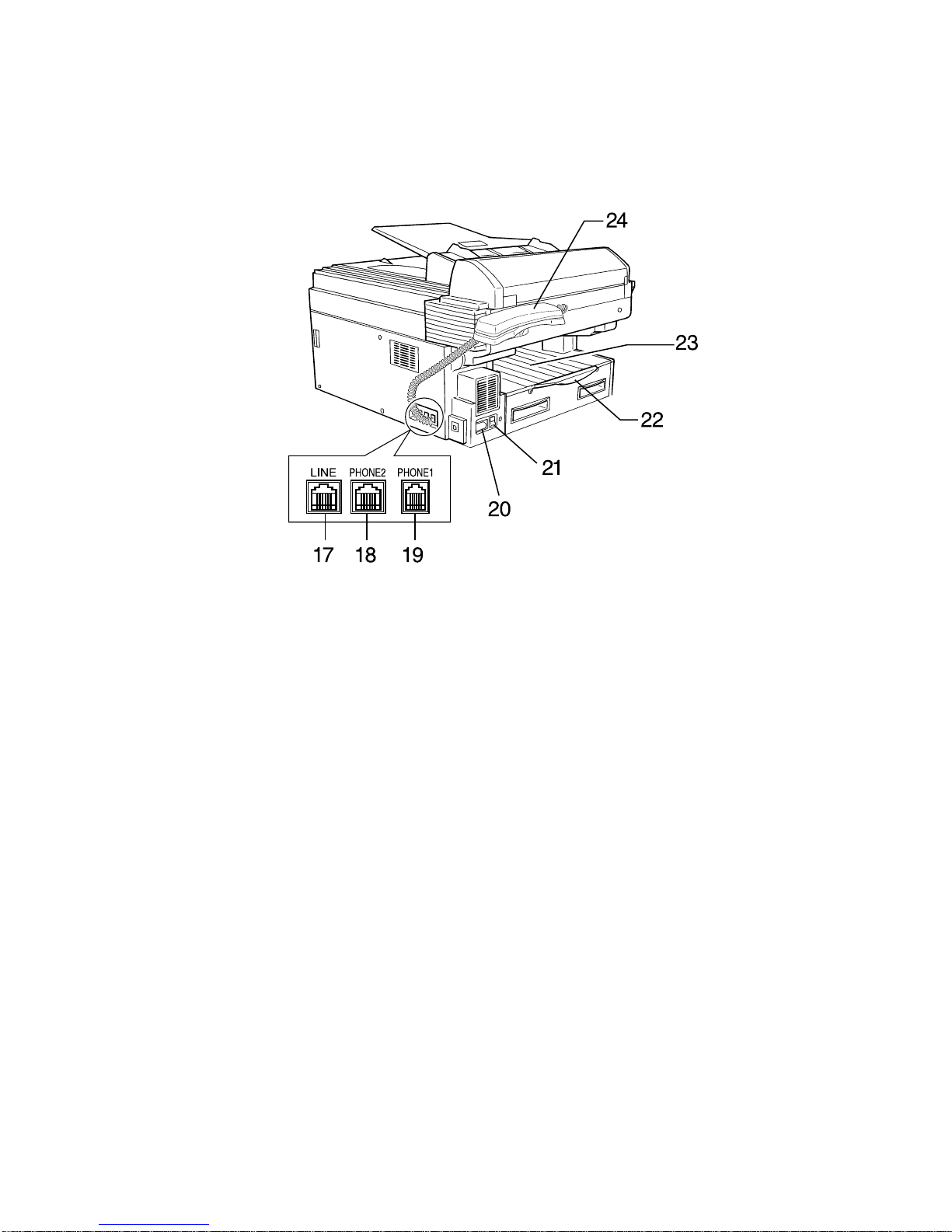
Rear view
17. LINE jack — Where you plug in the telephone line cord. (The other
end of the cord plugs into a wall telephone jack.)
18. PHONE2 jack — If you connect a second telephone to your machine,
this is where you plug the cord.
19. PHONE1 jack — Where you plug in the optional handset.
20. AC power jack — Where you plug in the AC power cord.
21. AC power switch — Turns your fax machine on and off.
22. Paper tray — Holds up the printout (fax or copy) after it emerges.
23. Printed document exit — Where the printout (fax or copy)
emerges.
24. Handset (standard) — Used for voice communication.
18
Page 20
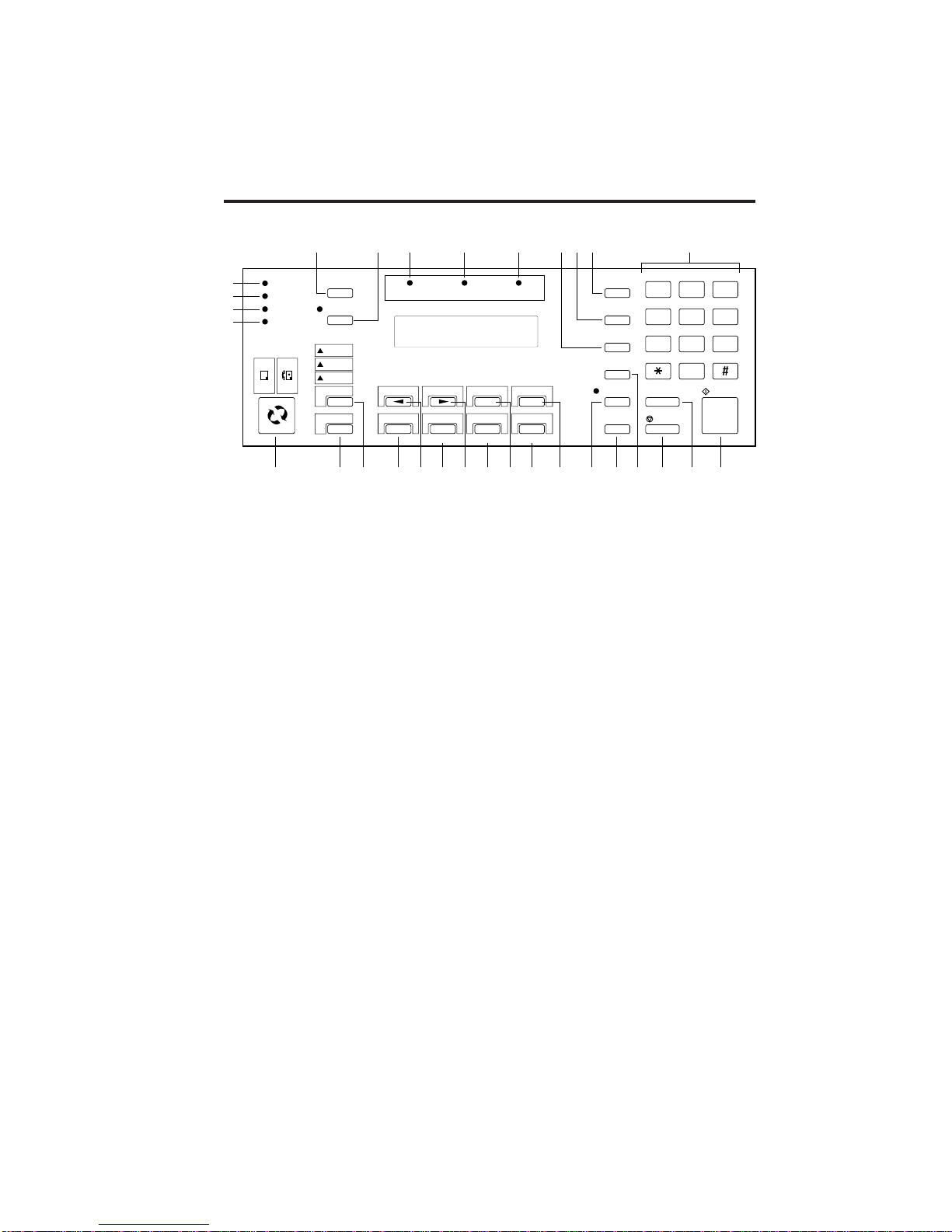
What do the keys do?
56789101112 13
COMMUNICATION
4
MEMORY
3
RECEIVE
AUTO ANSWER
2
STAMP
1
COPY FAX
REVIEW COMMANDS
MONITOR/CALL
HALFTONE
S-FINE
FINE
RESOLUTION
CONTRAST
ALARM PAPER JAM REPLACE PAPER
SORT COPY PAPER SIZE ?
FLASH
DIALING OPTIONS REDIAL/PAUSE
ENTER CANCEL
NEXT
REDUCT %
PROGRAM
ENLARGE %
BROADCAST
COMMUNICATION
OPTIONS
GROUP DIAL
SPEED DIAL
/TEL INDEX
MEMORY
TRANSMIT
BOOK DOC
SIZE
qz abc def
123
ghi jkl mno
456
prs tuv wxy
789
oper
0
CLEAR ALL START
STOP
1415161718192021222324252627282930
Here is a brief description of the keys on your fax machine and what they do,
as well as a look at your machine’s indicator lights and their meanings.
1. STAMP light — If glowing, indicates the transmission confirmation
stamp feature (see page 87) is on.
2. AUTO ANSWER light — You can select which mode your fax machine
uses to handle incoming calls: answering automatically as a fax machine
(Fax Ready mode) or waiting for the user to pick up the optional handset
(Tel Ready mode). If the AUTO ANSWER light is glowing, your fax
machine is in auto-answer mode.
3. MEMORY RECEIVE light — If glowing, indicates your fax machine is
receiving an incoming fax document into the machine’s electronic
memory.
4. COMMUNICATION light — If glowing, advises you the fax machine is
performing communication.
5. REVIEW COMMANDS — Press to review or alter pending fax
commands.
6. MONITOR/CALL — During on-hook dialing, turns the monitor speaker
off or on. When you’re sending a fax, activates the call request feature.
7. ALARM light — If glowing, indicates a problem has occurred during fax
communication or your fax machine encounters a problem printing a fax
or copy. Check the display or an error report for more information.
8. PAPER JAM light — Glows when a printout (received fax message or
copy) becomes jammed in your fax machine.
19
Page 21

9. REPLACE PAPER light — Glows when the paper cassette is empty.
See page 66 for more details on replacing paper.
10. GROUP DIAL — Helps you set up a fax transmission to a call group, a
set of fax numbers which will receive the same document in one fax
operation.
11. COMMUNICATION OPTIONS — Chooses from among several fax
options: delayed transmission, SecureMail transmission, relay broadcast,
polling, batch transmission or F-Code communication.
12. BROADCAST — Helps you set up the process of a fax broadcast
(sending the same document to more than one location).
13. Numeric keypad — Just like the numeric keys on a regular tone-
dialing phone. In addition to dialing phone and fax numbers, they also
enter numbers when you’re making certain settings.
14. START — Begins a manual fax transmission, manual reception or
copying.
15. CLEAR ALL — Resets copying settings to their defaults.
16. STOP — An all-purpose “Whoa!” key. Stops the current operation, ejects
a document from the automatic document feeder and cancels alarms.
17. SPEED DIAL/TEL INDEX — Starts a speed-dialing operation, which
you finish by pushing three of the keys on the numeric keypad. Also
displays one-touch and speed dial entries sorted alphanumerically, as in a
telephone directory.
18. BOOK DOC SIZE — Sets the fax for either letter- or legal-sized
documents when you use the flatbed scanner.
19. MEMORY TRANSMIT — Selects which transmission mode your fax
uses, whether from memory or from the document feeder. If the light next
to this key is glowing, your fax will scan documents into memory before
trying to send them. Otherwise, your fax will transmit straight from the
feeder, which is slower and also prevents others in your office from using
the fax until your communication is absolutely complete. (When you use
the flatbed scanner, the machine always uses memory transmission.)
20. CANCEL — Press this key to delete characters on the LCD and cancel
commands you have entered into the machine.
20
Page 22
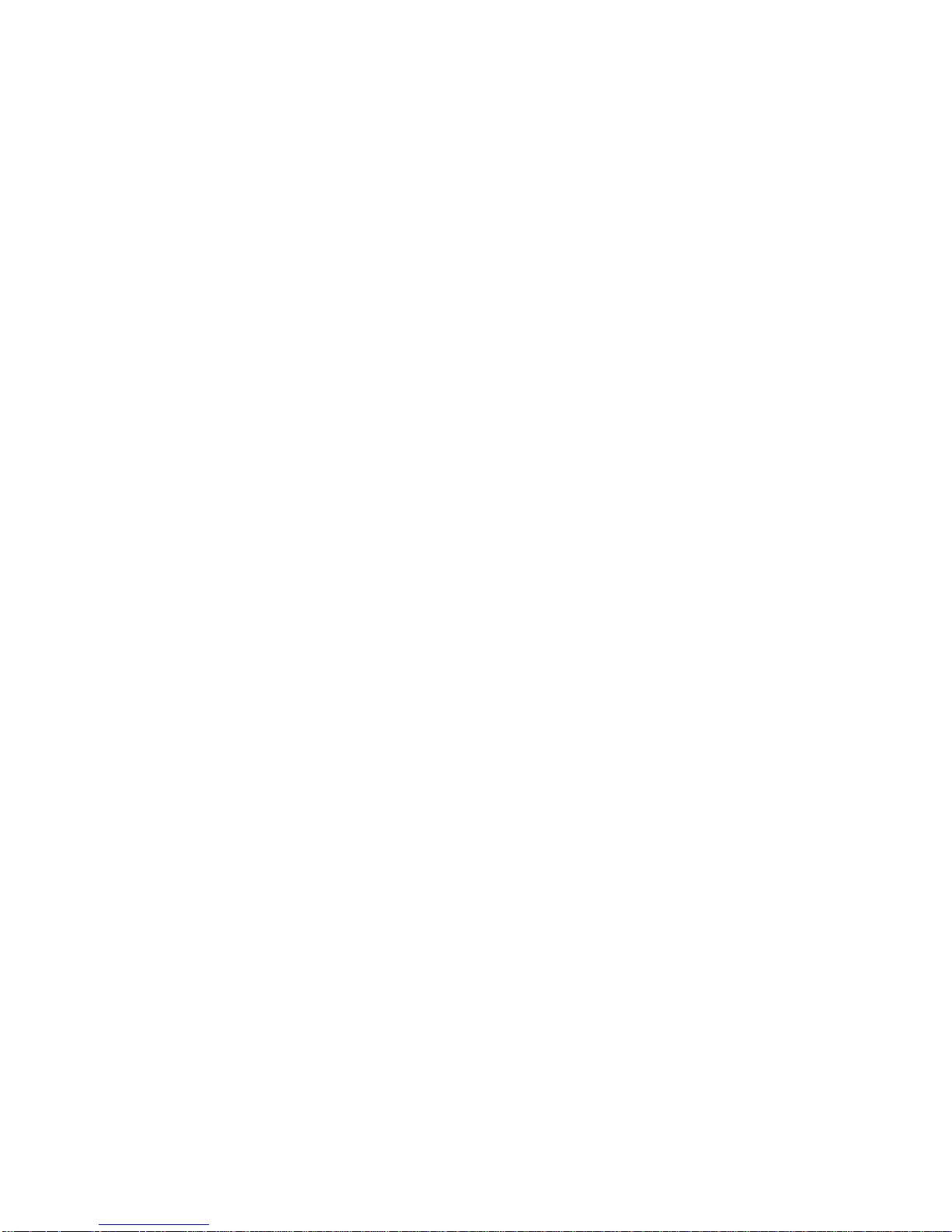
21. In Fax mode:
REDIAL/PAUSE — Redials the last number you dialed. In certain
operations, it also produces a special pause character which can be useful
during the dialing of long-distance numbers.
Or, in Copy mode:
PAPER SIZE ? — Selects the printout paper you want to use.
22. ENTER — Much as STOP is a “Whoa!” key, ENTER is a “Go!” key. It
confirms user settings, begins operations and moves through command
levels.
23. In Fax mode:
DIALING OPTIONS — Press this to insert special symbols into
telephone numbers (see page 90).
Or, in Copy mode:
SORT COPY — Press this key to toggle the sorting of printed copies.
24. In Fax mode:
䊳/PROGRAM — Scrolls (moves) through features and command options
as displayed on the LCD.
Or, in Copy mode:
Press to increase the reduction or enlargement rate at 1% intervals.
25. In Fax mode:
FLASH — Lets you quickly disconnect a call and go right to the next one
without having to hang up the handset.
Or, in Copy mode:
ENLARGE % — Press this key to choose one of several fixed copy
enlargement rates. (See page 74 for more information.)
26. In Fax mode:
䊳 — Scrolls (moves) through features and command options as displayed
on the LCD.
In Fax mode, while scanning a document:
NEXT — Press to tell your machine to scan one or more additional
documents after the current scanning ends.
In Copy mode:
Press to decrease the reduction or enlargement rate at 1% intervals.
27. REDUCT % — Press this key to choose one of several preset copy
reduction rates. (See page 74 for more information.)
28. RESOLUTION —
In Fax mode:
Press to toggle among the three resolution modes and 64-level grayscale.
In Copy mode:
Press to select either superfine or 128-level grayscale mode.
29. CONTRAST — Press to enter the contrast setting mode. To change the
contrast level, press 䊴 or 䊳 keys.
30. COPY/FAX — Press this key to toggle between Fax mode or Copy mode.
21
Page 23
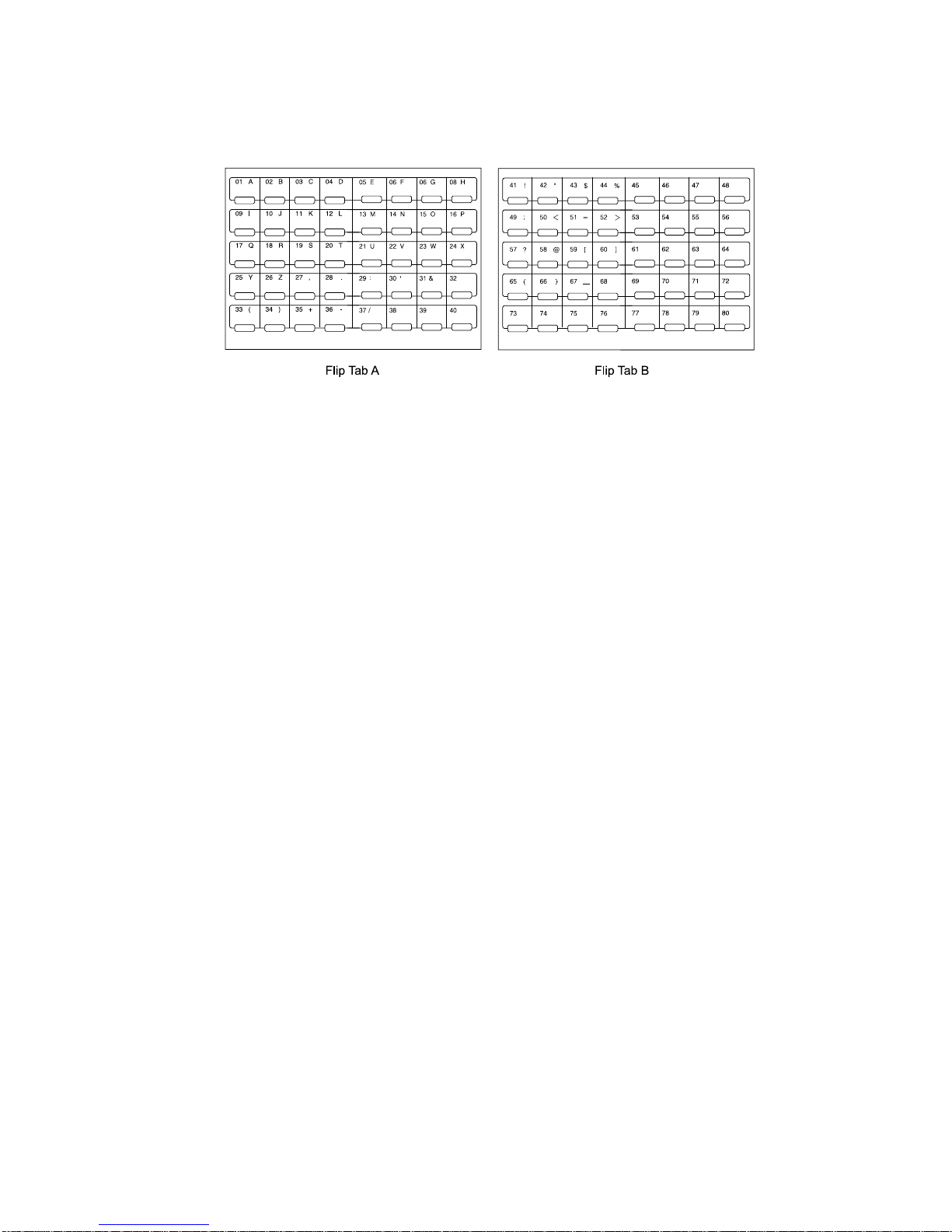
SPACE
CODE
ALPHABET
31. One-Touch Keys — The keys labeled 01-40 (or 41-80, if you’re using
fliptab B) offer one-touch dialing convenience. You also can use the keys
labeled 73-80, if you’re using fliptab B, for programmable functions: this
lets you teach your machine an advanced multi-step function just once,
then recall the function at any time by pressing one of these keys.
CODE
22
Page 24
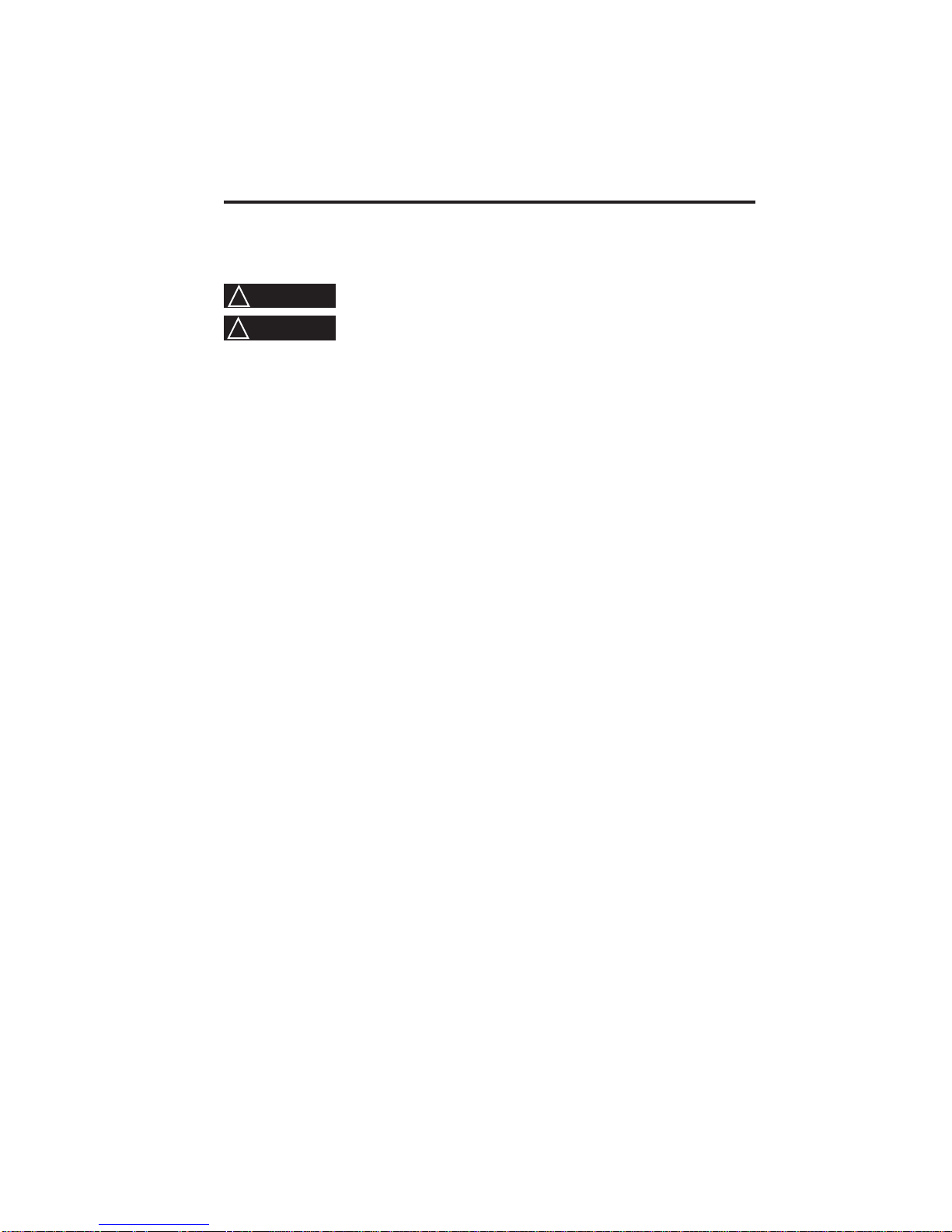
How to read this manual
Before you use this manual, read this list of symbols and terms, and make
sure you know what each denotes.
␣ WARNING : A potential hazard that could result in serious injury.
!
␣ CAUTION : A potential hazard that could result in minor injury.
!
Important: How to avoid conditions or incorrect operations that
could cause damage to your machine.
Note: Helpful hints, restrictions, or how to avoid difficulties.
You’re in control!
We’ve worked hard to make sure this fax machine is easy for you to use.
You can control it — not vice versa. So we’ve also tried to make these
operating instructions just as easy. In that spirit, let’s make sure there’s
no confusion about how to give your machine its marching orders.
To press: 0 (zero), 1, 2, 3, 4, 5, 6, 7, 8, 9, # or *
Use: The numeric keypad.
Tip: At no (other) time in this manual will we refer to the letters
printed below the numeric keys, such as abc by the 2 key. They
are there only for your greater convenience in using your fax
machine as a telephone.
To press: A, B, C, D (or other letter keys which may be required with
the use of optional equipment)
Use: The one-touch key by that name.
Tip: Please don’t confuse the zero (0) with a letter O.
Here’s an example.
If we say “press PROGRAM, J, ENTER, 0, 3, ENTER”…
… you’d press PROGRAM
… then J
… then ENTER
… then 0
… then 3
… and then (finally) ENTER
23
Page 25

Important: Please note that you would not be entering commas or
periods. Those typographical characters appear in our
instructions merely to serve their usual separative
functions and are not intended for actual entry from your
machine’s control panel.
While there is a function (broadcasting) which requires the
entry of commas, we provide special ways to do that, as we’ll
explain when the time comes.
24
Page 26
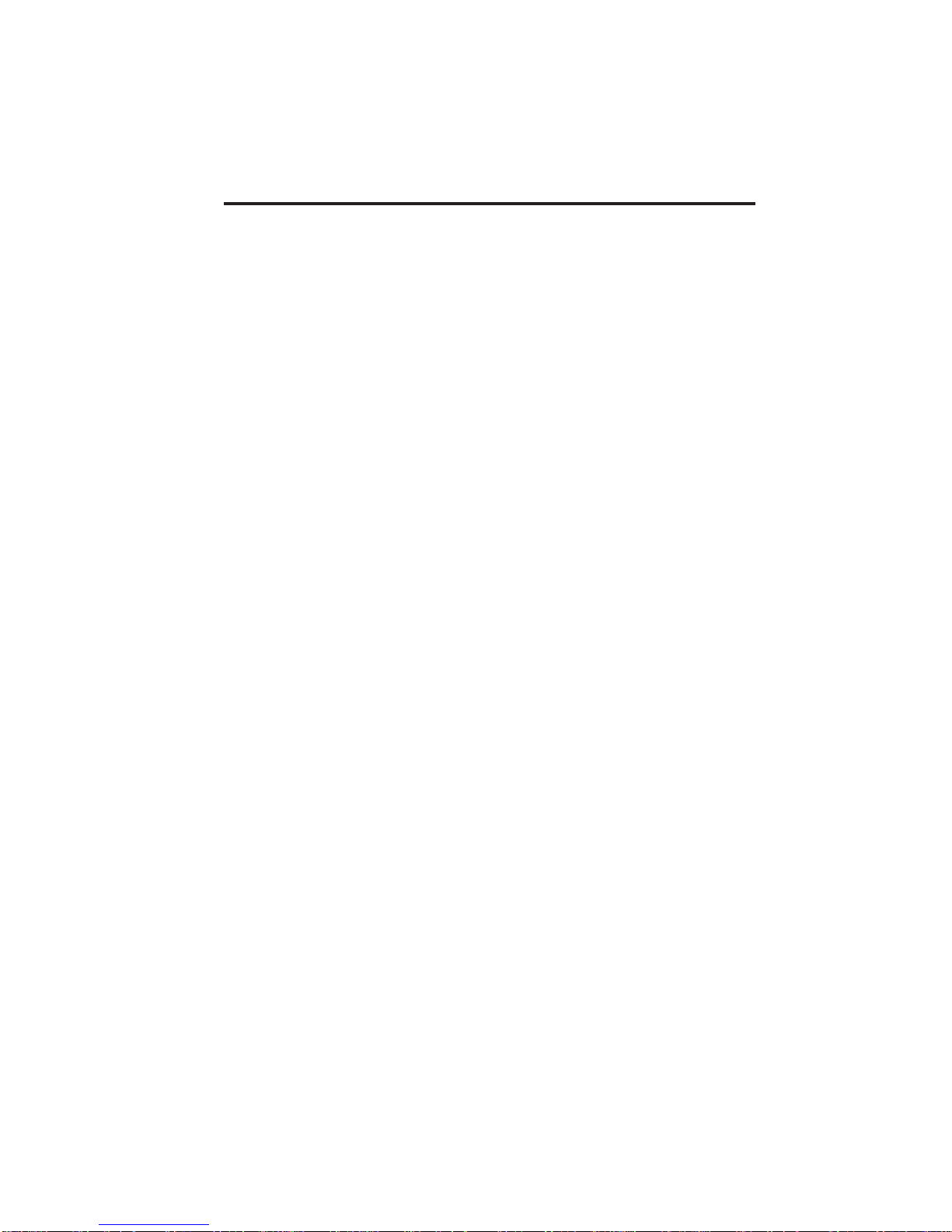
Setting up
Pick an installation spot before going ahead
To keep your fax machine in perfect working order, the location should be:
• Clean — Dust build-up can damage your machine. (However, do
not use a cover, which can promote overheating! See next item.)
• Open around the fax — Allow at least 16” of clearance around
your machine. Be sure that you never cover the machine: its vents
must be able to “breathe.”
• Away from direct sunlight — This helps avoid overheating. If
you have to place the fax near a window, install heavy curtains or
blinds to protect the fax from direct sunlight.
• Dry — Avoid any location where splatters or sprays (such as from a
water fountain) could reach your fax machine.
• Level, and vibration-free.
• Near a phone jack — Your fax machine uses a standard
(“modular”) telephone jack, also known as an RJ-11.
• Near an AC power outlet — The AC power cord is about 5’ long
when stretched to its limit (and that’s not the way to handle a
power cord).
• Away from heavy equipment — Do not set up your fax near a
television, radio, or heavy equipment — like air conditioners, copy
machine or large printers — that can generate strong
electromagnetic fields. Electronic “noise” can interfere with the
operation of your fax machine.
25
Page 27
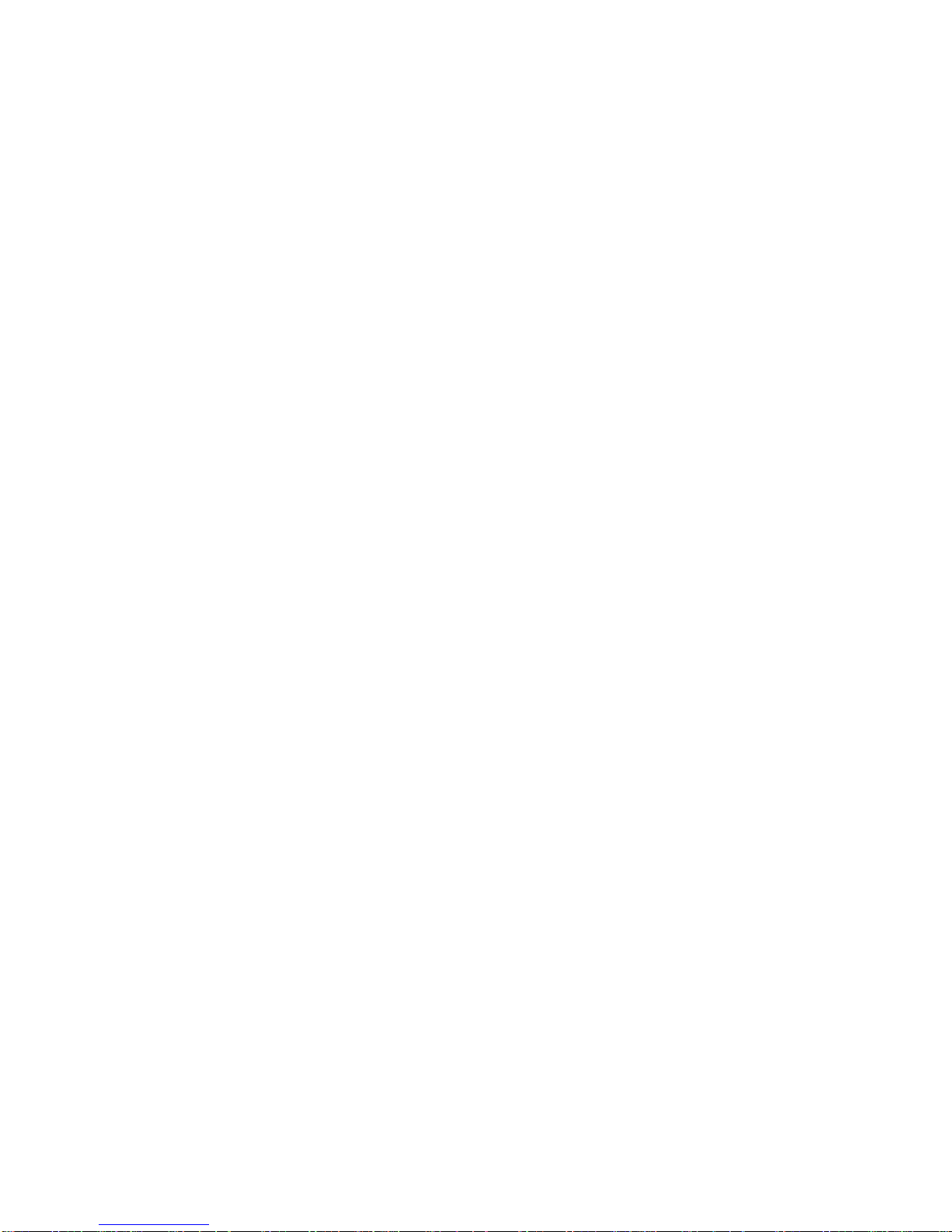
Please heed these power-ful tips
• Use a standard three-pronged 120 VAC outlet.
• Make sure the outlet isn’t controlled by a wall switch. If it is,
you’ll risk inadvertent shutoffs of your machine, causing you to lose
fax messages.
• Don’t use an outlet which also is supplying power to a large
appliance, such as a refrigerator or air conditioner. Such highconsumption appliances can cause “draw-downs” (temporary drops
in the power available for other equipment on the circuit) which
could damage your fax machine.
• If at all possible, use an electrical surge suppressor, preferably
one which guards both telephone and electrical lines. This device
helps to shield your fax machine from damaging high-voltage
electrical surges.
Voltage requirements: 120 VAC ± 10%, 50/60 Hz
Power consumption: Standby 20 W Transmission 47 W
Reception 779 W Copying 805 W
Maximum (simultaneous copying,
communicating and scanning) 1,114 W
26
Page 28
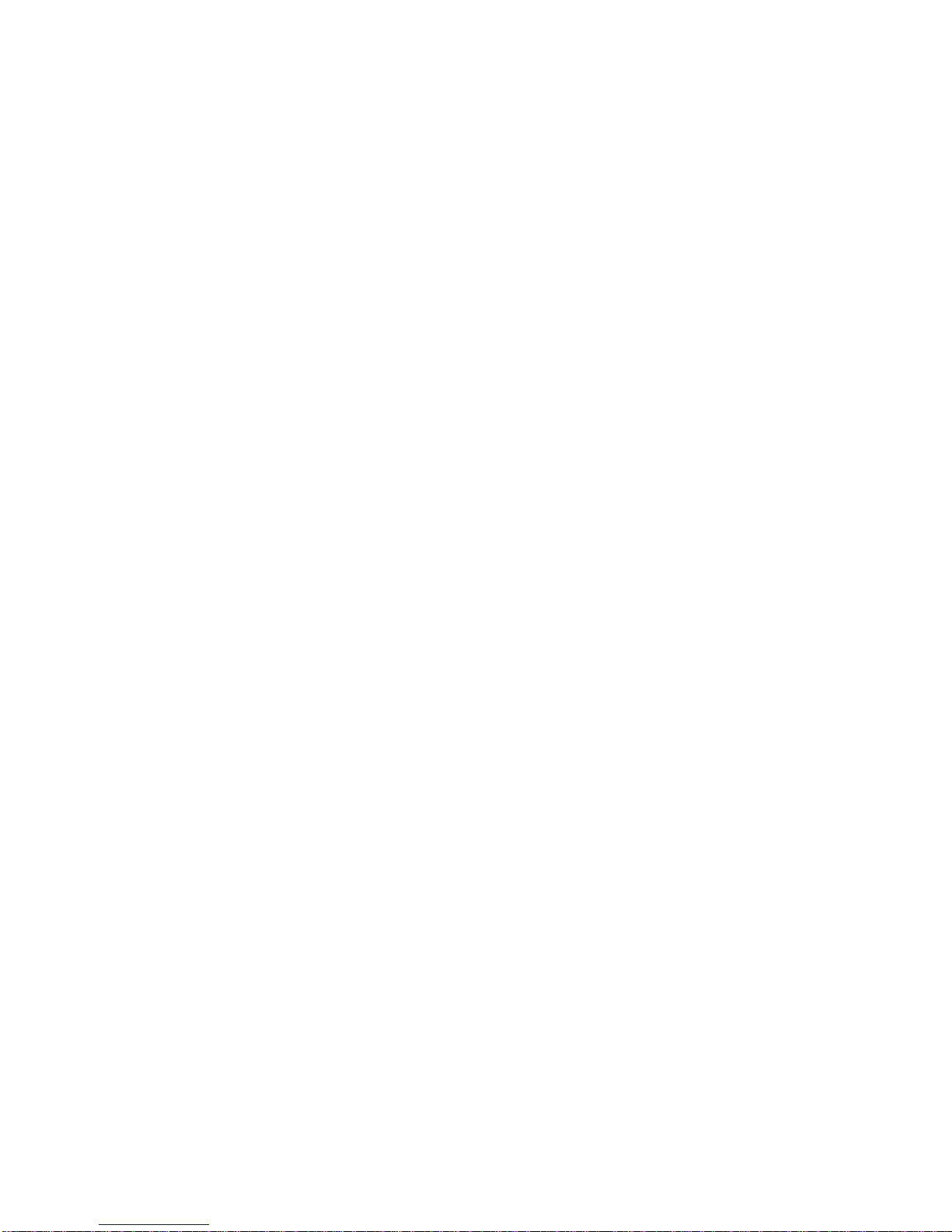
Transport screws
Your fax machine is shipped with transport screws for protecting your fax
machine’s mirror carriage during shipping. They will be removed by your
Pitney Bowes representative.
Important: Be sure that you do not turn the power on until after
the screws have been removed. Otherwise, damage could
result.
1. Remove the four transport screws, as shown.
2. Get the protection seals from your manual kit, and attach one
protection seal on each transport screw’s now-open hole. This shields
the hole while you are using the machine.
Important: Before you use the machine, you must turn off the
transport mode (see page XX).
Note: Be sure to save the screws for reshipment. If you must
ship your machine for some reason, turn off the
transport mode, turn the power off and then undo
the above procedure as follows:
— Remove the seals (reversing step 2);
— Reinstall the screws (reversing step 1).
27
Page 29
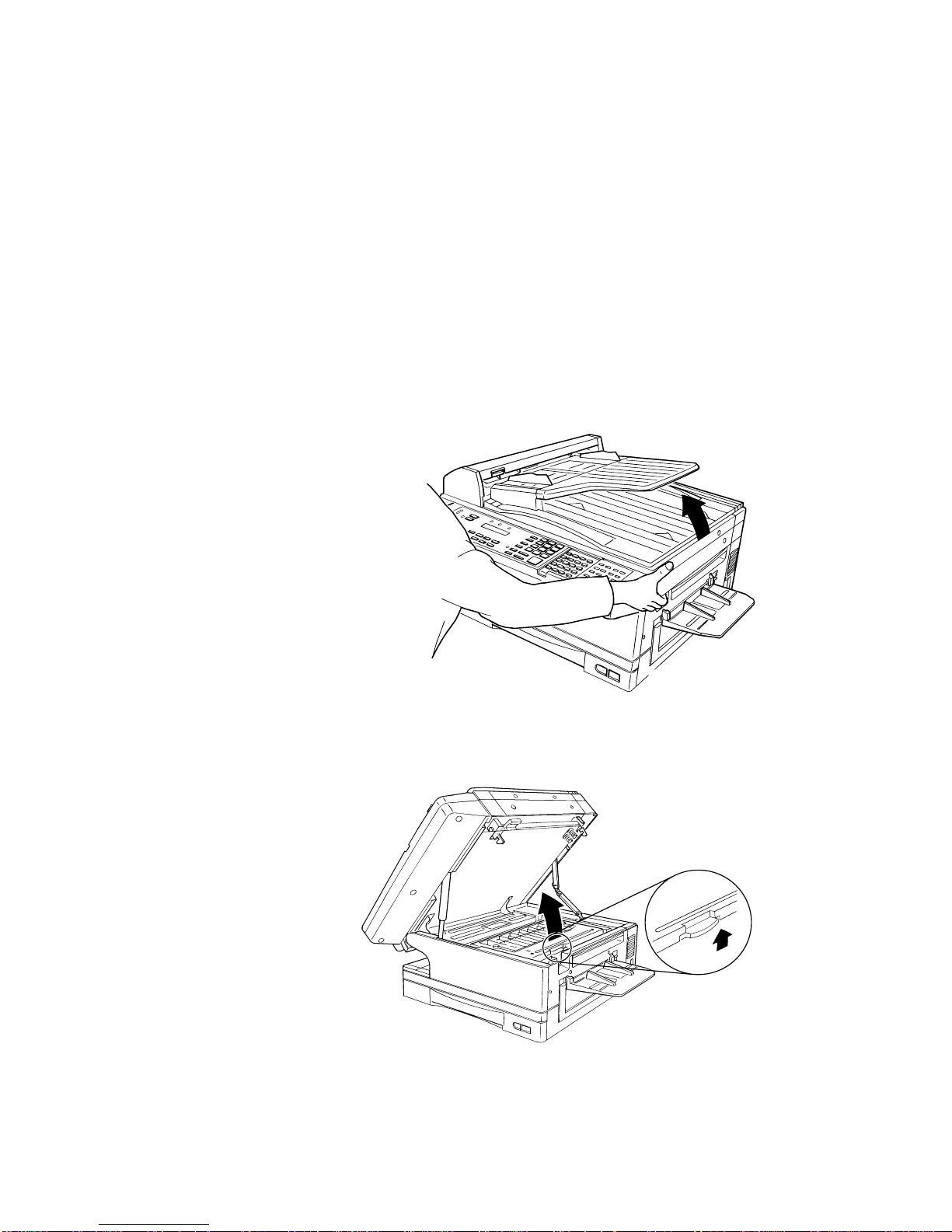
Installing the printing supplies
Your fax machine prints incoming faxes and copies with a high-speed
laser print engine. The engine requires two types of printing supplies or
consumables:
• The drum unit — It yields up to 10,000 normal letter-sized
printouts (see “Specifications,” page 273). By “normal,” we’re
referring to the amount of text and/or graphics on each page. This is
based on an industry-standard test document.
• The toner cartridge — It yields up to 10,000 such printouts (see
“Specifications,” page 273).
Here’s how to install these supplies:
1. Open the top cover.
2. Open the printer cover.
28
Page 30

3. Unpack a new toner cartridge from its carton. Then, holding the toner
cartridge with both hands, slowly shake it as shown (note the arrows).
␣ CAUTION : Do not throw the toner cartridge into the fire; this
!
will avoid any possibility of ignition and/or injury.
4. Place the new toner cartridge on a flat, clean surface.
5. Unpack the drum unit from its carton.
Important: Shield the drum unit from light, especially strong light.
Later, if you have to remove the cartridge from the fax,
immediately wrap it in a thick cloth to protect it from
light.
6. Set the drum unit on the toner cartridge, making sure that the drum
unit’s two pins fit in the slits inside the toner cartridge frame.
Note: Do not touch the developing roller.
29
Page 31

7. Grip toner cartridge as
shown, to avoid pinching
your fingers between the
toner cartridge and the
printer frame. Keep the
drum slot free of dust and
other foreign materials.
8. Gently install the toner
cartridge in the printer,
making sure the toner
cartridge’s four pins fit
in the slits inside the
printer frame.
9. Insert the fuser cleaner
into the slot in the fuser
unit. Fuser cleaner cleans
the fuser unit roller. You
should replace the fuser
cleaner every time you
change the new toner
cartridge.
10. Close the printer cover.
11. Close the top cover. Be sure to push on a portion of the cover to lock it
into its original (closed) position. Note: The fax machine will not work
if the cover isn’t closed properly.
30
Page 32

Attach the paper-handling parts
1. Attach the document tray by
inserting it into the appropriate
holes, as shown.
2. Attach the Multipurpose
tray by inserting its two
pegs at a slightly upward
angle into the
appropriate holes, as
shown.
3. Attach the paper tray by
inserting its two pegs at
a slightly upward angle
into the appropriate
holes, as shown.
31
Page 33

Attaching the handset
Here is how to attach the handset.
Important: Do not connect the handset directly to a telephone wall
jack. Instead, connect it only to your fax, as these
instructions describe.
1. Remove the two screw caps and screws.
2. Using a Phillips-head
screwdriver, attach the
handset cradle to the
rear side of your
machine, using the
screws included with
the cradle.
3. Plug one end of the
handset cord (it’s curled)
into the PHONE1 jack on
the left of your machine.
4. Plug the other end of the
handset cord into the jack
on the handset. If
connected to a phone line,
your fax machine is now
“off-hook.”
Note: The handset
has a small
“flash” button
which you can press while holding the handset, putting
the fax machine back “on-hook” until you can hang up the
handset properly in step 5.
5. Place the telephone handset onto the handset cradle. The cradle will
press the handset’s “flash” button, hanging up the handset.
32
Page 34

Attaching a second phone
Want to attach a second phone (even a cordless model!) to your fax
machine, so they can share the same phone jack? No problem.
Before we go further, let’s explain the idea. You’re plugging the second
phone’s phone line into your fax machine’s PHONE2 jack, not the wall
phone jack. In such a setup, only your fax machine connects to the wall.
The second phone receives phone signals through your fax machine.
Now, let’s proceed…
1. If your second phone is already plugged into a wall phone jack,
disconnect it from that jack,
at the jack. Hold onto the
phone plug; you’ll need it in
step 2.
Note: Of course, if your
second phone is a
model which also
requires AC power, as
is true for the base of
a cordless phone,
don’t unplug it from
its AC power jack!
2. Using the plug mentioned in
step 1, plug the phone cable
from your second phone into
the PHONE2 jack on the left
side of your fax machine.
For information on how to use a connected second telephone with your fax
machine, see “Receiving faxes,” beginning on page 63.
33
Page 35

Loading paper
Of course, one of your fax machine’s most outstanding features is how it
prints faxes and makes copies on plain paper! Now, everything that comes
out of your fax machine is ready for distribution or archiving, right from
the start.
The following instructions tell you how to load the paper on which the fax
machine makes its printouts — copies and received faxes. Your machine’s
standard paper cassette can hold up to 400 sheets at a time. (Each
optional cassette can hold up to 200 sheets.)
Loading the paper cassette
Before you load paper, note the following:
• The paper cassette can be adjusted to accept letter- or legal-sized paper.
• Before you load the cassette, you will need to “tell” your fax machine
which size of paper, letter- or legal-sized, you will be loading. You can do
this by setting a pin located on the rear side of the paper cassette.
Note: If you will be using letter-sized paper, there’s no need to adjust
the cassette; your fax is initially set for this paper size. Simply
attach the LTR sticker to the outside of the paper cassette.
1. Pull the paper cassette
completely out of your fax.
2. On the rear side of the cassette, you will see the pin and three sets of
holes. Note the drawing below. If the pin is in the upper and lower set
of holes, your fax thinks the cassette holds letter-sized paper. If the
pin is in the middle and lower holes, your fax thinks the cassette has
legal-sized paper.
34
Page 36

Setting for legal-size paper
Your fax comes set for letter-sized paper. To set it to use legal-sized paper:
1. Unlock the pin from the upper set
of holes by reaching inside of the
paper cassette and pressing the
nib, as shown.
2. Remove the pin.
3. Insert the pin into the
middle set of holes. You
will hear a click when it
is locked into place.
4. Install the paper guide
into the holes
corresponding to the
paper size you are
installing.
Important: Remember, you’ve now told your fax that the paper
cassette holds legal-sized paper. If you now try to use
letter-sized paper without returning the pin to the upper
holes (the setting for letter-sized), your fax will sound an
alarm tone and display the following message when you
try to print:
Check Rx Paper Size
Open&Close Top Cover
5. Be sure to attach the LGL sticker to the outside of the cassette to
remind you which paper size it contains.
35
Page 37

Installing paper
1. Open the paper
cassette from the
front of your fax by
gently pulling it
toward you.
2. Insert the paper into the cassette.
Note: Before you insert paper in the cassette, stack it so the leading
edge and sides of the paper are even.
• Make sure the stack of paper isn’t higher than the limit mark on
the side of the cassette.
• Place the edges of the top sheet under the metal tabs on the
cassette’s left and right
side (as viewed from its
front, as shown).
• The paper cassette can
hold about 400 sheets of
paper.
Note: Each of the two
optional additional
cassettes can hold
about 200 sheets of
paper. Thus, you can
have as many as 800
sheets of paper “online.” For more
details on these and other options for your fax machine,
please contact your authorized Pitney Bowes dealer.
36
Page 38

3. Check the front
corners of the paper
stack and make sure
they are below the
tabs.
4. Push the paper cassette back into its original (closed) position. You’ll
feel a click when it’s properly in place.
5. Attach the paper size sticker on the cassette’s front.
The paper level indicator on the
front paper cassette lets you see
how much paper is in the cassette
without your having to open the
cassette. When you see the paper
level indicator drop (i.e., show more
dark area), make sure you have a
supply of paper nearby. Then, when
you see the “Please Supply Paper”
message on the display, you’ll be
ready to refill the cassette.
Important: To avoid paper jams, do not refill this tray without first
removing all of any paper which may remain in it. In
other words, do not just add sheets to an already-loaded
stack.
37
Page 39

Loading the multi-feeder tray for copying
You may use letter-, legal- and half-letter sized paper in the multi-feeder
tray, which the machine uses for only copying, not for faxing.
1. Adjust the multi-feeder tray for the width of paper you plan to load,
by sliding the guide to the slot for the paper size you’ll be loading.
2. Insert a paper into
the multi-feeder
tray until it won’t go
in any farther.
Note: The multi-
feeder tray
can hold
only one
sheet of
paper at a
time.
38
Page 40

Plug in and power up
1. Plug one end of the
telephone line cord into
the LINE jack on the
machine’s rear side.
Plug the other end of
the cord into a standard
telephone wall jack, just
as you would plug in a
phone.
2. Plug the non-pronged end of the AC power cord into the AC power
cord jack on the left side of the machine.
3. Plug the pronged end of the AC power cord into a 120 VAC electric
outlet (preferably on a surge suppressor, as mentioned on page 26).
Important: Be sure that you do not turn the power on (next step)
until after you have removed the transport screws (see
page 27).
4. Use the AC power switch to turn on your machine. The markings are
international standards: ❙ means On, 䡬 means Off.
It will take a few seconds for the machine to warm up. The display will
show:
** Please Wait **
When the machine is ready to use (standby mode), you will see either…
Fax Ready
Apr 14 1998 15:30
… or …
Copy Ready Num: 1
䊴䊴 ❘ ❘ ❘ 䊳 C1:LTR 100%
Fax mode Copy mode
If the machine beeps, its ALARM light glows and the display shows an
error message, this means there is a problem of some sort. Please consult
“Just in case…,” beginning on page 226.
39
Page 41

Turn off the transport mode
Important: Be sure you do not turn the power on until after the
transport screws have been removed. (See “Removing the
transport screws,” page 27.)
To turn off the transport mode:
1. Power up the machine.
If the machine is already in Fax mode, skip to step 3.
If the machine is in Copy mode, proceed to step 2.
2. Press COPY/FAX to switch the machine to Fax mode.
3. Press PROGRAM, *, E.
Mirror Locked :On
Program/Enter
4. Select Off by pressing PROGRAM. Then press ENTER to turn off
the transport mode. The mirror carriage will move to the home
position.
Mirror Locked :Off
Program/Enter
Important: If you must reship the machine to any other location, turn
on this mode to move the mirror carriage to the transport
position (in step 4, above, press PROGRAM to set the
transport mode to On), then power off and mount the mirror
carriage using the four transport screws.
40
Page 42

Adjust the monitor speaker’s volume
You can set the volume of the monitor speaker, assuring that on-hook
dialing will be as loud (or as soft) as you require.
1. Press MONITOR/CALL on the control panel. You now should hear a
dial tone, and the display will show:
** Tel Mode **
Important: If you don’t hear a dial tone, make sure your fax
machine is plugged into a working phone line.
2. If the volume you hear is satisfactory, skip to step 4.
Otherwise, proceed to step 3.
3. Adjust the volume as you wish:
To turn the volume up, press 䊳.
To turn the volume down, press 䊴.
The LCD indicates the volume. Here are the possible settings:
** Tel Mode **
Volume:
** Tel Mode **
Volume:
** Tel Mode **
Volume:
** Tel Mode **
Volume:
4. Press MONITOR/CALL again to hang up.
= Volume off.
= Low setting.
= Medium setting.
= Loudest setting.
41
Page 43

EasyStart
Your Pitney Bowes fax machine comes with EasyStart. It guides you in
entering the basic settings required for normal operation — so it’s easy
for you to start using your machine quickly. (Of course, you can make
other settings later or change these settings. We’ll explain in “Beyond the
basics,” beginning on page 76.)
Clearing settings before beginning
Before using EasyStart, clear your machine’s built-in user data memory,
which stores settings. This insures the memory will hold only your
settings.
Important: After you use EasyStart, please do not clear the memory
again unless an authorized technician asks you to do so.
To clear the machine’s memory:
1. Press COPY/FAX to change the Fax mode. Then press
PROGRAM,␣ *,␣ 2. The display now asks whether you’re sure about
clearing the memory:
Clear User Settings
Check Program/Enter
Note: If you don’t want to proceed, just press PROGRAM.
2. If you are sure, press ENTER to complete the process by clearing the
existing user data memory settings.
42
Page 44

What do you want to do?
EasyStart will want you to enter a little information; so, first, please
determine the following before you proceed:
• The type of dialing your telephone system requires — You may select
either tone or pulse (rotary) dialing.
• The name and fax number you wish to appear on your faxes —
Every fax page you send will arrive at the receiving machine with a
single line of text at the very top of the page. Among other things, this
text will list a name and a fax number. The name must not be longer
than 22 characters.
Note: Incidentally, the fax industry term for this text is Transmit
Terminal Identifier (TTI). (Another term, Subscriber ID, refers
to just the fax number in the TTI.)
Using EasyStart to enter initial settings
Important: Be sure your fax machine has paper before you begin
EasyStart, since this feature can print a handy settings
list at the conclusion.
Important: If you press STOP during EasyStart, your fax machine
will return to standby mode (its normal condition) but will
retain what settings you saved by pressing ENTER as
described in these instructions.
1. If the machine is in Fax mode, proceed to step 2.
If it is in Copy mode, press COPY/FAX to change to Fax mode.
2. Press PROGRAM, I, (the letter “I,” not the number “1”) Enter. The
display will show the current setting of the fax’s built-in calendar/
clock, with a cursor appearing under the first digit.
Enter Time
’01 01/01 00:00
3. Use the numeric keypad to enter the correct date and time, using a
YYMMDD format for the date and 24-hour (“military”) format for the
time. For instance, if it’s 8:30 p.m. on March 10, 1998, press
9803102030, which results in the following:
Enter Time
’98 03/10 20:30
Note: Your fax machine automatically inserts the spaces and date-
slash. All you have to do is enter the digits.
43
Page 45

To change only one digit, press 䊴 to move the cursor leftward, or 䊳 to
move it rightward, to that digit. Then, enter the correct digit.
4. Press ENTER to save the clock setting and continue EasyStart.
5. The display now asks whether you want to set the calendar/clock for
automatic recognition of daylight saving time (DST).
Daylight Saving: Off
Program/Enter
When the setting is On, your machine automatically will set itself to
DST or to standard time, depending upon the calendar setting, at
2␣ a.m. on the appropriate “switchover” Sundays each year.
When the setting is Off, no such automatic change will occur.
(We have provided this choice because some areas do not observe
DST.)
If the setting is you see is acceptable, skip to step 8.
6. To change the setting, press PROGRAM once or twice until your
choice appears (here we’ve changed the setting to On):
Daylight Saving: On
Program/Enter
7. Press ENTER to save the setting and continue.
8. The LCD now asks you to enter your fax number as you want it to
appear on other fax machine’s displays or printouts. The fax industry
term for this number is Subscriber ID.
Your Fax Number
_
9. Use the numeric keypad to enter the desired number. To put in a dash
for easier reading, as shown here, press DIALING OPTIONS once.
The number may contain up to 20 characters (numbers and dashes).
Your Fax Number
972-555-5525
Note: If you make a mistake or want to erase characters entered in
a previous setting, press CANCEL to erase, leftward. Or, if
you want to change just one character in the number, press 䊴
to move the cursor leftward, or 䊳 to move it rightward,
to that
character and press CANCEL to erase it. Then re-enter until
the number is just as you want it.
44
Page 46

10. Press ENTER to save the number.
11. The LCD now asks you to enter the name that you want to appear at the
top of faxes you send. The name may be up to 22 characters in length.
Important: You enter letters and other non-numeric characters
through the one-touch keys.
Your Name : Upper
_
The word “Upper” means the machine is currently set for entering only
uppercase letters. Therefore, if you press R, the machine will see it as an
R (not an r).
To change it so that pressing a one-touch key will produce a lower-case
letter rather than an uppercase letter, press ALPHABET.
Your Name : Lower
_
To switch back for uppercase entries, press ALPHABET again.
To enter spaces, punctuation and symbols, enter the desired characters
shown on the one-touch keypad. In “Beyond the basics,” we’ll show you
how to use the CODE function at CODE to enter a wide variety of
characters (see page 80). For now, however, become familiar with the
ALPHABET key.
Note: If you make a mistake or want to erase characters entered in
a previous setting, press CANCEL to erase, leftward. Or, if
you want to change just one character in the number, press 䊴
to move the cursor leftward, or 䊳 to move it rightward,
to that
character and press CANCEL to erase it. Then re-enter until
the number is just as you want it.
12. Press Enter to save the setting and continue.
13. The display now indicates the type of dialing, tone or pulse, for which the
fax machine is set.
Phone Type: Tone
Program/Enter
If the dialing setting is acceptable, skip to step 15. Otherwise, proceed to
step 14.
45
Page 47

14. To change the setting, press PROGRAM once or twice until your choice
appears (here, we’ve changed the setting to Pulse mode).
Phone Type: Pulse
Program/Enter
15. Press ENTER to save the setting and continue.
16. The LCD now indicates the machine’s current default reception mode,
which is Fax Ready.
Fax Ready
Program/Enter
If the setting you see is acceptable, skip to step 18.
Otherwise, proceed to step 17.
17. To change the setting either to “Fax Ready” or “Tel Ready,” press
PROGRAM once or twice until your choice appears. Here, we’ve stayed
with “Fax Ready” mode:
Fax Ready
Program/Enter
18. Press ENTER to save the setting.
You’re all done!
46
Page 48

Sending faxes
Some guidelines
How big — and small — your pages can be
While you’ll probably be sending normal-sized documents most of the
time, you can fax a piece of paper as small as a notepad sheet or nearly
three feet long!
To be precise, the acceptable dimensions (width x length) are:
Automatic document feeder (ADF) section
Single-sheet transmission Multiple-sheet transmission
Maximum: 12.0” x 35.4” Maximum: 11.7” x 16.5”
Minimum: 4.7” x 3.9” Minimum: 5.8” x 4.1”
Flatbed scanner (FBS) section
Maximum: 10.1” x 14.3”
Things not to put in your fax
Important: To help avoid troubles ranging from paper jams to out-
and-out damage to your machine, please don’t insert:
• Folded, curled, torn, wrinkled or very thin pages
• Documents with staples, glue, tape, paper clips or correction fluid
• “Sticky notes” (or documents with “sticky notes” attached)
• Cardboard, newspaper or fabric
• Pages with duplicating carbon on either side
• Credit cards or similar small, thick items
Resolution, grayscale and contrast
Reviewing resolution and grayscale
• Normal resolution (indicated if neither the FINE light, S-FINE light
nor HALFTONE light is on) — Suitable for most typed documents and
simple drawings.
• Fine resolution (FINE on the control panel) is ideal for maps,
moderately complicated drawings, financial or handwritten documents.
• Superfine resolution (S-FINE on the control panel; “S Fine” on the
display) reproduces the details of extremely complicated drawings or
line art.
• Grayscale mode (HALFTONE on the control panel; “Gray” on the
display) captures shades in photos and drawings.
47
Page 49

Note: If you send a fax in superfine, certain fax models (especially older,
non-Pitney Bowes models) will receive it only in fine mode.
However, you can send a fax in gray-scale mode to virtually any
fax machine currently in use.
Note: If making a copy, you may select only the Superfine or Grayscale
resolution.
To change the resolution setting, press RESOLUTION
repeatedly. As noted above, if neither the FINE, S-FINE
nor GRAYSCALE LED (light-emitting diode; in this case,
a small green light) is glowing, your fax is set for normal
resolution. Otherwise, a glowing LED indicates the fax is
using the setting named by that LED. For example, in the
drawing (left), the machine is set for fine resolution.
Contrast
Setting the contrast allows you to compensate for any excessive lightness
or darkness, as the case may be, of document pages you are sending or
copying.
To change the contrast setting:
1. Press CONTRAST on the control panel. The display, or LCD (liquid
crystal display), indicates the current contrast setting.
Set Contrast
Light 䊴䊴 • • H • • 䊳 Dark
2. To adjust the contrast setting, press 䊴, 䊳 or CONTRAST.
To light up an overly dark document, press 䊴.
To darken an overly weak document, press 䊳.
Here are the possible settings:
Set Contrast
Light 䊴䊴 • • H • • 䊳 Dark
Light — Lightens up overly dark originals.
Set Contrast
Light 䊴䊴 • • H • • 䊳 Dark
Provides some lightening of originals.
Set Contrast
Light 䊴䊴 • • H • • 䊳 Dark
Normal — Suited to most documents.
48
Page 50

Set Contrast
Light 䊴䊴 • • H • • 䊳 Dark
Provides some darkening of originals.
Set Contrast
Light 䊴䊴 • • H • • 䊳 Dark
Dark — Darkens weak, “washed out” images.
Note: Until you become accustomed to using the Light and Dark
settings, you might tend to confuse them. Just remember what we
say above — “Light lightens” and “Dark darkens” — to keep it
straight!
Entering a pause character when dialing
Your fax machine provides special dialing characters which you may find
useful. We’ll discuss most of them later (see page 90), but you may need to
know now about the pause character. Some long-distance systems require
dialing pauses, and pauses also can be useful when you’re dialing through
special telephone exchanges.
To insert a pause character, just press REDIAL/PAUSE (after you’ve
dialed at least one other character). The display will show – / (the pause
character). Each pause you enter lasts for a factory-set five seconds (see
“Changing the pause length,” right column, for how to change this
setting). For example, assuming the pause is at the factory setting,
pressing 9, REDIAL/PAUSE, 1 9 7 2 4 0 3 2 0 0 9 dials 9 [5-second
pause] 1 9 7 2 4 0 3 2 0 0 9.
Important: Each pause uses two of the characters you’re allowed in a
number.
Changing the pause length
The pause is set by the factory to last five seconds, but you can set it to
last as long as ten seconds if necessary. If you find the five-second pause is
satisfactory when you use it with your phone system, do not make this
change. But, if you must:
1. If the machine is in Fax mode, proceed to step 2.
If it is in Copy mode, press COPY/FAX to change to Fax mode.
49
Page 51

2. Press PROGRAM, J, 0, 4, ENTER.
Set Dialing Pause
Time (05-10) : 05
If the setting you see is acceptable, skip to step 4.
Otherwise, proceed to step 3.
3. Use the numeric keypad to enter the desired length of the dialing
pause. Here we’ve chosen nine seconds.
Set Dialing Pause
Time (05-10) : 09
Note: The length setting requires two digits, so there always must
be a leading zero for lengths other than 10 seconds.
4. Press ENTER to save the setting.
Potential problems with call-waiting and voice mail
Telephone call-waiting signals can stop fax transmission and reception.
And, of course, any service — such as voice mail — which may intercept
your calls can keep your fax machine from getting fax calls. If you must
use only one phone line, please consult your telephone company for
information on how you can temporarily disable call-waiting or voice mail
while using the fax machine.
Using memory transmission
Your fax machine has a great memory! And, because it does, it can finish
fax jobs more quickly than otherwise would be possible.
By automatically scanning your fax document into, then transmitting it
from, its memory — rather than transmitting each part of the scan only
as quickly as the receiving fax machine can receive it — your fax machine
can hand you back your original document more rapidly.
And here’s a real money saver on long distance fax calls: if you’re
transmitting to another memory-equipped Pitney Bowes fax machine,
your machine will send the document directly into the other machine’s
memory and hang up! (The receiving machine then prints out your
message from its memory.) This cuts your actual on-line time to a
minimum.
Better still: set up a delayed command (see pages 117-122) to send your
document to that other Pitney Bowes fax machine after hours, and you’ll
save two ways on the call: not only will the call itself be short, but also the
line charges will be cheaper! You can set your fax machine always to
transmit from memory as a default.
50
Page 52

Note: Whichever choice you make, you can override that choice
one transmission at a time by pressing MEMORY
TRANSMIT. (However, see the “Important” item, below.)
After completing the communication, your fax machine
will return to your desired transmission setting.
Note: Although it’s probably best to decide to transmit from
memory, be aware that certain types of documents can
quickly exhaust even your machine’s large memory
supply. Obviously, documents with large numbers of pages
qualify; so do documents with lots of dark areas, since
darker pages create more data for your fax machine to
“remember” and send. When the machine’s memory
supply is full, it can transmit only in normal (i.e., nonmemory) mode.
Important: When you transmit using the FBS, your machine always
transmits from memory. This choice is available only
when you transmit using the ADF.
To make memory transmission the default for transmissions from the ADF:
1. If the machine is in Fax mode, proceed to step 2.
If it is in Copy mode, press COPY/FAX to change to Fax mode.
2. Press PROGRAM, J, 1, 3, ENTER.
Memory Tx: On
Program/Enter
If the setting you see is acceptable, skip to step 4.
Otherwise, proceed to step 3.
3. To change the setting, press PROGRAM once or twice. In this
example, we’ve chosen Off.
Memory Tx: Off
Program/Enter
4. Press ENTER to save the setting.
51
Page 53

Toggling between Fax mode and Copy mode
To toggle (switch between) Fax mode or Copy mode, simply press COPY/
FAX. The glowing LED tells you the current machine mode.
Fax mode Copy mode
52
Page 54

Sending using the ADF
1. If the machine is already in Fax mode, skip to step 3. If the machine is
in Copy mode, press COPY/FAX to change to Fax mode.
2. Adjust the document guides — by sliding either of them to the left or
right — to fit the page(s) you’ll be faxing. Your fax machine’s
automatic document feeder (ADF) will hold up to 50 pages of lettersized paper, 25 pages of legal-sized paper or 15 pages of ledger-sized
paper.
Note: If your fax machine’s scanning width (see page 78) is set to
“A4” and you insert a letter-sized document, your machine
scans the center 8.2” and sends it unreduced (see pages 82-84
for more on reduction). This means that each side of the page
will have a 0.16” margin that your fax machine will not scan.
3. If you’re sending a multi-page
document, “fan” the pages
slightly. The bottom sheet should
extend just slightly from the
others.
4. Insert the document face up.
When you insert documents
correctly, you will hear a short
beep.
The display will now show the
current scanning width setting
and the amount of memory
available.
Document Ready
A4
Mem: 100%
5. Slide the document guides to fit the width of the document.
53
Page 55

6. Adjust resolution and contrast if necessary.
If these are OK, skip to step 7. Otherwise, as desired:
Press RESOLUTION to change the resolution.
Press CONTRAST, the press 䊴 or 䊳 to change the contrast.
7. To use your default memory transmission setting, skip to step 8.
Otherwise, press MEMORY TRANSMIT once to “toggle” (switch on
or off) memory transmission.
8. Now, enter the fax number.
(In fax terms, you’re calling the remote fax, on its remote fax number.)
Use the numeric keypad to enter the number.
Press Start
919725552009_
As you can see, you also enter any access codes (such as a 9 for
“dialing out” from an office telephone system, or 1 for long-distance)
along with the number, just as you would for a regular phone call.
… or …
Press a one-touch key to dial the number. (See page 92)
… or …
Press SPEED DIAL/TEL INDEX once, followed by a three-digit
speed dial number, to dial the number. (See page 99)
… or …
Press SPEED DIAL/TEL INDEX twice and search for the name to
dial the number. (See page 109)
9. Press START.
Now, everything is up to the machines — yours and the one you’re
dialing.
• If you’ve set your fax to transmit from memory, your machine will first
scan the document into memory, then dial the other fax. When it makes
contact, your machine transmits the stored document from memory.
• If the fax is set for non-memory transmission, your machine simply
dials the other fax. When it makes contact, your machine feeds the
document through, scanning and transmitting it as it goes.
54
Page 56

Note: The more “stuff” (or black coverage, to use the fax term)
your machine “sees” on a page, the more slowly the page
will feed through as the fax scans it — especially when
you transmit in non-memory mode. Sending a page in
grayscale mode or certain resolution settings makes your
machine “see” more “stuff.” The same is true if you set the
contrast to Dark.
At the end of the operation, your fax machine beeps and displays:
972-555-2009
** Complete **
Important: Whenever you transmit, whether this way or in the
numerous ways we’ll describe throughout this manual,
what actually appears on the top line of the display will
depend upon how the remote fax number is set. The line
may even be blank.
Note: What if the call fails for some reason? See pages 59-62.
Sending using the FBS
1. If the machine is already in Fax mode, skip to step 2.
If the machine is in Copy mode, press COPY/FAX to change to Fax
mode.
2. If there isn’t a document in the feeder, skip to step 3.
If there’s a document in the feeder, remove it.
3. Open the book cover.
55
Page 57

4. Place the document face down on the FBS and align it with the
document scale on the right, then gently close the book cover. Make
sure the document is set beyond the right front corner.
CAUTION : Gently close the book cover so that you don’t catch
!
your hands, possibly injuring them.
When a thick document, such as a book, is on the
FBS, do not press strongly from the top of the
book cover. This may break the contact glass and
cause an injury.
5. Press BOOK DOC SIZE to select the document size, letter (displayed
as Ltr), legal (Legl), half-letter (HLtr) or B4. (Half-letter is 8.5” wide x
5.5” tall; B4, widely used internationally, is 10.1” x 17.0”.)
6. Adjust resolution and contrast if necessary.
If these are OK, skip to step 7. Otherwise, as desired:
Press RESOLUTION to change the resolution.
Press CONTRAST, the press 䊴 or 䊳 to change the contrast.
7. Now, enter the fax number.
(In fax terms, you’re calling the remote fax, on its remote fax number.)
Use the numeric keypad to enter the number.
Press Start
919725552009_
As you can see, you also enter any access codes (such as a 9 for
“dialing out” from an office telephone system, or 1 for long-distance)
along with the number, just as you would for a regular phone call.
… or …
Press a one-touch key to dial the number. (See page 92)
… or …
Press SPEED DIAL/TEL INDEX once, followed by a three-digit
speed dial number, to dial the number. (See page 99)
… or …
Press SPEED DIAL/TEL INDEX twice and search for the name to
dial the number. (See page 109)
56
Page 58

8. Press START.
Your machine will scan the document into memory.
Note: The more “stuff” (or black coverage, to use the fax term) your
machine “sees” on a page, the more slowly the page will feed
through as the fax scans it — especially when you transmit in
non-memory mode. Sending a page in grayscale mode or
certain resolution settings makes your machine “see” more
“stuff.” The same is true if you set the contrast to Dark.
While your machine scans the document, the display will show:
919725552009
Ltr NextDoc Mem100%
step 7.
Amount of memory available.
If NextDoc appears, it means the machine is ready to
scan another page (after completing the current
scanning job). If you don’t wish to send any more pages,
press NEXT to clear the NextDoc message; your fax will
dial as soon as the machine finishes scanning.
Document size of document currently being scanned.
9. When the scanning is done, the display will show:
Fax number you entered in
Start Scan → Next
Tx Start → Start
To send more pages, proceed to step 10.
If the machine has finished scanning all the pages you want to send
on this transmission, press START, and skip to step 12.
10. Place the next page, then press NEXT to start scanning.
11. To send any more pages, repeat steps 9-10.
12. Now, everything is up to the machines — yours and the one you’re
dialing. When it makes contact, your machine transmits the stored
document from memory.
Note: What if the call fails for some reason? See pages 59-62.
57
Page 59

Sending a fax with on-hook dialing or a handset:
manual transmission
Important: Manual transmission is available only when you use the
ADF. You can also fax a document by dialing using either
the monitor speaker (this is called “on-hook” dialing) or
the optional handset. Here’s how:
1. If the machine is already in Fax mode, skip to step 2.
If the machine is in Copy mode, press COPY/FAX to change to Fax
mode.
2. Insert the document into the ADF.
3. Adjust resolution and contrast if necessary.
If these are OK, skip to step 4. Otherwise, as desired:
Press RESOLUTION to change the resolution.
Press CONTRAST, then press 䊴 or 䊳 to change the contrast.
4. Obtain a dial tone. You can do this by either:
• Activating the monitor speaker (by pressing MONITOR/CALL).
• …or…
• Lifting the handset.
In either case, the display shows:
** Tel Mode **
_
5. Enter the fax number by using the numeric keypad.
Note: For information on entering one-touch and speed-dial
numbers, see pages 92-99.
** Tel Mode **
919724032009_
Enter access codes along with the number, just as for a regular phone
call.
6. When you hear fax tones from the remote unit, press START.
Note: If a person answers the phone, tell him or her you’re trying to
send a fax. When his/her machine sends you fax tones, then
press START.
58
Page 60

7. If you’re using the monitor speaker, skip to step 8.
If you’re using the handset, hang up (after pressing START).
Note: What if the call fails for some reason? See “Redialing
manually,” on page 60.
8. At the end of the transmission, your fax machine beeps and displays:
972-555-2009
** Completed **
Canceling sending a document
To cancel a non-memory transmission, press STOP two or three times (if
you’re using the ADF, the document will finish feeding through the
machine) until the machine returns to standby mode.
To cancel a memory transmission, you’ll need to use the Review function
(see page 61 for an introduction).
If the call doesn’t go through: redialing
If the call fails (and you were not using either the monitor speaker or a
handset), your machine’s display will show something similar to:
** Auto Redial **
This means your fax machine is set to redial, automatically, the fax call
you just tried. While in this Auto Redial mode, the machine can receive
faxes and make as many as 99 fax transmissions.
If you dialed without using either the monitor speaker or an optional
handset, your fax automatically re-dials the number every few minutes
(you set the interval; see “Making redial settings,” page 60) until one of
these happens first:
• It reaches the remote fax machine.
• It has automatically re-dialed the number for the last time (again, see
“Making redial settings,” next page).
Note: If you used either the speaker or a handset, you must redial
manually (see next page).
If the last try fails, your machine may print (and/or display) error
messages. For more information, see page 238.
59
Page 61

Redialing manually
You always can redial fax or voice calls manually; and, again, you must
redial manually if you dialed by using either the monitor speaker or a
handset.
To redial a fax call manually without using the monitor speaker or an
optional handset:
1. Confirm that the document is still in the feeder and that your desired
resolution and contrast settings are still correct.
2. Press REDIAL/PAUSE.
To redial a fax call manually by using either the monitor speaker or the
handset:
1. Confirm that the document is still in the feeder and that your desired
resolution and contrast settings are still correct.
2. Obtain a dial tone: either press MONITOR/CALL or lift the handset.
3. Press REDIAL/PAUSE.
4. When you hear fax tones from the remote unit, press START.
Note: If a person answers the phone, tell him or her you’re trying to
send a fax. When his/her machine sends you fax tones, then
press START.
To redial a voice call manually using an optional handset:
1. Obtain a dial tone: either press MONITOR/CALL or lift the handset.
2. Press REDIAL/PAUSE. When the other person answers, speak to
him/her on the handset.
Making redial settings
It’s up to you how many times the fax redials a number and how long it
waits during redials (that’s called the redial interval). Here’s how to make
those settings:
1. Change to the Fax mode, then press PROGRAM, J, 0, 6, ENTER.
Set # Of Redials
# (02-15) : 02
If the number of redialings you see is acceptable, skip to step 3.
Otherwise, proceed to step 2.
60
Page 62

2. To change the setting, use the numeric keypad to enter the desired
number of redialings. You may enter 02 to 15. In this example, we’ve
entered 03.
Set # Of Redials
# (02-15) : 03
3. Press ENTER to save the setting.
Set Redial Interval
Inter. (3-5) : 3
If the number of redialings (in times) and redial interval (in minutes)
you see is acceptable, skip to step 5. Otherwise, proceed to step 4.
4. To change the setting, use the numeric keypad to enter the desired
number.
5. Press ENTER to save the setting.
Canceling memory transmission or automatic redial:
an introduction to REVIEW COMMANDS
To cancel either a memory transmission (see page 50) or an automatic
redial, you’ll use REVIEW COMMANDS. First, a bit of explanation,
however…
• When your machine stores a document for automatic redial, that
makes that document one of those stored commands.
• Because your fax machine can store multiple transmission
commands in memory, it keeps track of each command by
assigning it a command number — e.g., “C00.”
The Review function gives you the power not only to check on (review)
each command currently pending in your machine’s memory but also to
detect a command if you decide not to go ahead with the command and
send the document.
1. If the machine is in Fax mode, proceed to step 2.
If it is in Copy mode, press COPY/FAX to change to Fax mode.
2. Press REVIEW COMMANDS once.
The LCD shows the first command, indicated by its command number
and the phone number the command will dial (or, perhaps, redial).
C00:5552009
Program/Cancel
3. If this is the command you want to cancel, skip to step 5.
If this is not the command you want to cancel, proceed to step 4.
61
Page 63

4. Press PROGRAM to continue on to the next command in the
command queue, then go back to step 3.
5. Press CANCEL. The display shows:
C00:5552009
Check Program/Cancel
6. If you do want to cancel this command, press CANCEL again.
If you want to avoid canceling this command but do want to review
other commands in the queue, press PROGRAM to view the next
command, and go back to step 3.
If you want to stop reviewing the stored commands, press STOP to
return the machine to standby mode.
This function gives you enormous control over your machine’s most
powerful features. For more information on the REVIEW COMMANDS
function, please see pages 119-121.
62
Page 64

Receiving faxes
So what’s the big deal anyway?!?
That may be what you’re wondering, upon seeing the title above. After all,
telling you how to send faxes is one thing, but — as long as the fax
machine is running and has paper installed — why spend time on
explaining how to receive faxes?
Well, you have a point. Still, there are just a few little niceties you may
find helpful to know. So…
Different ways to get the job done
Reception modes
Your fax machine has two different reception modes — Tel Ready and Fax
Ready — each of which we’ll explain in a moment — along with giving
you an idea of which one you should use, depending upon your setup.
Answering calls manually — for both reception modes
In either reception mode, you can always answer calls manually with the
handset. Just pick it up, as you would if using a normal phone.
If you hear someone speaking to you…
…go ahead and have a normal phone call.
If you hear distinctive fax tones
(“beep—beep—beep— beep”) press
START and hang up the optional
handset. Your fax machine will
begin receiving a fax.
Note: Don’t try to answer a call by pressing MONITOR/CALL. The
monitor function is only for on-hook dialing. Your fax machine
does not have a speakerphone.
63
Page 65

Tel Ready mode: when Auto Answer is off
Use it if: • You intend to use the same line for both fax and phone calls
and
• You’re using, on that line, at least one other phone which is
not connected to your fax machine
and
• You have the telephone handset installed on your fax
machine.
In this mode: Your fax machine never answers calls automatically; you
must answer each call and handle it as described in “Answering calls
manually — for all reception modes” (see previous page).
To select Tel Ready:
1. Press COPY/FAX to change to the Fax mode, if the machine isn’t in
the Fax mode.
2. Press PROGRAM, I, and then ENTER six times. The LCD will show
your current reception mode.
Fax Ready
Program/Enter
3. To change the reception mode, press PROGRAM once or twice until
“Tel Ready” appears.
4. Press ENTER to save the setting.
5. The machine will return to the standby mode.
In Tel Ready mode, the Auto Answer light isn’t lit.
64
Page 66

Fax Ready mode
Use it if: You have your fax machine installed on a “dedicated” line
(one it doesn’t share with a second phone).
In this mode: Your fax machine answers each incoming call after a
certain number of rings (see page 85) and attempts fax
reception.
To select Fax Ready:
1. Press COPY/FAX to change to the Fax Mode, if the machine isn’t in
the Fax mode.
2. Press PROGRAM, I, and then ENTER six times. The LCD will show
your current reception mode.
Tel Ready
Program/Enter
3. To change the reception mode, press PROGRAM once or twice until
“Fax Ready” appears.
Fax Ready
Program/Enter
4. Press ENTER to save the setting.
5. The machine will return to the standby mode.
In Fax Ready mode, the Auto Answer light is lit.
What if you answer a fax call?
Using a phone connected directly to your fax machine
If you answer a directly connected phone and hear fax tones, simply press
START and hang up the handset. Your fax machine will go ahead and
receive the fax call.
Using a phone not connected to your fax machine
Let’s say you have another telephone connected to the same line (“branch
connected”) as, but not physically to, your fax machine. If you answer a
call on such a phone and hear fax tones, here’s what to do to receive the
incoming fax:
65
Page 67

1. Don’t hang up the line! Instead, either:
• Put the telephone handset down (but — again — don’t hang it up)
… or …
• If the telephone has a “hold” feature, put the phone on hold and
then hang up the handset.
2. Go to the fax machine.
3. Press MONITOR/CALL.
4. Press START.
5. Return to the telephone. If you didn’t put the phone on hold in step 1,
hang up its handset.
When the paper runs out
Getting the word from your machine
When your fax machine runs out of paper, the machine beeps, the
REPLACE PAPER light glows and the display indicates the “Please
Supply Paper” message.
Of course, your fax machine cannot print fax messages or copies without
paper.
However…
Receiving when fresh out of paper
If your machine runs out of paper while you’re away, it will store in
memory up to 100 separate receptions (see the note below). This is called
out-of-paper reception. Then, when you replenish the paper supply, the
fax machine will print the stored messages automatically! This is a great
ease to your peace of mind, especially for overnight and weekend sessions.
Note: How many pages (as opposed to receptions) your fax machine can
store for out-of-paper reception will vary. It depends upon not only
your machine’s memory capacity but also the types of documents
being sent, and the resolution settings at which the documents
are sent, to your machine.
66
Page 68

Making copies
One of the best things about your fax machine is that it doubles as a copy
machine. This makes it easy for you to keep copies of your important
documents, such as insurance forms, receipts and letters. That’s right: no
more dashes to the copy shop!
Press COPY/FAX to change to the Copy mode.
When the machine is in the Copy ready mode, the LCD will show:
Number of copies
Copy Ready Num: 1
䊴䊴 | | | H䊳
C1:LTR 100%
Copy reduction or enlargement rate
Paper size
Paper source
C1: First paper cassette
C2: Optional second paper cassette (if attached)
C3: Optional third paper cassette (if attached)
T: Multipurpose tray
Contrast level (see pages 47-49)
Making copy settings
Number of pages
Use the numeric keypad to enter the desired number of copies for the
document.
Copy reduction or enlargement rate
Your fax machine can make enlarged and reduced copies. For more
information, see “Setting of enlargement or reduction for copying,” page
74.
Note: The copy enlargement and reduction rate setting affects only
copying. It doesn’t affect the fax reception reduction rate (see
pages 82-84).
67
Page 69

Paper source and paper size
If you wish to select the paper supply source manually, press PAPER
SIZE ? repeatedly until your desired paper source appears:
Copy Ready Num: 1
䊴䊴 | | | H䊳 C1:Ltr 100%
Copy Ready Num: 1
䊴䊴 | | | H䊳 C2:Legl 100%
Copy Ready Num: 1
䊴䊴 | | | H䊳 C3:Ltr 100%
Copy Ready Num: 1
Tray → Enter
Appears only when the indicated
optional paper cassette is attached.
You may also choose from either the standard paper cassette (C! or the
Multipurpose tray (T). If your machine also has either or both of the two
optional cassettes, you may also choose (C2) or (C3). To use the
Multipurpose tray, press ENTER while the display shows:
Then, press PAPER SIZE ? to set paper size. This is the size of the paper
in either the paper cassette (or cassettes, if you have one or both of the
optional cassettes) or Multipurpose tray. You can set letter- or legal-sized
paper in the paper cassette(s), and letter-, legal- or half-letter-sized paper
in the Multipurpose tray. When you set the transparency film on the
Multipurpose tray, please select “OHP” mode.
Copy Ready Num: 1
䊴䊴 | | | H䊳 T:Ltr 100%
Copy Ready Num: 1
䊴䊴 | | | H䊳 T:Legl 100%
Copy Ready Num: 1
䊴䊴 | | | H䊳 T:HLtr 100%
Copy Ready Num: 1
䊴䊴 | | | H䊳 T:OHP 100%
Contrast level
See “Contrast” (pages 47-49) for more information.
Sort copy
Press SORT COPY to toggle (switch on or off) sorting copy if necessary.
The initial setting is Off.
68
Page 70

How to copy
When using the ADF
1. If necessary, press COPY/FAX to change to Copy mode.
Otherwise, proceed to step 2.
2. Prepare the document just as you would to send a fax.
(If necessary, review page 53).
Note: There are certain types of documents you never should insert
into your fax machine. (You might wish to review “Things
NOT to put in your fax,” page 47.)
3. Insert your document face up. Adjust the document guides for a
correct fit. When the document is correctly inserted, you’ll hear a
short beep.
• If copying a multi-
page document, “fan”
the pages so that the
bottom page extends
just slightly from the
rest.
• Your machine’s ADF
will hold up to 50
pages of letter-sized paper, 25 pages of legal-sized paper or 15 pages
of 11” x 17” paper.
• Make sure that all the pages are the same size and thickness. Do
not attempt to feed documents of different size and thickness in the
same stack.
Note: Before copying, your machine automatically tries to select
suitable sized paper from its paper cassette(s) to copy at
100%. If there isn’t suitable sized paper in the cassette(s), the
machine automatically will set the reduction rate so as to fit
the printout on one sheet of paper, and the display will show:
Copy Ready Num: 1
䊴䊴 | | | H䊳 C1:Ltr 100%
Of course, you always can make manual changes in the reduction rate
(see page 74) and paper source (see page 68).
69
Page 71

4. Adjust resolution and contrast if necessary.
Press RESOLUTION to change the resolution.
Press CONTRAST, then press 䊴 or 䊳 to change the contrast.
Note: For copying, your only resolution choices are either superfine
or halftone mode.
5. Set the reduction rate, if you want. (See “Setting of enlargement or
reduction for copying,” page 74.)
6. If you want to make only one copy of each page of the document, skip
to step 9. Otherwise, proceed to step 7.
7. Use the numeric keypad to enter the desired number of copies for
each page in the document. You may choose 1 to 99 copies. Here, we’ve
entered “03” to choose a setting of three copies.
Copy Ready Num: 3
䊴䊴 | | | H䊳 C1:Ltr 100%
Number of copies
8. Press SORT COPY once or twice to “toggle” (switch on or off) the
sorting of copies, as desired.
9. Press START to begin the copying process.
Note: To stop the copying before it is through, press STOP.
Note: Thanks to your machine’s TriAccess feature (see page 149 for
more), copying doesn’t keep you incommunicado while in
progress; you can start a fax or voice call and even receive a
voice call during copying.
70
Page 72

When using the FBS
1. If necessary, press COPY/FAX to change to Copy mode.
Otherwise, proceed to step 2.
2. Open the book cover, place your document face down
on the FBS and align it with the scale on the right.
Note: Be sure that you place the original document on the FBS in
the same orientation as the paper in the paper source (which
you’ll select in step 4, below).
3. Gently close the book cover.
4. Press PAPER SIZE ? to select recording paper (see page 68).
5. Adjust resolution and
contrast if necessary. Press
RESOLUTION to change
the resolution. Press
CONTRAST, then press
䊴 or 䊳 to change the
contrast.
Note: For copying, your
only resolution
choices are either
superfine or
halftone mode.
6. Set the reduction or enlargement rate, if you want. (See “Setting of
enlargement or reduction for copying,” page 74.)
7. If you want to make only one copy of each page of the document, skip
to step 10. Otherwise, proceed to step 8.
8. Use the numeric keypad to enter the desired number of copies for
each page in the document. You may choose 1 to 99 copies. Here, we’ve
entered “03” to choose a setting of three copies.
Copy Ready Num: 3
䊴䊴 | | | H䊳 C1:Ltr 100%
71
Number of copies
Page 73

9. Press SORT COPY once or twice to “toggle” (switch on or off) the
sorting of copies, as desired.
10. Press START to begin the copying process.
Note: To stop the copying before it is through, press STOP.
Note: Thanks to your machine’s TriAccess feature (see page 149 for
more), copying doesn’t keep you incommunicado while in
progress: you can start a fax or voice call and even receive a
voice call during copying.
When using the Multipurpose tray
When you need to use a size of paper not currently loaded in your
machine’s paper cassette(s), or when you want to use a special type of
paper (such as transparency film), use the Multipurpose tray.
1. Either insert the document in the ADF or place it on the FBS.
2. Place a sheet of printout
paper on the Multipurpose
tray. Then align the paper
guides to the sheet’s edge
and insert the sheet until
it comes to a stop.
Note: Place the original
document in the
same orientation
as the paper in the
paper source
(which you’ll select
in step 5, next
page).
• If you are going to make more than one copy, you should insert the
printout paper only one page at a time.
• You may use letter-, legal- or half-letter-sized paper. (Half-letter is
8.5” wide x 5.5” tall.)
3. Press PAPER SIZE ? repeatedly until the following display appears:
Copy Ready Num: 1
Tray → Enter
4. Press ENTER.
72
Page 74

5. Then, if necessary, press PAPER SIZE ? again to select the same size
of recording paper as you placed on the ADF or FBS. You can select
either letter-, legal- or half-letter-sized paper.
Copy Ready Num: 1
䊴䊴 | | | H䊳 T:Ltr 100%
Copy Ready Num: 1
䊴䊴 | | | H䊳 T:Legl 100%
Copy Ready Num: 1
䊴䊴 | | | H䊳 T:HLtr 100%
Copy Ready Num: 1
䊴䊴 | | | H䊳 T:OHP 100%
Note: When you set the transparency film, please select “OHP”
mode. You can use the letter-sized transparency film.
Note: If using paper-backed transparency film with a strip along the
edge, remove the strip before loading it. (Some printers use
this strip to sense the “end” of the sheet; your machine does
not use this.)
6. If necessary, select desired resolution, contrast, reduction/
enlargement rate. (See “Setting of enlargement or reduction for
copying,” right column.)
7. Press START to begin the copying process.
73
Page 75

Setting of enlargement or reduction for copying
Your fax machine is capable of enlargement and reduction when copying.
Note: The copy enlargement and reduction rate setting is
available only for copying, not for faxing.
Important: Copy enlargement is available only for copying using the
FBS; it is not available for copying using the ADF.
To change the reduction or enlargement rate for copying, either select a
preset rate or directly enter a rate.
Selecting a preset rate
Either…
• Press ENLARGE to select one of the following fixed enlargement rates.
100% → 129% → 200%
129%: Half-letter → Letter
… or …
• Press REDUCE to select one of the following fixed reduction rates.
100% → 78% → 64% → 50%
78%: Legal → Letter
64%: Ledger (11” x 17”) → Letter
Directly entering a rate
Using the numeric keypad, directly enter the reduction or enlargement
rate by doing one of the following:
Either…
1. Press #.
2. Enter your desired rate using the numeric keypad. You can set any
rate from 50% reduction through 200% enlargement.
3. Press # again.
… or …
Press 䊴 or 䊳 to adjust the rate, at 1% intervals, from/including 50%
reduction through 200% enlargement.
74
Page 76

Copy protection
With such a versatile copier built right into your fax machine, you might
want to make sure it doesn’t become too tempting to some people whose
unauthorized copying could deplete your machine’s supplies more rapidly.
So, to limit the use of your fax machine to only sending and receiving
faxes — in other words, to activate copy protection:
1. If the machine is in Fax mode, skip to step 2.
Otherwise, press COPY/FAX to change to Fax mode.
2. Press PROGRAM, J, 0, 3, ENTER.
Copy Protect: Off
Program/Enter
3. Press PROGRAM to turn on copy protection.
Copy Protect: On
Program/Enter
4. Press ENTER.
Copy Protect
** Complete **
While this setting is active, whenever someone tries to change the
machine to Copy mode, the machine will sound a brief alarm tone and
display:
Fax Ready
Copy Off
Important: To turn off copy protection so that you can again use the
machine’s copying function, repeat steps 2-4 above (step 1
is unnecessary since the machine will be in Fax mode)
except that, in step 3, you press PROGRAM so that the
display shows:
Copy Protect: Off
Program/Enter
75
Page 77

Beyond the basics
We’ve covered the “musts.”
Now let’s explore the goodies.
76
Page 78

What’s inside this section
Getting everything just the way you want it . . . . . . 78
Autodialer . . . . . . . . . . . . . . . . . . . . . . . . . . . . . . . . . . 90
It’s a great phone, too . . . . . . . . . . . . . . . . . . . . . . . . 111
Broadcasting . . . . . . . . . . . . . . . . . . . . . . . . . . . . . . . 112
Delayed transmission. . . . . . . . . . . . . . . . . . . . . . . . 117
Batch transmission . . . . . . . . . . . . . . . . . . . . . . . . . 123
Special features . . . . . . . . . . . . . . . . . . . . . . . . . . . . 131
Keeping things secure . . . . . . . . . . . . . . . . . . . . . . . 150
F-Code communication . . . . . . . . . . . . . . . . . . . . . . 179
Programmable one-touch keys . . . . . . . . . . . . . . . . 202
77
Page 79

Getting everything
just the way you want it
The EasyStart feature (see pages 42-46) guided you through the basic
settings on your machine. In the next few pages, we’ll cover other settings.
Setting up for scans
You can set three parameters regarding how your fax machine scans
documents for faxing:
• Primary transmission mode — Gives you four ways to send
faxes, either one of the three resolution modes — normal, fine or
superfine (“S-Fine” on the display) — or in grayscale mode (“Gray”).
• Primary contrast mode — Sets how light or dark you want faxed
documents to be when they arrive at their destinations.
• Scanner width — Sets how wide an area your fax machine scans
per page.
Note: This setting doesn’t affect copies you may make with your
machine.
1. If the machine is in Fax mode, proceed to step 2.
If it is in Copy mode, press COPY/FAX to change to Fax mode.
2. Press PROGRAM, J. 0, 1, ENTER. The display asks which
resolution you wish to select:
Primary: Normal
Program/Enter
If the setting you see is acceptable, skip to step 4.
Otherwise, proceed to step 3.
3. To change the setting, press PROGRAM repeatedly until your chosen
mode appears. In this example, we’ve chosen fine resolution.
Primary: Fine
Program/Enter
4. Press ENTER to save the setting. The display asks which contrast
setting you wish to select:
Contrast: Normal
Program/Enter
If the setting you see is acceptable, skip to step 6.
Otherwise, proceed to step 5.
78
Page 80

5. To change the setting, press PROGRAM repeatedly until your chosen
mode appears. In this example, we’ve chosen light contrast.
Contrast: Light
Program/Enter
6. Press ENTER to save the setting. The display asks which scanning
width you wish to select:
Scan Width: A3
Program/Enter
For most uses, “A4” is the proper setting; it scans the central 8.2” of
each page. However, for documents of unusual width, you may wish to
use the “B4” and “A3” settings, which scan the central 9.9” and 11.6”,
respectively, of each page. (See “A4, B4, A3” in the Glossary beginning
on page 259.)
If the setting you see is acceptable, skip to step 8.
Otherwise, proceed to step 7.
7. To change the setting, press PROGRAM repeatedly until your chosen
setting appears. In this example, we’ve chosen “B4.”
Scan Width: B4
Program/Enter
8. Press ENTER to saved the setting.
Of course, you always can change the resolution and contrast before
sending (you can change the scanning width only through the previously
described procedure):
• Press RESOLUTION to change the resolution.
• Press CONTRAST, then press 䊴 or 䊳 to change the contrast.
79
Page 81

Using CODE to enter characters
Certain settings give you a chance to enter some kind of identifying
name. You can do this with the one-touch keys, but you may also use the
CODE key in combination with other keys to produce a wide variety of
characters, as well as regular letters and numbers. Here’s how to do it:
1. When the machine prompts you to enter a name, press CODE. The
display will change to:
Your Name : Code
_
2. Consult the chart below and find the character you wish to enter.
First keypress
234567ABCDEF
0
1
2
3
4
Second keypress
5
6
7
8
9
A
B
C
D
E
F
0@P ` pÇÉ
!1AQaqüæ
"2BRbréÆ
#3CScsâô
$4DTdtäö
%5EUeuàò
↑
α p
↓
á βθ
í ε∞
ó µΩ
`
.
ú σ ü
&6FVf våû ñρΣ
’7GWgwçù
(8HXhxêÿ\
)9IYiyë
*:JZjzè
Ö
Ü
Φ
Ñ
ϑπ
a
√
o
″
¿
j
+;K[k{ï¢
,<L¥l|î£ ¢
-=M]m}ì
.>N^n→
/?O
_
o ←
Ä
Å
P
t
ƒ
¡
n
«
»
q
x
÷
The legends just outside the box indicate which key you press, and in
which order, to get a given character. For example, to get a backslash
(/) character, you’d press C, 8. (The blank areas for 2, 0 and C, 0
indicate where spaces occur.)
80
Page 82

3. To enter each character, press the indicated keys.
Important: Remember that you also can enter numbers through the
numeric keypad and letters and other non-numeric
characters through the one-touch keys in combination
with the ALPHABET key.
Important: If you make a mistake, press CANCEL to erase
leftward. Or, if you want to change just one character in
the name, press 䊴 to move the cursor leftward, or 䊳 to
move it rightward, to that character and press
CANCEL to erase it. Then re-enter until the name is
just as you want it.
4. Press ENTER to save the name.
81
Page 83

Making settings for printing faxes
You can set three parameters for printing received fax messages:
• Print reduction rate
• Reduction margin
• Half-page reception
You set all three in the same operation, but each deserves its own brief
explanation.
Print reduction rate
Print reduction lets you set the machine to reduce a large incoming
document to a size which will fit on your paper. This setting doesn’t affect
copies you may make with your machine. Fortunately, however, it also has
copy reduction (see “Setting of enlargement and reduction for copying,”
page 74).
Here are the options for print reduction setting:
• Auto: Automatically reduces printouts at variable rates down to a
minimum of 50%. Tries to reduce printout to fit on one sheet of your
selected paper size; if it can’t, it prints the image at 100% size on
two or more pages.
• 100%: Performs no reduction. (Due to the sender’s TTI, this may
print two pages when receiving a one-page fax document. See “97%”
below.)
• 97%: Reduces an original so that the final printout of a one-page
document (if the original isn’t larger than the paper in your
machine) will be only one page long, despite the TTI.
• 91%: Provides slightly more reduction.
• 81%: Provides even greater reduction. Helpful for certain
international stationery sizes, as well as special applications.
• 75%: Turns legal-sized originals into letter-sized printed copies.
But, of course, be sensible…
While handy, the reduction feature can’t solve every situation.
(Also, the printout may omit a small bit of the image at the page
break if the machine tries to reduce a legal-sized page onto lettersized paper at any setting other than 75%.) So, whenever possible,
load the correct size of paper before receiving a fax (or making a
copy) of that size.
82
Page 84

Reduction margin
Your fax machine’s reduction margin is measured in millimeters (mm).
We’ll define it by explaining how it’s used:
When a fax message enters your machine’s electronic brain, the machine
measures the message’s length and compares it to
(a) the length of your selected paper plus
(b) the reduction margin you set.
If the length of the incoming message is shorter than the sum of (a) and
(b), your machine prints the message on just one sheet; otherwise, it
prints the message on more than one sheet.
Note: An Auto reduction setting and a reduction margin setting of
24␣ mm will print most incoming faxes as single pages. Try this
combination first and then, only if you have problems with it,
select different settings.
Half-page reception
Half-page reception is especially handy for saving paper if some of the
faxes you receive are half-page, “memo-sized” messages. When activated,
this feature tells the machine to combine two of these half-page
receptions onto a single sheet. Half-page reception combines separate
half-page messages if sent back-to-back during the same transmission. If
you have half-page reception turned on, your fax won’t hold a standalone
half-page reception in memory until a second half-page message follows.
Making the printing settings
1. If the machine is in Fax mode, proceed to step 2.
If it is in Copy mode, press COPY/FAX to change to Fax mode.
2. Press PROGRAM, J, 0, 2, ENTER. The display shows the currently
set print reduction rate.
Prnt Reduc Rate: Auto
Program/Enter
If the setting you see is acceptable, skip to step 4.
Otherwise, proceed to step 3.
3. To change the setting, press PROGRAM repeatedly until your chosen
reduction setting appears. In this example, we’ve chosen 91%.
Prnt Reduc Rate: 91%
Program/Enter
83
Page 85

4. Press ENTER to save the setting. The display shows the current
settings for the reduction margin:
Prnt Reduc Rate: 91%
Margin (0-85mm): 24
If the setting you see is acceptable, skip to step 6.
Otherwise, proceed to step 5.
Note: This reduction margin setting will affect ADF (not FBS)
copying.
5. To change setting, use the numeric keypad to enter the reduction
margin you want. If necessary, press PROGRAM to move the cursor.
In this example, we’ve chosen 35mm.
Prnt Reduc Rate: 91%
Margin (0-85mm): 35
6. Press ENTER to save the setting. The display now shows the
machine’s current setting regarding half-page reception:
Half Page Recpt: Off
Program/Enter
If the setting you see is acceptable, skip to step 8.
Otherwise, proceed to step 7.
7. To change the setting, press PROGRAM once or twice until your
choice appears. In this example, we’ve chosen On.
Half Page Recpt: On
Program/Enter
8. Press ENTER to save the setting.
84
Page 86

Setting the number of rings
You can set how many times your fax machine will ring before answering
a call. You may choose one to nine rings.
1. If the machine is in Fax mode, proceed to step 2.
If it is in Copy mode, press COPY/FAX to change to Fax mode.
2. Press PROGRAM, J, 0, 5, ENTER. The display will show:
Set # Of Rings
# (1-9) : 2
If the setting you see is acceptable, skip to step 4.
Otherwise, proceed to step 3.
3. To change the setting, use the numeric keypad to enter the desired
number of rings, from one to nine. Here, we’ve chosen four rings.
Set # Of Rings
# (1-9) : 4
Note: If you enter 0 (zero), the machine will beep briefly to warn you
that it can’t accept that setting.
4. Press ENTER to save the setting.
Setting ECM
Do you ever hear static on the line during a phone call? It’s a real
nuisance — but, worse, it may ruin your attempts to communicate via fax.
This is because “line noise” can easily disrupt the flow of data from one
fax machine to another.
That’s why your fax machine gives you the chance of operating in Error
Correction Mode (ECM). When two fax machines communicate while
running in ECM, the sending machine automatically checks the data,
“block” by “block,” as it sends. If the receiving fax machine can’t verify the
transmission, the first machine will re-send as necessary. (Essentially, the
sending machine asks, “Did you ‘hear’ that segment?” and the other
machine answers either “Yes; go on” or “No; try it again.”)
Note: While using ECM gives you a better chance of getting a fax
document through a troublesome phone line, it also could slow
down the transmission time — and increasingly so in proportion
to how bad the phone line is. That’s why we let you turn ECM on
or off as you require.
85
Page 87

Note: Not all fax machines have ECM. If you’ve activated ECM and
then transmit to a fax machine not currently using ECM, there is
no change in the fax transmission from a usual, non-ECM
transmission.
1. If the machine is in Fax mode, proceed to step 2.
If it is in Copy mode, press COPY/FAX to change to Fax mode.
2. Press PROGRAM, J, 0, 7, ENTER. The display shows the current
ECM setting:
ECM Mode: On
Program/Enter
If the setting you see is acceptable, skip to step 4.
Otherwise, proceed to step 3.
3. To change the setting, press PROGRAM once or twice until your
chosen setting appears. In this example, we’ve chosen Off.
ECM Mode: Off
Program/Enter
4. Press ENTER to save the setting.
Setting silent mode
If you and your fax share a quiet place, you’ll really appreciate being able
to put the machine into silent mode. This mutes both the ringer and the
“I’m done!” beep your machine makes after sending or receiving a fax or
making a copy.
Note: Let’s say it again — silent mode mutes both the ringer and the
beep. So, if you’re using your fax machine as both a fax and phone
(with the optional handset), you may not wish to use this feature.
Note: Of course, turning on the silent mode on your fax machine won’t
turn off ringers on other telephones in your house or office.
Similarly, other phones won’t distinguish between fax and voice
calls.
1. If the machine is in Fax mode, proceed to step 2.
If it is in Copy mode, press COPY/FAX to change to Fax mode.
86
Page 88

2. Press PROGRAM, J, 1, 4, ENTER. The display shows your fax’s
current setting:
Silent Mode: Off
Program/Enter
If the setting you see is acceptable, skip to step 4.
Otherwise, proceed to step 3.
3. To change the setting, press PROGRAM once or twice until your
chosen setting appears. In this example, we’ve chosen On.
Silent Mode: On
Program/Enter
Note: Don’t be confused. If silent mode is On, the machine will be
quiet. If silent mode is Off, the machine will ring and beep as
usual. (In other words, the On/Off refers to the silent mode
setting, not to the sound itself!)
4. Press ENTER to save the setting.
Setting the transmission confirmation stamp
You can set your fax machine so that it will automatically place a small
stamp mark on the front of each original document that it successfully
scans.
Note: This feature is available only for documents scanned
through the document feeder.
Important: Be sure that this feature is turned off if you are sending
original documents you don’t want the fax to stamp.
1. If the machine is in Fax mode, proceed to step 2.
If it is in Copy mode, press COPY/FAX to change to Fax mode.
2. Press PROGRAM, J, 1, 5, ENTER. The display shows your fax’s
current stamp setting:
Stamp: Off
Program/Enter
If the setting you see is acceptable, skip to step 4.
Otherwise, proceed to step 3.
87
Page 89

3. To change the setting, press PROGRAM once or twice until your
chosen setting appears. In this example, we’ve chosen On.
Stamp: On
Program/Enter
4. Press ENTER to save the setting.
Setting the language
While English is the language in which your machine initially set to
display messages and print reports, you can set it to “speak” French or
Spanish, too! As you give the order for the machine to change languages, it
“rolls” from English to French to Spanish and then back to English.
To make the change from one language to the next, change to the Fax mode
then press PROGRAM, #.
?Qué es? — or, What is it?
If, after making a language change, you’re not sure which language is
showing, press PROGRAM, A, 1 (do not press ENTER), and decide based
on what results on the display:
A Num. Une-Touche
Program./Val.
A Núm. Una-Tecla
Program./Sel.
is French
is Spanish
If the language you see is the one you want, press STOP to return to
standby mode. If you want to change the language, press STOP to return
to standby mode and then press PROGRAM, # again to go the to next
language in the cycle.
88
Page 90

Printing your settings
After you have your machine set as you want, have it print a settings list.
We recommend this particularly if you’ll be sharing the machine with other
users, who might change the settings for one reason or another.
With this list, you can quickly confirm that all settings are as you want,
without having to go back and check them on the machine. Or, if you do
need to undo someone else’s unauthorized (or even authorized) changes,
this list guides you in returning the machine to your preferred settings.
Note: Some settings on the list affect only certain operations we’ll
explain later. Please refer to the index at the end of these
instructions to locate any setting you don’t recognize or
understand.
To print the settings list:
1. If the machine is in Fax mode, proceed to step 2.
If it is in Copy mode, press COPY/FAX to change to Fax mode.
2. Press PROGRAM, J, 2, 0, ENTER. The display will show the
following as the list prints:
Print Settings
** Printing **
Printing a program list
You also can have your machine print a program list. This list gives a brief
summary of the various instructions available on your fax machine,
organized in a “program tree” so you can see the key combinations related
to each instruction.
Note: Some settings on the list affect only certain operations we’ll
explain later. Please refer to the index at the end of these
instructions to locate any settings you don’t recognize or
understand.
To print a program list, press PROGRAM, *, 8. Your machine will print
the list.
Note: If you have certain options installed on your machine, the list will
be two pages in length, due to the greater number of capabilities
your machine therefore will have.
89
Page 91

Autodialer
Your fax machine’s autodialer is one of its most versatile features. It
stores your most frequently called phone and fax numbers for instant
recall — so you don’t have to remember them. Now, it’s easy to dial even
the most complicated international calls!
Autodialer basics
How do you autodial?
There are two kinds of autodialer numbers. The difference between the
two is how you “call them up,” so to speak:
• One-touch — Pressing one of the keys, marked 01-40 (fliptab A) and
41-72 (fliptab B) on the right side of the control panel.
• Speed-dial — Pressing SPEED DIAL/TEL INDEX followed by a
three-digit identifier, from 001 to 128.
How big is the memory?
How many numbers can your fax store? A total of 200 — up to 72 onetouch numbers and up to 128 speed-dial numbers.
Which number is which?
Your fax machine’s autodialer will hold more than just fax numbers: you
can store Mom’s phone number along with your warehouse’s fax number.
How? Because, when you command the autodialer to dial a number, the
fax checks to see whether there’s a document in the feeder or the flatbed.
If there is, the machine dials as a fax machine (i.e., dials while sending
fax tones). If there isn’t, it dials as a phone.
EasyDial directory: A preview
Your machine also features a built-in EasyDial directory (see page 109).
This lets you enter your fax/phone numbers along with descriptive names.
(Your machine calls this name a Location ID.) The Autodialer sorts these
listings alphabetically so, with EasyDial, you can look them up by name
as if you were using a phone book!
As you store the numbers — we’ll get to that shortly — you’ll see how to
enter the names so you can use this extremely handy feature.
Special dialing characters
Which number do you find easier to read: 919725552009 or 9-1-972-5552009?
Obviously, it’s the second one. The hyphen (or dash) character (“-”)
separates the number into its various parts — in this example, a 9 for
outside-line access, a 1 for long-distance access, the area code and the
phone number.
90
Page 92

Imagine how much more important this can be if you also have to use special
long-distance access codes, country codes for international calling, etc.
Also, certain calls require special symbols besides just numerals to get
through. If you make calls to other countries — or just have your fax
machine on an unusual phone system — you’ll want to be able to put the
appropriate characters in the numbers you store. Otherwise, your
autodialer won’t be so “auto” after all!
That’s why your fax machine allows you to enter special dialing
characters. Here’s a brief description of these characters, as well as how
you can put them in the numbers you store in the autodialer.
Char. What it does Keystroke(s)
–
Makes long numbers easier to read. Doesn’t
change dialing operation.
/
(Has no effect in the United States.)
DIALING
OPTIONS
(once)
DIALING
OPTIONS
(twice)
!
–/
–!
Tells your fax machine to pause until it “hears”
a dial tone.
Enters a pause. Each pause lasts five seconds (or
whatever length you set; see page 49). Each
pause uses two of the characters you can store in
one phone number.
If your fax machine is on a pulse (not tone-dialing)
line, switches from pulse to tone- (“DTMF”)
dialing. Use after the actual phone number but
before any characters (such as a long-distance
carrier’s access code) which must be in DTMF
tone. Do not use on a tone line.
DIALING
OPTIONS
(3 times)
REDIAL/PAUSE
[after entry of at
least one other
character]
DIALING
OPTIONS
(once), then
PROGRAM (once),
then DIALING
OPTIONS (3
times), then
PROGRAM
91
Page 93

Considering call groups
As we’ll explain more fully later, your fax machine can broadcast — send
the same fax to numerous remote machines (see “Broadcasting,” pages
112-116). As you “train” your autodialer, you may wish to set up call
groups. These are sets of phone numbers, arranged as you see fit, which
make broadcasting simpler. For example, you may wish to have one call
group consisting of all your clients in a particular city, another group with
all of your field sales team members, another will all your vendors and
still another with the various financial institutions with which you do
business. Also, one number can belong to as many as 32 groups.
Your fax machine can store as many as 200 numbers in up to 32 different
call groups. In the following explanations of how to store autodialer
numbers, you’ll see that it’s easy to assign those numbers to call groups,
for maximum convenience. Also, you can easily print a directory of your
call groups (see page 108).
Using one-touch numbers
As indicated previously, your fax machine will store up to 72 one-touch
numbers by using the keys marked 01-40 (fliptab A) and 41-72
(fliptab␣ B).
Entering or changing a one-touch number
Important: To erase a number, see “Erasing a one-touch number”
(page 98).
1. If the machine is in Fax mode, proceed to step 2.
If it is in Copy mode, press COPY/FAX to change to Fax mode.
2. Press PROGRAM, A, 1, ENTER. Depending on whether you already
have a number entered for one-touch number 01, the display shows
either:
Select One-Touch
01:No Number Stored
or
Select One-Touch
01:9-1-555-345-6789
If 01 is the key you want skip to step 5. (However, our sample displays
from here on will say “02” rather than “01.”)
3. Press the one-touch key in which you want to store a number of
change a previously stored number. Here, we’ve selected 02 and the
display shows either:
Select One-Touch
02:No Number Stored
or
Select One-Touch
02:9-1-555-987-6543
92
Page 94

4. If you change your mind and wish to select a different one-touch key,
just press that key before going on to step 5.
5. Press ENTER. Depending on whether you already have a number
entered for this one-touch number, the display now shows either:
02:Fax Number
_
or
02:Fax Number
9-1-555-987-6543_
6. Use the numeric keypad to enter the number exactly as your machine
should dial it, including whatever access codes your phone system
may require. (You may want to review “Special dialing characters,”
page 90.) The number can be up to 40 characters in length.
02:Fax Number
9-1-555-929-2039_
Your display can show only 20 characters at a time. To view
characters beyond those 20 (such as with an international long
distance numbers), press 䊴 to scroll leftward or 䊳 to scroll
rightward.
Note: If you make a mistake or want to erase characters entered in
a previous setting, press CANCEL to erase leftward. Or, if
you want to change just one character in the number, press 䊴
to move the cursor leftward, or 䊳 to move it rightward, to
that character and press CANCEL to erase it. Then re-enter
until the number is just as you want it.
7. When the number is as you want it, press ENTER to store it.
8. The display now shows:
02:Alt. No.
_
or
02:Alt.No.
9-1-555-987-6543_
You may now enter (or change) an alternate number, just as you
entered the regular number. This number, too, can be up to 40
characters long. During a transmission or polling operation (see pages
138-144), your fax machine will try to reach this alternate number
only after failing with all redials (see pages 59-62) to the regular
number. If all tries to the alternate number also fail, the fax will
sound a beeping alarm tone.
If you do not wish to enter or change an alternate number, skip to
step 9. If you do wish to enter or change an alternate number, do so by
using the numeric keypad the same way you did in step 5.
9. Press ENTER.
93
Page 95

10. The display now shows:
02:Name :Upper
_
or
02:Name :Upper
S.W. Region Office
The machine now is prompting you for a name — a Location ID,
remember? — so you’ll be able to find it easily in the EasyDial
directory (see page 109).
If you do not wish to enter or change this number’s Location ID,
proceed to step 12.
If you do wish to enter or change this number’s Location ID, proceed
to step 11.
11. A number’s Location ID may be up to 24 characters in length. You
enter the Location ID the same way you entered your fax name
during EasyStart. We’ll review the process, here. (If you’re changing a
previously entered Location ID, see the note at the end of this step).
Important: As in EasyStart, you enter letters and other non-
numeric characters through the one-touch keys.
02:Name :Upper
_
The word “Upper” means the machine is currently set for entering
only upper-case letters. If you press R, the machine will see it as an R
(not an r). To change it so that pressing a one-touch key will produce a
lower-case letter rather than an upper-case letter, press ALPHABET.
The display will change to:
02:Name :Lower
_
This means pressing one-touch keys will enter lower-case letters:
pressing R will produce an r (not an R) on the display.
To switch back for upper-case entries, press ALPHABET again.
To enter spaces, punctuation and symbols, enter the characters shown
on the one-touch keypad you want.
To use CODE function to enter a wide variety of characters, please
review the explanation on page 80. The vast majority of the time, you
will probably find the ALPHABET key to be sufficient.
94
Page 96

Note: If you make a mistake or want to erase characters entered in
a previous setting, press CANCEL to erase leftward. Or, if
you want to change just one character in the name, press 䊴 to
move the cursor leftward, or 䊳 to move it rightward, to that
character and press CANCEL to erase it. Then re-enter until
the name is just as you want it.
12. Press ENTER to save the setting and continue.
13. The display now shows either:
02:Group No.
_
or
02:Group No.
2, 6_
You may now designate up to 32 call groups to which this number will
belong. (If necessary, review “Considering call groups,” page 92.)
If you do not wish to change this number’s call group status, skip to
step 15. If you do wish to change this number’s call group status,
proceed to step 14.
14. Use the numeric keypad to enter the call groups to which this number
will belong. There are 32 possible call groups, numbered 1-32. (If
you’re changing a previous call group entry, see the note at the end of
this step.
This shows the entry of 3 to assign this one-touch number to Call
Group 3:
02:Group No.
3_
Note: As you can see, you don’t have to insert a leading zero for a
single-digit number.
Note: To assign this number to all 32 call groups, enter 0 (zero).
If you want to assign the number to more than one call group, insert a
comma after each number (except the last one, of course) by pressing
GROUP DIAL. For example, if you enter 3, GROUP DIAL, 6,
GROUP DIAL, 7 to assign this one-touch number to call groups 3, 6
and 7, the display will show:
02:Group No.
3, 6, 7_
95
Page 97

Note: If you make a mistake or want to erase characters entered in
a previous setting, press CANCEL to erase leftward. Or, if
you want to change just one character in the name, press 䊴 to
move the cursor leftward, or 䊳 to move it rightward, to that
character and press CANCEL to erase it. Then re-enter the
setting.
15. Press ENTER to save the setting.
The display will show the next one-touch number.
If you do not wish to enter any more one-touch numbers, press STOP
to finish. If you do not wish to enter the currently displayed one-touch
number but do want to enter another one-touch number, go back to
step 3.
If you do wish to enter the currently displayed one-touch number, go
back to step 4.
One-touch fax dialing
Now that you’ve stored a one-touch number or two, let’s discuss the ease
of using one-touch keys to make calls. You’ll probably use one-touch
numbers to dial fax (not voice) calls most of the time. We’ll show you a bit
later how to dial a one-touch voice call; but, first, here’s how to dial a fax
call using a one-touch number:
1. If the machine is in Fax mode, proceed to step 2.
If it is in Copy mode, press COPY/FAX to change to Fax mode.
2. Insert the document.
3. Adjust resolution and contrast if necessary.
4. Toggle between transmission from the feeder or from memory, if
necessary, by pressing MEMORY TRANSMIT.
Note: This toggle affects only a transmission from the ADF.
Transmission from the FBS is always memory transmission.
5. Press the one-touch key in which you’ve stored the number.
The machine will handle the call from here, although the exact sequence
of events will vary depending upon whether you specified transmission
from memory or transmission from the feeder.
96
Page 98

If you specified transmission from memory:
• Your fax scans your document into memory first, then dials the other
fax.
• The display shows the Location ID, along with the document’s width
and resolution settings:
Katz’s Cat Care
LTLG Normal
Note: If the number doesn’t have a Location ID, the number appears.
• When the other machine answers, your fax will transmit the document
directly from memory. (To review memory transmission, see page 50.)
If you specified non-memory transmission (ADF only):
• Your fax machine dials the other fax machine.
• When the other machine answers, your fax feeds the document
through its scanner, transmitting as it goes.
• The display shows the Location ID and the document’s width and the
resolution settings:
Katz’s Cat Care
LTLG Normal
Note: If the number doesn’t have a Location ID, the number appears.
One-touch dialing
To dial a phone call using a one-touch number, you must have the
telephone handset attached to your machine.
Here’s how to make the call:
1. Obtain a dial tone by doing one of the following:
• Lifting the handset.
• Press MONITOR/CALL to use the monitor speaker.
97
Page 99

2. Press the one-touch key in which you’ve stored the number. As the
machine dials, it will show the number on the display.
** Tel Mode **
9-555-2842_
Note: Remember that your fax machine’s monitor speaker is not a
speakerphone; so, if you dialed by using the monitor speaker,
be sure to pick up the handset and speak to the other person
when he/she answers!
Note: You also can use this method to dial a fax call when, for some
reason, you want to hear the other fax’s answering fax tones.
(Make sure there’s a document in the feeder.) When you do
hear those tones, press START to send the document in the
feeder; if you’d lifted the handset, hang it up at this point.
Erasing a one-touch number
1. If the machine is in Fax mode, proceed to step 2.
If it is in Copy mode, press COPY/FAX to change to Fax mode.
2. Press PROGRAM, A, 2, ENTER. The display shows:
Select One-Touch
01:No Number Stored
Select One-Touch
01:9-1-555-345-6789
If 01 is the key you want to erase, skip to step 4.
3. Press the key for the one-touch number you want to erase. Here,
we’ve selected 02:
Select One-Touch
02:9-1-555-987-6543
If you change your mind and wish to erase the number stored in a
different one-touch key, just press that key before going on to step 4.
4. Press ENTER. The display shows:
Erase One-Touch
Check Program/Enter
Important: If you want to quit without erasing the one-touch
number you’ve selected, press PROGRAM. The fax
will return to step 3.
98
Page 100

5. Press ENTER to erase the number.
Erase One-Touch
** Complete **
To erase another one-touch number, repeat steps 3-5. Or press STOP
to return to standby mode.
Printing a list of your one-touch numbers
Whoops! Forgot which number is “in” which one-touch key? Don’t worry:
just print a list of your one-touch numbers. The list includes each key’s
identifier, the Location ID (if any), number and group number(s) (if any)
you’ve stored in the key.
To print the list, press PROGRAM, A, 3, ENTER.
Using speed-dial numbers
As we mentioned before, your fax machine will store up to 128 speed-dial
numbers, designated by three-digit identifier codes from 001 (the first
number) through 128.
Important: When entering the identifier code for a speed-dial number,
you must enter leading zeros, if necessary, to make three
digits (e.g., 001 or 027). Of course, speed-dial numbers,
100-128 don’t require leading zeros.
Entering or changing a speed-dial number
Important: To erase a number, see “Erasing a speed-dial number”
pages 106-107).
1. If the machine is in Fax mode, proceed to step 2.
If it is in Copy mode, press COPY/FAX to change to Fax mode.
2. Press PROGRAM, B, 1, ENTER. Depending on whether you already
have a number entered for speed-dial number 001, the display shows:
Enter Speed-Dial No.
001:No Number Stored
Enter Speed-Dial No.
001:9-555-584-6950
If 001 is the speed-dial number you want to set, skip to step 4.
(However, our examples from here will say “005” rather than “001.”)
99
