Pitney Bowes 3400 Guide
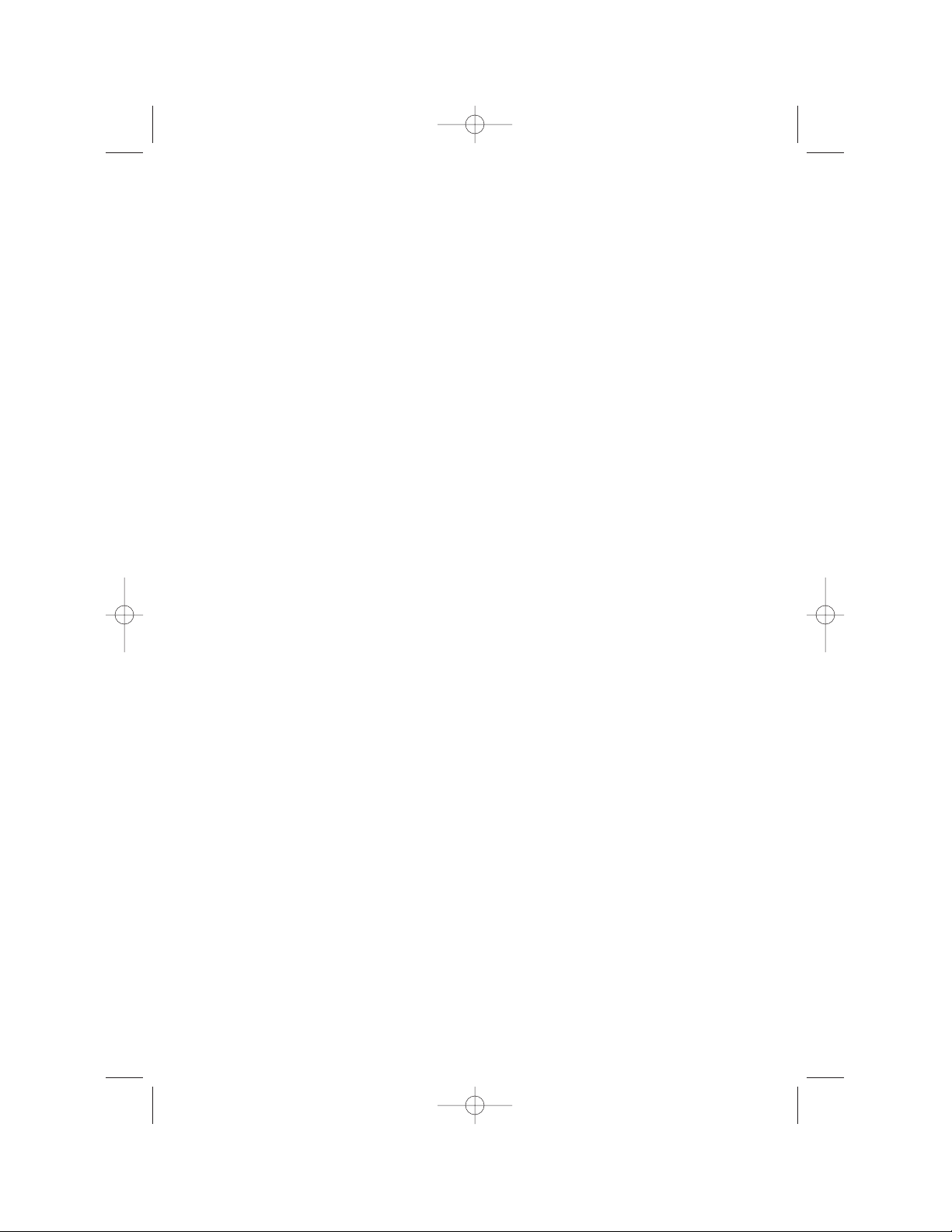
Table of contents
Page
Introduction . . . . . . . . . . . . . . . . . . . . . . . . . . . . . . . . . . . . . . . . . . . . . .ii
System requirements . . . . . . . . . . . . . . . . . . . . . . . . . . . . . . . . . . . .ii
General precautions . . . . . . . . . . . . . . . . . . . . . . . . . . . . . . . . . . . . .ii
If problems arise . . . . . . . . . . . . . . . . . . . . . . . . . . . . . . . . . . . . . . .ii
Getting started . . . . . . . . . . . . . . . . . . . . . . . . . . . . . . . . . . . . . . . . . . . .1
Connecting to your computer . . . . . . . . . . . . . . . . . . . . . . . . . . . . . .2
Installing the Fax Printer type 3 software . . . . . . . . . . . . . . . . . . . .3
Installing to Windows 95/98 . . . . . . . . . . . . . . . . . . . . . . . . . . . . .3
Installing to Windows 3.1 . . . . . . . . . . . . . . . . . . . . . . . . . . . . . . .4
Setting up the printer environment . . . . . . . . . . . . . . . . . . . . . . . . . . . .5
Setting up the printer environment . . . . . . . . . . . . . . . . . . . . . . . . .6
Setting the paper size for the multipurpose tray . . . . . . . . . . . . . .12
Using the Print Manager . . . . . . . . . . . . . . . . . . . . . . . . . . . . . . . . . . .15
The status on your computer and printer . . . . . . . . . . . . . . . . . . .16
1. Your System . . . . . . . . . . . . . . . . . . . . . . . . . . . . . . . . . . . . . . .16
2 Communication . . . . . . . . . . . . . . . . . . . . . . . . . . . . . . . . . . . .18
3.Your Printer . . . . . . . . . . . . . . . . . . . . . . . . . . . . . . . . . . . . . . .20
4. Your Print JOB . . . . . . . . . . . . . . . . . . . . . . . . . . . . . . . . . . . .22
Using the 3400 P
RINTER OPTION on a Network . . . . . . . . . . . . . . . . . . .24
Connection via network adapter . . . . . . . . . . . . . . . . . . . . . . . . .24
Connection through printer server PC . . . . . . . . . . . . . . . . . . . .25
Print status monitor . . . . . . . . . . . . . . . . . . . . . . . . . . . . . . . . . .25
Just in case . . . . . . . . . . . . . . . . . . . . . . . . . . . . . . . . . . . . . . . . . . . . .26
Uninstalling the Fax Printer type 3 driver software . . . . . . . . . . .27
If running Windows 98 or Windows 95: . . . . . . . . . . . . . . . . . . . .27
If running Windows 3.x: . . . . . . . . . . . . . . . . . . . . . . . . . . . . . . .27
Resetting your fax machine . . . . . . . . . . . . . . . . . . . . . . . . . . . . . .27
Error messages . . . . . . . . . . . . . . . . . . . . . . . . . . . . . . . . . . . . . . . .28
Dealer Installation . . . . . . . . . . . . . . . . . . . . . . . . . . . . . . . . . . . . . . .A-1
Unpacking . . . . . . . . . . . . . . . . . . . . . . . . . . . . . . . . . . . . . . . . . . .A-1
Attaching the 3400 PRINTER OPTION . . . . . . . . . . . . . . . . . . . . . . .A-1
Copyright © 1999 Pitney Bowes; all rights reserved.
i
WP-300 for PB 3400.qxd 12/16/99 6:54 PM Page i
Return to 3400 OPG
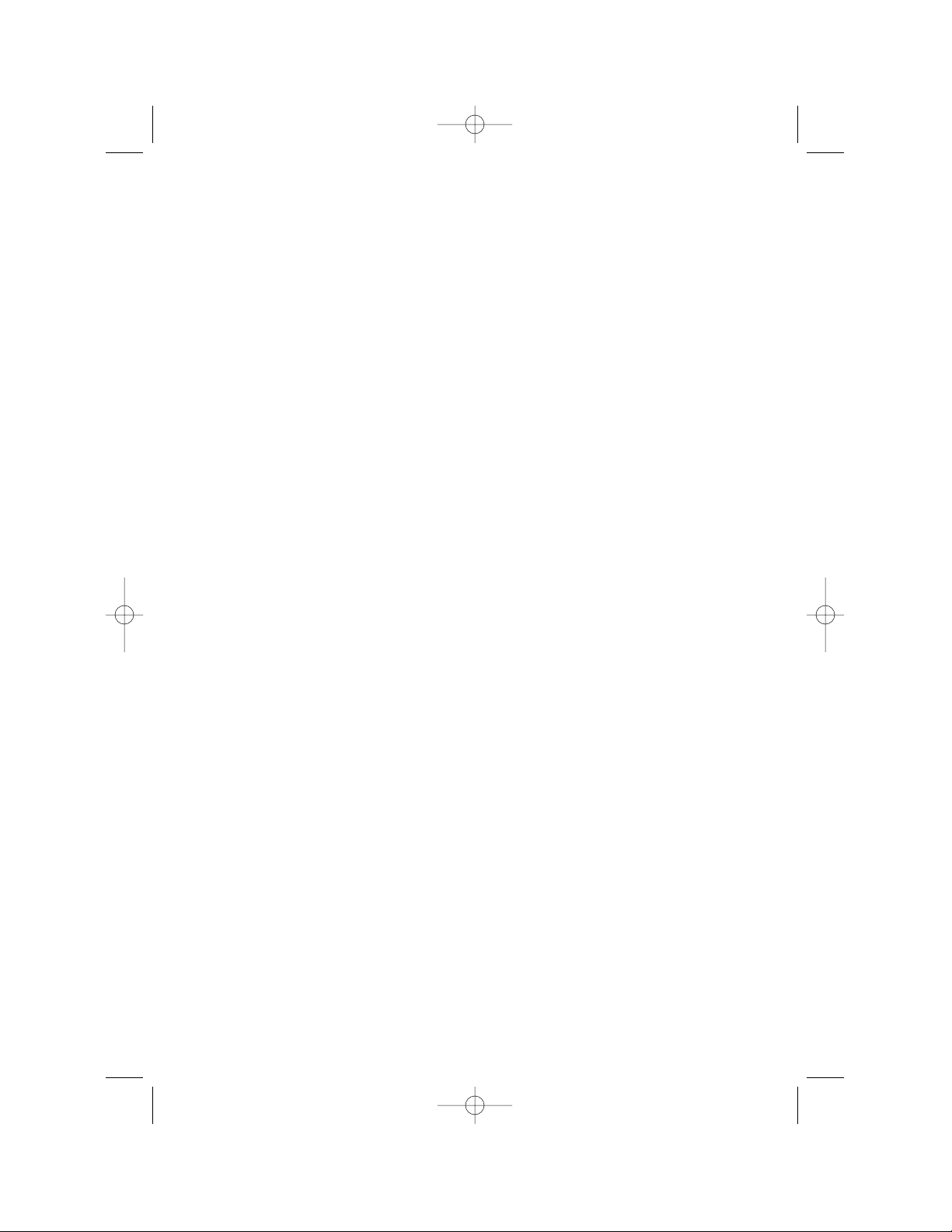
Introduction
Thank you for purchasing the Pitney Bowes 3400 P
RINTEROPTION
. The 3400
P
RINTEROPTION
is a printer control module which is attached to your Pitney
Bowes fax machine. It allows your fax machine to be used as a PC printer.
System requirements
To use the Fax Printer type 3 driver software, you need the following
hardware and software:
•
IBM®-compatible personal computer with an i486™ or higher processor
•
At least 5 MB of free disk space and one 3.5-inch floppy disk drive
with 1.44 MB capacity
•
Windows®98, Windows®95 or Windows®3.1
•
Microsoft®MS-DOS®operating system version 5.0 or later
•
At least 8 MB random-access memory (RAM) for Windows®3.1
•
At least 16 MB random-access memory (RAM) for Windows®98/95
•
Bi-directional parallel interface cable
General precautions
•
To avoid serious injury, never disassemble the machine. Exposed
power points inside the machine can cause electrical shock if you
touch them.
•
During thunderstorms, disconnect the plug from the power outlet.
•
Before you attach or remove the AC power cord from the power outlet,
make sure that your hands are dry.
•
Keep liquid cleaners away from the metal on your machine.
If problems arise
In the event repairs are ever needed on your fax machine, contact Pitney
Bowes. For information, contact the Pitney Bowes Diagnostic Center at
800-243-5556 (from the U.S. only).
Microsoft, MS, Windows, Windows 3.1, Windows 95 and Windows 98 are registered trademarks of
Microsoft Corporation. IBM is a registered trademark of International Business Machines Corporation.
Centronics is a registered trademark of GENICOM Corporation. Screen shots reprinted by permission
from Microsoft Corporation.
ii
WP-300 for PB 3400.qxd 12/16/99 6:54 PM Page ii
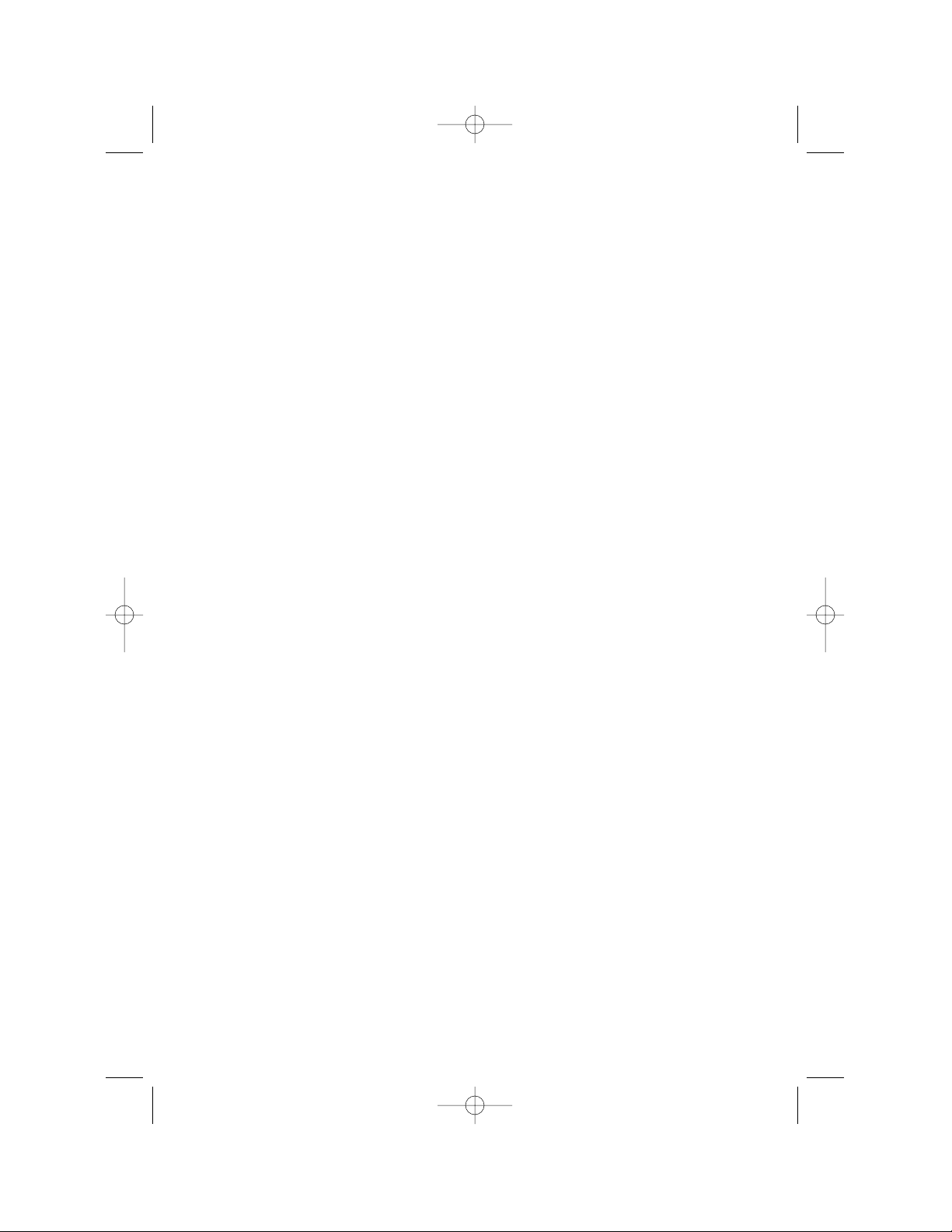
Getting started
Connecting to your computer . . . . . . . . . . . .2
Installing the Fax Printer type 3 software .3
Installing to Windows 95/98 . . . . . . . . . .3
Installing to Windows 3.1 . . . . . . . . . . . .4
1
WP-300 for PB 3400.qxd 12/16/99 6:54 PM Page 1
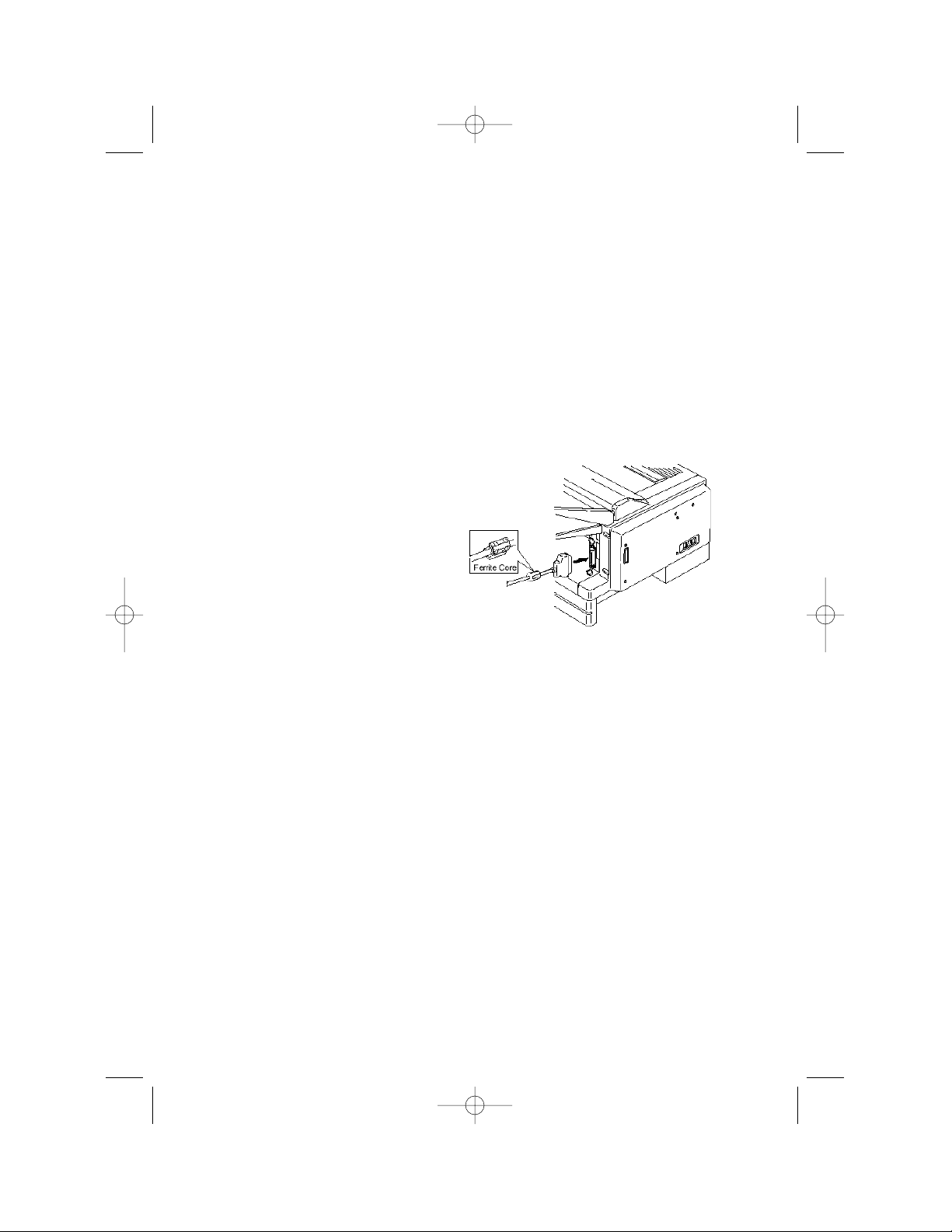
Connecting to your computer
Your authorized Pitney Bowes representative should install the 3400
PRINTER OPTION printer controller module to your machine. Do not per-
form this installation yourself.
Once the 3400 PRINTER OPTION module is installed on your machine, follow the steps below to complete the setup. (Your representative may also
perform these steps for you as part of the installation.)
With the 3400 PRINTER OPTION installation, a Centronics®parallel interface port will be added to your fax machine.
1.
Turn off both your fax machine and computer.
2.
Connect the bi-directional
parallel interface cable to
the 3400 PRINTER OPTION’s
port.
Note: If your cable does not
have a ferrite core
already fitted, install
the ferrite core
included in the
3400 P
RINTER
OPTION’s packaging.
3.
Snap the port’s wire clips
onto the interface cable.
4.
Connect the other end of the bi-directional parallel interface cable
to your computer’s parallel port.
Note: Please see your computer’s operating instructions if you need
help with this step.
2
WP-300 for PB 3400.qxd 12/16/99 6:54 PM Page 2
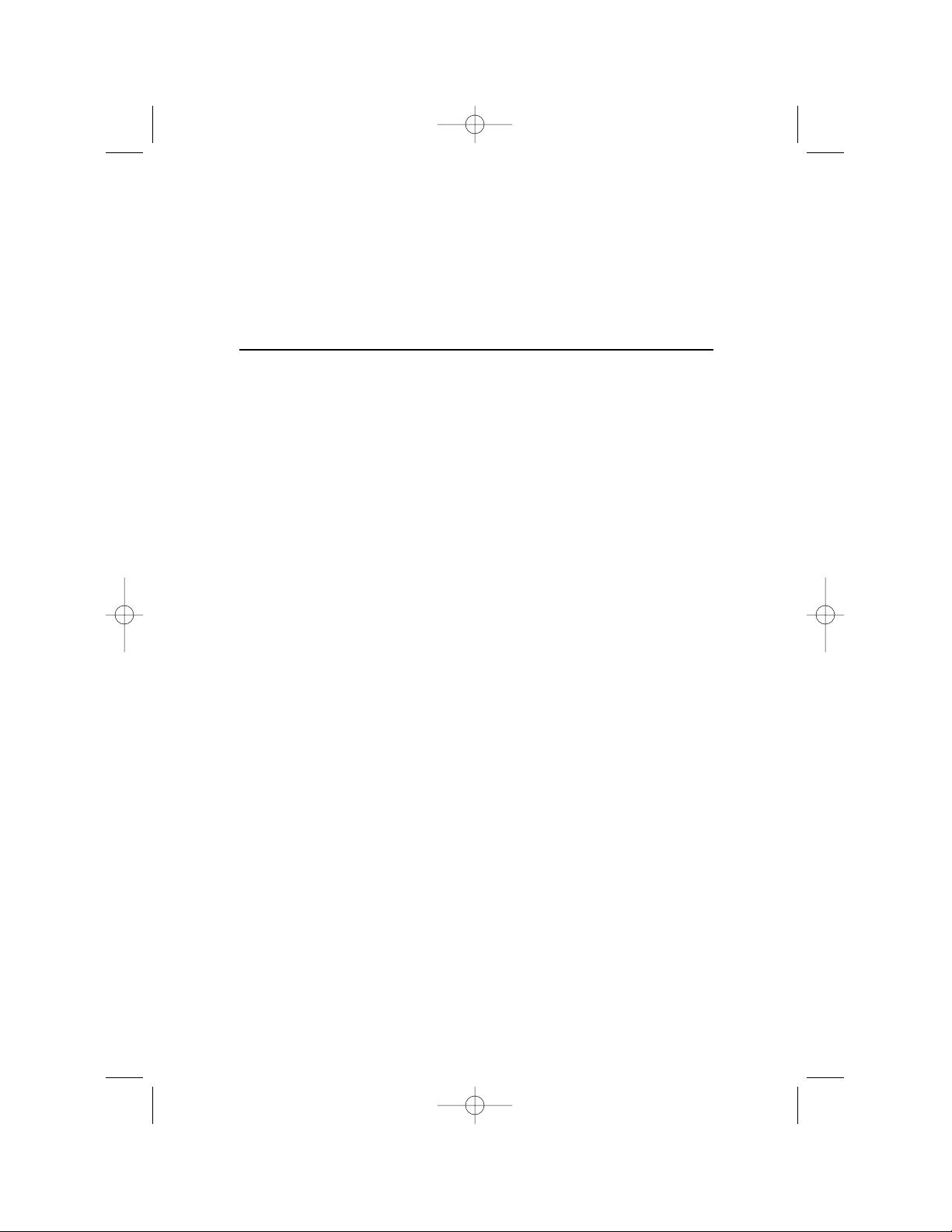
Installing the Fax Printer type 3 software
Important: Before you install the Fax Printer type 3 driver, make sure
that your computer meets the requirements described in
the Introduction (see page ii).
Installing to Windows 95/98
Plug & play installation — Windows 98
Connect the 3400 PRINTER OPTION to your computer using the parallel
interface cable. After Windows 98 reboots, it detects your 3400 PRINTER
OPTION and shows the message that new hardware was found. It then
compiles a driver database and the Add New Hardware Wizard appears.
1.
Click Next. The Wizard asks what you want to do.
2.
Select Display list of all drivers in a… and click Next.
3.
Click Have Disk...
4.
Insert the floppy diskette labeled Fax Printer type 3 driver for
Windows 95/98. Then click OK.
5.
Click Next, Next and then Finish.The Fax Printer type 3 driver
installation program will start. Follow the instructions that appear.
Plug & play installation — Windows 95
Connect the 3400 PRINTER OPTION to your computer using the parallel
interface cable. When Windows 95 reboots, it detects your 3400 PRINTER
OPTION and prompts you to install the drivers. Follow the instructions
that appear on your screen.
Manual installation — both Windows 98 and Windows 95
Use this procedure if you reinstall the Fax Printer type 3 driver or if the
plug & play feature doesn’t work.
1.
After Windows restarts, insert the Fax Printer type 3 driver
diskette for Windows 95/98 into your floppy disk drive.
2.
Go to Start > Settings > Printers, then double-click on Add
printer. The Add Printer Wizard appears.
3.
Click Next to begin installation.
3
WP-300 for PB 3400.qxd 12/16/99 6:54 PM Page 3
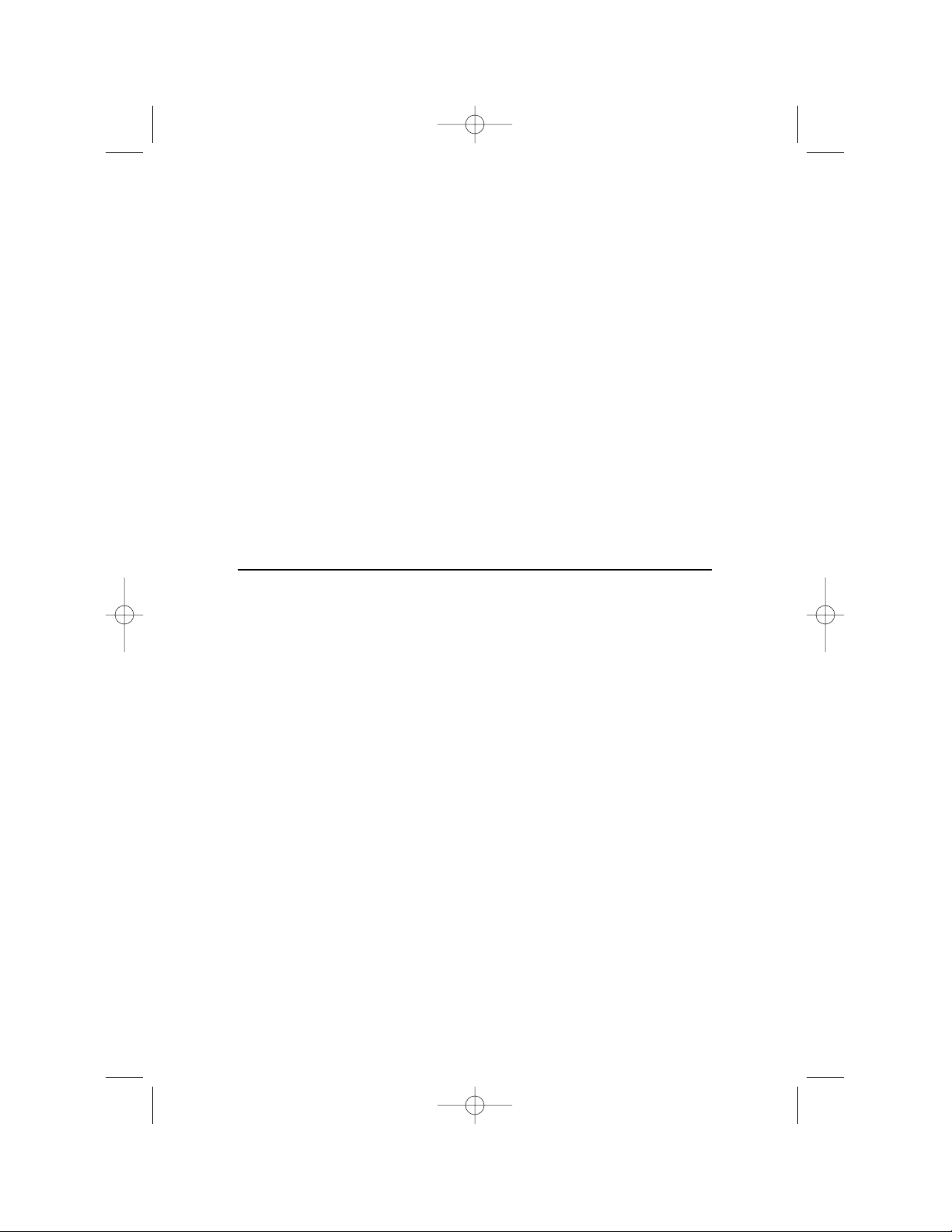
4.
If you are prompted to select local or network, click Local printer
and then click Next.
5.
Click Have Disk... Type A:\ (where A:\ is the letter of your floppy
disk drive) and then click OK.
6.
Click Next to continue and follow the instructions that appear.
Note: If you are prompted to keep or replace existing files, replace
existing files.
7.
Once installation is complete, restart your computer for changes to
take effect.
8.
When you finish, the icon for the Fax Printer type 3 appears in the
Printers folder, and the Fax Printer type 3 Print Manager button
appears on the taskbar.
Note: To see a list of documents printing you must use the
Fax Printer type 3 Print Manager (see page 15).
Installing to Windows 3.1
1.
If not already running, start Windows 3.1.
2.
Insert the Fax Printer type 3 driver disk for Windows 3.1.
3.
Click the File menu in the Program Manager, then click Run.
4.
Type A:\setup31.exe (where A:\ is the letter of your floppy disk
drive), and click OK.
5.
The Fax Printer type 3 driver installation program will start.
Follow the instructions that appear on your screen.
6.
Once installation is finished, restart your computer for changes to
take effect.
7.
When you finish, the Fax Printer type 3 Print Manager icon will
appear at the lower edge of your screen.
4
WP-300 for PB 3400.qxd 12/16/99 6:54 PM Page 4
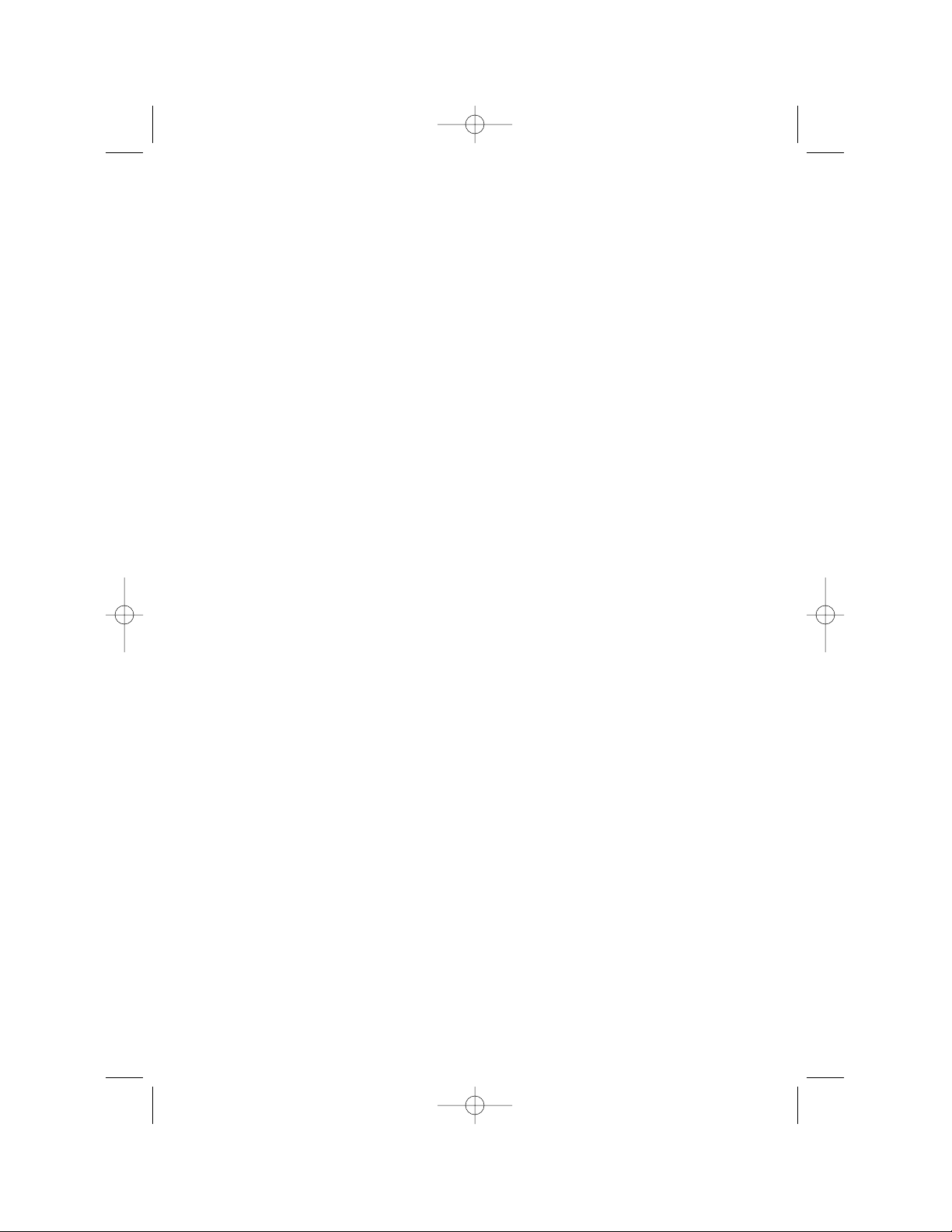
Setting up the
printer environment
Setting up the printer environment . . . . . .6
Paper source . . . . . . . . . . . . . . . . . . . . . .7
Resolution . . . . . . . . . . . . . . . . . . . . . . . .7
Paper size . . . . . . . . . . . . . . . . . . . . . . . .8
Detail setting . . . . . . . . . . . . . . . . . . . . .9
Orientation . . . . . . . . . . . . . . . . . . . . . . .9
Copy . . . . . . . . . . . . . . . . . . . . . . . . . . .10
Hi-speed TT font process . . . . . . . . . . .10
Option . . . . . . . . . . . . . . . . . . . . . . . . . .10
Wide-screen . . . . . . . . . . . . . . . . . . . . . .11
Setting the paper size
for the multipurpose tray . . . . . . . . . . . . .12
5
WP-300 for PB 3400.qxd 12/16/99 6:54 PM Page 5
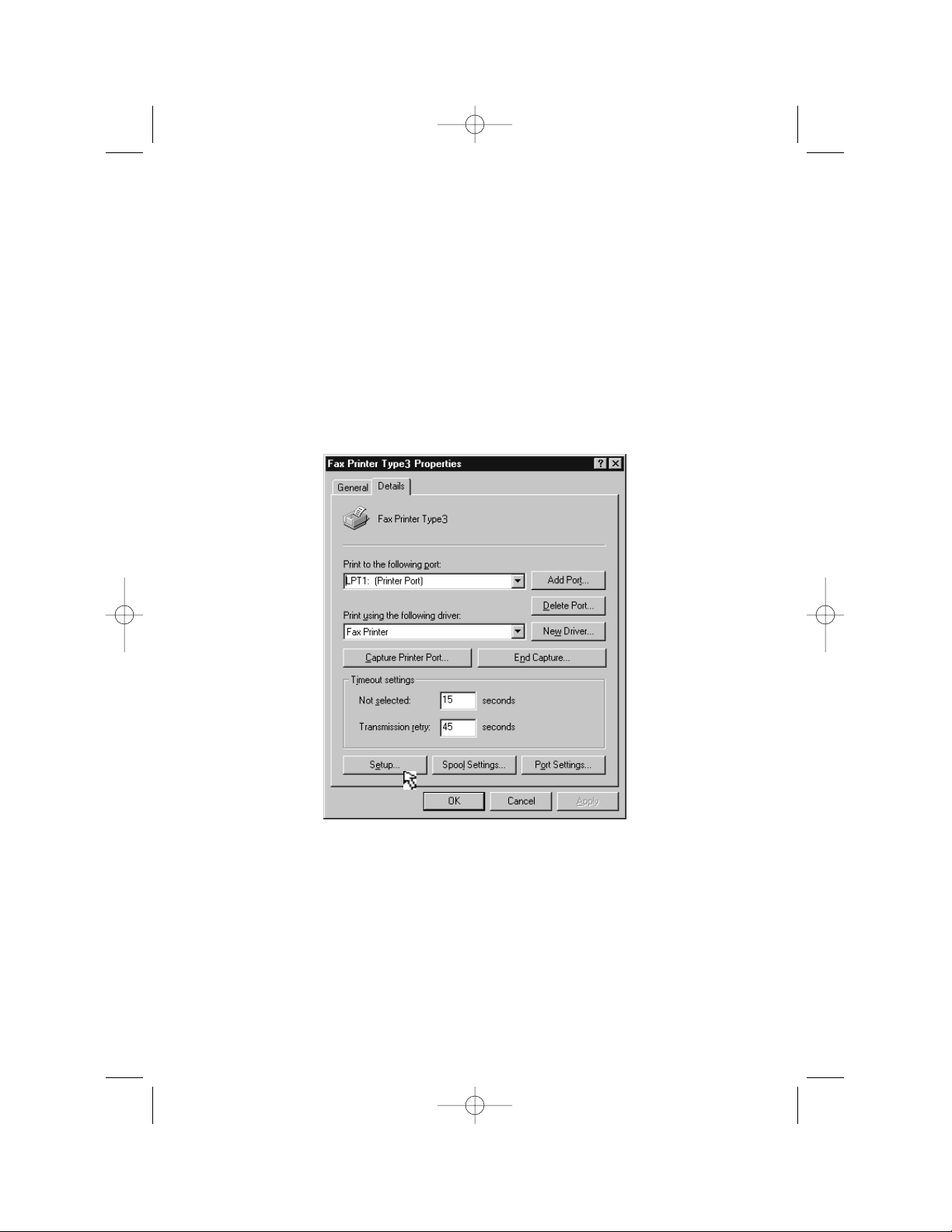
Setting up the printer environment
You can customize the printer to fit your needs.
First, make the Fax Printer type 3 Properties window appear by following the
steps below.
Windows 98/95:
1.
Click on Start > Settings, then click on Printers.
2.
Use the right mouse button to click your Fax Printer type 3.
Then select Properties from the drop-down menu.
3.
Click the Details tab, and then click Setup… (see below).
Windows 3.1:
1.
Double-click the Main icon in the Program Manager window.
2.
Double-click the Control Panel icon in the Main group window.
3.
Then double-click the Printers icon in the Control Panel window,
and then click Set-up.
6
WP-300 for PB 3400.qxd 12/16/99 6:54 PM Page 6
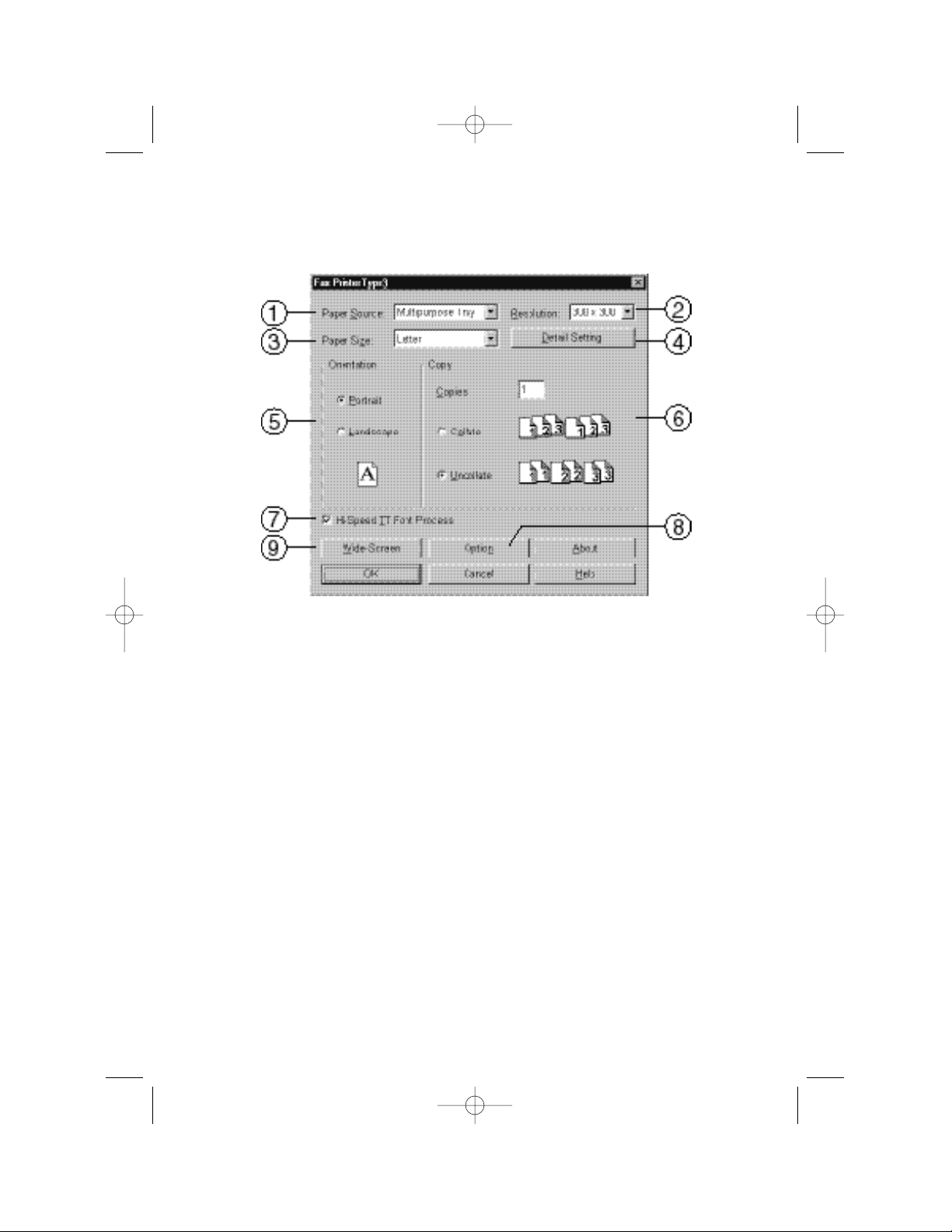
4.
The following Fax Printer type 3 window (or a similar one) will
appear.
Now, you can set the following:
Click Help if you need assistance while you’re in the Printer Settings
window:
1 Paper Source
Selects the default paper supply source. You may choose from
either the multipurpose tray or the paper cassettes.
The Auto setting chooses the right paper supply source automatically, based on the paper size settings you have made for each
source.
2 Resolution
Sets the default printing resolution to either 300 or 600 dpi.
7
WP-300 for PB 3400.qxd 12/16/99 6:54 PM Page 7
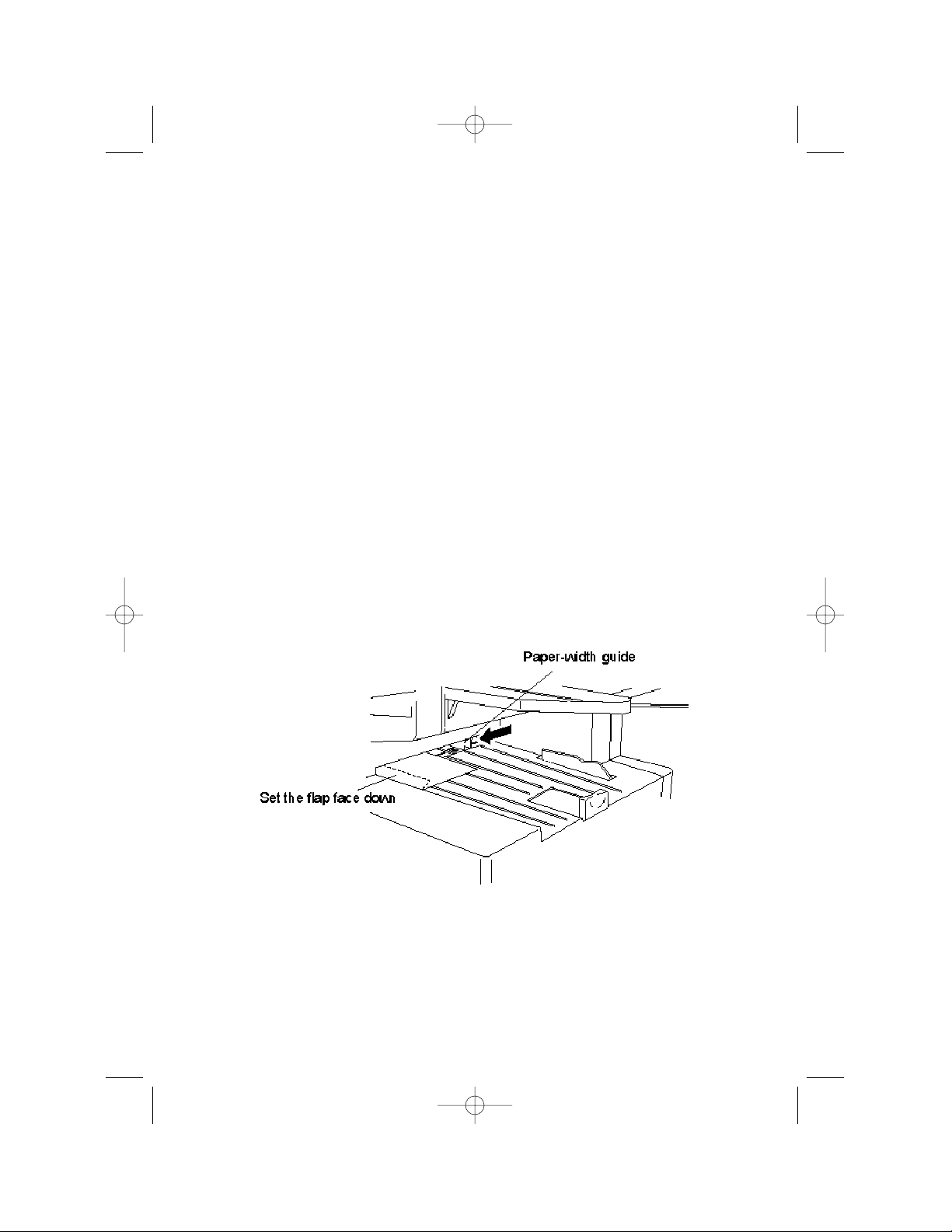
3 Paper Size
Selects the paper size. Select from among nine paper sizes:
Note: Do not use any paper which has been creased, wrinkled or
has absorbed any moisture.
Standard paper:
Inches Millimeters
Legal 8.5 ˘ 14 216 ˘ 356
Letter 8.5 ˘ 11 216 ˘ 279
F4 8.3 ˘ 13 210 ˘ 330
A4 8.3 ˘ 11.7 210 ˘ 297
Executive 7.25 ˘ 10.5 184 ˘ 267
Special paper:
Inches Millimeters
DL 4.3 ˘ 8.7 110 ˘ 220
COM 10 4.125 ˘ 9.5 105 ˘ 241
Post Card 3.9 ˘ 5.8 100 ˘ 148
Monarch 3.875 ˘ 7.5 98 ˘ 190
Envelopes:
Your fax machine’s multipurpose tray can hold up to 10 envelopes.
To use envelopes, insert the envelope face down, with the envelope
flap toward the front of the machine, as pictured below.
Note: Although the envelope passes through the printer at high
temperatures (392°F, or 200°C, for about one second) and
pressure in the fuser unit, the glue on the envelope should
not burn, melt, or be affected in any way.
8
WP-300 for PB 3400.qxd 12/16/99 6:54 PM Page 8

Transparencies:
• When using transparencies, you must change the “OHP Mode” to On
(see page 11).
•
As with any other paper, make sure the transparency is the correct length for your fax’s current paper setting.
•
If using paper-backed transparency film with a strip along the
edge, remove the strip before loading the transparency.
•
Although a transparency passes through the printer at high
temperatures (392°F, or 200°C, for about one second) and pressure in the fuser unit, the transparency should not melt or curl
excessively.
Important: If you use a different paper size than the one selected in
this setting, the machine won’t print. (See also page 12.)
Important: In your computer application (such as a word processing or
spreadsheet program), set the paper size for your document
to be the same as the one set here.
4 Detail Setting
If you want to reduce the size of your document when you print it,
click Detail Setting… to open the Detail Setting window.
Your reduction rate choices are 81% and 70%. However, this setting
is not available if a paper size other than A4-sized is in your fax
machine.
Note: While selecting reduction print, the paper size window shows
only the paper size, either B4->A4 or A3-> A4, for the reduction print you select. If you want to select another paper size,
select the 100% reduction rate in the details setting.
5 Orientation
Determines how the document is positioned on the page, either
portrait (tall) or landscape (wide).
9
WP-300 for PB 3400.qxd 12/16/99 6:54 PM Page 9
