Page 1
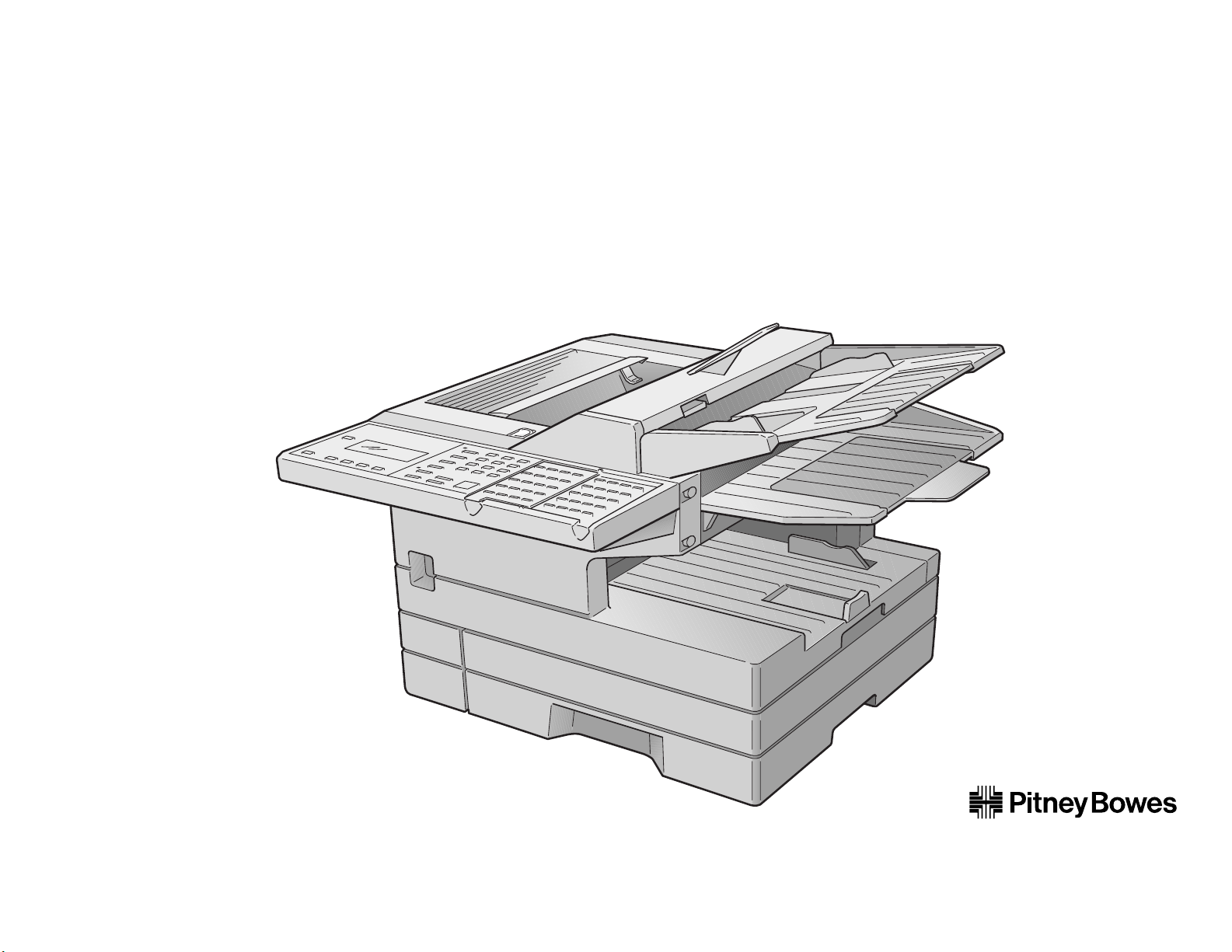
Operating Instructions
For Pitney Bowes 3400 plain-paper fax machines
GDI Printer Guide
Second Phone Guide
RS232 Guide
Page 2
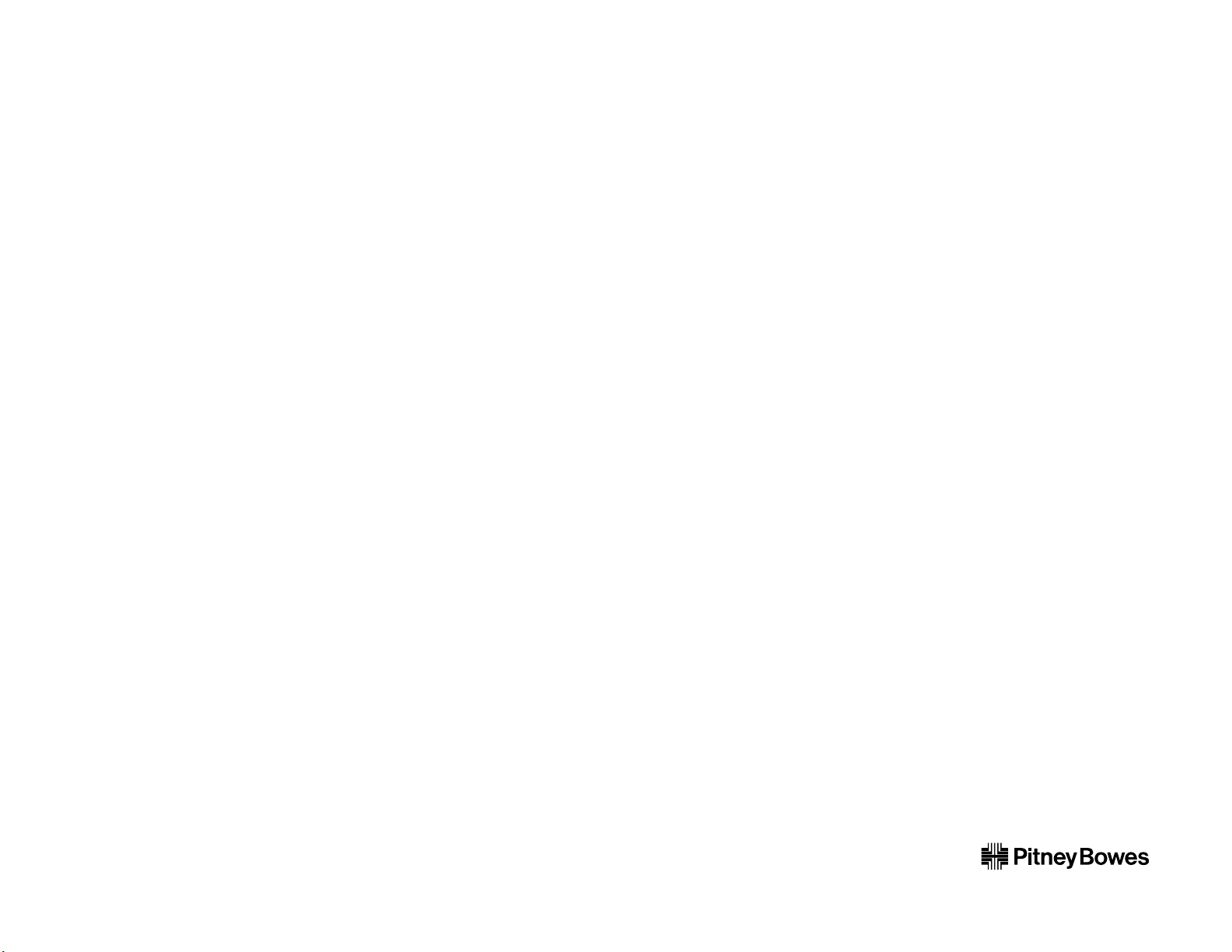
Welcome …
Page 3
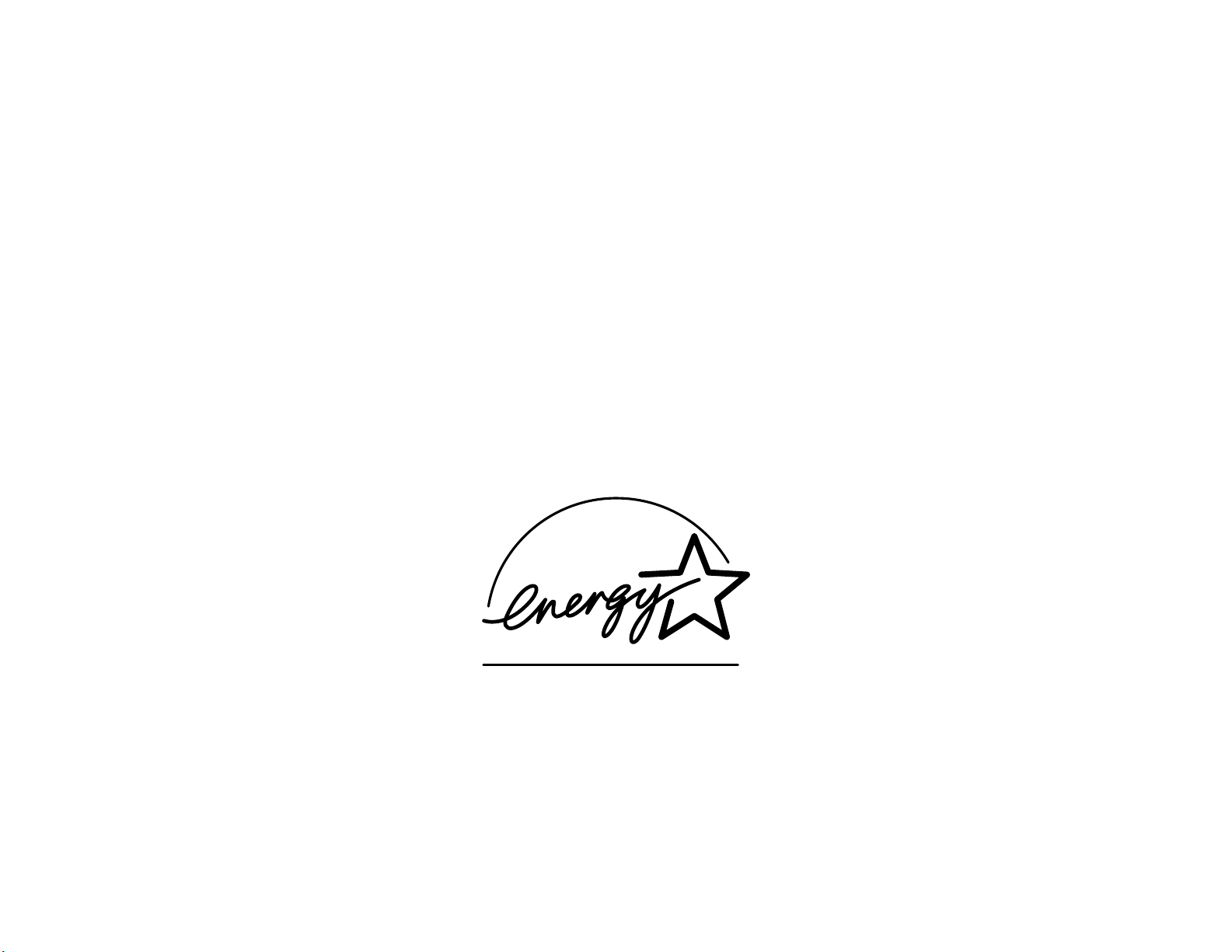
As an ENERGY STAR®partner, Pitney Bowes, Inc.,
has determined that this product meets
the ENERGY STAR guidelines for energy efficiency.
Copyright © 1999 by Pitney Bowes, Inc.; all rights reserved.
Pitney Bowes, the Pitney Bowes logo and all Pitney Bowes fax product names contained herein are trademarks of Pitney Bowes, Inc.
E
NERGYSTAR
is a registered mark of the United States Environmental Protection Agency.
Page 4
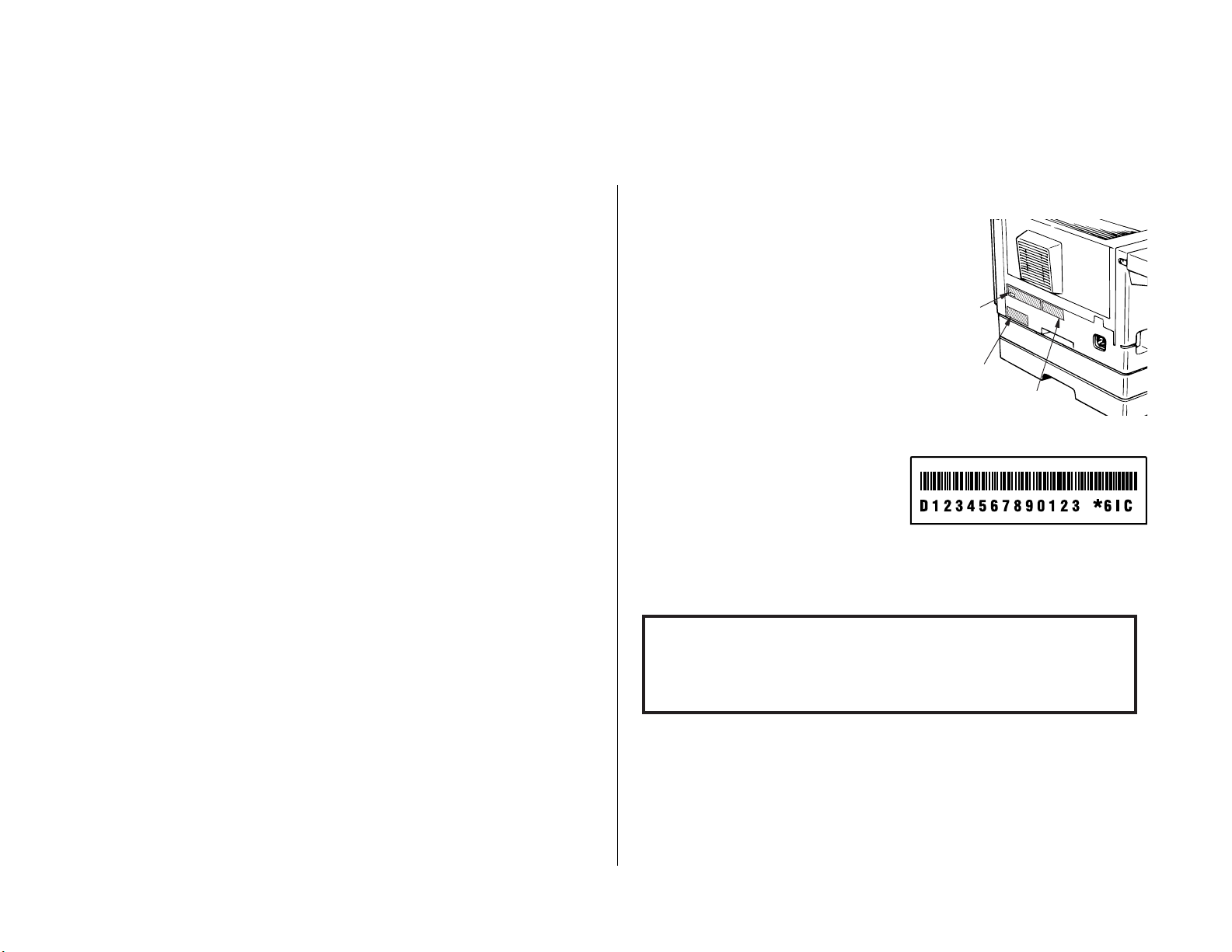
These instructions are divided into three sections.
•
“Getting started” (page 1.1) covers only what you have to know to
use your machine immediately.
•
“Beyond the basics” (page 2.1) provides more details.When you
have time,look through it to learn more about your machine’s
many features.
•
Finally,“Just in case … ” (page 3.1) helps you if you ever have a
problem with your machine. It also tells you how to give your
machine the kind of easy, sensible care that should keep troubles to
a minimum.
Thanks for choosing Pitney Bowes.
Find your serial number and write it down
Please note that your machine’s serial number
is located on the bar code label as shown on
the drawing at right. Use the blank at the bottom of this column to copy this down before
you set up your machine.
Note: The IClabel and IDlabel do not con-
tain serial number information.
Close up, the bar code label looks something like this, but with a different set of
numbers:
Please copy down your machine’s serial number below for future reference, and note
the machine’s model number:
My machine’s serial number: ________________________________________
My machine’s model number: 3400
IC and ID
label
Bar cord
label
Laser printer
label
Welcome to your Pitney Bowes fax machine!
Page 5
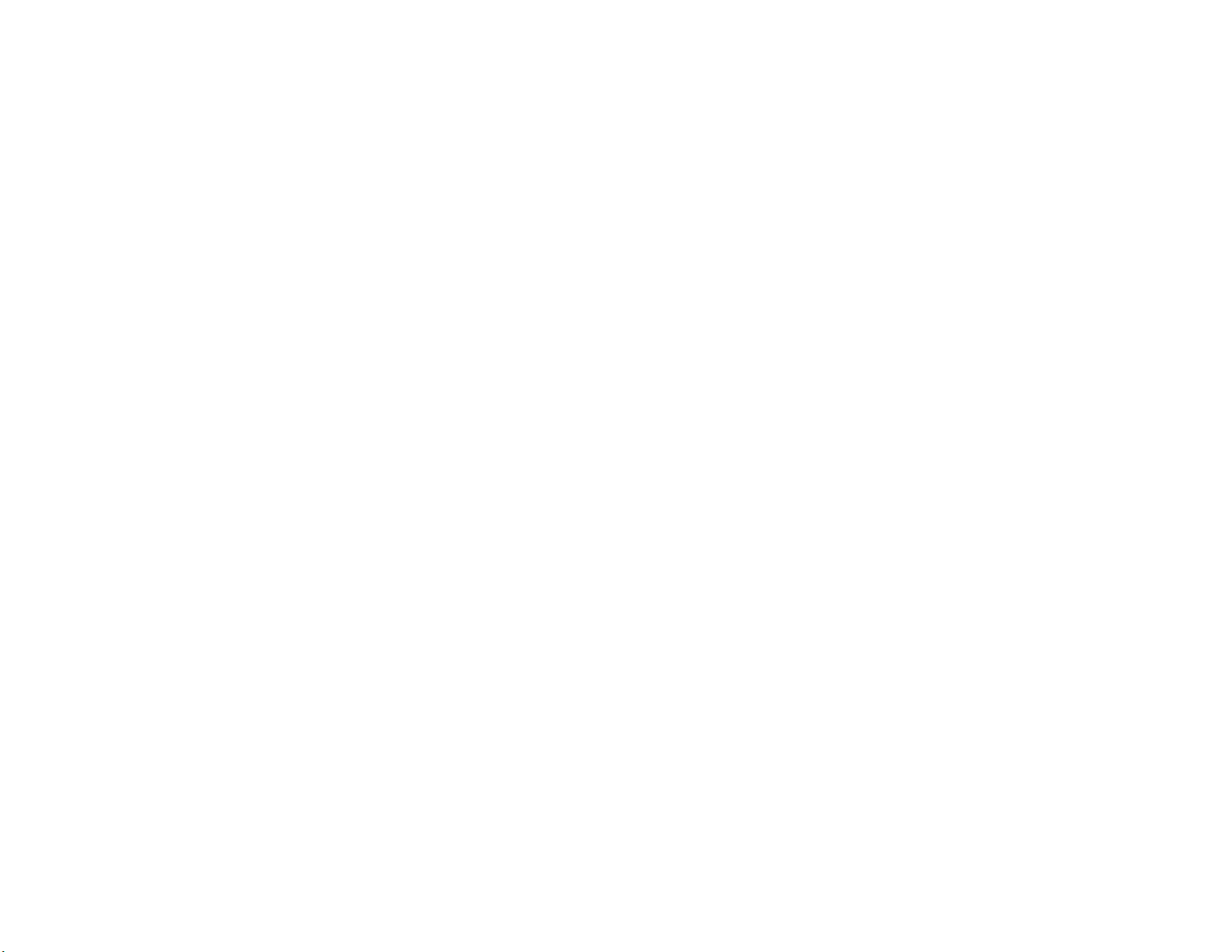
Table of Contents
Getting started
A quick introduction to fax . . . . . . . . . . . . . . . . . . . . . . . . . . . . . . . . . . . . . . . 1.1
Packaging contents . . . . . . . . . . . . . . . . . . . . . . . . . . . . . . . . . . . . . . . . . . . . . 1.2
Parts list . . . . . . . . . . . . . . . . . . . . . . . . . . . . . . . . . . . . . . . . . . . . . . . . . . . . . . 1.2
The keys and their functions . . . . . . . . . . . . . . . . . . . . . . . . . . . . . . . . . . . . . 1.4
Operating tips . . . . . . . . . . . . . . . . . . . . . . . . . . . . . . . . . . . . . . . . . . . . . . 1.5
Setting up . . . . . . . . . . . . . . . . . . . . . . . . . . . . . . . . . . . . . . . . . . . . . . . . . . . . 1.6
Pick an installation spot . . . . . . . . . . . . . . . . . . . . . . . . . . . . . . . . . . . . . . 1.6
Power tips . . . . . . . . . . . . . . . . . . . . . . . . . . . . . . . . . . . . . . . . . . . . . . . . . . 1.6
Installing the printing supplies . . . . . . . . . . . . . . . . . . . . . . . . . . . . . . . . 1.6
Installing a new drum cartridge . . . . . . . . . . . . . . . . . . . . . . . . . . . . . . . . 1.7
Loading paper . . . . . . . . . . . . . . . . . . . . . . . . . . . . . . . . . . . . . . . . . . . . . . 1.7
Attaching the parts . . . . . . . . . . . . . . . . . . . . . . . . . . . . . . . . . . . . . . . . . . 1.8
Plug in and power up . . . . . . . . . . . . . . . . . . . . . . . . . . . . . . . . . . . . . . . . . 1.8
Setting the paper size for the multipurpose tray . . . . . . . . . . . . . . . . . . . 1.8
Adjusting the monitor speaker’s volume . . . . . . . . . . . . . . . . . . . . . . . . . 1.8
Attaching your telephone or answering machine . . . . . . . . . . . . . . . . . . 1.9
Attaching an optional handset . . . . . . . . . . . . . . . . . . . . . . . . . . . . . . . . . 1.9
EasyStart . . . . . . . . . . . . . . . . . . . . . . . . . . . . . . . . . . . . . . . . . . . . . . . . . . . . 1.10
Getting started . . . . . . . . . . . . . . . . . . . . . . . . . . . . . . . . . . . . . . . . . . . . . 1.10
Clearing stored settings . . . . . . . . . . . . . . . . . . . . . . . . . . . . . . . . . . . . . 1.10
Entering initial settings . . . . . . . . . . . . . . . . . . . . . . . . . . . . . . . . . . . . . 1.10
Sending faxes . . . . . . . . . . . . . . . . . . . . . . . . . . . . . . . . . . . . . . . . . . . . . . . . . 1.13
Guidelines . . . . . . . . . . . . . . . . . . . . . . . . . . . . . . . . . . . . . . . . . . . . . . . . . 1.13
Adjusting the machine for larger documents . . . . . . . . . . . . . . . . . . . . . 1.14
Using memory transmission . . . . . . . . . . . . . . . . . . . . . . . . . . . . . . . . . . 1.14
Inserting a document . . . . . . . . . . . . . . . . . . . . . . . . . . . . . . . . . . . . . . . . 1.15
Sending a fax. . . . . . . . . . . . . . . . . . . . . . . . . . . . . . . . . . . . . . . . . . . . . . . 1.15
Sending a fax using monitor/call or a handset . . . . . . . . . . . . . . . . . . . . 1.16
Redialing . . . . . . . . . . . . . . . . . . . . . . . . . . . . . . . . . . . . . . . . . . . . . . . . . . 1.16
Review Commands, an introduction . . . . . . . . . . . . . . . . . . . . . . . . . . . . 1.17
Receiving faxes . . . . . . . . . . . . . . . . . . . . . . . . . . . . . . . . . . . . . . . . . . . . . . . 1.18
Reception modes . . . . . . . . . . . . . . . . . . . . . . . . . . . . . . . . . . . . . . . . . . . . 1.18
Answering calls manually. . . . . . . . . . . . . . . . . . . . . . . . . . . . . . . . . . . . . 1.18
Answering fax calls using another phone . . . . . . . . . . . . . . . . . . . . . . . . 1.18
Tel Ready mode . . . . . . . . . . . . . . . . . . . . . . . . . . . . . . . . . . . . . . . . . . . . 1.18
Fax Ready mode . . . . . . . . . . . . . . . . . . . . . . . . . . . . . . . . . . . . . . . . . . . . 1.19
Fax/Tel Ready mode . . . . . . . . . . . . . . . . . . . . . . . . . . . . . . . . . . . . . . . . . 1.19
Tel/Fax Ready mode . . . . . . . . . . . . . . . . . . . . . . . . . . . . . . . . . . . . . . . . . 1.20
Ans/Fax Ready mode. . . . . . . . . . . . . . . . . . . . . . . . . . . . . . . . . . . . . . . . . 1.20
If the paper runs out . . . . . . . . . . . . . . . . . . . . . . . . . . . . . . . . . . . . . . . . 1.21
Making copies . . . . . . . . . . . . . . . . . . . . . . . . . . . . . . . . . . . . . . . . . . . . . . . . 1.22
Using your fax machine as a phone . . . . . . . . . . . . . . . . . . . . . . . . . . . . . . . 1.23
Redial . . . . . . . . . . . . . . . . . . . . . . . . . . . . . . . . . . . . . . . . . . . . . . . . . . . . 1.23
Dialing with the monitor speaker . . . . . . . . . . . . . . . . . . . . . . . . . . . . . . 1.23
EasyDial directory dialing . . . . . . . . . . . . . . . . . . . . . . . . . . . . . . . . . . . . 1.23
Checking the fax reception mode . . . . . . . . . . . . . . . . . . . . . . . . . . . . . . 1.23
Dialing in the event of a power failure . . . . . . . . . . . . . . . . . . . . . . . . . . 1.23
Beyond the basics
Entering settings for your fax machine . . . . . . . . . . . . . . . . . . . . . . . . . . . . . 2.1
Scan settings . . . . . . . . . . . . . . . . . . . . . . . . . . . . . . . . . . . . . . . . . . . . . . . 2.1
Using
CODE
to enter characters . . . . . . . . . . . . . . . . . . . . . . . . . . . . . . . . 2.2
Print settings . . . . . . . . . . . . . . . . . . . . . . . . . . . . . . . . . . . . . . . . . . . . . . . 2.2
Copy settings . . . . . . . . . . . . . . . . . . . . . . . . . . . . . . . . . . . . . . . . . . . . . . . 2.3
Number of rings, settings . . . . . . . . . . . . . . . . . . . . . . . . . . . . . . . . . . . . . 2.4
ECM
, settings . . . . . . . . . . . . . . . . . . . . . . . . . . . . . . . . . . . . . . . . . . . . . . . . 2.4
Silent mode, settings . . . . . . . . . . . . . . . . . . . . . . . . . . . . . . . . . . . . . . . . . 2.5
Transmission confirmation stamp, setting . . . . . . . . . . . . . . . . . . . . . . . . 2.6
Language settings . . . . . . . . . . . . . . . . . . . . . . . . . . . . . . . . . . . . . . . . . . . 2.6
Printing your settings . . . . . . . . . . . . . . . . . . . . . . . . . . . . . . . . . . . . . . . . 2.6
Printing a program list . . . . . . . . . . . . . . . . . . . . . . . . . . . . . . . . . . . . . . . 2.6
Autodialer . . . . . . . . . . . . . . . . . . . . . . . . . . . . . . . . . . . . . . . . . . . . . . . . . . . . 2.7
Autodialer basics . . . . . . . . . . . . . . . . . . . . . . . . . . . . . . . . . . . . . . . . . . . . 2.7
Special Dialing Characters. . . . . . . . . . . . . . . . . . . . . . . . . . . . . . . . . . . . . 2.7
Call groups . . . . . . . . . . . . . . . . . . . . . . . . . . . . . . . . . . . . . . . . . . . . . . . . . . 2.8
Using one-touch numbers . . . . . . . . . . . . . . . . . . . . . . . . . . . . . . . . . . . . . 2.8
Using speed-dial numbers . . . . . . . . . . . . . . . . . . . . . . . . . . . . . . . . . . . . 2.11
Printing a call group directory. . . . . . . . . . . . . . . . . . . . . . . . . . . . . . . . . 2.14
EasyDial directory dialing . . . . . . . . . . . . . . . . . . . . . . . . . . . . . . . . . . . . 2.15
Broadcasting . . . . . . . . . . . . . . . . . . . . . . . . . . . . . . . . . . . . . . . . . . . . . . . . . 2.16
Broadcasting basics . . . . . . . . . . . . . . . . . . . . . . . . . . . . . . . . . . . . . . . . . 2.16
Delayed broadcasting . . . . . . . . . . . . . . . . . . . . . . . . . . . . . . . . . . . . . . . 2.16
Delayed transmission . . . . . . . . . . . . . . . . . . . . . . . . . . . . . . . . . . . . . . . . . . 2.17
Setting up a delayed transmission . . . . . . . . . . . . . . . . . . . . . . . . . . . . . 2.17
Reviewing or cancelling delayed commands . . . . . . . . . . . . . . . . . . . . . 2.18
Printing a delayed command list . . . . . . . . . . . . . . . . . . . . . . . . . . . . . . 2.19
Printing a stored document . . . . . . . . . . . . . . . . . . . . . . . . . . . . . . . . . . . 2.19
Page 6
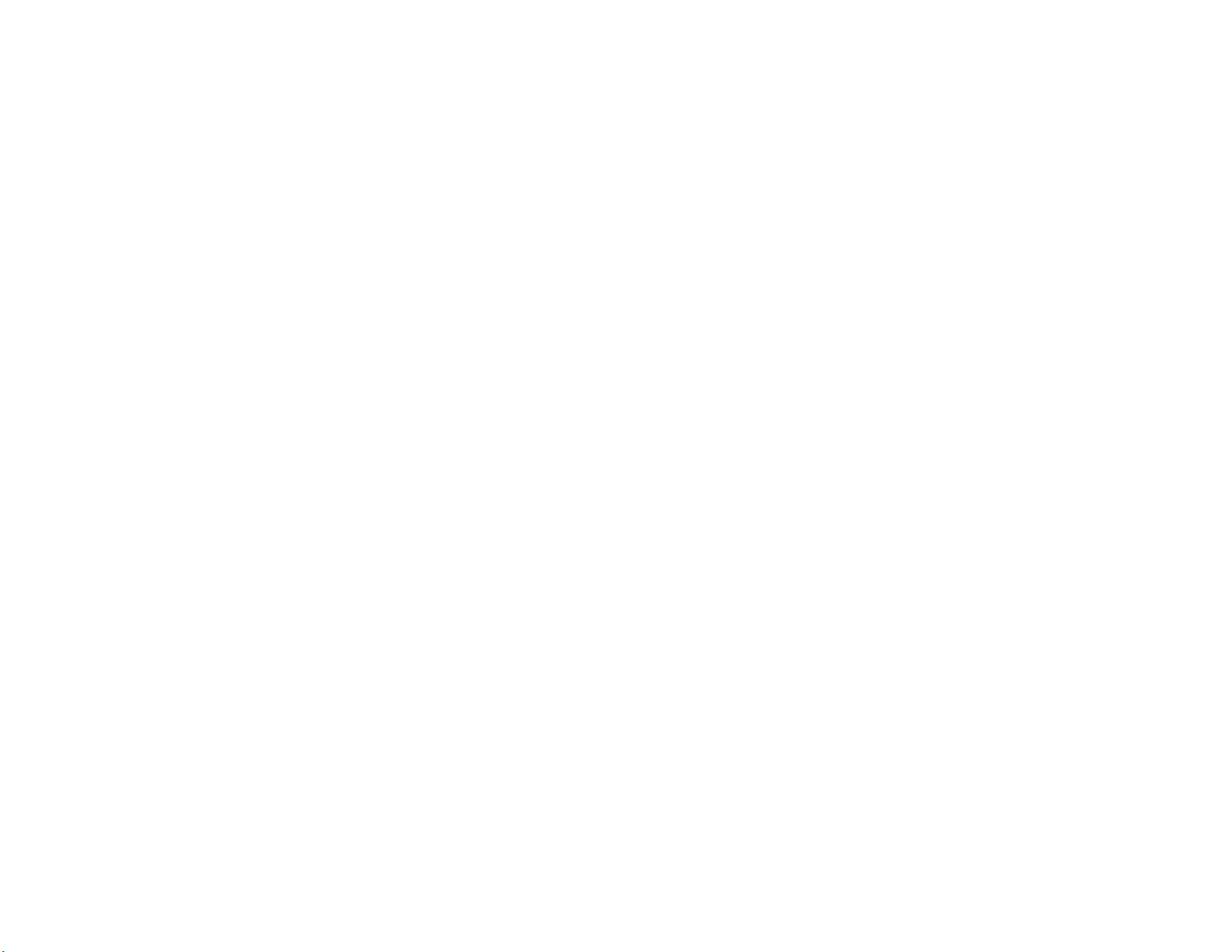
Batch transmission. . . . . . . . . . . . . . . . . . . . . . . . . . . . . . . . . . . . . . . . . . . . . 2.20
Creating or modifying a batch box . . . . . . . . . . . . . . . . . . . . . . . . . . . . . 2.20
Printing a list of batch boxes . . . . . . . . . . . . . . . . . . . . . . . . . . . . . . . . . . 2.21
Storing a document for batch transmission . . . . . . . . . . . . . . . . . . . . . . 2.21
Printing a list of stored batch documents . . . . . . . . . . . . . . . . . . . . . . . 2.21
Printing a document stored in a batch box . . . . . . . . . . . . . . . . . . . . . . 2.22
Erasing a document stored in a batch box. . . . . . . . . . . . . . . . . . . . . . . . 2.22
Erasing an empty batch box . . . . . . . . . . . . . . . . . . . . . . . . . . . . . . . . . . 2.23
Special features . . . . . . . . . . . . . . . . . . . . . . . . . . . . . . . . . . . . . . . . . . . . . . . 2.24
Soft Keys. . . . . . . . . . . . . . . . . . . . . . . . . . . . . . . . . . . . . . . . . . . . . . . . . . . 2.24
Copy & Fax. . . . . . . . . . . . . . . . . . . . . . . . . . . . . . . . . . . . . . . . . . . . . . . . . 2.25
Cover page . . . . . . . . . . . . . . . . . . . . . . . . . . . . . . . . . . . . . . . . . . . . . . . . 2.26
Setting the activity journal . . . . . . . . . . . . . . . . . . . . . . . . . . . . . . . . . . . . 2.27
Setting the reports:
TCR
s and
RCR
s . . . . . . . . . . . . . . . . . . . . . . . . . . . . . 2.28
Quick memory transmission. . . . . . . . . . . . . . . . . . . . . . . . . . . . . . . . . . . 2.29
Polling . . . . . . . . . . . . . . . . . . . . . . . . . . . . . . . . . . . . . . . . . . . . . . . . . . . . 2.29
OneLine + distinctive ring detection. . . . . . . . . . . . . . . . . . . . . . . . . . . . 2.31
Call request . . . . . . . . . . . . . . . . . . . . . . . . . . . . . . . . . . . . . . . . . . . . . . . 2.32
Numbering pages . . . . . . . . . . . . . . . . . . . . . . . . . . . . . . . . . . . . . . . . . . . 2.33
F-Code communication . . . . . . . . . . . . . . . . . . . . . . . . . . . . . . . . . . . . . . . . . 2.34
Introduction . . . . . . . . . . . . . . . . . . . . . . . . . . . . . . . . . . . . . . . . . . . . . . . 2.34
Creating or modifying an F-Code box . . . . . . . . . . . . . . . . . . . . . . . . . . . 2.34
Printing a list of F-Code boxes . . . . . . . . . . . . . . . . . . . . . . . . . . . . . . . . 2.38
Printing a list of documents stored in F-Code boxes. . . . . . . . . . . . . . . . 2.38
Using a bulletin box. . . . . . . . . . . . . . . . . . . . . . . . . . . . . . . . . . . . . . . . . . 2.38
Using a security box. . . . . . . . . . . . . . . . . . . . . . . . . . . . . . . . . . . . . . . . . . 2.40
Using a relay box . . . . . . . . . . . . . . . . . . . . . . . . . . . . . . . . . . . . . . . . . . . . 2.41
Erasing an empty F-Code box . . . . . . . . . . . . . . . . . . . . . . . . . . . . . . . . . 2.41
F-Code transmission and polling . . . . . . . . . . . . . . . . . . . . . . . . . . . . . . 2.42
Programmable one-touch keys . . . . . . . . . . . . . . . . . . . . . . . . . . . . . . . . . . . 2.44
Using the power of programmable one-touch keys . . . . . . . . . . . . . . . . 2.44
Programming a delayed transmission . . . . . . . . . . . . . . . . . . . . . . . . . . 2.44
Programming a broadcast / group . . . . . . . . . . . . . . . . . . . . . . . . . . . . . 2.46
Programming regular polling . . . . . . . . . . . . . . . . . . . . . . . . . . . . . . . . . 2.48
Programming a batch transmission . . . . . . . . . . . . . . . . . . . . . . . . . . . . . 2.49
Programming an F-Code transmission . . . . . . . . . . . . . . . . . . . . . . . . . 2.51
Programming F-Code polling . . . . . . . . . . . . . . . . . . . . . . . . . . . . . . . . . 2.53
Programming printouts. . . . . . . . . . . . . . . . . . . . . . . . . . . . . . . . . . . . . . . 2.54
Programming a document storage operation. . . . . . . . . . . . . . . . . . . . . . 2.55
Fax dialing with programmable one-touch key . . . . . . . . . . . . . . . . . . . 2.56
Printing lists using programmable one-touch . . . . . . . . . . . . . . . . . . . . . 2.56
Storing fax documents with programmable one-touch . . . . . . . . . . . . . . 2.57
Erasing a programmable one-touch key . . . . . . . . . . . . . . . . . . . . . . . . . 2.57
Printing a list of programmable one-touch keys . . . . . . . . . . . . . . . . . . 2.57
Security features . . . . . . . . . . . . . . . . . . . . . . . . . . . . . . . . . . . . . . . . . . . . . . 2.58
The passcode . . . . . . . . . . . . . . . . . . . . . . . . . . . . . . . . . . . . . . . . . . . . . . 2.58
Operation protection . . . . . . . . . . . . . . . . . . . . . . . . . . . . . . . . . . . . . . . . 2.58
Security reception . . . . . . . . . . . . . . . . . . . . . . . . . . . . . . . . . . . . . . . . . . 2.59
Masking the
PIN
. . . . . . . . . . . . . . . . . . . . . . . . . . . . . . . . . . . . . . . . . . . . 2.60
Setting security transmission. . . . . . . . . . . . . . . . . . . . . . . . . . . . . . . . . . 2.62
Setting for use with a closed network . . . . . . . . . . . . . . . . . . . . . . . . . . . 2.63
Setting Block Junk Fax . . . . . . . . . . . . . . . . . . . . . . . . . . . . . . . . . . . . . . 2.63
Using department codes . . . . . . . . . . . . . . . . . . . . . . . . . . . . . . . . . . . . . . 2.65
Just in case …
Clearing paper jams . . . . . . . . . . . . . . . . . . . . . . . . . . . . . . . . . . . . . . . . . . . . 3.1
Original document jams . . . . . . . . . . . . . . . . . . . . . . . . . . . . . . . . . . . . . . 3.1
Printout jams . . . . . . . . . . . . . . . . . . . . . . . . . . . . . . . . . . . . . . . . . . . . . . . 3.1
Print quality problems . . . . . . . . . . . . . . . . . . . . . . . . . . . . . . . . . . . . . . . . . . 3.3
Troubleshooting . . . . . . . . . . . . . . . . . . . . . . . . . . . . . . . . . . . . . . . . . . . . . . . . 3.5
Alarm . . . . . . . . . . . . . . . . . . . . . . . . . . . . . . . . . . . . . . . . . . . . . . . . . . . . . 3.5
LCD
error messages . . . . . . . . . . . . . . . . . . . . . . . . . . . . . . . . . . . . . . . . . . 3.5
Errors . . . . . . . . . . . . . . . . . . . . . . . . . . . . . . . . . . . . . . . . . . . . . . . . . . . . . 3.7
Caring for your fax machine . . . . . . . . . . . . . . . . . . . . . . . . . . . . . . . . . . . . . 3.10
Cleaning tips . . . . . . . . . . . . . . . . . . . . . . . . . . . . . . . . . . . . . . . . . . . . . . 3.10
Cleaning air vents . . . . . . . . . . . . . . . . . . . . . . . . . . . . . . . . . . . . . . . . . . 3.10
Corrective cleaning . . . . . . . . . . . . . . . . . . . . . . . . . . . . . . . . . . . . . . . . . 3.11
Common questions . . . . . . . . . . . . . . . . . . . . . . . . . . . . . . . . . . . . . . . . . . . . 3.12
We’re here to help you! . . . . . . . . . . . . . . . . . . . . . . . . . . . . . . . . . . . . . . 3.12
General questions . . . . . . . . . . . . . . . . . . . . . . . . . . . . . . . . . . . . . . . . . . 3.12
Sending faxes . . . . . . . . . . . . . . . . . . . . . . . . . . . . . . . . . . . . . . . . . . . . . . 3.12
Reports . . . . . . . . . . . . . . . . . . . . . . . . . . . . . . . . . . . . . . . . . . . . . . . . . . . 3.13
Receiving faxes . . . . . . . . . . . . . . . . . . . . . . . . . . . . . . . . . . . . . . . . . . . . . 3.14
Working with your answering machine . . . . . . . . . . . . . . . . . . . . . . . . . 3.14
Polling . . . . . . . . . . . . . . . . . . . . . . . . . . . . . . . . . . . . . . . . . . . . . . . . . . . . 3.14
How your fax machine works . . . . . . . . . . . . . . . . . . . . . . . . . . . . . . . . . 3.14
Glossary . . . . . . . . . . . . . . . . . . . . . . . . . . . . . . . . . . . . . . . . . . . . . . . . . . . . . 3.15
Appendix and index
Specifications . . . . . . . . . . . . . . . . . . . . . . . . . . . . . . . . . . . . . . . . . . . . . . . . .
AI
.1
Regulatory information . . . . . . . . . . . . . . . . . . . . . . . . . . . . . . . . . . . . . . . . .
AI
.2
United States of America . . . . . . . . . . . . . . . . . . . . . . . . . . . . . . . . . . . . .
AI
.2
Canada . . . . . . . . . . . . . . . . . . . . . . . . . . . . . . . . . . . . . . . . . . . . . . . . . . . .
AI
.2
Index . . . . . . . . . . . . . . . . . . . . . . . . . . . . . . . . . . . . . . . . . . . . . . . . . . . . . . . .
AI
.3
Safety information . . . . . . . . . . . . . . . . . . . . . . . . . . . . . . . . . . . . . . . . . . . . .
AI
.7
Page 7
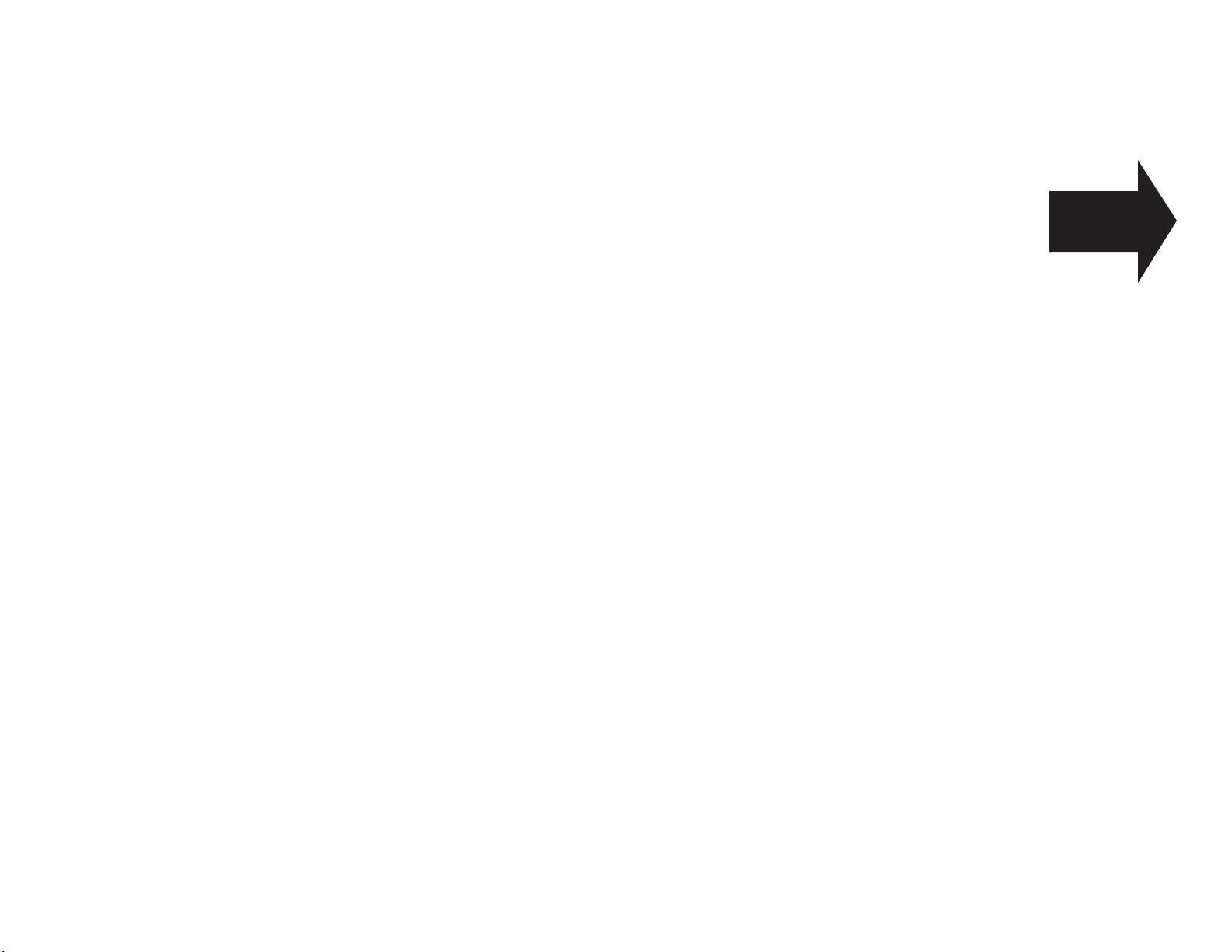
Getting started
A quick trip
through the basics
of your Pitney Bowes fax machine
A quick introduction to fax . . . . . . . . . . . . . . . . . . . . . . . . . . . . . . . . . . . . . . . . . . . . 1.1
Packaging contents . . . . . . . . . . . . . . . . . . . . . . . . . . . . . . . . . . . . . . . . . . . . . . . . . . . 1.2
Parts list . . . . . . . . . . . . . . . . . . . . . . . . . . . . . . . . . . . . . . . . . . . . . . . . . . . . . . . . . . . 1.2
The keys and their functions . . . . . . . . . . . . . . . . . . . . . . . . . . . . . . . . . . . . . . . . . . 1.4
Setting up . . . . . . . . . . . . . . . . . . . . . . . . . . . . . . . . . . . . . . . . . . . . . . . . . . . . . . . . . . 1.6
EasyStart . . . . . . . . . . . . . . . . . . . . . . . . . . . . . . . . . . . . . . . . . . . . . . . . . . . . . . . . . 1.10
Sending faxes . . . . . . . . . . . . . . . . . . . . . . . . . . . . . . . . . . . . . . . . . . . . . . . . . . . . . . 1.13
Receiving faxes . . . . . . . . . . . . . . . . . . . . . . . . . . . . . . . . . . . . . . . . . . . . . . . . . . . . 1.18
Making copies . . . . . . . . . . . . . . . . . . . . . . . . . . . . . . . . . . . . . . . . . . . . . . . . . . . . . 1.22
Using your fax machine as a phone . . . . . . . . . . . . . . . . . . . . . . . . . . . . . . . . . . . . 1.23
Page 8
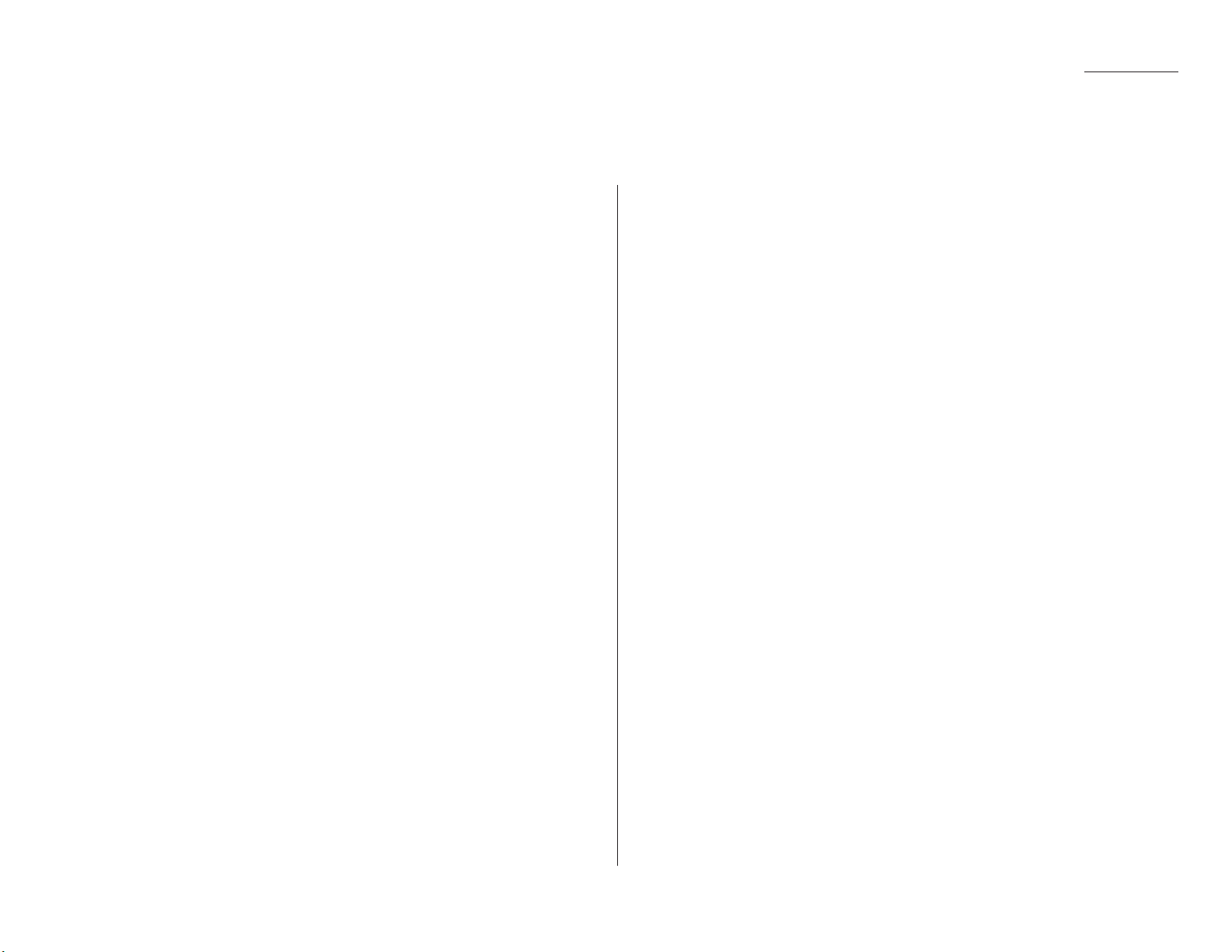
1.1
Getting started
What’s a fax document?
A fax document is anything a fax user wants to fax to someone else. It can be one or
more pages, and it can be text, a drawing or even a copy of a photograph.
What’s a fax number?
Because your fax operates on standard phone lines, a fax number is just a regular
phone number. And because your fax is also a high-quality, full-featured telephone,
your fax number can be your regular phone number.
What are resolution and grayscale?
Just as cars are measured by engine size, fax machines are measured by resolution
and grayscale.
Resolution refers to the sharpness of a fax transmission. It’s expressed in lines per
inch (lpi). There are three levels of resolution:
• Normal (203 horizontal × 98 vertical lpi)
• Fine (203 × 196 lpi)
• Superfine (406 × 392 lpi).
Grayscale levels, or shades of gray — refers to the many shades of gray your fax
machine sees on a document it’s sending.It’s likely most of your fax documents will
be dark text on white paper. However,when you want to send photographs and
other shaded items, you can set your fax machine to transmit in 256-level grayscale.
Why not always set your fax machine for superfine,
or for grayscale?
Setting your fax machine for superfine resolution and grayscale mode makes your
machine send more information, making transmissions last longer and driving up
your phone bills on long-distance calls.You’ll find that we’ve made it easy for you to
set your fax machine for the most efficient and truest transmission for the types of
documents you send.
A quick introduction to fax
Page 9
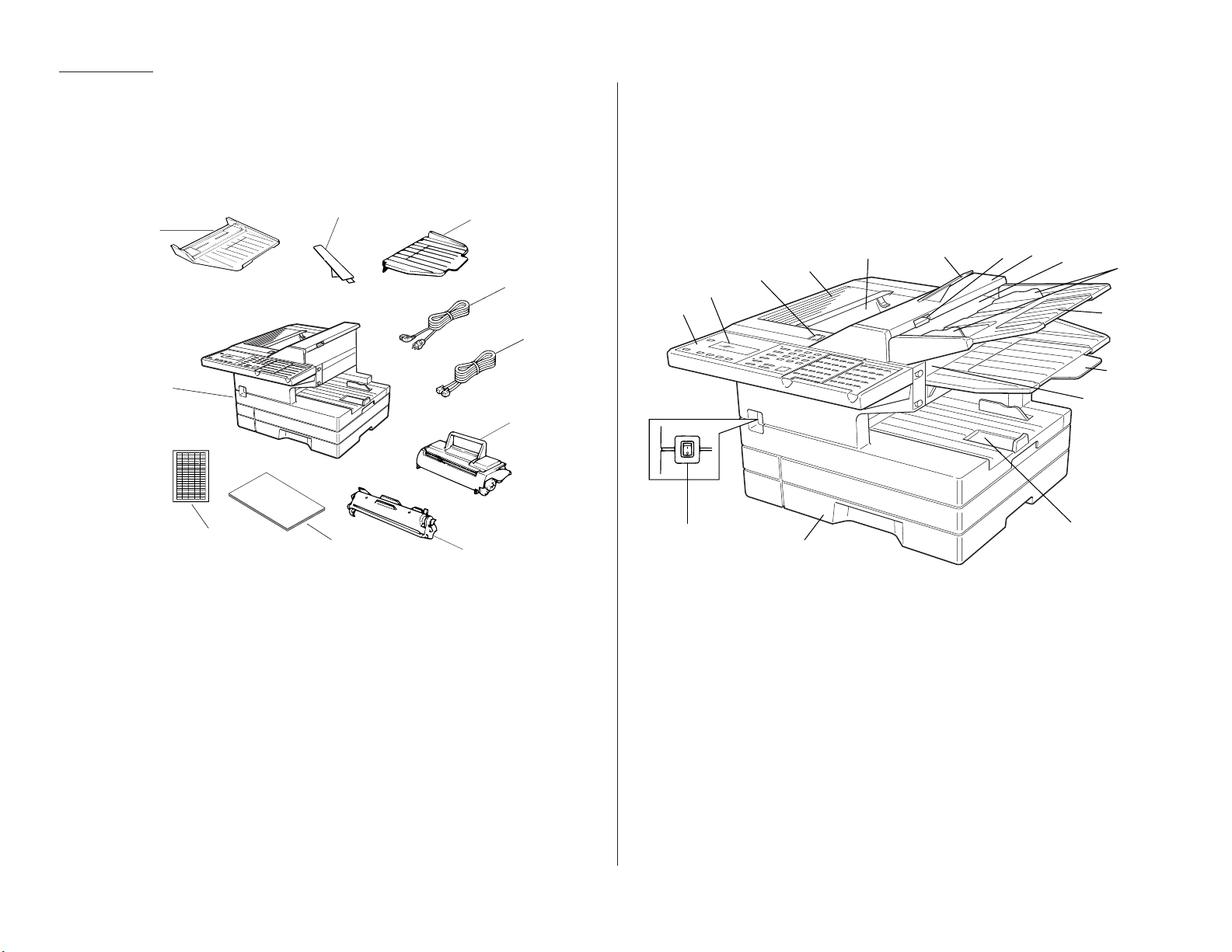
Included in your fax machine’s packaging:
1
Fax machine
6
Telephone line cord
2
Document hopper
7
Toner cartridge
3
Paper hopper
8
Drum cartridge
4
Document tray
9
(This operating manual)
5
AC
power cord
10
Autodialer labels
It’s a good idea to save the packaging in case there’s a need for reshipment.
Note: Any terms used here that are unclear to you right now will be explained in
detail in the coming pages.
1
Control panel — The keys you use to operate your machine. (See page 1.4
for more details.)
2
Liquid crystal display (
LCD
) — Shows the machine’s status and lets you
see what you’re programming into the machine.The display shows 2 lines,20
characters per line. (If the
LCD
is blank, the machine is off.)
3
Printer cover release — Push this to open the printer cover.
4
Printer cover — Open to change the toner and drum cartridges or to fix
printout jams.
5
Printed document exit — Where the printout emerges.
6
Paper hopper — Holds up the printout after it emerges.
7
Scanner cover release — Pull up on this to open the scanner cover.
2
3
5
68
9
10
11
12
13
14
15
16
7
4
1
1
2
3
4
5
6
7
8
9
10
1.2
Getting started
Packaging contents
Parts list
Page 10
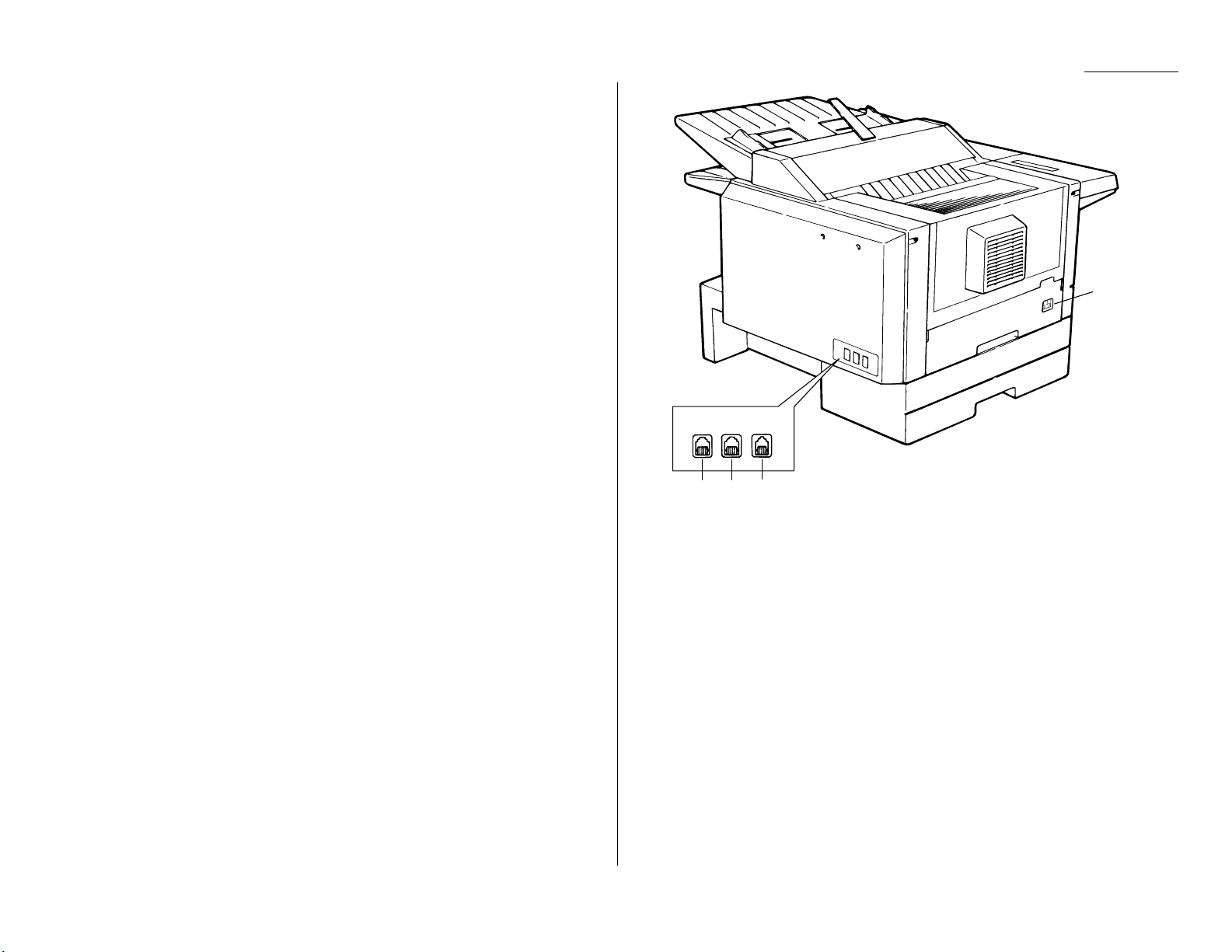
8
Scanner cover — Open this by using the scanner cover release to remove
original document paper jams.
9
Document feeder — Place your original document here for faxing or copy-
ing.It holds up to 50 sheets.
10
Document guides — Adjust these to fit the width of the original document
so it will feed properly into the machine.
11
Document hopper — This supports original documents for feeding into the
machine.
12
Document tray — Holds original documents after they’ve been scanned into
the machine for faxing/copying.
13
Original document exit — Where the original document emerges once it’s
been scanned for faxing/copying.
14
Multipurpose tray — One of two locations where you put the recording
paper. Holds up to 150 sheets, either letter- or legal-sized.
15
Paper cassette — One of two locations where you put the recording paper.
Holds up to 500 letter-sized sheets.
16
AC
power switch — Turns your fax machine on and off.
17
AC
power jack — Where you plug in the ACpower cord.
18
HANDSET
jack — Where you plug in the optional handset.
19
EXT.TEL
jack — If you connect a second telephone to your machine, this is
where you plug in the cord.
20
LINE
jack — Where you plug in the telephone line cord. (The other end of the
cord plugs into a wall telephone jack.)
LINE EXT.TEL HANDSET
20 19 18
17
1.3
Getting started
Page 11
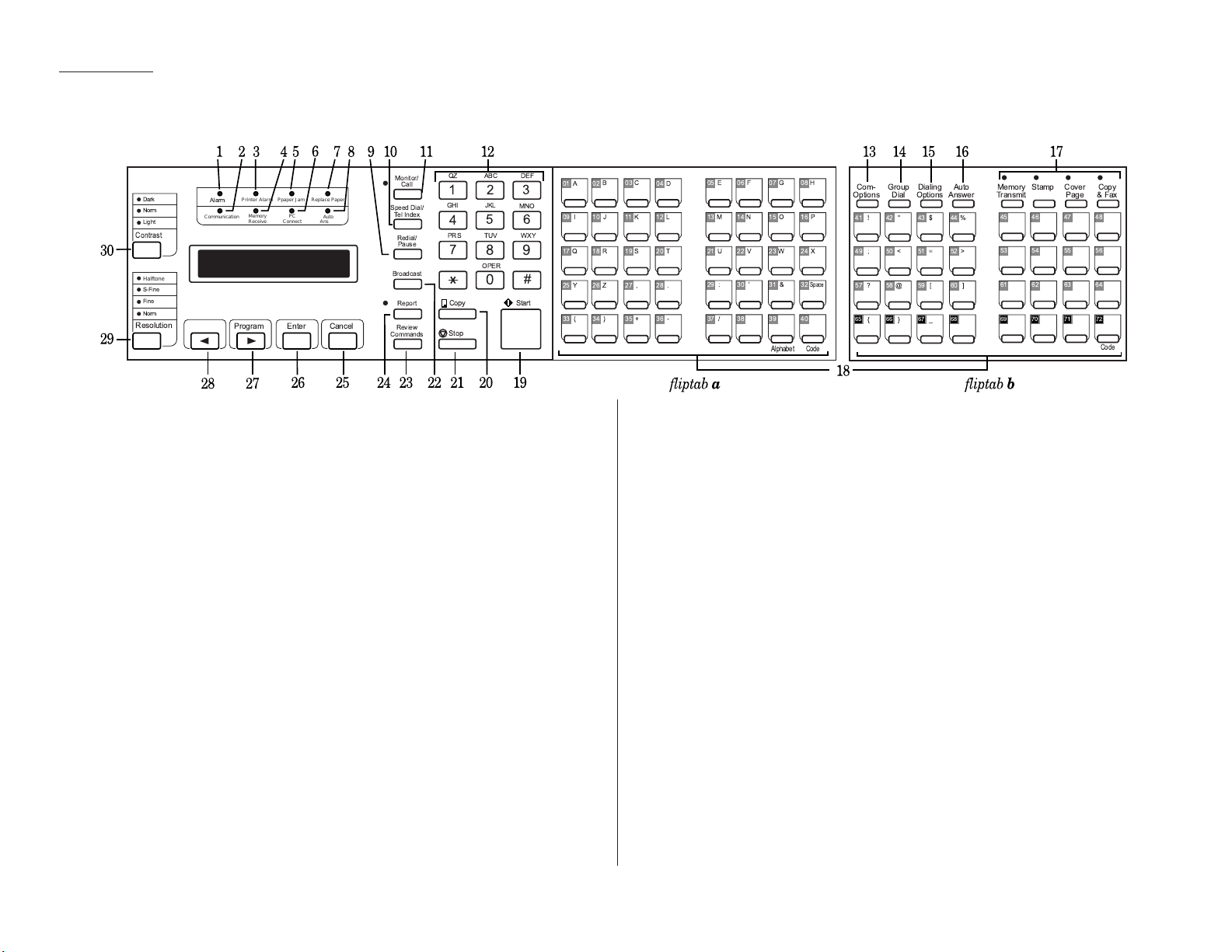
Important: Some of the functions mentioned here are covered in the “Beyond the
basics” section.
1
ALARM
light — Glows when a problem occurs during fax communication,
printing or scanning.The light stays on until the machine prints a Check
Message report.
2
COMMUNICATION
light — Glows when the fax machine is communicating with
another machine.
3
PRINTER ALARM
light — Glows when your machine encounters a problem
printing a fax or copy. Check the display or an error report for more information.
4
MEMORY RECEIVE
light — Glows when the machine is receiving an incoming
fax document into its electronic memory.
5
PAPER JAM
light — Glows when a printout jams in your fax machine.
6
PC CONNECT
light — Glows when your fax machine is ready to communicate
using the optional RS-232Cinterface.
7
REPLACE PAPER
light — Glows when either the multipurpose paper tray or
paper cassette is empty. See page 1.7 for details on replacing paper.
8
AUTO ANSWER
light — Glows when auto-answer mode is active. In this mode,
the machine answers automatically as a fax machine.
9
REDIAL/PA USE
— Redials the last number you dialed. In certain operations, it
also produces a special pause character which can be useful when dialing
long-distance numbers.
10
SPEED DIAL/TEL INDEX
— Starts a speed-dialing operation, which you finish by
pushing three of the keys on the numeric keypad. Also displays one-touch and
speed-dial entries sorted alphanumerically, as in a telephone directory.
11
MONITOR/CALL
— Turns the monitor speaker off or on. When it’s on, it allows
you to hear the call you’re making.When using this feature,you can only hear
the communication taking place.You cannot be heard unless you use a handset (optional).When sending a fax, this key also activates the call request
feature.
12
Numeric keypad — Just like the numeric keys on a regular tone-dialing
phone. Use these to dial phone and fax numbers and to enter numbers when
you’re setting up the machine.
13
COM-OPTIONS
— Press this to choose from among six fax options: delayed
transmission, polling, batch transmission, continuous polling, F-code transmission or F-code polling.
14
GROUP DIAL
— Press this to set up a fax transmission to a call group, a set of
fax numbers which will receive the same document in one fax operation.
15
DIALING OPTIONS
— Produces a special character when dialing, and also
inserts special symbols into telephone numbers (see page 2.7).
16
AUTO ANSWER
— Press this to select which mode your fax machine uses to
handle incoming calls. Choose between auto-answer mode (your machine
answers automatically as a fax machine) or manual-answer mode (the
machine waits for the user to pick up an optional, connected handset).
1.4
Getting started
The keys and their functions
QZ
ABC DEF
1 2
GHI JKL
4
TUV
PRS
7
OPER
Copy
Stop
5 6
8 9
0
Start
MNO
WXY
B C
02
A
01
3
J K
10
I
09
R S
18
Q
17
#
25
33
Y
( 34
Z ,
26
) +
Dark
Norm
Light
Contrast
Halftone
S-Fine
Fine
Norm
Resolution
Prin ter Alarm
Alarm
Communication
Ppaper Jam
Memory
Receive
Program Enter Cancel
PC
Connect
Replace Paper
Auto
Answer
Monitor/
Call
Speed Dial/
TelIndex
Redial/
Pause
Broadcast
Report
Review
Commands
07
G
F
06
E
03
04
11
12
19
20
27
28
35
36 -
05
D
N
14
M
13
L
V
22
U
21
T
'
30
:
29
.
/
37 38
08
15
1
O
16
23
W
24
31
&
32
39
40
Alphabet Code
H
P
X
Space
Com-
Options
41
49
57
65
StampMemory
Cover
Group
Dialing
Auto
Dial
Options
Answer
$
43
"
42
!
=
51
<
50
;
[
59
@
58
?
67
66
_
}
{
Transmit
46
44
52
60
68
45
%
54
53
>
62
61
]
70 71 72
69
Page
47
55
63
Copy
& Fax
48
56
64
Code
Page 12
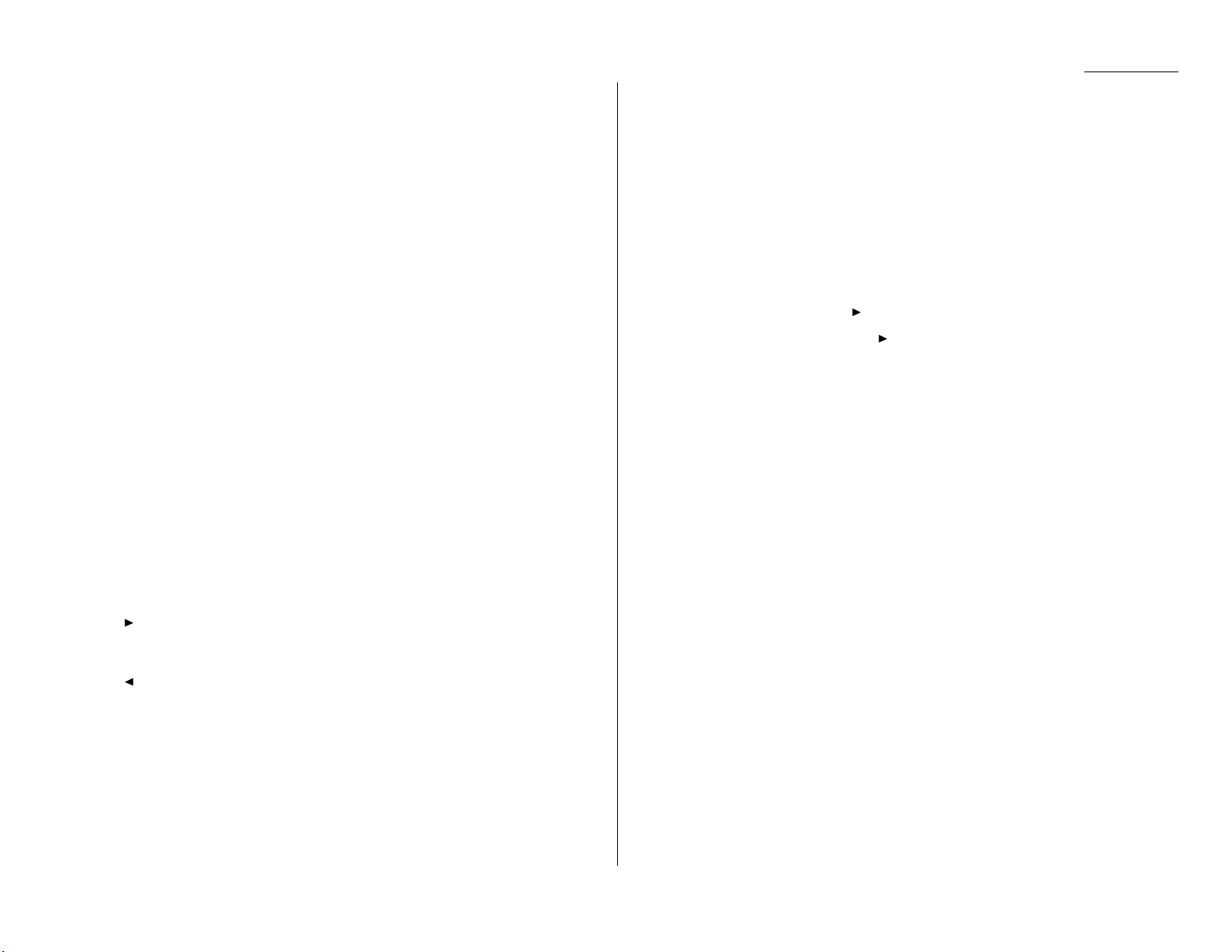
17
Soft keys — Shortcut keys.Any function that can be turned on or off can be
programmed into these four keys.If the light above one of these keys glows,
this indicates the setting that’s been programmed into it (see page 2.24) is
turned on.
18
One-touch keys — Serve three functions: (1) the keys labeled 01–64 can be
used for one-touch dialing, (2) the keys labeled 65–72 are for programmable
functions: this lets you teach your machine a multi-step function just once,
then recall the function at any time by pressing one of these keys, and (3) all
these keys can be used to type letters and symbols for user settings.
19
START
— Press to begin a fax transmission or reception.
20
COPY
— Press to make one or more copies of a document.
21
STOP
— An all-purpose “Whoa!”key.Stops the current operation and ejects a
document from the document feeder.
22
BROADCAST
— Press to send a broadcast fax (sending the same document to
more than one location).
23
REVIEW COMMANDS
— Press to review pending fax commands or to view a
brief description of delayed commands.
24
REPORT
— Press to turn the confirmation report feature on or off for the next
fax transmission. If the
REPORT
light next to this key is glowing, your
machine will print the confirmation report for the next fax transmission. If
not, your machine will not print a confirmation report.
25
CANCEL
— Press to delete characters on the
LCD
and cancel commands you
have entered into the machine.
26
ENTER
— Much as
STOP
is a “Whoa!”key,
ENTER
is a “Go!”key. It confirms user
settings, begins operations and moves through command levels.
27
/
PROGRAM
— Any function can be started by first pressing this key and then
entering the function number. Also, scrolls (moves) through features and command options as displayed on the
LCD
.
28
— Push to scroll through features and commands displayed on the
LCD
.
29
RESOLUTION
— When a document is in the document feeder, press this key to
toggle among the three resolution modes and the halftone (grayscale) mode.
30
CONTRAST
— When a document is in the document feeder, press this key to
toggle among normal, dark or light contrast settings.
Operating tips
T o press: 0 (zero), 1, 2, 3, 4, 5, 6, 7, 8, 9, # or *
Use: The numeric keypad.
Tip: At no other time within this manual will we refer to the letters printed
below the numeric keys and their uses (such as accessing abc by pressing
the 2 key.) These letters are there only for your convenience in using your
fax machine as a telephone.
To press:
A,B,C,D
or any other letter key
Use: The one-touch key labeled with that letter.
Tip: Please don’t confuse the zero (0) with the letter O.
Here’s an example.If we say “press /
PROGRAM
, 7,
ENTER
, 0, 8,
ENTER
” …
… you’d press /
PROGRAM
… then 7
… then
ENTER
… then 0 (the numeric key zero)
… then 8
… and then
ENTER
Important: Even though our example above includes commas ,do not enter them
into the fax machine.Those characters appear in our instructions to
separate one number from the other. They do not need to be entered
into your fax machine.
There is a function (broadcasting) which requires commas to be
entered, but there is a special way to enter them.We’ll explain this
process later.
1.5
Getting started
Page 13
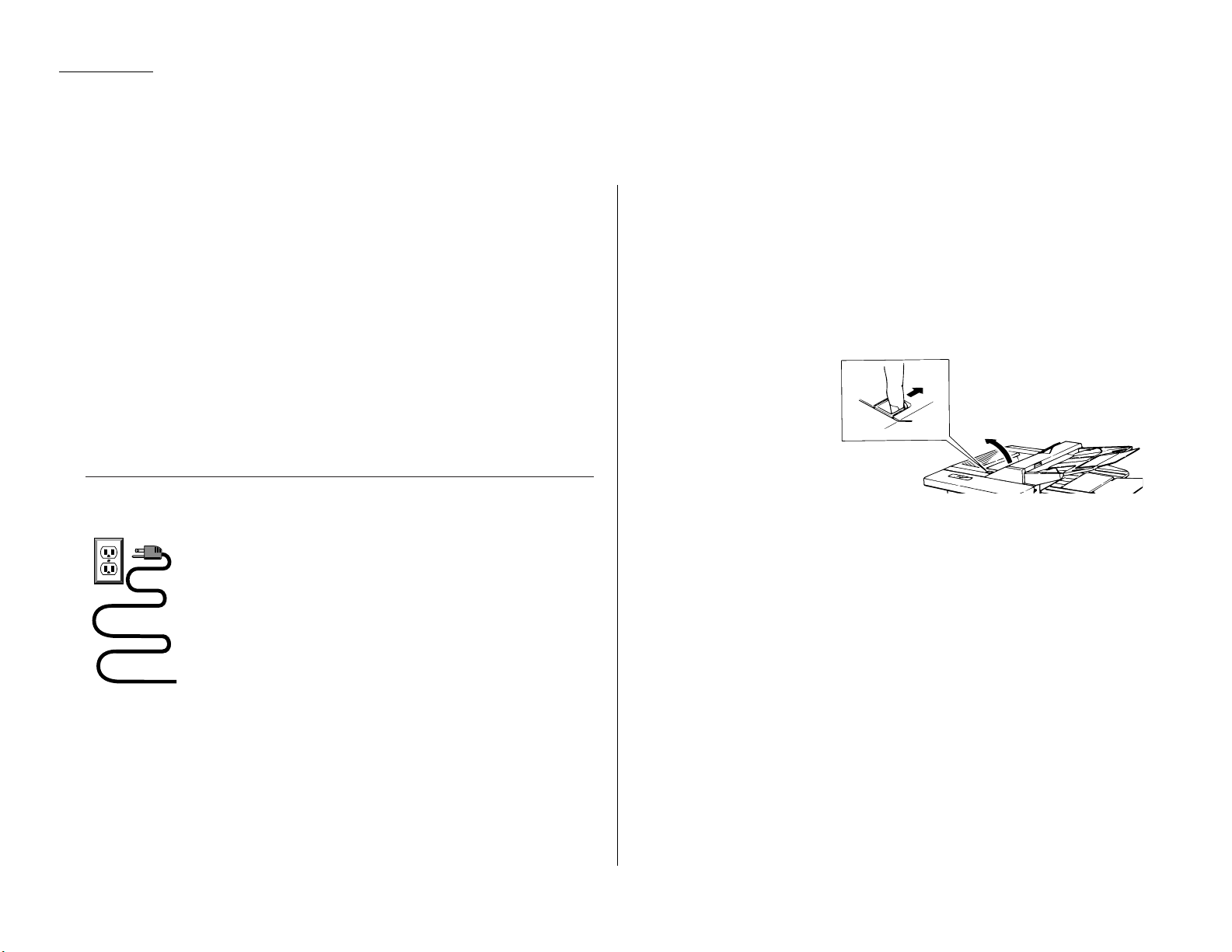
1.6
Getting started
Pick an installation spot
Where should you install your fax machine? The location should be:
• Clean — Dust buildup can damage your machine. (However, do not use a cover!)
• In the open — Allow at least 12 inches of clearance around your machine.Be
sure that you never cover the machine. Its vents must be able to “breathe.”
• Away from direct sunlight — This helps avoid overheating.
• Dry — Avoid any location where splatters or sprays (such as from a water fountain) could reach your fax machine.
• Level, and vibration-free.
• Near a phone jack — Your fax machine uses a standard (modular) telephone
jack, also known as an RJ-11.
• Near an ACpower outlet — The ACpower cord is about 5 feet long when
stretched to its limit, and the power cord should never be stretched to its limit.
P ower tips
• Use a standard three-pronged 120
VAC
outlet.
• Make sure the outlet isn’t controlled by a wall switch.
If it is, you’ll risk occasional shutoffs to the machine, causing you
to lose fax messages.
• Don’t use an outlet which also is supplying power to a
large appliance, such as a refrigerator or air conditioner.
Such high-consumption appliances can cause “draw-downs”
(temporary drops in the power available for other equipment on
the circuit) which could damage your fax machine.
• Use an electrical surge suppressor, preferably one which
guards both telephone and electrical lines.This device helps to shield your fax
machine from damaging high-voltage electrical surges.
Voltage requirements: 120
VAC
± 10%, 50–60% Hz.
Power consumption: Standby Transmission Reception Copying Maximum*
17
W
40
W
440
W
448
W
650
W
* ; simultaneous copying, communicating and scanning
Installing the printing supplies
Your fax machine prints incoming faxes and copies with a laser print engine. The
engine requires two types of printing supplies (sometimes also called consumables):
• The drum cartridge
• The toner cartridge
Note: The toner cartridge included with your machine is a starter cartridge.
Please purchase regular, full-yield toner cartridges from Pitney Bowes.
To install these supplies:
1
Press the printer cover
release and swing open
the printer cover.
2
Unpack the drum cartridge from its box.
Important: Shield the drum cartridge from light, especially strong
light. Later ,if you have to remove the cartridge from the fax,
immediately wrap it in a thick cloth to protect it from light.
3
Put the drum cartridge into the printer
by aligning the cartridge’s protrusions
with the slits inside the printer frame.
Important: You must also reset the
drum counter. See
“Installing a new drum
cartridge” (page 1.7).
Setting up
Page 14
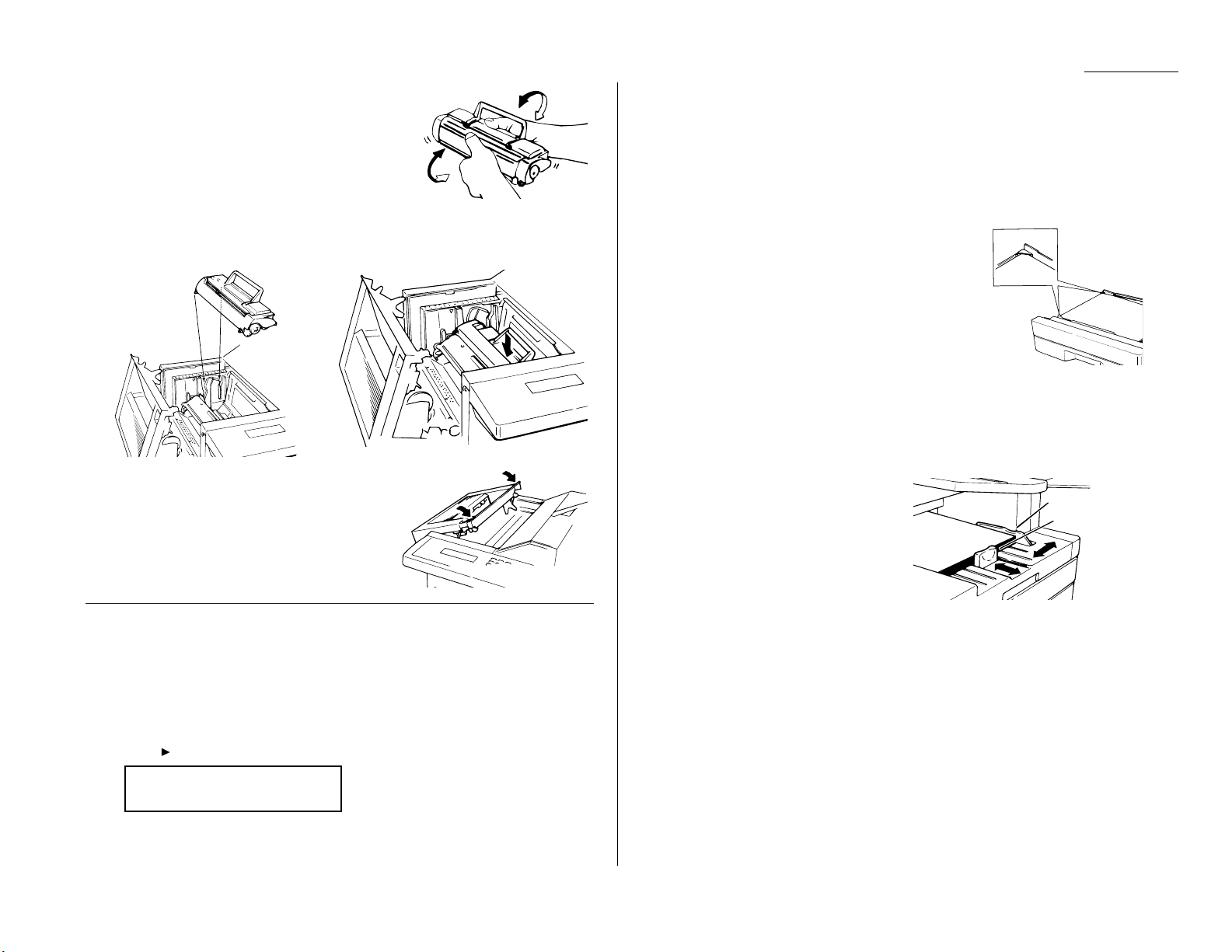
4
Unpack the toner cartridge from its carton.
Hold the toner cartridge with both hands, and
shake it well as shown.
5
Install the toner cartridge in the printer, making sure that the cartridge’s four
pins (two at the front and two at the rear) fit in the slits inside the printer
frame.The toner cartridge will click into place when inserted correctly.
6
Close the printer cover. Push down on the
cover to lock it into position.
Note: The fax machine will not work if the
cover isn’t closed properly.
Installing a new drum cartridge
Your fax machine keeps track of how many pages go through the drum cartridge in
order to let you know when the drum needs to be replaced. So whenever you install
a new drum cartridge, you have to “notify”the machine by resetting the drum
counter. (Before resetting it the very first time, you’ll have to finish installing the
machine and then turn it on [see page 1.8].) To reset the drum counter:
1
Press /
PROGRAM,J
, 2, 3. The
LCD
shows:
2
Press
ENTER,ENTER
to reset the drum counter.
Loading paper
Your machine holds up to 650 sheets at a time: 500 sheets in the paper cassette and
150 sheets in the multipurpose tray.
Loading the paper cassette
1
Pull forward on the paper cassette to slide it out.
2
Insert up to 500 letter-sizedsheets into the cassette, placing the edges of the top sheet under the
metal tabs on the left side of the cassette (viewed
from the cassette’s front, as shown).
Important: Load the cassette with letter-sized
paper only.
3
Push the paper cassette closed. You’ll feel a click
when it’s properly in place.
Loading the multipurpose tray
You may use either letter- or legal-sized paper in the multipurpose tray, but not both
at the same time. Do not mix paper sizes in one tray.
1
Adjust the multipurpose tray for the
length of paper you plan to load. Pull
slightly upward on the paper-length
guide in the tray, then slide the guide
to the slot (either
LTR
or
LGL
) for the
paper size you’re loading.
Important: You must set your machine to recognize the size of paper you’ve
loaded (see “Setting the paper size” on page 1.8 for details).
2
Slightly “fan”the paper you’re loading,to help ensure smooth feeding.
3
Insert up to 150 sheets of paper into the tray. Make sure the paper-length
guide and the paper -width guide now fit against the paper’s edges.
Important: To avoid paper jams, do not refill this tray without first remov-
ing all of the paper in it.
Paper-width guide
Paper-length guide
J23 Reset Drum Life
Program/Enter
1.7
Getting started
Page 15
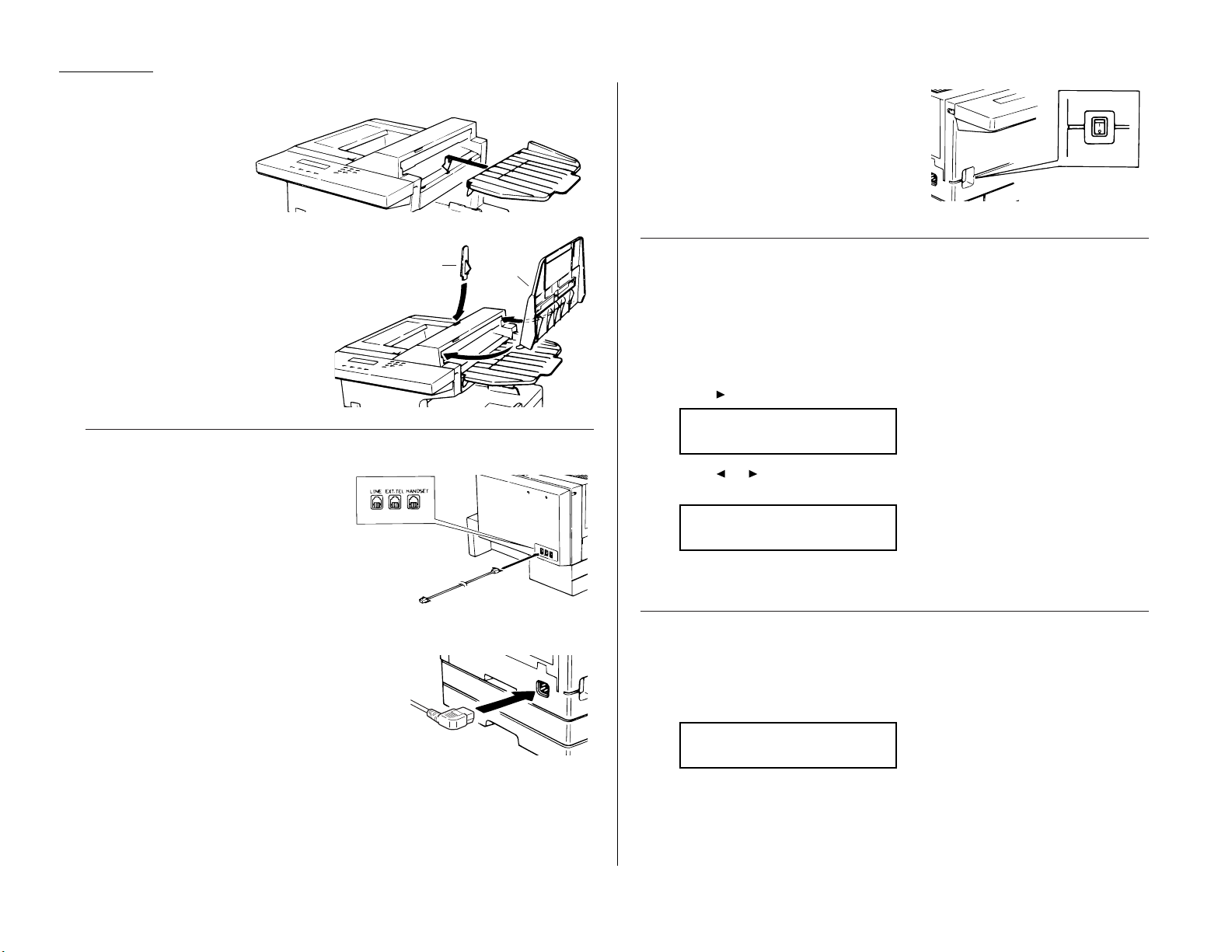
Attaching the parts
1
Attach the document
tray by inserting it
into the appropriate
holes, as shown.
2
Attach the paper hopper into the
appropriate hole, as shown. Press
gently until the hopper won’t go
in any farther.
3
Attach the document hopper by
inserting its two pegs at a
slightly upward angle into the
appropriate holes, as shown.
Plug in and power up
1
Plug one end of the telephone line
cord into the
LINE
jack on the back of
the machine. Plug the other end of
the cord into a standard telephone
wall jack, just as you would plug in a
phone.
Note: If you purchased an optional
handset, don’t confuse its curled handset cord with the uncurled telephone line cord.
2
Plug the non-pronged end of the ACpower cord
into the ACpower cord jack on the left side of the
machine.
3
Plug the pronged end of the ACpower cord into
a 120
VAC
electrical outlet (use a surge suppressor, as mentioned on page 1.6).
4
Use the ACpower switch on the front of
the machine to turn it on.The markings
are international standards: I means on,
O means off.
Setting the paper size for the multipurpose tray
The multipurpose tray can hold either letter- or legal-sized paper for your machine.
All you have to do is tell the machine which size the tray is holding.
Important: If you use a different size from the size you set here,the machine
won’t print. Be sure to change this setting whenever you load a
different paper size.
1
Press /
PROGRAM,J
, 0, 4,
ENTER
. The
LCD
shows the tray’s current setting:
2
Press or /
PROGRAM
until the paper size you want to load appears.
In this example, we’ve chosen legal-sized paper.
3
Press
ENTER
to save the setting.
Adjusting the monitor speaker’s volume
To adjust the volume of the monitor speaker:
1
Press
MONITOR/CALL
on the control panel.You should hear a dial tone, and the
display shows:
Important: If you don’t hear a dial tone,make sure your fax machine is
plugged into a working phone line.
** Tel Mode **
_
Paper Size: Legal
Program/Enter
Paper Size: Letter
Program/Enter
Paper hopper
Document
hopper
1.8
Getting started
Page 16
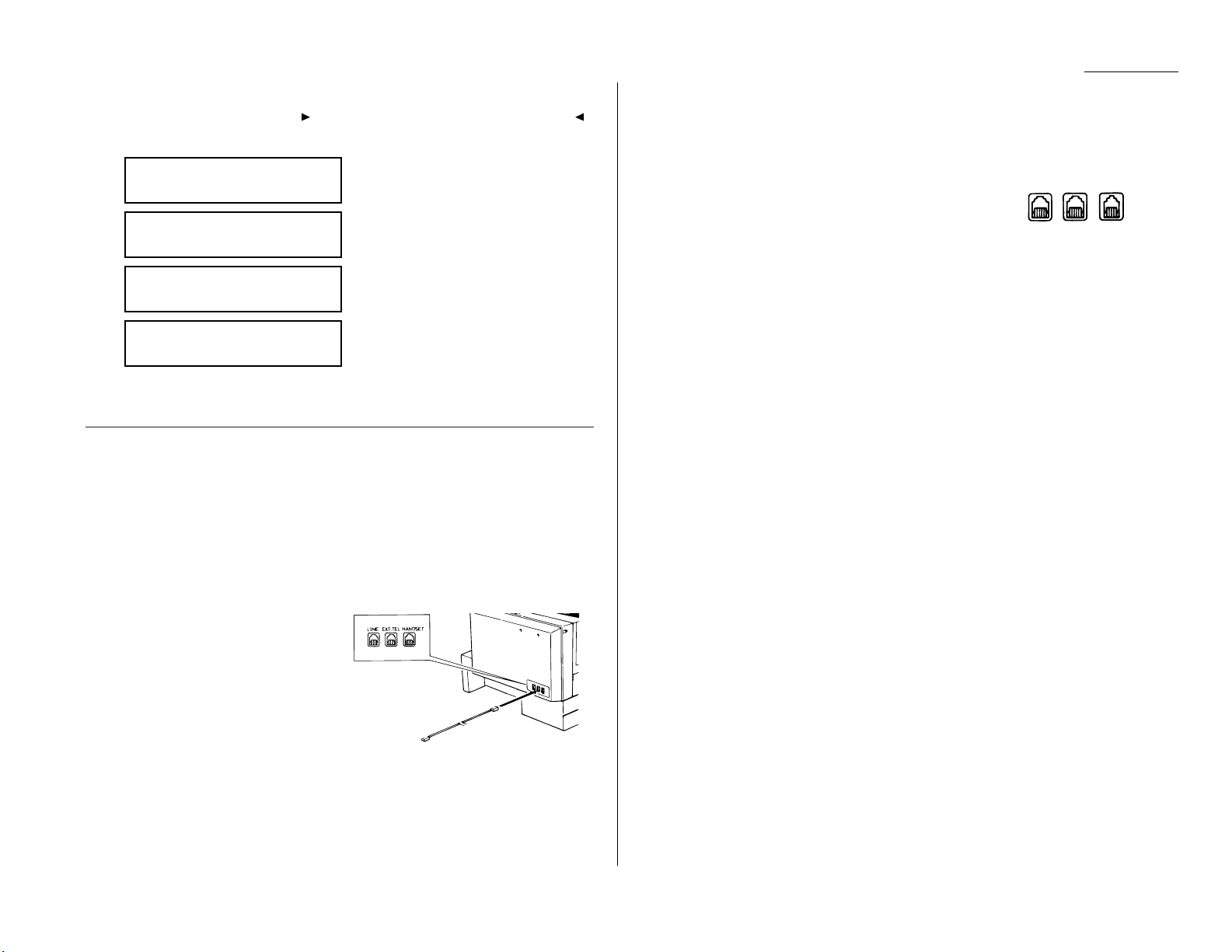
1.9
Getting started
2
Adjust the volume as needed:
To turn the volume up,press /
PROGRAM
. To turn the volume down,press .
The display, or
LCD
, indicates the volume. The possible settings are:
= Loudest setting.
= Medium setting.
= Low setting.
= Volume off.
3
Press
MONITOR/CALL
again to hang up and save the setting that appears.
Attaching your telephone or answering machine
It’s easy to attach a telephone or answering machine to your fax machine.
If you do this, only your fax machine connects to the phone outlet in the wall.The
other device receives phone signals through your fax machine.
To attach a telephone or answering machine:
1
If your telephone or answering machine is already plugged into a phone jack
in the wall, disconnect it from that jack. Hold onto the phone plug; you’ll need
it in step 2.
2
Plug the line you disconnected from
the wall jack in Step 1 into the
EXT.TEL
jack on the back of your
fax machine.
3
If you attach an answering machine
to your fax machine, set the
answering machine to answer calls
after no more than two rings. (If necessary, consult your answering
machine’s instructions.)
For information on how to use either an answering mac hine or a telephone with your
fax machine, see “Receiving faxes,” beginning on page 1.18.
Attaching an optional handset
To attach the optional handset:
1
Use the screws included with the handset and a small Phillips-head
screwdriver to attach the handset cradle to the side of your fax machine.
2
Plug one end of the curled handset cord into the
HANDSET
jack on the back of the fax machine.
3
Plug the other end of the curled handset cord into the jack on the handset. If
connected to a phone line, your fax machine is now “off-hook,”and you can
hear a dial tone.
4
Place the telephone handset onto its cradle.The cradle will press the
handset’s small “flash”button, hanging it up.
Note: You can also press the “flash” button manually to hang up the call
when holding the handset.
Important: Do not connect the handset directly to a telephone wall jack. Connect
the handset only to your fax machine.
Installation complete!
Now, see how our EasyStart feature will have
you up and running within minutes .
LINE EXT.TEL HANDSET
** Tel Mode **
Volume:
** Tel Mode **
Volume:
■ ■
** Tel Mode **
Volume:
■ ■ ■ ■
** Tel Mode **
Volume:
■ ■ ■ ■ ■ ■
Page 17
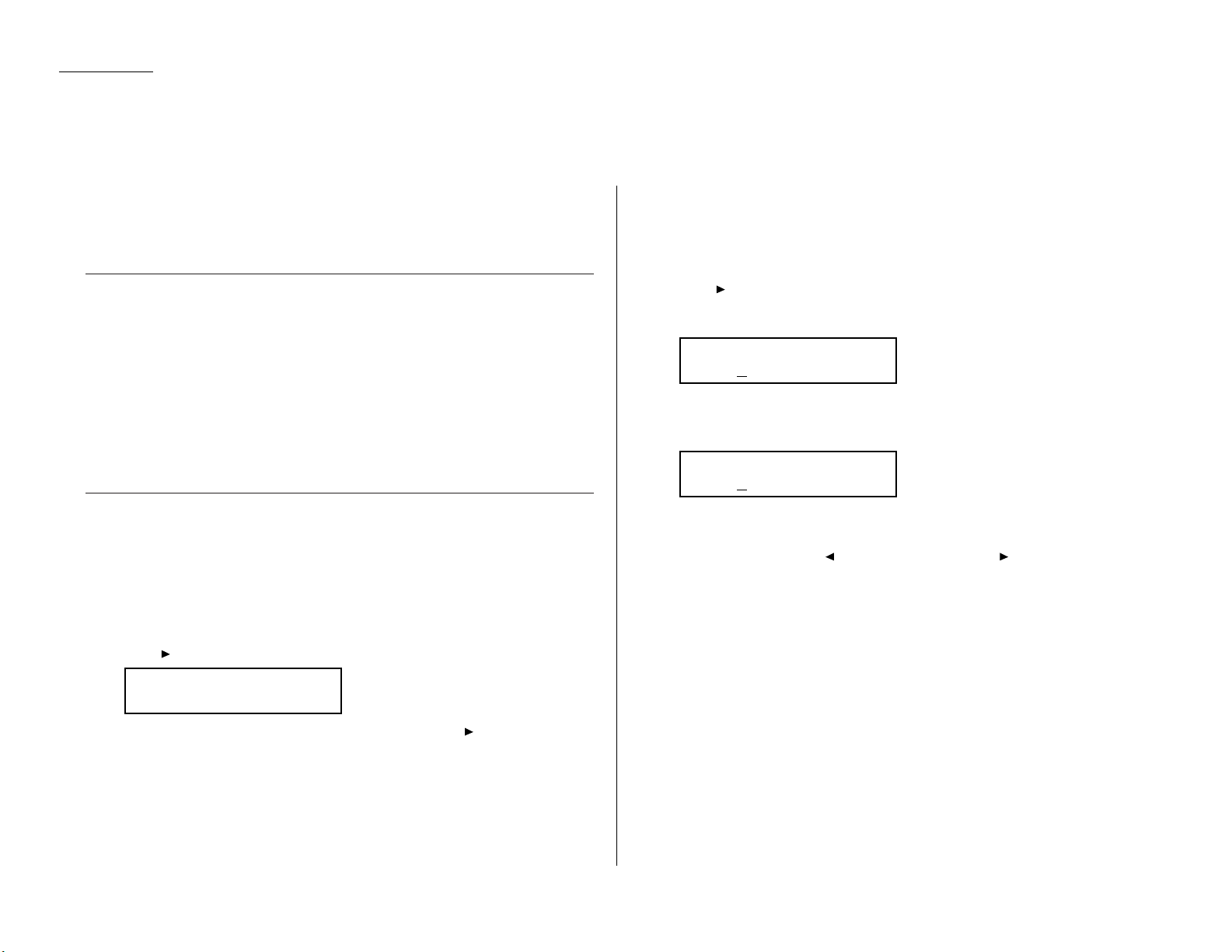
1.10
Getting started
EasyStart software is already installed on your Pitney Bowes fax machine. It guides
you through the process of entering your machine’s settings.
Remember that the settings you make here can always be changed later. We’ll
explain more in “Beyond the basics,” beginning on page 2.1.
Getting started
Determine the following before you go any further:
1
The type of dialing your telephone system requires — Choose either tone or
pulse (rotary) dialing.
2
The name and fax number you want to appear on your faxes —
Every fax page you send arrives at the receiving machine with a single line of
text at the very top of the page.This text lists a name and a fax number,
which are called a Transmit Terminal Identifier (
TTI
). The
TTI
cannot be longer
than 22 characters.
Clearing stored settings
Before using EasyStart, clear your machine’s built-in user data memory.This
ensures the memory will hold only your settings.
Important: After you use EasyStart,do not clear the memory again unless an
authorized technician asks you to do so.
To clear the machine’s memory:
1
Press /
PROGRAM
, *, 2. The
LCD
now asks if you want to clear the memory:
Note: If you don’t want to clear the memory, just press /
PROGRAM
.
2
If you do want to clear the memory, press
ENTER
.
Entering initial settings
Important: If you press
STOP
during EasyStart, your fax machine returns to
standby mode (its normal condition). But it will keep the settings you
saved by pressing
ENTER
as described in these instructions.
1
Press /
PROGRAM,I,ENTER
.
The
LCD
shows the current calendar/clock setting,with a cursor appearing
under the first digit.
2
Use the numeric keypad to enter the correct date and time, using a
YYMMDD
format for the date and 24-hour (“military”) format for the time. For instance,
to set 8:30 PMon September 11, 2000, press 0 0 0 9 1 1 2 0 3 0, which results in:
Note: Your fax machine automatically inserts the spaces and date-slash. All
you have to do is enter the digits.
To change a digit, press to move the cursor left, or /
PROGRAM
to move it
right.Then enter the correct digit.
3
Press
ENTER
to save the clock setting and continue EasyStart.
Enter Time
’00 09/11 20:30
Enter Time
’01 01/01 00:00
Clear User Settings
Check Program/Enter
EasyStart
Page 18
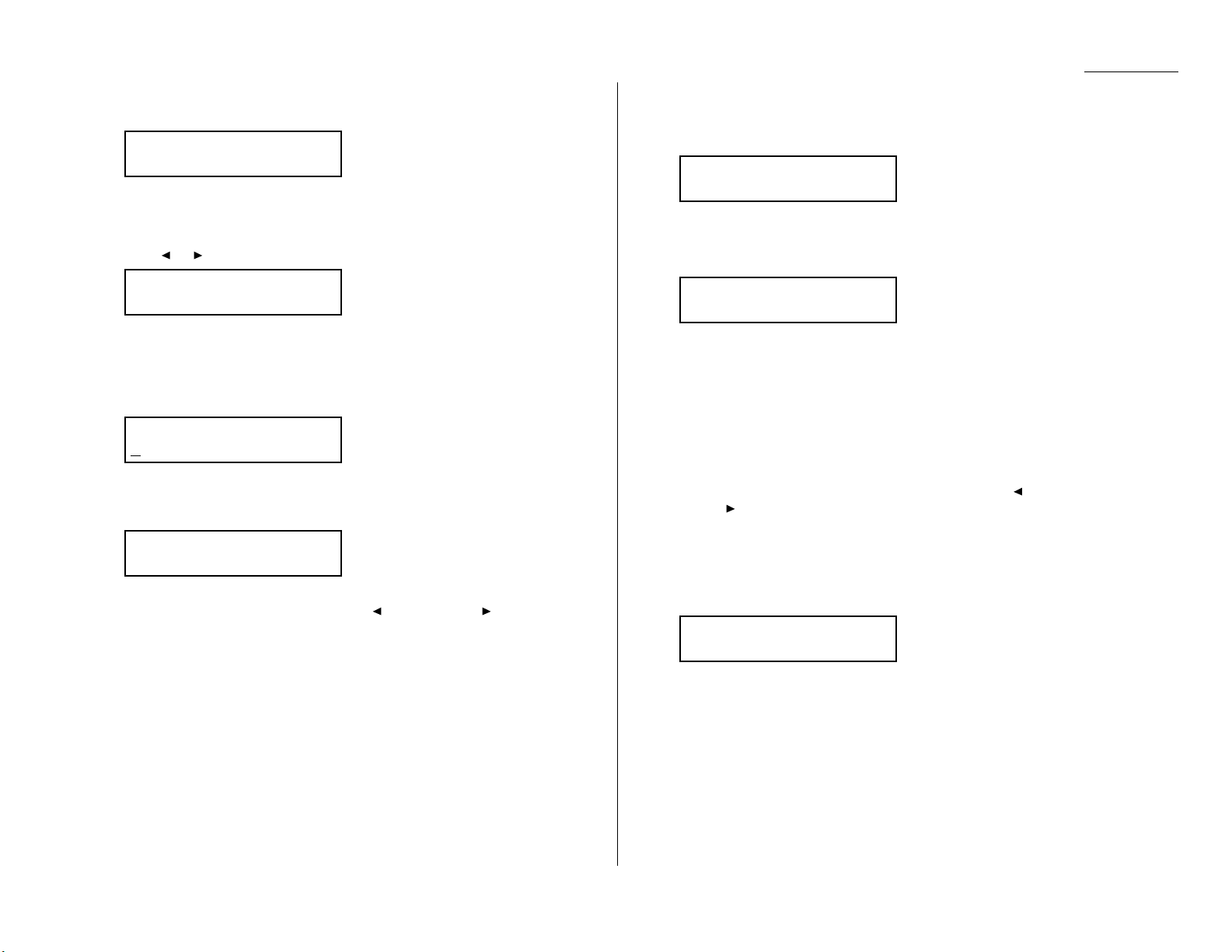
1.11
Getting started
4
The
LCD
now asks if you want to set the calendar/clock to automatically
recognize daylight saving time (
DST
).
The initial setting is On, your machine automatically recognizes
DST
at 2 AMon
the appropriate switchover Sundays each year.
When the setting is Off, no automatic change will occur.
5
Press or /
PROGRAM
until the mode you want appears.
6
Press
ENTER
to save the setting and continue.
7
The
LCD
now asks you to enter your fax number as you want it to appear on
other fax machines’ displays or printouts.The fax industry term for this
number is Subscriber ID.
8
Use the numeric keypad to enter the fax number. To insert a dash,as shown
here, press
DIALING OPTIONS
once.The number may contain up to 20
characters (numbers and dashes).
Note: If you make a mistake, press
CANCEL
to erase to the left.
To change just one number, press to move left, or /
PROGRAM
to
move right. Press
CANCEL
to erase the number. Then re-enter the fax
number correctly.
9
Press
ENTER
to save the number.
10
The
LCD
now asks you to enter the name you want to appear at the top of
faxes you send.The name may be up to 22 characters in length.
Use the one-touch keys to enter letters and other non-numeric characters.
The word “Upper”means the machine will enter only upper-case letters .If
you press R, the machine will see it as an R(not an r).
To type a lower-case letter,press
ALPHABET
. The display changes to:
This means pressing one-touch keys will enter lower-case letters: pressing
R
will produce an r (not an R) on the display.
To switch back for upper-case entries, press
ALPHABET
.
To enter spaces, punctuation and symbols,use the one-touch keys.
In “Beyond the Basics,” we’ll show you how to use the
CODE
function to enter
even more characters (see page 2.2).
Note: If you make a mistake, press
CANCEL
to erase to the left.
To change just one c haracter in the name, press to move left, or
/
PROGRAM
, to move right. Press
CANCEL
to erase the character. Then
re-enter the character correctly.
11
Press
ENTER
to save the setting and continue.
12
The
LCD
now asks you to enter the type of dialing needed for the fax machine,
either tone or pulse:
Phone Type: Tone
Program/Enter
Your Name ;Lower
_
Your Name ;Upper
_
Your Fax Number
972-555-5525
Your Fax Number
Daylight Saving:On
Program/Enter
Daylight Saving:On
Program/Enter
Page 19
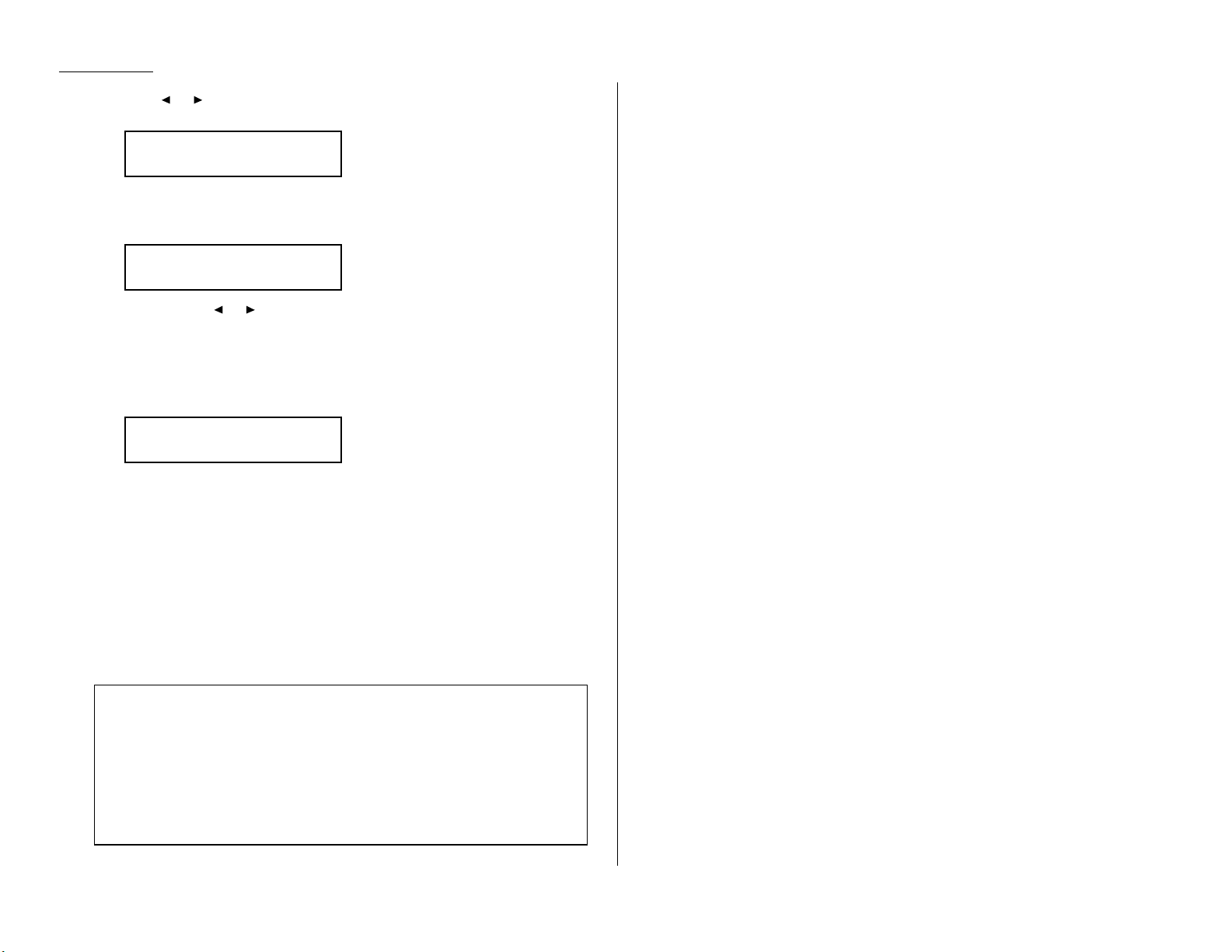
1.12
Getting started
13
Press or /
PROGRAM
until the mode you want appears.
Here, we’ve changed the setting to Pulse mode:
14
Press
ENTER
to save the setting and continue.
15
The
LCD
now shows the machine’s current reception mode.
16
For now, press or /
PROGRAM
until the setting Fax Ready appears. (This
setting can always be changed.We’ll discuss reception modes further on pages
1.18-1.20.)
17
Press
ENTER
to save the setting.
18
The
LCD
now asks if you want to print a list of all of the machine’s settings.
• If you want to print a list,make sure paper is loaded into your machine for
printing,then press
ENTER
. Your fax machine will print a list of its settings.
• If you don’t want to print a list,press
STOP
. Y our mac hine will return to
standby mode.
EasyStart is complete!
Print Setting List
Enter/Stop
Fax Ready
Program/Enter
Phone Type: Pulse
Program/Enter
Year 2000 compliance
To ensure proper and uninterrupted operation of our equipment into the next century,
the “Year 2000 Compliance” of all Pitney Bowes, Inc.products is defined as meeting the
following criteria: Whether a product provides two- or four- digit representation of
years for operator display, reports and external communication interfaces, all date
processing functions of the product (e.g.,data comparisons,sorts, calculations, leap year
calculations, etc.) will operate correctly across the year 2000 boundary.
Page 20
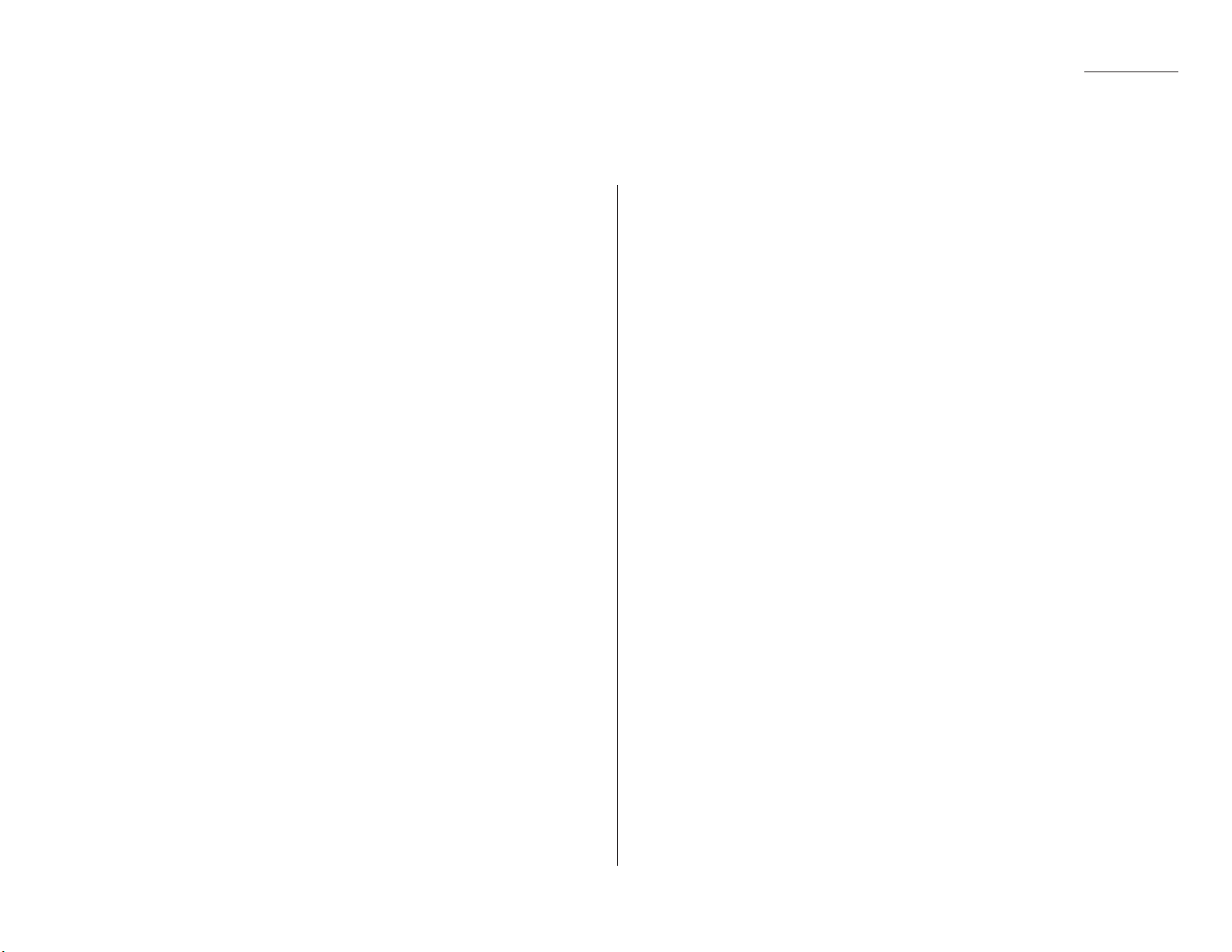
1.13
Getting started
Guidelines
Page sizes
While you’ll probably send letter- and legal-sized documents most of the time,it’s
possible to fax a piece of paper as small as a notepad sheet or one nearly 3 feet long.
The acceptable dimensions (width ↔ length) are:
S
INGLE-SHEET TRANSMISSION
M
ULTIPLE-SHEET TRANSMISSION
Maximum: 11.0″ × 35.4″ Maximum: 10.1″ × 14.3″
Minimum: 5.8″ × 4.1″ Minimum: 5.8″ × 4.1″
Things not to put in your fax
To avoid paper jams and damage to your machine ,don’t insert:
• Folded, curled, torn,wrinkled or very thin pages
• Documents with staples,glue,tape,paper clips or still-wet correction fluid
• “Sticky notes”(or documents with “sticky notes”attached)
• Cardboard, newspaper or fabric
• Pages with duplicating carbon on either side
• Credit cards or any small, thick items
Resolution, grayscale and contrast
Reviewing resolution and grayscale:
• Normal resolution (“
NORM
” on the control panel) is suitable for most typed
documents and simple drawings.
• Fine resolution (“
FINE
” on the control panel) is ideal for maps, moderately compli-
cated drawings,floorplans or handwritten documents.
• Superfine resolution (“S-
FINE
” on the control panel, “S Fine” on the
LCD
)
reproduces the detail of extremely complicated drawings or line art.
• Grayscale mode (“
HALFTONE
” on the control panel;“Gray”on the
LCD
) captures
shades in photos and drawings.
Note: If you send a fax in superfine, certain fax models (especially older, non-
Pitney Bowes models) receive it only in fine mode. However, you can send a
fax in grayscale mode to virtually any fax machine currently in use.
Reviewing contrast:
You have three choices for the contrast setting:
• Normal (“
NORM
” on the control panel) — Suited to most documents.
• Light — Lightens up overly dark, “muddy” original documents.
• Dark — Darkens weak,“washed-out”images.
Note: To avoid confusing the Light and Dark settings ,just remember —
“Light lightens” and “Dark darkens” — to keep it straight.
Entering a pause character when dialing
Some long-distance systems require dialing pauses, and pauses can also be useful
when you’re dialing through special telephone exchanges.
To insert a pause character, just press
REDIAL/PA USE
after you’ve dialed at least one
other character.-/(the pause character) will appear on the display.
Each pause entered lasts for a factory-set two seconds (see “Changing the pause
length,”next page,for instructions to change this setting).
For example ,if the pause is at the factory setting, pressing 9,
REDIAL/PA USE
,
19725552009 dials 9 [2-second pause] 1 9 7 2 5 5 5 2 0 0 9.
Important: Each pause uses two of the characters you’re allowed in a number.
Sending faxes
Page 21
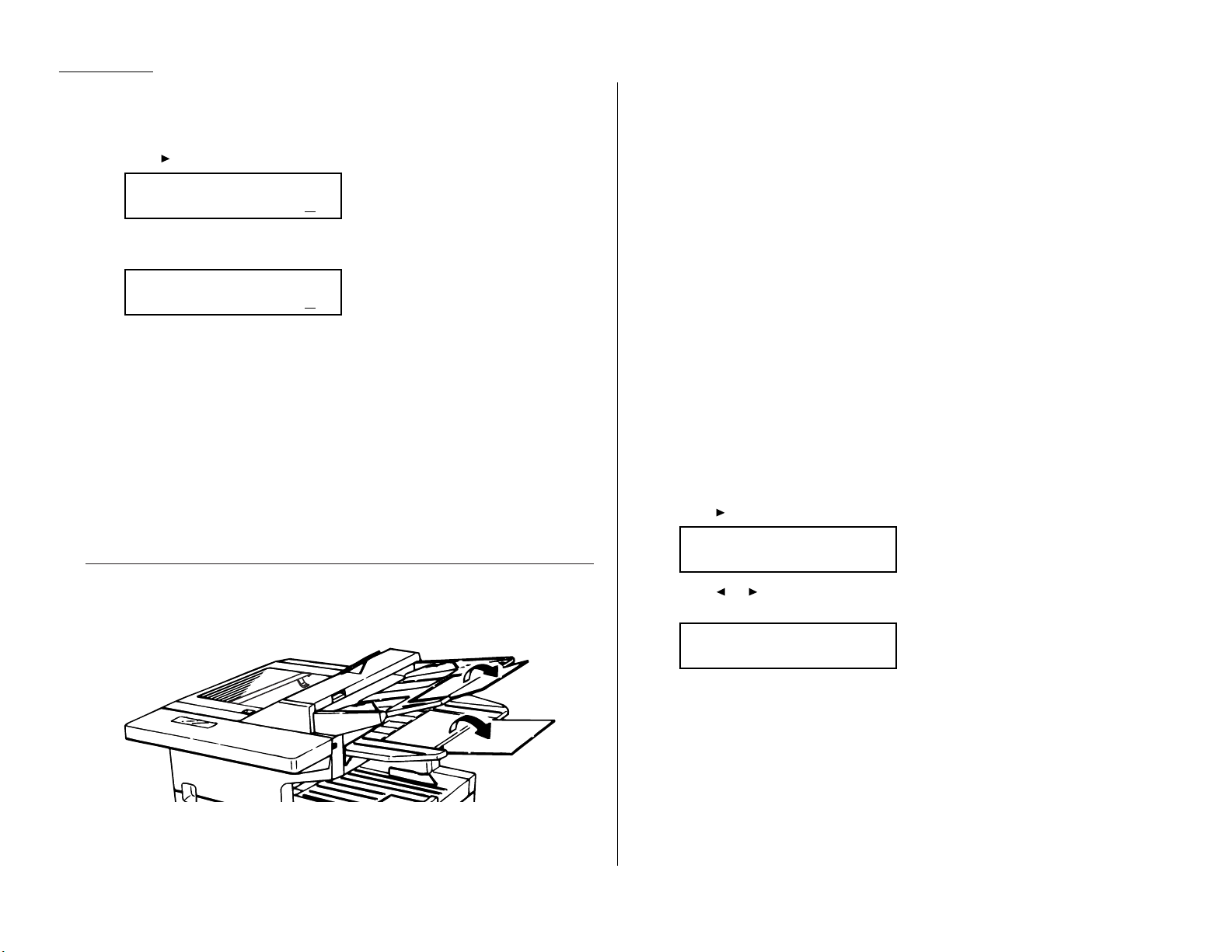
1.14
Getting started
Changing the pause length
The pause is set by the factory to last two seconds, but you can set it to last as long
as ten seconds if necessary.T o c hange the pause length:
1
Press /
PROGRAM,J
, 0, 5,
ENTER
.
2
Use the numeric keypad to enter the length you want for the dialing pause.
Here, we’ve chosen nine seconds.
Note: The length setting requires two digits.Always enter a leading zero for
lengths less than 10 seconds.
3
Press
ENTER
to save the setting.
Potential problems with call-waiting and voice mail
Telephone call-waiting signals can stop fax transmission and reception.And any
service — such as voice mail — which may intercept your calls can keep your fax
machine from receiving fax calls.
If you use only one line for both phone and fax, consult your telephone company to
see how you can temporarily disable call-waiting or voice mail while using the fax
machine.
Adjusting the machine for larger documents
You can adjust the document hopper and the document tray to allow for large
documents. Just flip the top up or down as needed.
Using memory transmission
Your fax machine has a great memory! Take advantage of it,and you could:
Save Time. By using your fax machine’s memory, you won’t have to wait for your
machine while it completes the transmission. Simply scan your document into your
fax machine’s memory, and you can walk away with your original in hand.
Save Money. If you’re transmitting to another memory-equipped fax machine,your
machine will send the document directly into the other machine’s memory and hang
up. (The receiving machine then prints out your message from its memory after the
call has ended.) This cuts your actual on-line time to a minimum.
Save Even More Money. Set up a delayed command (see pages 2.17–2.19) to send
your document after hours, and you can save more money, because the line charges
will be cheaper.
You can set your fax to transmit from memory as the default.
Note: Whether you decide to send your documents from memory or manually, you
can override that choice one transmission at a time by pressing
MEMORY TRANSMIT
before you send your document.After completing the
communication, your fax will return to the default setting.
Note: Some documents use up memory more quickly than others.They include
documents with many pages and those with many dark areas. When the
machine’s memory is full,it can transmit only through the document feeder.
To make memory transmission the default:
1
Press /
PROGRAM,J
, 1, 4,
ENTER
.
2
Press or /
PROGRAM
until the mode you want appears.
In this example, we’ve chosen Off.
3
Press
ENTER
to save the setting.
If the
MEMORY TRANSMIT
light glows, memory transmission is on.
If the
MEMORY TRANSMIT
light doesn’t glow, memory transmission is off.
Memory Tx: Off
Program/Enter
Memory Tx: On
Program/Enter
Set Dialing Pause
Time (02-10): 09
Set Dialing Pause
Time (02-10): 02
Page 22
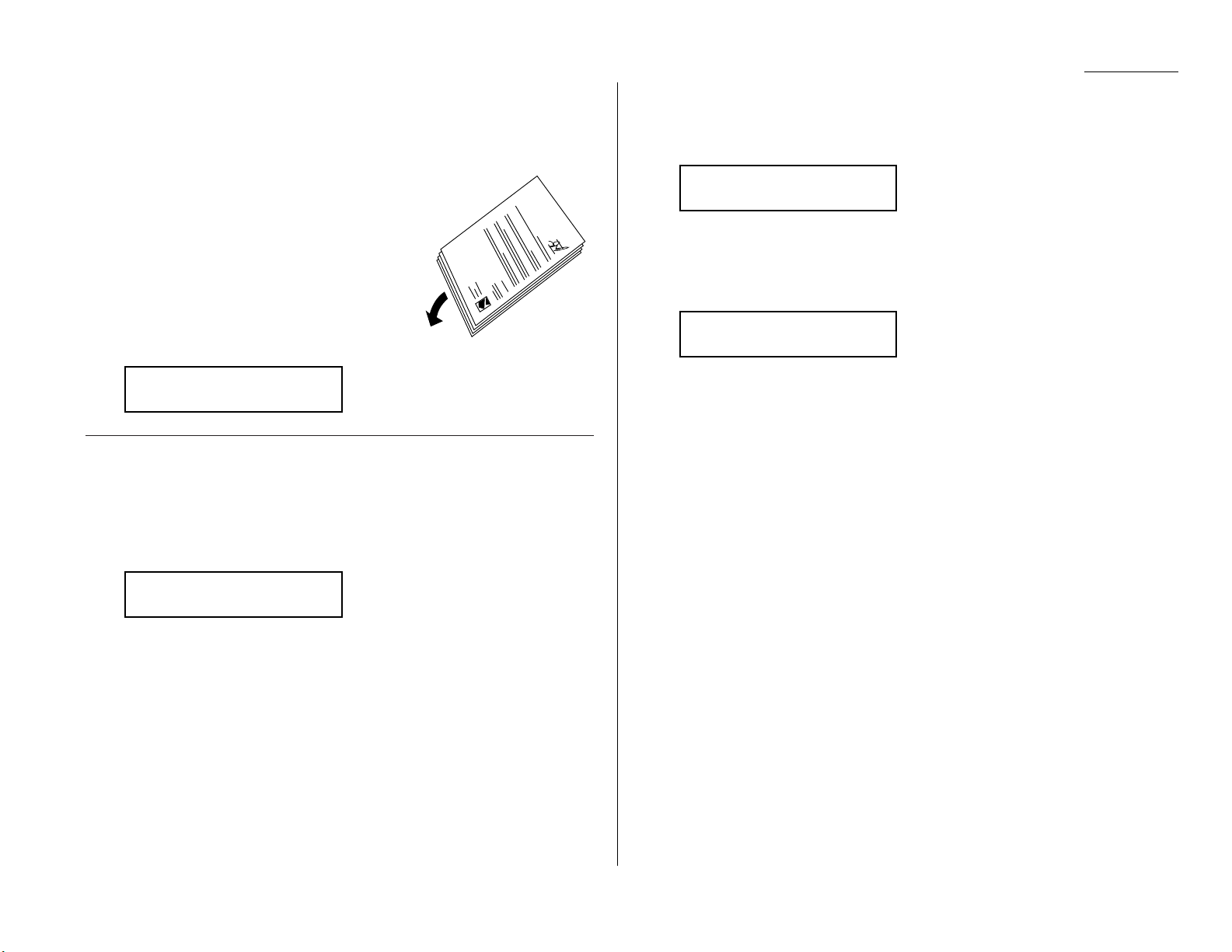
1.15
Getting started
Inserting a document
1
Adjust the document guides — by sliding either of them to the left or right —
to fit the page(s) you’re faxing.Your fax machine’s automatic document feeder
will hold up to 50 pages.
2
If you’re sending a multi-page document, “fan”
the pages slightly.
3
Insert the document face up. The fax machine
“grabs” the first page of the document and
positions it for faxing. (Readjust the document
guides to fit the document, if needed.)
The
LCD
now shows the current scanning width
setting (see page 2.1) and the amount of memory
available:
Sending a fax
To fax a document:
1
Insert the document.
When a document is in the feeder, the
LCD
shows the current scanning width
(see page 2.1) and the amount of memory available:
2
Adjust resolution and contrast if necessary.
Press
RESOLUTION
to change the resolution.
Press
CONTRAST
to change the contrast.
3
Adjust memory transmission if necessary.
Press
MEMORY TRANSMIT
to toggle memory transmission on and off.
4
Enter the fax number.
Also, enter any access codes necessary, just as you would for a regular phone
call. (Example: Enter 9 to “dial out”from an office telephone system, or 1 for
long-distance.)
5
Press
START
.
By pressing
START
, you’ve just given your machine a command. In turn, your
machine gives this action a command number as it scans the fax document.
This command number appears on the first line of the LCD for a few seconds:
You’ll need this command number to cancel the transmission or to print a
stored document (see pages 1.17).
6
Now, everything is up to the machines — yours and the one you’re dialing.
• If the fax has been set for Quick Memory transmit,your machine scans the
first page of your document into memory, then dials the other fax. When it
makes contact, your machine transmits the stored document from memory
while at the same time scanning the remaining pages of your document
into memory. (To set Quick Memory transmission, see pages 2.29.)
• If the fax has been set for the normal memory transmit, your machine first
scans the document into memory, then dials the other fax. When it makes
contact, your machine transmits the entire stored document from memory.
• If the fax is set for non-memory transmission, your machine simply dials
the other fax.When it makes contact, your machine feeds the document
through, scanning and transmitting it as it goes.
Note: The more “stuff”(called black coverage) your machine “sees” on a
page, the more slowly the page feeds through as the fax scans it. And
even if the page is relatively clean, sending it in grayscale mode or at
certain resolutions makes your machine “see”more “stuff.”
The same is true if you set the contrast to Dark.
Important: If you w ant to cancel a transmission while scanning the docu-
ment, press the
STOP
key.
If you want to cancel a transmission in progress, use the Review
Commands function. See “Review Commands, an introduction”
page 1.17.
== Command:01 ==
Press Start
919725552009_
Document Ready
LTLG Memory100%
Document Ready
LTLG Memory100%
Page 23
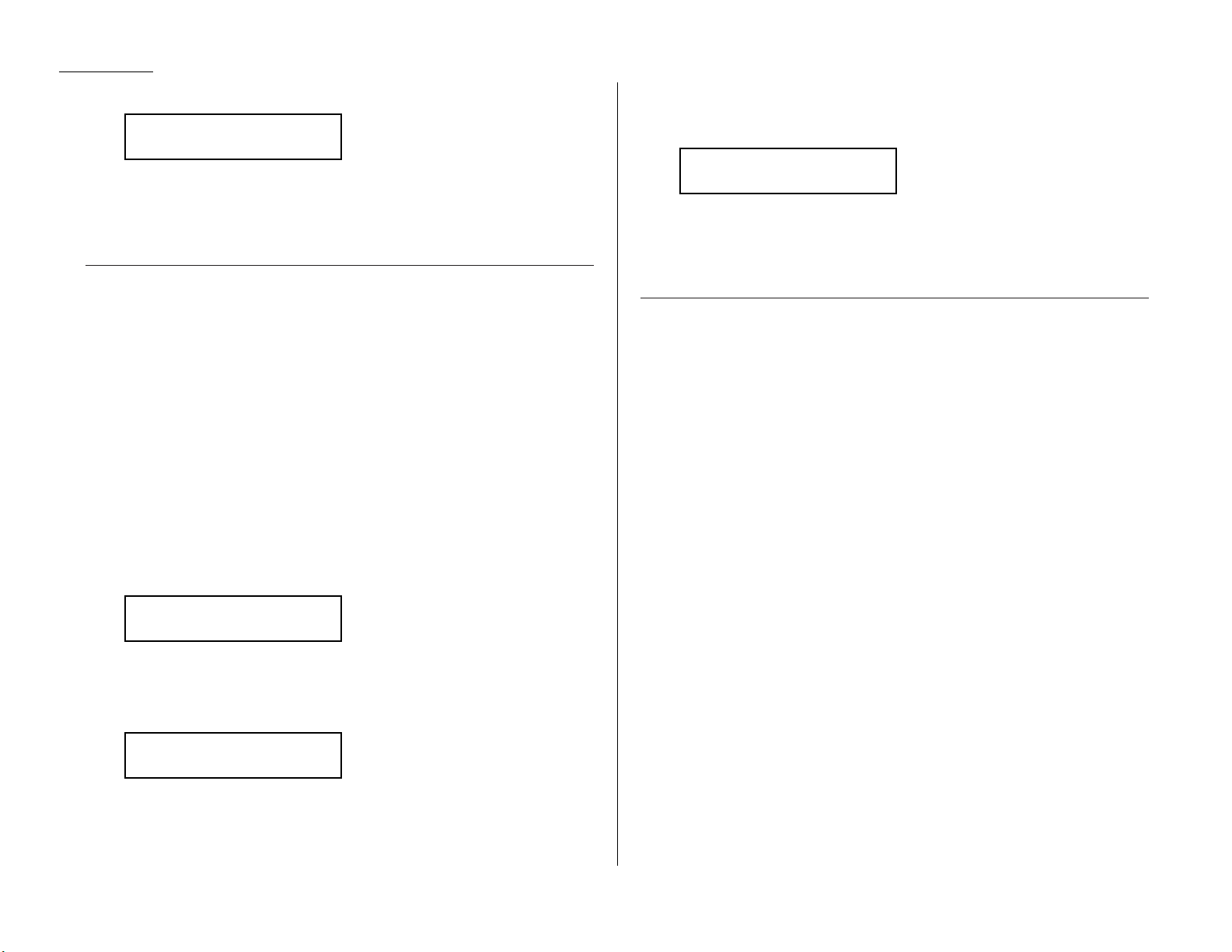
1.16
Getting started
7
At the end of the operation, your fax machine beeps and displays:
Important: Whenever you transmit a document,what actually appears on
the top line of the display depends on information stored in the
remote fax.The line may even be blank.
Note: If the call fails, see “Redialing,” next column.
Sending a fax using monitor/call or a handset
You also can fax a document using either the monitor speaker or the optional
handset to dial the call.
Note: Faxing this way disables “V.34” mode and sends the fax in normal
ITU-T
Group 3 fashion. See page 3.18 for more information.
1
Insert the document.
2
Adjust resolution and contrast if necessary.
Press
RESOLUTION
to change the resolution.
Press
CONTRAST
to change the contrast.
3
Obtain a dial tone,either by:
• Pressing
MONITOR/CALL
… or …
• Lifting the optional handset.
In either case, the
LCD
shows:
4
Enter the fax number by using the numeric keypad.
Also, enter access codes with the number, just as for a regular phone call.
Note: For information on entering one-touch and speed-dial numbers,see
pages 2.7–2.15.
5
When you hear fax tones from the remote unit, press
START
.
Note: If a person answers the phone, use the optional handset to tell that
person that you’re trying to send a fax. When you hear fax tones,
press
START
.
6
If you’re using an optional handset, hang up after pressing
START
.
7
At the end of the operation, your fax machine beeps and displays:
Note: If the call fails and you used
MONITOR/CALL
to dial, press
MONITOR/CALL
to hang up. Or if you’ve pressed
START
to begin the fax
transmission, press
STOP
to end it.
Also see “Redialing manually,” below, if the call fails.
Redialing
If your fax call fails, your machine automatically redials it. In this Auto Redial
mode, your fax automatically redials the number every few minutes (see “Changing
redial settings, ”next page) until one of the following happens:
• It reaches the remote fax machine.
• It has attempted the number of redials programmed and has still not connected
(see “Changing redial settings,” next page).
While in the Auto Redial mode, the machine can continue to receive faxes and can
make as many as 99 fax transmissions.
Note: If you used either the speaker or a handset to dial the call, you must redial
manually (see below).
Note: If the last redial attempt fails,your machine may print (and/or displa y) error
messages.For more information, see pages 3.5–3.7.
Redialing manually
You can always redial calls manually. And you must redial manually if you used
either the monitor speaker or an optional handset to dial the failed call.
To redial a fax call manually without using the monitor speaker or an optional
handset:
1
Make sure the document is in the feeder and that the resolution and
contrast are set.
2
Press
REDIAL/PA USE,START
.
972-555-2009
** Complete **
** Tel Mode **
919725552009_
** Tel Mode **
_
972-555-2009
** Complete **
Page 24
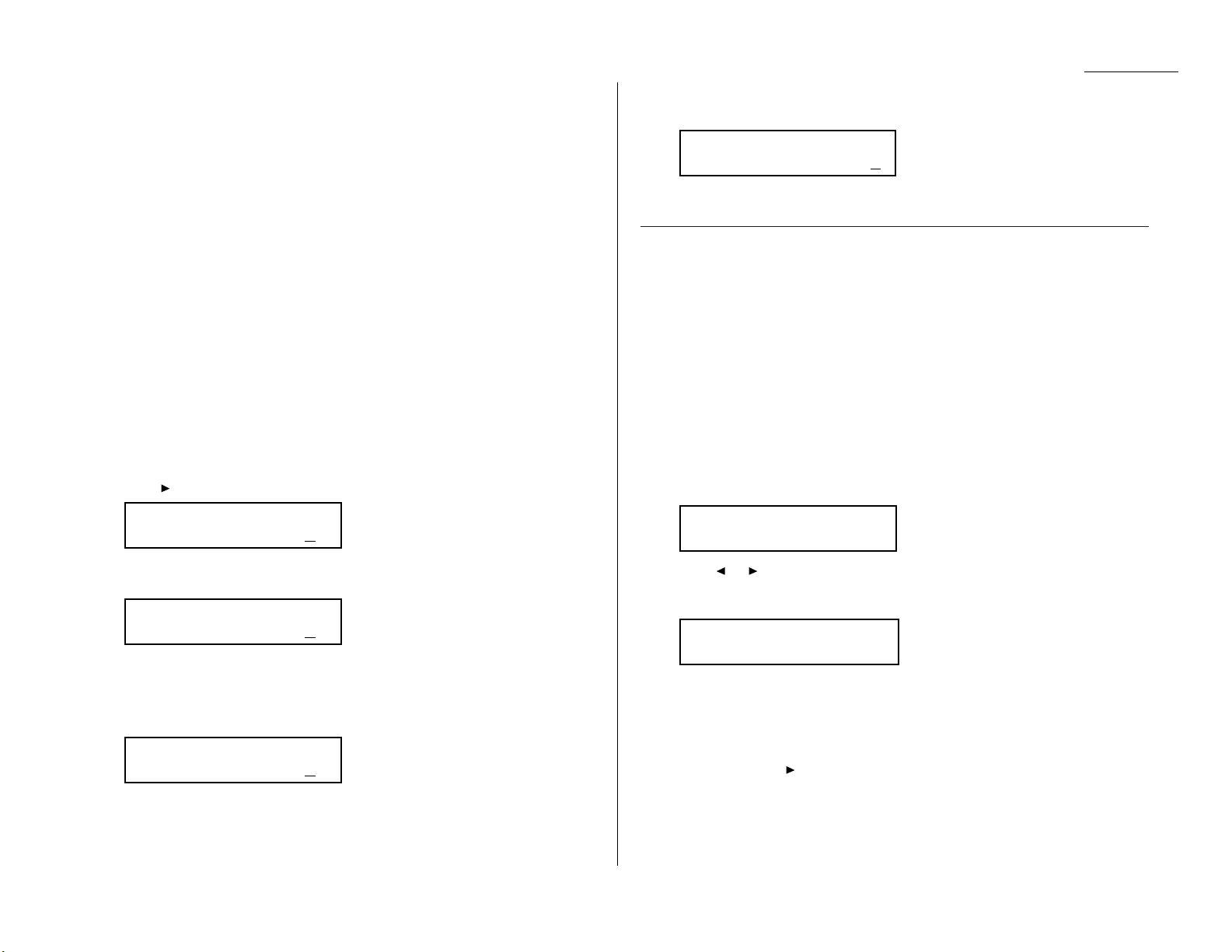
1.17
Getting started
To redial a fax call manually with the monitor speaker or an optional handset:
1
Make sure the document is in the feeder and that the resolution and
contrast are set.
2
Press
MONITOR/CALL
or lift the optional handset to get a dial tone.
3
Press
REDIAL/PA USE
.
4
When you hear fax tones from the remote unit, press
START
.
Note: If a person answers the phone, use the optional handset to tell that
person you’re sending a fax.When you hear fax tones,press
START
.
To redial a voice call manually using the optional handset:
1
Lift the optional handset to get a dial tone.
2
Press
REDIAL/PA USE
. When the other person answers, use the optional
handset to speak to that person.
Changing redial settings
It’s up to you how many times the fax redials a number and how long it waits
between redials (that length of time between calls is the redial interval). To program
the redial settings:
1
Press /
PROGRAM,J
, 0, 7,
ENTER
.
2
Use the numeric keypad to enter the number of redials you want. Choose
from 2 to 15 redials. In this example, we’ve entered 03.
Important: Enter a leading zero when entering a quantity less than 10.
3
Press
ENTER
to save the setting.
4
The
LCD
now shows:
5
Use the numeric keypad to enter the length you want between redial
attempts.Choose from 1 to 5 minutes. In this example, we’ve chosen 4.
6
Press
ENTER
to save the setting.
Review Commands,an introduction
Your fax machine can store many “jobs” in its memory.And it keeps track of each one
by assigning it a command number, like “C01. ”
Delayed commands,redial attempts and current fax transmissions are all stored in
your fax machine’s memory and given a command number.
The Review Commands function gives you the power to check on each job (or
command) in your machine’s memory. It also lets you cancel a command if you
decide not to send the document.
To cancel a command:
1
Press
REVIEW COMMANDS
.
The
LCD
shows the first command, indicated by its command number and the
phone number it will dial. If a command is in progress, that will be the first
command the
LCD
shows:
2
Press or /
PROGRAM
until the command you want to cancel appears.
3
Press
CANCEL
. The
LCD
shows:
4
If you want to cancel this command, press
CANCEL
again.
5
The
LCD
now shows the next command.
If you want to cancel it, too, go back to step 4.
If you don’t want to cancel this command but do want to review other
commands, press /
PROGRAM
until the command you want appears.Then go
back to step 4.
If you want to stop reviewing the stored commands,press
STOP
to return the
machine to standby mode.
For more information on the Review Commands function,see page 2.18.
C01:5552009
Check Program/Cancel
C01:5552009
Program/Cancel
Set Redial Interval
Inter. (1-5): 4
Set Redial Interval
Inter. (1-5): 1
Set # Of Redials
# (02-15): 03
Set # Of Redials
# (02-15): 02
Page 25
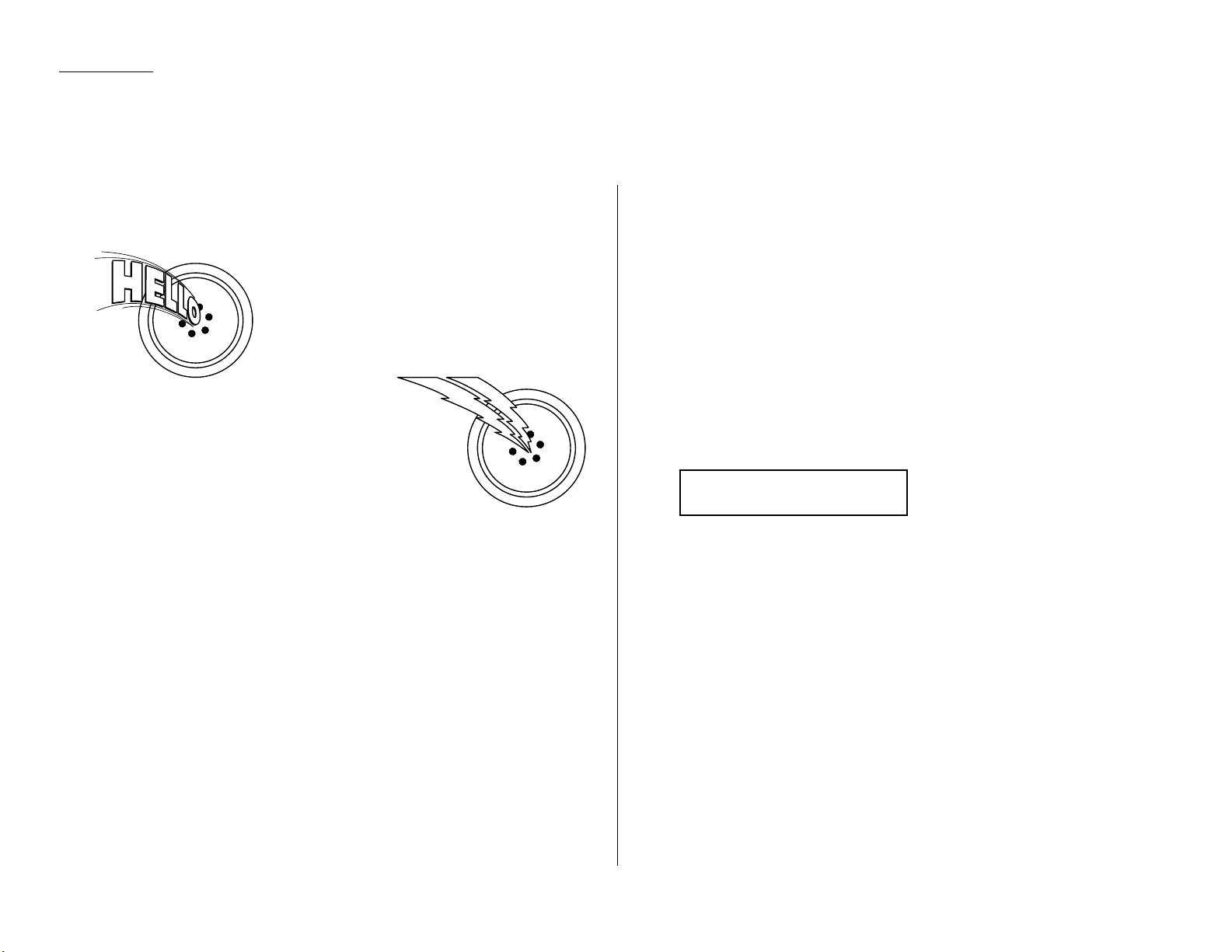
1.18
Getting started
Answering calls manually
In any reception mode, you can always answer calls manually if you have an
optional handset installed. Just pick it up, as you would if using a normal phone.
If you hear someone speaking to you, use your
optional handset to speak back.
If you hear fax tones (“beep — beep — beep”),
press
START
and hang up the optional handset.
The fax machine will begin receiving a fax.
Note: Receiving this way disables “V.34” mode
so that the machine receives the fax in
normal
ITU-T
Group 3 fashion. (See
page 3.18.)
Note: Don’t try to answer a call by pressing
MONITOR/CALL
. The monitor function
is for dialing only.
Answering fax calls using another phone,not the fax machine
If you have one phone line ringing to several phones in your office and you have an
optional handset attached to your fax, there’s no need to run to the fax machine to
answer every call. If you happen to answer a fax call while you’re at another
extension, put the handset down, but don’t hang up. Walk to the fax machine and
pick up the optional handset.Then press
START
.
After you press
START
, hang up both the fax machine’s handset and the second
telephone’s handset. Because remote fax machines will wait several seconds to hear
reception tones from your unit, you have about 30 seconds to walk to your fax, pick
up the handset, and press
START
.
Reception modes
Your fax machine has five different reception modes — Tel Ready,F ax Ready,
Fax/Tel Ready, Tel/Fax Ready and Ans/Fax Ready. W e’ll explain each of these in
this section.
Tel Ready mode
Use it if: • You want to use the same line for both fax and phone calls
and
• On that line, you’re using at least one other phone which is not
connected to your fax machine
or
• You have an optional handset installed on your fax machine
In this mode: Your fax machine never answers calls automatically. You must
answer each call as described in “Answering calls manually” (this
page, left column).
To select Tel Ready:
1
If there’s a document in the feeder, press
STOP
so it will feed out.
2
Press
AUTO ANSWER
until the Auto Answer light is off and the
LCD
shows:
To toggle between Tel Ready and your default mode, press
AUTO ANSWER
.The Auto
Answer light comes on again, and your default mode shows on the
LCD
.
Tel Ready
Sep 11 2000 20:30
Receiving faxes
Page 26
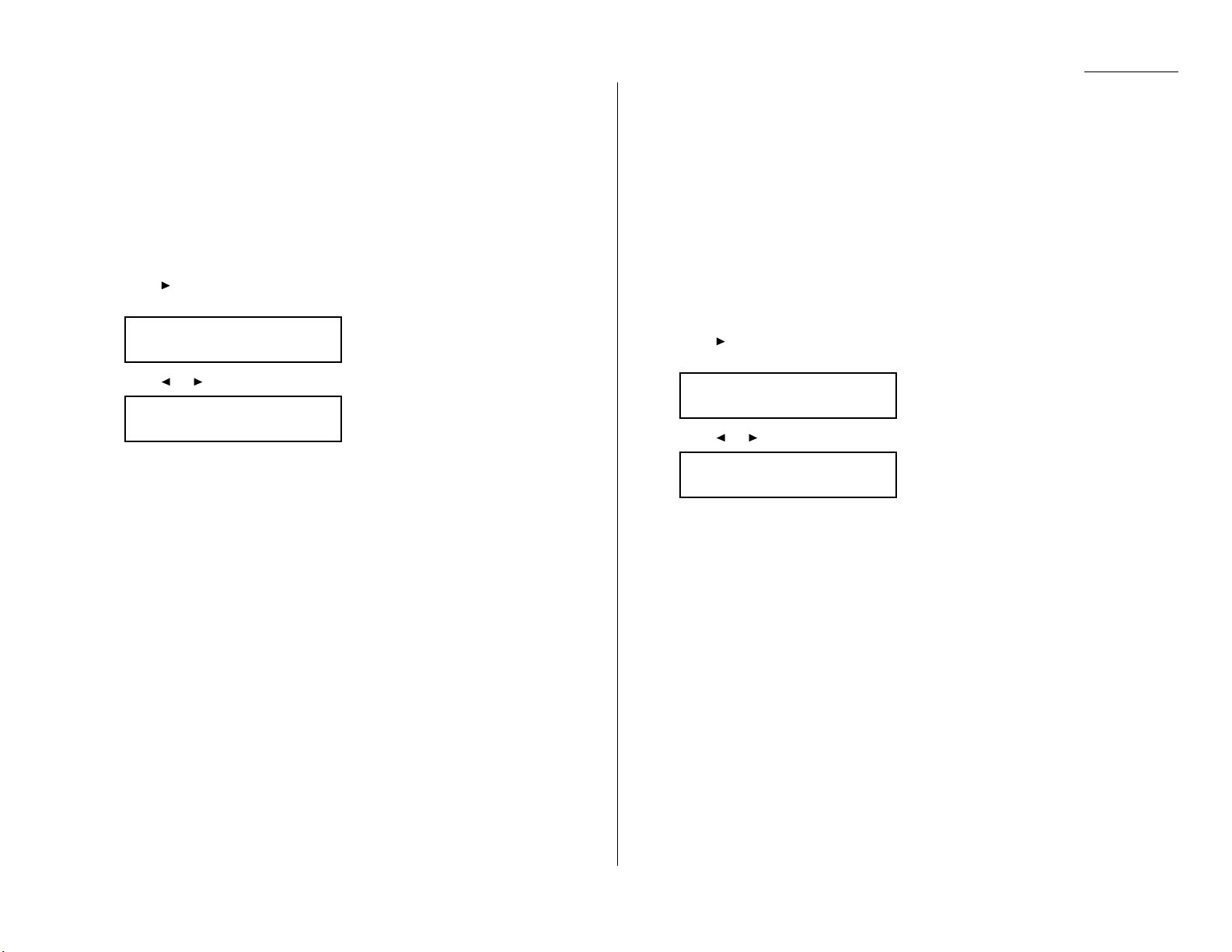
Fax Ready mode
Use it if: Your fax machine uses its own phone line and doesn’t share it with a
phone or an answering machine.
In this mode: Your fax machine answers each call and attempts to receive a fax.
To select Fax Ready:
1
If there’s a document in the feeder, press
STOP
so it will feed out.
2
Press
AUTO ANSWER
until the Auto Answer light glows.
3
Press /
PROGRAM,I
, and then press
ENTER
six times.The
LCD
shows your
current default reception mode:
4
Press or /
PROGRAM
until the
LCD
shows:
5
Press
ENTER
to save the setting.
6
Press
STOP
to return the machine to standby mode.
Fax/T el Ready mode
The Fax/Tel Ready mode is a combination of the Fax Ready and Tel Ready modes.
Use it if: An optional handset is installed on your fax machine
and
You’re using the machine as both a fax machine and a telephone
In this mode: Your fax machine answers each call without ringing. If you receive a
voice call, it alerts you with a special ring.
To select Fax/Tel Ready:
1
If there’s a document in the feeder, press
STOP
so it will feed out.
2
Press
AUTO ANSWER
until the light Auto Answer light glows.
3
Press /
PROGRAM,I
, and then press
ENTER
six times.The
LCD
shows your
current default reception mode:
4
Press or /
PROGRAM
until the
LCD
shows:
5
Press
ENTER
to save the setting.
6
Press
STOP
to return the machine to standby mode.
Now your fax machine receives faxes silently but also alerts you when a regular
voice call comes in. (Your fax machine also beeps once at the end of each reception.)
If a voice call comes in, your fax machine detects it and sounds a special ring. If you
hear it, answer using your optional handset.
Note: This Fax/Tel Ready mode won’t turn off ringers on other telephones in your
house or office. Other phones won’t distinguish between fax and voice calls.
Fax/Tel Ready
Program/Enter
Fax Ready
Program/Enter
Fax Ready
Program/Enter
Fax Ready
Program/Enter
1.19
Getting started
Page 27
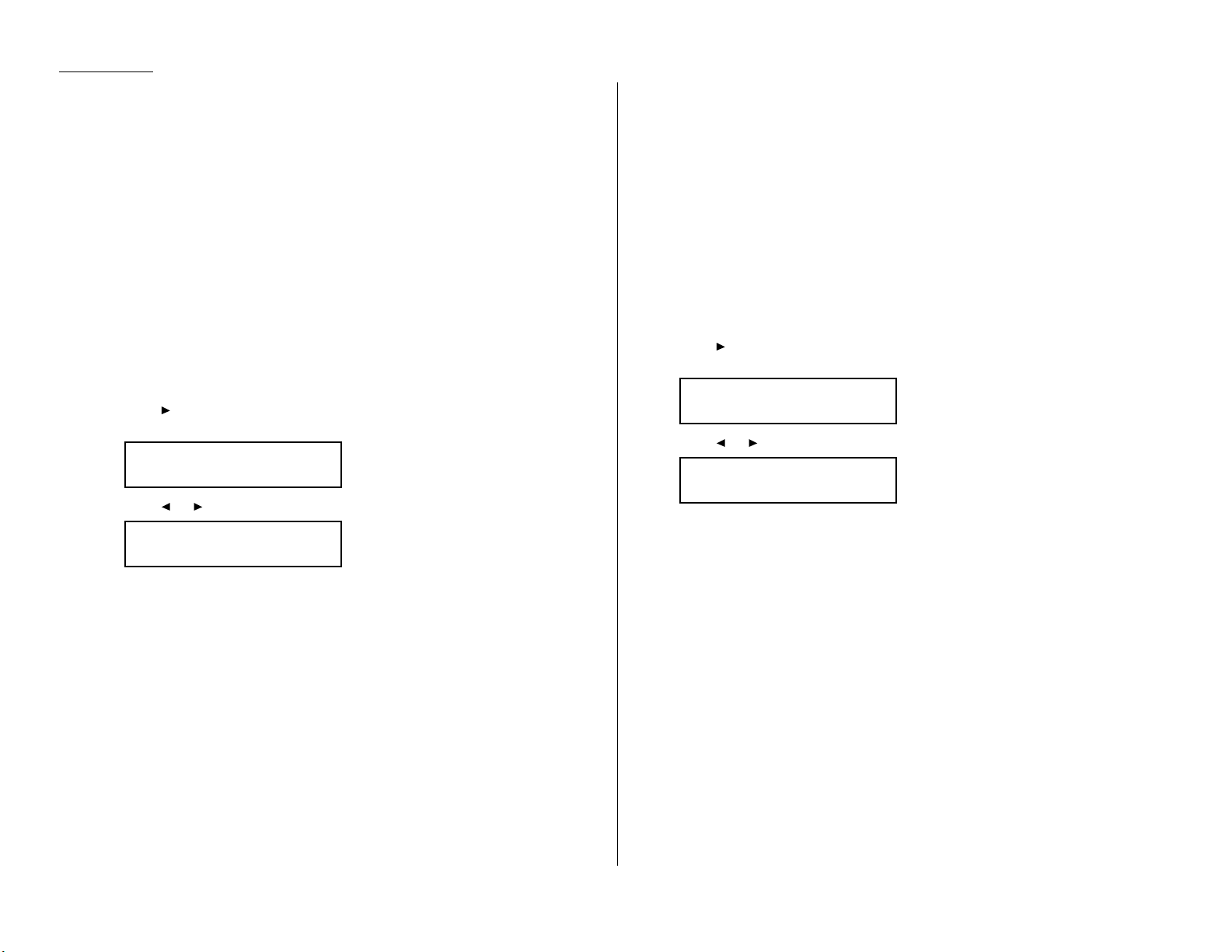
Tel/F ax Ready mode
The Tel/Fax Ready mode is a combination of the Tel Ready and Fax Ready modes.
Use it if: An optional handset is installed on your fax machine
and
You’re using the machine as both a telephone and a fax machine
In this mode: Your fax machine rings the number of times you’ve identified in the
user settings. If you don’t use the optional handset to answer the
call, your fax machine answers the call. If a caller sends a fax, your
machine begins receiving it. If a voice call comes in, your machine
detects it and sounds a special ring, telling you to answer using the
optional handset.
To select Tel/Fax Ready:
1
If there’s a document in the feeder, press
STOP
so it will feed out.
2
Press
AUTO ANSWER
until the Auto Answer light glows.
3
Press /
PROGRAM,I
, and then press
ENTER
six times.The
LCD
shows your
current default reception mode:
4
Press or /
PROGRAM
until the
LCD
shows:
5
Press
ENTER
to save the setting.
6
Press
STOP
to return the machine to standby mode.
Ans/Fax Ready mode
Use it if: You’re using an answering machine that’s connected directly to your
fax machine.
In this mode: An answering machine connected to your fax machine answers each
call. If a voice call comes in, the answering machine begins to record
the incoming message. If your fax machine hears a fax tone, it
begins receiving the fax message.
To select Ans/Fax Ready:
1
If there’s a document in the feeder, press
STOP
so it will feed out.
2
Press
AUTO ANSWER
until the Auto Answer light glows.
3
Press /
PROGRAM,I
, and then press
ENTER
six times.The
LCD
shows your
current default reception mode:
4
Press or /
PROGRAM
until the
LCD
shows:
5
Press
ENTER
to save the setting.
6
Press
STOP
to return the machine to standby mode.
Ans/Fax Ready
Program/Enter
Fax Ready
Program/Enter
Tel/Fax Ready
Program/Enter
Fax Ready
Program/Enter
1.20
Getting started
Page 28
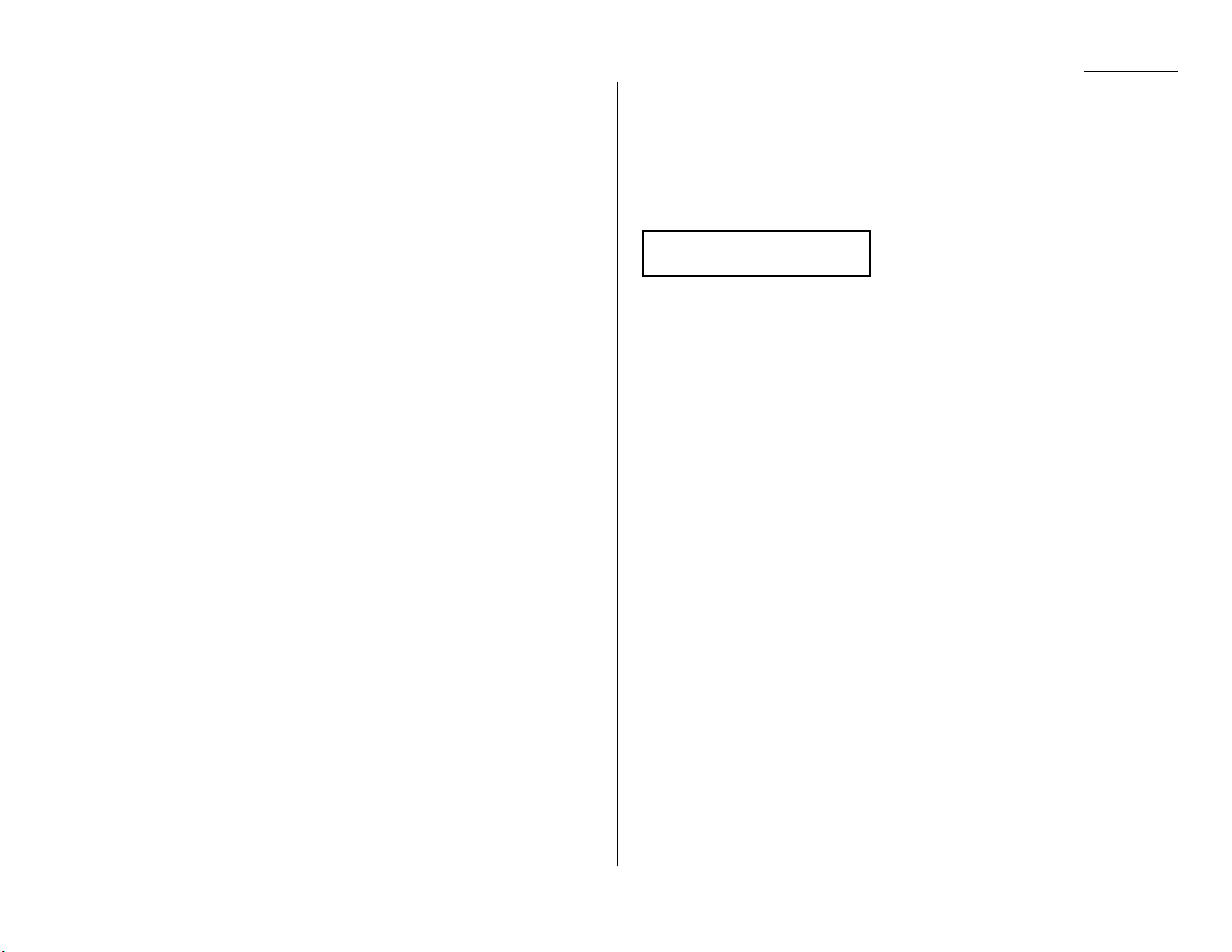
Using an answering machine with your fax machine
To connect your answering machine to your fax machine:
1
Set the fax machine for Ans/Fax Ready, as described on page 1.20.
2
Set your answering machine to answer calls after no more than two rings.
(See the answering machine’s instructions if necessary.)
3
Create a new outgoing message on your answering machine.
Here’s a suggested message:
Hello! You’ve reached [your name or telephone number].To leave a voice
message, please wait for the beep.To send a fax, press
START
on your fax
machine.Thanks for calling!
Important: Your answering machine’s outgoing message must be no longer
than 10 seconds.
Detection of “silent”fax machines
Some older fax machines don’t send fax tones when transmitting, which can cause
problems when using an answering machine with your fax.
But your fax machine can accommodate these “silent” machines without disrupting
your answering machine operation. For more information,call Pitney Bowes.
If the paper runs out
Getting the word from your machine
When your fax machine runs out of paper, the machine beeps, the
REPLACE PAPER
light glows and the
LCD
indicates which source has run out of paper, either the
cassette or the multipurpose tray.
In this example, the cassette is empty:
Your fax machine cannot print fax messages or copies without paper. But it can still
receive documents into its memory, as described in the section below.
Receiving when out of paper
If your machine runs out of paper, it stores up to 250 fax receptions in its memory.
This is called out-of-paper reception. Once you refill the paper supply,the fax
machine prints the stored messages automatically.
Note: The number of pages (not receptions) your fax machine can store for
out-of-paper reception will vary. It depends on:
• Your machine’s memory capacity
• Types of documents being sent to your machine
• Resolution of documents being sent to your machine
(See Specifications, page AI.1.)
Fax Ready
Check Cassette Paper
1.21
Getting started
Page 29
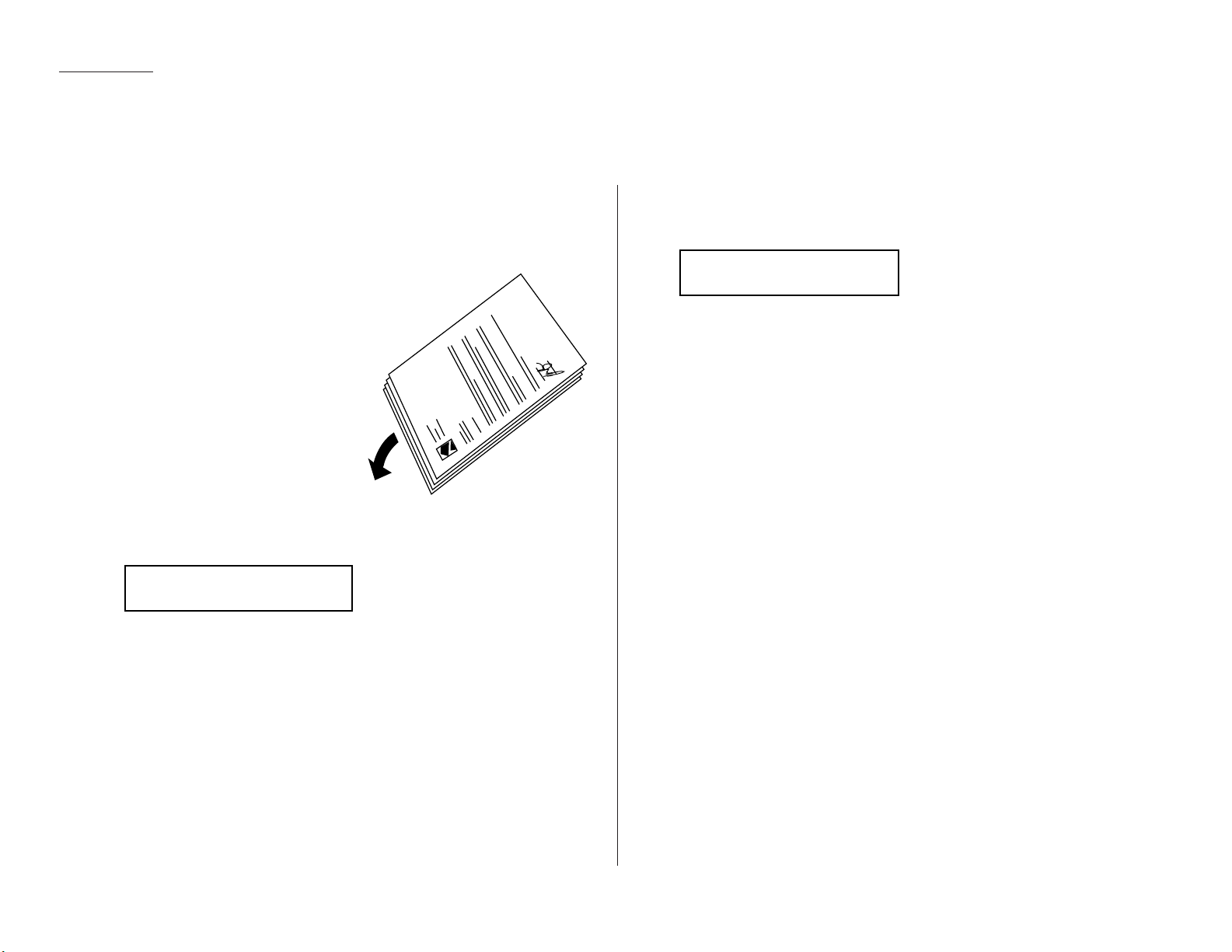
1.22
Getting started
Making copies
Your fax machine also doubles as a convenience copier.
To make copies with your fax machine:
1
Insert the document face up.
Remember:
• There are certain types of
documents you should never insert
into your fax machine. (Review
“Things not to put in your fax,”
page 1.13.)
• The document can be up to
50 pages.
• If you’re copying a multi-page document,“fan”the pages.
• Adjust the machine’s document
guides to fit the document.
2
Adjust the resolution and contrast, if
necessary.
3
Press
COPY
. The
LCD
shows:
4
Use the numeric keypad to enter the number of copies you want to make for
each page in the document. Choose from 1 to 99 copies.
Here, we’ve chosen 03 copies.
Note: The setting requires two digits. Enter a leading zero for quantities
less than 10.
5
Press
COPY
to begin copying.
# Of Pgs. To Copy 03
Copy/Stop
# Of Pgs. To Copy 01
Copy/Stop
Page 30
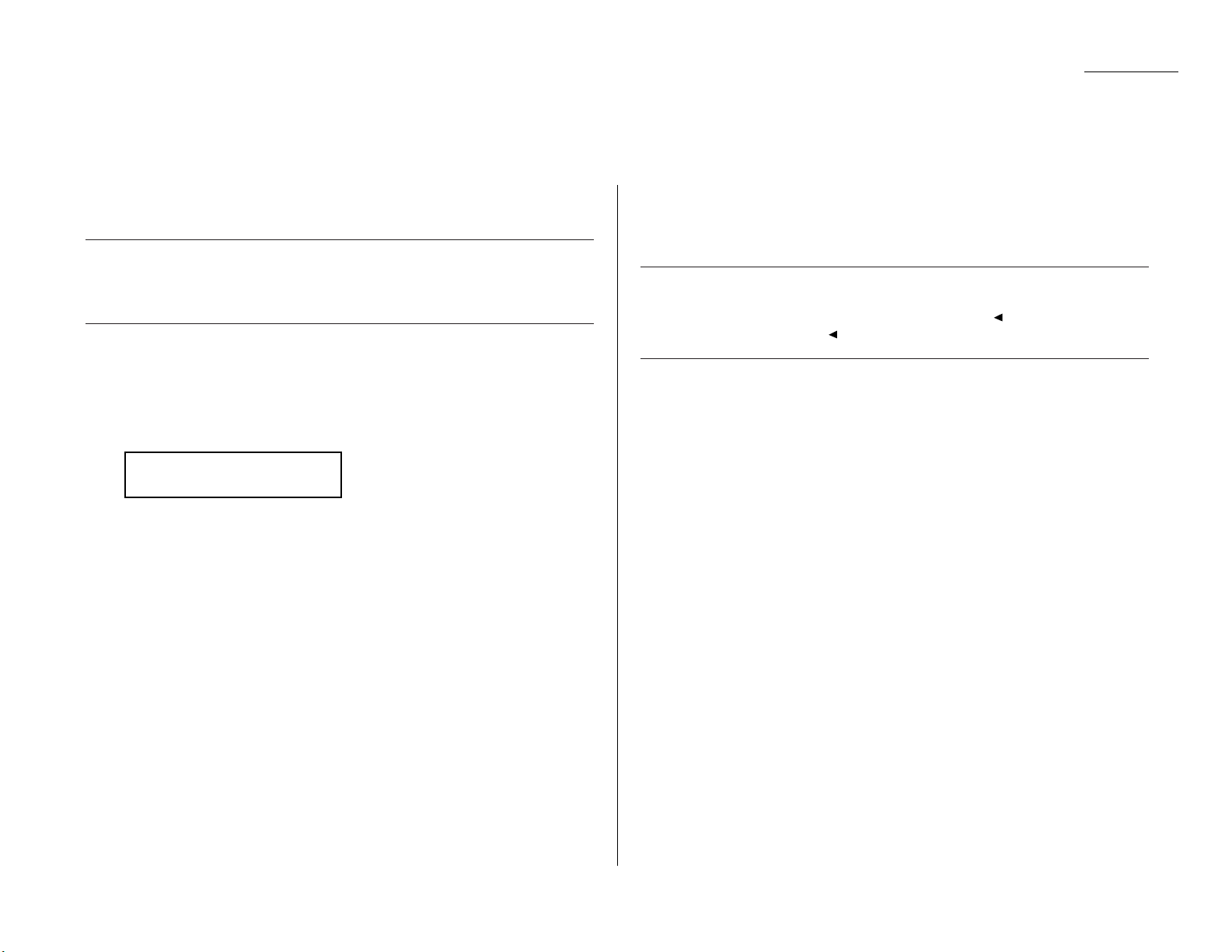
1.23
Getting started
Your fax machine can also be used as a phone, if you have an optional handset
installed.The following is a brief look at the machine’ s telephone features.
Redial
Press
REDIAL/PA USE
to redial the last number dialed on your machine.
Dialing with the monitor speaker
Because your machine has a monitor speaker, you can dial without picking up the
handset. For hands-free dialing:
1
Press
MONITOR/CALL
. You’ll hear a dial tone (unless you have set your speaker
volume to Off; see page 1.8–1.9), and the
LCD
shows:
2
Dial the number you want. Use either the numeric keypad, a one-touch key or
a speed-dial number to dial.
Note: Remember, your fax machine’s monitor speaker is not a speakerphone.If a
person answers the call, pick up the handset to speak.
Note: If the call fails, press
MONITOR/CALL
to hang up.
EasyDial directory dialing
The EasyDial directory feature is available for regular phone calls as well as fax calls.
Review the EasyDial instructions on page 2.17 for more information.
Checking the fax reception mode
While using an optional handset for your call, if you press , the
LCD
shows the cur-
rent fax reception mode. Press again to return to the
TEL
mode.
Dialing in the event of a power failure
Your fax machine can receive telephone calls even in the event of a power failure if
an optional handset is attached. But it cannot send or receive a fax document.
** Tel Mode **
_
Using your fax machine as a phone
Page 31

Beyond the basics
We’ve covered
the “musts . ”
Now, let’s explore
the goodies.
Entering settings for your fax machine . . . . . . . . . . . . . . . . . . . . . . . . . . . . . . . 2.1
Autodialer . . . . . . . . . . . . . . . . . . . . . . . . . . . . . . . . . . . . . . . . . . . . . . . . . . . . . . 2.7
Broadcasting . . . . . . . . . . . . . . . . . . . . . . . . . . . . . . . . . . . . . . . . . . . . . . . . . . . 2.16
Delayed transmission . . . . . . . . . . . . . . . . . . . . . . . . . . . . . . . . . . . . . . . . . . . . 2.17
Batch transmission . . . . . . . . . . . . . . . . . . . . . . . . . . . . . . . . . . . . . . . . . . . . . . 2.20
Special features . . . . . . . . . . . . . . . . . . . . . . . . . . . . . . . . . . . . . . . . . . . . . . . . . 2.24
F-Code communication . . . . . . . . . . . . . . . . . . . . . . . . . . . . . . . . . . . . . . . . . . . 2.34
Programmable one-touch keys . . . . . . . . . . . . . . . . . . . . . . . . . . . . . . . . . . . . . 2.44
Security Features . . . . . . . . . . . . . . . . . . . . . . . . . . . . . . . . . . . . . . . . . . . . . . . 2.58
Page 32

Beyond the basics
Entering settings for your fax machine
2.1
The EasyStart feature guided you through the “just-gotta”settings on your machine .
In the next few pages, we’ll cover additional settings.
Scan settings
Three different settings tell your machine how to scan documents:
• Primary resolution mode — Sets the resolution for your documents. Choose
either normal, fine, superfine (“S Fine” on the
LCD
) or grayscale mode (“
PHOTO
”).
• Primary contrast mode — Sets how light or dark you want faxed documents
to be when they arrive at their destinations.
• Scanning width — Sets how wide an area your machine scans for each page.
To set these modes:
1
Press /
PROGRAM,J
, 0, 1,
ENTER
. The
LCD
asks you to select a resolution:
2
Press or /
PROGRAM
until the mode you want appears.In this example,
we’ve chosen fine resolution.
3
Press
ENTER
to save the setting.The
LCD
asks you to select a contrast setting:
4
Press or /
PROGRAM
until the mode you want appears.In this example,
we’ve chosen light contrast.
5
Press
ENTER
to save the setting.The
LCD
asks you to select a scanning width:
For most uses,“LTR”is the proper setting. It scans the central 8.2″ of each
page. But for documents with an unusual width, you may want to use the “B4”
setting, which scans the central 9.9″ of each page. (See “B4” in the Glossary on
page 3.15.)
6
Press or /
PROGRAM
until the mode you want appears.In this example,
we’ve chosen “LTR”.
7
Press
ENTER
to save the setting.
By following the steps above, you’ve set your defaults for scanning. Before sending
documents, you can “override”these default scan settings for that transmission.
To override the default resolution and contrast settings before sending a document:
• Press
RESOLUTION
to change the resolution.
• Press
CONTRAST
to change the contrast.
Once your document is transmitted, your machine returns to its default settings.
Scan Width: LTR
Program/Enter
Scan Width: B4
Program/Enter
Contrast: Light
Program/Enter
Contrast: Normal
Program/Enter
Primary: Fine
Program/Enter
Primary: Normal
Program/Enter
Page 33

Using CODE to enter characters
Some settings give you a chance to enter an identifying name (see EasyStart, page
1.10).You can do this with the one-touch key, and you can also use the
CODE
key.
To use the
CODE
key to enter characters:
1
When the machine prompts you to enter a name, press
CODE
. The display
changes to:
2
Find the character you want to enter in the chart below.
The legends in the black border indicate which key you press, and in which
order, to get a given character.For example, to get a backslash (\) character,
you’d press C,8. (The blank areas for 2, 0 and C, 0 indicate spaces.)
3
To enter each character, press the key combination listed on the chart.
Important: Remember, there are three ways to enter characters:
Enter Using
Numbers Numeric keypad
Letters/characters One-touch keys
Letters/characters/numbers
CODE
chart for key combinations
Note: If you want to erase characters, press
CANCEL
to erase to the left.
If you want to change just one character in the name,press to move
the cursor left, or /
PROGRAM
to move it right. Press
CANCEL
to erase
the character. Then re-enter the character correctly.
4
Press
ENTER
to save the name.
Print settings
You can set three parameters for printing received fax messages:
• Print reduction rate
• Reduction margin
• Half-page reception
You set all three in the same procedure, discussed on page 2.3. Following is a short
explanation for each:
Print reduction rate
Print reduction lets you set the machine to reduce large incoming documents to a
size which fits on the paper in your machine.There is also a copy reduction setting
that does the same for copies you make on your machine (copy reduction rate is
discussed on page 2.3).
Below are the options for both the print reduction and copy reduction settings:
Setting What it does
Automatically reduces printouts at variable rates down to a
Auto
minimum of 50%.Tries to reduce printout to fit on one sheet of
your selected paper size. If it can’t, prints the image at 100% size
on two or more pages.
100%
Does not reduce document. (Due to the sender’s
TTI
, this may print
two pages when receiving a one-page fax document. See 97%, below.)
Reduces an original so that the final printout of a one-page-
97% document (if the original isn’t larger than the paper in your
machine) will only be one page long, even with the
TTI
.
91% Reduces documents slightly more.
81%
Reduces documents even more. Helpful for some international
stationery sizes, as well as special applications.
75%
Turns legal-sized originals into letter-sized printed copies.
For best results …
Whenever possible, load the correct size of paper before receiving a
fax (or making a copy) of that size. Although it’s convenient, the reduction feature can’t be used for every situation.
0
1
2
3
4
5
6
7
8
9
A
B
C
D
E
F
2 3 4 5 6 7 A B C D E F
0 @ P ` p
Ç
É
↑
α p
! 1 A Q a q ü æ
↓
q
" 2 B R b r é Æ
á β θ
# 3 C S c s â ô í ε
$ 4 D T d t ä ö
`
ó µ Ω
% 5 E U e u à ò
.
ú σ ü
& 6 F V f v å û ñ ρ Σ
’ 7 G W g w
ç
ù Ñ π
( 8 H X h x ê ÿ \
a
) 9 I Y i y ë
Ö ″
o
* : J Z j z è Ü
¿
j
+ ; K [ k { ï
, < L ¥ l | î £
- = M ] m } ì
¡
÷
. > N ^ n → Ä
P
t
«
/ ? O
_
o ← Å
ƒ
»
n
x
Second keypress
First keypress
˚
˚
¥
Your Name ;Code
_
Beyond the basics
2.2
Page 34

Reduction margin
Your fax machine’s reduction margin is measured in millimeters (mm). We’ll define
reduction margin by explaining how it’s used:
When a fax message enters your machine’s electronic brain, the machine measures
the message’s length and compares it to (a) the length of your selected paper plus
(b) the reduction margin you set. If the length of the incoming message is shorter
than (a) and (b) put together,your machine prints the message on just one sheet.
If it’s longer, your machine prints the message on more than one sheet.
Note: An Auto reduction setting and a reduction margin setting of 40mm will
print most incoming faxes as single pages.Try this combination first and
then, only if you have problems with it, select different settings.
Half-page reception
Half-page reception can conserve paper if some of the faxes you receive are halfpage,“memo-sized” messages.When activated, this feature tells the machine to
combine two of these half-page receptions onto a single sheet. Half-page reception
only combines half-page messages sent back-to-back during the same transmission.
It won’t combine two half-page faxes from separate transmissions.
Adjusting the print settings
1
Press /
PROGRAM,J
, 0, 2,
ENTER
. The
LCD
shows the current print
reduction rate:
2
Press or /
PROGRAM
until the reduction setting you want appears.
In this example, we’ve chosen 91%.
3
Press
ENTER
to save the setting.The
LCD
shows the current reduction margin:
4
Use the numeric keypad to enter the reduction margin you want. If
necessary, press or /
PROGRAM
to move the cursor. In this example,
we’ve chosen 38mm.
5
Press
ENTER
to save the setting.The
LCD
shows the current setting for
half-page reception:
6
Press or /
PROGRAM
until the setting you want appears.In this example,
we’ve chosen On.
7
Press
ENTER
to save the setting.
Copy settings
You can set two parameters for copying:
• Copy reduction rate — Works the same way as the print reduction rate (see page
2.2 for more details).
• Reduction margin — Serves the same purpose as the reduction margin for
printing (see “Reduction margin,”left column).
You set both parameters in the same operation:
Note: The manufacturer suggests a reduction margin of 00 for your copy settings.
1
Press /
PROGRAM,J
, 0, 3,
ENTER
. The
LCD
shows the current copy reduction rate:
Copy Reduc Rate:100%
Program/Enter
Half Page Recpt: On
Program/Enter
Half Page Recpt: Off
Program/Enter
Prnt Reduc Rate: 91%
Margin(00-85mm): 38
Prnt Reduc Rate: 91%
Margin(00-85mm): 40
Prnt Reduc Rate: 91%
Program/Enter
Prnt Reduc Rate:Auto
Program/Enter
Beyond the basics
2.3
Page 35

2
Press or /
PROGRAM
until the reduction setting you want appears.In this
example, we’ve chosen 75%.
3
Press
ENTER
to save the setting.The
LCD
shows the current reduction margin:
4
Use the numeric keypad to enter the reduction margin you want. If necessary,
press or /
PROGRAM
to move the cursor. Here, we’ve chosen 00mm.
5
Press
ENTER
to save the setting.
Setting the number of rings
You can set how many times your fax machine will ring before answering a call.
Choose from 1 to 9 rings.
1
Press /
PROGRAM,J
, 0, 6,
ENTER
. The
LCD
shows:
2
Use the numeric keypad to enter the number of rings you want, from 1 to 9.
Here, we’ve chosen 4 rings.
Note: If you enter 0 (zero), the machine will beep briefly to warn you that it
can’t accept that setting.
3
Press
ENTER
to save the setting.
Setting ECM
“Line noise, ”or static on the line during a call, can easily disrupt the flow of data
from one fax machine to another.
That’s why your fax machine gives you the option of using Error Correction Mode
(
ECM
). When two fax machines communicate while running in
ECM
, the sending
machine automatically checks the data as it sends. If the receiving fax machine can’t
verify the transmission, the first machine will re-send it as necessary.
Note:
ECM
gives you a better chance of transmitting a fax document over a bad
phone line, but it could also slow down the transmission time.And the worse
the line is, the slower the transmission.That’s why the machine lets you
turn
ECM
on or off as needed.
Note: Not all fax machines have
ECM
. If you’ve activated
ECM
and then transmit to
a fax machine not currently using
ECM
, there will be no change in the fax
transmission from a usual, non-
ECM
transmission.
1
Press /
PROGRAM,J
, 0, 8,
ENTER
. The
LCD
shows the current
ECM
setting:
2
Press or /
PROGRAM
until the mode you want appears.
In this example, we’ve chosen Off.
3
Press
ENTER
to save the setting.
ECM Mode: Off
Program/Enter
ECM Mode: On
Program/Enter
Set # Of Rings
# (1-9): 4
Set # Of Rings
# (1-9): 2
Copy Reduc Rate: 75%
Margin(00-85mm): 00
Copy Reduc Rate: 75%
Margin(00-85mm): 24
Copy Reduc Rate: 75%
Program/Enter
Beyond the basics
2.4
Page 36

Setting silent mode
Silent mode allows you to mute the ringer,alarm and key tones created by your fax.
• Ringer — When you turn the Ringer Silent setting On, your unit will not ring
when you receive a fax or when you receive a voice call and a call request.
• Alarm — When you set the Alarm Silent mode On,your fax will not alert you
with an audio alarm when an error occurs.The beep your fax makes after successfully sending or receiving a fax or making a copy is also silenced.
• Key tone — If you set the Key Silent setting On, your machine will not make a
sound when you press buttons on the control panel.
Note: Silent mode allows you to mute the fax’s ringer as well as its beep and key
tones. If you’re using your fax machine as both a fax and phone (with the
optional handset), you may not want to use this feature.
1
Press /
PROGRAM,J
, 1, 5,
ENTER
. The
LCD
shows your fax’s current setting:
2
Press or /
PROGRAM
until the mode you want appears.
In this example, we’ve chosen On.
Note: Choosing On allows you to select silent settings for the Ringer,Alarm
or Key tone individually .
If you chose Off, the machine will ring and beep as usual.
Note: If you chose Off in step 2, skip to step 10.
3
Press
ENTER
.The
LCD
now asks if you want the ringer to be on or off:
4
Press or /
PROGRAM
until the mode you want appears.
Refer to the notes at the top of this page. If you want to silence the telephone
ringer in your fax for all uses, choose the On setting.
Otherwise, the machine will ring.
5
Press
ENTER
to save the setting.The
LCD
now asks if you want the alarm turned
on or off:
6
Press or /
PROGRAM
until the mode you want appears.
If you want to turn prevent the unit’s alarm from ever sounding,select On.
When this setting is On, all alarms are muted.
Otherwise, the machine will beep.
7
Press
ENTER
to save the setting.The
LCD
now asks if you want the key tones on
or off:
8
Press or /
PROGRAM
until the mode you want appears.
If you want to turn off the tones,select On and all key tones will be silenced.
Otherwise, the machine will beep when the keys are pressed.
9
Press
ENTER
to save the setting.
If you instructed your fax in the steps above to sound alarms or key tones, the
machine now gives you the option to set the volume for these tones.If this
option appears,go to step 10.
If you silenced these alarms and key tones,your fax machine will return to
standby mode automatically.
10
The
LCD
shows your fax’s current setting:
11
Press or /
PROGRAM
until the mode you want appears.
Below are the possible settings:
= Loudest setting.
= Medium setting.
= Low setting.
12
Press
ENTER
to save the setting.
Alarm&Key Vol.: Min
Program/Enter
Alarm&Key Vol.: Mid
Program/Enter
Alarm&Key Vol.: Max
Program/Enter
Alarm&Key Vol.: Mid
Program/Enter
Key Buz.Silent: Off
Program/Enter
Alarm Silent: Off
Program/Enter
Ringer Silent: Off
Program/Enter
Silent Mode: On
Program/Enter
Silent Mode: Off
Program/Enter
Beyond the basics
2.5
Page 37

Setting the confirmation stamp
You can set your fax machine so that it will automatically place a small stamp mark
on the front of each original document that it successfully scans.
Important: Turn off this feature if you’re sending documents you don’t want the
fax to stamp.
1
Press /
PROGRAM,J
, 2, 0,
ENTER
. The
LCD
shows your fax’s current setting:
2
Press or /
PROGRAM
until the mode you want appears.
In this example, we’ve chosen On.
3
Press
ENTER
to save the setting.
Language settings
English is the language your machine initially displays on the
LCD
and uses to print
reports.But you can set it to “speak”French, Spanish or German, too.
As you give the order for the machine to change languages,it “rolls” from English to
French to Spanish to German,and then back to English.
To make the change from one language to the next,press /
PROGRAM
, #.
Checking the language
If,after making a language change,you’re not sure which language is showing,
press /
PROGRAM
once and decide based on what you see on the
LCD
:
is French.
is Spanish.
is German.
If the language you see is the one you want, press
STOP
to return to standby mode.
If you want to change languages,press
STOP
to return to standby mode.
Then press /
PROGRAM
, # again to go to the next language in the cycle.
Printing your settings
After you’ve programmed settings into your machine, print a settings list. We
recommend this, particularly if you’re sharing the machine with other users, who
might change the settings.
With this list, you can quickly confirm that all of your settings are correct, without
having to go back and check them on the machine.Or, if you do need to undo
someone else’s changes,this list guides you in returning the machine to your
preferred settings.
Note: Please refer to the index at the end of these instructions to locate any
settings you don’t recognize or understand.
To print the settings list:
1
Press /
PROGRAM,I,ENTER
.
2
Press
ENTER
until the
LCD
shows:
3
Press
ENTER
to print the settings list.
Printing a program list
Your machine can also print a program list. This lists the functions available on your
fax machine and the keystrokes needed to complete them.
Note: Please refer to the index at the end of these instructions to locate any
settings you don’t recognize or understand.
To print a program list,press /
PROGRAM
, *, 8.
Note: If you have additional options installed on your machine, the list may be two
pages long.
Print Setting List
Enter/Stop
Enter Time
’99 09/11 20:30
A Zielwahl
Programm/Eing.
A Núm. Una-Tecla
Program./Sel.
A Num. Une-Touche
Program./Val.
Stamp: On
Program/Enter
Stamp: Off
Program/Enter
Beyond the basics
2.6
Page 38

Beyond the basics
2.7
Your fax machine’s autodialer stores your most frequently called phone and fax
numbers for instant recall so you don’t have to remember them. It’s something like
an electronic phone book.
Autodialer basics
How do you autodial?
There are two kinds of autodialer numbers.The difference between the two is how
you dial them:
Type How to dial Amount stored
One-touch Press one of the keys, marked 01–64 64
on the right side of the control panel
Speed-dial Press
SPEED DIAL/TEL INDEX
followed by a 136
three-digit identifier, from 001 to 136
Total amount of numbers stored 200
Autodialing fax and phone numbers
Your fax machine’s autodialer will hold more than just fax numbers.You can store
phone numbers, too.
This is because when you use the autodialer to dial a number, the fax checks to see
if there’s a document in its feeder. If there is, the machine dials as a fax machine. If
there isn’t, it dials as a phone.
Location IDs and the EasyDial directory
When you store numbers in your autodialer, you can give these numbers descriptive
names,such as “Chicago office”or “Billing department”.Your machine calls this
name a Location ID.
Your machine’s autodialer sorts these location IDs alphabetically. Using your
EasyDial directory, you can look up these numbers by their descriptive names, just
as if you were using a phone book.
We’ll explain how to store the numbers and location
ID
s in the next few pages.The
EasyDial directory is discussed in detail on page 2.15.
Special Dialing Characters
Your fax machine allows you to enter special dialing characters when programming
the autodialer. These characters include hyphens and dashes, which make phone
numbers easier to read, and special characters needed for international calls.
The chart below briefly describes each of these characters. It also tells you what
keys to press on your fax machine to store those characters in your autodialer:
Char. What it does Keystroke(s)
–
Makes long numbers easier to read.
DIALING OPTIONS
(once)
Doesn’t change fax machine operation.
/
(Has no effect in the United States.)
DIALING OPTIONS
(twice)
!
Tells your fax machine to pause until it
DIALING OPTIONS
(3 times)
“hears” a dial tone.
Enters a pause. Each pause lasts two
seconds (or whatever length you set; see
REDIAL/PA USE
[after you enter
–/
pages 1.13–1.14). Each pause uses two of
at least one other character]
the characters you can store in one
phone number.
If your fax machine is on a pulse (not
tone-dialing) line, switches from pulsedialing to tone (“
DTMF
”)-dialing. Use after
DIALING OPTIONS
(once), then
–!
the actual phone number but before any
/
PROGRAM
(once), then
characters (such as a long-distance
DIALING OPTIONS
(3 times),
carrier’s access code) which must be in
then /
PROGRAM
(once)
DTMF
tone. Do not use on a tone line.
Autodialer
Page 39

Call groups
As you set up your autodialer, you may also want to set up call groups.These are sets
of phone numbers that make it easy to send the same fax to many different locations. For example, one call group may include all of your clients in one city, another
group may include all of your employees and another may include all your vendors.
Your fax machine can:
• Store as many as 200 numbers in up to 32 call groups
• Store one number in as many as 32 different groups
• Print a directory of your call groups (see page 2.14)
Using one-touch numbers
Your fax machine stores up to 64 one-touch numbers using the keys marked 01–64.
Entering or changing a one-touch number
1
Press /
PROGRAM,A
, 1,
ENTER
. The
LCD
shows the empty one-touch number.
Note: If a one-touch number other than 01 appears on the
LCD
, it means
that you have already entered a number for 01.
2
Press the one-touch key in which you want to store a number or change a
previously stored number. Here, we’ve selected 02 and the
LCD
shows either:
or
3
If you want to select a different one-touch key, press that key now.
4
Press
ENTER
. Depending on whether you already have a number entered for
this one-touch number, the
LCD
now shows either:
or
5
Use the numeric keypad to enter the number exactly as your machine should
dial it, including whatever access codes your phone system requires. (You may
want to review “Special dialing characters ,” page 2.7.) The number can be up
to 40 characters in length:
Your display can show only 20 characters at a time.To view characters beyond
those 20, press to scroll to the left or /
PROGRAM
to scroll to the right.
Note: If want to erase characters, press
CANCEL
to erase to the left.
If you want to change just one character in the number, press to
move the cursor left, or /
PROGRAM
to move it right. Press
CANCEL
to
erase the character. Then re-enter the character correctly.
6
When the number is as you want it, press
ENTER
to store it.
7
The
LCD
now displays either:
or
You now have the option to enter (or change) an alternate number.Your fax
machine will dial this alternate number during a transmission or polling
operation (see pages 2.29–2.31) after all redial attempts to the regular number fail (see pages 1.16–1.17). If the alternate number also fails, the fax alarm
beeps to alert you to a problem.
Note: Your fax holds a maximum of 10 alternate numbers for the one-touch
and speed-dial numbers you enter. After you have entered 10 alternate numbers, the fax will no longer show this display.
If you want to enter (or change) an alternate number, enter it now.
The number can be up to 40 characters long.
If you do not want to enter or change an alternate number,go on to step 8.
8
Press
ENTER
.
02:Alt. No.
9-1-555-987-6553_
02:Alt. No.
_
02:Fax Number
9-1-5559292039_
02:Fax Number
9-1-555-987-6543_
02:Fax Number
_
Select One-Touch
02:9-1-555-987-6543
Select One-Touch
02:No Number Stored
Select One-Touch
01:No Number Stored
Beyond the basics
2.8
Page 40

9
The
LCD
now displays:
or
The machine is now prompting you for a name — a Location
ID
— so you’ll be
able to find it in the EasyDial directory (see page 2.15).
If you do not want to enter or change this Location ID, skip to step 11.
If you do want to enter or change this Location ID, go on to step 10.
10
Enter the Location IDthe same way you entered your fax name during
EasyStart.A number’s Location IDmay be up to 24 characters in length.
Important: As in EasyStart,enter letters and other non-numeric characters
by using the one-touch keys.
The word “Upper”means the machine is currently set for entering only uppercase letters. If you press R, the machine will see it as an R(not an r).
To enter a lower-case letter,press
ALPHABET
. The display changes to:
This means pressing one-touch keys will enter lower-case letters: pressing
R
will produce an r (not an R) on the display.
To switch back for upper-case entries, press
ALPHABET
.
To enter spaces, punctuation and symbols,use the one-touch keys.
You can also use the
CODE
function to enter characters. Please review the
explanation on page 2.2.
Note: To erase characters,press
CANCEL
to erase to the left.
To change just one c haracter in the name, press to move the cursor
left, or /
PROGRAM
to move it right. Press
CANCEL
to erase the
character. Then re-enter it correctly.
11
Press
ENTER
to save the setting and continue.
12
The
LCD
now displays:
or
You may now assign this number to up to 32 call groups. (If necessary, review
“Call groups,”page 2.8.)
If you do not want to change this number’s call group, go to step 14.
If you do want to change this number’s call group, go on to step 13.
13
Use the numeric keypad to enter the call groups for this number. There are 32
possible call groups, numbered 1–32.
Here, we’ve entered 3 to assign this one-touch number to Call Group 3:
If you want to assign the number to more than one call group, insert a
comma after each number (except the last one) by pressing
GROUP DIAL
. For
example, if you enter 3,
GROUP DIAL
, 1, 6,
GROUP DIAL
, 2, 7 to assign this one-
touch number to Call Groups 3, 16 and 27, the
LCD
shows:
Note: To assign this number to all 32 call groups,enter 0 (zero).
Note: To erase characters,press
CANCEL
to erase to the left.
To change just one characterin the setting,press to move the cursor
left, or /
PROGRAM
to move it right. Press
CANCEL
to erase the
character. Then re-enter it correctly.
14
Press
ENTER
.
The
LCD
will display the next empty one-touch number.
If you do want to enter this one-touch number,go back to step 4.
If you do not want to enter any more one-touch numbers, press
STOP
to finish.
If you do not want to enter the currently displayed one-touch number but do
want to enter another one-touch number,go back to step 2.
Use the autodialer labels in your fax’s packaging to write down the stored numbers
for easy reference.You can also print out a directory of your call groups.
See page 2.14.
02:Group No.
3,16,27_
02:Group No.
3_
02:Group No.
2,6_
02:Group No.
_
02:Name ;Lower
_
02:Name ;Upper
_
02:Name ;Upper
S. W. Region Office_
02:Name ;Upper
_
Beyond the basics
2.9
Page 41

One-touch fax dialing
To dial a fax call using a one-touch number:
1
Insert the document.
2
Adjust resolution and contrast if necessary.
3
Toggle between transmission from the feeder or from memory if necessary, by
pressing
MEMORY TRANSMIT
.
4
Press the one-touch key in which you’ve stored the number.
What happens next depends on whether you specified transmission from memory or
transmission from the feeder:
If you specified Quick Memory transmission:
• Your fax machine scans the first page of your document into memory, then dials
the other fax machine.
• While dialing,your machine scans the other documents into memory.
• The
LCD
shows the Location IDand the document’s width and resolution settings:
Note: If the entry doesn’t have a Location ID, the number appears.
• When the other machine answers,your fax transmits the scanned document
directly from memory. (To review Quick Memory transmission,see page 2.29.)
If you specified normal transmission from memory:
• Your fax machine scans your entire document into memory first, then dials the
other fax machine.
• The
LCD
shows the Location IDand the document’s width and resolution settings:
Note: If the entry doesn’t have a Location ID, the number appears.
• When the other machine answers,your fax transmits the document directly from
memory. (To review memory transmission,see pages 1.14–1.15.)
If you specified transmission from the feeder:
• Your fax machine dials the other fax machine.
• When the other machine answers,your fax feeds the document through its scanner, transmitting as it goes.
• The
LCD
shows the Location IDand the document’s width and resolution settings:
Note: If the entry doesn’t have a Location ID, the number appears.
One-touch phone dialing
To dial a phone call using a one-touch number, you must have an optional handset
attached to your machine.(Contact Pitney Bowes to order an optional handset.)
To make the call:
1
Obtain a dial tone by doing one of the following:
• Lift the handset
• Press
MONITOR/CALL
to use the monitor speaker
2
Press the one-touch key in which you’ve stored the number. As the machine
dials, it shows the number on the
LCD
:
Note: Remember that your fax machine’s monitor speaker is not a speakerphone.
If you dialed by using the monitor speaker, pick up the handset to speak to
the person that answers.
Note: If the call fails, and you used
MONITOR/CALL
to dial, press
MONITOR/CALL
to
hang up.
Erasing a one-touch number
1
Press /
PROGRAM,A
, 2,
ENTER
. The
LCD
shows the one-touch number you
have already entered:
Note: If the one-touch number that appears is other than 01, it means that
01 is empty.
Select One-Touch
01:9-1-555-345-6789
** Tel Mode **
9-555-2842_
Katz’s Cat Care
A4 Normal
Katz’s Cat Care
A4 Normal
Katz’s Cat Care
A4 Normal
Beyond the basics
2.10
Page 42

2
Press the key for the one-touch number you want to erase.
Here, we’ve selected 02:
3
If you want to erase a number stored in a different one-touch key than what
appears on the
LCD
, press that key now.
4
Press
ENTER
. The
LCD
shows:
Important: If you w ant to quit without erasing the one-touch number
you’ve selected, press /
PROGRAM
. The fax will return to step 2.
5
Press
ENTER
to erase the number.
To erase another one-touch number, repeat steps 2–5. Or press
STOP
to return to
standby mode.
Printing a list of one-touch numbers
Forgot which number is stored in which one-touch key? Just print a list of your onetouch numbers. The list includes each key’s number, the Location ID(if any),
fax/telephone number and group number(s) you’ve stored in the key.
To print a list of one-touch numbers, press /
PROGRAM,A
, 3,
ENTER
.
Using speed-dial numbers
Your fax machine will store up to 136 speed-dial numbers, designated by three-digit
identifier codes from 001 through 136.
Entering or changing a speed-dial number
1
Press /
PROGRAM,B
, 1,
ENTER
. The
LCD
shows an empty speed-dial number:
Note: If a speed-dial number other than 001 appears on the
LCD
, it means
you have already entered a number for 001.
2
Use the numeric keypad to enter the desired speed-dial number’s three-digit
identifier code. Here, we’ve entered 005 and the
LCD
shows either:
or
3
If you want to select a different speed-dial number, press that number’s threedigit identifier code now.That number appears on the
LCD
.
Important: When entering the identifier code for speed-dial numbers less
than 100, you must enter leading zeroes to make three digits.F or
example,001-099.
4
Press
ENTER
. Depending on whether you already have a number entered for
this speed-dial number, the
LCD
now shows either:
or
5
Use the numeric keypad to enter the speed-dial number exactly as your
machine should dial it, including whatever access codes your phone system
requires. (You may want to review “Special dialing characters,” page 2.7.) The
number can be up to 40 characters in length:
Your display can show only 20 characters at a time.To view characters beyond
those 20, press to scroll to the left or /
PROGRAM
to scroll to the right.
Note: To erase characters,press
CANCEL
to erase to the left.
To change one c haracter in the number, press to move the cursor
left, or /
PROGRAM
to move it right. Press
CANCEL
to erase the charac-
ter. Then re-enter the number correctly.
6
When the number appears as you want it, press
ENTER
to store it.
005:Fax Number
9-1-555-567-1234_
005:Fax Number
9-555-397-0123_
005:Fax Number
_
Enter Speed-Dial No.
005:9-555-397-0123
Enter Speed-Dial No.
005:No Number Stored
Enter Speed-Dial No.
001:No Number Stored
Erase One-Touch
** Complete **
Erase One-Touch
Check Program/Enter
Select One-Touch
02:9-1-555-987-6543
Beyond the basics
2.11
Page 43

7
The
LCD
now displays either:
or
You now have the option to enter (or change) an alternate number.Your fax
machine will dial this alternate number during a transmission or polling
operation (see pages 2.29-2.31) only after redials to the regular number have
failed. If the alternate number also fails, the fax alarm beeps to alert you to a
problem.
Note: Your fax holds a maximum of 10 alternate numbers for the one-touch
and speed-dial numbers.After you have entered 10 alternate numbers, the fax will no longer show this display.
If you do not want to enter or change an alternate number,skip to step 8.
If you do want to enter or change an alternate number,use the numeric
keypad to do so the same way you did in step 5.This number can be up to 40
characters long
8
Press
ENTER
.
9
The
LCD
now displays:
or
The machine is now prompting you for a name — a Location
ID
— so you’ll be
able to find it in the EasyDial directory (see page 2.15).
If you don’t want to enter or change this number’s Location ID, skip to step 11.
If you do want to enter or change this number’s Location ID, go on to step 10.
10
Enter the Location IDthe same way you entered your fax name during
EasyStart.A number’s Location IDmay be up to 24 characters in length.
Important: As in EasyStart,enter letters and other non-numeric characters
by using the one-touch keys.
The word “Upper”means the machine is currently set for entering only uppercase letters. If you press R, the machine will see it as an R(not an r).
To enter a lower-case letter,press
ALPHABET
. The display changes to:
This means pressing one-touch keys will enter lower-case letters: pressing
R
will produce an r (not an R) on the display.
To switch back for upper-case entries, press
ALPHABET
.
Use the one-touch keypad to enter spaces, punctuation and symbols.
You can also use the
CODE
function to enter characters. Please review the
explanation on page 2.2.
Note: To erase characters,press
CANCEL
to erase to the left.
To change one c haracter in the name, press to move the cursor left,
or /
PROGRAM
to move it right. Press
CANCEL
to erase the character.
Then re-enter the name correctly.
11
Press
ENTER
to save the setting and continue.
12
The
LCD
now displays:
or
You may now assign this number to up to 32 call groups. (If necessary, review
“Call groups,”page 2.8.)
If you do not want to change this number’s call group, skip to step 14.
If you do want to change this number’s call group, go on to step 13.
13
Use the numeric keypad to enter the call groups for this number. There are 32
possible call groups, numbered 1–32.
Here, we’ve entered 6 to assign this speed-dial number to Call Group 6:
Note: You do not have to insert a leading zero for the call group number.
If you want to assign the number to more than one call group, insert a comma
after each number (except the last one) by pressing
GROUP DIAL
.
Here, we’ve entered 6,
GROUP DIAL
, 1,7,
GROUP DIAL
, 3, 0 to assign this speed-
dial number to Call Groups 6, 17 and 30:
Note: To assign this number to all 32 call groups,enter 0 (zero).
Note: To erase characters,press
CANCEL
to erase to the left.
To change just one c haracter, press to move the cursor to the left, or
/
PROGRAM
to move it to the right. Press
CANCEL
to erase the charac-
ter. Then re-enter the setting correctly.
005:Group No.
6,17,30_
005:Group No.
6_
005:Group No.
1,4,12_
005:Group No.
_
005:Name ;Lower
_
005:Name ;Upper
_
005:Name ;Upper
West Coast Sales_
005:Name ;Upper
_
005:Alt. No.
9-1-555-789-3556_
005:Alt. No.
_
Beyond the basics
2.12
Page 44

14
Press
ENTER
.
The
LCD
will display the next empty speed-dial number.
If you want to enter this speed-dial number, go back to step 4.
If you do not want to enter any more speed-dial numbers, press
STOP
to finish.
If you do not want to enter the currently displayed speed-dial number but do
want to enter another speed-dial number,go back to step 2.
Fax dialing via speed-dial
To dial a fax call using a speed-dial number:
1
Insert the document.
2
Adjust resolution and contrast if necessary.
3
Toggle between transmission from the feeder or from memory if necessary, by
pressing
MEMORY TRANSMIT
.
4
Press
SPEED DIAL/TEL INDEX
. The
LCD
shows:
5
Use the numeric keypad to enter the three-digit identifier (such as 018, in this
example) for the speed-dial number you want to dial. The
LCD
shows:
6
Press
START
.
What happens next depends on whether you specified transmission from memory or
transmission from the feeder:
If you specified quick memory transmission:
• Your fax machine scans the first page of your document into memory, then dials
the other fax machine.
• While dialing,your machine scans the other documents into memory.
• The
LCD
shows the Location IDand the document’s width and resolution settings:
Note: If the entry doesn’t have a Location ID, the number appears.
• When the other machine answers,your fax transmits the scanned document
directly from memory. (To review quick memory transmission,see page 2.29.)
If you specified normal transmission from memory:
• Your fax machine scans your entire document into memory, then dials the other
fax machine.
• The
LCD
shows the Location IDand the document’s width and resolution settings:
Note: If the speed-dial entry doesn’t have a Location ID, the number appears.
• When the other machine answers,your fax will transmit the document directly
from memory. (To review memory transmission,see pages 1.14–1.15.)
If you specified transmission from the feeder:
• Your fax machine dials the other fax machine.
• When the other machine answers,your fax feeds the document through its
scanner, transmitting as it goes.
• The
LCD
shows the Location IDand the document’s width and resolution settings:
Note: If the speed-dial number doesn’t have a Location ID, the number appears.
Phoning via speed-dial
To dial a phone call using a speed-dial number, you must have an optional handset
attached to your machine.To make the call:
1
Obtain a dial tone by doing one of the following:
• Lift the handset
• Press
MONITOR/CALL
to use the monitor speaker
2
Press
SPEED DIAL/TEL INDEX
. The
LCD
shows:
3
Use the numeric keypad to enter the three-digit identifier (such as 018, in this
example) for the speed-dial number you want to dial. The
LCD
shows:
Note: Remember that your fax machine’s monitor speaker is not a speakerphone.
If you dialed using the monitor speaker, pick up the handset to speak to the
person that answers!
** Tel Mode **
9-555-5783_
** Tel Mode **
S_
Shipping & Receiving
A4 Normal
Shipping & Receiving
A4 Normal
Shipping & Receiving
A4 Normal
Shipping & Receiving
S018_
Enter Speed-Dial No.
S_
Beyond the basics
2.13
Page 45

Note: If the call fails, and you used
MONITOR/CALL
to dial, press
MONITOR/CALL
to
hang up.
Erasing a speed-dial number
1
Press /
PROGRAM,B
, 2,
ENTER
. The
LCD
shows the speed-dial number you
have already entered:
Note: If the speed-dial number that appears is other than 001, it means
that 001 is empty .
2
Use the numeric keypad to enter the three-digit identifier for the speed-dial
number you want to erase.Here,we’ve selected 005:
3
If you want to erase a different speed-dial number than the one that appears
on the
LCD
, enter that number now.
4
Press
ENTER
. The
LCD
shows:
Important: If you w ant to quit without erasing the speed-dial number
you’ve selected, press /
PROGRAM
. The fax will return to step 2.
5
Press
ENTER
to erase the number.
To erase another speed-dial number, repeat steps 2–5. Or press
STOP
to return to
standby mode.
Printing a list of speed-dial numbers
You can easily print a list of your speed-dial numbers. The list includes each number’s
three-digit identifier, the Location ID(if any), number and any group numbers
you’ve stored for that speed-dial number.
To print a list of speed-dial numbers,press /
PROGRAM,B
, 3,
ENTER
.
Printing a call group directory
Your machine can also print a call group directory. (If necessary, review “Call groups,”
page 2.8.) This lists all your stored autodialer numbers by Location
ID
and lists the
groups to which these numbers belong.
The directory divides the call groups into four banks, 01–09, 10–19, 20–29 and 30–32.
If you specify call group 0 (which puts the number in all call groups), the directory
shows 01-32.
For example ,the directory might show:
In this list, speed-dial number 001 is in call groups 2 and 4;speed-dial number 002
is in groups 7, 10 and 21; speed-dial number 003 is in groups 20 and 32; one-touch
number 01 is in groups 4, 10 and 14; one-touch number 02 is in group 1; and onetouch number 03 is in group 2.
To print a call group directory, press /
PROGRAM,H,ENTER
.
No. Location 00 10 20 30
001 And Sew It G 2 4
002 KC Enterpris 7 0 1
003 Katz Cat Car 0 2
01 Carson Co.,I 4 0 4
02 Tex. Ofc. of 1
03 e.e.gummings 2
Erase Speed-Dial
** Complete **
Erase Speed-Dial
Check Program/Enter
Enter Speed-Dial No.
005:9-1-555-987-6543
Enter Speed-Dial No.
001:9-555-584-6950
Beyond the basics
2.14
Page 46

EasyDial directory dialing
EasyDial directory dialing makes your autodialer even more like an electronic
phone book. EasyDial sorts and displays numbers alphabetically according to their
Location IDs, so you can find them and dial them easily.
To dial using EasyDial:
1
For a regular phone call:Make sure there’s no document in the feeder, then
skip to step 4.
For a fax call:Insert the document.
2
Adjust resolution and contrast if necessary.
3
If you want to toggle between transmission from memory and transmission
from the feeder, press
MEMORY TRANSMIT
.
4
Press
SPEED DIAL/TEL INDEX
twice.The
LCD
shows the first listing in your fax
machine’s EasyDial directory:
The EasyDial directory sorts entries alphabetically in the following order:
(1) by alphabet, (2) by number and (3) by symbol.
If the listing that appears is the one you want to dial, skip to step 6.
5
Scroll through the listings to find the one you want.You do this by pressing
the following keys on the numeric keypad:
• 2 or 8 to select the character set — alphabet, number or symbol — for the
first character of the Location ID.
• 4 or 6 to check different listings within that character set.
Note: The scrolling is “open-ended.”F or example, when you run out of
listings beginning with alphabet “A”, pressing 4 or 6 automatically
moves you into listings beginning with other characters.
6
When the
LCD
displays the name you want to dial, press
START
.
• If there is a document in the feeder,your machine will dial a fax call.
• If there isn’t a document in the feeder,your machine will activate the monitor speaker and dial a regular phone call. At this point, you may either:
— Lift the handset now
or
— Listen to the monitor speaker until you hear the other person answer,
and then lift the handset.
To make a regular phone call from your machine,you must have an
optional handset attached.
If an EasyDial call fails
If an EasyDial call fails, what happens next depends upon the kind of call it was.
If it was a fax call …
… Your fax machine automatically redials the number according to the redial inter-
val you’ve set (see page 1.17). It keeps trying until either of the following occurs:
• It successfully reaches the other number
• It has attempted the number of redials programmed and has still not connected
(see “Changing redial settings,” next page).
If it was a regular phone call …
… You’ll have to redial manually:
1
Obtain a dial tone by either lifting the handset or pressing
MONITOR/CALL
.
2
Press
REDIAL/PA USE
.
Note: If the call fails and you used
MONITOR/CALL
to dial, press
MONITOR/CALL
to
hang up. Or if you’ve pressed
START
to begin the transmission, press
STOP
to
end it.
Telephone Index [A]
ABC Company :01
Beyond the basics
2.15
Page 47

Beyond the basics
2.16
Broadcasting basics
The fastest way to fax one document to many recipients is to broadcast it.
In an ordinary broadcast, you send the fax as you normally would, except you just
add more fax numbers.You can enter up to 230 numbers:
•30 manually-dialed numbers AND
•200 autodialer numbers OR 1 call group with all 200 autodialer numbers
You can broadcast using any function that requires a fax number to be
entered. That means you can send a delayed broadcast,program a polling broad-
cast and even broadcast to “hub” units for F-Code relay broadcast initiation.All of
these are explained in this chapter.
To send a broadcast fax:
1
Insert the document and make any necessary adjustments as you would for a
regular fax transmission.
2
Press
BROADCAST
.
3
Enter the first fax number ,as usual. Use either a one-touch number,a speeddial number, a call group or a regular number dialed from the numeric keypad.
4
To add more fax numbers ,press
BROADCAST
between each one to insert a
comma.Then enter the number as described in step 3 (
GROUP DIAL
inserts its own
comma).You can send to up to 230 numbers for a broadcast.
Important: Do not insert a comma after the last fax number.
Note: If you enter characters by mistake, press
CANCEL
to erase them.
5
Press
START
.Your fax machine scans the document into memory and then
sends it to each number or call group you’ve entered.
Delayed broadcasting
What if you want the broadcast to take place later? That’s the purpose of setting up
a delayed broadcast.
Note: Delayed commands are discussed in detail later. You may want to read
“Delayed transmission” on page 2.17 before proceeding.
1
Follow steps 1–4 of “Broadcasting basics” (left column).
2
Press
COM-OPTIONS,ENTER
.
3
Use the numeric keypad to enter the day of the month and time (in 24-hour
format) when you want the broadcast to occur.
Here, we’ve scheduled it for 10:15 PMon the 30th.
When finished, press
ENTER
to save the setting.
4
Press
START
. Your machine will return to standby mode, while showing this on
the
LCD
:
This means your fax machine is “reserved”for the delayed broadcast you
just programmed, but it can still be used to send and receive faxes if your
broadcast document is stored in memory.
Making changes to broadcasts
If you need to make changes in a broadcast after setting it up, use the
REVIEW
COMMANDS
function. See “Reviewing or cancelling parts of a broadcast,” page 2.18.
** Reserved **
Sep 29 2000 17:17
Delayed
Enter Time: 30/22:15
Press Start
[03],S098,[10],9-555
Broadcasting
Page 48

Beyond the basics
2.17
Take advantage of lower evening and weekend long-distance rates with delayed
transmission. Your fax machine can store up to 99 delayed commands, each of which
you can program up to 31 days in advance.
Important: If you program all 99 delayed transmission commands ,no further
memory transmission is possible until one or more of the commands is
completed. (To review memory transmission,see pages 1.14–1.15.)
However, if all 99 delayed commands are programmed, you can always
transmit manually using monitor/speaker dialing or an optional handset (see page 1.16).
Setting up a delayed transmission
Important: Your machine only remembers the day of the month that it’s supposed
to send a delayed transmission. It does not remember the month
itself.So if you want to send a transmission at 5:05PMon June 26,
don’t program the transmission sooner than 5:06PMon May 26.
To set up a delayed transmission:
1
Insert the document and make any necessary adjustments.
2
Press
COM-OPTIONS
. The
LCD
shows:
3
Press
ENTER
.The
LCD
shows the current day of the month, followed by the
current time (in 24-hour format):
4
Use the numeric keypad to enter the day of the month and the time when you
want the fax to send the delayed transmission.
Note: Press to move the cursor left, or /
PROGRAM
to move it right.
Here, we’ve set the transmission to occur on the 11th at 11:05
PM
:
5
When the date and time are entered, press
ENTER
to save the delayed trans-
mission.The
LCD
shows:
6
Enter the fax number for the delayed transmission document. You can either
press a one-touch key, enter a speed-dial number or use the numeric keypad
to enter the fax number.
Note: If you want to erase characters,press
CANCEL
to erase to the left.
If you want to change just one character in the number, press to
move the cursor left, or /
PROGRAM
to move it right. Press
CANCEL
to
erase it.Then re-enter the number correctly.
7
Press
START
. Your machine returns to standby mode, while showing this on
the
LCD
:
This means your fax machine is “reserved”for the delayed transmission you
just programmed.
• If you set the machine for memory transmission, it will scan the document
into memory, after which you can use the machine normally.
• If you set the machine for manual transmission, the machine can receive
faxes but can’t transmit until your delayed command has been performed.
Important: If you’ve stored too much information in your machine’ s memory, a
“Memory Overflow” message may appear on the
LCD
.This appears
because (1) too many pages have been stored in the memory,or (2)
the pages that are stored have too much information on them for your
fax machine to remember.
If this message appears, press
START
to tell your fax to keep as many
pages in memory as possible, or press
CANCEL
to delete from memory
all pages stored during the current operation (but not previous operations).
** Reserved **
Sep 29 2000 17:17
Enter Fax Number
_
Delayed
Enter Time: 11/23:05
Delayed
Enter Time: 06/17:16
1.Delayed
Program/Enter
Delayed transmission
Page 49

Reviewing or canceling delayed commands
If you’ve stored a delayed command in your fax machine, it will hold it in memory
until it either completes the command successfully or reaches its maximum number
of redial attempts (see pages 1.16–1.17). Your machine can store up to 99 delayed
commands.It identifies each by a two-digit command number ranging from 01 to 99.
To see your machine’s stored commands or to cancel them:
1
Press
REVIEW COMMANDS
.
• If there are no stored commands in your machine — It beeps briefly
and displays “No Command”on the
LCD
. It then returns to standby mode.
• If there are commands in your machine’s memory, the
LCD
shows:
Here, you see command 01, followed by the number it’s set to dial. If the command is to send a broadcast, “Broadcast” appears instead of the phone
number. (See “Broadcasting,”page 2.16.)
If the command is to send a batch transmission, the
LCD
shows its batch box
number (such as “B01”) rather than the command number. (See “Batch transmission,”pages 2.20–2.23.)
If the command is for a continuous polling operation, the
LCD
shows its contin-
uous polling operation number (such as “P01”) rather than the command
number. (See “Polling,” on pages 2.29–2.31.)
Note: If your machine is attempting to perform a command now, it appears
on the display.
2
Press /
PROGRAM
or to scroll through currently stored commands.
3
If you want to cancel the command shown, press
CANCEL
. The
LCD
shows:
4
To keep this command but to continue reviewing stored commands, press
/
PROGRAM
. Go back to step 2.
To keep this command and stop reviewing commands, press
STOP
to return
your machine to standby mode.
To go ahead with cancelling the command,press
CANCEL
again. Go back to
step 2 to view other delayed commands.
Note: See also “Reviewing or cancelling parts of a broadcast,”next column.
Reviewing or cancelling parts of a broadcast
You also can review or cancel certain numbers within a broadcast:
1
Press
REVIEW COMMANDS
.
2
Press /
PROGRAM
or to scroll through currently stored commands.
Note: Stop this operation at any time by pressing
STOP
.
3
If you want to cancel the command shown, press
CANCEL,CANCEL
.
If you want to review individual numbers within this broadcast, go on to
step 4 without pressing
CANCEL
.
4
To review individual numbers within this broadcast, press
BROADCAST
to see
the first number. The
LCD
shows:
5
Press /
PROGRAM
or until you find the number you want to cancel.
6
Press
CANCEL,CANCEL
. The next number will appear.
If you want to cancel this number, also, repeat this step.
If you want to cancel a different number, go back to step 5.
If you don’t want to cancel any more numbers,press
STOP
.The machine
returns to standby mode.
9-5550388
Program/Cancel
C01:9-5552311
Check Program/Cancel
C01:9-5552311
Program/Cancel
Beyond the basics
2.18
Page 50

Printing a delayed command list
Your machine can print a command list which tells you:
• The command’s identification number
• The phone number, or “remote location”
• The start time (this appears in a DD,HH:MMformat)
• A “note”telling if the command is a polling or F-Code operation (see pages
2.29–2.31 for more on polling and 2.34–2.43 for more on F-Code communication).
To print a delayed command list,press /
PROGRAM,F
, 1,
ENTER
.
Printing a stored document
Your fax machine can print out each document stored for delayed transmission. To
print a stored document, you’ll need to know the document’s command number,
which you can get by either reviewing the commands (see page 2.18) or printing a
delayed command list (see above).
1
Press /
PROGRAM,F
, 2,
ENTER
. The
LCD
shows:
2
Use the numeric keypad to enter the command’s identification number, 01–99.
For example ,we could enter the following for the very first command, 01:
3
Press
ENTER
. Your fax machine will print a copy of the stored document.
Print Stored Doc.
Command No.: 01_
Print Stored Doc.
Command No.: _
Beyond the basics
2.19
Page 51

Beyond the basics
2.20
Batch transmission
Batch transmission allows you to store multiple documents in an electronic “basket”
throughout the day and then fax that entire basket to one location.
To do this, just tell the machine when and where the transmission should go. When
that date and time arrives, your machine will transmit each document in the batch
box to the remote fax machine.You can store up to 40 documents (each document
can include one page or many pages) into your machine’s five electronic batch boxes.
Creating or modifying a batch box
Before sending a batch transmission, you have to create batch boxes in your fax
machine.The steps below also let you modify existing batch boxes .
To create or modify a batch box:
1
Press /
PROGRAM,N
, 1,
ENTER
. Depending on whether you already have a
number entered for batch box 1, the
LCD
shows:
or
2
Use the numeric keypad to enter the number (1–5) of the batch box you want
to create or modify. Here, we’ve pressed 3 and see either:
or
3
If you want to select a different batch box than the one displayed on the
LCD
,
use the numeric keypad to enter the batch box number now.
4
Press
ENTER
. The
LCD
now shows either:
or
5
Use the numeric keypad to enter the fax number exactly as your machine
should dial it, including whatever access codes your phone system requires.
(You may want to review “Special dialing characters,” page 2.7.) The number
can be up to 40 characters in length:
Your display can show only 20 characters at a time.To view characters beyond
those 20, press to scroll to the left or /
PROGRAM
to scroll to the right.
Note: To erase characters,press
CANCEL
to erase to the left.
To change just one number, press to move the cursor left,or
/
PROGRAM
to move it right. Press
CANCEL
to erase it.Then re-enter
the number correctly.
6
When the number appears as you want it, press
ENTER
. The
LCD
now displays:
7
Instruct your fax to send from this batch box in one of the following ways:
Option 1: Once at a certain time on a certain day of the month (For exam-
ple: “Do this at 5:05 PMon the 30th.”) — Use the numeric keypad
to enter the date and time (24-hour format) the machine should
send the documents from the batch box:
Option 2: At a certain time each day you press the key (For example: “Do
this at 5:05 PMtoday.”) — Use the numeric keypad to enter 0, 0
(00), and then the time when the fax should send the documents
from the batch box:
Note: To change a digit in the date or the time,press to move the cursor
left or /
PROGRAM
to move it right.Then enter the correct number.
8
When the date and time are set, press
ENTER
.
9
The
LCD
now displays:
or
The machine now asks you to name this batch box.
If you do not want to enter or change this batch box’s name,skip to step 11.
3:Name ;Upper
Bookkeeping_
3:Name ;Upper
_
3:Transmit Time
Enter Time: 00/17:05
3:Transmit Time
Enter Time: 30/17:05
3:Transmit Time
Enter Time: 26/14:00
3:Fax Number
9-1-555-871-9052_
3:Fax Number
9-555-2110_
3:Fax Number
_
Select Batch Box
3:9-555-2110
Select Batch Box
3:No Number Stored
Select Batch Box
1:9-1-555-345-6789
Select Batch Box
1:No Number Stored
Page 52

10
Enter the name the same way you entered your fax name during EasyStart.
A batch box’s name may be up to 24 characters in length.
Important: As in EasyStart,enter letters and other non-numeric characters
by using the one-touch keys.
The word “Upper”means the machine is currently set for entering only uppercase letters. If you press R, the machine will see it as an R(not an r).
To enter a lower-case letter,press
ALPHABET
. The display will change to:
This means pressing one-touch keys will enter lower-case letters: pressing
R
will produce an r (not an R) on the display.
To switch back for upper-case entries, press
ALPHABET
.
Use the one-touch keypad to enter spaces, punctuation and symbols.
You can also use the
CODE
function to enter characters. Please review the
explanation on page 2.2, if necessary.
Note: To erase characters,press
CANCEL
to erase to the left.
To change just one c haracter in the name, press to move the cursor
left, or /
PROGRAM
to move it right. Press
CANCEL
to erase it.Then re-
enter the name correctly.
11
Press
ENTER
to save the batch box information.
To create or modify another batch box,repeat steps 2–11.To finish, press
STOP
.
Printing a list of batch boxes
You can easily print a list of your batch boxes. The list includes each box’s identifier
number, the Location ID, fax number and date/time the transmission should start.
To print the list,press /
PROGRAM,N
, 2,
ENTER
.
Storing a document for batch transmission
Your fax machine can store up to 40 documents (each document can include one
page or many pages) in each batch box until the date and time you designate the
batch transmission to take place. Once the batch documents are transmitted, they
are automatically erased from the machine’s memory.
Note: For this operation to work,two things must be true:
• The batch box must exist on your fax machine.
• You must know the batch box’s one-digit number (1–5).
To store a document in a batch box for batch transmission:
1
Insert the document and make any necessary adjustments.
2
Press
COM-OPTIONS
three times and then press
ENTER
. The
LCD
shows:
3
Use the numeric keypad to enter the one-digit number for the batch box you
want to use.Here,we’ve entered 5 to indicate batch box 5.
Note: Tx is a common abbreviation for transmission.
4
Press
ENTER
. The
LCD
shows:
Important: Your machine gives each document in a batch box a file number,
shown as 01 above. You will need to know this file number to
erase or print the stored document. Each batch box holds up to
40 files (01-40).
5
Press
START
.The machine displays “Reserved”on the top line of the
LCD
.This
means the document is stored in memory.
Printing a list of stored batch documents
You can print a list of the documents stored in your machine’s batch boxes.This list
provides you with the documents’ file numbers so you can erase or print them as
needed.
To print the list,press /
PROGRAM,N
, 3,
ENTER
.
Press Start
Box: 5 File: 01
Batch Tx
Enter Box No. 5_
Batch Tx
Enter Box No. _
3:Name ;Lower
_
3:Name ;Upper
_
Beyond the basics
2.21
Page 53

Printing a document stored in a batch box
To print a document stored in a batch box:
1
Press /
PROGRAM,N
, 4,
ENTER
. The
LCD
shows:
2
Use the numeric keypad to enter the number (1–5) of the batch box storing the
document you want to print.
3
Press
ENTER
. The
LCD
shows:
4
Use the numeric keypad to enter the document’s two-digit file number (01–40).
If the file number is 01–09, be sure to enter the leading zero.
5
Press
ENTER
.
Your fax machine prints the document, then returns to standby mode.
Erasing a document stored in a batch box
To erase a document stored in a batch box on your fax machine:
1
Press /
PROGRAM,N
, 6,
ENTER
. The
LCD
shows:
2
Use the numeric keypad to enter the number (1–5) of the batch box storing the
document you want to erase.
3
Press
ENTER
. The
LCD
shows:
4
Use the numeric keypad to enter the document’s two-digit file number (01–40).
If the file number is 01–09, be sure to enter the leading zero.
5
Press
ENTER
. The fax machine now gives you one last chance to change your
mind before erasing the document.
Important: To quit the operation without erasing this or any document,
press
STOP
. The machine returns to standby mode.
6
Press
ENTER
. The fax machine erases the document you’ve chosen, then
returns to standby mode.
Erase Batch Doc.
Check Stop/Enter
Erase Batch Doc.
Enter File No. _
Erase Batch Doc.
Enter Box No. _
Print Batch Doc.
Enter File No. _
Print Batch Doc.
Enter Box No. _
Beyond the basics
2.22
Page 54

Erasing an empty batch box
Batch boxes must be empty to be erased. If a box has documents stored in it, then
you first have to erase those documents. See page 2.22.
To erase an empty batch box:
1
Press /
PROGRAM,N
, 5,
ENTER
. The
LCD
shows:
or
2
Use the numeric keypad to enter the number (1–5) of the batch box you want
to erase. Here, we’ve pressed 2 and see:
3
If you want to erase a different batch box than what appears on the
LCD
, enter
that batch box’s number now.
4
Press
ENTER
. If the batch box is empty ,the
LCD
shows:
Important: If you select a batch box which is not empty, the machine beeps
and briefly displays:
Erase any documents stored in the batch box (see page 2.22),
then go back to step 3.
Important: If you w ant to quit without erasing the batch box you’ve
selected, press /
PROGRAM
. The fax will return to step 2.
Important: If you w ant to quit without erasing any batch box, press
STOP
.
The machine returns to standby mode.
5
Press
ENTER
to erase the batch box.
To erase another batch box,repeat steps 2–5.To finish, press
STOP
.
Erase Batch Box
** Complete **
Select Batch Box
Document Stored
Erase Batch Box
Check Program/Enter
Select Batch Box
2:9-1-972-5559900
Select Batch Box
1:9-5551023
Select Batch Box
1:No Number Stored
Beyond the basics
2.23
Page 55

Beyond the basics
Special features
2.24
Your fax machine has numerous special features to make your communications easier .
We’ll cover them here.
Soft Keys
Soft Keys are shortcut keys.You can program the soft keys on the control panel to
turn on or off any function with just the touch of a button. Your machine has four
Soft Keys. If the light above any one of these keys glows, that means the setting
programmed into that key is active.
These keys are programmed at the factory to turn the following functions on or off:
• Memory transmission (see pages 1.14–1.15)
• Confirmation stamp (see page 2.6)
• Cover page (see page 2.26)
• Copy & Fax feature (see page 2.25)
Note: The keys that are programmed at the factory turn the functions above them
on and off,but only for the next transmission that you send from your fax
machine.Once that transmission is complete, your machine returns to its
default setting.
But instead of using the Soft Keys to control the functions above, you can program
them to turn other functions on or off.These functions are:
• Activity journal printouts (see page 2.27)
• Half-page reception (see page 2.3)
• ECM (see page 2.4)
• Closed network (see page 2.63)
• Security transmission (see page 2.62)
• Operation protection (see page 2.58)
• Quick memory transmission (see page 2.29)
• Department protection (see page 2.66)
• Department code (see page 2.65)
Note: And instead of just turning the function on or off for the next transmission,
as the factory-set keys do, changing the Soft Key settings actually sets the
default for your fax machine. (These default settings can be changed, if
necessary.They are not permanent.)
Setting the Soft Key
1
Press /
PROGRAM,E
, 1,
ENTER
. The
LCD
shows:
. . . or indicates another function you’ve stored into this key.
2
Press or /
PROGRAM
until the Soft Key (1-4) you want to change appears.
In this example, we’ve chosen 3.
3
Press
ENTER
.The
LCD
shows:
4
Press or /
PROGRAM
until the function appears that you want to program
into the key. In this example, we’ve chosen Quick Tx.
5
Press
ENTER
to save the setting.
The
LCD
will display the next Soft Key.
If you do want to set this Soft Key, go back step 3.
If you do not want to set the currently displayed Soft Key but do want to set
another Soft Key, go back to step 2.
If you do not want to set any more Soft Keys, press
STOP
to finish.
Now you can use the labels included in your machine’s original packaging to label
the Soft Key function you just set. You can also print out a list of the Soft Keys (see
below).
Printing a list of Soft Keys
A list of your Soft Keys includes each key’s number and the function you’ve
assigned to it.
To print the list,press /
PROGRAM,E
, 2,
ENTER
.
3:Quick Tx
Program/Enter
3:Cover Page
Program/Enter
Select Soft Key No.
1:Memory Tx
Page 56

Copy & Fax
With the Copy & F ax feature turned on,your machine asks if you want to make a
copy of a document each time it transmits that document from memory.
Note: The Copy & Fax function cannot be used for manual transmissions (memory
transmission is off).
Note: Quick Memory transmission and the Copy & Fax function cannot be used at
the same time. If both are turned on, Quick Memory will not work.
Note: The Copy & Fax feature will use the same resolution you set for the trans-
mission for the copy’s scanning resolution.
Setting the Copy & Fax feature
1
Press /
PROGRAM,J
, 2, 1,
ENTER
. The
LCD
shows:
2
Press or /
PROGRAM
until the mode you want appears.
Here, we’ve chosen on.
3
Press
ENTER
to save the setting.
Using the Copy & Fax function
1
Insert the document and make any necessary adjustments.
Note: Make sure that the memory transmission is on.
2
If you’re storing the document for polling,follow the steps for that operation
(see page 2.29 for polling and page 2.42 for F-Code polling). Then skip to step 5.
If you’re faxing the document, go on to step 3.
3
Enter the fax number. Either press a one-touch key, enter a speed-dial number
or use the numeric keypad to enter the fax number.
Note: To erase characters,press
CANCEL
to erase to the left.
To change just one c haracter in the number, press to move the
cursor left, or /
PROGRAM
to move it right. Press
CANCEL
to erase it.
Then re-enter the character correctly.
If you entered the fax number using a one-touch key, skip to step 5.
Otherwise,go on to step 4.
4
Press
START
.
5
The
LCD
asks the number of copies you want to make:
6
Use the numeric keypad to enter the number of copies you want for each page
in the document. Choose from 01 to 99 copies.Here,we’ve chosen 03 copies.
Important: If you do not want to copy the document, press
CANCEL
.The
LCD
shows:
Press
START
to transmit or store the document.
If you want to quit without transmitting (or storing) and copying the document, press
STOP
.The fax returns to standby mode.
7
Press
START
to begin the transmission (or storing) and copying process.
Note: If you chose an immediate transmission, your fax machine will begin
dialing. If you chose a delayed command or batch transmission, the
machine will display “Reserved”on the top line of the display,
indicating that the machine has stored the command in memory and
will send the transmission later.
Canceled Copying
Start/Stop
# Of Pgs. To Copy 03
Start/Cancel
# Of Pgs. To Copy 01
Start/Cancel
Copy&Fax: On
Program/Enter
Copy&Fax: Off
Program/Enter
Beyond the basics
2.25
Page 57

Cover page
Your fax machine can store a cover page to send at the beginning of each outgoing
fax.This page includes the current date and time,your Location IDand your fax
number (as stored in the
TTI
) and a message of up to 40 characters in length.The
information appears in a box similar to this:
Turning the cover page on
1
Press /
PROGRAM,K
, 1,
ENTER
. The
LCD
shows:
2
To tell the fax machine it should send a cover page before each document you
transmit, press or /
PROGRAM
until “On”appears on the
LCD
.
Note: To tell the machine not to send a cover page,press or /
PROGRAM
until “Off”appears on the
LCD
and press
STOP
.
3
Press
ENTER
to save the setting.
Now the cover page feature is working but your message line (shown in the example
as “We appreciate your business. Thank you!”) is blank.To enter that message, see
“Entering the cover page message,”next.
Entering the cover page message
1
Press /
PROGRAM,K
, 2,
ENTER
.
2
Use the one-touch keypad to enter a message for the cover page. Enter the
message the same way you entered your fax name during EasyStart.The
message can be up to 40 characters in length.
Important: As in EasyStart,enter letters and other non-numeric characters
by using the one-touch keys.
The word “Upper”means the machine is currently set for entering only uppercase letters. If you press R, the machine will see it as an R(not an r).
To enter a lower-case letter,press
ALPHABET
. The display will change to:
This means pressing one-touch keys will enter lower-case letters: pressing
R
will produce an r (not an R) on the display.
To switch back for upper-case entries, press
ALPHABET
.
Use the one-touch keypad to enter spaces, punctuation and symbols.
You can also use the
CODE
function to enter characters. Please review the
explanation on page 2.2.
Note: To erase characters,press
CANCEL
to erase to the left.
To change just one c haracter in the message,press to move the
cursor left, or /
PROGRAM
to move it right. Press
CANCEL
to erase it.
Then re-enter the message correctly.
3
When the message appears as you want it, press
ENTER
to save it.
Printing the cover page
To confirm that the cover page is set correctly, print a sample cover page from your
fax machine. Press /
PROGRAM,K
, 3,
ENTER
.
Cover Page ;Lower
_
Cover Page ;Upper
_
Cover Page: On
Program/Enter
Cover Page: Off
Program/Enter
Fax Message From:
Sep 19 2000 14:00
Name: And Sew It Goes Co.
Fax Number: 972-555-2009
We appreciate your business. Thank you!
Beyond the basics
2.26
Page 58

Setting the activity journal
Just as a checkbook records your daily financial transactions,your fax machine
keeps an activity journal which records its 50 most recent fax transactions. The
activity journal lists the following information for each transaction:
• Assigned number, starting each day at 001
• Remote location called
• Resolution mode
• Starting date and time
• Duration, in minutes and seconds
• Length, in number of pages
• Department code (see pages 2.65–2.66)
• Result of the call — If preceded by an asterisk (*), this signifies an
ECM
communication (see page 2.4)
• Any special operations — For example,a fax call made using an optional handset
will appear as “Manual”
Your fax machine will print the activity journal automatically after 50 transactions.
To toggle this automatic printing on or off:
1
Press /
PROGRAM,G
, 1,
ENTER
. The
LCD
shows:
2
Press or /
PROGRAM
until the mode you want appears.
3
Press
ENTER
to save the setting.
Printing an activity journal manually
To print an activity journal immediately without waiting for 50 transmissions to be
completed, press /
PROGRAM,G
, 2,
ENTER
.
Setting the printing order of the activity journal
Your fax machine prints the activity journal for every fax transaction. For example,
if your machine has to redial a call, it will list those redials on the journal.
If you want to list those activities in the order of their assigned numbers, you can
change the printing order of the activity journal.T o c hange the printing order:
1
Press /
PROGRAM,G
, 4,
ENTER
. The
LCD
shows:
2
Press or /
PROGRAM
until the mode you want appears.
If you want the activity journal to print in the order of assigned number,
choose “On”.
Otherwise, the machine will list every fax transaction of the same command
and same location.
Here, we’ve chosen On.
3
Press
ENTER
to save the setting.
Line Up: On
Program/Enter
Line Up: Off
Program/Enter
Auto Print: Off
Program/Enter
Auto Print: On
Program/Enter
Beyond the basics
2.27
Page 59

Setting the reports: TCRs and RCRs
Your fax machine can print reports of transmissions and receptions.
There are two different reports: a transmit confirmation report (
TCR
) and a receive
confirmation report (
RCR
).You can receive a
TCR
after sending a fax to any Group 3 fax
machine,but the
RCR
function works only when you send a fax to a compatible Pitney
Bowes machine.(Consult Pitney Bowes with any questions about such compatibility.) Choose the type of report you want, based on the fax machines to which you’re
transmitting.
What the reports tell you
TCR
The
TCR
lists the following information for each communication:
• Date and time of the
TCR
’s printout
• Remote location called
• Resolution mode
• Starting date and time
• Duration, in minutes and seconds
• Length, in number of pages
• Result of the call
• Any special operations — For example,a fax call made using an optional handset
will appear as “Manual”
• Sample of the document — An image of the first page of the document
If an error occurs, the
TCR
tells you the remote location which was called, the error
code and error message (see pages 3.5–3.8).
RCR
The
RCR
lists the following information for each communication:
• Date and time
• Remote location called
• Assigned number, starting each day at 001
• Resolution mode
• Duration, in minutes and seconds
• Length, in number of pages
• Result of the call — Either “OK” or an error code (see pages 3.5–3.8)
To set the printing of one or both of these reports:
1
Press /
PROGRAM,G
, 3,
ENTER
. The
LCD
shows:
2
Press or /
PROGRAM
until the setting you want appears.
Here, we’ve chosen
RCR
.
3
Press
ENTER
to save the setting.The
LCD
shows:
Your machine is asking if it should print the selected report automatically
after every fax you send.
4
Press or /
PROGRAM
until the setting you want appears.
Here, we’ve chosen On.
5
Press
ENTER
to save the setting.
To turn the confirmation report feature on or off for only the next fax transmission,
press
REPORT
.
What happens next depends on the setting you chose:
• If the light next to the
REPORT
key glows, the fax machine will print the
confirmation report automatically.
• If the light next to the
REPORT
key doesn’t glow, the fax machine will not print a
confirmation report.
After you send this transmission, your machine returns to the setting you chose in
step 2, above.
Auto Print: On
Program/Enter
Auto Print: Off
Program/Enter
RCR Selected
Program/Enter
TCR Selected
Program/Enter
Beyond the basics
2.28
Page 60

Quick Memory transmission
Using Quick Memory transmission can save you time over standard
memory transmissions.
For a normal memory transmission,your fax:(1) scans your entire document into
memory, (2) dials the other fax machine, then (3) transmits the document.
But with Quick Memory transmission, your machine doesn’t wait to scan all pages
into memory before dialing.After it scans the first page of your document, your
machine dials the call.While dialing,connecting and transmitting,your fax
machine continues to scan in the remaining pages of the document.
You can set your fax to always use Quick Memory transmission as the default.
Important: Your fax machine’s memory transmission feature must be turned on
to use Quick Memory transmission (see pages 1.14–1.15).
To make Quick Memory transmission the default:
1
Press /
PROGRAM,J
, 2, 2,
ENTER
. The
LCD
shows:
2
Press or /
PROGRAM
until the mode you want appears.
Here, we’ve chosen Off.
3
Press
ENTER
to save the setting.
P olling
Polling allows someone to fax a document to you without having to make the call or
pay for it.There are several kinds of polling:
• Regular polling — Your fax retrieves a document from a remote fax machine.
• F-Code polling — Your fax retrieves a document stored as a file in the remote fax
machine.To do this,you must be communicating with another F-code-compatible
fax machine.F or more information on F-Code polling ,see “F-Code communication,”
pages 2.34–2.43.
• Continuous polling — Your fax continuously retrieves a document from any
remote fax machine at a designated time. For example,a hospital pharmacy can
use this to check on orders waiting in fax machines throughout the hospital.
For polling to work,the remote machine must also be set up to be polled.See the
remote machine’s operating instructions,if necessary.
Regular polling
To set up your machine for regular polling:
1
Make sure the document is inserted in the remote fax machine.
2
Press
COM-OPTIONS
twice and then press
ENTER
. The
LCD
shows:
3
Enter the remote fax machine’s number by either pressing a one-touch key,
entering a speed-dial number or using the numeric keypad.
4
To perform the regular polling now, skip to step 8.
To perform delayed regular polling, go on to step 5.
5
Press
COM-OPTIONS,ENTER
. The
LCD
shows:
6
Use the numeric keypad to enter the date and time (use the 24-hour format)
when your machine should perform the delayed regular polling.
7
Press
ENTER
.
8
Press
START
.
When your machine polls for documents, it dials the number and, upon making contact with the other machine, begins receiving the document as if the other machine
had placed the call.
Delayed
Enter Time: 15/17:05
Enter Fax Number
_
Quick Tx: Off
Program/Enter
Quick Tx: On
Program/Enter
Beyond the basics
2.29
Page 61

Continuous polling
To set up your machine for continuous polling:
1
Press
COM-OPTIONS
four times and then press
ENTER
. The
LCD
shows the
current time:
2
Use the numeric keypad to enter the time your machine should begin the continuous polling. (Use the 24-hour format.) Here, we’ve set it for 7:00 AM.
Note: Press to move the cursor left, or /
PROGRAM
to move it right.
3
When the start time is set, press
ENTER
to save it.The
LCD
shows:
4
Use the numeric keypad to enter the time when your machine should finish
the continuous polling. (Use the 24-hour format.)Here, we’ve set it for 3:00 PM.
Note: If you set the end time earlier than the start time,the polling operation
will continue until the selected end time tomorrow.
Note: Press to move the cursor left, or /
PROGRAM
to move it right.
5
When the end time is set, press
ENTER
to save it.The
LCD
shows:
6
Enter the remote fax machine’s number by either pressing a one-touch key,
entering a speed-dial number or using the numeric keypad.
If you are entering only one number for continuous polling, skip to step 8.
To add additional fax numbers for this operation,go on to step 7.
7
To add additional fax numbers ,press
BROADCAST
between each one to insert a
comma then enter the number as in step 6.You can specify up to 30 numbers
(and/or call groups) for continuous polling.
Important: Do not insert a comma after the last fax number.
Note: If you enter characters by mistake, press
CANCEL
to clear them.
8
Press
START
.
When your machine polls for documents, it dials each number and, upon making
contact with the other machine, begins receiving the document as if the other
machine had placed the call. It will continue the process throughout the time period
you selected in steps 2–5.
Note: When you want to end a continuous polling operation, you must delete it
using the Review Commands feature (see page 2.18).
Being polled
Not only can you poll, but you can also be polled.To set up a document for regular
polling:
1
If your fax machine is set for Tel Ready reception, press
AUTO ANSWER
to
change it to the Auto Answer mode. The Auto Answer light will glow.
Important: Your machine can’t be polled if it’s in Tel Ready mode.
2
Insert the document.
3
Adjust resolution and contrast if necessary. (Y our fax machine will be transmitting to the machine doing the polling.)
4
Press /
PROGRAM,D
, 1,
ENTER
.
Your fax will scan the document into memory and return to standby mode.
Note: If you want to return to the “Tel Ready” mode after the remote machine has
polled your document, press
AUTO ANSWER
.The Auto Answer light on the
control panel will turn off.But do this only after you’re sure the remote
machine has polled your document.
Once the remote fax machine polls the document you stored, your fax machine automatically erases the document from memory.
Press Start
[03],9-5551204,S118,
Enter Fax Number
_
Cont Polling
End Time: 15:00
Cont Polling
End Time: 07:00
Cont Polling
Start Time: 07:00
Cont Polling
Start Time: 18:30
Beyond the basics
2.30
Page 62

Printing a stored polling document
To print a document you’ve stored for regular polling without erasing it,
press /
PROGRAM,D
, 3,
ENTER
.
Erasing a stored polling document
To erase a document you’ve stored for regular polling from your machine’s memory,
press /
PROGRAM,D
, 2,
ENTER
.
Limiting polling access to your fax machine
Your machine’s closed network setting (see page 2.63) works for polling, also. If a
calling fax doesn’t “present”the proper passcode,it cannot poll from your fax.
Note: If you’re using the Block Junk Fax feature (see pages 2.63–2.64), even
incoming calls which meet the passcode test must come from phone
numbers you’ve approved.
OneLine + distinctive ring detection
Many phone companies now offer their customers a special service which makes it
possible for one phone line to do the work of two.
With this service,you physically still have one phone line,but, electronically, you
have two phone numbers.Your phone recognizes these different numbers and rings
differently for each one.
For example, this makes it easy for you to have both a business number and a home
number on one phone line, so you can answer one with “Jane Doe Consulting,”and
the other with “Hello.” This works because you can tell the difference between the
distinctive patterns of the two rings.
Your fax machine is also smart enough to tell the difference between two different
numbers that are ringing it. All you have to do is set up your machine for the
OneLine + distinctive ring detection (
DRD
) feature.
In order to use OneLine +
DRD
, your phone company must set up your distinctive
ring service.When it does,it will assign a ring pattern. For example,the standard
telephone ring is 2 seconds “on”(ringing) and 4 seconds “off” (silent), after which it
repeats itself.
Your fax has eight possible distinctive ring patterns for use with OneLine +
DRD
.
One of them should work with your phone company’s
DRD
service.This chart lists
the patterns:
Pattern One complete ring pattern (seconds)
A
0.8 on, 0.4 off, 0.8 on, 4.0 off
B
0.4 on, 0.2 off, 0.4 on, 0.2 off,0.8 on, 4.0 off
C
0.3 on, 0.2 off, 1.0 on, 0.2 off,0.3 on, 4.0 off
D
1.0 on, 0.5 off, 1.0 on, 3.5 off
E
0.5 on, 0.5 off,0.5 on,0.5 off,1.0 on, 3.0 off
F
0.5 on, 0.5 off, 1.0 on, 0.5 off,0.5 on, 3.0 off
G
0.4 on, 0.6 off, 0.4 on, 4.6 off
H
1.5 on, 0.5 off,0.5 on,3.5 off
For example:pattern Cis 0.3 seconds ringing, 0.2 seconds silent, 1 second ringing,
0.2 seconds silent, 0.3 seconds ringing and 4 seconds silent. Then it goes back to the
first 0.3-second ring and starts over.
Beyond the basics
2.31
Page 63

To use
DRD
on your fax machine:
1
Contact your phone company to make sure it has set up
DRD
service for you. If
possible, also find out which distinctive ring pattern the phone company has
assigned you.
2
Press /
PROGRAM,J
, 1, 9,
ENTER
. The
LCD
shows:
3
Press or /
PROGRAM
until the mode you want appears.
Here, we’ve chosen On.
4
Press
ENTER
.
5
Press or /
PROGRAM
until the pattern you want appears.
Here, we’ve chosen “C”.
6
Press
ENTER
to set your machine to the displayed ring pattern.
Important: If your telephone company gives you only very general ring pattern
specifications, or if you encounter a problem while using your
machine’s
DRD
feature, please try
ALL
of the listed ring patterns.
If you still have a problem after trying all of the patterns, please call
the Pitney Bowes Diagnostic Center. (From the United States, call
1-800-243-5556.To call from Canada, dial 1-800-668-9194.)
Important: W ith your mac hine set for using
DRD
, it won’t respond to any ring pattern other than the one you selected above.To reset the fax so it will
respond once again to normal rings, repeat steps 2–4, above — except,
in step 3, toggle it to “Off.” Your fax will now respond normally .
Call request
You can send or receive a fax message and have a regular phone conversation on the
same call (although, not at the same time). This is called a call request. It doesn’t
matter whether you’re sending the fax or receiving it. You may fax first and then
talk, or talk first and then fax.
Important: For this feature to work, the remote fax machine must have a similar
call-request capability.Your machine must also have an optional
handset attached.
Note: Communicating this way disables “V.34” mode, causing the fax machine to
handle the call in normal
ITU-T
Group 3 fashion. See page 3.18 for more
information.
Faxing/receiving first, then talking
To send or receive a fax first and then talk:
1
While your fax machine is sending or receiving the fax, press
MONITOR/CALL
.
2
At the remote fax machine, the ringer will sound after that machine receives
each page.
3
If someone answers at the remote fax machine, your fax machine will ring
several times. If so,pick up the optional handset. In a few seconds, the line
will open and you can begin your conversation.
Talking first, then sending a fax
To talk first and then send a fax:
1
When you’ve finished your phone conversation, don’t hang up.
2
Insert the document you want to fax.
3
Adjust the resolution and contrast if necessary.
4
Tell the person at the other fax machine to press
START
and to hang up
his/her handset. Don’t hang up your handset yet!
5
When you hear fax tones, press
START
and hang up your fax machine’s
optional handset.Your fax machine will send the document.
Ring Pattern: C
Program/Enter
Ring Pattern: A
Program/Enter
DRD: On
Program/Enter
DRD: Off
Program/Enter
Beyond the basics
2.32
Page 64

Talking first, then receiving a fax
To talk first and then receive a fax:
1
When you’ve finished your phone conversation, don’t hang up.
2
Tell the person at the other fax machine to press
START
and to hang up
his/her handset. Don’t hang up your handset yet!
3
When you hear fax tones, press
START
and hang up your machine’s optional
handset.Your machine will receive the document and print it out.
Responding to a call request
If someone requests a call from you during a fax communication, you’ll hear a long
ring after the receiving machine has received each page.To answer the call request:
1
Lift your machine’s optional handset, and listen for a few seconds.You may
hear a brief series of fax tones.
2
Shortly, the line will open and the person at the other end of the line will
answer. You and the other person now can have a normal phone conversation.
Numbering pages
Just before sending a fax, you can set your fax machine to number each page.This
will help the person receiving the fax to keep track of all the pages.
To set up page numbering:
1
Count the number of pages in your document.
2
Insert the document.
3
Adjust the resolution and contrast, if necessary.
4
If you want to toggle between a manual transmission or memory
transmission, press
MEMORY TRANSMIT
.
5
Press /
PROGRAM,L,ENTER
. The
LCD
shows:
6
Use the numeric keypad to enter the number of pages in your document. If
there are fewer than 10 pages, enter a leading zero and then the number (For
example: 04 for four pages).
7
Press
ENTER
.
From here, continue sending the document using whatever type of transmission you
need (broadcast, group dial, etc.). When the remote fax machine prints the
document, a note on the right side of your
TTI
will indicate the number of the page
— such as “P.02” for page two.
Enter Fax Number
_
Enter # Of Pages
(01-50):01
Beyond the basics
2.33
Page 65

Beyond the basics
F-Code: an introduction
The
ITU-T
, part of the United Nations agency that standardizes international
telecommunications, has created a fax industry standard for using sub-addressing
and password-based communications. One name for this standard is F-Code, and
that’s what we’ll call it in these instructions and on your machine’s display.
How sub-addressing works
To help understand sub-addressing,think about how someone in a large company
receives mail. For example,mail for the Accounting department is first delivered to
the company’s main mailroom.Then the mailroom routes the mail to Accounting.
That’s the idea behind sub-addressing.Your fax and another F-Code-compatible fax
exchange special signals to indicate just where the fax really should go. It’s as if the
sending fax is saying,“Deliver this to room 48,” and the receiving fax does just that.
Your machine has up to 50 mailboxes for these special deliveries. When someone
sends an F-Code fax to you, your machine receives it into one of those 50 mailboxes
— whichever box the sender chooses.
Sending F-Code securely
For greater security, you can set up a password with each F-Code sub-address,
which lets you use secure transmission, polling and relay broadcasting when communicating with any other F-Code compatible fax machine.
Guidelines for using F-Code
(1) To use
ITU-T
sub-addressing, you must create F-Code boxes in your machine
(2) Your machine holds up to 50 of these boxes
(3) Your machine stores up to 30 documents into each F-Code box (each document
can include one or more pages)
Creating or modifying an F-Code box
Choosing the F-Code box type
Before you set up an F-Code box, first decide how your callers will use it — as a
bulletin box, a security box or a relay box.
• Bulletin box — Stores documents that people in remote locations retrieve by
polling the box. For example, your sales branches could call in at any time to get
a printout of your latest prices that you’ve stored in a bulletin box.
A bulletin box stores both scanned and retrieved documents, and it holds its
contents indefinitely (as long as the unit has ACpower).
• Security box — Receives and stores F-Code secure communications.
• Relay box — Receives documents, then relays them to other machines.The
machine that relays the document is called a “hub”.Your fax machine can either
send to a hub or it can be a hub.
4 elements of an F-Code box
Each F-Code box has the following four elements:
(1) F-Code box number (01-50)
(2) F-Code box name (up to 16 characters)
(3) F-Code sub-address (up to 20 characters - can include numbers and the * and #
characters only)
(4)I.D. Code (4 digits)
You will choose the information for each of these elements, and enter it into your
machine.The following steps will walk you through entering and changing that
information.
F-Code communication
2.34
Page 66

To create or modify an F-Code box:
1
Keep pen and paper with you as you follow these steps.As you decide on a
sub-address and enter it into your machine, write it down. Remember to: (1)
write down which box goes with which sub-address, (2) write down any passwords or I.D. codes you enter,(3) keep these printed records in a safe place.
2
Press /
PROGRAM,P
, 1,
ENTER
. Depending on whether you already have a
name entered for F-Code box 01, the
LCD
shows:
or
3
Use the numeric keypad to enter the two-digit number (01-50) of the F-Code
box you want to create or modify. Here, we’ve entered 0, 3 and see either:
or
4
If want to select a different F-Code box than the one that appears on the
LCD
,
use the numeric keypad to enter the two-digit F-Code box number now.
5
Press
ENTER
.What you do next depends on whether you’re creating or
modifying the F-Code box:
If creating — skip to step 7.
If modifying — the
LCD
asks you to enter the proper I.D. code.The
LCD
shows:
6
Use the numeric keypad to enter the 4-digit
I.D
. code (not the
ITU-T
sub-
address and not the
ITU-T
password) and then press
ENTER
.
Note: If you enter an invalid I.D. code, the fax machine rejects the attempt
and aborts this operation.
7
The machine is now asking you to name this F-Code box. The
LCD
shows:
or
If you do not want to enter or change this F-Code box’s name,skip to step 9.
If you do want to enter or change this F-Code box’s name,go on to step 8.
8
Enter the name the same way you entered your fax name during EasyStart.
An F-Code box’s name can be up to 16 characters in length.
Important: As in EasyStart,enter letters and other non-numeric characters
through the one-touch keys.
The word “Upper”means the machine is currently set for entering only uppercase letters. If you press R, the machine will see it as an R(not an r).
To enter a lower-case letter,press
ALPHABET
.The display changes to:
This means pressing one-touch keys will enter lower-case letters.For example, pressing R, will produce an r (not an R) on the display.
To switch back for upper-case entries, press
ALPHABET
.
Use the one-touch keypad to enter spaces, punctuation and symbols.
You can also use the
CODE
function to enter characters. Please review the
explanation on page 2.2.
Note: To erase characters, press
CANCEL
to erase to the left.
To change just one character in the name ,press to move the cursor
left, or /
PROGRAM
to move it right. Press
CANCEL
to erase the
character. Then re-enter the name correctly.
9
Press
ENTER
to save the box’s name and continue.The
LCD
shows:
or
The fax machine now asks for this F-Code box’s sub-address.This is the
numerical identifier you must enter in order to communicate with any remote
F-Code compatible fax.
If you do not want to change an existing sub-address,skip to step 11.
10
Use the numeric keypad to enter the sub-address to identify this F-Code box.
The sub-address can be up to 20 characters in length and include any
combination of numbers and the * and # characters (but no other nonnumeric characters).
03:Sub-Address No.
654321_
03:Sub-Address No.
123456_
03:Sub-Address No.
_
03:Box Name;Lower
_
03:Box Name;Upper
_
03:Box Name;Upper
Pitney Bowes_
03:Box Name;Upper
_
03:Set F-Code Box
Enter I.D. Code:****
Select F-Code Box
03:Pitney Bowes
Select F-Code Box
03:No Number Stored
Select F-Code Box
01:NY Branch Office
Select F-Code Box
01:No Number Stored
Beyond the basics
2.35
Page 67

Note: No other F-Code box in this machine can have the same sub-address
as the one you enter here.
Note: To erase characters, press
CANCEL
to erase to the left.
To change just one number, press to move the cursor left, or
/
PROGRAM
to move it right. Press
CANCEL
to erase the character.
Then re-enter the number correctly.
11
Press
ENTER
to save the sub-address.
Note: If you entered a sub-address already being used by another F-Code
box, the machine beeps and briefly displays:
The machine now returns you to step 10. Please enter a different
number for your F-Code box’s sub-address.
12
Next, the machine asks for your F-Code box’s password.This is the password
for
ITU-T
-compatible F-Code fax transactions.The
LCD
shows:
or
Note: You don’t need to have a password for the F-Code box. However,using
a password will make your F-Code communication much more secure.
If you do not want to enter or change this box’s password, skip to step 14.
13
Use the numeric keypad to enter this box’s
ITU-T
-compatible password.This
password can be up to 20 characters in length and include any combination of
numbers and the * and # characters (but no other non-numerical characters).
Here, we’ve entered 135*7#9.
Note: To erase characters, press
CANCEL
to erase to the left.
To change just one character in the password,press to move the
cursor left, or /
PROGRAM
to move it right. Press
CANCEL
to erase the
character. Then re-enter the password correctly.
Note: You cannot change the type of an existing F-Code box. If you’re modi-
fying an existing F-Code box and want to change the box type, you
first must erase the old box, then create a new one.
14
Press
ENTER
to save the password.The
LCD
now shows:
The fax machine is asking which box type you want to assign to this box —
bulletin, security or relay.
Press or /
PROGRAM
until the type of box you want appears.
15
Press
ENTER
.
If you chose Bulletin, go on to step 16.
If you chose Security, skip to step 17.
If you chose Relay, skip to step 20.
If you chose Bulletin:
16
The bulletin box has four additional settings:
• Reception protection (“Rx Protect” on the
LCD
)
• Automatic printing of received documents (“Auto Print”)
• Overwriting documents (“Overwrite Doc.”)
• Erasure of transmitted documents (“Erase Tx Doc.”)
Rx Protect — Reception protection tells this box if it’s okay to receive
documents from remote locations. Callers can then poll these documents.
On: Open this box to receive documents from callers.
Off: Do notopen this box to receive documents from callers.
Press or /
PROGRAM
until the mode you want appears.
Then press
ENTER
to save the setting and go on to the next one.
Auto Print — Automatic printing of received documents tells the fax machine
if it should print a document automatically upon receiving it into this box.
Note: This setting is available only when the reception protection setting is
set to off (see above).
On: Print the document automatically when the box receives it.
Off: Print the document manually, when you want to print it.
Press or /
PROGRAM
until the mode you want appears.
Then press
ENTER
to save the setting and go on to the next one.
Auto Print: Off
Program/Enter
Rx Protect: Off
Program/Enter
Box Type: Bulletin
Program/Enter
03:Password
135*7#9_
03:Password
123456789*#_
03:Password
_
03:Enter Sub-Address
Sub-Address In Use
Beyond the basics
2.36
Page 68

Overwrite Doc — Overwriting documents tells your machine if it should
overwrite (erase) existing documents when it receives a new one.
Note: This setting is available only when the reception protection setting is
set to off (see Rx Protect on page 2.36).
On: When your machine receives a new document into this box, it will erase
any documents currently stored in it.
Off: When your machine receives a new document into this box, it will not
erase the documents stored in it.Your machine can store up to 30
documents (each document can include one or more pages) in each box.
Press or /
PROGRAM
until the mode you want appears.
Then press
ENTER
to save the setting and go on to the next one.
Erase Tx Doc — Erasure of transmitted documents tells your machine if it
should erase a document from the box after a caller retrieves (polls) the
document.
On: Your mac hine erases the document from the box as soon as it sends it.If
you choose “On”,this box can be polled only once per document.
Off: Your machine does not erase a document from the box when it’s polled.
As long as your machine holds ACpower and you do not erase the document from the box, the document is available indefinitely for polling.
Press or /
PROGRAM
until the mode you want appears.
Press
ENTER
to save the setting.Then skip to step 24.
If you chose Security:
17
The machine asks how long you want to keep a document stored in your
machine’s F-Code box.The
LCD
shows:
18
Use the numeric keypad to enter a two-digit number indicating how many
days (00-31), you want your fax machine to keep received documents in this
F-Code box. Here, we’ve entered 09, for nine days:
Note: Your fax machine can store incoming documents in F-Code boxes (up
to 30 documents) as long as 31 days, after which it automatically
erases the documents. But if your machine has plenty of memory, you
may want to override the 31-day limit in order to keep the documents
indefinitely. If so, enter 00. If you choose this, you will have to delete
documents manually. (You may want to contact Pitney Bowes regarding optional memory expansion.)
19
Press
ENTER
to save the settings.Skip to step 24.
If you chose Relay:
20
The machine asks for the fax number for the remote “hub” unit.
The
LCD
shows:
21
Enter the fax number using a one-touch key, a speed-dial number or a call
group number. You cannot use the numeric keypad to enter these numbers.
To add each fax number, press
BROADCAST
between each one to insert a
comma, then enter the number. You can specify up to 200 numbers for a
remote “hub”unit.
22
Press
ENTER
to save the settings.The
LCD
shows:
The machine asks for the type of
TTI
you want to appear on the faxes that are
relayed to other callers.
• Sender — Relay the document with hub unit’s
TTI
(don’t send your
TTI
).
• Both — Relay the document with both the hub unit’s
TTI
and your
TTI
.
• Yours — Relay the document with your
TTI
instead of the hub unit’s.
Press or /
PROGRAM
until the mode you want appears.
Select TTI: Sender
Program/Enter
Enter Relay Number
S001,G12_
Enter Relay Number
_
F-Code Doc Hold Time
Hold Time(00-31) :09
F-Code Doc Hold Time
Hold Time(00-31): 00
Erase Tx Doc.: Off
Program/Enter
Overwrite Doc.: Off
Program/Enter
Beyond the basics
2.37
Page 69

23
Press
ENTER
to save the settings.The
LCD
shows:
On: Print the document automatically when it’s received.
Off: The mac hine does not print it,but only relays it to the other machine.
Press or /
PROGRAM
until the mode you want appears.
Then press
ENTER
to save the settings and go on to step 24.
24
The machine asks for your F-Code box’s four-digit security I.D. code.This is
the I.D. code for the box’s security, which you use to (1) print a document any
remote F-Code-compatible fax sends to this F-Code box or (2) you enter
before you can make any changes to this F-Code box.
If you do not want to change the I.D. code, skip to step 27.
25
Decide on a four-digit I.D. code (0001-9999) for this F-Code box.
Write it down, and put it in a safe place.
Important: Do not use 0000 as an I.D. code.
26
Use the numeric keypad to enter the four-digit I.D. code for this F-Code box.
Important: After completing this step,you must know this code to print
documents sent to this F-Code box. Be sure to write it down.
27
Press
ENTER
to save the F-Code box information.
To create or modify another F-Code box,repeat steps 3-27.
To finish,press
STOP
.
Printing a list of F-Code boxes
The list of F-Code boxes includes:
(1) Each box’s identifier number
(2) Box name (if any)
(3) Sub-address
(4) Password
(5) Box type
(6) Each box’s settings
To print a list of your F-Code boxes,press /
PROGRAM,P
, 2,
ENTER
.
Printing a list of documents stored in
your F-Code boxes
The list of documents stored in your machine’s F-Code boxes includes:
(1) Each box’s identifier number
(2) Box name (if any)
(3) Box type
(4) Each file number (or document number) that is stored
To print a list of documents stored in F-Code boxes,press /
PROGRAM,P
, 3,
ENTER
.
Using a bulletin box
Storing a document
Your fax machine can store up to 30 documents in each bulletin box.
Note: For this operation to work,two things must be true:
• The bulletin box must exist on your fax machine.
• You must know the bulletin box’s two-digit number (01-50) and four-digit
I.D
. code. (See “Creating or Modifying an F-Code box”, if necessary.)
To store a document in a bulletin box for polling.
1
Insert the document and make any necessary adjustments.
2
Press /
PROGRAM,P
, 7,
ENTER
The
LCD
shows:
or
3
Use the numeric keypad to enter the two-digit identifier number (01-50) of
the F-Code box where you want to store the document.
Here, we’ve entered 0, 3:
4
If you want to use a different F-Code box than the one that appears on the
LCD
, enter the box number now.
5
Press
ENTER
.The
LCD
shows:
03:Set F-Code Doc.
Enter I.D. Code:****
Select F-Code Box
03:Pitney Bowes
Select F-Code Box
01:Pitney Bowes
Select F-Code Box
01:No Number Stored
03:Set F-Code Box
Enter I.D. Code:0000
Auto Print: Off
Program/Enter
Beyond the basics
2.38
Page 70

6
Use the numeric keypad to enter the four-digit I.D. code.
Here, we’ve entered 2345:
7
Press
ENTER
.
If you’ve entered an incorrect I.D. code, your fax machine rejects the attempt
and returns to standby mode.
If you’ve entered the correct I.D. code, the display shows:
If you choose:
On: Your bulletin box erases the currently stored document when a new
document is stored in it
Off: Your bulletin box keeps both the currently stored document and the new
document, up to 30 documents in each box.
8
Press or /
PROGRAM
until the mode you want appears.
9
Press
ENTER
to save the setting.Your machine starts scanning the document
into the selected bulletin box:
Important: The file number (shown above as 1) tells you how many docu-
ments are in this bulletin box.Your machine numbers files 1-30.
You need to know the file’s number to erase or print it.
Printing a document stored in a bulletin box
You can print a document stored in your machine’s F-Code bulletin boxes without
erasing the document from memory.
To print a stored document:
1
Press /
PROGRAM,P
, 4,
ENTER
The
LCD
shows:
2
Use the numeric keypad to enter the two-digit number (01-50) of the F-Code
bulletin box that stores the document you want to print.We’ve entered 03:
3
Press
ENTER
.The
LCD
shows:
4
Use the numeric keypad to enter your F-Code box’s four-digit I.D. code.
Here we’ve entered 2345:
5
Press
ENTER
.
If you’ve entered an incorrect I.D. code, your fax machine rejects the attempt
and aborts this operation.
If you’ve entered the correct I.D. code, the display shows:
6
Use the numeric keypad to enter the file number (1-30) of the document you
want to print. Here we’ve entered 3.
Note: If you want to print all documents stored in the bulletin box, simply
enter 0 (zero).
7
Press
ENTER
.
Your fax machine prints the chosen document(s), then returns to standby
mode.
Note: If the F-Code box is not storing any documents, the machine briefly
displays the following before returning to standby mode:
03:Print F-Code Doc.
No Document Stored
03:Print F-Code Doc.
File No. 3_
03:Print F-Code Doc.
File No. _
03:Print F-Code Doc.
Enter I.D. Code:2345
03:Print F-Code Doc.
Enter I.D. Code:****
Select F-Code Box
03:Pitney Bowes
Select F-Code Box
01:Pitney Bowes
F-Code Doc. File:1
A4 Memory100%
Overwrite Doc.: Off
Program/Enter
03:Set F-Code Doc.
Enter I.D. Code:2345
Beyond the basics
2.39
Page 71

Beyond the basics
2.40
Erasing a document stored in a bulletin box
To erase a stored document:
1
Press /
PROGRAM,P
, 6,
ENTER
The
LCD
shows:
2
Use the numeric keypad to enter the two-digit number (01-50) of the F-Code
bulletin box that stores the document you want to erase.We’ve entered 03:
3
Press
ENTER
.The
LCD
shows:
Note: If the F-Code box is not storing any documents, the machine briefly
displays the following before returning to step 2:
4
Use the numeric keypad to enter your F-Code box’s four-digit I.D. code.
Here we’ve entered 2345:
5
Press
ENTER
.
If you’ve entered an incorrect I.D. code, your fax machine rejects the attempt
and aborts this operation.
If you’ve entered the correct I.D. code, the display shows:
6
Use the numeric keypad to enter the file number (1-30) of the document you
want to erase.Here we’ve entered 3.
Note: If you want to erase all documents stored in the bulletin box, enter 0
(zero).
7
Press
ENTER
.The
LCD
shows:
Note: If you want to quit without erasing any document in the bulletin box,
press
STOP
.The machine will return to standby mode.
Note: If the F-Code box is not storing any documents, the machine briefly
displays the following and then returns to standby mode:
8
Press
ENTER
to erase the document(s) and to return to standby mode.
Using a security box
Printing a document you receive
When your fax machine receives a document via
ITU-T
sub-addressing to an F-Code
security box, your machine prints a message to let you know. The message lists: (1)
the F-Code box number that received the document, (2) the Box name,(3) the
remote machine’s
TTI
(if any), and (4) the file numbers stored in the F-Code box.
You then have a certain number of days (see page 2.30) in which to print out the
document before your machine automatically erases it.
Note: For this operation to work,two things must be true:
• You must know the F-Code security box’s two-digit number.
• You must know the F-Code security box’s four-digit I.D. code.
To print a received message:
1
Press /
PROGRAM,P
, 4,
ENTER
The
LCD
shows:
Select F-Code Box
01:Pitney Bowes
03:Erase F-Code Doc.
** Complete **
03:Erase F-Code Doc.
No Document Stored
03:Erase F-Code Doc.
Check Stop/Enter
03:Erase F-Code Doc.
File No. 3_
03:Erase F-Code Doc.
File No. _
03:Erase F-Code Doc.
Enter I.D. Code:2345
Select F-Code Box
No Document Stored
03:Erase F-Code Doc.
Enter I.D. Code:****
Select F-Code Box
03:Pitney Bowes
Select F-Code Box
01:Pitney Bowes
Page 72

2
Use the numeric keypad to enter the two-digit number (01-50) of the F-Code
security box that holds the documents you want to print.We’ve entered 03:
3
Press
ENTER
.The
LCD
shows:
4
Use the numeric keypad to enter your F-Code box’s four-digit I.D. code.
Here we’ve entered 2345:
5
Press
ENTER
.
• If you’ve entered the correct I.D. code, your fax machine prints all documents in the F-Code security box and then erases them.
• If you’ve entered an incorrect I.D. code, your fax machine aborts the operation and returns to standby mode.
Note: If the F-Code security box is not storing any documents, the machine
briefly displays the following before returning to standby mode:
Using a relay box
Once your fax machine receives a document via
ITU-T
sub-addressing to one of its FCode relay boxes,it sends it to the other fax machines that you’ve set up on your
relay box. (See “Creating or Modifying an F-Code box”, page 2.35)
If you set the Auto print mode to on when you created the relay box, your machine
will print the received document, then relay it to the other machine.Otherwise,
your machine will only relay it to the other machines, not print it. See page 2.36 for
more details on this setting.
Also, you can send (relay broadcast initiation) the document to another hub
machine’s F-Code box and get that machine to relay it to others.See “F-Code transmission” on page 2.42 for more detail.
The hub performs a relay broadcast, and the machine which sends the original document to the hub has performed a relay broadcast initiation.
Erasing an empty F-Code box
An F-Code box must be empty in order to erase it. (If you select an F-Code box in
these steps which is not empty, the machine beeps. If this happens, print all documents in that box before erasing it.)
To erase an empty F-Code box:
1
Press /
PROGRAM,P
, 5,
ENTER
.The
LCD
shows:
or
2
Use the numeric keypad to enter the two-digit identifier number (01-50) of
the F-Code box you want to erase. Here,we’ve entered 0, 3 and see:
3
If you want to erase a different F-Code box than the one that appears on the
LCD
, enter the box number now.
4
Press
ENTER
. If the F-Code box is empty, the
LCD
shows:
Important: If you select an F-Code box which is not empty, the machine
beeps and, before returning to step 3, briefly displays:
Print any documents received in the F-Code box, then repeat
this procedure from the beginning to erase the box.
Otherwise, select another F-Code box.
5
Use the numeric keypad to enter the four-digit
I
.D. code.
Here, we’ve entered 2345:
03:Erase F-Code Box
Enter I.D. Code:2345
Select F-Code Box
Box In Use
03:Erase F-Code Box
Enter I.D. Code:****
Select F-Code Box
03:Pitney Bowes
Select F-Code Box
01:Pitney Bowes
Select F-Code Box
01:No Number Stored
03:Print F-Code Doc.
No Document Stored
03:Print F-Code Doc.
Enter I.D. Code:2345
03:Print F-Code Doc.
Enter I.D. Code:****
Select F-Code Box
03:Pitney Bowes
Beyond the basics
2.41
Page 73

6
Press
ENTER
.
If you’ve entered an incorrect I.D. code, your fax machine rejects the attempt
and returns to standby mode.
If you’ve entered the correct I.D. code, the display shows:
Note: If you want to quit without erasing the F-Code box you’ve selected,
press /
PROGRAM
.The fax will return to step 2.
Note: If you want to quit without erasing any F-Code box, press
STOP
.
The machine returns to standby mode.
7
Press
ENTER
to erase the F-Code box.
To erase another F-Code box,repeat steps 2-7.
To finish,press
STOP
.
F-Code transmission and polling
With F-Code,your machine can send secure transmissions,perform relay broadcast
initiations and even poll from other
ITU-T
-equipped machines,regardless of manufacturer.
You can do this two ways:
• Using the programmable one-touch key (see pages 2.44-2.57)
• Entering the
ITU-T
sub-address and password directly, which is what we’ll
describe here.
Note: For F-Code communication to work,three things must be true:
• The remote fax machine must support
ITU-T
sub-addressing
• The remote fax must have a mailbox with an
ITU-T
sub-address created
on it
• You must know the
ITU-T
sub-address and password (if any) for the
remote machine’s mailbox
F-Code transmission
1
Insert the document.
2
Adjust the resolution and contrast if necessary.
3
If you want to toggle between manual transmission and memory transmission, press
MEMORY TRANSMIT
.
4
Press
COM-OPTIONS
five times and then press
ENTER
.
5
Use the numeric keypad to enter the appropriate sub-address in the remote
machine.In this example,we’ve entered 123456.
Note: If you make a mistake, press
CANCEL
to erase the character, then
enter the correct number.
6
Press
ENTER
.The
LCD
shows:
Note: If this sub-address does not have a password, skip to step 8.
7
Use the numeric keypad to enter the password. In this example, we’ve
entered 654321.
8
Press
ENTER
.The
LCD
shows:
9
Enter the fax number either by pressing a one-touch key, entering a speeddial number or dialing from the numeric keypad. Do not press
START
.
10
What you do now depends on when you want the transmission to begin.
• To have it begin now, skip to step 13.
• To delay it, go on to step 11.
11
Press
COM-OPTIONS,ENTER
.The
LCD
shows:
12
Use the numeric keypad to enter the day and time when the transmission
should begin, then press
ENTER
.
Delayed
Enter Time: 15/17:05
Enter Fax Number
_
Enter Password
654321_
Enter Password
_
Enter Sub-Address
123456_
Enter Sub-Address
_
03:Erase F-Code Box
** Complete **
03:Erase F-Code Box
Check Program/Enter
Beyond the basics
2.42
Page 74

13
Press
START
.
If in step 10 you chose an immediate transmission, your fax machine begins dialing.
If you chose a delayed command, the machine shows “Reserved”on the
LCD
, indicat-
ing that it has stored the command in memory and will complete it later .
F-Code polling
1
Press
COM-OPTIONS
six times and then press
ENTER
.
2
Use the numeric keypad to enter the appropriate sub-address.
In this example, we’ve entered 123456.
Note: If you make a mistake, press
CANCEL
to erase the character, then
enter the correct number.
3
Press
ENTER
.The
LCD
shows:
Note: If this sub-address does not have a password, skip to step 5.
4
Use the numeric keypad to enter the password. In this example, we’ve
entered 654321.
5
Press
ENTER
.The
LCD
shows:
6
Enter the fax number either by pressing a one-touch key, entering a speeddial number or dialing from the numeric keypad. Do not press
START
.
7
What you do now depends upon when you want the polling to begin.
• To have it begin now, skip to step 10.
• To delay it, go on to step 8.
8
Press
COM-OPTIONS,ENTER
.The
LCD
shows:
9
Use the numeric keypad to enter the day and time when the polling should
begin, then press
ENTER
.
10
Press
START
.
If in step 7 you chose an immediate polling, your fax machine begins dialing.If you
chose a delayed command, the machine shows “Reserved”on the
LCD
, indicating
that it has stored the command in memory and will complete it later.
Delayed
Enter Time: 15/17:05
Enter Fax Number
_
Enter Password
654321_
Enter Password
_
Enter Sub-Address
123456_
Enter Sub-Address
_
Beyond the basics
2.43
Page 75

Beyond the basics
Using the power of programmable one-touch keys
In order to complete some operations on your machine, you may have to follow several steps and press several different buttons. But programming your machine’s
one-touch keys (65–72) can reduce those many steps to a simple press of a key .
You can “teach” the one-touch keys to carry out any of the following operations:
Communications functions:
• Delayed transmission (explained on pages 2.17–2.19)
• Broadcasting (pages 2.16)
• Regular polling (not continuous) (pages 2.29–2.31)
• Batch transmission (pages 2.20–2.23)
• F-Code transmission (pages 2.42–2.43)
• F-Code polling (page 2.43)
Printouts:
• One-touch numbers list(pages 2.11)
• Speed-dial numbers list (pages 2.14)
• Programmable one-touch numbers list (pages 2.57)
• Soft Keys list (pages 2.24)
• Delayed commands list (pages 2.19)
• Activity journal (pages 2.27)
• Call group directory (pages 2.14)
• Settings list (pages 2.6)
• Blocked numbers list (pages 2.64)
• Sample cover page (pages 2.26)
• Department time list (pages 2.66)
• Batch box list (pages 2.21)
• List of stored batch documents (pages 2.21)
• List of F-Code boxes (pages 2.38)
• List of documents stored in F-Code boxes (pages 2.38)
Document storage:
• Regular polling documents (pages 2.29)
• F-Code polling documents (pages 2.43)
To “teach” these keys, you tell the machine four simple things:
• How — The key you’re programming
• Who — The number(s) the machine should dial
• What — The operation it should perform
• When — The date(s) and time(s) when you want it to perform the operation
Programming a delayed transmission
To program a delayed transmission into a programmable one-touch key:
1
Press /
PROGRAM,C
, 1,
ENTER
. The
LCD
shows the first empty programmable
one-touch number available:
Note: If a programmable one-touch number other than 65 appears on the
LCD
, it means that you have already entered a number for 65.
Note: To erase a programmable one-touch key, see page 2.57.
2
Press the key that you want to program or change.Here,we’ve selected 68.
Note: If you’re changing a previously stored command: If your previous com-
mand for this key was a for a delayed operation, and you want to keep
this key programmed for a delayed operation, use these instructions
to make changes.But if you want to assign this key to a completely
different operation (to Broadcast, for example), then you must first
erase the stored command before programming the new one.
3
If you want to select a different programmable one-touch key than what
appears on the
LCD
, press that key now.
Select Program No.
68:No Number Stored
Select Program No.
65:No Number Stored
Programmable one-touch keys
2.44
Page 76

4
Press
ENTER
. The
LCD
asks for the type of operation you want to program into
the programmable one-touch:
Note: If you’re changing a previously stored command, skip to step 7.
5
Press /
PROGRAM
repeatedly until “Comm.”appears.
6
Press
ENTER
. The
LCD
now shows either:
or
7
Use the numeric keypad to enter the number exactly as your machine should
dial it, including whatever codes your phone system requires.The number can
be up to 40 characters in length:
Your display can show only 20 characters at a time.To view characters beyond
those 20, press to scroll to the left or /
PROGRAM
to scroll to the right.
Important: Do not press
ENTER
.
Note: To erase characters,press
CANCEL
to erase to the left.
If you want to change just one character in the number, press to
move the cursor left, or /
PROGRAM
to move it right. Press
CANCEL
to
erase it.Then re-enter the number correctly.
8
Now, while you can still see the fax number on the
LCD
, press
COM-OPTIONS
,
ENTER
.The
LCD
shows:
9
Next, tell your fax to carry out this delayed command one of these ways:
Option 1: Perform the command once at a certain time on a certain day of
the month. (For example,“Do this at 5:05 PMon the 30th.”)
To select this option,use the numeric keypad to enter the date
and time when the fax should perform the command:
Option 2: Perform the command at a certain time each day you press the
key. (For example ,“Do this at 5:05 PMtoday.”)
To select this option,use the numeric keypad to enter 0, 0 and
then the time the fax should perform the command:
10
Press
ENTER,ENTER
.The
LCD
asks if you want to make additional settings for
this programmable one-touch number.
If you do not want to make additional settings, press
ENTER
. Skip to step 26.
If you do want to make additional settings, press /
PROGRAM
and
ENTER
.
11
The
LCD
asks which resolution you want to use for this programmable one-
touch number.
12
Press /
PROGRAM
until the mode you want appears.
Note: For any of the following settings ,choosing “---” tells the machine to
use its default setting for this programmable one-touch key.
13
Press
ENTER
.The
LCD
asks you to select a contrast mode for each programma-
ble one-touch number.
68: Contrast: ---
Program/Enter
68: Primary: ---
Program/Enter
68: Option: Off
Program/Enter
Delayed
Enter Time: 00/17:05
Delayed
Enter Time: 30/17:05
Delayed
Enter Time: 11/20:30
68:Fax#/Com-Options
9-5550629_
68:Fax#/Com-Options
9-5558743_
68:Fax#/Com-Options
_
68: Type: Comm.
Program/Enter
68: Type: Comm.
Program/Enter
Beyond the basics
2.45
Page 77

14
Press /
PROGRAM
until the mode you want appears.
15
Press
ENTER
.The
LCD
asks if you want the confirmation stamp on or off when
using this programmable one-touch number.
16
Press /
PROGRAM
until the mode you want appears.
17
Press
ENTER
.The
LCD
asks if you want the memory transmission on or off
when using this programmable one-touch number.
18
Press /
PROGRAM
until the mode you want appears.
19
Press
ENTER
.The
LCD
asks you for the type of confirmation report you want to
set for this programmable one-touch number.
20
Press /
PROGRAM
until the mode you want appears.
21
Press
ENTER
.The
LCD
asks if you want to send a cover page for this program-
mable one-touch number.
22
Press /
PROGRAM
until the mode you want appears.
23
Press
ENTER
.The
LCD
asks if you want to turn the Copy & F ax feature on or
off for this programmable one-touch number.
24
Press /
PROGRAM
until the mode you want appears.
25
Press
ENTER
.
26
The
LCD
now displays the next programmable one-touch key.
If you do not want to enter or change any other key’s programming, press
STOP
.
Your machine returns to standby mode.
If you do want to enter or change this key’s programming, go back to step 4.
If you want to enter or change another key’s programming, go back to step 2.
Programming a broadcast / group
Programming a broadcast is very similar to programming a delayed transmission.
But instead of sending to just one phone number, you set up multiple numbers for
the transmission.
To program a broadcast / group into a programmable one-touch key:
1
Press /
PROGRAM,C
, 1,
ENTER
. The
LCD
shows the first empty programmable
one-touch number available:
Note: If a programmable one-touch number other than 65 appears on the
LCD
, it means that you have already entered a number for 65.
Note: To erase a programmable one-touch key, see page 2.57.
2
Press the key you want to program or change.Here,we’ve selected 66.
Note: If your previous command for this key was for a broadcast / group
transmission and you want to keep this key programmed for a broadcast / group transmission, use these instructions to make changes.
But if you want to assign this key to a completely different operation
(for a delayed transmission, for example), then you first must erase
the stored command before programming the new one.
3
If you want to select a different programmable one-touch key than the one
that appears on the
LCD
, press that key now.
4
Press
ENTER
. The
LCD
asks for the type of operation you want to program into
the one-touch:
Note: If changing a previously stored command, skip to step 7.
5
Press /
PROGRAM
until “Comm.”appears.
6
Press
ENTER
. The
LCD
now shows either
or
66:Fax#/Com-Options
9-5558743_
66:Fax#/Com-Options
_
66: Type: Comm.
Program/Enter
66: Type: Comm.
Program/Enter
Select Program No.
66:No Number Stored
Select Program No.
65:No Number Stored
68: Copy&Fax: ---
Program/Enter
68: Cover Page: ---
Program/Enter
68: Conf.Report: ---
Program/Enter
68: Memory Tx: ---
Program/Enter
68: Stamp: ---
Program/Enter
Beyond the basics
2.46
Page 78

7
Use the numeric keypad to enter up to 230 fax numbers — you can use any
combination of call groups, one-touch keys,speed-dial numbers and manuallydialed numbers.
Important: Do not press
ENTER
.
Press
BROADCAST
to enter a comma between each number or call group.
Important: Do not insert a comma after the last number.
To enter a speed-dial number,press
SPEED DIAL/TEL INDEX
and the number’s
three-digit identifier.
To enter a call group,press
GROUP DIAL
and the group’s identifier number.
Your display can show only 20 characters at a time.To view characters beyond
those 20, press to scroll to the left or /
PROGRAM
to scroll to the right.
Note: To erase characters,press
CANCEL
to erase to the left.
To change just one c haracter in the number, press to move the cursor left, or /
PROGRAM
to move it right. Press
CANCEL
to erase it.
Then re-enter until the number correctly.
6
If you want the broadcast to begin immediately every time you press the key,
press
ENTER
and skip to step 9.
If you want to delay the broadcast, press
COM-OPTIONS,ENTER
.
7
Next, tell your fax to carry out this delayed command one of these ways:
Option 1: Perform the command once at a certain time on a certain day of
the month. (For example,“Do this at 5:05 PMon the 30th.”)
To select this option,use the numeric keypad to enter the date
and time when the fax should perform the command:
Option 2: Perform the command at a certain time each day you press the
key. (For example ,“Do this at 5:05 PMtoday.”)
To select this option,use the numeric keypad to enter 0, 0 and
then the time the fax should perform the command:
8
Press
ENTER,ENTER
.
9
The
LCD
asks if you want to program additional settings for this one-touch.
If you do not want to program additional settings, press
ENTER
. Then skip to
step 23.
If you do want to program additional settings, press /
PROGRAM
and
ENTER
.
10
The
LCD
asks which resolution you want to set for this one-touch number.
11
Press /
PROGRAM
until the mode you want appears.
Note: For any of the following settings ,choosing “---” tells the machine to
use its default setting for this one-touch key.
12
Press
ENTER
.The
LCD
asks you to select a contrast mode for this programma-
ble one-touch number.
13
Press /
PROGRAM
until the mode you want appears.
14
Press
ENTER
.The
LCD
asks is you want the confirmation stamp on or off for
this programmable one-touch number.
15
Press /
PROGRAM
until the mode you want appears.
16
Press
ENTER
.The
LCD
asks you for the type of confirmation report you want to
set for this programmable one-touch number.
17
Press /
PROGRAM
until the mode you want appears.
18
Press
ENTER
.The
LCD
asks if you want to send a cover page for this program-
mable one-touch number.
19
Press /
PROGRAM
until the mode you want appears.
68: Cover Page: ---
Program/Enter
68: Conf.Report: ---
Program/Enter
68: Stamp: ---
Program/Enter
68: Contrast: ---
Program/Enter
68: Primary: ---
Program/Enter
68: Option: Off
Program/Enter
Delayed
Enter Time: 00/17:05
Delayed
Enter Time: 30/17:05
66:Fax#/Com-Options
G5,G7,[01],S006,9-55
Beyond the basics
2.47
Page 79

20
Press
ENTER
.The
LCD
asks if you want to turn the Copy & F ax feature on or
off for this programmable one-touch number.
21
Press /
PROGRAM
until the mode you want appears.
22
Press
ENTER
.
23
The
LCD
now displays the next programmable one-touch key.
If you do not want to enter or change any other key’s programming, press
STOP
.
Your machine returns to standby mode.
If you do want to enter or change this key’s programming, go back to step 4.
If you want to enter or change another key’s programming, go back to step 2.
Programming regular polling
Note: You cannot program continuous polling into a programmable one-touch key.
For more information on continuous polling,see page 2.30.
To program a regular polling operation into a programmable one-touch key:
1
Press /
PROGRAM,C
, 1,
ENTER
. The
LCD
shows an empty programmable one-
touch number:
Note: If a programmable one-touch number other than 65 appears on the
LCD
, it means that you have already entered a number for 65.
Note: To erase a programmable one-touch key, see page 2.57.
2
Press the key that you want to program or change.Here,we’ve selected 72.
Note: If your previous command for this key was for a polling transmission
and you want to keep this key programmed for a polling transmission,
use these instructions to make changes. But if you want to assign this
key to a completely different operation (for a delayed transmission, for
example), then you first must erase the stored command before programming the new one.
3
If you want to select a different programmable one-touch key than the one
that appears on the
LCD
, press that key now.
4
Press
ENTER
. The
LCD
asks for the type of operation you want to program into
the programmable one-touch:
Note: If changing a previously stored command, skip to step 7.
5
Press /
PROGRAM
until “Comm.”appears.
6
Press
ENTER
. The
LCD
now shows either:
or
7
Use the numeric keypad to enter the number exactly as your machine should
dial it, including whatever codes your phone system requires.The number can
be up to 40 characters in length:
Your display shows only 20 characters at a time.To view characters beyond
those 20, press to scroll to the left or /
PROGRAM
to scroll to the right.
Important: Do not press
ENTER
.
Note: To erase characters,press
CANCEL
to erase to the left.
To change just one c haracter in the number, press to move the cursor left, or /
PROGRAM
to move it right. Press
CANCEL
to erase it.
Then re-enter the number correctly.
72:Fax#/Com-Options
9-5550696_
72:Fax#/Com-Options
9-5558743_
72:Fax#/Com-Options
_
72: Type: Comm.
Program/Enter
72: Type: Comm.
Program/Enter
Select Program No.
72:No Number Stored
Select Program No.
65:No Number Stored
68: Copy&Fax: ---
Program/Enter
Beyond the basics
2.48
Page 80

8
Next, while you can still see the fax number on the
LCD
, press
COM-OPTIONS
twice and then press
ENTER
.
9
If you want the polling to begin immediately every time you press the key,
press
ENTER
and skip to step 12.
If you want to delay the polling, press
COM-OPTIONS,ENTER
.
10
Next, tell your fax to carry out this delayed command one of these ways:
Option 1: Perform the command once at a certain time on a certain day of
the month. (For example,“Do this at 5:05 PMon the 30th.”)
To select this option,use the numeric keypad to enter the date
and time when the fax should perform the command:
Option 2: Perform the command at a certain time each day you press the
key. (For example ,“Do this at 5:05 PMtoday.”)
To select this option,use the numeric keypad to enter 0, 0 and
then the time the fax should perform the command:
11
Press
ENTER,ENTER
.
12
The
LCD
now displays the next programmable one-touch key.
If you do not want to enter or change any other key’s programming, press
STOP
.
Your machine returns to standby mode.
If you do want to enter or change this key’s programming, go back to step 4.
If you want to enter or change another key’s programming, go back to step 2.
Programming a batch transmission
For this operation to work,two things must be true:
• The batch box you’re using must exist on your fax machine.
• You must know the batch box’s identifier number (1–5).
To program a batch transmission into a programmable one-touch key:
1
Press /
PROGRAM,C
, 1,
ENTER
. The
LCD
shows the first empty programmable
one-touch number available:
Note: If a programmable one-touch number other than 65 appears on the
LCD
, it means that you have already entered a number for 65.
Note: To erase a programmable one-touch key, refer to page 2.57.
2
Press the key that you want to program or change.Here,we’ve selected 67.
Note: If your previous command for this key was for a batch transmission
and you want to keep this key programmed for a batch transmission,
use these instructions to make changes. But if you want to assign this
key to a completely different operation (for a delayed transmission, for
example), then you first must erase the stored command before programming the new one.
3
If you want to select a different programmable one-touch key than the one
that appears on the
LCD
, press that key now.
4
Press
ENTER
. The
LCD
asks for the type of operation you want to program into
the programmable one-touch:
Note: If changing a previously stored command, skip to step 7.
5
Press /
PROGRAM
until “Comm.”appears.
6
Press
ENTER
. The
LCD
now shows either
67: Type: Comm.
Program/Enter
67: Type: Comm.
Program/Enter
Select Program No.
67:No Number Stored
Select Program No.
65:No Number Stored
Delayed
Enter Time: 00/17:05
Delayed
Enter Time: 30/17:05
Beyond the basics
2.49
Page 81

or
Note: Do not enter any characters here. If you do, you can’t program a
batch transmission into this key. If you accidentally enter characters
here, press
CANCEL
as many times as needed to erase all of them
before you go on to step 7.
Note: If this key already holds a batch transmission, skip to step 8.
7
Press
COM-OPTIONS
three times and then press
ENTER
. The
LCD
shows:
8
Use the numeric keypad to enter the one-digit identifier for the batch box you
want to assign to this one-touch key. Here, we’ve entered 5:
Note: To change an identifier already entered,press
CANCEL
to erase it.
Then re-enter the correct identifier.
9
Press
ENTER
.
10
The
LCD
asks if you want to program additional settings for this programma-
ble one-touch number.
If you do not want to program additional settings, press
ENTER
and then skip
to step 22.
If you do want to program additional settings, press /
PROGRAM
and
ENTER
.
11
The
LCD
asks which resolution you want to set for this programmable one-
touch number.
12
Press /
PROGRAM
until the mode you want appears.
Note: For any of the following settings ,choosing “---” tells the machine to
use its default setting for this one-touch key.
13
Press
ENTER
.The
LCD
asks which contrast mode you want when using this
programmable one-touch number.
14
Press /
PROGRAM
until the mode you want appears.
15
Press
ENTER
.The
LCD
asks if you want the confirmation stamp on or off when
using this programmable one-touch number.
16
Press /
PROGRAM
until the mode you want appears.
17
Press
ENTER
.The
LCD
asks if you want to send a cover page when using this
programmable one-touch number.
18
Press /
PROGRAM
until the mode you want appears.
19
Press
ENTER
.The
LCD
asks if you want the Copy & F ax feature on or off when
using this programmable one-touch number.
20
Press /
PROGRAM
until the mode you want appears.
21
Press
ENTER
.
22
The
LCD
now displays the next programmable one-touch key.
If you do not want to enter or change any other key’s programming, press
STOP
to return your machine to standby mode.
If you do want to enter or change this key’s programming, go back to step 4.
If you want to enter or change another key’s programming, go back to step 2.
67: Copy&Fax: ---
Program/Enter
67: Cover Page: ---
Program/Enter
67: Stamp: ---
Program/Enter
67: Contrast: ---
Program/Enter
67: Primary: ---
Program/Enter
67: Option: Off
Program/Enter
Batch Tx
Enter Box No. 5_
Batch Tx
Enter Box No. _
67:Fax#/Com-Options
9-5558743_
67:Fax#/Com-Options
_
Beyond the basics
2.50
Page 82

Programming an F-Code transmission
For this operation to work,two things must be true:
• You must know how the remote fax is using each F-Code box to which you’re
transmitting — for example, as a security box or a relay box. Different fax manufacturers may use slightly different terms, but the concepts are the same.
• You must know the remote fax’s
ITU-T
sub-address and password for each box to
which you want to transmit.
To program an F-Code transmission into a programmable one-touch key:
1
Press /
PROGRAM,C
, 1,
ENTER
. The
LCD
shows the first empty programmable
one-touch number available:
Note: If a programmable one-touch number other than 65 appears on the
LCD
, it means that you have already entered a number for 65.
Note: To erase a programmable one-touch key, see page 2.57.
2
Press the key you want to program or change.Here,we’ve selected 70.
Note: If your previous command for this key was for an F-Code transmis-
sion and you want to keep this key programmed for an F-Code
transmission, use these instructions to make changes. But if you want
to assign this key to a completely different operation (for a delayed
transmission, for example), then you first must erase the stored command before programming the new one.
3
If you want to select a different programmable one-touch key than the one
that appears on the
LCD
, press that key now.
4
Press
ENTER
. The
LCD
asks for the type of operation you want to program into
the one-touch:
Note: If changing a previously stored command, skip to step 7.
5
Press /
PROGRAM
until “Comm.”appears.
6
Press
ENTER
. The
LCD
now shows either:
or
7
Use the numeric keypad to enter the number exactly as your machine should
dial it, including whatever codes your phone system requires.The number can
be up to 40 characters in length:
Your display shows only 20 characters at a time.To view characters beyond
those 20, press to scroll to the left or /
PROGRAM
to scroll to the right.
Important: Do not press
ENTER
.
Note: To erase characters,press
CANCEL
to erase to the left.
To change just one number, press to move the cursor left, or
/
PROGRAM
to move it right. Press
CANCEL
to erase it.Then re-enter
the number correctly.
8
Now, while you still can see the fax number on the
LCD
, press
COM-OPTIONS
three times and then press
ENTER
. The
LCD
shows:
9
Use the numeric keypad to enter the
ITU-T
sub-address for the box to which
you want to send the document. Here, we’ve entered 123456:
10
Press
ENTER
.The
LCD
shows:
Note: If there isn’t a password for this box, press
ENTER
, then skip to step 12.
11
Use the numeric keypad to enter the appropriate
ITU-T
password for the box.
Here, we’ve entered 654321:
When finished, press
ENTER
.
Enter Password
654321_
Enter Password
_
Enter Sub-Address
123456_
Enter Sub-Address
_
70:Fax#/Com-Options
9-5558422_
70:Fax#/Com-Options
9-5558743_
70:Fax#/Com-Options
_
70: Type: Comm.
Program/Enter
70: Type: Comm.
Program/Enter
Select Program No.
70:No Number Stored
Select Program No.
65:No Number Stored
Beyond the basics
2.51
Page 83

12
If you want the transmission to begin immediately every time you press the
key, press
ENTER
and skip to step 15.
If you want to delay the transmission, press
COM-OPTIONS,ENTER
.
13
Next, tell your fax to carry out this delayed command one of these ways:
Option 1: Perform the command once at a certain time on a certain day of
the month. (For example,“Do this at 5:05 PMon the 30th.”)
To select this option,use the numeric keypad to enter the date
and time when the fax should perform the command:
Option 2: Perform the command at a certain time each day you press the
key. (For example ,“Do this at 5:05 PMtoday.”)
To select this option,use the numeric keypad to enter 0, 0 and
then the time when the fax should perform the command:
14
Press
ENTER,ENTER
.
15
The
LCD
asks if you want to program additional settings for this programma-
ble one-touch number:
If you do not want to program additional settings, press
ENTER
. Then skip to
step 30.
If you do want to program additional settings, press /
PROGRAM
and
ENTER
.
16
The
LCD
asks which resolution you want when using this programmable one-
touch number.
17
Press /
PROGRAM
until the mode you want appears.
Note: For any of the following settings ,choosing “---” tells the machine to
use its default setting for this one-touch key.
18
Press
ENTER
.The
LCD
asks which contrast mode you want when using this
programmable one-touch number.
19
Press /
PROGRAM
until the mode you want appears.
20
Press
ENTER
.The
LCD
asks if you want the confirmation stamp on or off when
using this programmable one-touch number.
21
Press /
PROGRAM
until the mode you want appears.
22
Press
ENTER
.The
LCD
asks if you want the memory transmission on or off
when using this programmable one-touch number.
23
Press /
PROGRAM
until the mode you want appears.
24
Press
ENTER
.The
LCD
asks which confirmation report you want to receive
each time you use this programmable one-touch number.
24
Press /
PROGRAM
until the mode you want appears.
25
Press
ENTER
.The
LCD
asks if you want to send a cover page each time you use
this programmable one-touch number.
26
Press /
PROGRAM
until the mode you want appears.
27
Press
ENTER
.The
LCD
asks if you want the Copy & F ax feature on or off each
time you use this programmable one-touch number.
28
Press /
PROGRAM
until the mode you want appears.
29
Press
ENTER
.
70: Copy&Fax: ---
Program/Enter
70: Cover Page: ---
Program/Enter
70: Conf.Report: ---
Program/Enter
70: Memory Tx: ---
Program/Enter
70: Stamp: ---
Program/Enter
70: Contrast: ---
Program/Enter
70: Primary: ---
Program/Enter
70: Option: Off
Program/Enter
Delayed
Enter Time: 00/17:05
Delayed
Enter Time: 30/17:05
Beyond the basics
2.52
Page 84

30
The
LCD
now displays the next programmable one-touch key.
If you do not want to enter or change any other key’s programming, press
STOP
to return your machine to standby mode.
If you do want to enter or change this key’s programming, go back to step 4.
If you want to enter or change another key’s programming, go back to step 2.
Programming F-Code polling
For this operation to work,three things must be true:
• The document which you’re polling must exist in the remote fax’s F-Code box (
ITU-T
standard sub-addressing/password box).
• You must know the remote fax’s
ITU-T
sub-address and password (if any) for each
box you want to poll.
To program an F-Code polling operating into a programmable one-touch key:
1
Press /
PROGRAM,C
, 1,
ENTER
. The
LCD
shows the first empty programmable
one-touch number available:
Note: If a programmable one-touch number other than 65 appears on the
LCD
, it means that you have already entered a number for 65.
Note: To erase a programmable one-touch key, refer to page 2.57.
2
Press the key you want to program or change.Here,we’ve selected 71.
Note: If your previous command for this key was for an F-Code polling oper-
ation and you want to keep this key programmed for an F-Code
polling operation, use these instructions to make changes. But if you
want to assign this key to a completely different operation (for a
delayed transmission, for example), then you first must erase the
stored command before programming the new one.
3
To select a different programmable one-touch key than the one that appears
on the
LCD
, press that key now.
4
Press
ENTER
. The
LCD
asks for the type of operation you want to program into
the programmable one-touch:
Note: If changing a previously stored command, skip to step 7.
5
Press /
PROGRAM
until “Comm.”appears.
6
Press
ENTER
. The
LCD
now shows either:
or
7
Use the numeric keypad to enter the number exactly as your machine should
dial it, including whatever codes your phone system requires.The number can
be up to 40 characters in length:
Your display shows only 20 characters at a time.To view characters beyond
those 20, press to scroll to the left or /
PROGRAM
to scroll to the right.
Important: Do not press
ENTER
.
Note: To erase characters,press
CANCEL
to erase to the left.
To change just one c haracter in the number, press to move the cursor left, or /
PROGRAM
to move it right. Press
CANCEL
to erase it.
Then re-enter the number correctly.
8
Now, while you can still see the fax number on the
LCD
, press
COM-OPTIONS
four times and then press
ENTER
. The
LCD
shows:
9
Use the numeric keypad to enter the
ITU-T
sub-address for the box you want
to poll. Here, we’ve entered 123456:
Enter Sub-Address
123456_
Enter Sub-Address
_
71:Fax#/Com-Options
9-5558422_
71:Fax#/Com-Options
9-5558743_
71:Fax#/Com-Options
_
71: Type: Comm.
Program/Enter
71: Type: Comm.
Program/Enter
Select Program No.
71:No Number Stored
Select Program No.
65:No Number Stored
Beyond the basics
2.53
Page 85

10
Press
ENTER
.The
LCD
shows:
Note: If this box doesn’t have a password, press
ENTER
. Then skip to step 12.
11
Use the numeric keypad to enter the
ITU-T
password for the box. Here, we’ve
entered 654321:
When finished, press
ENTER
.
12
If you want the transmission to begin immediately every time you press the
key, press
ENTER
and skip to step 15.
If you want to delay the transmission (perhaps to take advantage of lower
phone rates), press
COM-OPTIONS,ENTER
.
13
Next, tell your fax to carry out this delayed command one of these ways:
Option 1: Perform the command once at a certain time on a certain day of
the month. (For example,“Do this at 5:05 PMon the 30th.”)
To select this option,use the numeric keypad to enter the date
and time when the fax should perform the command:
Option 2: Perform the command at a certain time each day you press the
key. (For example ,“Do this at 5:05 PMtoday.”)
To select this option,use the numeric keypad to enter 0, 0 and
then the time when the fax could perform the command:
14
Press
ENTER,ENTER
.
15
The
LCD
now displays the next programmable one-touch key.
If you do not want to enter or change any other key’s programming, press
STOP
to return your machine to its usual standby mode.
If you do want to enter or change this key’s programming, go back to step 4.
If you want to enter or change another key’s programming, go back to step 2.
Programming printouts
To program a programmable one-touch key to print a list:
1
Press /
PROGRAM,C
, 1,
ENTER
. The
LCD
shows the first empty programmable
one-touch number available:
Note: If a programmable one-touch number other than 65 appears on the
LCD
, it means that you have already entered a number for 65.
Note: To erase a programmable one-touch key, refer to page 2.57.
2
Press the key you want to program or change.Here,we’ve selected 68.
Note: If your previous command for this key was for printing a list and you
want to keep this key programmed for printing a list, use these
instructions to make changes. But if you want to assign this key to a
completely different operation (for a delayed transmission, for example), then you first must erase the stored command before
programming the new one.
3
To select a different programmable one-touch key than the one that appears
on the
LCD
, press that key now.
4
Press
ENTER
. The
LCD
asks which operation you want to program into the pro-
grammable one-touch:
Note: If changing a previously stored command, skip to step 7.
5
Press /
PROGRAM
until “List.”appears.
6
Press
ENTER
. The
LCD
asks which list you want to program into the program-
mable one-touch:
68:Print One-Touch
Program/Enter
68: Type: List
Program/Enter
68: Type: Comm.
Program/Enter
Select Program No.
68:No Number Stored
Select Program No.
65:No Number Stored
Delayed
Enter Time: 00/17:05
Delayed
Enter Time: 30/17:05
Enter Password
654321_
Enter Password
_
Beyond the basics
2.54
Page 86

7
Press /
PROGRAM
until the list you want appears.
8
Press
ENTER
.
The
LCD
now displays the next programmable one-touch key.
If you do not want to enter or change any other key’s programming, press
STOP
to return your machine to standby mode.
If you do want to enter or change this key’s programming, go back to step 4.
If you want to enter or change another key’s programming, go back to step 2.
Programming a document storage operation
To program a programmable one-touch key to store an F-Code polling document,
two things must be true:
• The F-Code bulletin box must exist on your fax machine.
• You must know the F-Code bulletin box’s two-digit number (01-50) and name.
To program your programmable one-touch to store a regular polling document or F-
Code polling document:
1
Press /
PROGRAM,C
, 1,
ENTER
. The
LCD
shows the first empty programmable
one-touch number available:
Note: If a programmable one-touch number other than 65 appears on the
LCD
, it means that you have already entered a number for 65.
Note: To erase a programmable one-touch key, see page 2.57.
2
Press the key you want to program or change.Here,we’ve selected 69.
Note: If your previous command for this key was to store a document and
you want to keep this key programmed to store a document, use these
instructions to make changes. But if you want to assign this key to a
completely different operation (for a delayed transmission, for example), then you first must erase the stored command before
programming the new one.
3
To select a different programmable one-touch key than the one that appears
on the
LCD
, press that key now.
4
Press
ENTER
. The
LCD
asks what kind of operation you want to program into
the programmable one-touch:
Note: If changing a previously stored command, skip to step 7.
5
Press /
PROGRAM
until “Store”appears.
6
Press
ENTER
. The
LCD
asks which storing menu you want to program into the
programmable one-touch:
7
Press /
PROGRAM
until the mode you want appears.
8
Press
ENTER
.
If you select the “Store Polling Doc” operation, skip to step 14.
If you select the “Store F-Code Doc” operation, go on to step 9.
9
The
LCD
asks which F-Code bulletin box you want to use.
10
Use the numeric keypad to enter the two-digit identifier number (01-50) of
the F-Code box in which you want to store the document. Here, we’ve entered
0, 3:
11
To select a different F-Code box than the one that appears on the
LCD
, enter
that box number now.
Select F-Code Box
03:Pitney Bowes
Select F-Code Box
01:Pitney Bowes
69:Store Polling Doc
Program/Enter
69: Type: Store
Program/Enter
69: Type: Comm.
Program/Enter
Select Program No.
69:No Number Stored
Select Program No.
65:No Number Stored
Beyond the basics
2.55
Page 87

12
Press
ENTER
.The
LCD
asks if you want the box to overwrite (erase) any docu-
ments it is currently storing whenever it stores a new document.
On: When your machine stores a new document into this box, it will over-
write documents stored in it.
Off: When your machine stores a new document into this box, it won’t erase
(overwrite) any documents stored in it. Your machine can store up to 30
documents in each box (each document can include one or more pages).
13
Press /
PROGRAM
until the mode you want appears.
Then press
ENTER
to save the setting.
14
The
LCD
asks if you want to program additional settings for this one-touch.
If you do not want to program additional settings, press
ENTER
. Go to step 20.
If you do want to program additional settings, press /
PROGRAM
and
ENTER
,
then go on to step 15.
15
The
LCD
asks which resolution you want each time you use this programma-
ble one-touch number.
16
Press /
PROGRAM
until the mode you want appears.
Note: For any of the following settings ,choosing “---” tells the machine to
use its default setting for this programmable one-touch key.
17
Press
ENTER
.The
LCD
asks which contrast mode you want each time you use
this programmable one-touch number.
18
Press /
PROGRAM
until the mode you want appears.
19
Press
ENTER
.The
LCD
asks if you want the Copy & F ax feature on or off each
time you use this programmable one-touch number.
20
Press /
PROGRAM
until the mode you want appears.
21
Press
ENTER
.
22
The
LCD
now displays the next programmable one-touch key.
If you do not want to enter or change any other key’s programming, press
STOP
to return your machine to standby mode.
If you do want to enter or change this key’s programming, go back to step 4.
If you want to enter or change another key’s programming, go back to step 2.
Fax dialing with programmable one-touch
To dial a fax call using a programmable one-touch number:
1
Insert the document.
2
Make any necessary adjustments as usual.
3
Press the programmable one-touch key in which you’ve stored the fax communication command.
Your fax will perform the operation now, or at whatever time you programmed.
Note: To review the details of each operation,review the instructions for that
operation. See page 2.44 for a list of each operation and where to find it.
If you programmed this key to delay its operation, the
LCD
shows:
If you programmed this key to perform the operation immediately after you press it,
the
LCD
shows the number:
Printing lists using programmable one-touch
To print a list using a programmable one-touch number:
Press the programmable one-touch key in which you’ve stored the list operation you
want to print.
9-1-972-555-4335
A4 Normal
** Reserved **
A4 Memory 95%
69: Copy&Fax: ---
Program/Enter
69: Contrast: ---
Program/Enter
69: Primary: ---
Program/Enter
69: Option: Off
Program/Enter
Overwrite Doc.: Off
Program/Enter
Beyond the basics
2.56
Page 88

Storing fax documents with programmable one-touch
To store a fax document for either polling or F-Code polling using a programmable
one-touch number:
1
Insert the document.
2
Make any necessary adjustments as usual.
3
Press the programmable one-touch key which is programmed for the storing
operation you want to use.
Erasing a programmable one-touch key
1
Press /
PROGRAM,C
, 2,
ENTER
. The
LCD
shows the first programmable one-
touch number that has been programmed:
Note: If a one-touch number other than 65 appears, it means 65 is empty.
2
Press the programmable one-touch key you want to erase. Here,we’ve
selected 67:
3
To erase a different programmable one-touch key than the one that appears
on the
LCD
, press that key now.
4
Press
ENTER
. The
LCD
shows:
Important: If you w ant to quit without erasing the programmable one-
touch key you’ve selected, press /
PROGRAM
. The fax will
return to step 2.
5
Press
ENTER
to erase the number.
To erase another programmable one-touch key, repeat steps 2–5. Or press
STOP
to
return to standby mode.
Printing a list of your programmable one-touch keys
Your fax machine can print a list of the commands you’ve stored in your programmable one-touch keys.
For a communications operation,the list includes:
(1) each key’s one-touch number
(2) the fax/telephone number
(3) when the command should start
(4) which command you’ve selected
(5) if applicable, the selected call group(s) or F-Code box(es) you’ve stored in
the key
(6) the individual settings for each key
For a list printout operation,the list includes:
(1) each key’s one-touch number
(2) name of the list the key is programmed to print
For a storage operation,the list includes:
(1) each key’s one-touch number
(2) which command you’ve selected
(3) if you selected an F-Code polling document, the selected F-Code bulletin
box name and which overwrite setting you’ve selected
(4) the individual settings for each key .
To print a list of programmable one-touch keys ,press /
PROGRAM,C
, 3,
ENTER
.
Erase P One-Touch
** Complete **
Erase P One-Touch
Check Program/Enter
Select Program No.
67:Polling
Select Program No.
65:Delayed
Beyond the basics
2.57
Page 89

Beyond the basics
Your machine has a number of security features to keep your private fax documents
private, avoid unwanted outside communication and even protect against unauthorized use of your machine.
These security features include: (1) operation protection, (2) security reception,
(3) PIN mask, (4) security transmission, (5) closed network, (6) block junk fax,and
(7) department codes.
The passcode
Your machine has a passcode protection system which must be turned on in order to
use the security features listed above.
To set your machine’s passcode:
1
Decide on the four-digit passcode (0001–9999) you want to use. Write it down,
and put it in a safe place.
Important: Do not use 0000. This turns off passcode protection.
2
Press /
PROGRAM,J
, 1, 6,
ENTER
. The
LCD
shows:
3
If you are creating a passcode, use the numeric keypad to enter 0000.
If you are changing an existing passcode,enter the existing passcode.
4
Press
ENTER
.
5
Enter the new four-digit passcode.Here,we’ve entered 6296:
6
Press
ENTER
to save the passcode.
Note: Any time you want to turn off the passcode, change the passcode back to
0000 by repeating steps 2–6 and entering 0000 in step 5.
Operation protection
Important: For this feature to work, you must have activated the passcode protec-
tion, as described in the left column.
When your machine’s operation protection is activated, only users who enter the correct passcode can send faxes from it or change the machine’s settings.
Activating operation protection
1
Press /
PROGRAM,J
, 1, 7,
ENTER
. The
LCD
shows:
2
Use the numeric keypad to enter the passcode created in “The Passcode,” left
column. Here, we’ve entered 6296:
3
Press
ENTER
.The
LCD
shows:
4
Press or /
PROGRAM
until the setting you want appears.
Here, we’ve chosen “On.”
5
Press
ENTER
to save the setting.
Opr.Protect: On
Program/Enter
Opr.Protect: Off
Program/Enter
Set Opr. Protect
Enter Passcode: 6296
Set Opr. Protect
Enter Passcode: ****
Protect Passcode
New Passcode: 6296
Protect Passcode
Old Passcode: ****
Security features
2.58
Page 90

Using your fax machine during operation protection
1
When you press any key on your machine, the
LCD
shows:
2
Use the numeric keypad to enter the four-digit passcode set in “The
Passcode,” page 2.58.
When you enter correct passcode, the machine will let you go on to the next step in
your fax operation.
Note: If you start another operation while the first is still underway, the machine
will require the passcode from you one more time before it continues with
your new request. However, the first operation will not be affected, even if
you fail to enter the correct passcode for the second entry.
Security reception
Security reception tells your machine to keep all received faxes in memory (but not
print them).Then you can print them out later, at your convenience. For example,
you could use this if you’re concerned about workers reading documents intended
for your eyes only.
Important: For this feature to work, you must have activated the passcode protec-
tion as described on page 2.58. You must also know the passcode.
Note: In the following instructions, your machine’s
LCD
shortens the word
Transmission to Tx and the word Receive to Rx.
Activating security reception
1
Press /
PROGRAM,O
[the letter O, not a zero], 1,
ENTER
. The
LCD
shows:
2
Use the numeric keypad to enter the protection passcode.
Here, we’ve entered 6296:
3
Press
ENTER
.The
LCD
shows:
4
Press or /
PROGRAM
until the setting you want appears.
Here, we’ve chosen “On.”
5
Press
ENTER
.The
LCD
shows the machine’s current clock setting:
6
If you want security reception to begin now (and at this same time every day),
skip to step 9.
Otherwise, go on to step 7.
7
Use the numeric keypad to enter the time (use a 24-hour format) when security reception should begin every day.“Type over” the numbers displayed.
Here, we’ve entered 17:35:
To change a digit,press to move to the left, or /
PROGRAM
to move right.
Then enter the correct digit.
9
Press
ENTER
to save the setting.
Printing from security reception / Turning off security reception
When security reception is on, an incoming fax goes directly into your machine’s
memory and the
MEMORY RECEIVE
light comes on. But the fax is not printed.
To retrieve the faxes received during this security reception (and to return your
machine to normal reception until the next time):
1
Press /
PROGRAM,O
[the letter O, not a zero], 2,
ENTER
. The
LCD
shows:
Print Mem Rx Doc.
Enter Passcode: ****
Set Security Rx
Enter Time: 17:35
Set Security Rx
Enter Time: 15:42
Security Rx: On
Program/Enter
Security Rx: Off
Program/Enter
Set Security Rx
Enter Passcode: 6296
Set Security Rx
Enter Passcode: ****
Operation Protected
Enter Passcode: 6296
Operation Protected
Enter Passcode: ****
Beyond the basics
2.59
Page 91

2
Use the numeric keypad to enter the passcode. Here, we’ve entered 6296:
3
Press
ENTER
.
• If you’ve entered the correct passcode,your fax machine will print all documents in its memory and then erase them. Then it will turn security
reception off until the next time you’ve scheduled security reception.
• If you’ve entered an incorrect code,your fax machine will refuse to print,
and security reception remains on.
Masking the PIN
To prevent unauthorized long-distance calls,some office telephone systems require
you to enter a personal identification number (
PIN
) whenever you dial long distance.
Your fax’s
PIN
mask feature helps you keep that
PIN
number private.With the
PIN
mask activated, you can dial a fax number plus a
PIN
, but the
PIN
will not appear in
a journal, error message printout, delayed command list or a
TCR
.The
PIN
may be up
to eight characters in length. It also can include the * or # symbols, and it can be
entered from the numeric keypad.
There are three possible settings for the
PIN
mask:
• Off — Turns off the
PIN
mask feature.Any
PIN
you enter will appear on any dis-
play or printout which shows the number you dial.
• Mode 1 — Each remote fax unit has a departmental
PIN
access code.
• Mode 2 — Each fax user has a departmental
PIN
access code.
Note: If you select Mode 1 and you will use a one-touch or speed-dial number, you
must store the remote unit’s
PIN
access code within that number. However,if
you select Mode 2, this isn’t necessary. (See “ Autodialing while using the
PIN
mask,”this page,right column for further details.)
Note: If you select either Mode 1 or Mode 2 and will be using batch transmission
(see pages 2.20 – 2.23), you must store the
PIN
access code for the remote
unit within the appropriate batch box.
Activating the
PIN
mask
Important: For this feature to work, you must have activated the passcode protec-
tion as described on page 2.58. You must alsoknow the passcode.
1
Press /
PROGRAM,J
, 1, 8,
ENTER
. The
LCD
shows:
2
Use the numeric keypad to enter the four-digit passcode.Here,we’ve entered
6296.
Note: If you enter an invalid passcode, the machine’s security feature rejects
the attempt and returns to standby mode.
3
Press
ENTER
.
4
Press or /
PROGRAM
until the mode you want appears.In this example,
we’ve chosen “Mode1.”
5
Press
ENTER
.
Autodialing while using the
PIN
mask
Note: The following instructions presume you understand how to set and use your
machine’s autodialer. If you need to review, see pages 2.7–2.15.
If you chose “Mode 1”— the
PIN
goes in
In Mode 1, before autodialing a number for the first time, you must add the
PIN
to
the stored one-touch key or speed-dial number. Here’s how:
1
Begin by creating or changing an entry in the autodialer. See pages 2.7–2.15
if necessary.While you’re setting this up,the machine asks you to enter the
PIN
. The
LCD
shows:
2
Use the numeric keypad to enter the four-digit passcode.Here,we’ll use our
sample passcode again.
Set PIN Number
Enter Passcode: 6296
Set PIN Number
Enter Passcode: ****
PIN Mode: Mode1
Program/Enter
PIN Mode: Off
Program/Enter
Set PIN Mode
Enter Passcode: 6296
Set PIN Mode
Enter Passcode: ****
Print Mem Rx Doc.
Enter Passcode: 6296
Beyond the basics
2.60
Page 92

3
Press
ENTER
. In our example, we’re setting speed-dial number 001:
4
Use the numeric keypad to enter the desired
PIN
, up to eight characters in
length.
5
Press
ENTER
to save the
PIN
.
Note: If you press
ENTER
without entering the
PIN
, the fax machine beeps,
indicates “Invalid Number”on the
LCD
and then returns to step 4.
Now you may autodial the number as usual.
Important: While in
PIN
Mode 1, any autodialer numbers you use must include
the
PIN
. This also applies to autodialer numbers used with batch
transmission (see pages 2.20–2.23) or programmable one-touch keys
(see pages 2.44–2.57).
Note: If you select either Mode 1 or Mode 2 and will be using batch transmission,
you must store the
PIN
access code for the remote unit within the appropri-
ate batch box.
If you chose “Mode 2”— as you autodial,load the code
In this mode, you don’t have to add the
PIN
to the autodialer setting. Instead, you
enter the
PIN
manually each time you autodial:
1
Dial the number as you normally would, using the autodialer.Here, we’ve
pushed one-touch key A.The machine now asks for the
PIN
:
2
Use the numeric keypad to enter the
PIN
.
3
Press
START
. Your machine dials the number.
Note: If you select either Mode 1 or Mode 2 and will be using batch transmission
(see pages 2.20–2.23), you must store the
PIN
access code for the remote unit
within the appropriate batch box.
Dialing from the numeric keypad while using the
PIN
mask
If you’ve specified Mode 1 — use “star”power
1
Enter the phone number, then press the * (“star”) key and enter the
PIN
.
The
PIN
always goes last. For example,to dial 19725550911 with a
PIN
of
“123456”, enter 19725550911*123456:
2
Press
START
. The
PIN
disappears from the display, and your machine dials the
desired phone number.
If you’ve specified Mode 2 — the machine guides you
1
Enter the phone number as usual.
2
Press
START
. The
LCD
shows:
3
Use the numeric keypad to enter the
PIN
.
4
Press
START
. Your machine dials the number.
Enter PIN Number
123456_
Enter PIN Number
_
Press Start
19725550911_
Press Start
19725550911*123456
Enter PIN Number
1057_
Enter PIN Number
_
001:PIN Number
1057_
001:PIN Number
_
Beyond the basics
2.61
Page 93

Performing batc h transmission while using the
PIN
mask
Note: The following instructions presume you are familiar with how to set and use
both your machine’s autodialer and its batch transmission feature.If you
need to review, see pages 2.7–2.15 for more on the autodialer and/or pages
2.20–2.23 for more on batch transmission.
If you’ve specified Mode 1 or Mode 2
Important: Any autodialer number you use with batch transmission must include
the
PIN
. (To review how to include this information in an autodialer
number, review the Mode 1 instructions under “Autodialing while
using the
PIN
mask,”page 2.60.)
Before sending a batch transmission the first time, you must store the
PIN
within its
batch box. Here’s how:
1
Follow the steps for creating or modifying a batch box (page 2.20).
The
LCD
asks for the fax number (here, we’re working with batch box 1):
2
Enter an autodialer number, or use the numeric keypad to enter the fax number, to which the batch transmission should go.
Important: If you’re entering a number from the numeric keypad,enter the
fax number, followed by the * (“star”) key and then the
PIN
.
3
Press
ENTER
to save the setting.
Note: If you press
ENTER
without entering the
PIN
, the fax machine beeps,
indicates “No
PIN
Number” on the
LCD
and then returns you to step 2.
4
Continue with the steps for creating or modifying a batch box (page 2.20).
Now you can perform batch transmission to this box while the
PIN
mask is activated.
Setting security transmission
Your fax’s security transmission feature provides extra assurance that your documents
go where you’re sending them.When this feature is activated and your machine sends a
fax, the machine compares the last four digits of the dialed number to the other unit’s
Subscriber ID(the phone number at the top of that unit’s transmissions;see page 1.10).
If these digits match,your call goes through.If they don’t,your machine disconnects the
call and prints an error message telling you to check the condition of the remote unit.
Before you activate this feature, consider:
• Not all fax machine owners enter their phone numbers in their Subscriber IDs. —
Indeed, some machines don’t even have a Subscriber ID. So, with security transmission activated, your machine would disconnect its calls to such machines.
• Access codes can cause confusion. — If an autodialer entry ends with a long-distance
or other access codes, activating this feature prevents calls to that fax.
Note: In the following instructions, your fax’s
LCD
abbreviates Transmission as Tx.
1
Press /
PROGRAM,J
, 1, 1,
ENTER
. The
LCD
shows the current setting:
2
Press or /
PROGRAM
until the mode you want appears.In this example,
we’ve chosen On.
3
Press
ENTER
to save the setting.
Security Tx: On
Program/Enter
Security Tx: Off
Program/Enter
1:Fax Number
_
Beyond the basics
2.62
Page 94

Setting for use with a closed network
For maximum communications security, use a closed network. This limits your
machine to only communicating with other Pitney Bowes fax machines which can
“present” the proper passcode.
Important: The passcode you use for closed network operation is not the same as
the protection passcode.
Once your machine is set up for a closed network,your machine will disconnect calls
coming in from fax machines other than Pitney Bowes fax machines.
To set your fax machine’ s c losed network password:
1
Decide on the four-digit closed network passcode (0001–9999) you want to use.
Write it down, and put it in a safe place.
2
Press /
PROGRAM,J
, 0, 9,
ENTER
. The
LCD
shows the current code:
3
Use the numeric keypad to enter the desired four-digit closed networ k passcode.
4
Press
ENTER
to save the setting.
Note: To turn off the closed network passcode and return to normal fax reception,
change the code to 0000 by repeating steps 1–4 and entering 0000 in step 3.
To set your fax machine to operate in a closed network:
1
Press /
PROGRAM,J
, 1, 0,
ENTER
. The
LCD
shows your fax’s current setting:
2
Press or /
PROGRAM
until the mode you want appears.
Here, we’ve chosen On.
3
Press
ENTER
to save the setting.
Setting Block Junk Fax
Your fax machine’s Block Junk Fax feature lets you bar the gates against unautho-
rized incoming faxes (“junk fax”). But before you block junk fax, first understand
how this feature works, to determine if it’s right for you. There are four possible settings for Block Junk Fax:
• Off — The feature isn’t activated.
• Mode1 — Your fax machine checks whether the last four digits of any phone
number in your autodialer matches the last four digits of the remote fax’s subscriber ID(the phone number part of the
TTI
). If it doesn’t find a match, your
machine disconnects the call.
• Mode2 — This mode rejects any call from a number whose last eight digits
match any number in the blocked numbers list (explained later). Your machine
can hold up to 30 blocked numbers.
• Mode3 — This rejects numbers that are not in the autodialer and also rejects numbers that are in the blocked numbers list. This lets you keep a number on your
autodialer for transmission to it, while still blocking its incoming calls by putting
it in the blocked numbers list.
But before you activate the Block Junk Fax feature, please consider:
• Not all fax machine owners enter their phone numbers in their Subscriber IDs. —
With Block Junk Fax activated, your machine would reject faxes from these
machines.
• Access codes can cause confusion. — If an autodialer entry ends with extra codes,
such as long-distance codes,Block Junk Fax will block out calls from those faxes.
To set Block Junk Fax:
1
Press /
PROGRAM,J
, 1, 2,
ENTER
. The
LCD
shows your fax’s current setting:
2
Press or /
PROGRAM
until the mode you want appears.
Here, we’ve chosen Mode2.
3
Press
ENTER
to save the setting.
What you do next depends on what you selected in step 1:
• If you selected Off or Mode1, your machine returns to standby mode.
• If you selected either Mode2 or Mode3, go on to step 4.
Block Junk Fax:Mode2
Program/Enter
Block Junk Fax:Off
Program/Enter
Closed Net.: On
Program/Enter
Closed Net.: Off
Program/Enter
Set Passcode
Passcode: 5627
Set Passcode
Passcode: 0000
Beyond the basics
2.63
Page 95

4
The
LCD
now asks if you want to enter a number:
If you want to enter or modify a number, press
ENTER
and go on to step 5.
Otherwise,press /
PROGRAM
and skip to step 10.
5
Depending on if you have already entered at least one number into the
blocked numbers list, the display shows one of the following:
or
6
If you want to modify an existing entry in the blocked numbers list, press
or /
PROGRAM
until you see the number you want to modify.
… or …
If you want to enter a new number in an already-started blocked numbers
list, press or /
PROGRAM
until you find an empty position in the list.
Then press
ENTER
to enter or modify the blocked number.
Note: To clear a number from the list, see “Clearing a number from the
blocked numbers list,”right column.
7
Use the numeric keypad to enter the last eight characters of a fax number you
want to block. For example, if you want to block a fax from someone with a
Subscriber IDof 972-555-3038, you should enter 5, 5, 5, -, 3, 0, 3, 8:
To change a specific digit,press to move left or /
PROGRAM
to move right
until the cursor is under the digit, then use the numeric keypad to enter the
correct number.
8
Press
ENTER
to save the setting.The display shows the next “slot” in the
blocked numbers list.
If you do not want to enter or change a number for this slot, go on to step 9.
If you do want to enter or change a number for this slot, repeat steps 5–8.
9
Press
STOP
. The display now asks if you want to print the list.
10
If you do want to print the list, press
ENTER
and your machine will print it.
If you don’t want to print it, press
STOP
and your machine will return to
standby mode.
Clearing a number from the blocked numbers list
To clear a number from the list:
1
Press /
PROGRAM,J
, 1, 2,
ENTER
.
If your Block Junk Fax setting is either Mode2 or Mode3, skip to step 3.
2
Press or /
PROGRAM
until you see your preference, Mode2 or Mode3.
3
Press
ENTER,ENTER
. The display shows:
4
Press or /
PROGRAM
until you see the number you want to clear.
5
Press
CANCEL
to clear the number.
To clear another number from the blocked numbers list,repeat steps 4–5.
Otherwise, go on to step 6.
6
Press
STOP
. The display now asks if you want to print the blocked numbers
list.
If you do want to print the list, press
ENTER
and your machine will print it.
Otherwise, press
STOP
to return your machine to standby mode.
Print BlockJunk Dial
Enter/Stop
Select BlockJunk No.
01:555-2971
Block Junk Fax:Mode2
Program/Enter
Block Junk Fax:Off
Program/Enter
Print BlockJunk Dial
Enter/Stop
Enter Fax Number
01:555-3038
Select BlockJunk No.
01:555-2971
Enter Fax Number
01:_
Set BlockJunk Dial
Program/Enter
Beyond the basics
2.64
Page 96

Using department codes
You can keep track of how your machine is used through its department code feature.
When the department code setting is activated, the machine reminds each user to
enter the department code before sending or polling a document. The Activity
Journal then keeps track of fax transactions by department.
After you turn on this setting, assign specific code numbers to your office’s fax users
and tell them to enter these department codes before sending faxes.
Note: Please note that using this setting may block access to the fax machine.
Entering a department code
Your machine can hold up to 100 separate department codes.
To enter a department code:
1
Press /
PROGRAM,M
, 2,
ENTER
. Depending upon whether you’ve already
entered a department code, the
LCD
shows:
or
Note: If department code operation is protected (see page 2.66), the fax
beeps briefly and then returns to standby mode.You will have to turn
off the protection first, then repeat this step.
2
If you have not entered any codes in your fax, skip to step 4.
Otherwise, go on to step 3.
3
To enter a new code in a department code list that’s already been started,
press
ENTER
. The fax will skip to the next empty position in the list.
Note: If you want to modify an existing entry in the department code, you
first clear a department code you want to modify and then enter a
new code (see “Clearing a department code,” right column).
4
Use the numeric keypad to enter the four-digit department code,0000–9999.
Here, we’ve entered 1555:
To change one digit,press to move left or /
PROGRAM
to move right until
the cursor is under the digit, then use the numeric keypad to enter the correct
number.
5
Press
ENTER
to save the setting.
To enter another department code,repeat steps 4–5.
To stop entering department codes ,press
STOP
to return to standby mode.
Clearing a department code
1
Press /
PROGRAM,M
, 2,
ENTER
. The
LCD
shows:
Note: If department code operation is protected (see below), the fax beeps
briefly and then returns to standby mode.You will have to turn off the
protection first, then repeat this step.
2
Press or /
PROGRAM
until you see the code you want to clear. Here, we’ve
selected “3111”.
3
Press
CANCEL
.
Important: If you w ant to quit without clearing the department code you’ve
selected, press /
PROGRAM
.The fax returns to step 2.
4
Press
ENTER
to clear the department code.
To clear another department code ,repeat steps 2–4.
If you don’t want to clear another department code, press
STOP
to return to standby
mode.
Turning the department code setting on and off
1
Press /
PROGRAM,M
, 3,
ENTER
. The
LCD
shows:
Note: If department code operation is protected (see next item), the fax
beeps briefly and then returns to standby mode.You will have to turn
off the protection first, then repeat this step.
2
Press or /
PROGRAM
until you see the setting you want.
3
Press
ENTER
.
Dept. On/Off: On
Program/Enter
Dept. On/Off: Off
Program/Enter
3111:Erase Dpt. Code
Check Program/Enter
Select Department No
001:1555
Enter Dept. Code
001:1555
Select Department No
001:1555
Enter Dept. Code
001:_
Beyond the basics
2.65
Page 97

Turning department code protection on and off
Important: This feature will work only if you’ve activated the passcode protection
(see page 2.58).
1
Press /
PROGRAM,M
, 1,
ENTER
. The
LCD
shows:
2
Use the numeric keypad to enter the four-digit passcode:
To change one digit,press to move left or /
PROGRAM
to move right until
the cursor is under the digit, then use the numeric keypad to enter the correct
number.
3
Press
ENTER
.
4
Press or /
PROGRAM
until the setting you want appears.
5
Press
ENTER
to save the setting.
Sending a fax using a department code
For this operation to work,two things must be true:
• The four-digit department code must exist on your fax machine.
• You must know the department code.
1
Insert the document.
2
Adjust resolution and contrast if necessary.
3
Enter the fax number by either pressing a one-touch key, entering a speeddial number or dialing from the numeric keypad.
If you enter the fax number using a one-touch key, skip to step 6.
Otherwise, go on to step 4.
4
Press
START
.
5
Use the numeric keypad to enter the appropriate four-digit department code.
In this example, we’ve entered 1234:
6
Press
START
again.
Printing the department time list
The department time list includes the following information for each department
code:
• Time period covered by the department time list
• Each department code
• Total communication time (in hours,minutes and seconds;HH:MM:SS) — Counts
the communication time up to 999:59:59 (999 hours:59 minutes:59 seconds). If the
fax exceeds the maximum time, it does not count further.
• Total printed pages — Counts the pages up to 65535 pages .If the fax exceeds the
maximum number of pages,it counts the total pages from 0 (zero).
Note: If you want to clear the total counts of each department code,see “Clearing
the current department time list”, below.
To print the list,press /
PROGRAM,M
, 4,
ENTER
.
Note: If department code operation is protected (see left column), the fax beeps
briefly and then returns to standby mode.You will have to turn off the protection first, then repeat the above.
Clearing the department time list
To clear the current total counts of each department code:
Press /
PROGRAM,M
, 5,
ENTER
.
The total communication time and total printed pages for each department code are
cleared.The department code will not be erased.
Enter Dept. Code
1234_
Enter Dept. Code
_
Dept. Protect: On
Program/Enter
Dept. Protect: Off
Program/Enter
Set. Dept. Protect
Enter Passcode: 6596
Set Dept. Protect
Enter Passcode: ****
Beyond the basics
2.66
Page 98

Beyond the basics
This page intentionally blank.
2.67
Page 99

Just in case …
Tips on caring for your machine
What to do if problems occur
Glossary
Clearing paper jams . . . . . . . . . . . . . . . . . . . . . . . . . . . . . . . . . . . . . . . . . . . . . . . . . 3.1
Print quality problems. . . . . . . . . . . . . . . . . . . . . . . . . . . . . . . . . . . . . . . . . . . . . . . . 3.3
Troubleshooting . . . . . . . . . . . . . . . . . . . . . . . . . . . . . . . . . . . . . . . . . . . . . . . . . . . . . 3.5
Caring for your fax machine . . . . . . . . . . . . . . . . . . . . . . . . . . . . . . . . . . . . . . . . . . 3.10
Common questions . . . . . . . . . . . . . . . . . . . . . . . . . . . . . . . . . . . . . . . . . . . . . . . . . 3.12
Glossary . . . . . . . . . . . . . . . . . . . . . . . . . . . . . . . . . . . . . . . . . . . . . . . . . . . . . . . . . . 3.15
Page 100

Just in case …
If an original document jams
1
Press the scanner cover release
and open the scanner cover.
Important: Hold the cover
open. It won’t stay
open by itself.
2
Lift the original document from
your fax machine.
3
Gently close the scanner cover, making sure both sides are snapped down
securely.Then re-try the transmission.
Note: If the original document is wrinkled or torn, don’t re-send it.
If a printout jams
To clear a printout jammed inside your fax machine:
1
Press the printer cover release
button to open your fax
machine’s printer cover.
2
Gently pull the jammed printout up and out. The printout may be jammed
either within the fax (left, below), or in the output tray (right, below).
3
Gently close the printer cover, pressing firmly on both sides of the printer
cover until you hear it click.
Clearing paper jams
3.1
