Page 1

User
User
User
User Manual
Manual
Manual
Manual
9.7"
9.7"
9.7"
9.7" Tablet
Tablet
Tablet
Tablet Android
Android
Android
Android 4.
4.
4.
4. 1
1
1
1
( Dual
Dual
Dual
Dual core,
core,
core,
core, RK3066
RK3066
RK3066
RK3066 )
Page 2
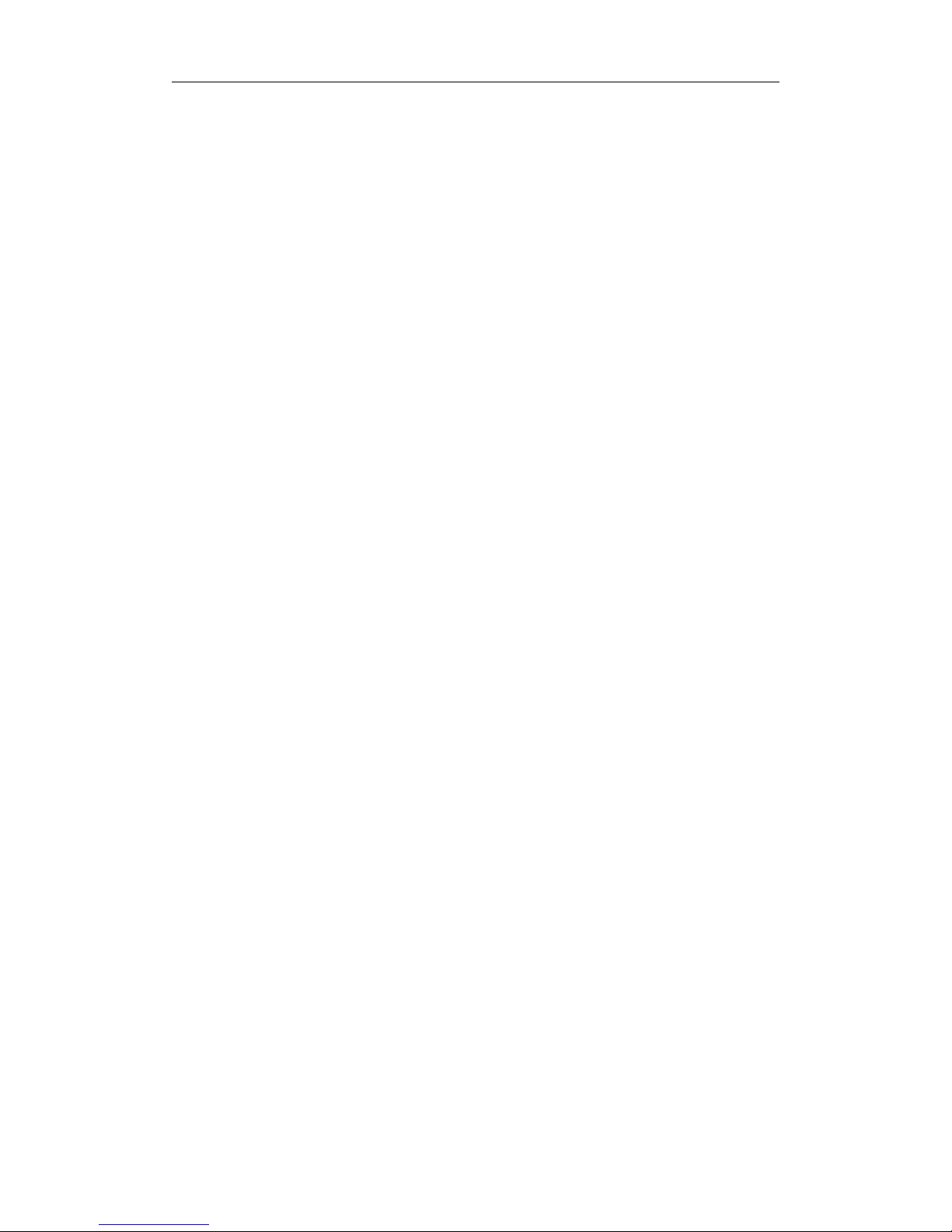
2
Welcome
...................................................................................................................
2
Important Notices
...................................................................................................
3
Keys and Functions
.................................................................................................
4
I. Getting Started
.....................................................................................................
5
1.1 Turn on/off
...................................................................................................
5
1.1.1 Turn on
..............................................................................................
5
1.1.2 Turn off
..............................................................................................
5
1.2 Lock/unlock the screen (sleep mode)
...............................................
5
1.3 Connect to computer
.............................................................................
6
II. Your Home Screen
..............................................................................................
6
2.1 Change wallpaper for home screen:
.................................................
7
2.2 A dd/delete applications on home screen:
......................................
7
2.3 Add widgets to home screen:
..............................................................
7
III. Network Connection
.........................................................................................
8
3.1 Wi-Fi
...............................................................................................................
8
3.1.1 Turn on Wi-Fi
....................................................................................
8
3.1.2 Turn off Wi-Fi
....................................................................................
8
3.1.3 Add a Wi-Fi network
.....................................................................
8
3.2 3G Network
.................................................................................................
8
IV. Internet Browsing
...............................................................................................
9
4.1 Internet Browsing
......................................................................................
9
V. Install and Manage Apps
............................................................................
10
5.1 Install Apps
..............................................................................................
10
5.2 Manage Apps
.......................................................................................
10
VI. Multi-media Functions
..................................................................................
11
6.1 Music
........................................................................................................
11
6.2 Video
........................................................................................................
12
6.2.1 Video Player
................................................................................
12
6.2.2 HDMI Output
...............................................................................
12
6.3 Gallery
......................................................................................................
13
6.4 Camera
...................................................................................................
13
6.5 E-book reader
........................................................................................
14
VII. Settings
............................................................................................................
15
VII. Battery
..............................................................................................................
16
Troubleshooting
...................................................................................................
17
Page 3
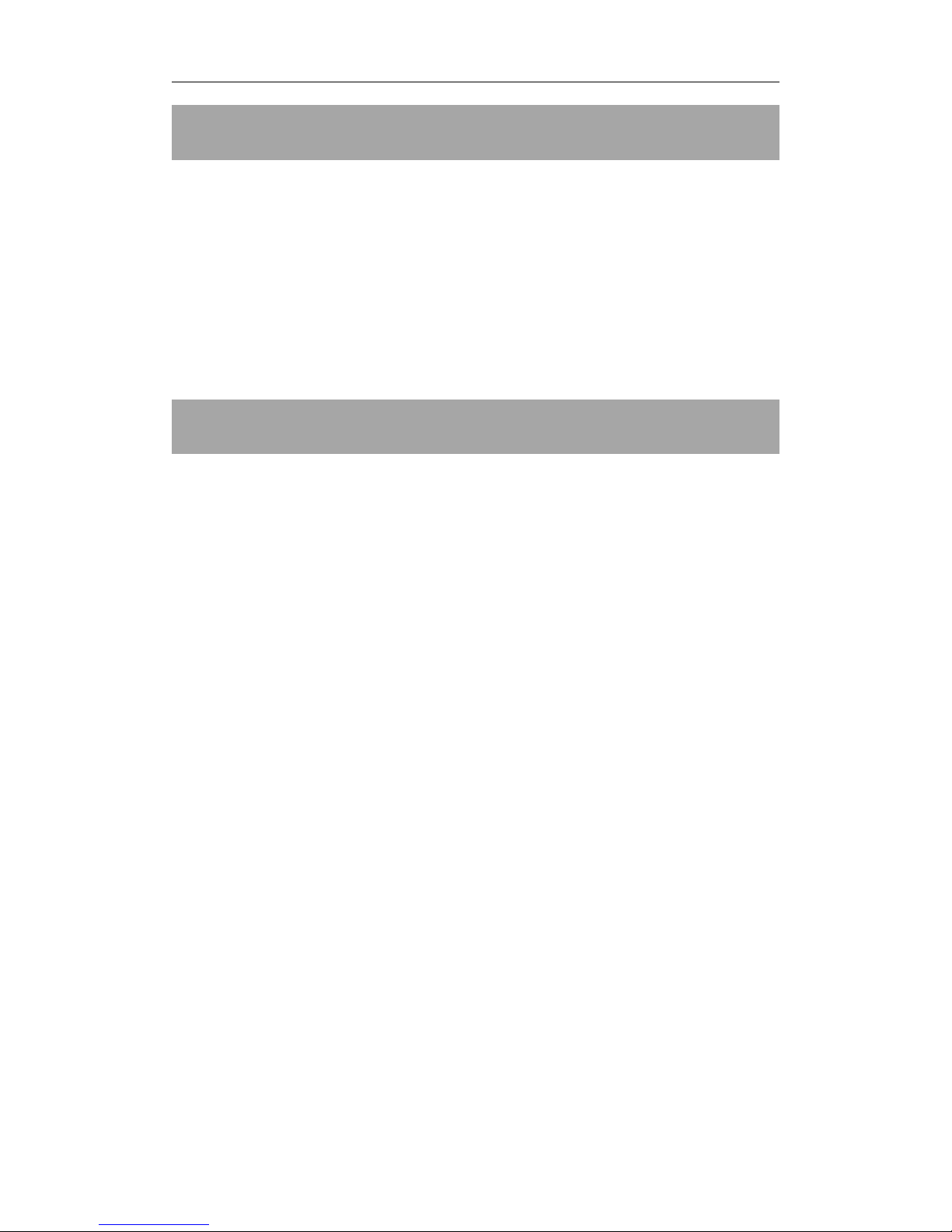
3
Welcome
Welcome
Welcome
Welcome
Thank you for purchasing this tablet.
It brings you much convenience for your business and entertainment
(supports 3D game, chatting, movie playback, eBooks.....).
Running on Android
Android
Android
Android 4.
4.
4.
4. 1
1
1
1 OS
OS
OS
OS , with dual core, RK3066 , with1.6GHz
processor and highly responsive capacitive touch screen, it brings you
wonderful user experience.
Before beginning, please refer to this user manual carefully.
Important
Important
Important
Important Notices
Notices
Notices
Notices
⊙
The new battery will be in its best condition after 2-3 times full charge
and discharge.
⊙
The tablet cannot support USB charge. If you want to charge the
tablet, please use the AC adaptor supplied.
⊙
While using the earphone, if the volume is excessively high it may
cause hearing damage. So please adjust the volume of the player
to a moderate level and balance the time of using.
⊙
Do not disconnect the tablet suddenly when formatting or uploading
and downloading, which can lead to program errors.
⊙
Do not dismantle the tablet by yourself, and do not use alcohol,
thinner or benzene to clean its surface.
⊙
The tablet is not moisture and water resistant. Please do not use it in a
damp environment.
⊙
Do not drop or hit it to hard surface, or the screen may get
damaged.
⊙
Do not upgrade the firmware by yourself. This would cause damage
to your tablet.
Page 4
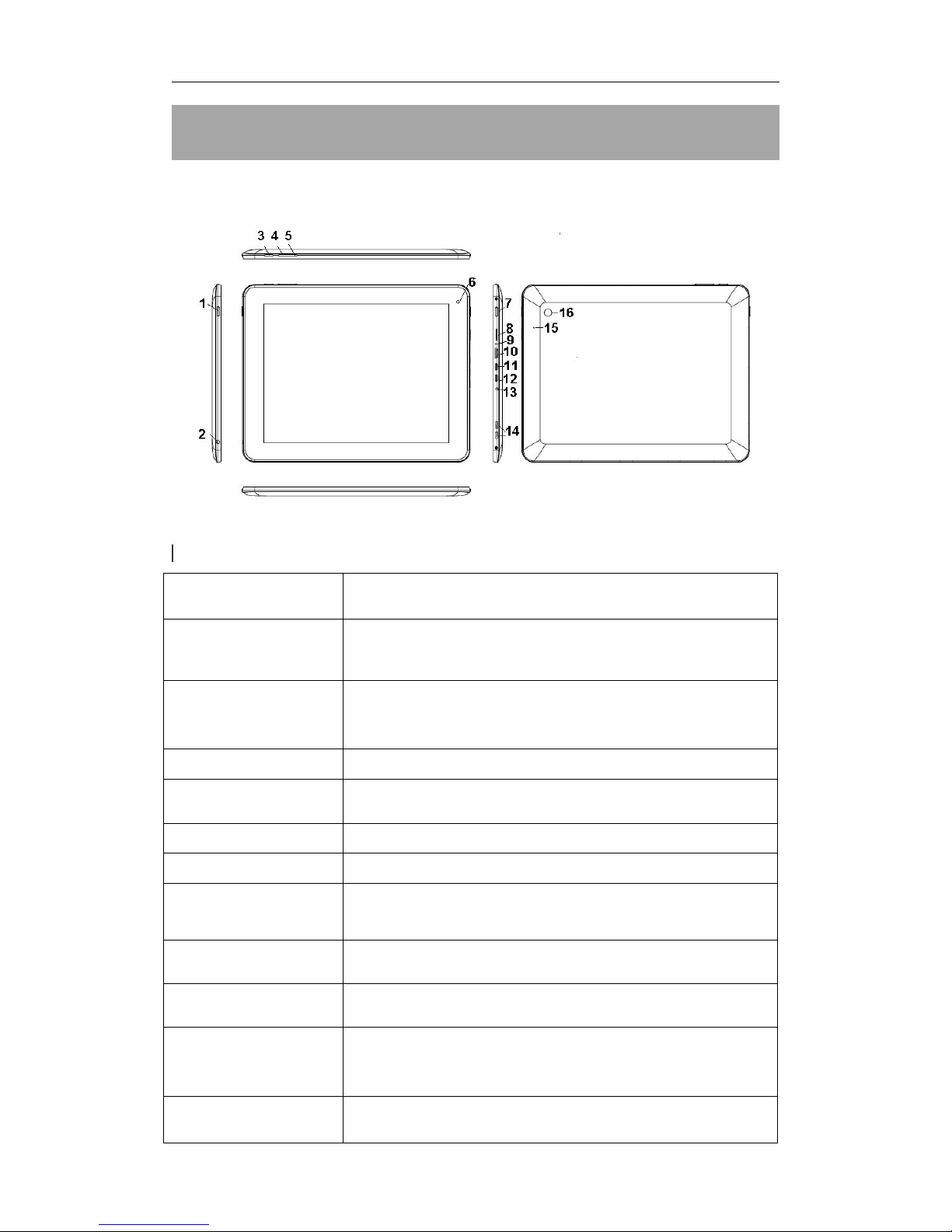
4
Keys
Keys
Keys
Keys and
and
and
and Functions
Functions
Functions
Functions
1. Power and lock
key
Hold and press to turn on or turn off th e unit.
Briefly press to turn on or turn off the screen.
2. Earphone Jack To connect your earphone
3. Menu key
Tap to view the option menu. When you Tap the
Menu key from within an application, you will see
the sub-menus for the application.
4. Vol - Key Press to de crease the volume
5. Vol + Key Press to in crease the volume
6. Front camera 2M pixel Front camera
7. ESC To g o to your home screen
8. TF card slot To insert your TF card
9. MIC MIC
10. HDMI port To connect with TV
11. Mini-USB slot
Connect to a computer via a USB cable to
transfer data(e.g., music, videos, photos, and
other files)
12. HOST( USB
OTG)
. USB OTG, supports mouse, keyboard, USB flash
disk, etc, with a convert ing cable 5 V output
Page 5
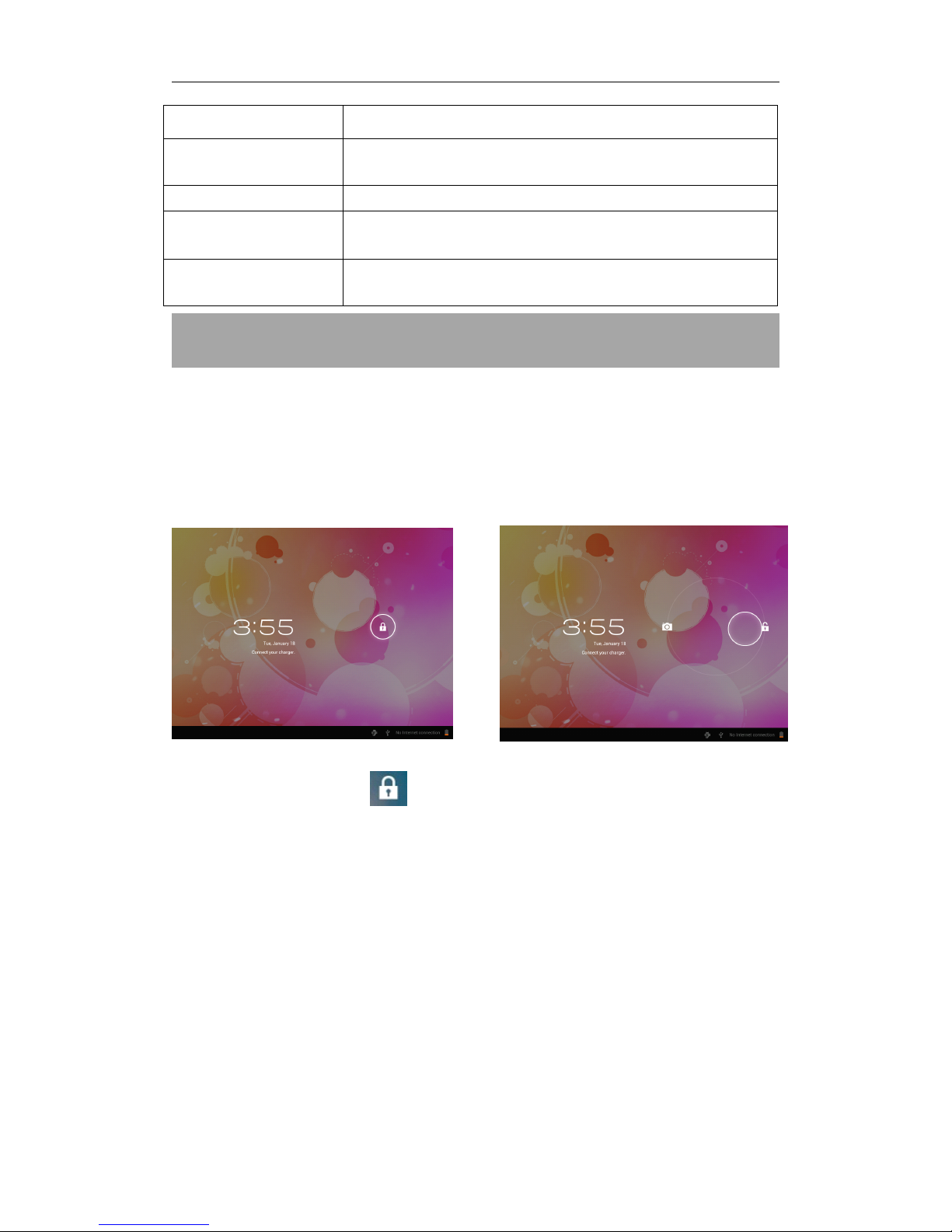
5
13. DC-in
Connect to a adaptor as included in t he
accessories
14. Speakers Speakers
15. Reset Hole Reset it to restart the tablet PC when it does not
work normally.
16. Backside
camera
2M pixel rear camera
I.
I.
I.
I. Getting
Getting
Getting
Getting Started
Started
Started
Started
1.1
1.1
1.1
1.1 Turn
Turn
Turn
Turn on/off
on/off
on/off
on/off
1.1.1
1.1.1
1.1.1
1.1.1 Turn
Turn
Turn
Turn on
on
on
on
To start your tablet, press and hold the power key at the right side of
your tablet for a while. Tab and drag the lock out of the circle to unlock.
→
→
→
→
Tab and drag the lock out of the circle to unlock.
Drag the lock to right: you will go to the home screen.
Drag the lock to left: you will go to camera directly.
1.1.2
1.1.2
1.1.2
1.1.2 Turn
Turn
Turn
Turn off
off
off
off
To power off your tablet, press and hold the power button until the
“ Would you like to shut down? ” dialog appears and tap “ OK ” to power
it off.
1.2
1.2
1.2
1.2 Lock/unlock
Lock/unlock
Lock/unlock
Lock/unlock the
the
the
the screen
screen
screen
screen (sleep
(sleep
(sleep
(sleep mode)
mode)
mode)
mode)
To save battery, you should put your tablet in sleep mode by turning off
the LCD display. To do this, shortly press the power key. Press it again to
wake up the screen.
Page 6
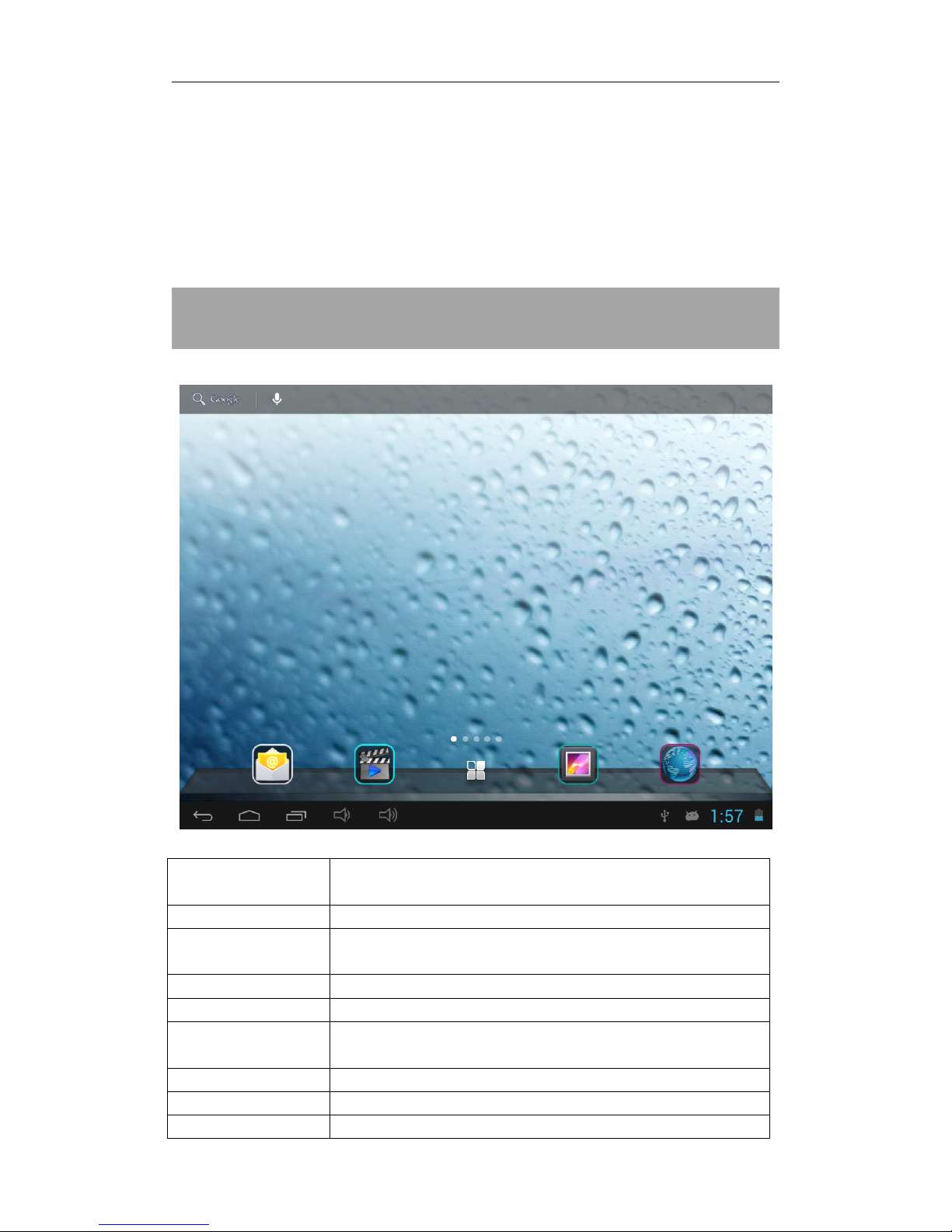
6
1.3 Connect to computer
You can connect your tablet to your computer with the supplied USB
cable so you can transfer media files.
If your computer is XP system, please install a Windows Media Player 11
for your computer before transfer media fiels as android 4.0 system
needs Windows Media Player 11 support.
II.
II.
II.
II. Your
Your
Your
Your Home
Home
Home
Home Screen
Screen
Screen
Screen
a. Google
search
Tap to enter Google search page
b. Voice search Tap to open voice search
c. All apps
Launcher
Tap to show all the applications installed
d. ESC key Tap to return to the previous screen/ page.
e. Home Tap to return to your home page
f. Recent
operations
Tap to show your recent operations
g. Vol - Key Press to de crease the volume
h. Vol + Key Press to in crease the volume
i. Connect to When connect to PC, this icon will show here. Slide
a
a
a
a b
b
b
b
c
c
c
c
d
d
d
d e
e
e
e f
f
f
f g
g
g
g h
h
h
h i
i
i
i j
j
j
j k
k
k
k
Page 7

7
PC to choose connected as a media device or
camera
j. System time Show the system current time
k. Battery status Show battery status
2.1
2.1
2.1
2.1 Change
Change
Change
Change wallpaper
wallpaper
wallpaper
wallpaper for
for
for
for home
home
home
home screen:
screen:
screen:
screen:
Tab and hold your finger in any blank space of the home screen, you
will see a pop-up options; you can choose wallpaper from Gallery, live
Wallpapers or Wallpapers.
2.2
2.2
2.2
2.2 A
A
A
A dd/delete
dd/delete
dd/delete
dd/delete applications
applications
applications
applications on
on
on
on home
home
home
home screen:
screen:
screen:
screen:
There are several apps in the home screen, you can also add more
frequently-used app icons in this home page and delete some less
frequently-used ones.
Tab the app launcher in the top right corner to go to all apps panel, tap
and move the app you want to the home screen.
To delete an app from home screen, tap and hold it, and them movie it
to the remove icon
2.3
2.3
2.3
2.3 Add
Add
Add
Add widgets
widgets
widgets
widgets to
to
to
to home
home
home
home screen:
screen:
screen:
screen:
Tab all Apps launcher → Tab WIDGETS. There are Analog clock,
bookmarks, calendar, Email, and lots of other widgets. Drag the widget
you want to the home screen.
Tips: Besides your home screen, you can access to other four panels by
sliding left or right in your home screen. You can also customize these
panels.
III.
III.
III.
III. Network
Network
Network
Network Connection
Connection
Connection
Connection
3.1
3.1
3.1
3.1 Wi-Fi
Wi-Fi
Wi-Fi
Wi-Fi
Wi-Fi can only be used when it connects with home Wi-Fi Access Point
(AP) or a free unsecured Wi-Fi hotpot. Under “ Wireless & networks ” , tap
“ Wi-Fi ” to turn it on. After a moment, your Wi-Fi networks list should
populate. If you need to rescan for available networks, tap "scan"
Page 8

8
3.1.1
3.1.1
3.1.1
3.1.1 Turn
Turn
Turn
Turn on
on
on
on Wi-Fi
Wi-Fi
Wi-Fi
Wi-Fi
Within the App Panel, tap “ Settings ” → then “ Wireless & networks ” →
“ Wi-Fi ” to turn on wifi.
Your tablet lists the networks it finds within range. Tap a network to
connect. If necessary, enter Network SSID, Security, and Wireless
password, and tap “ Connect ” . When your tablet is connected to the
network, the wireless indicator appears in the status bar. Waves
indicate connection strength.
3.1.2
3.1.2
3.1.2
3.1.2 Turn
Turn
Turn
Turn off
off
off
off Wi-Fi
Wi-Fi
Wi-Fi
Wi-Fi
Please turn off Wi-Fi if you ’ re not using it to save the battery. To turn off
Wi-Fi, Tab it again.
3.1.3
3.1.3
3.1.3
3.1.3 Add
Add
Add
Add a
a
a
a Wi-Fi
Wi-Fi
Wi-Fi
Wi-Fi network
network
network
network
Users may also add a Wi-Fi network under “ Wi-Fi settings ” . In “ Wi-Fi
settings ” , t ap “ Add network ” . Enter the SSID (name) of the network. If
necessary, enter security or other network configuration details. Touch
Save.
Note:
Note:
Note:
Note: Network status icons turn green if you have a Google Account
added to your tablet and the tablet is connected to Google services,
for syncing your Gmail, Calendar events, contacts, for backing up your
settings, and so on.
3.2
3.2
3.2
3.2 3G
3G
3G
3G Network
Network
Network
Network
A 3G network is a mobile network that allows high-speed data access
and advanced network capacity. It features a wider range of services
and advanced network capacity over the previous 2G network.
Your tablet supports external 3G network by a 3G dongle. 3G dongles
are connected via the USB HOST port.
Note:
Note:
Note:
Note: This tablet supports some 3G dangles, but not all dangles. If you
need a special dangles to support, please check with the shop before
you buy it.
Page 9

9
IV.
IV.
IV.
IV. Internet
Internet
Internet
Internet Browsing
Browsing
Browsing
Browsing
4.1
4.1
4.1
4.1 Internet
Internet
Internet
Internet Browsing
Browsing
Browsing
Browsing
Before using your browser, make sure Wi-Fi or internet is connected.
In your app panel, Tab the browser icon to open your browser.
Tap the address bar, the Android keyboard will appear for your entry of
keywords or URL.
New tab bookmark this page Open bookmarks
Tab the icon in the top corner of the brower page to open the
submenu.
submenu
Page 10

10
V.
V.
V.
V. Install
Install
Install
Install and
and
and
and Manage
Manage
Manage
Manage Apps
Apps
Apps
Apps
5.1
5.1
5.1
5.1 Install
Install
Install
Install Apps
Apps
Apps
Apps
Go to the “ ApkInstaller ” to install and manage your apps. To
install an application, follow below steps:
1 . Tap to open the ‘ APKInstaller ’ → ‘ Install ’ → then tap “ Internal
Memory ” or “ TF Card ” . Available .apk files will appear at the right side.
Touch the required one to install it.
Note:
Note:
Note:
Note: Make sure the .apk file is workable on android 4.0, and the suffix
is .apk. e.g. “ angrybirds.apk ” .
In some cases, there may be no icon on in the App Panel after a .apk
file is installed. Possible reasons may be that this app is not compatible
with your OS or the downloaded .apk file is a broken one so you may
need to download a full version.
5.2
5.2
5.2
5.2 Manage
Manage
Manage
Manage Apps
Apps
Apps
Apps
Tap to open the ‘ APKInstaller ’ → ‘ Manage ’ . Tab the app and then you
can launch, export, uninstall it.
You can also go to “ AppS ” under “ Settings ” to manage apps.
Page 11

11
VI.
VI.
VI.
VI. Multi-media
Multi-media
Multi-media
Multi-media Functions
Functions
Functions
Functions
6.1
6.1
6.1
6.1 Music
Music
Music
Music
After loading your music into your tablet, tap the music icon to
open the music player . You can select songs by Artist, Albums, songs or
Playlists. Tap to select. The media player allows you to shuffle, skip, or
pause your current selection and even displays the album artwork when
available.
Tab in the bottum line to open a submenu in music playing page.
Page 12

12
6.2
6.2
6.2
6.2 Video
Video
Video
Video
You can play videos saved in your tablet or TF card. To play, tap Video
icon to launch the video player:
Tab the video you would like to play. Tab the screen to show the video
tool bar. You can play back, fast forward, pause your video here. You
can also add bookmark for your video, adjust brightness, or set screen
ratio here. Here is the toolbar:
With the Wi-Fi on, you are also able to view an on-line video.
Page 13

13
6.3
6.3
6.3
6.3 Gallery
Gallery
Gallery
Gallery
You can view, show off, and even edit your digital pictures on the
tablet ’ s full color, high-resolution display. After loading your media, tap
Gallery to display your pictures:
Tab the picture you want to display it, and slide right or left to show
other pictures.
Tap the menu icon, you can edit, rotate, crop, or set it as wallpaer.
6.4
6.4
6.4
6.4 Camera
Camera
Camera
Camera
Tap the icon to open camera. Your tablet is built in 2M front
camera and 2M rear camera. You can take a photo, or a video both
by front camera and rear camera.
Note: After you power on your tablet, you can go to camera directly by
drag the lock to left.
Page 14

14
6.5
6.5
6.5
6.5 E-book
E-book
E-book
E-book reader
reader
reader
reader
The tablet supports many eBook formats like PDF, Text, E-Pub, FB2....
Tap the “ e-book ” icon to open e-book shelves. Tab an e-book to
open the book and read.
To view photos
To select Front/
back camera
Tab to take a photo
Set white balance,
Scene mode, etc.
Pan-shot
Change to video-taking Interface
Page 15

15
You can page up or page down by sliding your finger right or left.
Tab or the menu button to check the sub-menus. You can set the
font size, Go To Page jump, check your bookmarks, set the auto flip time,
etc.
VII.
VII.
VII.
VII. Settings
Settings
Settings
Settings
Tap the “ Settings ” icon to go to settings.
you can check and set wireless&networks, sound, display, storage,
Battery, Accounts &sync, security, language, date&time, about tablet,
etc.
Wi-Fi:
Wi-Fi:
Wi-Fi:
Wi-Fi: tap “ Settings ” → “ Wireless & networks ” to turn on wifi and scan.
It will show a list of Wi-Fi networks scanned in range. Choose a strong
Wi-Fi network to connect. (You may need to input the password).
Display:
Display:
Display:
Display: To set Brightness, Wallpaper, Sleep time-out, Font size here.
Storage:
Storage:
Storage:
Storage: Check internal storage here. If you insert an Micro SD card, or
USB disk, you can check the total and available space for your Micro SD
card or USB disk. Please unmount it to safely remove it.
Page 16

16
Battery:
Battery:
Battery:
Battery: Check the Battery status here.
Display:
Display:
Display:
Display: Tab “ Settings ” → “ Display ” to set brightness, s creen time-out,
etc.
Language
Language
Language
Language &
&
&
& input:
input:
input:
input: to set language and keyboard input.
Backup
Backup
Backup
Backup &
&
&
& reset:
reset:
reset:
reset: to go to submenu "back up my data" and "Factory
data reset". If you choose factory data reset, all data from your
tablet's internal storage will be erased. Choose this option carefully.
About
About
About
About Tablet:
Tablet:
Tablet:
Tablet: To check information about your tablet, such as Model
number, android version, etc.
VII.
VII.
VII.
VII. Battery
Battery
Battery
Battery
Very
Very
Very
Very Low
Low
Low
Low Battery
Battery
Battery
Battery Full
Full
Full
Full Battery
Battery
Battery
Battery Charging
Charging
Charging
Charging Battery
Battery
Battery
Battery
‘ ’ indicates that the power of Battery is full. When the battery level
becomes too low, a prompt comes up to note you to charge your
tablet.
While charging, you can check the charging status in the lock screen:
It takes around 5 hours to charge your tablet to full battery. Please only
use a 5 V /2.5A adaptor included in the gift box to charge it.
Page 17

17
Troubleshooting
Troubleshooting
Troubleshooting
Troubleshooting
1. Can not turn on the tablet
Check the tablet ’ s power level, please charge it before starting it. In
case your tablet still cannot be turned on, you may try to reset it
2. No sound from earphone
Check if volume is set to ‘ 0 ’ . Or earphone may be broken, please
change for another one.
3. Big noise
Check if there is dust in the earphone or speaker. Check if the file is
broken.
4 . Screen drift or unresponsive screen
To pin the reset button to reset your tablet and power it on again.
6. Application not workable
Possible reasons may be that this app is not compatible with your OS or
the downloaded .apk file is broken so you may need to download a full
version.
8. How delete a Google account?
If an account is added, the account is shown in “ Accounts & sync ” of
“ Settings ” , where you may also add another account. To delete an
undesired account, go to “ Settings ” → “ Privacy settings ” → “ Factory
data reset ” . Your tablet ’ s internal storage, downloaded apps, etc. will
also be deleted, except the info in your flash memory. Be careful before
you carry out this operation.
