PiPO M9 User Manual

User Manual
10.1” Tablet Android 4.1
1
Contents
Welcome....................................................................................................................
|
................................................................................................. |
|
Important Notices |
||
|
............................................................................................... |
|
Keys and Functions |
||
|
.................................................................................................. |
|
I. Getting Started |
||
1.1 |
Turn on/off...................................................................................................... |
|
|
......................................................................................................... |
|
1.1.1 Turn on |
||
|
......................................................................................................... |
|
1.1.2 Turn off |
||
1.2 |
.................................................... |
|
Lock/unlock the screen (sleep mode) |
||
1.3 |
.................................................................................. |
|
Connect to computer |
||
|
........................................................................................... |
|
II. Your Home Screen |
||
2.1 |
........................................................................................ |
|
Change wallpaper: |
||
2.2 |
Add/delete applications on home screen:........................................... |
|
2.3 |
Add widgets to home screen:................................................................... |
|
|
...................................................................................... |
|
III. Network Connection |
||
3.1 |
Wi-Fi.................................................................................................................. |
|
3.1.1 Turn on Wi-Fi............................................................................................
3.1.2 Turn off Wi-Fi............................................................................................
.............................................................................. |
|
3.1.3 Add a Wi-Fi network |
|
.......................................................................................................... |
|
3.2 Bluetooth |
|
........................................................................ |
|
3.2.1 Make device discoverable |
|
......................................................................................... |
|
3.2.2 Scan for devices |
3.2.3 Pair with the Bluetooth device............................................................
3.3 |
.................................................................................................... |
|
|
3G Network |
|
||
|
.............................................................................. |
|
|
3.3.1 External 3G Network |
|
||
|
........................................................ |
|
|
3.3.2 Internal 3G support (optional) |
|||
IV. Internet Browsing...................................................................................... |
|||
4.1 |
Internet Browsing..................................................................................... |
||
|
.......................................................................... |
|
|
V. Install and Manage Apps |
|||
5.1 |
.................................................................................................. |
|
|
Install Apps |
|||
5.2 |
.............................................................................................. |
|
|
Manage Apps |
|||
|
............................................................................. |
|
|
VI. Multi-media Functions |
|||
6.1 |
Music.............................................................................................................. |
||
6.2 |
.............................................................................................................. |
|
|
Video |
|||
|
........................................................................................... |
|
|
6.2.1 HDMI output |
|||
6.3 |
........................................................................................................... |
|
|
Gallery |
|||
6.4 |
Camera.......................................................................................................... |
||
6.5 |
............................................................................................ |
|
|
E-book reader |
|||
6.6 |
............................................................................................... |
|
|
Sign function |
|||
|
.......................................................................................................... |
|
|
VII. Settings |
|||
|
......................................................................................................... |
|
|
VIII. Battery |
|||
IX .Firmware Upgrading Procedures......................................................... |
|||
|
.................................................................................................. |
|
|
Troubleshooting |
|||
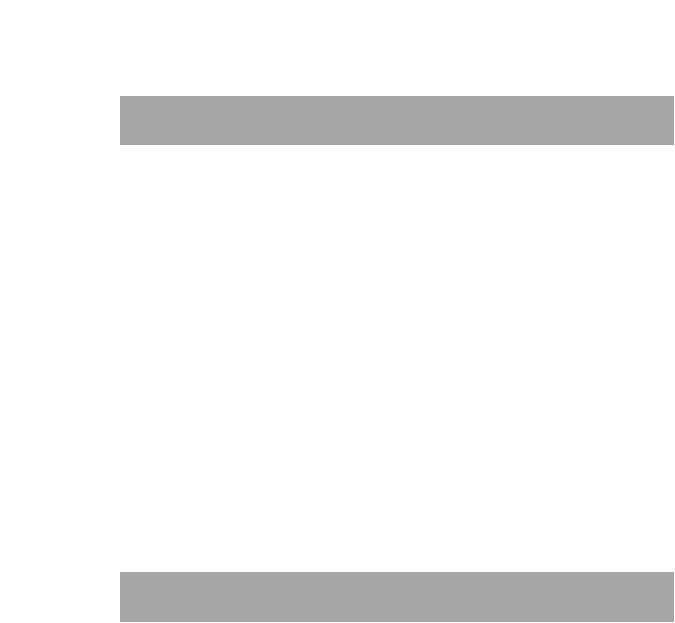
Welcome
Thank you for purchasing this tablet.
It brings you much convenience for your business (supports Word, Excel, send & receive e-mails...) and entertainment (supports 3D game, chatting, movie playback, eBooks.....).
Running on Android 4.1, with a 1.6GHz processor and highly responsive capacitive touch screen, it brings you wonderful user experience.
Before beginning, please refer to this user manual carefully.
Important Notices
While using the earphone, if the volume is excessively high it may cause hearing damage. So please adjust the volume of the player to a moderate level and balance the time of using.
Do not disconnect the tablet suddenly when formatting or uploading and downloading, which can lead to program errors.
Do not dismantle the tablet by yourself, and do not use alcohol, thinner or benzene to clean its surface.
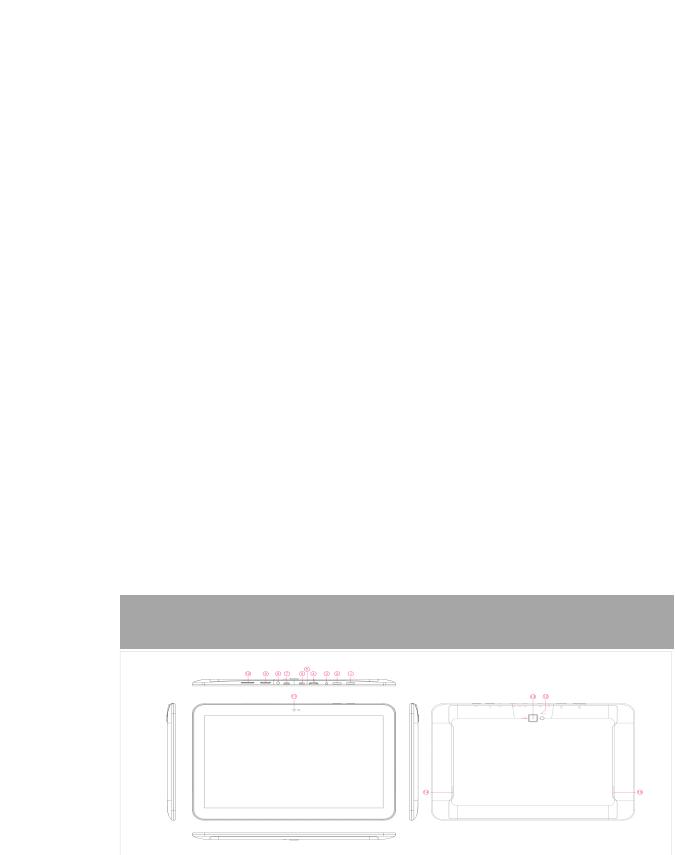
The tablet dose not support USB charge. If you want to charge the tablet, please use the AC adaptor supplied. Please use the original accessories.
Read this User Manual carefully, Make sure you know how to upgrade the tablet, other wise do not upgrade it by yourself.
Keys and Functions
1. |
ESC Key |
Tap to return to the previous screen/ page. |
|
|
|
2. |
Power and |
Hold and press to turn on or turn off this unit. |
|
lock key |
Briefly press to turn on or turn off the screen. |
|
|
|
3. |
Power jack |
Connect to a 9V output adaptor as included in |
|
|
(DC input) |
the accessories |
|
|
|
|
|
4. |
HDMI |
Connect to TV output via a HDMI cable |
|
|
|
|
|
5. |
MIC |
Microphone for recording voice |
|
|
|
|
|
6. |
USB port |
Connect to a computer to transfer data |
|
(e.g., music, videos, photos, files). |
|||
|
|
||
|
|
|
|
7. |
HOST port |
USB OTG, supports mouse, keyboard, USB flash |
|
disk, etc, with a converting cable |
|||
|
|
||
|
|
|
|
8. |
Earphone jack |
To connect your earphone |
|
|
|
|
|
9. |
TF card slot |
To insert your TF card |
|
|
|
||
10.SIM card slot |
To insert your SIM card (Data only) |
||
|
|
||
11.Front Camera |
2M pixels camera |
||
|
|
||
12.Light Sensor |
Improve your photo quality |
||
|
|
||
13.Rear Camera |
5M pixels auto focus |
||
|
|
||
14.Speaker |
AAC speaker |
||
|
|
||
15.Speaker |
AAC speaker |
||
|
|
|
|

I. Getting Started
1.1 Turn on/off
1.1.1 Turn on
To start your tablet, press and hold the power key at the right side of your tablet for a while. Tap and drag the lock out of the circle to unlock.
→
Tap and drag the lock  out of the circle to unlock. Drag the lock to right: you will go to the home screen.
out of the circle to unlock. Drag the lock to right: you will go to the home screen.
Drag the lock to left: you will go to camera directly.
1.1.2 Turn off
To power off your tablet, press and hold the power button until the “Would you like to shut down?” dialog appears and tap “OK” to power it off.

1.2 Lock/unlock the screen (sleep mode)
To save battery, you should put your tablet in sleep mode by turning off the LCD display. To do this, shortly press the power key. Press it again to wake up the screen.
1.3 Connect to computer
You can connect your tablet to your computer with the supplied USB cable so you can transfer media files.
If your computer is XP system, please install a Windows Media Player 11 for your computer before transfer media files as android 4.1 system needs Windows Media Player 11 support.
II.Your Home Screen
a b
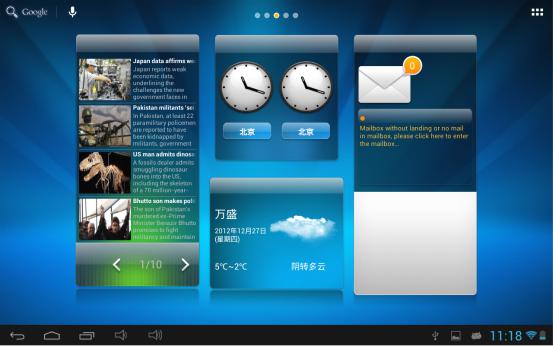
c d e f g |
h i |
a. |
Google search |
Tap to enter Google search page |
|
|
|
b. |
Voice search |
Tap to open voice search |
|
|
|
c. |
ESC key |
Tap to return to the previous screen/ page. |
|
|
|
d. |
Home |
Tap to return to your home page |
|
|
|
e. |
Recent |
Tap to show your recent operations |
|
operations |
|
|
|
|
|
|
|
f. |
Volume - |
Tap to lower the volume |
|
|
|
g. |
Volume + |
Tap to upper the volume |
|
|
|
h. |
WIFI Signal |
There will be WIFI signal when WIFI connected |
|
|
|
i. |
Battery |
Show battery status |
|
status |
|
|
|
|
|
|
|
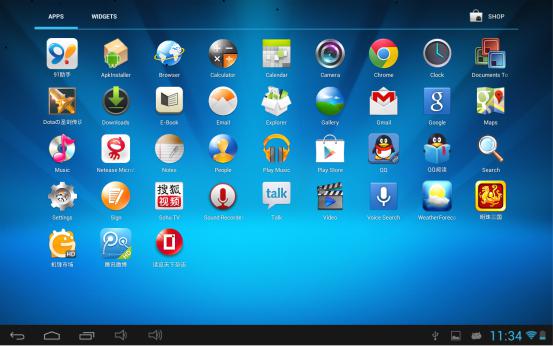
Tap  (All Apps launcher) on the upper right corner to enter into all apps panel:
(All Apps launcher) on the upper right corner to enter into all apps panel:
2.1 Change wallpaper:
Tap the “Settings” icon on the all apps panel, you will see a pop-up options; Enter into “Display” interface, you can choose wallpaper from Gallery, live Wallpapers or Wallpapers.
2.2 Add/delete applications on home screen:
There are several apps in the home screen, you can also add more frequently-used app icons in this home page and delete some less frequently-used ones.
