Page 1
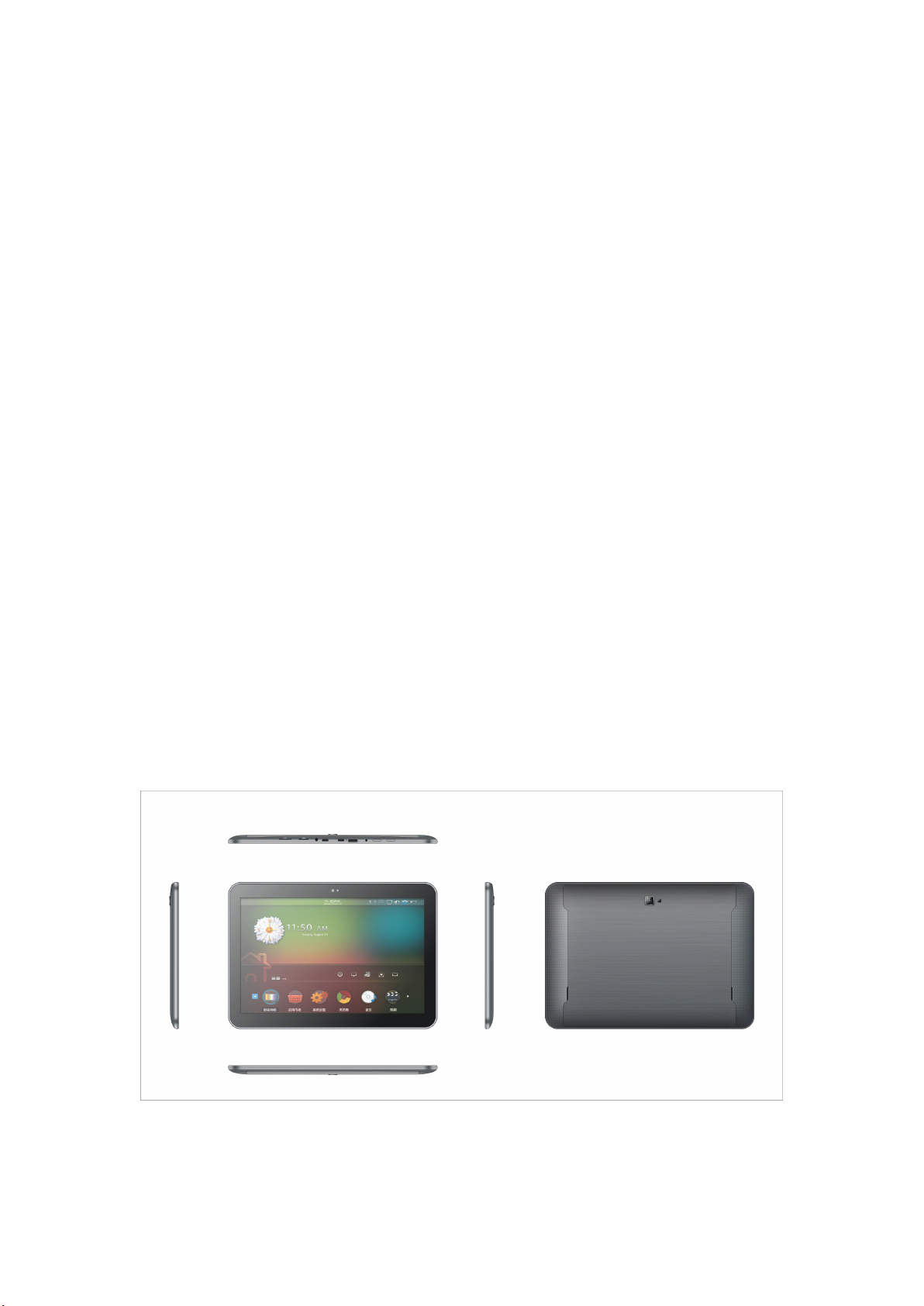
User
User
User
User Manual
Manual
Manual
Manual
10.1
10.1
10.1
10.1 ”
”
Tablet
”
Tablet
” Tablet
Tablet Android
Android
Android
Android 4.
4.
4.
4. 1
1
1
1
1
Page 2
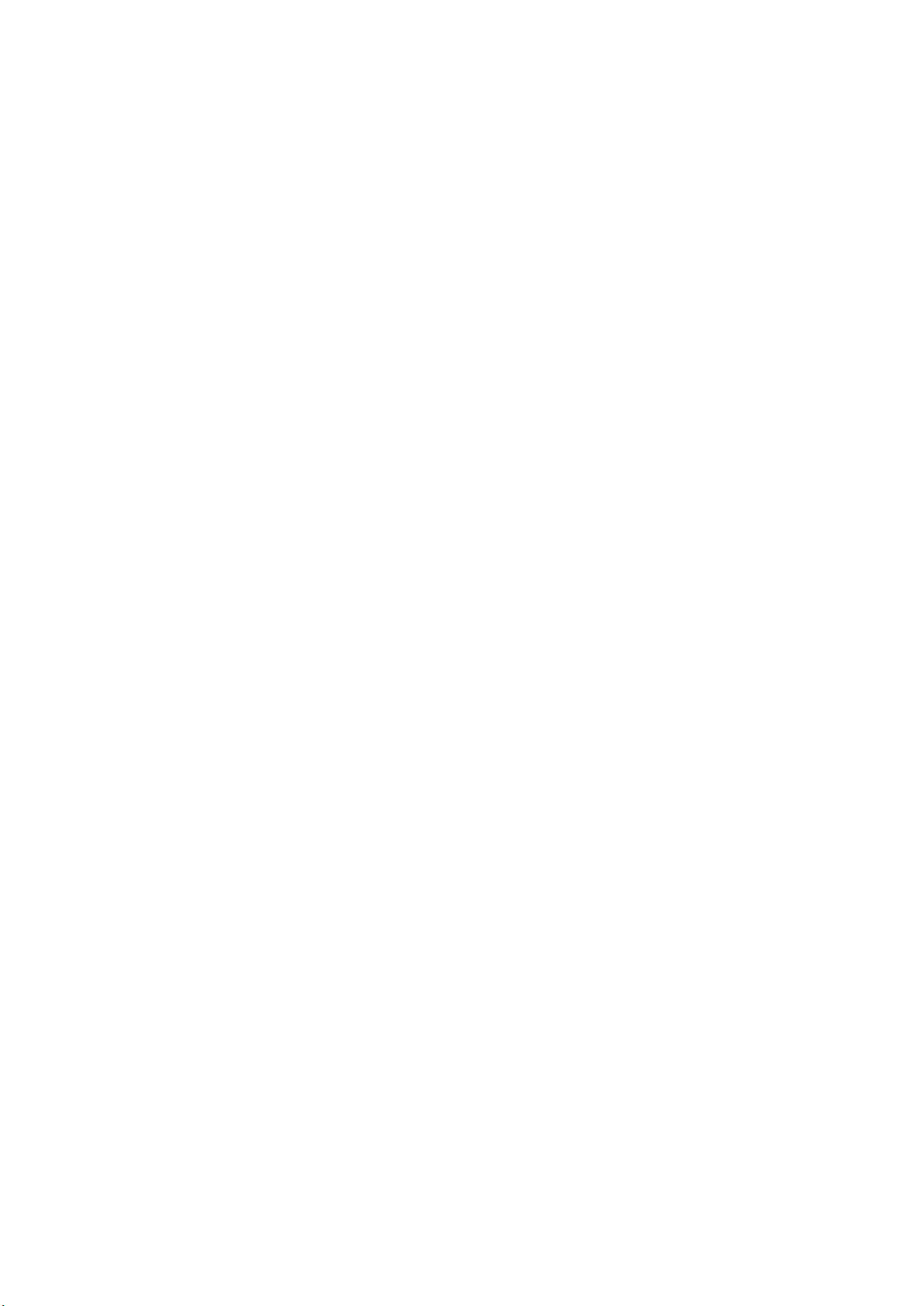
2
Page 3
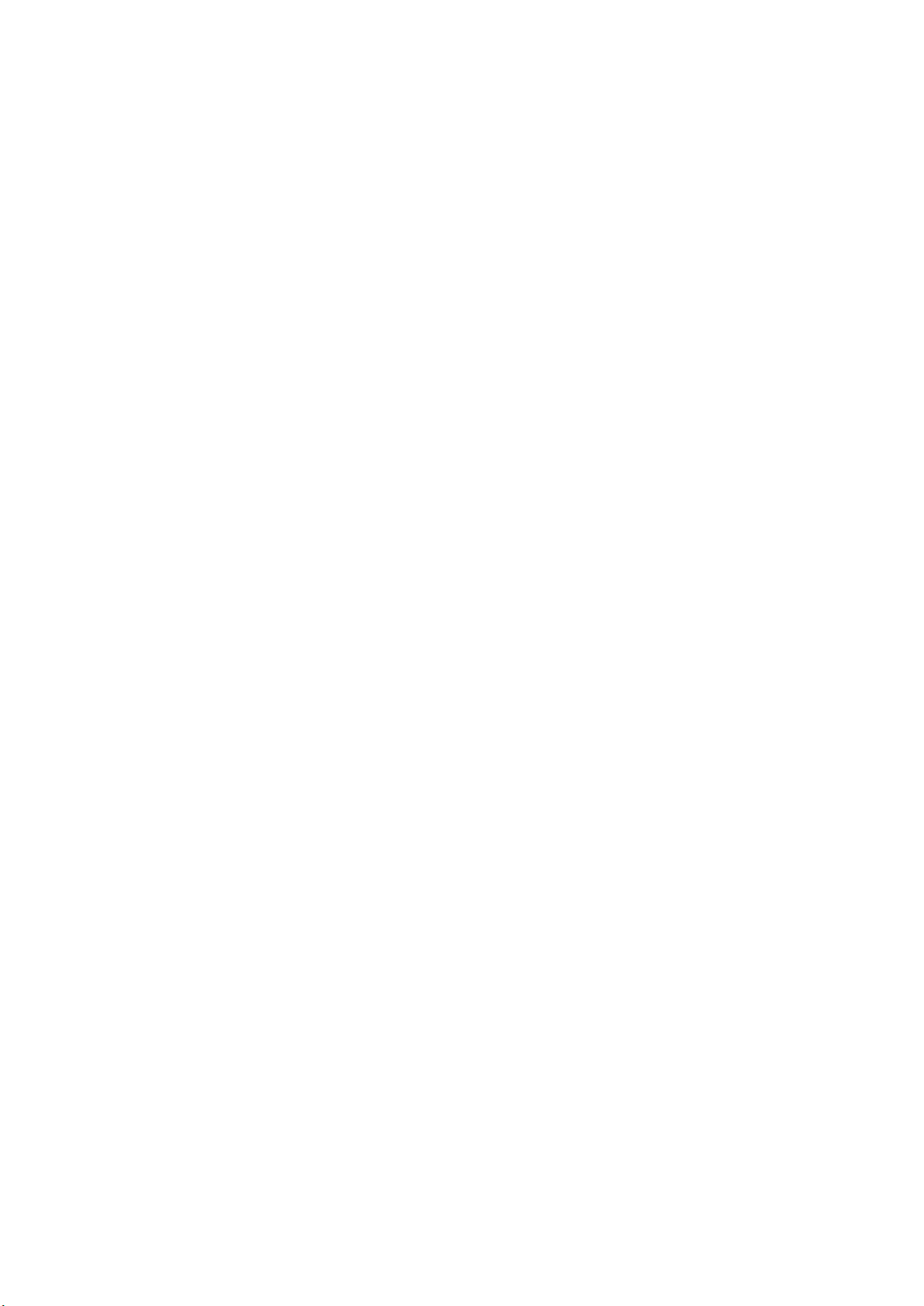
Contents
Contents
Contents
Contents
Welcome
Important Notices
Keys and Functions
I. Getting Started
1.1 Turn on/off
1.1.1 Turn on
1.1.2 Turn off
....................................................................................................................
.................................................................................................
...............................................................................................
..................................................................................................
......................................................................................................
.........................................................................................................
.........................................................................................................
1.2 Lock/unlock the screen (sleep mode)
1.3 Connect to computer
II. Your Home Screen
..................................................................................
...........................................................................................
3
3
4
5
5
5
5
....................................................
5
5
6
2.1 Change wallpaper:
........................................................................................
2.2 A dd/delete applications on home screen:
2.3 Add widgets to home screen:
III. Network Connection
3.1 Wi-Fi
..................................................................................................................
3.1.1 Turn on Wi-Fi
3.1.2 Turn off Wi-Fi
3.1.3 Add a Wi-Fi network
3.2 Bluetooth
..........................................................................................................
......................................................................................
............................................................................................
............................................................................................
..............................................................................
3.2.1 Make device discoverable
...................................................................
........................................................................
7
...........................................
7
7
8
8
8
8
8
9
9
3.2.2 Scan for devices
.........................................................................................
3
9
Page 4
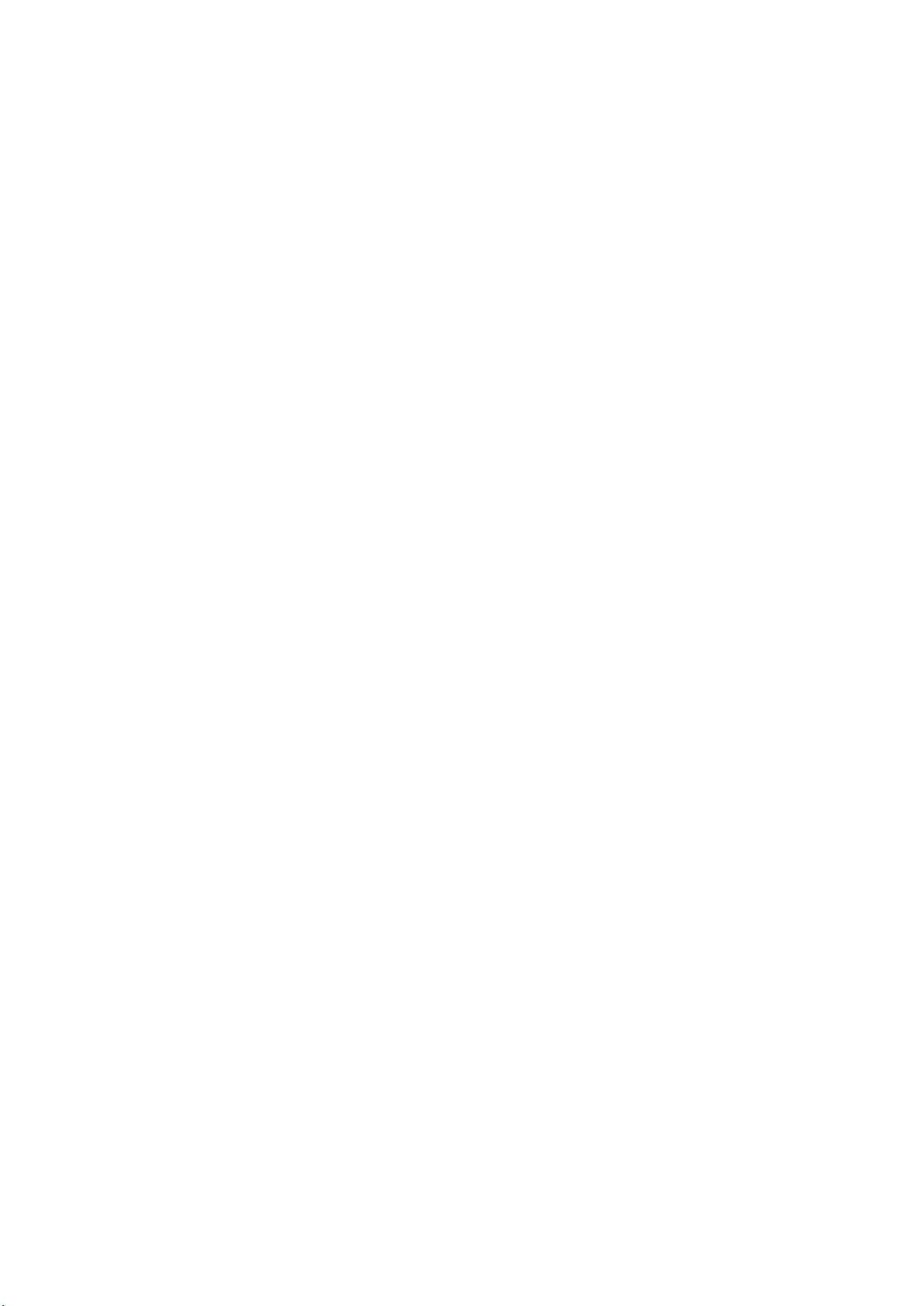
3.2.3 Pair with the Bluetooth device
............................................................
9
3.3 3G Network
3.3.1 External 3G Network
....................................................................................................
..............................................................................
3.3.2 Internal 3G support (optional)
IV. Internet Browsing
4.1 Internet Browsing
V. Install and Manage Apps
5.1 Install Apps
..................................................................................................
5.2 Manage Apps
VI. Multi-media Functions
6.1 Music
..............................................................................................................
......................................................................................
.....................................................................................
..........................................................................
..............................................................................................
.............................................................................
9
9
........................................................
10
10
10
11
11
11
12
12
6.2 Video
6.2.1 HDMI output
6.3 Gallery
6.4 Camera
6.5 E-book reader
6.6 Sign function
VII. Settings
VIII. Battery
..............................................................................................................
...........................................................................................
...........................................................................................................
..........................................................................................................
............................................................................................
...............................................................................................
..........................................................................................................
.........................................................................................................
IX .Firmware Upgrading Procedures
Troubleshooting
..................................................................................................
12
13
13
14
15
16
16
17
.........................................................
18
22
4
Page 5
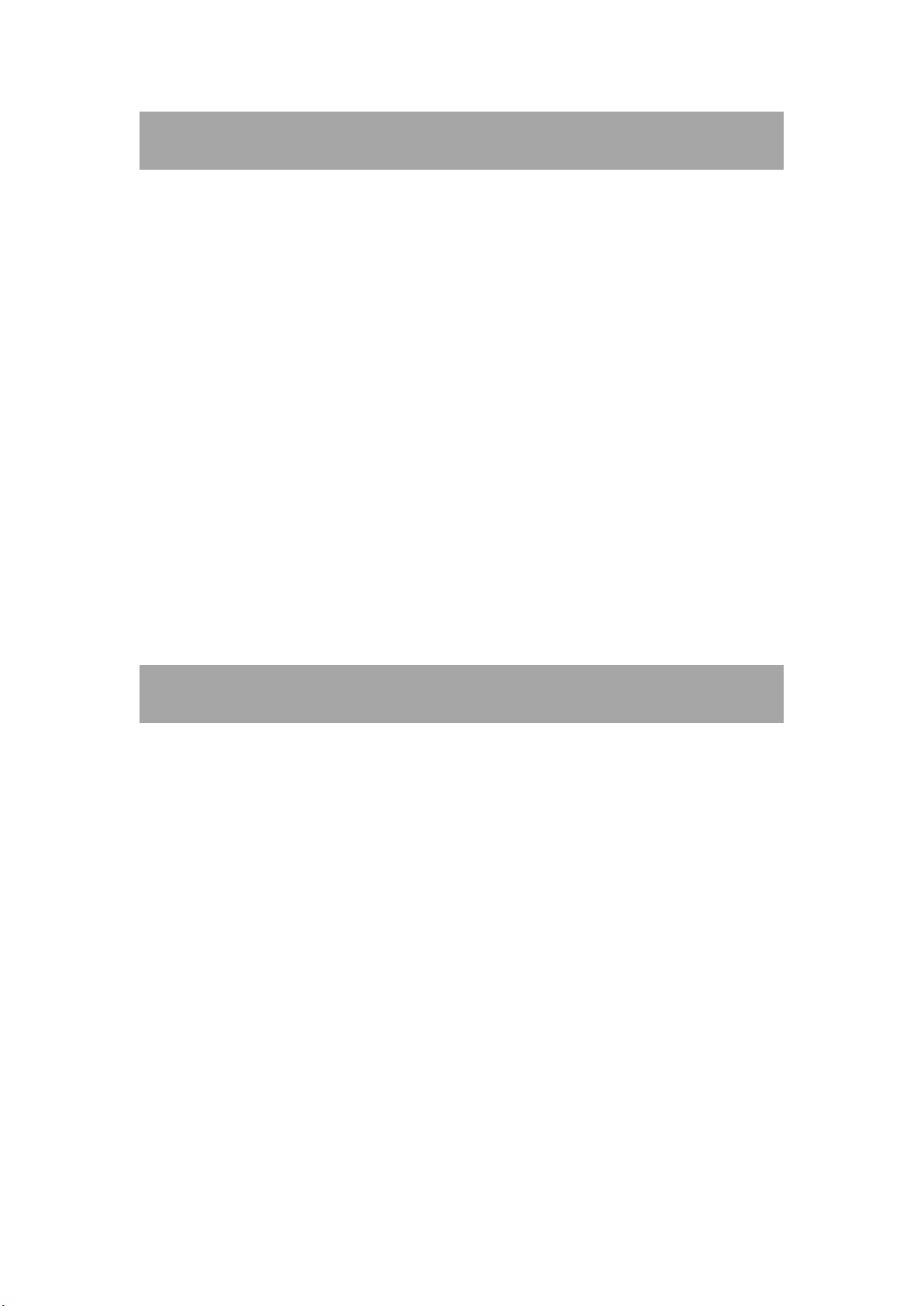
Welcome
Welcome
Welcome
Welcome
Thank you for purchasing this tablet.
It brings you much convenience for your business (supports Word,
Excel, send & receive e-mails...) and entertainment (supports 3D
game, chatting, movie playback, eBooks.....).
Android
Running on Android
Android
Android 4.
4.
1
4.
1
4. 1
1 , with a 1. 6 GHz processor and highly
responsive capacitive touch screen, it brings you wonderful user
experience.
Before beginning, please refer to this user manual carefully.
Important
Important
Important
Important Notices
Notices
Notices
Notices
⊙ While using the earphone, if the volume is excessively high it may
cause hearing damage. So please adjust the volume of the player
to a moderate level and balance the time of using.
⊙ Do not disconnect the tablet suddenly when formatting or
uploading and downloading, which can lead to program errors.
⊙ Do not dismantle the tablet by yourself, and do not use alcohol,
thinner or benzene to clean its surface.
5
Page 6
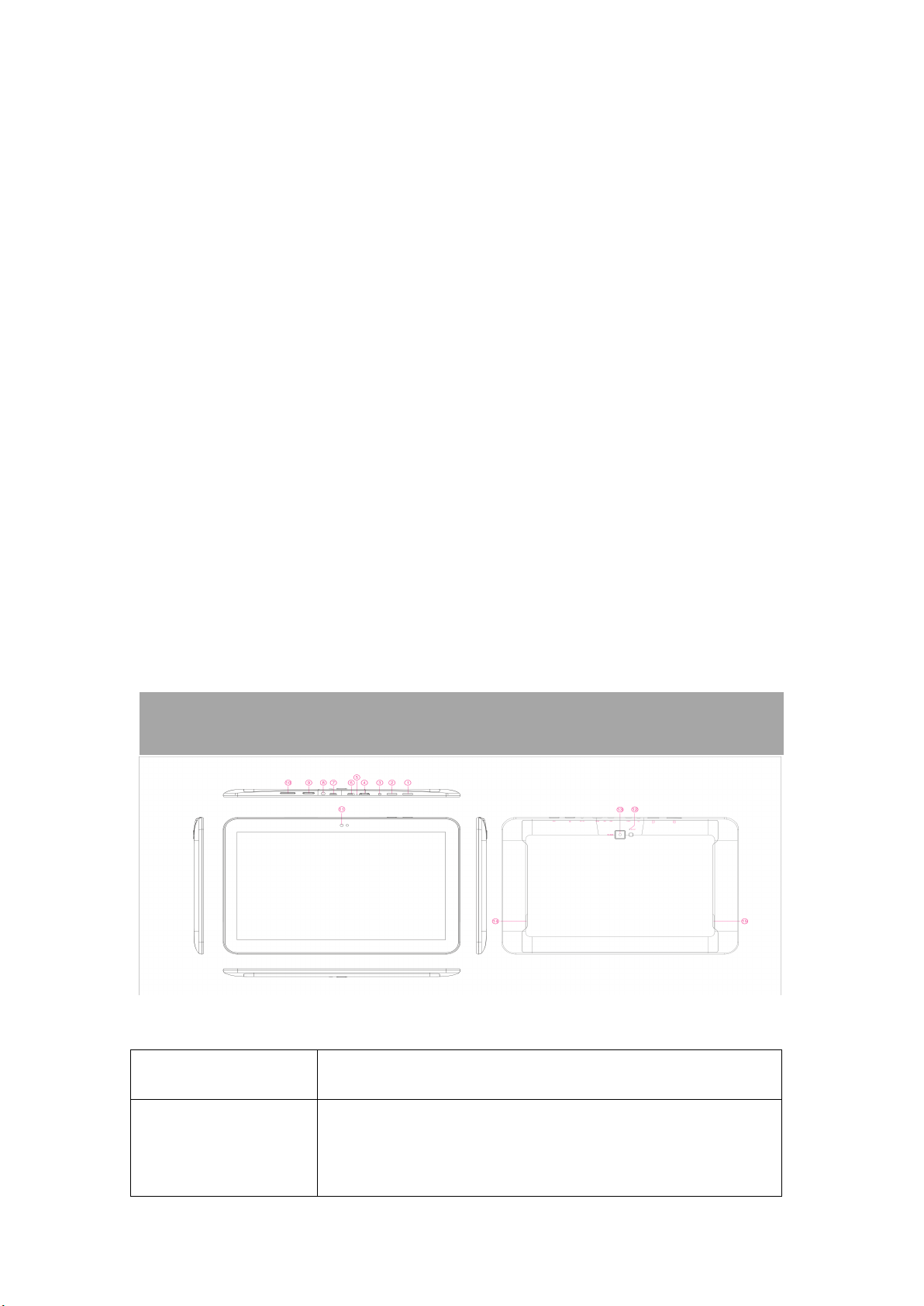
⊙ The tablet dose not support USB charge. If you want to charge the
tablet, please use the AC adaptor supplied. Please use the original
accessories .
⊙ Read this User Manual carefully, Make sure you know how to
upgrade the tablet, other wise do not upgrade it by yourself.
Keys
Keys
Keys
Keys and
and
Functions
and
Functions
and Functions
Functions
1. ESC Key Tap to return to the previous screen/ page.
2. Power and
lock key
Hold and press to turn on or turn off this unit.
Briefly press to turn on or turn off the screen.
6
Page 7
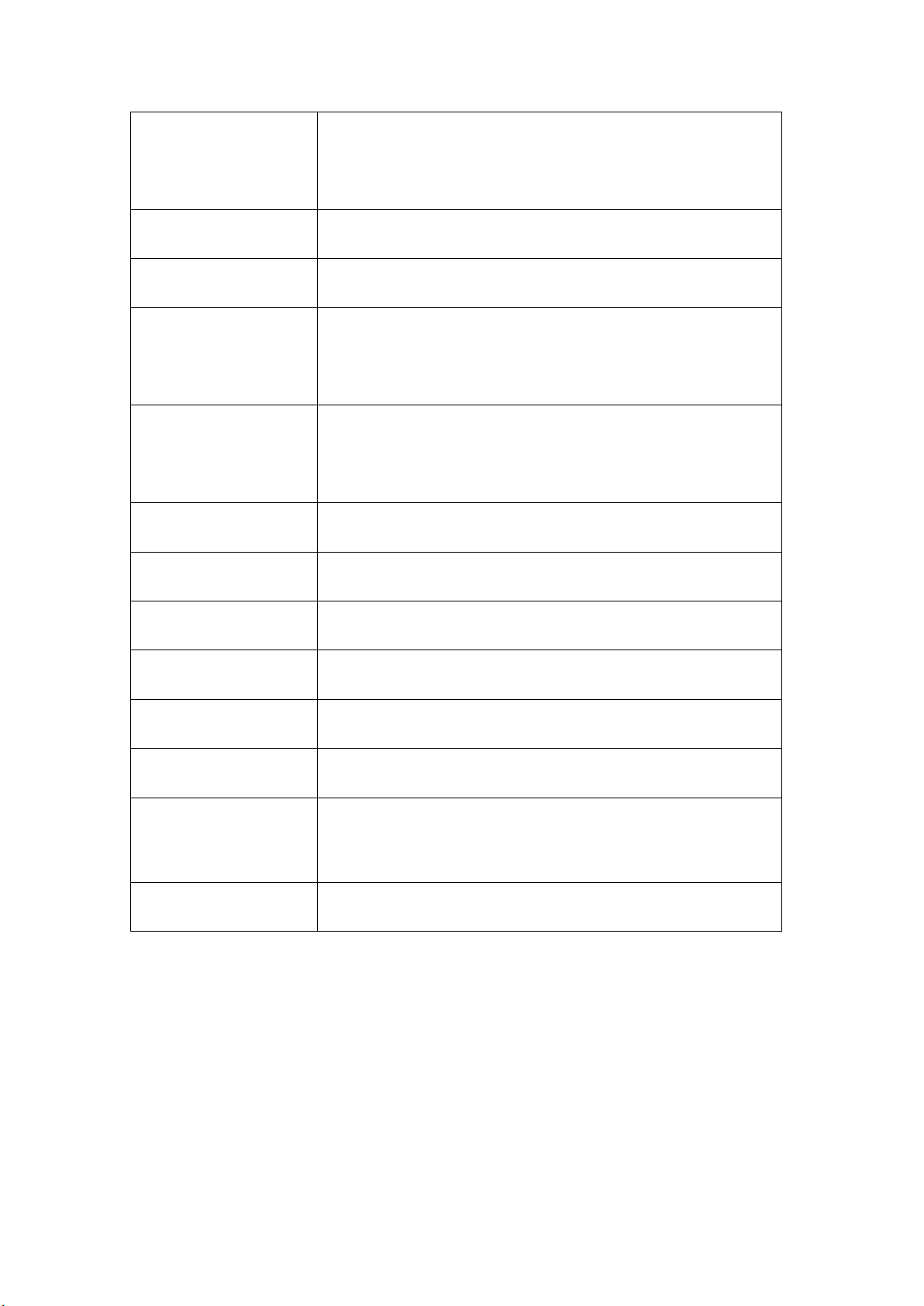
3. Power jack
Connect to a 9V output adaptor as included in
(DC input)
the accessories
4. HDMI Connect to TV output via a HDMI cable
5. MIC Microphone for recording voice
Connect to a computer to transfer data
6. USB port
(e.g., music, videos, photos, files).
USB OTG, supports mouse, keyboard, USB flash
7. HOST port
disk, etc, with a converting cable
8. Earphone jack To connect your earphone
9. TF card slot To insert your TF card
10. SIM card slot To insert your SIM card (Data only)
11. Front Camera 2M pixels camera
12. Light Sensor I mprove your photo quality
13. Rear Camera 5M pixels auto focus
14. Speaker AAC speaker
15. Speaker AAC speaker
7
Page 8
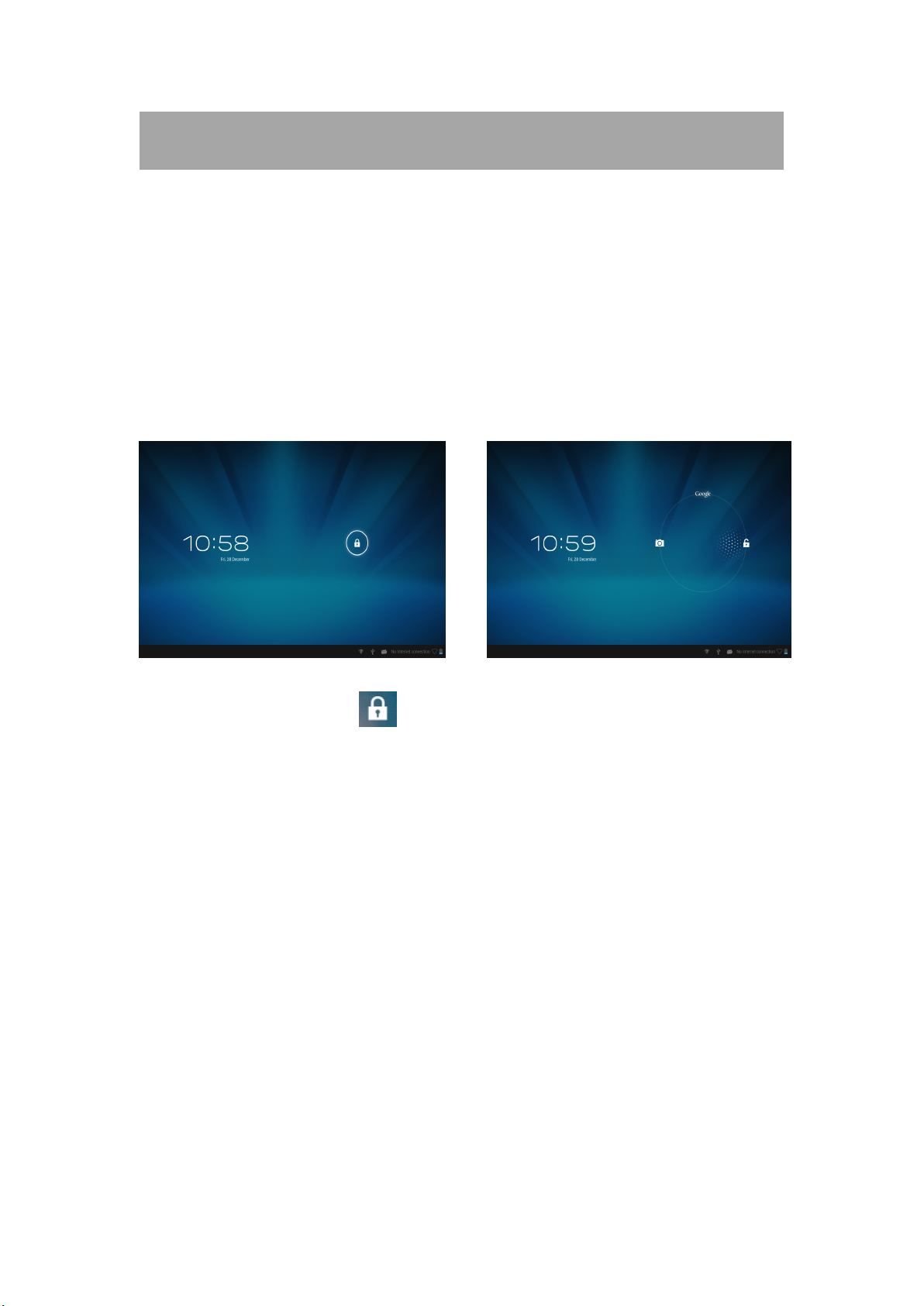
I.
Getting
I.
Getting
I.
I. Getting
Getting Started
1.1
Turn
1.1
Turn
1.1
1.1 Turn
Turn on/off
on/off
on/off
on/off
Started
Started
Started
1.1.1
1.1.1
1.1.1
1.1.1 Turn
Turn
Turn
Turn on
on
on
on
To start your tablet, press and hold the power key at the right side of
your tablet for a while. Tap and drag the lock out of the circle to
unlock.
→
→
→
→
Tap and drag the lock out of the circle to unlock.
Drag the lock to right: you will go to the home screen.
Drag the lock to left: you will go to camera directly.
1.1.2
1.1.2
1.1.2
1.1.2 Turn
Turn
Turn
Turn off
off
off
off
To power off your tablet, press and hold the power button until the
“ Would you like to shut down? ” dialog appears and tap “ OK ” to power
it off.
8
Page 9
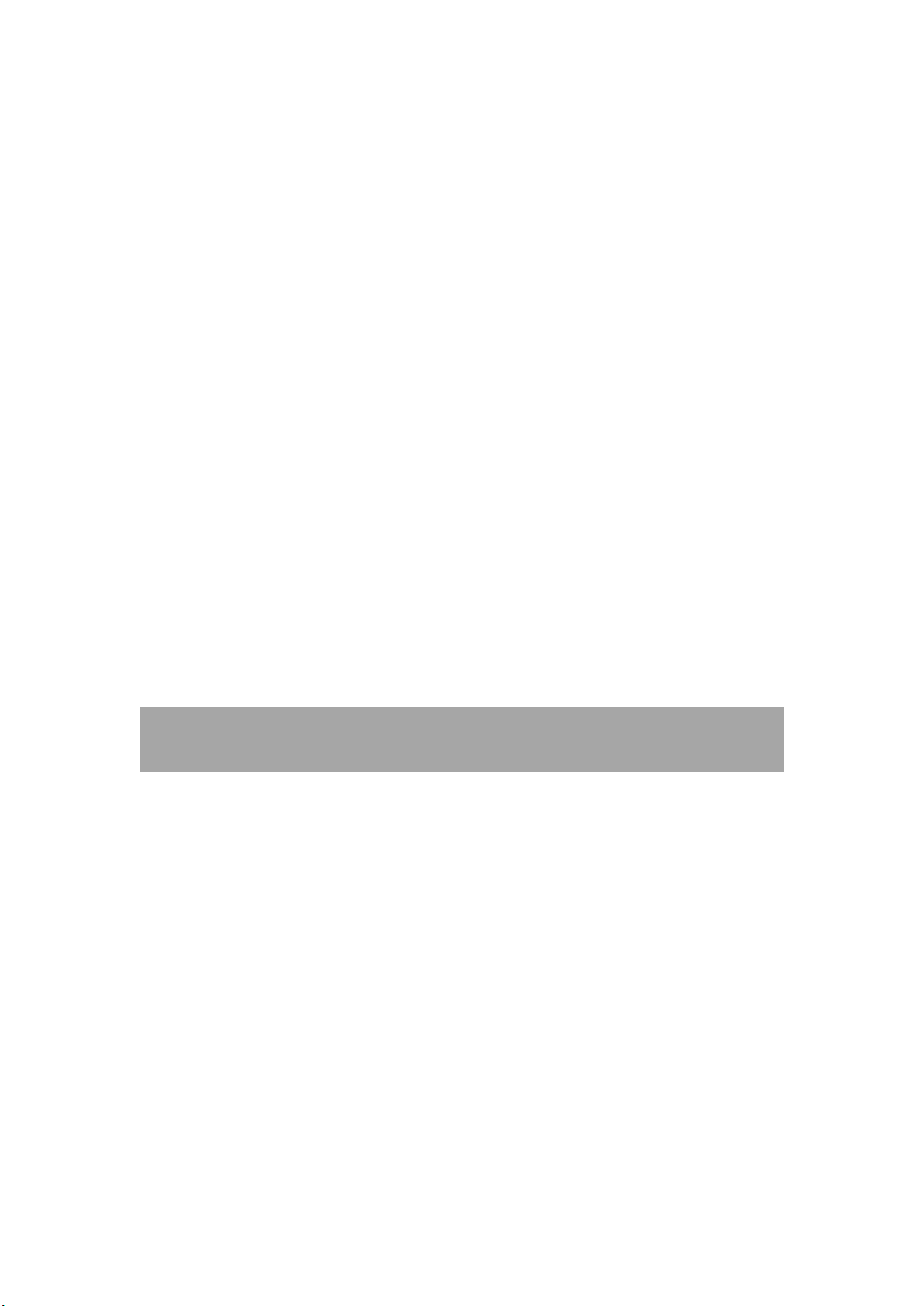
1.2
Lock/unlock
1.2
Lock/unlock
1.2
1.2 Lock/unlock
Lock/unlock the
To save battery, you should put your tablet in sleep mode by turning
off the LCD display. To do this, shortly press the power key. Press it
again to wake up the screen.
1.3
Connect
1.3
Connect
1.3
1.3 Connect
Connect to
You can connect your tablet to your computer with the supplied USB
cable so you can transfer media files.
If your computer is XP system, please install a Windows Media Player
the
screen
the
screen
the screen
screen (sleep
to
computer
to
computer
to computer
computer
(sleep
(sleep
(sleep mode)
mode)
mode)
mode)
11 for your computer before transfer media files as android 4. 1
system needs Windows Media Player 11 support.
II.
Your
II.
Your
II.
II. Your
Your Home
a
a
a
a b
Home
Home
Home Screen
b
b
b
Screen
Screen
Screen
9
Page 10
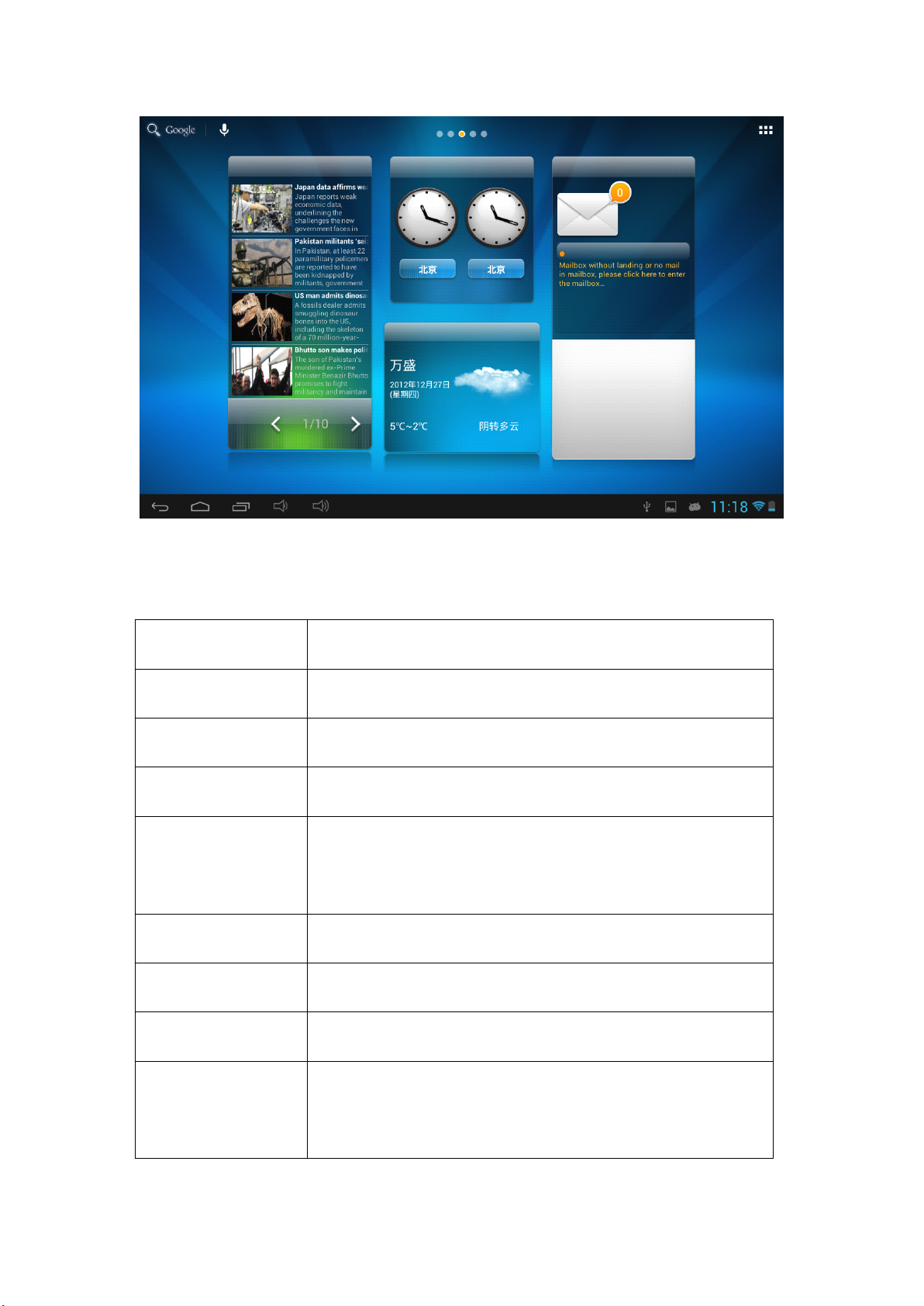
c
d
e
f
c
c
c d
d
d e
e
e f
g
f
g
f g
g h
a. Google search Tap to enter Google search page
b. Voice search Tap to open voice search
c. ESC key Tap to return to the previous screen/ page.
d. Home Tap to return to your home page
e. Recent
Tap to show your recent operations
operations
f. Volume - Tap to lower the volume
g. Volume + Tap to upper the volume
h
h
h i
i
i
i
h. WIFI Signal T here will be WIFI signal when WIFI connected
i. Battery
Show battery status
status
10
Page 11
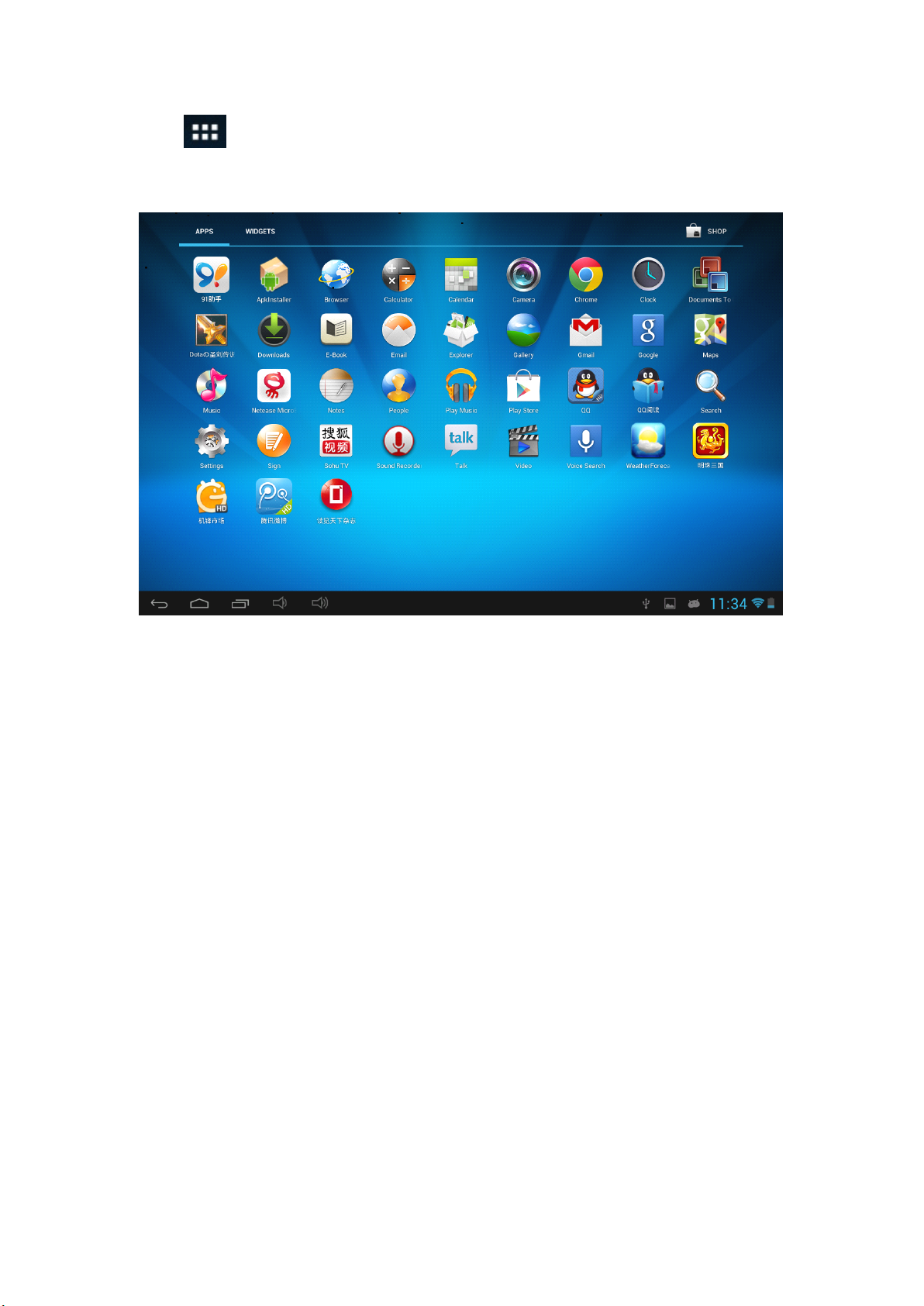
Tap (All Apps launcher) on the upper right corner to enter into
all apps panel:
2.1
Change
2.1
Change
2.1
2.1 Change
Change wallpaper:
wallpaper:
wallpaper:
wallpaper:
Ta p the “ Settings ” icon on the all apps panel , you will see a pop-up
options; Enter into “ Display ” interface, y ou can choose wallpaper
from Gallery, live Wallpapers or Wallpapers.
2.2
A
2.2
2.2
2.2 A
dd/delete
A
dd/delete
A dd/delete
dd/delete applications
applications
applications
applications on
on
home
on
home
on home
home screen:
screen:
screen:
screen:
There are several apps in the home screen, you can also add more
frequently-used app icons in this home page and delete some less
frequently-used ones.
11
Page 12

Ta p the app launcher in the top right corner to go to all apps panel,
tap and move the app you want to the home screen.
To delete an app from home screen, tap and hold it, and them movie
it to the remove icon
2.3
Add
2.3
Add
2.3
2.3 Add
Add widgets
widgets
widgets
widgets to
to
home
to
home
to home
home screen:
screen:
screen:
screen:
Ta p all Apps launcher → Ta p WIDGETS. There are Analog clock,
bookmarks, calendar, Email, and lots of other widgets. Drag the
widget you want to the home screen.
Tips: Besides your home screen, you can access to other four panels by
sliding left or right in your home screen. You can also customize these
panels.
III.
Network
III.
Network
III.
III. Network
Network Connection
3.1
Wi-Fi
3.1
Wi-Fi
3.1
3.1 Wi-Fi
Wi-Fi
Connection
Connection
Connection
Wi-Fi can only be used when it connects with home Wi-Fi Access Point
(AP) or a free unsecured Wi-Fi hotpot. Under “ Wireless & networks ” ,
tap “ Wi-Fi ” to turn it on. After a moment, your Wi-Fi networks list
should populate. If you need to rescan for available networks, tap
"scan"
12
Page 13

3.1.1
3.1.1
3.1.1
3.1.1 Turn
Turn
Turn
Turn on
on
Wi-Fi
on
Wi-Fi
on Wi-Fi
Wi-Fi
Within the App Panel, tap “ Settings ”” → “ Wi-Fi ” to turn on wifi.
Your tablet lists the networks it finds within range. Tap a network to
connect. If necessary, enter Network SSID, Security, and Wireless
password, and tap “ Connect ” . When your tablet is connected to the
network, the wireless indicator appears in the status bar. Waves
indicate connection strength.
3.1.2
3.1.2
3.1.2
3.1.2 Turn
Turn
Turn
Turn off
off
Wi-Fi
off
Wi-Fi
off Wi-Fi
Wi-Fi
Please turn off Wi-Fi if you ’ re not using it to save the battery. To turn
off Wi-Fi, Ta p it again.
3.1.3
3.1.3
3.1.3
3.1.3 Add
Add
Add
Add a
a
Wi-Fi
a
Wi-Fi
a Wi-Fi
Wi-Fi network
network
network
network
Users may also add a Wi-Fi network under “ settings ” . In “ settings ” ,
t ap “ ” on the upper right corner . Enter the SSID (name) of the
network. If necessary, enter security or other network configuration
details. Touch Save.
Note:
Note:
Note:
Note: Network status icons turn yellow if you have a Google
Account added to your tablet and the tablet is connected to Google
13
Page 14

services, for syncing your Gmail, Calendar events, contacts, for
backing up your settings, and so on.
3.2
Bluetooth
3.2
Bluetooth
3.2
3.2 Bluetooth
Bluetooth
3.2.1
3.2.1
3.2.1
3.2.1 Make
Make
Make
Make device
device
device
device discoverable
discoverable
discoverable
discoverable
Y ou must pair your tablet with a device before you can connect to it.
O nce you pair your tablet with a device, they stay paired unless you
unpair them.
Under “ Settings ” , choose “ Bluetooth ” . Tap Bluetooth to turn on it and
tap “ Search for devices ” . The Bluetooth indicator then appears in
the status bar.
3.2.2
3.2.2
3.2.2
3.2.2 Scan
Scan
Scan
Scan for
for
devices
for
devices
for devices
devices
After scanning, there will be a list of the IDs of all available Bluetooth
devices in range. If the device you want to pair with isn ’ t in the list,
E nsure that the other device is turned on and set to be discoverable.
3.2.3
3.2.3
3.2.3
3.2.3 Pair
Pair
with
Pair
with
Pair with
with the
the
Bluetooth
the
Bluetooth
the Bluetooth
Bluetooth device
device
device
device
Tap the name of an available Bluetooth device to pair with. In the
popup “ Bluetooth pairing request ” dialog, type a PIN.
If the pairing is successful, your tablet connects to the device.
Example: to transmit a photo
14
Page 15

Go
Go
Go
Go to
to
to
to
to view
to
to
to “
view
view
view a
“
Gallery
“
Gallery
“ Gallery
Gallery ”
a
submenu.
a
submenu.
a submenu.
submenu. Tap
”
,
choose
”
,
choose
” ,
, choose
choose a
a
photo
a
photo
a photo
photo to
Tap
Tap
Tap i
to
share.
to
share.
to share.
share. Tap
i
con
i
con
i con
con → ,
Tap
Tap
Tap any
any
spot
any
spot
any spot
spot on
,
and
,
and
, and
and then
on
the
on
the
on the
the photo
then
then
then choose
choose
choose
choose the
photo
photo
photo
the
the
the
device
device
device
device name
name
name
name in
in
the
in
the
in the
the Paired
Paired
Paired
Paired devices
devices
devices
devices list.
list.
The
list.
The
list. The
The photo
photo
photo
photo will
will
will
will then
then
then
then be
be
sent.
be
sent.
be sent.
sent.
You can touch the right icon to unpair the device.
Note: After pairing, it shows under the Bluetooth device “ Paired but
not connected ” , but file transmission is still possible.
You can see the received files by touching the right corner icon. At
present, the Bluetooth function only supports files transmission.To
extend battery life, turn B luetooth power off when not in use.
3.
3
3G
3.
3
3.
3. 3
3 3G
3.
3.1
3.
3.1
3.
3. 3.1
3.1 External
Network
3G
Network
3G Network
Network
External
External
External 3G
3G
Network
3G
Network
3G Network
Network
A 3G network is a mobile network that allows high-speed data access
and advanced network capacity.
This tablet supports external 3G network by a 3G dongle. You can
connect the 3G dongle to USB HOST port via the USB convertor cable.
You can find the convertor cable in the accessories. However, this
tablet supports some 3G dongles, but not all dongles. If you need a
special dongles to support, please check with the shop before you buy
it.
3.3.2
3.3.2
3.3.2
3.3.2 Internal
Internal
Internal
Internal 3G
3G
support
3G
support
3G support
support (optional)
(optional)
(optional)
(optional)
15
Page 16

Internal 3G is an optional function. If you purchase this tablet with a
SIM card slot, you can access to the Internet via your 3G SIM card
while W i -F i network is not available. Please insert your 3G card into
the SIM card slot of the tablet, and the tablet will obtain 3G signal
automatically.
Frequency: T h is tablet support WCDMA SIM card
HSPA/WCDMA: 2100/900MHz
GSM/GPRS/EDGE Quad band : 850/900/1800/1900
3G download speed maximum 7.2M bit/s, upload maximum : 5.76M
bit/s
IV.
Internet
IV.
Internet
IV.
IV. Internet
Internet Browsing
4.1
Internet
4.1
Internet
4.1
4.1 Internet
Internet Browsing
Browsing
Browsing
Browsing
Browsing
Browsing
Browsing
Before using your browser, make sure Wi-Fi or internet is connected.
In your app panel, Tap the browser icon to open your browser.
Tap the address bar, the Android keyboard will appear for your entry
of keywords or URL.
New tap bookmark this page Open bookmarks
16
Page 17

Tap the icon in the top corner of the brower page to open the
submenu.
Submenu
V.
Install
V.
Install
V.
V. Install
Install and
5.1
Install
5.1
Install
5.1
5.1 Install
Install Apps
Go to the “ Apk Installer ” to install and manage your apps. To
install an application, follow below steps:
1 . Tap to open the ‘ APKInstaller ’ → ‘ Install ’ → then tap “ Internal
Memory ” or “ TF Card ” . Available APK files will appear at the right
side. Touch the required one to install it.
Note:
Note:
Note:
Note: Make sure the APK file is workable on android 4.1 and the suffix
is .apk. e.g. “ angrybirds.apk ” .
and
Manage
and
Manage
and Manage
Manage Apps
Apps
Apps
Apps
Apps
Apps
Apps
17
Page 18

In some cases, there may be no icon on the App s Panel after an .apk
file is installed. Possible reasons may be that this app is not compatible
with your OS or the downloaded .apk file is a broken one so you may
need to download a full version.
5.2
Manage
5.2
Manage
5.2
5.2 Manage
Manage Apps
Apps
Apps
Apps
Tap to open the ‘ APKInstaller ’ → ‘ Manage ’ . Tap the app and then you
can launch, export, and uninstall it.
You can also go to “ AppS ” under “ Settings ” to manage apps.
18
Page 19

VI.
Multi-media
VI.
Multi-media
VI.
VI. Multi-media
Multi-media Functions
6.1
Music
6.1
Music
6.1
6.1 Music
Music
Functions
Functions
Functions
After loading your music into your tablet, tap the music icon to
open the music player . You can select songs by Artist, Albums, songs
or Play lists. Tap to select. The media player allows you to shuffle, skip,
or pause your current selection and even displays the album artwork
when available.
Tap in the bottom line to open a submenu in music playing page.
19
Page 20

6.2
Video
6.2
Video
6.2
6.2 Video
Video
You can play videos saved in your tablet or TF card. To play, tap Video
icon to launch the video player:
Tap the video you would like to play. Tap the screen to show the video
tool bar. You can play back, fast forward, pause your video here. You
can also add bookmark for your video, adjust brightness, or set screen
ratio here. Here is the toolbar:
With the Wi-Fi on, you are also able to view an on-line video.
6.2.1
6.2.1
6.2.1
6.2.1 HDMI
HDMI
HDMI
HDMI output
output
output
output
a.
a.
a.
a. Tap 'Video player' or other video players and play a required movie.
b.
b.
b.
b. Adjust your TV set and select “ HDMI ” output
20
Page 21

c.
c.
c.
c. Connect the tablet to your TV via HDMI cable, and wait for a few seconds
for your TV set to receive signal.
You can also operate on your tablet while HDMI connected. .
6.3
Gallery
6.3
Gallery
6.3
6.3 Gallery
Gallery
You can view, show off, and even edit your digital pictures on the
tablet ’ s full color, high-resolution display. After loading your media,
tap Gallery to display your pictures:
Tap the picture you want to display it, and slide right or left to show
other pictures.
Tap the menu icon, you can edit, rotate, crop, or set it as wallpaper.
21
Page 22

6.4
Camera
6.4
Camera
6.4
6.4 Camera
Camera
Tap the icon to open camera. Your ta b let is built in 2M front
camera and 5 M rear camera. You can take a photo, or a video both
by front camera and rear camera.
Note
Note
Note
Note : After you power on your tablet, you can go to camera directly
by drag the lock to left.
To view photos
To select Front/
Tap to take a photo
Set white balance,
Pan-shot
Note
Note
Note
Note : Auto Focus function, tap anywhere on the camera screen, the
Change to video-taking
camera will focus on the spot you are tapping to. A s the picture shows.
22
Page 23

Tap the screen
while taking
pictures, you will
6.5
E-book
6.5
E-book
6.5
6.5 E-book
E-book reader
reader
reader
reader
The tablet supports many eBook formats like PDF, Text, E-Pub, FB2....
Tap the “ e-book ” icon to open e-book shelves. Tap an e-book to
open the book and read.
You can page up or page down by sliding your finger right or left.
23
Page 24

Ta p or the menu button to check the sub-menus. You can set the
font size, Go to Page jump; check your bookmarks, set the auto flip
time, etc.
6.
6
Sign
6.
6
Sign
6.
6. 6
6 Sign
Sign function
function
function
function
Tap the “ sign ” icon to open this .
You can make notes and sign your signature on PDF, Picture file.
Just tap to choose the PDF file from your tablets,
make sure you have those files in your tablets.
I f you want to make note or want to sign on pictures, Please tap
.
24
Page 25

VII.
Settings
VII.
Settings
VII.
VII. Settings
Settings
Tap the “ Settings ” icon to go to settings. You can check and set
wireless&networks, sound, display, storage, Battery, Accounts &sync,
security, language, date&time, about tablet, etc.
Wi-Fi:
Wi-Fi:
Wi-Fi:
Wi-Fi: tap “ Settings ” → “ Wireless & networks ” to turn on wifi and
scan. It will show a list of Wi-Fi networks scanned in range. Choose
a strong Wi-Fi network to connect. (You may need to input the
password).
Bluetooth:
Bluetooth:
Bluetooth:
Bluetooth: Turn on Bluetooth, enable the file transmission
Ethernet:
Ethernet:
Ethernet:
Ethernet: Turn on Ethernet, connect to HOST port via the OTG cable
which is included in accessories, and then connect this OTG cable to
the Ethernet cable.
Data
Data
Data
Data Usage:
Usage:
Usage:
Usage: When you insert SIM card for internet surfing, please turn
on “ Data Usage ”→ “ Mobile Networks ” → “ Modem Power ”
Display:
Display:
Display:
Display: To set Brightness, Wallpaper, Sleep time-out, Font size here.
25
Page 26

Screenshot:
Screenshot:
Screenshot:
Screenshot: Tap “ Screenshot ” , ticket the option “ show screenshot
button on the status bar ” . T here will be a screenshot button on the bar.
Storage:
Storage:
Storage:
Storage: Check internal storage here. If you insert a Micro SD card, or
USB disk, you can check the total and available space for your Micro
SD card or USB disk. Please unmount it to safely remove it.
Battery:
Battery:
Battery:
Battery: Check the Battery status here.
Language
Language
Language
Language &
Backup
Backup
Backup
Backup &
data reset". If you choose factory data reset, all data from your
tablet's internal storage will be erased. Choose this option carefully.
About
About
About
About Tablet:
number, android version, etc.
VI
I
I.
Battery
VI
I
I.
Battery
VI
VI I
I I.
I. Battery
Battery
&
input:
&
input:
& input:
input: to set language and keyboard input.
&
reset:
&
reset:
& reset:
reset: to go to submenu "back up my data" and "Factory
Tablet:
Tablet:
Tablet: To check information about your tablet, such as Model
Very
Very
Very
Very Low
‘ ’ indicates that the power of Battery is full. When the battery level
becomes too low, a prompt comes up to note you to charge your tablet.
While charging, you can check the charging status in the lock screen:
Low
Battery
Low
Battery
Low Battery
Battery Full
Full
Battery
Full
Battery
Full Battery
Battery Charging
26
Charging
Charging
Charging Battery
Battery
Battery
Battery
Page 27

It takes around 5 hours to charge your tablet to full battery. Please
only use a 5 V /2.5A adaptor included in the gift box to charge it.
IX
.Firmware
IX
.Firmware
IX
IX .Firmware
.Firmware Upgrading
9.1
warnings
9.1
warnings
9.1
9.1 warnings
warnings before
1. Please read the below carefully when you try to upgrade your tablet.
2. Please make sure that the firmware matches your tablet.
3. Please backup your data before upgrading, the storage will be
Upgrading
Upgrading
Upgrading Procedures
before
before
before upgrading
Procedures
Procedures
Procedures
upgrading
upgrading
upgrading
formatted when upgrading, data will be lost and unrecoverable.
4. Please do not touch any buttons on the tablets while it is upgrading .
5. Make sure that your tablet is with enough power, you ’ d better
charge the tablet before upgrading, in case of upgrading failure due to
low battery.
6. Please proceed in accordant with the instructions strictly.
9.2
P
9.2
9.2
9.2 P
repar
P
repar
P repar
repar ations
ations
ations
ations work
work
work
work before
before
before
before upgrading
upgrading
upgrading
upgrading
27
Page 28

P lease download the “ upgrade tool ” from this PIPO website,
http://www.pipo.cn/En/index.php?m=About&a=gujian_show&id=7
0
Please download the corresponding firmware from PIPO website,
http://www.pipo.cn/En/index.php?m=About&a=gujian
9.3
H
o
w
to
9.3
9.3
9.3 H
H
o
w
H o
o w
w to
upgrade
to
upgrade
to upgrade
upgrade
1. Decompress the upgrade tool, double click the “ RK b atch Tool ” icon,
as the bellowing
2. Click , choose the firmware downloaded. Then charge your
tablet with power adapt er , and USB cable connects tablet and PC.
28
Page 29

press the ESC key for a few seconds, at the same time press “ reset ” ,
release ESC until the tool finds your tablet, make you tablet set into
upgrading mode.
3. After the PC finding out the tablet, and the device icon
turns green, click “ upgrade ” for upgrading.
29
Page 30

Note
Note
Note
Note : If the device detected under the status of Pink , please
click “ Switch ” , the upgrading status will switch to Green (standby
status)
30
Page 31

The tablet is upgrading the firmware
31
Page 32

The tablet will turn on automatically, now you could disconnect the
tablet to the PC.
9.4
Instructions
9.4
Instructions
9.4
9.4 Instructions
Instructions of
of
Installing
of
Installing
of Installing
Installing Rock
Rock
Rock
Rock chip
chip
chip
chip USB
USB
USB
USB driver
driver
driver
driver
If you do the upgrading for the first time, please install the Rock chip
USB driver in accordant with the bellowing instructions.
If you are upgrading via your PC for the first time, it requires your PC
to install Rock chip USB driver, after your tablet enter ing into
upgrading mode, it will pop out a guide advising you that the PC finds
new hardware. Select manually install and then click “ next ”
32
Page 33

Select the USB driver in accordant with your PC system, the driver is
included in the “ R K batch tool ” . Then the PC will install the USB driver
automatically. A fter finishing USB installing, go back to upgrading
mode .
Note
If your PC is with Win7 or Vista system, it will not pop out the guide
leading you to install the driver , you get to install the driver in “ My
Computer ” .
1 . Right click “ My Computer ” , select “ Device Manager ”
2. There will be an “ Unknown Device ” with an exclamation mark
appears
3. Right click the “ Unknown Device ” , select “ renew driver software ”
4. Load the USB driver included in the “ RK batch tool ” to install the
USB driver.
Note:
Note:
Note:
Note: Do not turn on “ USB Debugging ” in the setting when upgrading
firmware.
5. When you finish the driver installation, you can come back to
upgrading procedures.
33
Page 34

Troubleshooting
Troubleshooting
Troubleshooting
Troubleshooting
1. Can not turn on the tablet
Check the tablet ’ s power level; please charge it before starting it. In
case your tablet still cannot be turned on, you may try to reset it
2. No sound from earphone
Check if volume is set to ‘ 0 ’ . Or earphone may be broken, please change
for another one.
3. Big noise
Check if there is dust in the earphone or speaker. Check if the file is
broken.
4. Screen drift or unresponsive screen
To pin the reset button to reset your tablet and power it on again.
5 . Application not workable
Possible reasons may be that this app is not compatible with your OS
or the downloaded .apk file is broken so you may need to download a
full version.
6 . How delete a Google account?
If an account is added, the account is shown in “ Accounts & sync ” of
“ Settings ” , where you may also add another account. To delete an
undesired account, go to “ Settings ” → “ Privacy settings ” → “ Factory
34
Page 35

data reset ” . Your tablet ’ s internal storage, downloaded apps, etc. will
also be deleted, except the info in your flash memory. Be careful before
you carry out this operation.
35
