Page 1
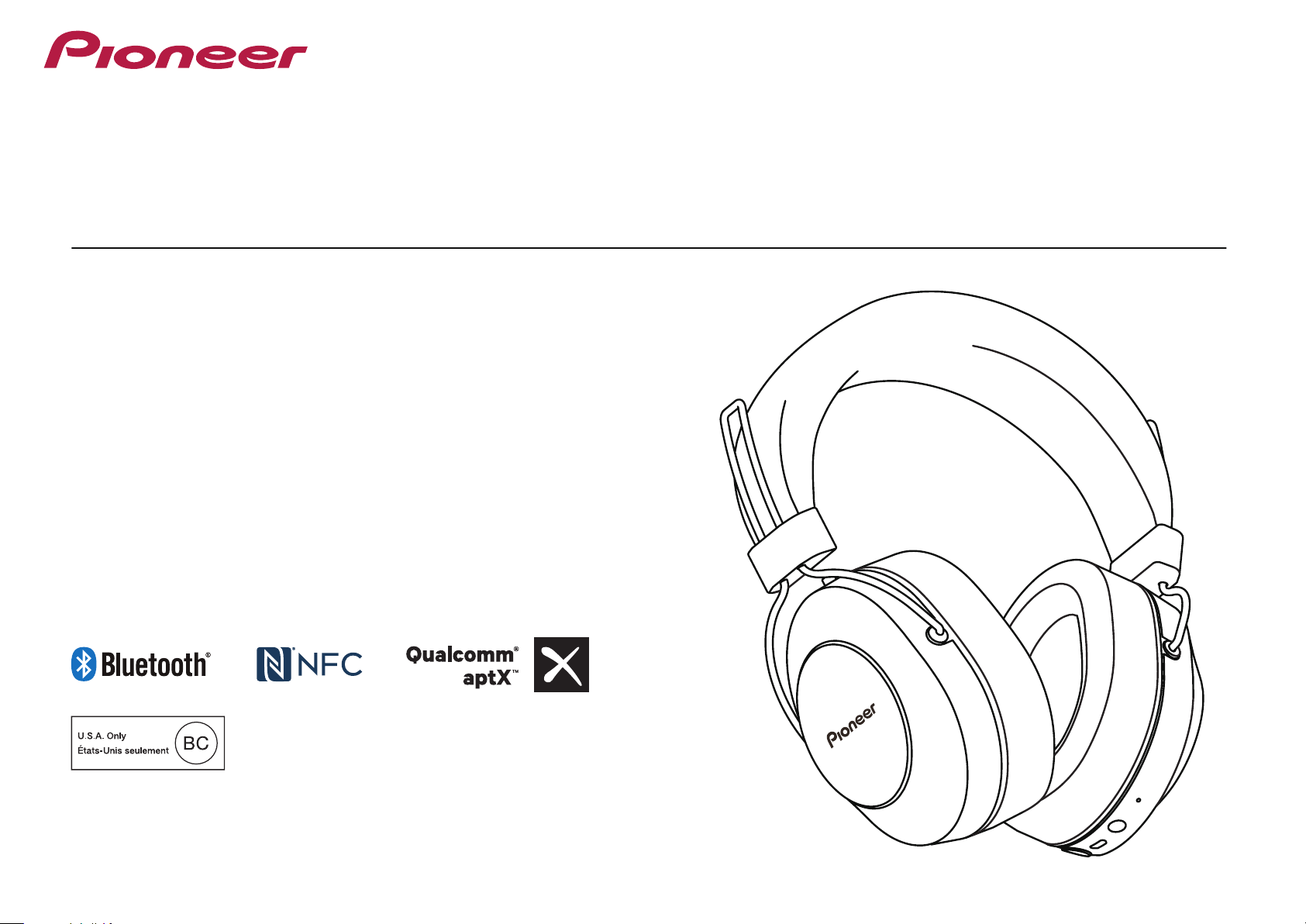
SE-MS7BT
WIRELESS STEREO HEADPHONES
Operating Instructions
Page 2
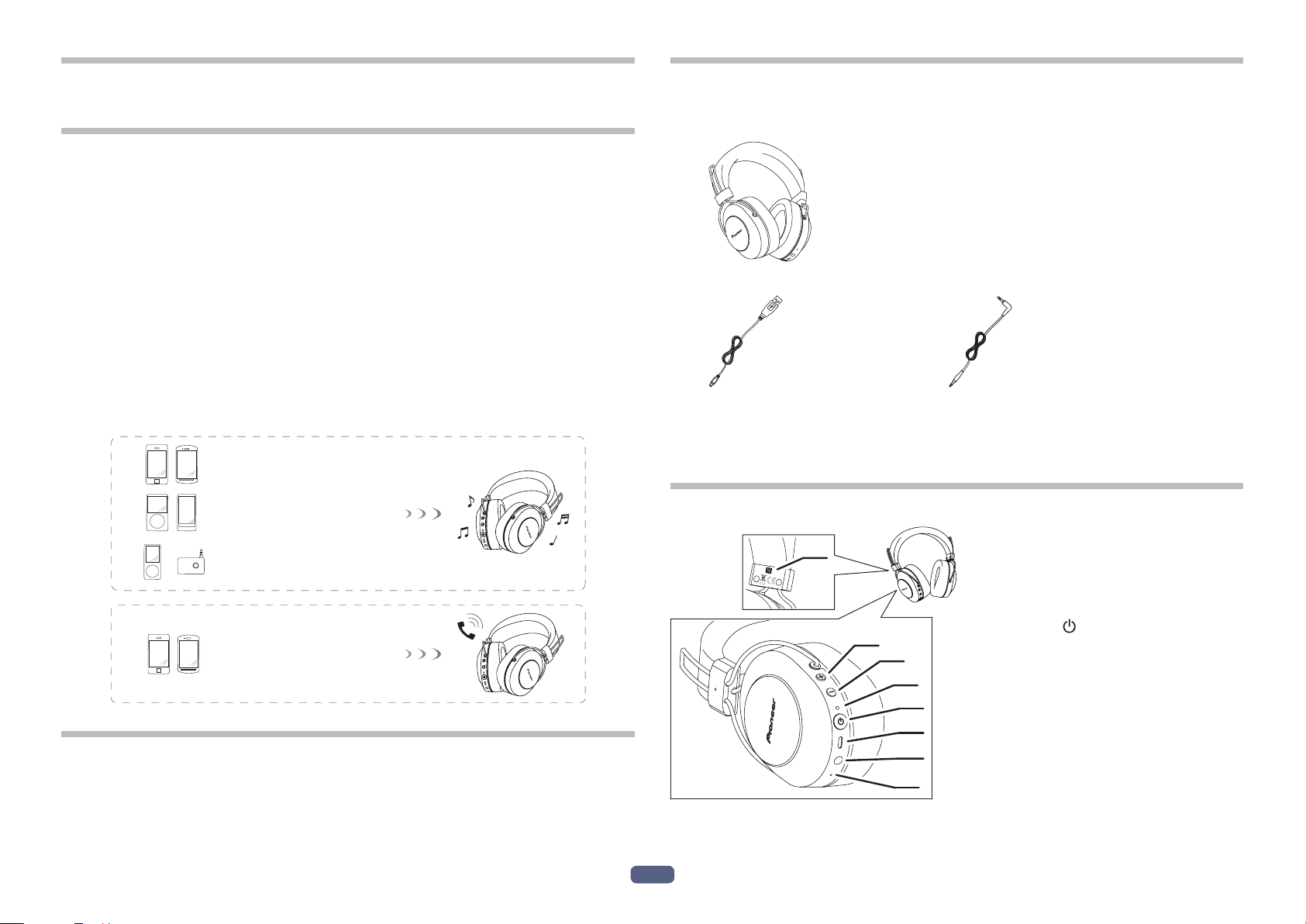
Thank you for buying this Pioneer product. Please read through these operating
LR
instructions so you will know how to operate your model properly.
Main Features
Wireless music enjoyment
• Wireless music enjoyment on Bluetooth devices (smart phones and other cell
phones, digital music players, etc.) *1
For operating details consult the user’s manual for the device to be connected.
• Allows control of play, stop, forward and reverse selection. *2
Hands-free communication
• Hands-free communication is possible even with the Bluetooth telephone placed
in your bag or briefcase. *3
*1 The corresponding Bluetooth device must support the A2DP profile.
*2 The corresponding Bluetooth device must support the AVRCP profile. Also,
remote control operation cannot be guaranteed for all devices.
*3 The corresponding Bluetooth device must support the HSP or HFP profile.
Bluetooth device : Smartphone
1. Set Contents
Confirm the presence of all parts and components before use.
1 : Headphones
2 : Micro-USB cable 3 : Headphone cord
4 : Warranty (Europe / U.S.A. and Canada / Japan)
5 : Quick Start Guide
6 : Safety Guide
Bluetooth device :
Digital music player
Other digital music player +
Bluetooth audio transmitter
+
(available commercially)
Bluetooth device : Smartphone
Glossary
A2DP : High-quality musical contents transmission profile
HSP : Communication/cell-phone operation profile
HFP : Hands-free communication/cell-phone operation profile
AVRCP : AV components remote control profile
NFC : Advanced technology for short-range communication between electronic devices
2. Names of Parts
L
2
En
1
2 : ( + ) button
3 : (
–
) button
4 : LED indicator
5 : (
1 : N-mark
2
3
4
5
6
7
8
) button
6 : Micro-USB port
7 : Headphone jack
8 : Microphone
Page 3
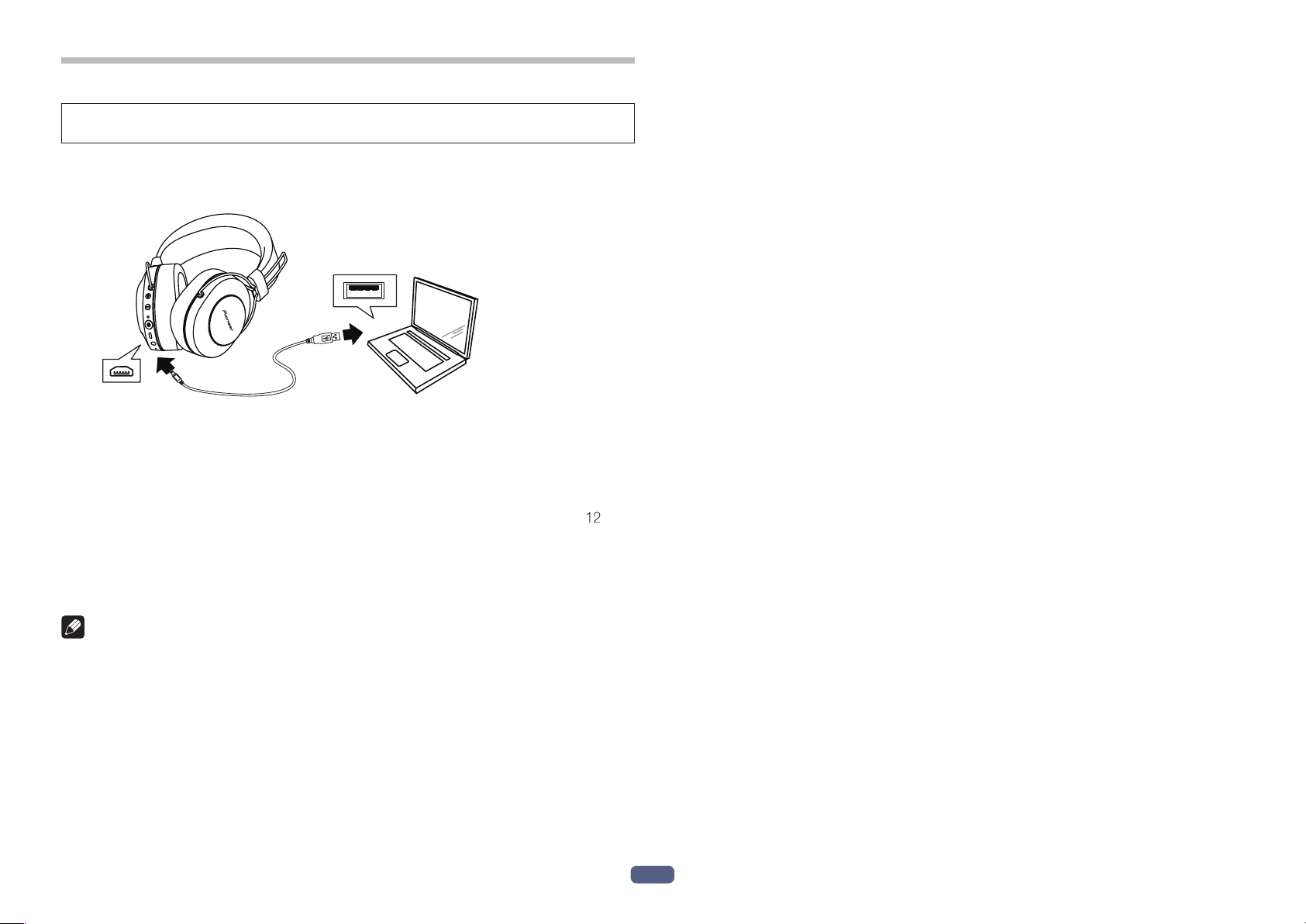
3. Charging the batteries
The unit’s battery must be recharged before use.
The accessory micro-USB cable must be used for recharging the unit’s battery.
Connect the appropriate connector on the accessory micro-USB cable to the
micro-USB port on the headphones, and the USB plug on the other end to a
USB port on a computer.
• Do not overcharge batteries. In order to protect batteries, do not repeatedly
charge the batteries that are already fully charged.
• Batteries become slightly warm when charging. This is not a malfunction.
• Please use the accessory micro-USB cable for recharging; using other cables
may result in malfunction.
• Recharging may not be possible if computer is in power-saving mode.
• Always confirm the proper shape and orientation of the micro-USB cable plugs
before attempting to connect to the headphones and computer.
• Do not use micro-USB cables when tightly twisted or bundled, since fire or electric shock might result.
• If you do not plan to use this product for an extended period, avoid storing it in a
hot or humid location (such as in a vehicle or in direct sunlight). Storage in such
locations may degrade the rechargeable battery and shorten the usable time.
• If you do not plan to use this product for an extended period, charge it for approximately one hour before storing it. Long periods of storage with a full battery
or without any charge may degrade the rechargeable battery and shorten the
usable time.
• When recharging begins, the LED indicator on the headphones wil
• If recharging is performed with the unit’s power turned ON, the power will automatically turn OFF. The unit cannot be used during recharging.
• Full recharging requires about 4 hours; when recharging is completed, the LED
indicator will turn off.
• With a full battery charge, the maximum continuous usable time is about
hours.
• When the rechargeable battery’s power become low, a beeping sound can be
heard from the unit once every 3 minutes, and the LED indicator flashes red. In
this case, recharge the battery before using the unit.
Note
• Battery recharging time and usable battery time may vary depending on ambient
temperature and frequency of use.
• Do not place metal objects near the headphones’ charging contacts, since dangerous electrical shorts or abnormal heating may result.
l light red.
Notes on battery charging
• This device cannot be used during charging.
• Battery performance is influenced by the surrounding temperature. Charge the
supplied rechargeable batteries within a temperature range of 10 to 35 degrees
celcius.
3
En
Page 4

4. Pairing
Pairing must be performed before the headphones can be used to listen to music
or communicate using a Bluetooth device.
For further details regarding the pairing procedure, consult the user’s manual for
your Bluetooth device.
(1) While the power of the unit is off, hold down the ( ) button until the
unit enters pairing mode.
• The pairing mode is confirmed by the LED indicator’s alternately flashing blue
and red.
Release the (
lighting blue and red.
• When in the pairing mode, if pairing is not completed within about 5 minutes,
the power will automatically turn off.
(2) Turn on the power to the Bluetooth device you wish to pair with, and
begin pairing; search for this unit (wireless headphones) from the paired
Bluetooth device.
• Set the Bluetooth device close (within one meter) to the wireless headphones.
• These wireless headphones will appear in the Bluetooth device’s display as
“SE-MS7BT”.
(3) Conrm that pairing has been successfully completed with the Bluetooth
device.
• Look at the display for the Bluetooth-enabled device and select “SE-MS7BT”.
• When the LED lamp is flashing in blue slowly about once every 3 seconds, pairing is complete. When it is flashing quickly about once every second, pairing is
not complete.
• The PIN code for these wireless headphones has been factory set at “0000”.
Input this code if requested by the Bluetooth device.
) button after confirming that the LED indicator is alternately
Note
• Depending on the device connected, the A2DP profile may need to be designated when playing music, and the HFP or HSP profiles for hands-free
communication.
• For details regarding operating and setting methods, consult the user’s manual
for the Bluetooth device.
• When a connection with the device becomes no longer possible, perform paring
again.
• These wireless headphones can record pairing information for up to 8 Bluetooth
devices. If pairing is performed for a ninth device, the information for the first
paired device will be overwritten and lost. If you wish to reconnect to that device
on a subsequent occasions, it will be necessary to repeat pairing with that
device.
• Whenever using a device with which pairing has been performed, first turn on
the power to the wireless headphones, then perform the connection operation
for the paired Bluetooth device.
Connect to the Bluetooth device
• Confirm that the power to the wireless headphones is ON before connecting to
the Bluetooth device.
• Depending on the device, connection between the wireless headphones and
Bluetooth device may be effected automatically after pairing.
Disconnecting from the Bluetooth device
• Hold down the ( ) button until the flashing LED lamp turns off and the power of
the device turns off.
4
En
Page 5

5. Using NFC for pairing
R
When a smart phone or tablet device is equipped with NFC, Bluetooth pairing
(and depairing) can be performed simply by merely swiping the device over the
headphones.
• Supported OS: Android 4.2 and later.
• Depending on the smart phone or tablet device used, the NFC signal reception
may be too weak to perform one-touch connections. The unit may pair with a
device other than the desired one if multiple NFC devices are nearby. In that
case, follow the manual pairing procedure outlined in step 4.
How to set pairing
(1) Hold the ( ) button depressed while the unit’s power is turned off to
enter the pairing mode.
(2) Swipe the “N-mark” on the device to be connected about 1 cm above the
“N-mark” on the left side of the headband.
L
(3) The device will automatically begin setting the pairing.
• When the LED lamp is flashing in blue slowly about once every 3 seconds, pairing is complete. When it is flashing quickly about once every second, pairing is
not complete.
* Only one device can be connected at a time.
Disconnecting
With connecting to this unit, swipe the “N” mark on the device to be connected
about 1 cm above the “N-mark” on the left side of the headband.
The connection will be automatically undone.
Depending on the specifications of the connected Bluetooth device, the connection
cannot be terminated from the NFC device. In that case, perform the procedure of
“Disconnecting from the Bluetooth device” in “4. Pairing”.
5
En
Page 6

6. Enjoying music
LR
To use the wireless headphones to listen to music from a Bluetooth device, you
must first perform pairing with the Bluetooth device using the A2DP audio profile.
For details on how to perform pairing, see P.4.
(1) With power to the wireless headphones’ turned off, hold the ( ) button
depressed for about three seconds.
The headphones’ power will turn on and the LED indicator will flash blue.
(2) Turn on the Bluetooth function on the device you wish to connect to.
When pairing is completed, the wireless headphones will automatically connect
to the Bluetooth device.
* If automatic connection is not achieved, or the headphones automatically connect
to a different Bluetooth device than the one you wish to use, follow the instructions
for the desired Bluetooth device regarding manual connection.
Controls when listening to music
If the connected Bluetooth device supports AVRCP, the following operations can be
used.
• ( + ) button
* When sound volume is set to maximum or minimum levels a beep sound will be
*Sound volume can be adjusted on the matching Bluetooth device.
*Depending on the specifications of the connected Bluetooth device, the controls
* Depending on the specifications of the connected Bluetooth device, the music
* Depending on the specifications of the connected Bluetooth device, a music play-
Press once : Advance to next track or chapter.
Press and hold : Increase volume.
• (
–
) button
Press once : Return to beginning of track or chapter.
Press and hold : Decrease volume.
• (
) button
Press once : Play/Pause.
produced from the headphones.
noted above and controls on the Bluetooth device may not be supported.
playback settings may need to be configured. Consult the user’s manual for the
Bluetooth device.
back application may start automatically or the music cannot be paused/played.
Consult the user’s manual for the Bluetooth device.
Using the headphones cord
The furnished headphones cord can be used to listen to playback.
Attach straight plug
into unit’s body
Note
• Connect the straight plug to the headphones’ jack, and connect the L-type plug
to the playback device.
• Insert the plug fully and securely.
Failure to insert the plug sufficiently may result in reduced audio output from the
headphones, or other malfunctions.
• The Bluetooth function cannot be used while the headphone cord is in use.
• If you begin using the headphone cord when power is already turned on, power
to the unit will be automatically disconnected.
To playback device
6
En
Page 7

7. Vocal communication
8. LED indicator
To use the wireless headphones for vocal communication, pairing must be performed with the desired Bluetooth device using the “hands-free profile” (HFP) or
“headset profile” (HSP).
For details on how to perform pairing, see P.4.
* If the Bluetooth device supports both profiles HFP and HSP, use the profile HFP.
(1) With power to the wireless headphones’ turned off, hold the ( ) button
depressed for about three seconds.
The headphones’ power will turn on and the LED indicator will flash blue.
(2) Turn on the Bluetooth function on the device you wish to connect to.
When pairing is completed, the wireless headphones will automatically connect
to the Bluetooth device.
* If automatic connection is not achieved, or the headphones automatically connect
to a different Bluetooth device than the one you wish to use, follow the instructions
for the desired Bluetooth device regarding manual connection.
Vocal communication controls
If the connected Bluetooth device supports AVRCP, the following operations can be
used.
• ( + ) button
• (
–
• (
Press once again to end conversation.
The same controls are supported in the event a call is received while listening to
music.
* When sound volume is set to maximum or minimum levels a beep sound will be
produced from the headphones.
* Sound volume can be adjusted on the matching Bluetooth device.
* Depending on the specifications of the connected Bluetooth device, the controls
noted above and controls on the Bluetooth device may not be supported.
* Depending on the specifications of the connected Bluetooth device, the phone
settings may need to be configured. Consult the user’s manual for the Bluetooth
device.
Press and hold : Increase volume.
) button
Press and hold : Decrease volume.
) button
Press once when receiving a message : Enables conversation.
Press and hold when receiving a message : Refuse communication.
Press twice : Performs redialing.
Operation LED indicator
When not connected to a
Bluetooth device
Pairing mode LED alternately flashes blue and red.
When connected to a Bluetooth
device
During recharging LED lights red.
LED flashes blue twice every one second.
LED flashes blue once every three seconds.
7
En
Page 8

9. Troubleshooting
Problem Remedy
Power won’t turn on. Recharge the wireless headphones.
The batteries will not charge. Confirm that computer’s power is ON.
Confirm that computer is not in power-saving
mode.
Confirm that accessory micro-USB cable is
securely connected to both the wireless headphones and the computer.
Can’t perform pairing. Place the wireless headphones and Bluetooth
device closely together when performing pairing.
Can’t perform Bluetooth
connection.
No sound. (When playing
music)
Sound is distorted.(When playing music)
Can’t use hands-free operation. Confirm that wireless headphones and Bluetooth
Confirm that power is turned on for both wireless
headphones and Bluetooth device.
Confirm that Bluetooth function is turned ON in
the device you are connecting to.
Confirm that power is turned on for both wireless
headphones and Bluetooth device.
Confirm that connection with Bluetooth device is
set for profile A2DP.
Confirm that the connected music playback
device is set for PLAY.
Confirm that sound volume controls on both
wireless headphones and music playback device
are set to appropriate levels.
Check that no other devices utilizing the 2.4 GHz
wavelength (including microwave ovens, wireless
radios, etc.) are nearby, and that no obstructions
block the signal path.
device are connected using the profile HFP or
HSP.
If connection to the Bluetooth device is in profile
A2DP, it may be necessary to change connection
profiles (depending on the specifications of the
Bluetooth device).
Problem Remedy
Communication distance is
short, sound is garbled.
Can’t perform connection with
NFC.
Check that no other devices utilizing the 2.4 GHz
wavelength (including microwave ovens, wireless
radios, etc.) are nearby, and that no obstructions
block the signal path.
Confirm that the Bluetooth device is equipped
with NFC function.
Activate the NFC setting on the Bluetooth device.
Confirm that the orientation of the wireless head-
phones and Bluetooth device is correct when
swiping.
In some cases recognition of the device may
require more time; in this event continue swiping
the devices until connection is completed.
Remove the Bluetooth device from its case or
cover.
8
En
Page 9

Specications
Transmission format .............................................. Bluetooth Standard Protocol Ver. 3.0
Output ......................................................... Bluetooth Standard Protocol Power Class 2
Maximum transmission distance .........................................About 10 m line of sight *1
Frequency used ................................................... 2.4 GHz (2.4000 GHz to 2.4835 GHz)*2
Modulation ................................................................................................................FHSS
Supported Bluetooth profiles .................................................... A2DP, AVRCP, HFP, HSP
Supported CODEC ................................................ SBC, AAC, Qualcomm® aptX
Contents protection .............................................................................................. SCMS-T
Battery life with continuous use ........Maximum 12 hours of continuous transmission
(including music-play time)
Recharging time .........................................................................................About 4 hours
Rating input .................................................... 5 V
200 mA or 3.7 V 50 mAh Battery
Power ............................................ DC 3.7 V internally rechargeable lithium-ion battery
Weight ........................................................................................................................ 290 g
HEADPHONES
Type ........................................................................ Fully-enclosed dynamic headphones
Driver units ............................................................................................................ø40 mm
Frequency response ............................... 9 Hz to 22 000 Hz (With Bluetooth connection)
9 Hz to 40 000 Hz (With wired connection)
Maximum input power ............................................. 1 000 mW (With wired connection)
Impedance ......................................................................... 32 Ω (With wired connection)
Sensitivity ........................................................................ 98 dB (With wired connection)
Ear pad .................................................................................Polyurethane (leather finish)
TM
audio
Note
Specifications and design are subject to possible modifications without notice due
to improvements.
About the License and Trademarks
• “Pioneer” is a trademark of Pioneer Corporation, and is used under license.
• The Bluetooth
Bluetooth SIG, Inc. and any use of such marks by Onkyo Corporation is under
license. Other trademarks and trade names are those of their respective owners.
• Qualcomm aptX is a product of Qualcomm Technologies International, Ltd.
Qualcomm is a trademark of Qualcomm Incorporated, registered in the United
States and other countries, used with permission. aptX is a trademark of
Qualcomm Technologies International, Ltd., registered in the United States and
other countries, used with permission.
• The N Mark is a trademark or registered trademark of NFC Forum, Inc. in the
United States and in other countries.
• Android is a trademark of Google Inc.
®
word mark and logos are registered trademarks owned by
MICROPHONE
Type ..............................................................................................Electret condenser type
Directionality .....................................................................Omni-directional microphone
Frequency response .............................................................................20 Hz to 16 000 Hz
ACCESSORIES
Micro-USB cable .............................................................................................................. 1
Headphone cord .............................................................................................................. 1
Warranty (Europe / U.S.A. and Canada / Japan) ............................................................ 1
Quick Start Guide ............................................................................................................. 1
Safety Guide ..................................................................................................................... 1
*1 Transmission distance is an approximation. Actual usable distance may vary
depending on surrounding conditions.
*2 This product utilizes radio waves in the 2.4 GHz spectrum. Some signal dropouts
may be experienced due to interference with radios, microwave ovens, and other
devices using the 2.4 GHz spectrum.
9
En
Page 10

SE-MS7BT
© 2016 Onkyo & Pioneer Innovations Corporation. All rights reserved.
2-3-12,
Yaesu, Chuo-Ku, Tokyo 104-0028, Japan
Impor
Hanns-Mar
Impor
Pioneer Home Enter
<U
18 P
T
<German
Hanns-Mar
T
<UK>
Anteros Building, Odysse
T
<France>
6,
T
ter in EU
tin-Schleyer-Str. 35, 47877 Willich, Germany
ter in US and Canada
.S.A.>
ARK WAY, UPPER SADDLE RIVER, NEW JERSEY 07458, U.S.A.
el: 1-201-785-2600
y>
tin-Schleyer-Straße 35, 47877 Willich, Germany
el: +49(0)2154 913222
el: +44(0)208 836 3612
Avenue de Marais F - 95816 Argenteuil Cedex FRANCE
el :+33(0)969 368 050
Register your product on
<Europe>
http://www.pioneer.eu
<U.S.A.>
http://www.pioneerelectronics.com
<Canada>
http://www.pioneerelectronics.ca
tainment U.S.A.
y Business Park, West End Road, South Ruislip, Middlesex, HA4 6QQ United Kingdom
<SE-MS7BT-En-002>
