Page 1

XV-DV77
POWERED SUBWOOFER
S-DV77SW
SATELLITE SPEAKER
S-DV77ST
Page 2
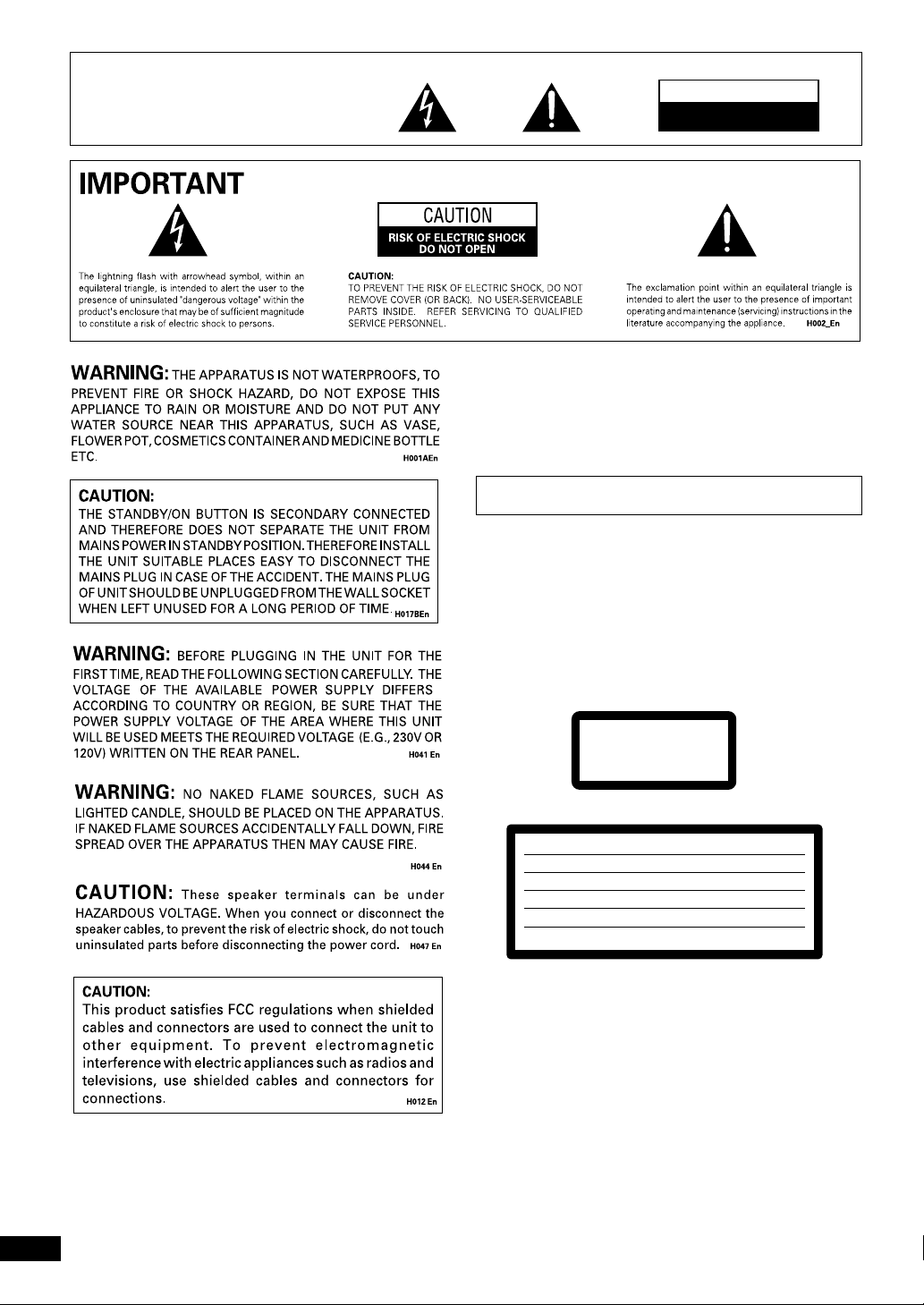
These labels can be found on the DVD/CD tuner rear panel
(US model)/bottom panel (European model), and on the
powered subwoofer rear panel.
CAUTION
RISK OF ELECTRIC SHOCK
DO NOT OPEN
Thank you for buying this PIONEER product.
Please read through these operating instructions so you will know
how to operate your model properly. After you have finished reading
the instructions, put them away in a safe place for future reference.
When using this product, follow the instructions written on the
underside of the unit, which concern the XV-DV77.
CAUTION
This product contains a laser diode of higher class than 1.
To ensure continued safety, do not remove any covers or
attempt to gain access to the inside of the product.
Refer all servicing to qualified personnel.
The following caution label appear on your player.
Location: On the bottom panel of XV-DV77
WARNING: Slot and openings in the cabinet are
provided for ventilation and to ensure reliable
operation of the product and to protect it from
overheating, to prevent fire hazard, the openings
should never be blocked and covered with items, such
as newspapers, table-cloths, curtains, etc. Also do not
put the apparatus on the thick carpet, bed, sofa, or
2
fabric having a thick pile. H040 En
En
CLASS 1
LASER PRODUCT
Inside the bonnet of XV-DV77
CAUTION :
VORSICHT :
ADVARSEL :
VARNING :
VARO! :
CUIDADO :
VISIBLE AND INVISIBLE LASER RADIATION WHEN OPEN. AVOID EXPOSURE TO BEAM.
SICHTBARE UND UNSICHTBARE LASERSTRAHLUNG, WENNABDECKUNG GEÖFFNET
NICHT DEM STRAHL AUSSETZEN!
SYNLIG OG USYNLIG LASERSTRÅLING VED ÅBNING UNDGÅ UDSÆTTELSE FOR
STRÀLING.
SYNLIG OCH OSYNLIG LASERSTRÅLNING NÄR DENNA DEL ÄR ÖPPNAD BETRAKTA
EJ STRÅLEN.
AVATTAESSA ALTISTUT NÄKYVÄ JA NÄKYMÄTTÖMÄLLE LASERSATEIL YLLE. ÄLÄ
KATSO SÄTEESEN.
RADIACIÓN LÁSER VISIBLE E INVISIBLE AL ESTAR ABIERTO. EVITAR EXPOSICIÓN AL
RAYO.
VRW1872
Operating Environment H045 En
Operating environment temperature and humidity:
+5°C – +35°C (+41°F – +95°F); less than 85%RH (cooling
vents not blocked)
Do not install in the following locations
• Location exposed to direct sunlight or strong artificial
light
• Location exposed to high humidity, or poorly ventilated
location
Page 3

English
Installation Precautions
• Install components so that there are no obstructions above or
either side of them, or by ventilation holes. Also install 5cm
away from the wall as shown in the figures. Components feature
ventilation holes on the bottom so do not install on thick pile
carpets or other surfaces that may block them.
• Use a vacuum cleaner periodically to clean the port of the
subwoofer to keep it free of dust.
Powered subwoofer unit (S-DV77SW)
5
cm or more
5
cm or more
LINE VOLTAGE SELECTOR SWITCH
( Multi voltage model only)
The line voltage selector switch is located on the rear panel. Check that
it is set properly before plugging the power cord into the outlet. If the
voltage is not properly set or if you move to an area where the voltage
requirements differ, adjust the selector switch as follows:
• Be sure to disconnect the power cord from its outlet before making
this adjustment.
• Use a medium-sized (flat blade) screwdriver. Insert the tip of the
screwdriver into the groove of the selector switch and turn it so that
the power voltage marking of your area points to the arrow.
110 V
-120 V
220 V
-230 V
240 V
VOLTAGE SELECTOR
CAUTION 220 – 230 V
Power source voltage is factory adjusted 220 - 230 volts. If your
area is different, change voltage selectors settings. H038 En
DVD/CD Tuner (XV-DV77)
5
cm or more
15
cm or more
PLAY/PAUSE
6 OPEN/CLOSE
STANDBY/ON
R
1
STOP07
5
cm or
more
POWER-CORD CAUTION
Handle the power cord by the plug. Do not pull out the plug by tugging the
cord and never touch the power cord when your hands are wet as this could
cause a short circuit or electric shock. Do not place the unit, a piece of
furniture, etc., on the power cord, or pinch the cord. Never make a knot in
the cord or tie it with other cords. The power cords should be routed such
that they are not likely to be stepped on. A damaged power cord can cause a
fire or give you an electrical shock. Check the power cord once in a while.
When you find it damaged, ask your nearest PIONEER authorized service
center or your dealer for a replacement.
3
En
Page 4

下列標記可在DVD/CD調諧器的後面板及有源副
低音揚聲器的後面板上找到。
H017BChH
CAUTION
RISK OF ELECTRIC SHOCK
DO NOT OPEN
感謝惠購本PIONEER產品。
請通讀本使用說明書,以便了解如何正確操作本機。通
讀完畢後,請妥善保存,以備日後參考。
使用本產品時,請遵照本機下方關於XV-DV77的指示進
行操作。
小心
本產品含有大於1級的鐳射二極管。為確保安全,請勿
拆卸任何蓋板或試圖對機器內部進行操作。
所有維修工作均應交由專業人員進行。
本播放機具有下列注意標籤。
位置:XV-DV77底部
XV-DV77機罩內
CAUTION :
VORSICHT :
ADVARSEL :
VARNING :
VARO! :
CUIDADO :
CLASS 1
LASER PRODUCT
VISIBLE AND INVISIBLE LASER RADIATION WHEN OPEN. AVOID EXPOSURE TO BEAM.
SICHTBARE UND UNSICHTBARE LASERSTRAHLUNG, WENNABDECKUNG GEÖFFNET
NICHT DEM STRAHL AUSSETZEN!
SYNLIG OG USYNLIG LASERSTRÅLING VED ÅBNING UNDGÅ UDSÆTTELSE FOR
STRÀLING.
SYNLIG OCH OSYNLIG LASERSTRÅLNING NÄR DENNA DEL ÄR ÖPPNAD BETRAKTA
EJ STRÅLEN.
AVATTAESSA ALTISTUT NÄKYVÄ JA NÄKYMÄTTÖMÄLLE LASERSATEIL YLLE. ÄLÄ
KATSO SÄTEESEN.
RADIACIÓN LÁSER VISIBLE E INVISIBLE AL ESTAR ABIERTO. EVITAR EXPOSICIÓN AL
RAYO.
VRW1872
4
ChH
Page 5

安裝注意事項
÷
安裝各設備組件時,請注意在其上方或左右兩側及
通風孔附近不得放置物品。並且如圖所示應放置於
距離牆壁5厘米處。各設備下部均有通風孔,因此
請勿將它們安裝在厚絨地毯或其他可能引起堵塞的
表面上。
÷
請定期使用真空吸塵器清理副低音揚聲器端口,以
免積塵。
English
有源副低音揚聲器(S-DV77SW)
5厘米以上
DVD/CD調諧器(XV-DV77)
5厘米以上
15厘米以上
PLAY/PAUSE
6 OPEN/CLOSE
STANDBY/ON
R
1
STOP07
5厘米以上
5厘米
以上
線路電壓選擇開關(僅限多電壓機型)
線路電壓選擇開關位於本機的背面板上。在將電源線
插頭插入電源插座之前,請確認設定是否正確。如果
電壓沒有正確設定,或搬遷到電壓需求不同的地方,
請按如下要領調整本選擇開關 ﹕
¶ 進行本調整之前, 必須從電源插座拔除電源線。
¶ 使用中型(扁頭)螺絲刀。將螺絲刀的尖頭插入選擇
開關的槽中並轉動以使貴地電源電壓標記指向箭
頭。
110 V
-120 V
220 V
-230 V
240 V
VOLTAGE SELECTOR
注意220∼230V
電源電壓的工廠初期設定為220∼230 V。如果貴地電壓不
同,請改變電壓選擇開關的設定。 H038 ChH
H038 ChH
電源線注意事項
處理電源線時請手持插頭。插拔插頭時請勿拉扯電
線。雙手潮濕時切勿接觸電源線以免引起短路或觸
電。請勿將本機或家俱等物置於電源線上,或使電源
線受壓。請勿將電源線打結或用其他繩索將其捆住。
電源線應安置在不會被人踩踏的地方。若電源線受
損,可能會引發火災或觸電事故。請定期檢查電源
線。如發現有任何損壞,請就近聯系PIONEER特約服務
中心或經銷商予以更換。
5
ChH
Page 6

Contents
目錄
1 Before You Start
Features ........................................................................ 9
Using this manual .........................................................9
Hints on installation .................................................. 10
Avoiding problems with condensation ................... 10
Moving the system ...................................................10
Discs compatible with this system ............................ 11
DVD Video regions .................................................. 11
2 Controls and Displays
Front panel ................................................................. 12
Display ........................................................................ 12
Remote control .......................................................... 14
3 Setting Up
Introduction ............................................................... 16
Switching on and setting the clock ........................... 16
Changing the clock display format ......................... 17
Setting up for surround sound .................................. 18
Setting the speaker distances ................................. 18
Balancing the surround sound ............................... 20
Setting the TV System ............................................... 21
Using the setup navigator ........................................ 22
Setting up the remote to control your TV ............... 24
Using this remote with your TV ............................. 25
4 Getting Started
Playing DVDs, CDs and Video CDs .......................... 27
Basic playback controls.......................................... 28
Navigating DVD disc menus ................................... 29
Navigating Video CD PBC menus .......................... 30
Listening to the radio ................................................ 31
Improving FM stereo sound ................................... 32
Saving station presets ............................................ 32
Listening to station presets ................................... 33
Naming station presets .......................................... 34
Tuner system displays ................................................35
Playing other connected components ...................... 35
Reducing the auxiliary input level.......................... 36
5 Using Sound modes and Effects
Using the Sound menu .............................................. 37
Using sound modes ...................................................38
Playing Dolby/DTS sources ................................... 38
Playing other stereo sources with DSP effects ..... 40
6 Playing Discs
Introduction ...............................................................41
Finding what you want on a disc ...............................41
Switching camera angles........................................... 42
Switching subtitles .................................................... 42
Switching audio language ......................................... 42
Switching audio channels ......................................... 43
Making a program list ............................................... 43
Using random play .................................................... 45
Using repeat play ...................................................... 46
1 開始使用之前
特點 ....................................... 9
使用本說明書 ............................... 9
安裝提示 .................................. 10
避免因結露而引發問題 .................... 10
搬移本系統 .............................. 10
與本系統相容的碟片 ........................ 11
DVD影碟的地區 ........................... 11
2 控制按鈕和顯示屏
前面板 .................................... 13
顯示屏 .................................... 13
遙控器 .................................... 15
3 設置
簡介 ...................................... 16
打開電源和設置時鐘 ........................ 16
更改時鐘顯示格式 ........................ 17
設置環繞聲 ................................ 18
設置揚聲器距離 .......................... 18
環繞聲的平衡 ............................ 20
設置電視制式 .............................. 21
使用設置嚮導 .............................. 22
設置遙控器,使其可控制電視機 .............. 24
使用遙控器控制電視機 .................... 25
4 開始使用
播放DVD,CD和VCD .......................... 27
基本播放控制 ............................ 28
DVD碟片選單導向 ......................... 29
VCD PBC選單導向 ......................... 30
收聽收音機 ................................ 31
改善FM立體聲收音效果 .................... 32
保存預設電台 ............................ 32
收聽預設電台 ............................ 33
命名預設電台 ............................ 34
調諧器系統顯示 ............................ 35
播放所連接的其他設備 ...................... 35
降低輔助輸入電平 ........................ 36
5 使用音場模式和效果
使用Sound選單 ............................. 37
使用音場模式 .............................. 38
播放杜比/DTS音源 ........................ 38
使用DSP效果播放其他立體聲音源 ........... 40
6 播放碟片
簡介 ...................................... 41
在碟片中尋找所需內容 ...................... 41
轉換攝影角度 .............................. 42
轉換字幕 .................................. 42
轉換對白語言 .............................. 42
轉換聲道 .................................. 43
製作編序列表 .............................. 43
使用隨機播放 .............................. 45
使用重複播放 .............................. 46
6
En/ChH
Page 7

English
Looping a section of a disc .................................... 46
Bookmarking a place in a disc .................................. 47
Memorizing disc settings .......................................... 47
Displaying disc information...................................... 48
Displays when playing ............................................ 49
Displays when stopped ........................................... 51
DVD and CD system displays .................................... 51
Displays when playing ............................................. 51
Displays when stopped ........................................... 51
重複播放碟片中的某一片段 ................ 46
在碟片某處製作書籤 ........................ 47
記憶碟片設置 .............................. 47
顯示碟片資訊 .............................. 48
播放中的顯示 ............................ 49
停止時的顯示 ............................ 51
DVD和CD系統顯示 ........................... 51
播放時的顯示 ............................ 51
停止時的顯示 ............................ 51
7 Playing MP3s
Playing MP3s ............................................................. 52
Searching for folders and tracks ............................... 53
Using random play .....................................................53
Using repeat play ...................................................... 54
Displaying MP3 information .................................... 54
Using the MP3 Navigator ......................................... 55
Making a program list of MP3 tracks ....................... 56
MP3 compatibility information ................................. 57
8 Using the Timer
Using the wake up timer ........................................... 58
Activating/deactivating the wake up timer ........... 59
Checking the timer settings ................................... 60
Using the sleep timer................................................ 60
9 Advanced Sound Setup
Dynamic Range Control ........................................... 62
LFE Attenuator .......................................................... 62
Dual-mono setting .................................................... 63
Adjusting channel volume levels............................... 64
10 DVD Setup Menu
Using the DVD Setup menu...................................... 65
Audio settings ........................................................... 66
Dolby Digital Out ................................................... 66
96kHz PCM Out ..................................................... 66
Video settings............................................................ 67
TV Screen................................................................ 67
S-Video Out ............................................................ 67
Screen Saver ........................................................... 68
Background............................................................. 68
Video Adjust ........................................................... 68
Slecting a preset ..................................................... 69
Creating your own setting(1) ................................ 69
Creating your own setting(2) ................................ 70
Still Picture ............................................................. 71
On Screen Display ................................................... 71
Angle Indicator ....................................................... 72
Language settings ..................................................... 72
OSD language ......................................................... 72
Audio Language ...................................................... 72
Subtitle Language ................................................... 73
Auto Language ......................................................... 74
DVD Language .........................................................75
Subtitle Display .......................................................76
Subtitle Off ..............................................................76
General settings ........................................................ 77
Setup Menu Mode .................................................. 77
7 播放MP3
播放MP3 ................................... 52
搜索檔案夾和曲目 .......................... 53
使用隨機播放 .............................. 53
使用重複播放 .............................. 54
顯示MP3資訊 ............................... 54
使用MP3嚮導 ............................... 55
製作MP3曲目的編序列表 ..................... 56
MP3相容資訊 ............................... 57
8 使用定時器
使用喚醒定時器 ............................ 58
啟動/關閉喚醒定時器 ..................... 59
檢查定時器設置 .......................... 60
使用睡眠定時器 ............................ 60
9 高級音聲設置
動態範圍控制 .............................. 62
LFE衰減器 ................................. 62
雙重單聲道設置 ............................ 63
調整聲道的音量級 .......................... 64
10 DVD設置選單
使用DVD設置選單 ........................... 65
音頻設置 .................................. 66
Dolby Digital Out
96kHz PCM Out
視頻設置 .................................. 67
TV Screen
S-Video Out
Screen Saver
Background
Video Adjust
選擇預設置 .............................. 69
創建自己的設置(1) ..................... 69
創建自己的設置(2) ..................... 70
Still Picture
On Screen Display
Angle Indicator
語言設置 .................................. 72
OSD language
Audio Language
Subtitle Language
Auto Language
DVD Language
Subtitle Display
Subtitle Off
一般設置 .................................. 77
Setup Menu Mode
(電視機螢幕) ................... 67
(杜比數碼輸出) .......... 66
(96kHz PCM輸出) ........... 66
(S-Video輸出) ................ 67
(螢幕保護程式) ...............68
(背景) ........................68
(視頻調整) ...................68
(定格影像) ....................71
(螢幕顯示) ..............71
(角度指示符) ............... 72
(OSD語言) ...................72
(對白語言) ................ 72
(字幕語言) ...............73
(自動語言) .................74
(DVD語言) .................. 75
(字幕顯示) ................ 76
(字幕關閉) .................... 76
(設置選單模式) ..........77
En/ChH
7
Page 8

Parental Lock .......................................................... 77
Registering a new password ....................................78
Changing your password .........................................78
Setting/changing the Parental Lock level .............. 79
Setting/changing the Country Code ..................... 79
Country code list.................................................... 80
Parental Lock (
登錄新密碼 ................................ 78
更改密碼 .................................. 78
設置/更改
設置/更改
國家代碼列表 .............................. 80
家長鎖定) .................... 77
Parental Lock
Country Code
等級 ..................79
.....................79
11 Connecting Up
For instructions on connecting up the speakers and the
powered subwoofer, see the separate instruction sheet, Setting
Up the System.
Connecting other components .................................81
Connecting external antennas .................................. 83
External AM antenna .............................................. 83
External FM antenna .............................................. 83
12 Additional Information
Child lock .................................................................. 84
Beep mode ................................................................ 84
Tuner frequency step ................................................ 84
Dimming the display ................................................. 85
Taking care of your system ....................................... 85
Disc lens cleaner ..................................................... 85
Taking care of your discs........................................ 85
Storing discs ........................................................... 86
Discs to avoid ......................................................... 86
Glossary ..................................................................... 87
Language code list .................................................... 88
Screen sizes and disc formats .................................. 89
Troubleshooting ........................................................ 90
Amplifier fault finding ............................................ 90
Optional component fault finding......................... 90
DVD fault finding .................................................... 90
Troubleshooting tips ...............................................91
Resetting the system ................................................. 92
Specifications ............................................................ 95
Demo display .......................................................... 100
11 連接
關於連接揚聲器和有源副低音揚聲器的說明,請參
見另外的說明書:系統安裝。
連接其他設備 .............................. 81
連接外接天線 .............................. 83
外接AM天線 .............................. 83
外接FM天線 .............................. 83
12 附加資訊
兒童鎖定 .................................. 84
蜂鳴音模式 ................................ 84
調諧器頻率幅度 ............................ 84
調整顯示屏亮度 ............................ 85
系統保養 .................................. 85
碟片鏡頭清潔器 .......................... 85
碟片保養 ................................ 85
碟片保存 ................................ 86
不能使用的碟片 .......................... 86
詞彙表 .................................... 87
語言代碼列表 .............................. 88
螢幕尺寸和碟片格式 ........................ 89
故障排除 .................................. 90
放大器故障的判斷 ........................ 90
選購設備故障的判斷 ...................... 90
DVD故障的判斷 ........................... 90
故障排除提示 ............................ 91
系統復位 .................................. 92
規格 ...................................... 95
演示 ..................................... 100
8
En/ChH
Page 9

Before You Start
開始使用之前
11
1
11
Features
÷ Superlative audio performance with Dolby
Digital* and DTS** software
The XV-DV77 delivers breathtaking sound quality with
Dolby Digital and DTS discs, and is also compatible with
96kHz/24-bit PCM sources.
÷ Super Fine Focus Digital Filter
technology
This high-quality digital video filter gives you great picture
quality with DVD discs. The filter is effective all the way up
the video frequency range, and also reduces noise outside
the video frequency range.
• This product incorporates copyright protection
technology that is protected by method claims of
certain U. S. patents and other intellectual property
rights owned by Macrovision Corporation and other
rights owners. Use of this copyright protection
technology must be authorized by Macrovision
Corporation, and is intended for home and other
limited viewing uses only unless otherwise authorized
by Macrovision Corporation. Reverse engineering or
disassembly is prohibited.
* Manufactured under license from Dolby Laboratories.
“Dolby”, “Pro Logic” and the double-D symbol are
trademarks of Dolby Laboratories. Confidential
unpublished works. © 1992-1997 Dolby
Laboratories. All rights reserved.
** “DTS” and “DTS Digital Surround” are trademarks
of Digital Theater Systems, Inc. Manufactured under
license from Digital Theater Systems, Inc.
Using this manual
This manual is for the XV-DV77 DVD Surround System. It is
divided into several sections: information for before you
start using the system (chapters 1–2); getting started using
the system (chapters 3–4); more advanced features
(chapters 5–9); system settings and preferences (chapter
10); connecting up the system and using this system with
external components (chapter 11). Chapter 12 provides
additional information, including a glossary of terms used
in this manual, and a troubleshooting section.
特點
÷
採用杜比數碼
體,音質超群
XV-DV77充分發揮了杜比數碼和DTS碟片音質的優
勢,並與96kHz/24位元PCM音源相容。
÷
超精細聚焦數碼過濾技術
高品質的數碼視頻過濾器使DVD碟片擁有十分出色
的畫質。該過濾器對所有視頻範圍均有效,還可降
低視頻範圍以外的噪音。
÷
本產品含有版權保護技術,該技術受到
Macrovision公司及其他技術所有者的美國專利聲
明及相關知識產權的法規保護。使用該版權保護
技術須經Macrovision公司授權,且在未經
Macrovision公司任何授權的情況下僅限於家庭使
用及其他有限制的觀看使用場合。嚴禁對本產品
實行逆向設計或拆解。
* 經杜比實驗室授權製造。“Dolby”、“Pro
Logic”和雙D標誌均為杜比實驗室的商標。未公
開出版的內部作品。 1992-1997杜比實驗室。
版權所有。
** “DTS”和“DTS Digital Surround”系杜比影院
系統公司的商標。經杜比影院系統公司授權製
造。
Dolby Digital
*和
DTS
使用本說明書
本說明書適於XV-DV77 DVD環繞聲系統,由若干部
份組成:開始使用本系統之前的有關資訊(第1-2
章);開始使用本系統(第3-4章);更高級的功
能(第5-9章);系統設置和參數(第10章);連
接本系統及將本系統與外接設備配合使用(第11
章)。第12章提供附加資訊,包括本說明書中使用
的術語詞彙表及故障排除內容。
English
**軟
En/ChH
9
Page 10

1
Before You Start
開始使用之前
Hints on installation
We want you to enjoy using this unit for years to come, so
please bear in mind the following points when choosing a
suitable location for it:
Do...
✓ Use in a well-ventilated room.
✓ Place on a solid, flat, level surface, such as a table, shelf or
stereo rack.
Don’t...
✗ Use in a place exposed to high temperatures or humidity,
including near radiators and other heat-generating
appliances.
✗ Place on a window sill or other place where the system will
be exposed to direct sunlight.
✗ Use in an excessively dusty or damp environment.
✗ Place directly on top of an amplifier, or other component
in your stereo system that becomes hot in use.
✗ Use near a television or monitor as you may experience
interference—especially if the television uses an indoor
antenna.
✗ Use in a kitchen or other room where the system may be
exposed to smoke or steam.
✗ Use on a thick rug or carpet, or cover with cloth—this may
prevent proper cooling of the unit.
✗ Place on an unstable surface, or one that is not large
enough to support all four of the unit’s feet.
Avoiding problems with
condensation
Condensation may form inside the system if it is brought into
a warm room from outside, or if the temperature of the room
rises quickly. Although the condensation won’t damage the
system, it may temporarily impair its performance. For this
reason you should leave it to adjust to the warmer temperature for about an hour before switching on and using.
Moving the system
If you need to move the system, first switch it off and unplug
from the wall outlet. Never lift or move the unit during
playback—discs rotate at a high speed and may be damaged.
安裝提示
我們希望您能長久地使用本機,因此在選擇適當的
安裝場所之前請記住下列幾點:
應當...
✓
安置在通風良好的房間。
✓
安置於堅固,平坦,水平的表面上,如桌面,擱板
或音響架上。
請勿...
✗
安置於高溫或高濕的場所,如暖氣等發熱裝置的附
近。
✗
安置於窗檯等會使本系統暴露於直射陽光之下的場
所。
✗
安置於多塵潮濕環境中。
✗
直接放置於在使用中會發熱的音響系統設備(如放
大器)的上方。
✗
在電視機或顯示器附近使用,以免引起干擾,尤其
是使用室內天線的電視機附近。
✗
在廚房等有煙霧或蒸氣的房間內使用。
✗
安置於厚毛毯或地毯上,或用布蓋住,否則會引起
本機散熱不良。
✗ 安置於不平穩或大小不足以安放本機的表面上。
避免因結露而引發的問題
如果將本機從室外帶入溫暖的室內,或者房間的溫
度陡然上昇,則本機內部可能會出現結露現象。盡
管結露不會損壞本系統,但可能會暫時影響其性
能。因此,在上述情況下,應將本機擱置一小時左
右讓其適應較高溫度後再打開使用。
搬移本系統
如果需要搬移本系統,應先關閉電源,然後從牆壁
插座上拔下電源插頭。切勿在播放時抬起或搬移本
機,因為碟片正處於高速旋轉狀態中,這樣做可能
會使其受損。
10
En/ChH
Page 11

Before You Start
開始使用之前
11
1
11
Discs compatible with this system
Any disc that displays one of the following logos should play
in this system. Other formats, including DVD-RAM, DVDROM, DVD-Audio, SACD Photo CD and CD-ROM (except those
containing MP3 files) will not play.
DVD Video compatibility:
• Logo:
• Single-sided or double-sided discs
• Single layer or dual layer discs
• Dolby Digital, DTS, MPEG or Linear PCM digital audio
• MPEG-2 digital video
DVD discs are generally divided into one or more titles. Titles
may be further subdivided into chapters.
Audio CD and MP3 compatibility:
• Logos:
• 12cm or 8cm discs
• Linear PCM digital audio or MP3 (MPEG-1 Audio Layer 3)
• CD, CD-R* and CD-RW* formats
CDs are divided into tracks.
* This system can play CD-R and CD-RW discs recorded with
audio. However, depending on the condition of the player and
the disc, you may find that not all discs will play successfully.
(For example, if the disc is scratched or dirty, or if the player’s
pickup lens is dirty.) Note that this unit cannot record onto
recordable discs.
Video CD compatibility:
• Logo:
• 12cm or 8cm discs
• MPEG-1 digital audio
• MPEG-1 digital video
Video CDs are divided into tracks.
與本系統相容的碟片
具有下列任何一種標誌的碟片均可在本系統播放。
其他格式,包括DVD-RAM,DVD-ROM,DVD-Audio,
SACD Photo CD和CD-ROM(含MP3文件的除外),則
不能播放。
相容的DVD 影碟:
÷
標誌:
÷
單面或雙面碟片
÷
單層或雙層碟片
÷
杜比數碼,DTS,MPEG或線性PCM數碼音頻
÷
MPEG-2數碼視頻
標題
DVD碟片一般分為一個或若干個
一步分為章。
相容的CD唱碟和MP3:
÷
標誌:
÷
12厘米或8厘米
÷
線性PCM數碼音頻或MP3(第3階層MPEG-1音頻)
÷
CD,CD-R*和CD-RW*格式
軌跡
CD分為若干
* 本系統可播放CD-R和CD-RW唱碟。但是,限於播
放機或碟片的條件,可能無法成功播放所有的碟
片。(例如,碟片被划傷或污損,或者播放機拾音
器變髒。)請注意本機無法對可錄碟片進行刻錄。
。
相容的VCD:
÷
標誌:
÷
12厘米或8厘米碟片
÷
MPEG-1數碼音頻
÷
MPEG-1數碼視頻
軌跡
VCD分為若干
。
。標題又可進
English
DVD Video regions
ALL
43
All DVD Video discs carry a region mark on the case
somewhere that indicates which region(s) of the world the
disc is compatible with. Your DVD system also has a region
mark, which you can find on the rear panel. Discs from
incompatible regions will not play in this system. Discs
marked ALL will play in any player.
DVD
所有DVD影碟的封套上都標有地區標記,表示該碟
片在世界上哪些區域可以播放。您的DVD系統也擁
有地區標記,它位於後面板上。來自不相容地區的
碟片不能在本系統中播放。標有
任何播放機中播放。
影碟的地區
ALL
43
ALL
的碟片可在
11
En/ChH
Page 12

2 Controls and Displays
p
Front panel
6 PLAY/PAUSE ( touch sensor)
STANDBY/ON
PLAY/PAUSE
6 OPEN/CLOSE
STANDBY/ON
hone jack
Head
Disc tray
0 OPEN/CLOSE (touch sensor)
Display
1 2
3 4
R
1
7 STOP
STOP07
-DSP-
5
6 7
9 10 11
COND.LAST 96KHz
1 Timer – pages 58-61
2
Wake up timer page 58
3 Character display
- DSP - – page 40
4
5 # Lights when a disc is playing
6
Multi-angle scene – page 42
7 Sleep timer – page 60
8
9
10
11
Lights when playing a DVD with DTS sound
COND. Condition memory – page 47
LAST Last memory – page 47
96kHz Lights when playing a disc with 96kHz audio
RPT–1 PGM RDM
12 Active channel indicators
13 2
PRO LOGIC Lights when playing a Dolby Pro Logic
source
14
Indicates strength of broadcast signal
15
16
RPT, RPT-1 Repeat play mode – pages 46, 54
17
PGM Program play – pages 43,56
18
RDM Random play – pages 45, 53
19 2
DIGITAL Lights when playing a Dolby Digital source
12 13
CL
R
Ls Rs
S
LFE
Auto stereo/mono mode – page 32
PRO LOGIC
2
DIGITAL
2
8
191817161514
12
En
Page 13
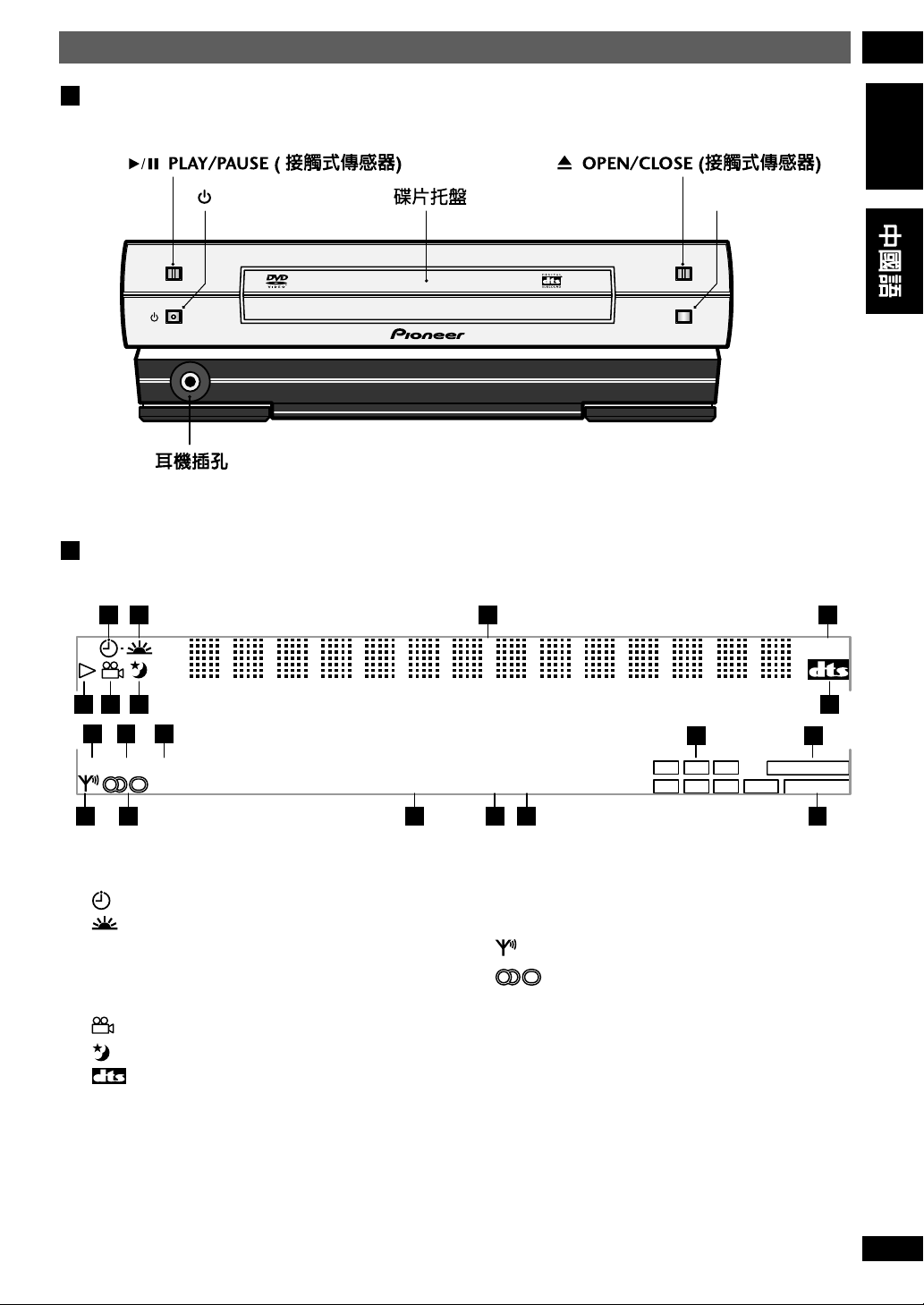
控制按鈕和顯示屏
English
前面板
STANDBY/ON 7 STOP
2
6 OPEN/CLOSE
顯示屏
1 2
5
6 7
9 10 11
COND.LAST 96KHz
PLAY/PAUSE
STANDBY/ON
3 4
RPT–1 PGM RDM
R
1
STOP07
12 13
CL
R
Ls Rs
S
LFE
-DSP-
PRO LOGIC
2
DIGITAL
2
8
191817161514
1 定時器-參見第58-61頁
2
喚醒定時器-參見第58頁
3 字符顯示區
-DSP
4
--參見第40頁
5 # 碟片播放時亮起
多角度場景-參見第42頁
6
7 睡眠定時器-參見第60頁
8
9
10
11
播放DTS音響類DVD時亮起
COND.
LAST
96kHz
條件記憶-參見第47頁
最後記憶-參見第47頁
播放96kHz音頻的碟片時亮起
12
當前聲道指示燈
13 2 PRO LOGIC
表示廣播信號的強度
14
15
16 RPT, RPT-1
17 PGM
18 RDM
19 2 DIGITAL
自動立體聲/單聲道模式-參見第32頁
重複播放模式- 參見第46,54頁
編序播放-參見第43,56頁
隨機播放-參見第45,53頁
播放杜比數碼音音響時亮起
播放杜比Pro Logic音響時亮起
13
ChH
Page 14

2 Controls and Displays
Remote control
STANDBY
/ON
CD TUNER
DVD
DIRECT PLAY 3
V1/V2/V3
VIDEO
MD TAPE
MEMORY
CONDITION
LAST
12 3
REPEAT A–B
45 6
PROGRAM
DIMMER
78 9
TOP MENU
MENU
2
SOUND
67
1¡4¢
MUTE CH LEVEL
AUDIO SUBTITLE ANGLE DVD DISP
POWER CH VOL
+
SHIFT
–
1 STANDBY/ON page 16
2 DVD/CD (DIRECT PLAY 3) page 27
3 TUNER FM/AM (DIRECT PLAY 3) page 31
4 SYSTEM VOL +/–
5 VIDEO V1/V2/V3 page 35
6 MD (DIRECT PLAY 3)
7 TAPE (DIRECT PLAY 3)
8 1 | CONDITION page 48
9 2 | LAST page 47
10 3 | SEARCH page 41, 53
11 CLR | TEST TONE page 20
12 4 | REPEAT pages 46, 54
13 5 | A–B page 46
14 6 | RANDOM pages 45, 53
15 >10 Use to select numbers over 10
5
ENTER
∞
TV
FM/AM
SEARCH
RANDOM
SETUP
MENU
FOLDER/GROUPe STEP/SLOW E
–PREV
SURROUND
+
–
SYSTEM
VOL
TEST
TONE
CLR
>10
10/0
SYSTEM
DVD
3
RETURN
SYSTEM
DISP
CHARACTER
NEXT+
DSP
INPUT
CLOCK/
TIMER
+
–
2134
657
981011
1312 14 15
1716 18 1 9
20 21
22
2423 25
26
27 28
3029 31 32
3433 35 36
3837 39 4 0
4241 43 4 4
4645 47 48
49 50
16 7 | DIMMER page 85
17 8 | PROGRAM pages 43, 56
18 9
19 10 / 0 Use as 10 or 0
20 MENU | TOP MENU page 29
21 DVD SETUP | SYSTEM SETUP pages 18, 65
22 5 Cursor up
23 2 Cursor left
24 ENTER
25 3 Cursor right
26 ∞ Cursor down
27 SOUND page 37
28 RETURN pages 29–30
29 6 pages 27–28, 52
30 7 pages 28, 52
31 SYSTEM MENU
32 SYSTEM DISP | CHARACTER pages 34, 35, 51
33 1 | e STEP/SLOW pages 28–29
34 ¡ | E STEP/SLOW pages 28–29
35 4 | –PREV | FOLDER/GROUP pages 28–29, 53
36 ¢ | +PREV | FOLDER/GROUP pages 28–29, 53
37 MUTE Press to mute/restore the sound
38 CH LEVEL page 64
39 SURROUND page 38
40 DSP page 40
41 AUDIO page 42
42 SUBTITLE page 42
43 ANGLE page 42
44 DVD DISP pages 48–49, 54
45 POWER page 25
46 CH+/– page 25
47 VOL+/– page 25
48 INPUT page 25
49 SHIFT Press to access alternative button functions
50 CLOCK/TIMER pages 16, 58–60
14
En
Page 15

控制按鈕和顯示屏
English
2
遙控器
STANDBY
/ON
CD TUNER
DVD
DIRECT PLAY 3
V1/V2/V3
VIDEO
MD TAPE
MEMORY
CONDITION
LAST
12 3
REPEAT A–B
45 6
PROGRAM
DIMMER
78 9
TOP MENU
MENU
2
SOUND
67
1¡4¢
MUTE CH LEVEL
AUDIO SUBTITLE ANGLE DVD DISP
POWER CH VOL
+
SHIFT
–
1 STANDBY/ON
2 DVD/CD (DIRECT PLAY 3)
3 TUNER FM/AM (DIRECT PLAY 3)
4 SYSTEM VOL +/–
5 VIDEO V1/V2/V3
6 MD (DIRECT PLAY 3)
7 TAPE (DIRECT PLAY 3)
8 1 | CONDITION
9 2 | LAST
10 3 | SEARCH
11 CLR | TEST TONE
12 4 | REPEAT
13 5 | A–B
14 6 | RANDOM
15 > 1 0
用於選擇大於10的號碼
SYSTEM
VOL
FM/AM
TEST
TONE
SEARCH
CLR
RANDOM
>10
10/0
SYSTEM
SETUP
DVD
5
ENTER
3
∞
RETURN
SYSTEM
DISP
MENU
CHARACTER
FOLDER/GROUPe STEP/SLOW E
NEXT+
–PREV
SURROUND
DSP
TV
INPUT
+
CLOCK/
TIMER
–
參見第47頁
參見第41,53頁
參見第46,54頁
參見第46頁
+
–
參見第16頁
參見第35頁
參見第48頁
參見第20頁
參見第45,53頁
2134
657
981011
1312 14 15
1716 18 1 9
20 21
22
2423 25
26
27 28
3029 31 32
3433 35 36
3837 39 4 0
4241 43 4 4
4645 47 48
49 50
參見第27頁
參見第31頁
16 7 | DIMMER
17 8 | PROGRAM
參見第85頁
參見第43,56頁
18 9
19 10 /0
20 MENU | TOP MENU
21 DVD SETUP | SYSTEM SETUP
22 5
23 2
用作10或0
參見第29頁
參見第18,65頁
光標上移
光標上移
24 ENTER
25 3
光標右移
26 ∞
光標下移
27 SOUND
28 RETURN
29 6
30 7
參見第37頁
參見第29-30頁
參見第27-28,52頁
參見第28,52頁
31 SYSTEM MENU
32 SYSTEM DISP | CHARACTER
33 1 | e STEP/SLOW
34 ¡ | E STEP/SLOW
參見第34,35,51頁
參見第28-29頁
參見第28-29頁
35 4 | –PREV | FOLDER/GROUP
53頁
36 ¢ | +PREV | FOLDER/GROUP
53頁
37 MUTE
38 CH LEVEL
39 SURROUND
40 DSP
41 AUDIO
42 SUBTITLE
43 ANGLE
44 DVD DISP
45 POWER
46 CH+/–
47 VOL+/–
48 INPUT
49 SHIFT
50 CLOCK/TIMER
按該鈕取消/恢復聲音播放
參見第64頁
參見第38頁
參見第40頁
參見第42頁
參見第42頁
參見第42頁
參見第48-49,54頁
參見第25頁
參見第25頁
參見第25頁
參見第25頁
按該鈕啟用備用按鈕功能
參見第16,58-60頁
參見第28-29,
參見第28-29,
15
ChH
Page 16
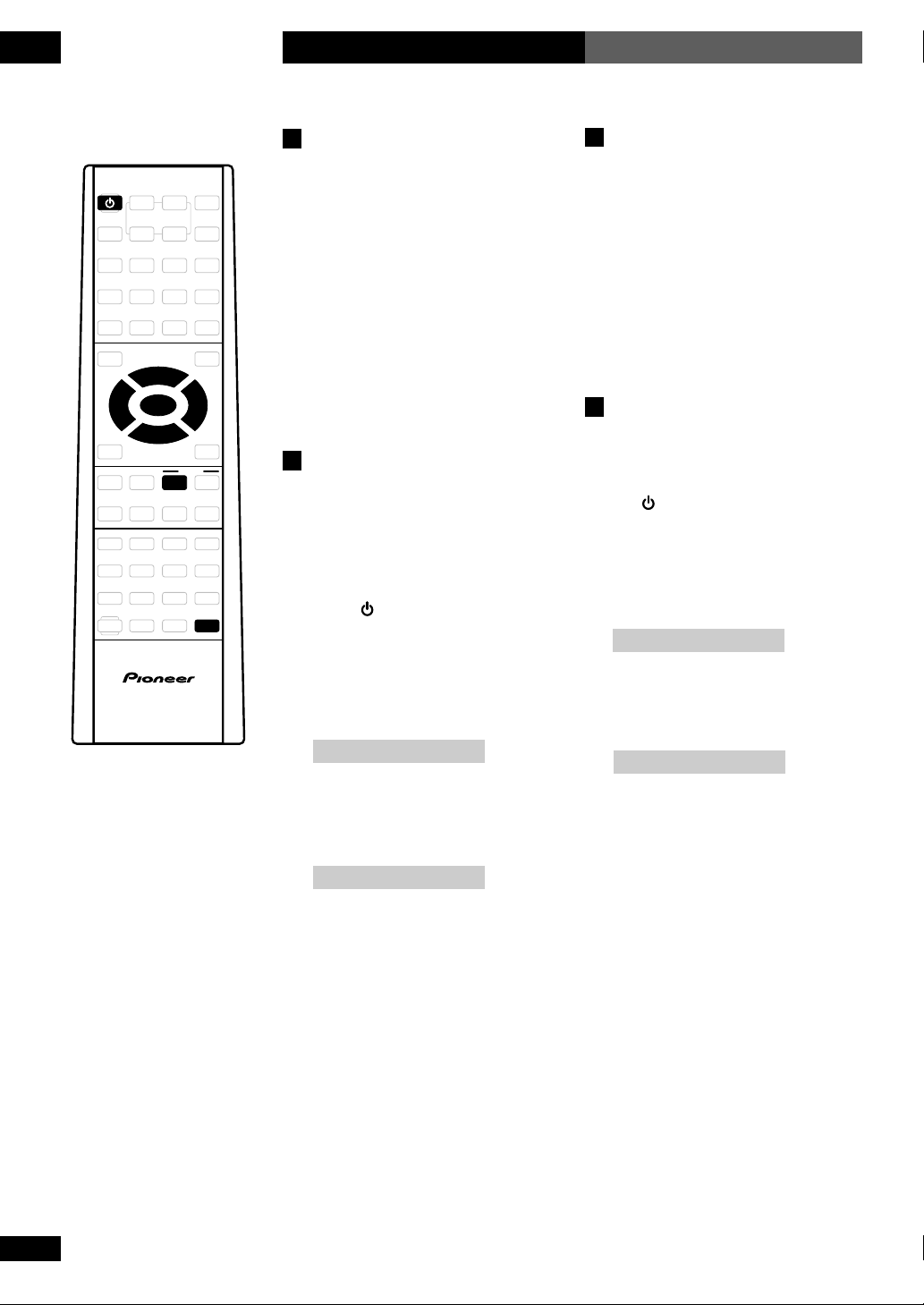
Setting Up3
設置
STANDBY
/ON
5
ENTER
∞
MENU
SYSTEM
32
CLOCK/
TIMER
Introduction
Before starting, make sure that your
system is installed and set up according
to the Setting up the system guide, and
plugged into a power outlet.
This chapter covers switching on and
setting the clock, using the Setup
Navigator to set some basic preferences,
using all the basic controls for playing
discs, using the tuner and playing
external sources.
Switching on and setting
the clock
This system has a built in clock, which
needs to be set to be able to use the
timer features.
1 Press
switch on.
STANDBY/ON to
簡介
在開始使用之前,請確認您的系統
設置系統
已按照
並完成了安裝,然後再將電源插頭
插入電源插座。
本章內容包括打開電源和設置時
鐘,使用設置嚮導設置一些基本參
數,使用基本控制功能播放碟片,
使用調諧器及播放外接設備。
的指導進行了設置
打開電源和設置時鐘
本系統含有內置時鐘,經設置後方
可使用定時器功能。
1
2
STANDBY/ON
按
源。
CLOCK/TIMER
按
或 3按鈕選擇
ADJUST
。
CLOCK ADJUST
打開電
,然後用
CLOCK
2
2 Press CLOCK/TIMER then
use the 2 or 3 buttons to
select CLOCK ADJUST.
CLOCK ADJUST
3 Press ENTER.
You should see a time displayed, with
the hour part blinking.
9:OO am
3
ENTER
按
出現時間顯示,小時部份正在閃
爍。
9:OO am
。
16
En/ChH
Page 17
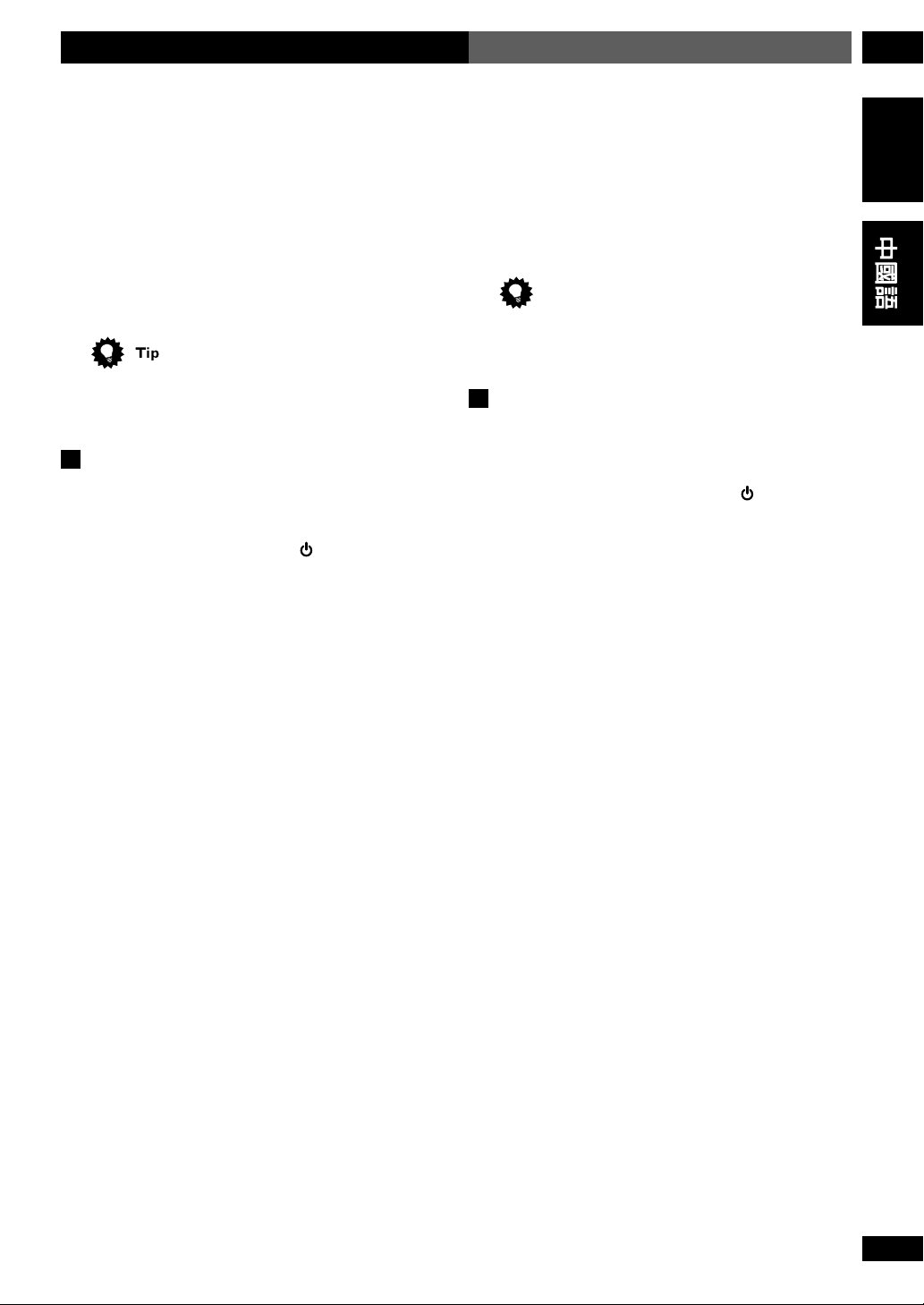
4 Use the 5 and ∞ buttons to set the hour,
then press ENTER.
• The default clock display format is 12-hour.
5 Use the 5 and ∞ buttons to set the
minute, then press ENTER.
The display blinks for 2 seconds to indicate that the
time has been set.
Press SYSTEM DISP anytime to see the clock when the
system is on or in standby.
Changing the clock display format
You can choose to display the clock and timer settings
in 12-hour (default setting) or 24-hour format.
設置
4
用 5和 ∞按鈕設置小時,然後按
÷
默認的時鐘顯示格式為12小時制。
5
用 5和 ∞按鈕設置分鐘,然後按
ENTER
。
顯示部分閃爍2秒鐘,表示時間已設定。
提示
當系統處於開機或待機狀態時,任何時候按
SYSTEM DISP
更改時鐘顯示格式
您可以將時鐘和定時器顯示格式設置為12小時制
(默認設置)或24小時制。
1
如果系統處於開機狀態,則按
ON
使其進入待機狀態。
都可顯示時鐘。
ENTER
STANDBY/
3Setting Up
English
。
1 If the system is on, press
STANDBY/ON
to put it into standby.
2 Press SYSTEM MENU and select HOUR
FORMAT.
• Use the 2 and 3 buttons to change the currently
displayed option. Press
ENTER to select.
3 Select 12-HOUR or 24-HOUR format.
• Use the 5 and ∞ buttons to change the currently
displayed option. Press
The system returns to standby after pressing
ENTER to select.
ENTER.
2
3
SYSTEM MENU
按
÷
用 2和 3按鈕變更當前顯示的選項。按
ENTER 選定。
12-HOUR
選擇
÷
用 5 和 ∞按鈕變更當前顯示的選項。按
ENTER
選定。
ENTER
按
後本系統將返回待機狀態。
,選擇
24-HOUR
或
HOUR FORMAT
。
格式。
17
En/ChH
Page 18
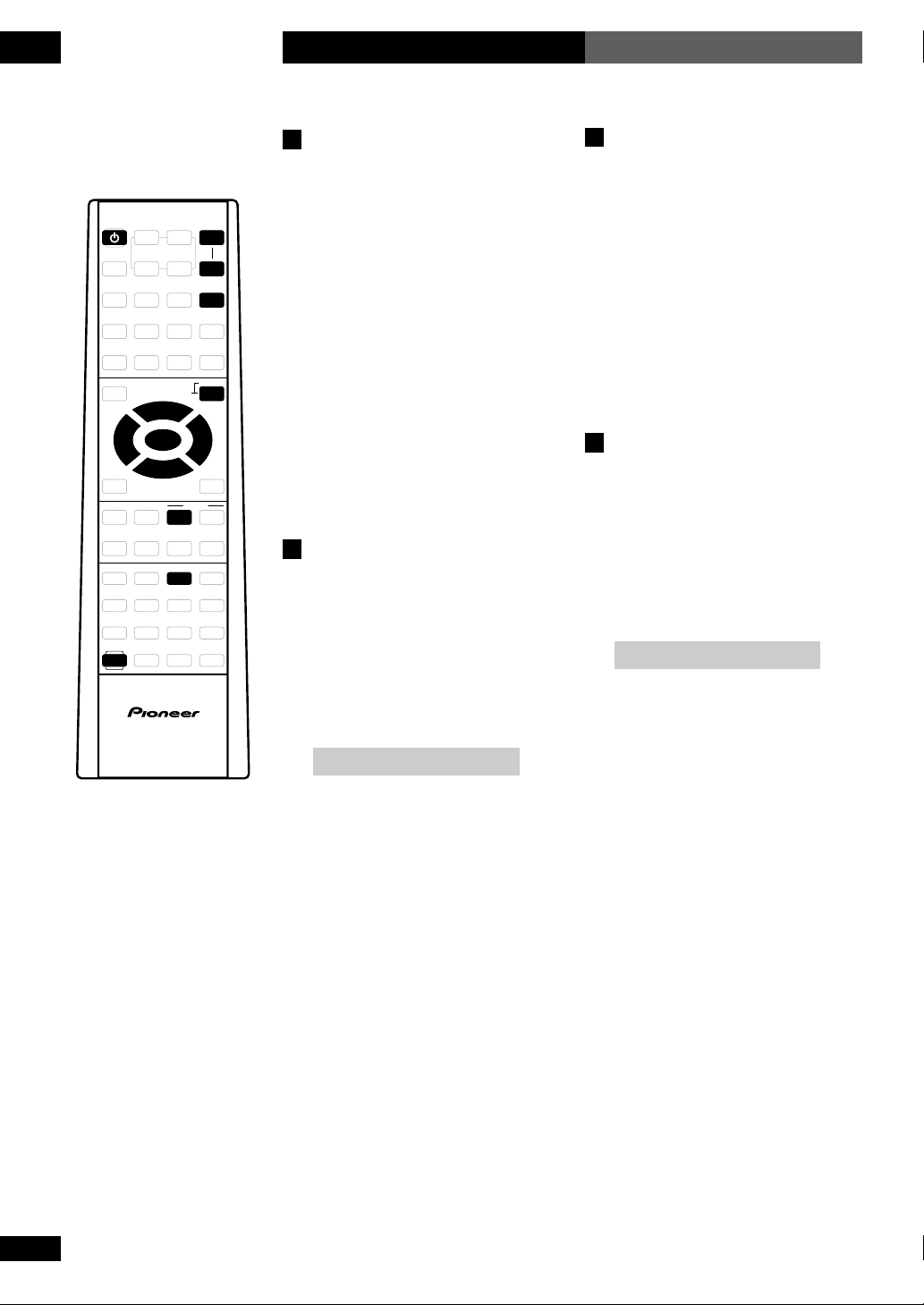
Setting Up3
FRONT SP 3.Om
設置
STANDBY
/ON
SHIFT
5
ENTER
∞
SURROUND
SETUP
MENU
SYSTEM
SYSTEM
VOL
TEST
TONE
SYSTEM
DVD
32
Setting up for surround
sound
You can use this system right out of the
+
–
box for surround sound with just the
default settings. However, for really
great surround sound, we recommend
that you spend a few minutes making
some settings that match this system to
your listening room. These include
setting the distances from your
listening position to your speakers, and
設置環繞聲
本系統在拆箱後,運用其默認設置
即可直接欣賞環繞聲效果。但是,
倘若您想獲得最佳的環繞聲效果,
我們建議您花費幾分鐘時間進行一
些設置,使本系統與您的視聽室相
配。這些設置包括聽音位置與揚聲
器之間的距離設置及揚聲器音量的
平衡。除非您要更改揚聲器的佈局
或主聽音位置,否則您祇需設置一
次即可。
balancing the speaker volumes. Unless
you change the layout of your speakers
or main listening position, you only
need to make these settings once.
Setting the speaker
設置揚聲器距離
1
SYSTEM SETUP
按
÷
若要啟用該功能,請按住
SHIFT
,然後按動
SETUP
。
。
SYSTEM
distances
2
1 Press SYSTEM SETUP.
• To access this function, hold down
SHIFT, then press SYSTEM SETUP.
2 Press 2 or 3 until you see
FRONT in the display.
FRONT SP 3.Om
3 Use the 5 and ∞ buttons to
set the distance from your
main listening position to the
front left/right speakers.
Ideally, your listening position should
be equidistant from the two front
speakers.
The default setting is 3m. You can
adjust the range from 0.3m to 9.0m in
steps of 0.3m.
按 2或 3直到顯示屏中出現
FRONT
3
用 5和 ∞按鈕設置主聽音位
。
置與前置左/右揚聲器之間的距
離。
在理想情況下,您的聽音位置與兩
個前置揚聲器之間的距離應相等。
默認設置是3米。您可以在0.3米至
9.0米的範圍內進行調整,調整幅
度為0.3米。
18
En/ChH
Page 19

4 Press 3 to move on to the CENTER
CENTER SP 3.Om
SURR. SP 3.Om
speaker setting.
CENTER SP 3.Om
設置
4
按 3,轉換至到
CENTER
3Setting Up
English
揚聲器設置。
5 Use the 5 and ∞ buttons to set the
distance from your main listening position to the center speaker.
The default setting is 3m. You can adjust the range
from 0.3m to 9.0m in steps of 0.3m.
6 Press 3 to move on to the SURROUND
speakers setting.
SURR. SP 3.Om
7 Use the 5 and ∞ buttons to set the
distance from your main listening position to the surround speakers.
Ideally, your listening position should be equidistant
from the surround speakers.
The default setting is 3m. You can adjust the range
from 0.3m to 9.0m in steps of 0.3m.
8 Press ENTER to make the last setting and
exit.
• The setting mode is automatically exited if no
operation is performed within 20 seconds.
• There are several other settings that you can make
from the System Setup menu to further enhance the
surround sound. See chapter 10 for more on this.
• The speaker distance settings have no effect when the
surround mode is set to
SURR.2. See chapter 5 for more on surround modes.
VIRTUAL SURR.1 or VIRTUAL
5
用 5和 ∞ 按鈕設置主聽音位置至中置揚聲
器之間的距離。
默認設置是3米。您可以在0.3米至9.0米的範圍內
進行調整,調整幅度為0.3米。
6
按 3,轉換至
7
用 5和 ∞按鈕設置主聽音位置至環繞聲揚
聲器之間的距離。
在理想情況下,您的聽音位置與環繞聲揚聲器之
間的距離應相等。
默認設置是3米。您可以在0.3米至9.0米的範圍內
進行調整,調整幅度為0.3米。
8
ENTER
按
÷
如果在20秒鐘內沒作任何操作,將自動退出設
置模式。
注意
÷
System Setup 選單中還有其他設置可供選擇,
可進一步增強環繞聲效果。詳情請參見第10章。
÷
如果環繞聲模式設置為
VIRTUAL SURR.2
環繞聲模式的詳情請參見第5章。
SURROUND
確定最終設置並退出。
,則揚聲器距離設置無效。關於
揚聲器設置。
VIRTUAL SURR.1
或
19
En/ChH
Page 20

Setting Up3
STANDARD
設置
Balancing the surround sound
You can further improve surround sound performance
by balancing the levels from the subwoofer, center and
surround speakers relative to the front left/right
speakers. To help you judge the sound level of each
speaker a test tone is played through each speaker in
turn (make sure that there are no headphones
connected). Adjust the levels until they all sound equal.
The levels you set herwwe will apply to all surround modes.
However, you can set levels independently for each DSP
mode (see page 64 for more on this).
It may not be possible to accurately adjust the
subwoofer level using this method. You may prefer to
leave it on its default setting and adjust it to your liking
later when playing surround-sound sources.
1 Press SURROUND.
STANDARD
The surround mode can be set to anything except
SURROUND OFF or AUTO (No test tone is output if
the surround mode is set to either of these settings.)
環繞聲的平衡
您可以對副低音揚聲器,相應的中置揚聲器和環
繞聲揚聲器以及前置左/右揚聲器的音平進行平
衡,以便進一步提高環繞聲性能。為幫助您判斷
各揚聲器的音平,各揚聲器將按順序發出一個測
試音(請確認系統沒有插接耳機)。調整各揚聲
器的音平,直到它們均衡。
您在此步驟中設置的音平將適用於所有環繞聲模
式。不過,您可以為各個DSP模式分別設置音平
(詳情請參見第64頁)。
注意注意
注意
注意注意
利用上述方法可能無法精確調整副低音揚聲器的
音平。您可以先讓其保留默認設置,以後播放環
繞聲音源時再行調整。
1
SURROUND
按
環繞聲可設置為
的任何模式(如果環繞聲設置為這兩種模式,則
不會輸出測試音)。
。
SURROUND OFF 或 AUTO
以外
2 Set the volume to a moderate level.
3 Press TEST TONE (SHIFT and CLR) to
start the test tone then adjust the master
volume to a suitable level.
The test tone plays through each speaker in turn:
• Front left
• Center
• Front right
• Surround right
• Surround left
• Subwoofer
20
En/ChH
2
將音量設置為適中的音平。
3
TEST TONE( SHIFT
按
音,然後將主音量調整至合適的音平。
各揚聲器將按下列順序播放測試音:
÷
前置左
÷
中置
÷
前置右
÷
環繞聲右
÷
環繞聲左
÷
副低音
和
CLR
)啟動測試
Page 21
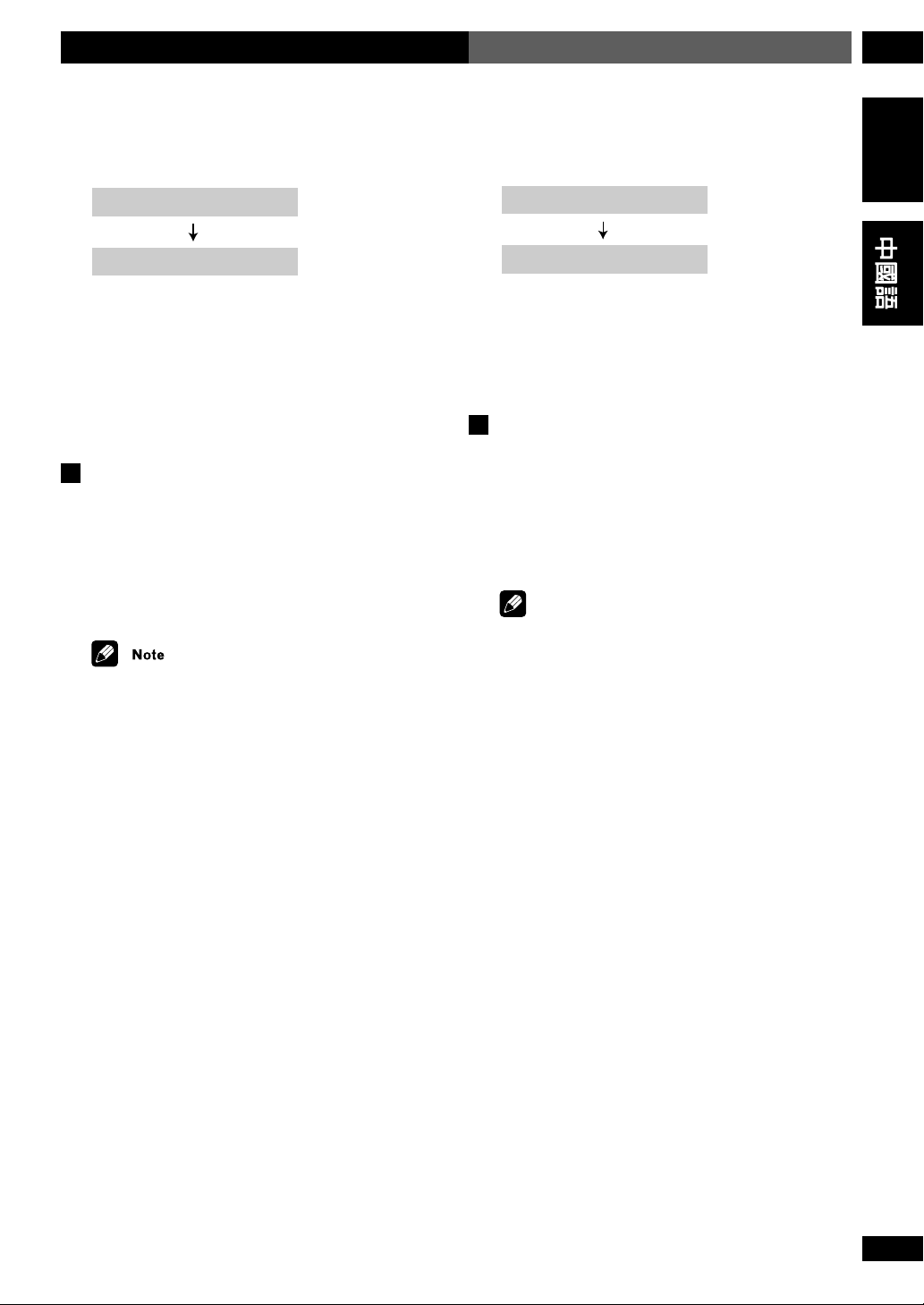
Lch OdB
Lch + 3dB
4 Use the 5 and ∞ buttons to adjust the
level of a speaker as the test tone plays.
Lch OdB
Lch + 3dB
設置
4
播放測試音時用 5和 ∞按鈕調整揚聲器音
平。
3Setting Up
English
For best results, sit in your main listening position when
doing this. You can adjust each speaker in the range of
+/-10dB.
5 When you're done, press TEST TONE to
turn off the test tone.
Setting the TV System
The default setting of this player is AUTO, and unless
you notice that the picture is distorted when playing
some discs, you should leave it set to
If you experience picture distortion with some discs, set
the TV system to match your country or region.
When set to NTSC, PAL encoded DVD discs are output
as is.
1 Make sure that the system is in standby.
2 Press SYSTEM MENU.
3 Press 2 or 3 repeatedly until you see
VIDEO SELECT appear in the display.
4 Press ENTER.
5 Use 5 or ∞ to select the video system.
Switch between
AUTO, PA L and NTSC.
AUTO.
為獲得最佳效果,進行上述操作時請坐在主聽音
位置上。各揚聲器的調整範圍為+/-10dB。
5
操作完成後,按
TEST TONE
關閉測試音。
設置電視制式
本機的默認設置為
時發現有影像失真現象,否則無需改變此設置。
如果在播放某些碟片時發現影像失真,則根據您
所在國家或地區的電視制式進行設置。
注意注意
注意
注意注意
設置為
出。
1
請確認本系統處於待機狀態。
2
按
3
反復按 2或 3,直到顯示屏中出現
SELECT
4
按
5
用 5和 ∞按鈕選擇電視制式。
在
6
按
NTSC
SYSTEM MENU
。
ENTER
。
AUTO , PAL
ENTER
。
AUTO
,除非在播放某些碟片
時,PAL編碼的DVD碟片將按原樣輸
。
NTSC
和
之間選擇。
VIDEO
6 Press ENTER.
21
En/ChH
Page 22

Setting Up3
設置
STANDBY
/ON
Using the setup navigator
Before playing any discs, we strongly
recommend using the Setup Navigator.
This makes some basic DVD system
使用設置嚮導
在播放碟片之前,我們強烈建議您
使用設置嚮導。該功能可幫助您進
行一些基本的DVD系統設置。
settings for you.
1 Press
switch on.
Also turn on your TV and make sure
that it is set to the correct video input.
SETUP DVD
5
ENTER
2
∞
• If a disc already loaded starts
playing, press 7 to stop it.
2 Press DVD SETUP.
The Setup Navigator on-screen display
7
(OSD) appears:
Audio
Navigate all of the following OSDs
using these controls:
5, ∞ – cursor up/down
ENTER – select the highlighted
menu option
2 – go back to the previous question
STANDBY/ON to
V2
Language
Video1
Setup Navigator
Setup Navigator
Setup using the Setup Navigator
Move
General
Start
Auto Start Off
ENTER
Select
SETUP
Exit
1
按
STANDBY/ON
,打開電
源。
同樣也請打開電視機,確認電視機
設置了正確的視頻輸入模式。
÷
如果裝入的碟片開始播放,請按
7
停止播放。
2
DVD SETUP
按
。
螢幕上顯示(OSD)設置嚮導:
V2
Audio
Setup Navigator
Setup using the Setup Navigator
Language
Video1
Setup Navigator
Move
General
Start
Auto Start Off
ENTER
Select
SETUP
Exit
使用下列控制按鈕即可導向所有的
OSD:
5,∞
-光標上移/下移
ENTER
-選擇高亮的選單選項
2
-返回前一選項
當前OSD中可執行的控制已顯示於
各畫面的底部。
The control possibilities for the current
OSD are shown at the bottom of each
screen.
22
En/ChH
Page 23

3 Select ‘Start’.
• Press
ENTER to select the highlighted option.
• If you decide you don’t want to use the Setup
Navigator, select Auto Start Off here instead.
設置
3
Start
選擇“
÷
按
÷
如果您已決定不使用設置嚮導,則選擇
Start Off
”。
ENTER
選擇高亮顯示的選項。
。
3Setting Up
English
Auto
4 Choose an OSD menu language.
V2
Audio
Setup Navigator
Language
Select the On Screen Language
Video1
OSD Language
Move
Language
English
français
Deutsch
Italiano
Español
ENTER
General
Select
SETUP
Exit
• The language options shown in the on-screen
display illustrations on the following pages may not
correspond to those available in your country or region.
5 Select the type of TV you have.
V2
Audio
Setup Navigator
TV Connection
Widescreen TV
16:9 aspect ratio
Video1
Move
TV Type
Language
General
Widescreen (16:9)
Standard (4:3)
ENTER
Select
SETUP
Exit
• See Aspect ratio in the glossary on page 87 if you’re
unsure of the difference between widescreen and
standard TVs.
4
OSD
選擇
Audio
Video1
Setup Navigator
Language
OSD Language
Select the On Screen Language
Move
V2
Language
選單語言。
English
français
Deutsch
Italiano
Español
ENTER
Select
General
SETUP
Exit
注意
÷
後文所示的螢幕畫面中的語言選項可能與您所
在國家或地區不附。
5
選擇電視機的類型。
V2
Audio
Setup Navigator
TV Connection
Widescreen TV
16:9 aspect ratio
Video1
Move
TV Type
Language
General
Widescreen (16:9)
Standard (4:3)
ENTER
Select
SETUP
Exit
如果您不確定寬螢幕和標準電視機之間的區別,
請查閱第87頁詞彙表中的縱橫比(Aspect
ratio)。
6 Confirm all the settings.
V2
Audio
Setup Navigator
Exit Setup Navigator
Changes are saved
Video1
Move
Language
Save Changes
Delete Changes
Start Again
ENTER
General
Select
SETUP
Exit
Congratulations, you’ve set up your system!
If you want to use the Setup Navigator again at any
time, it is available from the General menu. Also,
each individual setting can be changed using the
appropriate menu option— chapter 10 explains all
menu options in detail.
6
確認所有設置。
V2
Audio
Setup Navigator
Exit Setup Navigator
Changes are saved
Video1
Move
Language
Save Changes
Delete Changes
Start Again
ENTER
General
Select
SETUP
Exit
祝賀您,您已經完成系統設置!
如果您以後還要使用設置嚮導,請從
單進行選擇。當然,各設置也可通過適當的選單
選項進行更改-關於各選單選項的詳情,請參見
第10章。
General
選
23
En/ChH
Page 24

Setting Up3
設置
12 3
45 6
7 8 9 10/0
POWER CH VOL
TV
+
+
–
–
CLR
INPUT
Setting up the remote to
control your TV
You can set up the supplied remote to
control your TV.
1 Switch on your TV.
2 Find the name of the manu-
facturer of your TV in the
table on the following pages.
See the code list on the following page.
Next to each manufacturer is one or
more three-digit codes. These tell the
remote what kind of TV you have.
• If the name of the manufacturer of
your TV does not appear in the table,
you won’t be able to set up this remote
to control your TV.
3 Point the remote at your TV,
hold down the CLR button,
then enter the three digit
code for your TV.
The remote transmits an on/off signal
to the TV. If you’ve entered the correct
code, your TV should switch off.
If your TV doesn’t turn off, repeat the
procedure using the next code in the
list until your TV switches off.
設置遙控器,使其可控制
電視機
您可以設置隨機提供的遙控器來控
制您的電視機。
1
打開電視機。
2
請在下一頁的表格中查詢電視機製
造商的名稱。
請查詢下一頁中的代碼列表。
與各製造商相對應的是一個或多個
三位數代碼。遙控器根據這些代碼
獲知電視機的類型。
÷
如果您的電視機的製造商沒有出
現在列表中,那麼就無法使用該遙
控器來控制電視機。
3
將遙控器對準電視機,按住
按鈕,然後輸入電視機的三位數代
碼。
遙控器將向電視機發送一個開/關
信號。如果您輸入了正確的代碼,
電視機將關閉。
如果電視機沒有關閉,則輸入列表
中的下一個代碼重複該步驟,直到
電視機關閉為止。
CLR
24
En/ChH
Page 25

Using this remote with
your TV
The table below shows the TV controls available from
this remote for Europe.
Button What it does
POWER Press to switch your TV on or into standby
設置
使用遙控器控制電視機
下表顯示了適用歐洲的用遙控器控制電視機的方
法。
按鈕 功能
POWER 按該鈕打開電視機或進入待機狀態
CH +/– 按該鈕更換電視頻道
3Setting Up
English
CH +/– Press to change the TV channel
VOL +/– Press to turn up the TV volume
INPUT Press to switch the TV’s input between the
Manufacturer Code(s)
製造商 編碼
AIWA 138 142 143
AKAI 504 505 515 548 550 562 563
ALBA 512 515 568 569
AMSTRAD 561 567 568 569 570 571
BAUR 562 563
BLAUPUNKT 548 550 556
BRANDT 544 545 564 565
BUSH 508 512 513 514 515 559 568 569
CONTINENTAL EDISO
DAEWOO 515 558 106 135 196
DUAL 559
EMERSON 561 562 563
FERGUSON 515
FINLUX 515 535 536 537 538 539 542 543
FISHER 507 504 505 111
FUJITSU 139 156 157 160
FUNAI 508 141 136 137 140 146 147 155
GOLDSTAR 515 104
GOODMANS 515 542 543 558 569
GRAETZ 560 562 563 566
GRUNDIG 548 550
HITACHI 507 100 530 544 545 566 104 113
ICE 141 569
INNO HIT 515
ITT 562 563 566 104 113 183
ITT-NOKIA 504 505 512 566
JVC 527 114 158 159 167 184
KENDO 536
LOEWE 519 520 556
LOEWE OPTA 556
LUXOR 507 562 563 566
MARANTZ 117
MATSUI 503 504 505 508 512 513 514 542
MITSUBISHI 519 520 525 526 548 550 567 104
545 564 565
18 3
543 515 561 566 567
105 117 172 198 124
VOL +/– 按該鈕調節電視機的音量
INPUT 按該鈕選擇電視機的輸入模式為內置電視
調諧器還是外接視頻源。
Manufacturer Code(s)
Fabricant 編碼
NATIONAL 100 101 102 151
NEC 104 105
NOKIA 504 505 512 562 563 566
NORDMENDE 544 545 566
OCEANIC 546 547
ONWA 571
ORION 508 510 512 513 514 515 561 128
PANASONIC 100 530 551 552 553 101 566 102
PHILIPS 515 518 521
PHONOLA 515
PIONEER 566 107 562 572 101 118
PRISM 101
QUASAR 101 103
RADIOLA 515
SABA 544 545 564 566
SALORA 504 505 562 563 566
SAMSUNG 515 521 141 542 543 104 105 123
SANYO 504 505 523 542 543 111 149 152
SCHNEIDER 515 566
SEG 536
SELECO 515 539 566
SHARP 523 124 120 150 187
SIEMENTS 515 523 548 550 566
SINUDYNE 508 512 515 535 536 539
SONY 125 188 192
TANDBERG 545
TANDY 566
TECHNICS 100
THOMSON 512 544 545 564 565
THORN 503 107 515 519 520 125 542 543
TOSHIBA 500 503 107 510 124 189
WHITE WESTINGHOUS
151 193 194 200
17 0
153 154 197
558 562 563
515 535 536
25
En/ChH
Page 26

Setting Up3
設置
Manufacturer Code(s)
製造商 編碼
ADMIRAL 112 124 126
AIWA 138 142 143
AKAI 104
AOC 105
BELL&HOWEL 124 126 178
BROKSONIC 104 105 180 144
CENTURION 105
CIS HOTEL 199
CORONAD 164
CRAIG 109 110 108
CROSLEY 115
CURTIS MAT 104 107 110
DAEWOO 106 104 135 196
EMERSON 109 108 110 104 120 133 134 180
FISHER 111
FUJITSU 139 156 157 160
FUNAI 136 137 140 141 155 146 147
GE 112 101 104 132
GOLDSTAR 104 105 165
HITACHI 113 104 183
INTEQ 126 127
JC PENNY 104 112
JVC 114 158 159 167 184
KTV 104 110 166
LXI 112 104 115 111 107 105
MAGNASONIC 178
MAGNAVOX 115 105 104 116 129 168
MARANTZ 117
MEMOREX 178
MGA 104 105
Manufacturer Code(s)
製造商 編碼
MITSUBISHI 117 104 105 124 172
MTC 101 103
NATIONAL 100 101 102 151
NEC 104 105
ORION 128
PANASONIC 100 101 102 151 193
PHILCO 115 104
PHILIPS 115
PIONEER 118 101 107
PORTLAND 104
PRISM 101
PROSCAN 112 104 121 119 122 185
QUASAR 101 103
RADIOSHACK 112 105 117 110
RCA 112 104 121 119 122 130 131 161
162 163 132 169 186
SAMSUNG 123 105 104 170
SANYO 111 149 152 153 154 197
SCOTT 110 105
SEARS 107 112 104 115 111 105
SHARP 124 120 150 187
SIGNATURE 124 126
SONY 125 192 188
SYLVANIA 115 105 104
SYMPHONIC 110 171
TECHNICS 100
TOSHIBA 107 124 189
VIDTECH 113 104 105
WARDS 104 120 105
ZENITH 126 127 190 144
26
En/ChH
Page 27

Getting Started
開始使用
4
English
STANDBY
/ON
CD
DVD
DIRECT PLAY 3
12 3
ENTER
>10
5
32
∞
RETURN
45 6
7 8 9 10/0
TOP MENU
MENU
67
e STEP/SLOW E
1¡4¢
SHIFT
Playing DVDs, CDs and
Video CDs
The basic controls for playing discs are
covered here. Further functions are
detailed in the next chapter.
1 Press STANDBY/ON
(remote or front panel) to
turn on the system.
2 Press DVD/CD.
3 Touch the OPEN/CLOSE 0
sensor (front panel only) to
open the disc tray.
4 Load a disc.
Load a disc with the label side facing
up, using the disc tray guide to align
the disc (if you’re loading a doublesided DVD disc, load it with the side you
want to play face down).
5 Press 6 to start playback
of the disc just loaded.
On the front panel, touch the 6
touch-sensor to start playback.
• If you’re playing a DVD or Video CD,
a menu may appear. See page 29-30
for how to navigate these.
DVD
播放
下文將說明播放碟片的基本控制方
法。各功能詳情將在下一章作進一
步介紹。
1
STANDBY/ON
按
CD和VCD
,
(位於遙控
器或前面板上),打開本系統。
2
3
DVD/CD
按
OPEN/CLOSE
觸摸
。
0傳感器
(僅位於前面板),打開碟片
托盤。
4
裝入碟片。
將碟片帶標籤一面朝上裝入,利用
碟片托盤導軌調整碟片安放位置
(如果您裝入的是雙面DVD碟片,則
將要播放的一面朝下裝入)。
5
按
6
開始播放剛才裝入的碟
片。
觸摸前面板上的
器,開始播放。
÷
如果您播放的是 DVD 或 VCD,
則可能會出現一個選單。如何操作
請參見第29-30頁。
6
接觸式傳感
27
En/ChH
Page 28

Getting Started4
開始使用
Basic playback controls
Button What it does
6 Starts playback or pauses a disc that’s
playing (press again to restart playback).
DVD and Video CD only: Resumes playback
of a stopped disc.
7 Stops playback. DVD and Video CD only:
Display shows
playback again from the last place stopped).
1 1. Press & hold for fast reverse scanning.
Release to resume normal playback.
2. Press once to start reverse scanning.
Press again to increase the scan speed. (CD
and Video CD have two scan speeds; DVD
has three.) Press 6 to resume normal
playback.
¡ 1. Press & hold for fast forward scanning.
Release to resume normal playback.
2. Press once to start forward scanning.
Press again to increase the scan speed. (CD
and Video CD have two scan speeds; DVD
has three.) Press 6 to resume normal
playback.
4 Skips to the start of the current track or
chapter, then to previous tracks/chapters.
¢ Skips to the next track or chapter.
Numbers If the disc is stopped, playback starts from
the selected track or title number. If the disc
is playing, playback jumps to the start of the
selected track or chapter number.
>10 Selects tracks/titles/chapters 11 and over.
(For example, for 24, press >10 , 2, 4.)
RESUME
(press 6 to start
基本播放控制
按鈕 功能
6
7
1
¡
4
¢
數字鈕 如果碟片已停止播放,則從選定的軌跡
>10
開始播放碟片或暫停播放碟片(再按可
重新開始播放)。僅用於DVD和VCD:使
已停止播放的碟片恢復播放。
停止播放。僅用於DVD和VCD:顯示屏顯
RESUME
示
重新開始播放)。
1. 按住該鈕不放,可快速向後掃描。釋
放後可恢復正常播放。
2. 按一次開始向後掃描。再按一次可加
快掃描速度。(CD和VCD有兩種掃描速
度;DVD有三種。)按 6恢復正常播
放。
1. 按住該鈕不放,可快速向前掃描。釋
放後可恢復正常播放。
2. 按一次開始向前掃描。再按一次可加
快掃描速度。(CD和VCD有兩種掃描速
度;DVD有三種。)按 6恢復正常播
放。
跳至當前軌跡或章的開始處,再按則依
次向前跳躍。
跳至下一軌跡或章。
或標題號開始播放。如果碟片正在播
放,則跳至選定的軌跡或章號的開始處
開始播放。
選擇11以上的軌跡/標題/章。(例如,
要選擇24,則按
(按 6將從上次停止處
>10 , 2, 4
。)
28
En/ChH
Page 29

DVD and Video CD only:
E (SHIFT ¡) 1. Press to start slow-motion forward
scanning. Press again to change the
scanning speed (1/16 = 1/8 = 1/4 = 1/2).
2. When playing, press once to pause;
advance a single frame with each subsequent press.
開始使用
僅用於DVD和VCD:
E (SHIFT ¡)
4Getting Started
English
1. 按該鈕開始慢動作向前掃描。再按一
次可更改掃描速度(1/16 = 1/8 = 1/4
= 1/2)。
2. 播放時,按一次該鈕則暫停;以後每
按一次前進一幀畫面。
DVD only:
e (SHIFT 1) 1. Press to start slow-motion reverse
scanning. Press again to switch between
SLOW 1 and SLOW 2 scanning speed.
2. When playing, press once to pause;
reverse a single frame with each subsequent
press.
While using the DVD playback controls, you may see the
or mark displayed on-screen.
means that the operation is not allowed by the
system.
means that the operation is not allowed by the disc.
Navigating DVD disc menus
Many DVD discs contain menus. Sometimes these are
displayed automatically when you start playback; others
only appear when you press
Button What it does
TOP MENU Displays the ‘top menu’ of a DVD disc—
this varies with the disc.
MENU or TO P MENU.
僅用於DVD:
e (SHIFT 1)
重要
使用DVD播放控制按鈕時,螢幕上可能會顯示
或 標志。
表示對本系統無效的操作。
表示對碟片無效的操作。
1. 按該鈕開始慢動作向後掃描。再按一
SLOW 1
次則在
描速度。
2. 播放時,按一次該鈕則暫停;以後每
按一次後退一幀畫面。
和
SLOW 2
之間轉換掃
DVD碟片選單導向
許多DVD碟片含有選單。有時碟片開始播放時會自
動出現選單;有時僅在按
時出現。
按鈕 功能
TOP MENU
顯示DVD碟片的“頂層選單”-根據碟片
各不相同。
MENU
TOP MENU
或
MENU Displays a DVD disc menu—this varies with
the disc and may be the same as the ‘top
menu’.
RETURN
5∞23 Moves the cursor around the screen
ENTER Selects the current menu option
Numbers Selects a numbered menu option (some
Returns to the previously displayed menu
screen.
discs only)
MENU
RETURN
5∞23
ENTER
數字鈕 選擇編號的選單選項(僅用於某些碟
顯示DVD碟片選單-根據碟片各不相同,
但可能與“頂層選單”相同。
返回前一選單畫面。
使光標在畫面中移動。
選擇當前選單選項。
片)。
29
En/ChH
Page 30

Getting Started4
開始使用
Navigating Video CD PBC menus
Some Video CDs have menus from which you can
choose what you want to watch. These are called PBC
(Playback control) menus.
You can play a PBC Video CD without having to
navigate the PBC menu by starting playback using a
number button to select a track, rather than the 6
button.
Button What it does
RETURN Displays the PBC menu.
Numbers Selects a numbered menu option.
4 Displays the previous menu page (if there is
one).
¢ Displays the next menu page (if there is
one).
6 Press to select an item from a PBC menu.
VCD PBC
某些VCD含有選單,用以選擇要觀看的內容。這種
選單稱為PBC(播放控制)選單。
播放PBC VCD時,祇需按數字鈕選定軌跡即可開始
播放,無需按 6按鈕來導向PBC選單。
按鈕 功能
RETURN
數字鈕 選擇編號的選單選項。
4
¢
6
選單導向
顯示PBC選單。
顯示前一選單畫面(若有)。
顯示後一選單畫面(若有)。
按該鈕從PBC選單中選擇選項。
30
En/ChH
Page 31

Getting Started
開始使用
4
English
TUNER
FM/AM
DIRECT PLAY 3
CLR
5
ENTER
32
∞
SYSTEM
DISP
MENU
CHARACTER
1¡4¢
space
< > ! "
# $ % & '
MNO
() * + , – .
/:; < = > ?
@ _ \
ABC DEF
12 3
GHI JKL
45 6
PQRS TUV WXYZ
7 8 9 10/0
Station naming buttons
電台命名按鈕
Listening to the radio
The following steps show you how to
tune in to FM and AM radio broadcasts
using the automatic, manual and
high-speed tuning functions. Once you
are tuned to a station you can
memorize the frequency for recall
later—see Saving station presets on
the following page for how to do this.
1 Press TUNER FM/AM to
select the tuner.
Press repeatedly to switch between FM
and AM bands.
FM 87.5OMHz
AM 531kHz
2 Tune to a station.
There are three ways to do this:
• Automatic tuning
To search for stations in the currently
selected band, press and hold either the
1 or ¡ button for about a
second. The system will start searching
for the next station, stopping when it
has found one. Repeat this step to
search for other stations.
• Manual tuning
To change the frequency one step at a
time, press the 1 or ¡ buttons.
• High-speed tuning
Press and hold the 1 or ¡ button
for high speed tuning, releasing the
button once you reach the frequency
you want.
• It’s also possible to use the 5 and
∞ buttons for tuning.
收聽收音機
下列步驟將介紹如何使用自動,手
動和快速調諧功能來調諧FM和AM無
線電廣播。調諧至某一電台時,您
可以記憶該電台頻率以便日後調用
-關於操作詳情請參見下一頁
預設電台
1
按
器。
反復按該鈕在FM和AM波段之間進行
轉換。
2
調諧至某一電台。
有三種操作方法:
÷
若要在當前選定的波段搜索電台,
請按住 1或 ¡按鈕約一秒
鐘。系統將開始搜索下一電台,發
現電台時將停止搜索。重複該步驟
可搜索其他電台。
÷
若一次祇要改變一檔頻率,請按
1或 ¡
÷
按住 1或 ¡按鈕可進行快速
調諧,一旦找到所需的頻率則釋放
該按鈕。
÷
諧。
。
TUNER FM/AM
FM 87.5OMHz
AM 531kHz
自動調諧
手動調諧
快速調諧
也可使用 5和 ∞按鈕進行調
,選定調諧
按鈕。
保存
31
En/ChH
Page 32

Getting Started4
開始使用
Improving FM stereo sound
If you’re listening to a stereo FM broadcast, but find that
there is a lot of noise because of a weak signal, try
switching to mono.
1 Press SYSTEM MENU and select TUNER
MENU.
TUNER MENU
• Change menu options using the 2 and 3 buttons.
ENTER to select the currently displayed option.
Press
2 Select FM AUTO/MONO from the tuner
menu.
FM AUTO/MONO
• Change menu options using the 2 and 3 buttons.
ENTER to select the currently displayed option.
Press
3 Select FM AUTO or FM MONO.
• Change menu options using the 5 and ∞ buttons.
Press
ENTER to select the currently displayed option.
When listening in mono, the
indicator lights in the
display.
Saving station presets
If you often listen to a particular radio station, it's
convenient to have the receiver store the frequency for
easy recall whenever you want to listen to that station.
This saves the effort of manually tuning in each time.
This system can save up to 30 station presets. When
saving FM frequencies, the receiver also saves the mono
setting (see above).
改善FM立體聲收音效果
如果您收聽的是立體聲FM廣播,但發現因訊號太弱
至使噪音過大時,請轉換至單聲道進行嘗試。
1
SYSTEM MENU
按
TUNER MENU
÷
用 2和 3按鈕變更選單選項。
ENTER
按
2
從調諧器選單中選擇
FM AUTO/MONO
÷
用 2和 3按鈕變更選單選項。
按
3
選擇
÷
用 5和 ∞按鈕變更選單選項。
按
以單聲道方式收聽時,
起。
選擇當前顯示的選項。
ENTER
ENTER
選擇當前顯示的選項。
FM AUTO 或 FM MONO
選擇當前顯示的選項。
,選擇
TUNER MENU
FM AUTO/MONO
。
指示燈將在顯示屏中亮
保存預設電台
如果您經常收聽某個電台,則可用本系統將該電台
頻率保存下來,以便日後收聽時調用。該功能可保
存每次手動調諧的電台,最多可保存30個預設電
台。在保存FM頻率時,本系統也可保存單聲道設置
(請參見上文)。
1
調諧至需要記憶的電台。
關於操作詳情請參見前一頁的
收聽收音機
。
。
。
1 Tune to a station you want to memorize.
See Listening to the radio on the previous page for
more on how to do this.
32
En/ChH
Page 33

2 Press SYSTEM MENU and select TUNER
MENU.
TUNER MENU
• Change menu options using the 2 and 3 buttons.
ENTER to select the currently displayed option.
Press
3 Select STATION MEMORY from the tuner
menu.
STATION MEMORY
• Change menu options using the 2 and 3 buttons.
ENTER to select the currently displayed option.
Press
開始使用
2
3
4
SYSTEM MENU
按
TUNER MENU
÷用 2和 3
ENTER
按
從調諧器選單中選擇
STATION MEMORY
÷用 2和 3
按
按 5或 ∞選擇預設電台的號碼。
選擇當前顯示的選項。
ENTER
選擇當前顯示的選項。
,選擇
按鈕變更選單選項。
按鈕變更選單選項。
TUNER MENU
STATION MEMORY
4Getting Started
English
。
。
4 Press 5 or ∞ to select a station preset
number.
ST 1 FM 87.5O
ST 3 FM 87.5O
5 Press ENTER to save the station preset.
Repeat these steps to save up to 30 station presets.
Listening to station presets
Having saved up to 30 station presets (see above), you
can be listening to a station with a couple of button
presses.
1 Press TUNER FM/AM to switch to the
tuner.
2 Use the 4 / ¢ or the 2 / 3 buttons
to select the station preset you want to
listen to.
Alternatively, use the number buttons (use the >10
button for numbers over 10).
• If the system is left disconnected from the AC power
outlet for a lengthy period, the station presets will be lost
and will have to be reprogrammed.
ST 1 FM 87.5O
ST 3 FM 87.5O
5
ENTER
按
重複上述步驟進行其他保存,最多可保存30個預設
電台。
保存預設電台。
收聽預設電台
保存預設電台(請參見上文)之後(最多30個),
您祇需按幾個按鈕即可以收聽其中的電台。
1 按
2 用
TUNER FM/AM
4 / ¢
的預設電台。
也可用數字鈕進行選擇(大於10的號碼可用
鈕選擇)。
÷
如果本系統長期未接至交流電源,預設電台可
能會丟失,需要重新設置。
,轉換至調諧器。
或 2 / 3按鈕選擇要收聽
>10
按
33
En/ChH
Page 34

Getting Started4
開始使用
Naming station presets
For easier identification, you can name your station
presets.
1 Recall the station preset you want to
name.
See Listening to station presets on the previous page for
how to do this.
2 Press SYSTEM MENU and select TUNER
MENU.
TUNER MENU
• Change menu options using the 2 and 3 buttons.
ENTER to select the currently displayed option.
Press
3 Select STATION NAME from the tuner
menu.
STATION NAME
• Change menu options using the 2 and 3 buttons.
ENTER to select the currently displayed option.
Press
4 Press DISP/CHARACTER to change the
character set.
You can switch between alphabet (upper case), alphabet
(lower case), numbers and symbols.
5 Use the 5 and ∞ buttons to change the
displayed character; press ENTER to
select it.
ST 1 A
ST 1 R
命名預設電台
為便於識別,您可以為預設電台命名。
1
調出要命名的預設電台。
關於操作詳情請參見前一頁的
2
3
4
5
SYSTEM MENU
按
TUNER MENU
÷
用 2和 3按鈕變更選單選項。
ENTER
按
從調諧器選單中選擇
STATION NAME
÷
用 2和 3按鈕變更選單選項。
按
按
您可以在字母(大寫),字母(小寫),數字和符
號之間轉換。
用 5和 ∞按鈕更改顯示的字符;按
ENTER
ST 1 A
ST 1 R
ST 1 RA
÷
按
÷
用 2和 3按鈕在顯示屏中移動光標。
÷
您也可以使用數字鈕來選擇字符。按鈕與字符
的對應情況請參見第31頁的圖表。
選擇當前顯示的選項。
ENTER
選擇當前顯示的選項。
DISP/CHARACTER
選定。
CLR
清除字符。
,選擇
收聽預設電台
TUNER MENU
STATION NAME
變更字符設置。
。
。
。
ST 1 RA
• Press CLR to clear a character.
• Use the 2 and 3 buttons to move the cursor in the
display.
• You can also use the number buttons to select
characters. See the diagram on page 31 for which
buttons correspond to which characters.
6 Enter the rest of the station name in the
same way.
7 When you’re done, press SYSTEM MENU
34
En/ChH
to exit.
6
用同樣方法輸入電台名稱的其余字符。
7
完成後按
SYSTEM MENU
退出。
Page 35

Tuner system displays
開始使用
調諧器系統顯示
4Getting Started
English
• Press SYSTEM DISP to change the information shown in the display.
FM 87.5OMHz
7:36 am
Frequency
Time
Playing other connected
components
You may have connected various other components to
your system using the analog or digital auxiliary inputs.
1 Press VIDEO V1/V2/V3 to select an
auxiliary input.
2 For inputs V1 only: Press SYSTEM MENU
and select VIDEO1 INPUT.
• Change menu options using the 2 and 3 buttons.
ENTER to select the currently displayed option.
Press
3 Use the 5 or ∞ button to select an
auxiliary input.
INPUT ANALOG ?
•
INPUT OPTICAL ?
•
÷
SYSTEM DISP
按
變更顯示屏中顯示的資訊。
FM 87.5OMHz
7:36 am
播放所連接的其他設備
您也許已利用了類比或數碼輔助輸入將本系統與其
他設備相連。
1
2
3
4
VIDEO V1/V2/V3
按
僅用於
VIDEO1 INPUT
÷用 2
按
用 5或 ∞按鈕選擇輔助輸入。
÷
÷
按
V1
輸入:按
和 3按鈕變更選單選項。
ENTER
選擇當前顯示的選項。
INPUT ANALOG ?
INPUT OPTICAL ?
ENTER
。
選擇一個輔助輸入。
SYSTEM MENU
。
並選擇
4 Press ENTER.
35
En/ChH
Page 36

4
STANDBY
/ON
V1/V2/V3
VIDEO
DIRECT PLAY 3
MD TAPE
Getting Started
• For detailed instructions on using
the optional MD or tape deck, see the
included operating instructions.
• For more on controlling your TV
using this remote control, see page 25.
開始使用
注意注意
注意
注意注意
÷
關於選購的MD或磁帶卡座的詳細
使用說明,請參見相應的使用說明
書。
÷
關於用遙控器控制電視機的詳細
使用說明,請參見第25頁。
5
ENTER
∞
MENU
SYSTEM
Reducing the auxiliary
32
input level
If a component you connected to an
analog input causes the sound to
distort, the input level is probably too
high. You can reduce it by turning on
降低輔助輸入電平
如果與類比輸入相連的設備造成了
聲音失真,則可能是因為輸入電平
太高而引起的。您可以打開視頻輸
入衰減器來降低該電平。
1
將系統轉換至待機狀態。
the video input attenuator.
1 Switch the system into
standby.
2 Press SYSTEM MENU and
select VIDEO ATT.
• Change menu options using the 2
and 3 buttons. Press
ENTER to select
2
3
SYSTEM MENU
按
VIDEO ATT
÷用 2和 3
項。按
項。
。
ENTER
並選擇
按鈕變更選單選
選擇當前顯示的選
用 2或 3按鈕選擇
1,2 或3 ATT
,然後按
VIDEO
ENTER
。
the currently displayed option.
3 Use the 2 or 3 button to
select VIDEO 1, 2 or 3 ATT,
then press ENTER.
4 Select ATT ON or ATT OFF
4
根據需要選擇
OFF
。
÷用 5和 ∞
項。按
項。
ENTER
ATT ON 或 ATT
按鈕變更選單選
選擇當前顯示的選
as required.
• Change menu options using the 5
and ∞ buttons. Press
ENTER to select
the currently displayed option.
36
En/ChH
Page 37

Using Sound Modes and Effects
使用音場模式和效果
5
English
Using the Sound menu
This menu gives you access to various amplifier sound
settings:
The bass and treble settings have no effect when using
the DSP modes, or when the Surround mode is set to
anything other than
OFF.
1 Press SOUND.
2 Use the 2 or 3 buttons to select an
option from the Sound menu.
•
BASS O
Adjusts the level of bass.
•
TREBLE O
Adjusts the amount of treble.
•
EFFECT 7O
Adjusts the amount of Advanced Theater or DSP effect
(not available on all effects).
•
P.BASS ON
Switches extra bass boost on or off.
•
MIDNIGHT ON
Switches the low-level listening mode on or off.
STANDARD or SURROUND
Sound
使用
利用該選單可進行多種放大器音響設置:
注意
使用DSP模式時,或者當環繞聲模式設置為
STANDARD 或 SURROUND OFF
低音和高音設置都無效。
1
2
SOUND
按
用 2或 3按鈕從
選項。
÷
BASS O
調節低音音平。
÷
TREBLE O
調節高音音平。
÷
EFFECT 7O
調節高級影院或DSP效果(並非對所有效果都有
效)。
÷
P.BASS ON
打開或關閉重低音增強。
÷
MIDNIGHT ON
打開或關閉低音平收聽模式。
。
選單
Sound
以外的模式時,
選單中選擇一個
3 Use the 5 and ∞ buttons to adjust the
currently selected option.
You can see the current setting in the display.
4 Press ENTER to set the level and exit the
Sound menu.
• If you don’t press
ENTER, the Sound menu is exited
anyway after about 5 seconds.
3
用 5和 ∞按鈕調整當前選擇的選項。
您可以在顯示屏上看見當前的設置。
4
ENTER
按
÷
如果不按
Sound
設定音平並退出
ENTER
選單。
Sound
,系統將在5秒左右退出
選單。
37
En/ChH
Page 38

Using Sound Modes and Effects5
使用音場模式和效果
Using sound modes
This system offers several ways to enjoy surround sound
and stereo sources. When playing Dolby Digital, Dolby
Surround, Dolby Pro-Logic or DTS sources, we recommend using the surround mode to ensure proper
surround sound. From the surround mode you can
choose one of the Advanced Theater effects to add roomtype effects to the source.
If you want to add room-type effects to stereo sources, we
recommend using the DSP effects. Like the Advanced
Theater effects, these add ambience to the source to
simulate different spaces, such as a concert hall or a
club.
Playing Dolby/DTS sources
Switch on the surround mode when you play a Dolby
Surround, Dolby Digital or DTS source. Use the
Advanced Theater effects to add room effects to the
surround sound.
The surround mode cannot be used with 96kHz/24-bit
sources, or in combination with DSP effects.
使用音場模式
本系統提供多種方式欣賞環繞聲和立體聲音源。在
播放杜比數碼,杜比環繞聲,杜比Pro-Logic或DTS
音源時,我們建議您使用環繞聲模式以確保適當的
環繞聲效果。您可自環繞聲模式選擇高級影院效
果,以增加音源的室內效果。
如果您要增加立體聲音源的室內效果,我們建議您
採用DSP效果。如同高級影院效果,該功能也可為
音源增添環境效果以模擬不同的音場空間,如音樂
廳或俱樂部。
播放杜比/DTS音源
當播放杜比環繞聲,杜比數碼或DTS音源時打開環
繞聲模式。採用高級影院效果,可為環繞聲增添室
內效果。
注意
環繞聲模式不能用於96kHz/24位元音源或與DSP效
果結合使用。
1
反復按
顯示屏顯示當前環繞聲模式。
÷
SURROUND
AUTO
,選擇一種環繞聲模式。
1 Press SURROUND repeatedly to select a
surround mode.
The display shows the current surround mode.
•
AUTO
For digital sources, decoding is automatically selected
according to the source: Dolby Digital, DTS, Dolby Pro
Logic, 2-channel stereo, etc. No extra effects are added to
the source. Analog sources are played in the same way as
the Surround Off setting.
38
En/ChH
對於數碼音源,將自動根據音源選擇解碼方式:杜
比數碼,DTS,杜比Pro Logic,雙聲道立體聲等。
但不會為音源增添額外的效果。類比音源的播放方
Surround Off
式與
設置時的情況相同。
Page 39

Using Sound Modes and Effects
使用音場模式和效果
5
English
•
STANDARD
As AUTO, except that 2-channel (analog or digital)
sources are processed using Dolby Pro Logic for
surround-sound effects.
•
MUSICAL
Concert hall sound.
•
DRAMA
Classic, mid-size movie theater sound.
•
ACTION
Large, modern movie theater sound.
•
VIRTUAL SURR.1
Virtual surround sound from just the main front stereo
speakers and the subwoofer. Use this mode if you can't
use the surround speakers.
•
VIRTUAL SURR.2
Virtual surround sound if you have connected the
surround speakers, but are using them in front of your
listening position.
÷
STANDARD
AUTO
與
音源將使用杜比Pro Logic模式處理,以獲得環繞
聲效果。
÷
音樂廳音場。
÷
古典中型影院音場。
÷
大型現代影院音場。
÷
僅從主前置立體聲揚聲器和副低音揚聲器產生虛擬
環繞聲。在不能使用環繞聲揚聲器的情況下可使用
該模式。
÷
如果您已連接環繞聲揚聲器,但將它們安置在聽音
位置的前方,則使用此虛擬環繞聲。
基本相同,祇是雙聲道(類比或數碼)
MUSICAL
DRAMA
ACTION
VIRTUAL SURR.1
VIRTUAL SURR.2
•
REAR WIDE
Widens the rear channel soundstage.
•
SURROUND OFF
All sources are played through only the front left and
right speakers, and the subwoofer. No effects are added.
2 If necessary, adjust the effect level.
• Select
using the 5 and ∞ buttons. Press
EFFECT from the Sound menu and adjust
ENTER to set the
level.
EFFECT 7O
You can adjust the effect level in the range of 10 to 90 in
steps of 10.
÷
REAR WIDE
拓寬後方聲道的音域。
÷
SURROUND OFF
所有音源祇能通過前置左右揚聲器和副低音揚聲器
播放,且無額外的音場效果。
2
根據需要,調節音場效果的音平。
÷
從 Sound 選單選擇
鈕進行調節。按
EFFECT 7O
您可以在10至90的範圍內調整音場效果的音平,調
整幅度為10。
ENTER
EFFECT
,用 5和 ∞按
設定音平。
39
En/ChH
Page 40

Using Sound Modes and Effects5
使用音場模式和效果
Playing other stereo sources with DSP
effects
You can add room effects to audio CDs and other stereo
sources using the DSP modes. Different effects work
better with different kinds of music, so don’t be afraid to
experiment a little.
• The DSP effects cannot be used with 96kHz/24-bit
sources, or in combination with a surround mode.
• When playing stereo sources with DSP effects
switched off, there is no sound from the surround and
center speakers.
1 Press DSP repeatedly to select a sound
mode.
The display shows the current DSP mode.
•
HALL1
Large, wood-paneled concert hall sound.
•
HALL2
Large, stone-walled concert hall sound.
•
JAZZ
Live jazz club sound.
•
DANCE
Nightclub sound.
•
THEATER1
Classic, mid-size movie theater sound.
•
THEATER2
Large, modern movie theater sound.
•
SIMUL.STEREO
Virtual stereo for mono sources.
使 使用DSP效果播放其他立體聲音源
您可以使用DSP模式為CD等立體聲音源添加室內效
果。不同類型的音樂理應採用不同類型的效果,因
此請不要怕麻煩,略作一些嘗試。
注意
÷
DSP效果不能用於96kHz/24位元音源或與環繞聲
模式結合使用。
÷
在DSP效果關閉的情況下播放立體聲音源時,環
繞聲和中置揚聲器將不會發出聲音。
1
反復按
顯示屏顯示當前的DSP模式。
÷
大型木板牆音樂廳音場。
÷
大型石牆音樂廳音場。
÷
爵士樂俱樂部現場音場。
÷
夜總會音場。
÷
古典中型影院音場。
÷
大型現代影院音場。
÷
單聲道音源虛擬立體聲。
DSP
,選擇聲音模式。
HALL1
HALL2
JAZZ
DANCE
THEATER1
THEATER2
SIMUL.STEREO
2 If necessary, adjust the effect level.
• Select
EFFECT from the Sound menu and adjust
using the 5 and ∞ buttons. Press
level.
EFFECT 7O
You can adjust the effect level in the range of 10 to 90 in
steps of 10.
40
En/ChH
ENTER to set the
2
根據需要,調節音場效果音平。
÷
從 Sound 選單選擇
進行調節。按
EFFECT 7O
您可以在10至90的範圍內調節音場效果的音平,調
節幅度為10。
ENTER
EFFECT
,用 5 和 ∞ 按鈕
設定音平。
Page 41

播放碟片
6Playing Discs
English
Introduction
• Most of the functions covered in this chapter apply to
DVD discs, Video CDs and CDs, although the exact
operation of some varies slightly with the kind of disc
loaded.
• When playing DVD discs, if the
or icon
appears on-screen when you try and use a particular
function, either the player or the disc doesn’t allow the
use of that function.
• When playing Video CDs, some of the functions are
not available in PBC mode. If you want to use them,
start the disc playing using a number button to select a
track.
Finding what you want on a disc
You can directly access any point on a disc using one of
the search modes. Use these search modes while a disc is
playing, or when it’s stopped—playback immediately
starts from the point specified.
1 Press SEARCH to choose between:
• Title search (DVD only)
• Chapter/Track search
• Time search (DVD and Video CD only)
• Folder search (MP3 only)
• Off
2 Enter the title/chapter/track number or
time (minutes & seconds).
For example, for title 4, press 4.
For chapter/track 12, press 1 , 2.
For 45 minutes into the disc,
press 4, 5, 0, 0.
簡介
÷ 本章大多數功能適用於DVD,VCD和CD,但某些
具體的操作方式根據裝入的碟片而略有差異。
÷ 播放DVD時,如果您嘗試某一項功能時,螢幕顯
或 圖符,則說明播放機或碟片不能使
示
用該功能。
÷ 播放VCD時,某些功能在PBC模式下不能使用。
如果您要使用這些功能,請使用數字鈕選擇某一軌
跡開始播放。
在碟片中尋找所需內容
您可以使用某搜索模式直接指定碟片中的某個位
置,本機將立即從指定位置開始播放。當碟片正在
播放或停止播放時均可使用這些搜索模式。
1 按 SEARCH 選擇下列選項:
÷ Title search 標題搜索(僅用於DVD)
Chapter/Track search 章/軌跡搜索
÷
Time search 時間搜索(僅用於DVD和VCD)
÷
÷ Folder search 搜索 (MP3 only)
Off 關閉
÷
2 輸入標題/章/軌跡號碼或時間(分和秒)。
例如,對於標題 4,則按 4。
對於章/軌跡 12,則按 1, 2。
對於碟片中的第45分鐘,則按 4 , 5 , 0 , 0。
3 按 6 開始/重新開始播放。
3 Press 6 to start/restart playback.
41
En/ChH
Page 42

Playing Discs6
播放碟片
Switching camera angles
Some DVD discs feature scenes shot from two or more
angles—check the disc box for details: it should be
marked with a
icon if it contains multi-angle
scenes.
• To switch the camera angle, press ANGLE.
If the disc was paused, playback starts again with the
new angle.
• To hide the TV angle indicator, choose Angle
Indicator > Off from the Video 2 menu (see page
72).
Switching subtitles
Many DVD discs have subtitles in one or more languages—the disc box will usually tell you which
subtitle languages are available. You can switch subtitle
language anytime during playback.
• To display/switch the subtitle language,
press SUBTITLE repeatedly.
• To switch off subtitles, press SUBTITLE
then CLR.
• To set subtitle preferences, see page 73.
Switching audio language
When playing a DVD disc recorded with dialog in two or
more languages, you can switch audio language
anytime during playback.
• To display/switch the audio language,
press AUDIO repeatedly.
• To set audio language preferences, see page 72.
轉換攝影角度
某些DVD碟片的場景具有兩個以上的攝影角度-詳
情請參見碟片包裝說明:如果碟片含有多角度場
景,應標有
÷
若要轉換攝影角度,請按
如果碟片暫停播放,則將以新的角度重新開始播
放。
÷
若要隱藏電視角度指示燈,則從
中選擇
Angle Indicator > Off
圖符。
ANGLE
(參見第72頁)。
。
Video 2
轉換字幕
許多DVD碟片含有一種或多種語言的字幕-影碟包
裝上通常會說明含有哪些字幕語言。您可以在播放
過程中的任何時候轉換字幕語言。
÷
若要顯示/轉換字幕語言,請反復按
SUBTITLE
÷
若要取消字幕,請按
CLR
÷
關於設置字幕參數的內容,請參見第73頁。
。
。
SUBTITLE
,然後按
轉換對白語言
當播放用兩種以上語言錄製的DVD影碟時,您可以
在播放中的任何時候轉換對白語言。
÷
若要顯示/轉換對白語言,請反復按
AUDIO
÷
頁。
。
關於設置對白語言參數的內容,請參見第72
選單
42
En/ChH
Page 43

播放碟片
6Playing Discs
English
Switching audio channels
For karaoke or similar format CDs and Video CDs, it’s
possible to select stereo, left channel only, or right
channel only.
• To change the playback channel, press
AUDIO.
Press repeatedly to switch between:
L CH – Left channel only
•
•
R CH – Right channel only
STEREO
•
Making a program list
Making a program list means telling the player which
titles/chapters/tracks you want played, and the order to
play them in. You make a program list via an on-screen
display, using the cursor buttons to navigate and the
number buttons to enter titles/chapters/tracks.
轉換聲道
對於卡拉OK或類似格式的CD和VCD,一般可以選擇
立體聲、僅左聲道或僅右聲道。
÷
若要改變播放聲道,請按
反復按該鈕可在下列選項之間進行轉換:
÷
L CH
-僅左聲道
÷
R CH
-僅右聲道
÷
STEREO
AUDIO
。
製作編序列表
製作編序列表即指告訴播放機您所要播放的標題/
章/軌跡及播放的順序。您可以在螢幕顯示狀態下
製作編序列表,可以使用光標按鈕導向標題/章/軌
跡,也可以使用數字鈕來輸入標題/章/軌跡。
1
PROGRAM ( SHIFT 及 8 )
按
。
1 Press PROGRAM ( SHIFT and 8 ).
2 Use the 2 or 3 button to select ‘Program
Chapter’ or ‘Program Title’.
3 Move the cursor down (∞) to the program
list window.
If you selected Program Chapter, move the cursor
up (5) and enter a title number (all the programmed
chapters will come from this title).
2
用 2或 3按鈕選擇
Program Title
3
將光標下移(∞)至編序列表視窗。
如果選擇
輸入標題號碼(所有編序章都在此標題下)。
。
Program Chapter
“Program Chapter”
,則上移光標(5)並
或
43
En/ChH
Page 44

Playing Discs6
4 Enter the title/chapter numbers for your
program list.
For titles/chapters 1–10, use the corresponding number
>10
buttons. For 11 and over, use the
button (
4 for 24, etc.)
• A program list can contain up to 24 steps.
5 If you want to save the program list, move
the cursor down (∞) to ‘Program
Memory’ and set it to ‘On’.
If you do this, the program list is automatically recalled
when you next load the disc.
• You can save program lists for up to 24 discs.
6 Press ENTER or 6 to start playback
immediately, or PROGRAM to exit if you
want to start playback later.
>10
, 2,
播放碟片
4
輸入編序列表的標題/章號碼。
對於1-10的標題/章,可使用相應的數字按鈕。對
於11以上的標題/章,則使用
10 , 2 , 4
÷
5
如果您要保存編序列表,則將光標下移(∞)
至“
按此步驟操作後,下次裝入碟片時編序列表將自動
調出。
÷
6
按
以後播放,則按
在編序播放過程中,當章號改變時,偶爾會看到某
一未編序章的開始部份。這並非故障現象。
,以此類推)。
一個編序列表最多可包含24級。
Program Memory”
您最多可以保存24張碟片的編序列表。
ENTER
注意
或
6
立即開始播放。如果想在
PROGRAM
>10
按鈕(輸入 24:
,然後設置為 “
退出。
On”
>
。
During program play, you may occasionally see the start
of a chapter that was not programmed when the chapter
number changes. This is not a malfunction.
For Video CDs that feature PBC, make sure that the disc
is stopped before you start.
1 Press PROGRAM ( SHIFT and 8 ).
2 Enter the track numbers for your program
list.
For tracks 1–10, use the corresponding number buttons.
For 11 and over, use the
button (
>10
, 2, 4 for 24,
>10
etc.)
• A program list can contain up to 24 steps.
對於含有PBC功能的VCD,在開始編序前請確認碟片
已停止播放。
1
2
PROGRAM ( SHIFT 及 8 )
按
為編序列表輸入軌跡號碼。
對於1-10的軌跡,可使用相應的數字按鈕輸入。對
於11以上的軌跡,則使用
2 , 4
,以此類推)。
÷
編序列表最多可包含24級。
。
>10
按鈕(輸入24:
>10 ,
44
En/ChH
Page 45

播放碟片
6Playing Discs
English
3 Press ENTER or 6 to start playback
immediately, or PROGRAM to exit if you
want to start playback later.
• You can't start playback later with a PBC Video CD;
ENTER or 6 to start.
press
Using random play
Use the random play function to play titles/chapters (on
a DVD) or tracks (on a CD or Video CD) in a random
order.
1 Press RANDOM ( SHIFT and 6 ) repeat-
edly to select a random play mode.
The mode is displayed on-screen and in the front panel
display:
• Random Chapter (from within the current
title)
• Random Title
2 Press ENTER or 6 to start random play.
• To stop the disc and cancel random playback, press
7.
• To cancel random playback without stopping
playback, press
1 Press RANDOM ( SHIFT and 6 ) to start
random play.
• To stop the disc and cancel random playback, press
7.
• To cancel random playback without stopping
playback, press
CLR. The rest of the disc plays out.
CLR. The rest of the disc plays out.
3
ENTER
按
以後播放,則按
÷
對於含有PBC功能的VCD,則不能在以後播放;
請按
或 6 立即開始播放。如果想在
ENTER
或 6開始播放。
PROGRAM
退出。
使用隨機播放
使用隨機播放功能可以隨機順序播放標題/章
(DVD)或軌跡(CD或VCD)。
1
反復按
機播放模式。
模式顯示在螢幕及前面板的顯示屏上:
÷
下)
÷
2
按
÷
÷
按
1
按
÷
÷
按
在隨機播放中,
況下略有區別:
處。並且無法繼續後退。¢為以隨機方式在剩
餘部份中選擇其他軌跡/章。
RANDOM ( SHIFT 及 6 )
Random Chapter
Random Title
ENTER
若要停止播放並取消隨機播放,請按 7。
若要在不停止播放的情況下取消隨機播放,請
CLR
RANDOM ( SHIFT 及 6 )
若要停止播放並取消隨機播放,請按 7。
若要在不停止播放的情況下取消隨機播放,請
CLR
或
。本機將繼續播放碟片剩餘內容。
。本機將繼續播放碟片剩餘內容。
提示
按章隨機播放(在當前標題
按標題隨機播放
6
開始隨機播放。
4和 ¢
4
為返回當前軌跡/章的開始
選擇一種隨
開始隨機播放。
按鈕的功能與正常情
During random play, the 4 and ¢ buttons
function a little differently to normal: 4 returns to
the beginning of the current track/chapter. You can't go
back further than this. ¢ selects another track/
chapter at random from those remaining.
45
En/ChH
Page 46

Playing Discs6
播放碟片
Using repeat play
You can set the player to repeat individual tracks on CDs
or Video-CDs, chapters or titles on DVD discs, or the
whole disc. It's also possible to loop a section of a disc.
You can use the repeat together with the programming
mode to repeat the tracks/chapters in the program list
(see page 43 for how to make a program list).
1 Press REPEAT ( SHIFT and 4 ) during
playback to select a repeat mode.
Each press switches the repeat mode:
• Repeat Chapter
• Repeat Title
• Repeat Off
• Repeat Track
• Repeat Disc
• Repeat off
2 To resume normal playback, press CLR.
使用重複播放
您可以設置播放機,使其重複播放CD或VCD中的某
一軌跡、DVD中的某一章或標題或者重複播放整個
碟片。也可重複播放碟片中的某一片段。
您可以將重複播放與編序模式配合使用,重複播放
編序列表中的軌跡/章(關於製作編序列表的詳情
請參見第43頁)。
1
在播放過程中按
擇一種重複模式。
每按一次該鈕,重複模式如下轉換:
÷
Repeat Chapter 按章重複播放
÷
Repeat Title 按標題重複播放
÷
Repeat Off
÷
Repeat Track
÷
Repeat Disc
÷
Repeat off
2
若要恢復正常播放,請按
REPEAT ( SHIFT 及 4 )
停止重複播放
按軌跡重複播放
重複播放碟片
停止重複播放
CLR
。
,選
You can use repeat play with program play . During
program play, press
REPEAT.
Looping a section of a disc
1 Press A-B ( SHIFT and 5 ) once at the
start of the section you want to repeat,
then again at the end.
Playback immediately jumps back to the start point and
plays the loop round and round.
• On a DVD disc, the start and end points of the loop
must be in the same title.
2 To resume normal playback, press CLR.
• You can also repeat a section of a disc just once by
pressing 6 to mark the end point (instead of
A-B).
提示
您可以在編序播放時使用重複播放。在編序播放過
程中,按
REPEAT
。
重複播放碟片中的某一片段
1
在需要重複播放片段的開始處按一次
( SHIFT 及 5 )
鈕。
本機立即跳至開始處播放,並且反復播放這一片
段。
÷
在DVD碟片中,重複播放片段的開始和結束位置
應位於同一標題下。
2
若要恢復正常播放,請按
÷
如果碟片的某一片段祇需重複播放一次,則在
其結束處按 6(而不是
,然後在結束處再按一次該
CLR
。
A-B
)。
A-B
46
En/ChH
Page 47

播放碟片
6Playing Discs
English
Bookmarking a place in a disc
If you watch only part of a DVD disc with the intention
of picking up later where you left off, you can bookmark
the place then resume playback at a later date without
having to manually search for the right place.
You can use this feature for up to five discs (after that
the oldest bookmark is deleted to make space for a new
one).
• At the point from which you want to
resume playback next time, press LAST
( SHIFT and 2 ) .
Press 7 if you want to stop playback here.
• To resume playback, load the disc and
press LAST ( SHIFT and 2 ).
If the disc starts auto playback, stop it first.
• To clear the bookmark for the disc loaded, press
LAST then CLR while ‘LAST_MEMORY’ is displayed
on-screen.
• Bookmarking also works with Video CDs, but for one
disc only, and you must leave the disc in the player—
opening the disc tray erases the memory. Last Memory
may not work reliably with some PBC Video CDs.
在碟片某處製作書籤
如果您祇觀看了一部份DVD碟片,並準備日後從此
次停止處繼續觀看,則可在該處製作一個書籤,
以便日後繼續播放,而無需進行手動搜索。
您最多可為五張碟片製作書籤(此後最早的書籤
將被刪除,讓位給新的書籤)。
÷
當碟片播放到下次要繼續播放的位置時,按
LAST ( SHIFT 及 2 )
如果要在此處停止播放,則按 7。
÷
若要繼續上次的播放,請裝入碟片,然後按
LAST ( SHIFT 及 2 )
如果碟片自動開始播放,則先停止播放。
÷
若要刪除裝入碟片的書籤,請按
在螢幕顯示“
注意
÷
書籤功能對VCD也有效,但祇能用於一張碟片,
而且不能將該碟片取出本機-如果打開碟片托
盤,記憶即被刪除。對於某些PCB VCD,Last
Memory(最後記憶)功能的運作可能不可靠。
Last Memory
。
。
”時按
LAST
CLR
。
記憶碟片設置
,然後
Memorizing disc settings
If you have a particular set of preferences for a disc, you
can memorize them using the Condition Memory
function. Once memorized, your settings will be recalled
automatically whenever you load that disc. The player
can store settings for 15 discs; after this, memorizing
如果您為碟片設置了一系列特別參數,則可以使
用Condition Memory(條件記憶)功能將它們記憶
下來。記憶完成後,無論何時裝入該碟片,設置
都會被自動調出。本機最多可保存15張碟片的設
置,此後,新記憶的設置將會替換掉最早的設
置。
47
En/ChH
Page 48

Playing Discs6
播放碟片
another replaces the oldest one stored.
The settings memorized are:
• OSD Position (page 72)
• Subtitle Language (page 73)
• Audio Language (page 72)
• Angle Indicator (page 72)
• Parental Lock level (page 77)
• To memorize settings for the current disc,
press CONDITION ( SHIFT and 1 )
during playback.
• To recall memorized settings, just load the
disc.
The display shows
COND_MEMORY and ‘Condi-
tion Memory’ appears on-screen.
• To clear memorized settings, load the disc and press
CLR while
‘Condition Memory’ is displayed on-screen.
Displaying disc information
Various track, chapter and title information, as well as
the video transmission rate for DVD discs, can be
displayed on-screen while a disc is playing, or while it’s
stopped.
You can find detailed explanations of all the displays on
the following pages (depending on the disc, you may not
see all the screens shown).
• To show/switch the information
displayed, press DVD DISP.
• When a disc is playing, the information appears at
the top of the screen. Keep pressing
change the displayed information.
• When a disc is stopped, all title/chapter, or track
information for the disc loaded appears on-screen. Press
DVD DISP again to exit the screen.
DVD DISP to
可記憶的設置有:
÷
OSD Position
÷
Subtitle Language 字幕語言
÷
Audio Language
÷
Angle Indicator
÷
Parental Lock Level
÷
若要記憶當前碟片的設置,請在播放過程中
CONDITION ( SHIFT 及 1 )
按
÷
若要調用已記憶的設置,祇需裝入碟片。
顯示屏顯示 COND_MEM,螢幕上顯示
tion Memory”
÷
若要清除記憶的設置,請裝入碟片,當螢幕顯
Last Memory
示“
OSD語言(參見第72頁)
(參見第73頁)
對白語言(參見第72頁)
角度指示符(參見第72頁)
家長鎖定(參見第77頁)
。
”時按
CLR
。
。
顯示碟片資訊
當碟片播放或停止播放時,螢幕上會顯示軌跡、章
和標題的資訊以及DVD的視頻傳輸率等資訊。
以下几頁將對所有顯示作詳細說明(根據碟片的情
況,您可能無法看到所示的全部畫面)。
÷
若要顯示/轉換資訊,請按
÷
當碟片播放時,資訊顯示在畫面頂部。按住
DVD DISP
÷
將顯示在螢幕上。再按一次
面。
可變更所顯示的資訊。
當碟片停止時,其所有標題/章或軌跡的資訊都
DVD DISP
DVD DISP
可退出該畫
“Condi-
。
48
En/ChH
Page 49

播放碟片
play
6Playing Discs
English
Displays when playing
current title/chapter number elapsed time of current title
Play
Title
remaining time of current title remaining total time of
3–29 49.58
101.04–51.06 /
current title
«
current title/chapter number elapsed time of current title
Play
Chapter
elapsed time of current chapter total time of current
3–32 54.53
1.510.21 /
chapter
«
current title/chapter number elapsed time of current title
Play
Chapter
remaining time of current chapter
3–32 54.53
1.51–1.30 /
total time of current
chapter
«
current title/chapter number elapsed time of current title
Play
Tr. Rate:
transmission rate level meter
3–32 54.53
6.3
transmission rate level
播放中的顯示
當前標題/章號碼 當前標題的已播放時間
Play
Title
當前標題的剩餘播放時間 當前標題的全部播放時間
3–29 49.58
101.04–51.06 /
«
當前標題/章號碼 當前標題的已播放時間
Play
Chapter
當前章的已播放時間 當前章的全部播放時間
3–32 54.53
1.510.21 /
«
當前標題/章號碼 當前標題的已播放時間
Play
Chapter
當前章的剩餘播放時間 當前章的全部播放時間
3–32 54.53
1.51–1.30 /
«
當前標題/章號碼 當前標題的已播放時間
Play
Tr. Rate:
3–32 54.53
6.3
«
off
Dis
• To display the time remaining on a DVD disc, press
and hold
The display shows the disc time remaining for as long as
you hold the button. Release the button to revert to the
previous display.
DVD DISP.
傳輸率狀態顯示儀 傳輸率狀態
«
顯示關閉
÷
若要顯示DVD碟片的剩餘時間,請按住
DISP
。
在按住該鈕的狀態下,顯示屏顯示碟片剩餘時間。
鬆開該按鈕將返回先前的顯示。
DVD
49
En/ChH
Page 50

Playing Discs6
播放碟片
current track number/
total number of tracks Video CD's total elapsed time
Play
Video CD's remaining time Video CD's total time
All
3/12 10.53
70.19–59.26 /
«
current track number Video CD's total elapsed time
Play
elapsed time of current track total time of current tracks
Track
3 10.53
5.233.56/
«
current track number Video CD's total elapsed time
Play
remaining time of current track
Track
3 10.53
5.23-1.27/
total time of current tracks
«
Display off
When playing a Video CD using PBC, the above displays
do not appear (except for a
PLAY indicator).
當前軌跡號碼/軌跡總數
Play
All
VCD的剩餘播放時間
VCD的已播放總時間
3/12 10.53
70.19–59.26 /
VCD的全部播放時間
«
當前軌跡號碼
Play
當前軌跡的剩餘播放時間
Track
3 10.53
VCD的已播放總時間
5.233.56/
當前軌跡的全部播放時間
«
當前軌跡號碼
Play
當前軌跡的剩餘播放時間 當前軌跡的全部播放時間
Track
3 10.53
VCD的已播放總時間
5.23-1.27/
«
顯示關閉
注意
當利用PBC功能播放VCD時,以上顯示不會出現(除
PLAY
指示燈以外)。
50
En/ChH
current track number
Play
Track
remaining time of current track total time of
elapsed time of current track
3 1.13
3.32–3.29/
current track
«
current track number
Play
All
CD's remaining time
elapsed time of current track
1/10 1.13
66.32–66.20 /
CD's total time
«
Display off
當前軌跡號碼 當前軌跡的已播放時間
Play
當前軌跡的剩餘播放時間 當前軌跡的總剩餘時間
Track
3 1.13
3.32–3.29/
«
當前軌跡號碼
Play
1/10 1.13
All
CD的剩餘播放時間
當前軌跡的全部播放時間
66.32–66.20 /
CD的全部播放時間
«
顯示關閉
Page 51

播放碟片
6Playing Discs
English
Displays when stopped
Information: DVD
Title Chapter Title Chapter
1/1
01
02
03
04
05
1~ 1
1~ 1
1~ 1
1~ 1
1~ 1
06
1~ 1
07
1~ 1
08
1~ 1
09
1~ 4
DISPLAY
Exit
DVD-Video
Information: Compact Disc
Total Time
Track Time
01
02
1/1
3.32
2.58
6.30
DISPLAY
Exit
CD/Video CD
DVD and CD system displays
停止時的顯示
Information: DVD
Title Chapter Title Chapter
1/1
01
02
03
04
05
1~ 1
1~ 1
1~ 1
1~ 1
1~ 1
06
1~ 1
07
1~ 1
08
1~ 1
09
1~ 4
DISPLAY
Exit
DVD-Video
Information: Compact Disc
3.32
2.58
6.30
DISPLAY
Exit
Total Time
Track Time
01
02
1/1
CD/Video CD
DVD和CD系統顯示
• Press SYSTEM DISP to change the information shown in the display.
Displays when playing
CD 1 O:24
4:12 am
Elapsed track time
Time
Displays when stopped
CD
4:12 am
CD mode
Time
¶ 按SYSTEM DISP變更顯示屏上的資訊。
播放時的顯示
CD 1 O:24
4:12 am
軌跡已播放的時間
時間
停止時的顯示
CD
4:12 am
CD模式
時間
51
En/ChH
Page 52

Playing MP3s7
播放
MP3
Playing MP3s
This system can play MP3 files on a CD-ROM disc. MP3
is a popular audio format on computers and the
Internet. Even with file sizes one-tenth the size of CD
audio, the sound quality remains reasonable.
1 Load the MP3 disc into the player.
• It may take upwards of 20 seconds for the system to
read the contents of the disc.
2 Press 6 to start playing the first MP3
track on the disc.
It may take a few seconds for the system to locate the
track on the disc, depending on the complexity of the
file structure.
After the selected track has played out, the next track
recorded on the disc starts playing.
• Press 6 while a track is playing to pause. Press
again to restart playback.
• Press 4 / ¢ to skip to the previous/next track
on the disc.
• Press and hold 1 / ¡ to scan backward/
forward.
• Press 7 to stop playback. Except in program or
random play, the system remembers the current folder
as long as the disc remains in the player. Press 6 to
restart playback from the first track of that folder.
MP3
播放
本系統可播放
和互聯網上,
大小僅為CD的十分之一,但仍保留較高的音質。
1
MP3
將
÷
本系統讀取碟片內容的時間最長為20秒鐘。
2
按 6 開始播放碟片上的第一首
本系統可能要花費數秒鐘來尋找碟片上的曲目,
所花時間因檔案結構的複雜程度而有所不同。
選定的曲目播放完畢後,記錄在碟片上的下一曲
目即開始播放。
÷
曲目正在播放時按6可暫停。再按一次可重
新開始播放。
÷
4 / ¢
按
÷
按住
÷
按7停止播放。除編序或隨機播放的情況外,
祇要碟片未取出,本系統就會記住當前檔案夾。
按6從檔案夾的第一首曲目重新開始播放。
注意
當播放以可變位元傳輸速率(VBR)編碼的MP3檔
案時,顯示屏上顯示的有關曲目時間的資訊可能
不準確。
CD-ROM
MP
碟片裝入播放機。
1 / ¡
光碟上的MP3檔案。在電腦
3是廣受歡迎的音頻格式。其檔案
跳至前一/後一曲目。
向後/向前掃描
MP3
曲目。
52
En/ChH
NoteNote
Note
NoteNote
When playing Variable Bit Rate (VBR) encoded MP3
files, the track time information shown in the diaplay
may not be accurate.
Page 53

播放
MP3
7Playing MP3s
English
Searching for folders and tracks
1 Use the FOLDER/GROUP (SHIFT and
4/¢) buttons to select a folder.
The folder number is shown in the display.
2 Use the number buttons or the 4/¢
buttons to select a track within the
current folder.
For numbers 1-9, press the corresponding number
>10
button. For numbers 10-99, press
number. For numbers 100 and over, press
, then enter the
>10
twice,
then enter the number.
>10
, 1, 2,
, 4, 6.
10/0
.
For example, for track 46, press
For track 120, press
>10, >10
Playback jumps to the selected folder or track.
3 Press 6 to start playback of the se-
lected track.
Using random play
• Files can be mono or stereo. Use the random play
feature to play tracks on a disc in a random order.
Playback stops when all the tracks have played.
1 Press RANDOM (SHIFT and 6) to start
random play.
搜索檔案夾和曲目
1
2
3
FOLDER/GROUP(SHIFT和4/¢
使用
按鈕選擇檔案夾。
顯示屏顯示檔案夾號碼。
使用數字鈕或4/¢按鈕在當前檔案夾內
選擇曲目。
對於號碼1-9,按相應的數字鈕。對於號碼10-
>10
99,按
碼,按兩次
例如,對於曲目46,按
對於曲目120,按
系統將跳至所選檔案夾或曲目播放。
按6開始播放所選曲目。
,然後輸入號碼。對於100以上的號
>10
,然後輸入號碼。
>10,4,6
>10,>10,1,2,10/0
。
使用隨機播放
÷
檔案可以是單聲道,也可以是立體聲。使用隨
機播放功能可以按隨機順序播放碟片中的曲目。
當所有曲目播放完畢後播放即停止。
1
RANDOM(SHIFT和6
按
2
若要取消隨機播放,按7。
如果打開碟片托盤,按
字按跳至下一曲目,隨機播放就會被取消。
)開始隨機播放。
PROGRAM
按鈕或者使用數
)
。
2 To cancel random play, press 7.
Random play is also canceled if the disc tray is opened,
you press
PROGRAM, or you use the number buttons to
jump to another track.
53
En/ChH
Page 54

Playing MP3s7
播放
MP3
Using repeat play
Use the repeat play feature to repeat the current track, or
all the tracks on the disc.
1 During playback, press REPEAT to select
a repeat play mode.
Each press changes the repeat play mode:
• Repeat track (the
• Repeat folder (the
• Repeat disc (the
RPT-1 indicator lights)
RPT indicator lights)
RPT indicator lights)
• Repeat off
If you stop playback or open the disc tray, repeat play is
also canceled.
Displaying MP3 information
• Press DVD DISP repeatedly during playback to display various MP3 information
on-screen.
There are four information screens:
PLAY 16/2O O:O5
Track ONLY_YOU
• Track name (also shows track number and
elapsed playback time)
PLAY 2/1O O:O5
Folder ELVIS
• Folder name (also shows folder number and
elapsed playback time)
PLAY 2–16 O:O5
Track -2:25/ 2:3O
• Track remain / total time (also shows folder
number and elapsed playback time)
PLAY 2–16 O:O5
Tr. Rate: 128kbps
• Encoding bit-rate (also shows folder number
and elapsed playback time)
• Press DVD/DISP when the disc is stopped
to display disc information.
Information: MP3
54
En/ChH
MP3
Folder
001
002
003
004
005
1/2
Track
1 ~ 9
1 ~ 11
1 ~ 3
1 ~ 22
1 ~ 15
Folder
001
002
003
004
005
Track
1 ~ 10
1 ~ 13
1 ~ 5
1 ~ 4
1 ~ 8
DISPLAY
Exit
使用重複播放
使用重複播放功能可重複播放當前曲目或碟片上
的所有曲目。
1
在播放中,按
每按一次該按鈕,重複播放模式如下變更:
÷ Repeat track
÷ Repeat folder
÷ Repeat disc
÷ Repeat off
如果停止播放或打開碟片托盤,則重複播放被取
消。
MP3
顯示
÷
在播放中反復按
顯示各種的
螢幕上將顯示四種資訊:
PLAY 16/2O O:O5
Track ONLY_YOU
÷
曲目名稱(同時顯示曲目號碼和已播放時間)
PLAY 2/1O O:O5
Folder ELVIS
÷
檔案夾名稱(同時顯示檔案夾號碼和已播放時
間)
PLAY 2–16 O:O5
Track -2:25/ 2:3O
÷
曲目剩餘/全部播放時間(同時顯示檔案夾號
碼和已播放時間)
PLAY 2–16 O:O5
Tr. Rate: 128kbps
÷
編碼位元率(同時顯示檔案夾號碼和已播放時
間)
÷
當碟片停止時按
訊。
Information: MP3
Folder
001
002
003
004
005
1/2
MP3
Track
1 ~ 9
1 ~ 11
1 ~ 3
1 ~ 22
1 ~ 15
REPEAT
RPT-1
(
RPT
(
RPT
(
資訊
MP3
資訊。
DVD/DISP
Folder
001
002
003
004
005
選擇重複播放模式。
指示燈亮起)
指示燈亮起)
指示燈亮起)
SYSTEM DISP
,可使螢幕上
,顯示碟片資
Track
1 ~ 10
1 ~ 13
1 ~ 5
1 ~ 4
1 ~ 8
Exit
DISPLAY
Page 55

播放
MP3
7Playing MP3s
English
Using the MP3 Navigator
Use the MP3 Navigator to make searching for the track
(s) you want to play easier. You can also use it to add or
clear tracks from the program list.
1 Load a CD-ROM containing MP3 tracks.
2 Press MENU to enter the MP3 Navigator
screen.
Total number of tracks
Current : 3 1-1
Folder
1.FOLDER~1
2.FOLDER~2
3.FOLDER~3
4.FOLDER~4
5.FOLDER~5
6.FOLDER~6
Total number of folders
The left side of the screen shows a list of folders
containing MP3 tracks. On the right side is a list of MP3
tracks from the first folder in the list.
Navigate using the following controls:
5/∞/2/3 – Select folders and tracks from the
current screen.
ENTER – Play the currently selected folder or track.
MP3 tracks that are unplayable on this player are
automatically skipped and the display shows
UNPLAYABLE MP3 FORMAT’.
‘
MENU – Exit the MP3 Navigator.
PROGRAM – Add the currently selected track to the
program list. (Tracks in the program list are marked
✔P)
CLR – Clear the currently selected track from the
program list.
Track
1.TRACK1~1
2.TRACK2~2
3.TRACK3~3
4.TRACK4~4
Play
MP3 Navigator
MENUENTER
Exit
Current : 3 1-1
Folder
1.FOLDER~1
2.FOLDER~2
3.FOLDER~3
4.FOLDER~4
5.FOLDER~5
6.FOLDER~6
CLEAR
Del PGM
Track
1.TRACK1~1
2.TRACK2~2
3.TRACK3~3
4.TRACK4~4
Play
MP3 Navigator
1~41~10
MENUENTER
MP3
使用
使用
MP3
嚮導
嚮導可更方便地搜索要播放的曲目。該功
能還可以用來在編序列表中增添或刪除曲目。
1
裝入含有
2
MENU
按
Current : 3 1-1
Exit
檔案夾總數
畫面左側顯示含有
列表中第一個檔案夾內所含的
進入
Folder
1.FOLDER~1
2.FOLDER~2
3.FOLDER~3
4.FOLDER~4
5.FOLDER~5
6.FOLDER~6
MP3
曲目的
MP3
Track
1.TRACK1~1
2.TRACK2~2
3.TRACK3~3
4.TRACK4~4
Play
MP3 Navigator
CD-ROM
。
嚮導畫面。
曲目總數
Current : 3 1-1
Folder
1.FOLDER~1
2.FOLDER~2
3.FOLDER~3
4.FOLDER~4
5.FOLDER~5
CLEAR
6.FOLDER~6
Del PGM
MP3
曲目。
MENUENTER
Exit
MP3
曲目的檔案夾列表。右側是
Track
1.TRACK1~1
2.TRACK2~2
3.TRACK3~3
4.TRACK4~4
Play
MP3 Navigator
1~41~10
MENUENTER
Exit
使用下列控制按鈕進行導向:
5/∞/2/3
ENTER
不能播放的
顯示“
MENU
PROGRAM
-從當前畫面中選擇檔案夾和曲目。
-播放當前選定的檔案夾或曲目。本系統
MP3
曲目將被自動跳過,同時顯示屏會
UNPLAYABLE MP3 FORMAT
”
-退出MP3嚮導
-將當前選定的曲目添加至編序列
表。(加入編序列表的曲目標有✔P)
CLR
-從編序列表中清除當前選定的曲目。
55
En/ChH
Page 56

Playing MP3s7
MP3 Program
PROGRAM
Exit
ENTER
PlayMove
Folder:001~025
——:—— ——:—— ——:—— ——:——
——:—— ——:—— ——:—— ——:——
——:—— ——:—— ——:—— ——:——
——:—— ——:—— ——:—— ——:——
——:—— ——:—— ——:—— ——:——
– – – – – : – – – – –
MP3 Program
PROGRAM
Exit
ENTER
PlayMove
Track:001~032
002
:—— ——:—— ——:—— ——:——
——:—— ——:—— ——:—— ——:——
——:—— ——:—— ——:—— ——:——
——:—— ——:—— ——:—— ——:——
——:—— ——:—— ——:—— ——:——
MUSIC
: – – – – –
播放
MP3
Making a program list of MP3 tracks
1 Load a CD-ROM containing MP3 files.
2 Press PROGRAM to enter the Program
MP3 screen.
MP3 Program
Folder:001~025
——:—— ——:—— ——:—— ——:——
——:—— ——:—— ——:—— ——:——
——:—— ——:—— ——:—— ——:——
——:—— ——:—— ——:—— ——:——
——:—— ——:—— ——:—— ——:——
From this screen you can enter folder and track
numbers directly to build up a program list.
3 Use the number buttons to enter a folder
number.
See page 53 (step 2) for how to use the number buttons.
The number of folders on the disc is displayed in the
top-left of the screen.
Once you’ve entered a valid folder number, the title of
the folder appears.
– – – – – : – – – – –
ENTER
PlayMove
PROGRAM
Exit
MP3
1
2
製作
裝入含
PROGRAM
按
曲目的編序列表
MP3
檔案的
CD-ROM
Program MP3
進入
。
畫面。
在上面的畫面中,您可以直接輸入檔案夾和曲目
號碼以建立編序列表。
3
使用數字按鈕輸入檔案夾號碼。
使用數字按鈕的方法請參見第53頁(第2步)。
碟片中檔案夾的號碼顯示於畫面的左上角。
祇要輸入有效的檔案夾號碼,檔案夾的標題就會
顯示。
4
使用數字按鈕輸入三位數曲目號碼。
4 Use the number buttons to enter a track
number.
MP3 Program
Track:001~032
002
:—— ——:—— ——:—— ——:——
——:—— ——:—— ——:—— ——:——
——:—— ——:—— ——:—— ——:——
——:—— ——:—— ——:—— ——:——
——:—— ——:—— ——:—— ——:——
• See page 53 (step 2) for how to enter track numbers.
The number of tracks in the current folder is displayed
in the top-left of the screen.
Once you’ve entered a valid track number, the name of
the track appears.
Navigate using the following controls:
5/∞/2/3 – Navigate the program list.
CLR – Clear the currently selected item in the
program list.
ENTER (or 6) – Start playing the program list.
56
En/ChH
PROGRAM – Exit the Program MP3 screen.
ENTER
MUSIC
PlayMove
: – – – – –
PROGRAM
Exit
÷
關於輸入軌跡號碼的方法,請參見第53頁(第2
步)。
當前檔案夾的曲目號碼顯示在畫面的左上角。
祇要輸入有效的曲目號碼,曲目名稱就會顯示。
使用下列控制按鈕進行導向:
5/∞/2/3
CLR
-從編序列表中清除當前選定的項目。
ENTER
PROGRAM
-在編序列表中導向。
(或 6) – 開始播放編序列表。
– 退出
Program MP
3畫面。
Page 57

播放
MP3
7Playing MP3s
English
MP3 compatibility information
• Mono or stereo MPEG-1 Audio Layer 3 format
compatible.
• The CD-ROM must be ISO 9660 compatible.
• MP3 tracks on mixed CD audio/MP3 discs can’t be
played. Only the audio section is playable.
• This system is not compatible with multi-session
discs. If you try an play a multi-session disc, only the
first session will be played.
• This system can recognize a maximum of 250
folders and 250 tracks. Discs containing more than 250
folders or tracks will not play.
• Only the first 8 characters of folder and track names
(excluding the “.mp3” extension) are displayed.
• This system only plays tracks that are named with
the file extension “.mp3”.
• This system plays MP3 tracks according to the order
in which they were recorded.
• Audio encoded at 128Kbps should sound close to
regular audio CD quality. Although this system will play
lower bit-rate MP3 tracks, the sound quality becomes
noticeably worse at lower bit-rates.
• MP3 tracks that are unplayable on this system are
automatically skipped.
MP3
相容資訊
÷
與單聲道或立體聲
÷
CD-ROM
÷
CD
放。此類碟片祇能播放
÷
本系統與多段碟片不相容。如果試圖播放此類
碟片,則祇能播放第一段。
÷
本系統最多可識別250個檔案夾和250個曲目。
含有250個以上的檔案夾或曲目的碟片不能播放。
÷
祇能顯示檔案夾和曲目名稱的開頭8個字符
(“.
÷
本系統祇能播放帶有檔案擴展名“.mp3”的曲
目。
÷
本系統根據錄製的順序播放
÷
以128
相似。盡管本系統也可播放低位元率的MP3曲目,
但音質明顯不佳。
÷
本系統無法播放的MP3曲目將被自動跳過。
必須相容於
音頻/
MP3
mp
3”擴展名除外)。
Kbps
MPEG
-1音頻層3格式相容。
ISO
9660。
的混合碟片上的MP3曲目無法播
CD
音頻部份。
MP3
曲目。
方式編碼的曲目聽上去與普通CD音質
57
En/ChH
Page 58

Using the Timer8
使用定時器
Using the wake up timer
You can use the timer as an alarm clock to wake up to
the sound of a disc loaded, the radio, or the optional
tape or MD deck. If you have an external component
operated by a separate timer, you can also set the source
function to that.
Once the timer is active, it will switch the system on
everyday at the set time.
Unlike an ordinary alarm clock, you need to set a system
switch off time as well as a switch on time.
You can only use the timer features if the clock is set.
1 Select the source that you want to wake
up to.
For a disc, press
FM/AM. For another component, press the correspond-
ing button.
2 Prepare the source.
Load a disc, tape, or MD, or tune to a radio station.
3 Press CLOCK/TIMER and select WAKE-
UP.
WAKE-UP
• Press 2 or 3 to change the displayed option. Press
ENTER to
select it.
4 Select TIMER EDIT.
TIMER EDIT
• Change menu options using the 2 and 3 buttons.
ENTER to select the currently displayed option.
Press
DVD/CD; for the radio press TUNER
使用喚醒定時器
您可以將定時器當作鬧鐘來喚醒機內碟片,收音機
或者選購的磁帶或MD卡座的聲音。如果本系統的
外接設備帶有獨立的定時器,您也可以對其設置這
種功能。
定時器啟動時,將在每天的設定時間打開本系統。
與普通鬧鐘不同的是,你需要設置系統的關閉時
間,方法如設置打開時間。
重要
僅在已設置時鐘的前提下方可使用定時器功能。
1
選擇需要喚醒的音源。
若選擇碟片,則按
TUNER FM/AM
鈕。
2
準備音源。
裝入碟片,磁帶或MD,或者調諧至某一電台。
3
CLOCK/TIMER
按
WAKE-UP
÷
按2或3變更顯示的選項。按
4
5
TIMER EDIT
選擇
TIMER EDIT
÷
用5和∞按鈕變更選單的選項。按
前顯示的項目。
設置打開時間。
ON 9:3O am
用5和∞設置小時,然後按
置分鐘,按
DVD/CD
。對於其他設備,則按相應的按
選擇
;若選擇收音機,則按
WAKE-UP
。
ENTER
。
ENTER
ENTER
。以同樣方法設
ENTER
結束操作。
選定。
選定當
5 Set the switch on time.
ON 9:3O am
Use 5 and ∞ to set the hour then press ENTER. Set the
minute in the same way, pressing
58
En/ChH
ENTER to finish.
Page 59

使用定時器
English
8Using the Timer
6 Set the switch off time.
OFF 1O:3O am
Set in the same way as the switch on time, pressing
ENTER to finish.
7 Check the settings you just made.
The display shows the timer settings:
TIMER CHECK
ON 9:3O am
OFF 1O:3O am
DVD/CD
VOLUME 12
CHECK END
6
設置關閉時間。
OFF 1O:3O am
與設置打開時間的方法相同,按
作。
7
檢查剛才完成的設置。
顯示屏將顯示定時器設置:
TIMER CHECK
ON 9:3O am
OFF 1O:3O am
DVD/CD
VOLUME 12
CHECK END
ENTER
結束操
8 Switch the system into standby.
The timer will not work if the system is left on!
The standby light on the front panel lights green to
indicate that the timer has been set.
Activating/deactivating the wake up
timer
To activate the wake up timer, set the timer to ON. To
deactivate it, set the timer to
1 Press CLOCK/TIMER and select WAKE-
UP.
WAKE-UP
• Press 2 or 3 to change the displayed option. Press
ENTER to select an option.
2 Select TIMER ON or TIMER OFF.
• Change menu options using the 2 and 3 buttons.
ENTER to select the currently displayed option.
Press
OFF.
8
將本系統轉換至待機狀態。
如果本系統仍處於打開狀態,則定時器無法工作!
前面板上的待機指示燈呈綠色亮起,表示定時器已
設置。
啟動/關閉喚醒定時器
若要啟動喚醒定時器,請將定時器設置為ON。若
要關閉喚醒定時器,則應將其設置為
CLOCK/TIMER
1
按
÷
按2和3變更所顯示的選項。按
個選項。
2
TIMER ON或TIMER OFF
選擇
÷
用2和3按鈕變更選單的選項。按
當前顯示的項目。
然後選擇
OFF
WAKE-UP
ENTER
。
ENTER
。
。
選擇一
選擇
59
En/ChH
Page 60

Using the Timer8
使用定時器
Checking the timer settings
If you’ve set the wake-up timer, you can check the
settings while the system is in standby.
1 With the system in standby, press
CLOCK/TIMER.
The display shows the timer settings:
TIMER CHECK
ON 9:3O am
OFF 1O:3O am
DVD/CD
VOLUME 12
CHECK END
檢查定時器設置
如果已設置喚醒定時器,您可以在本系統處於待機
狀態時檢查該設置。
1
當本系統處於待機狀態時,按
TIMER
。
顯示屏顯示定時器設置:
TIMER CHECK
ON 9:3O am
OFF 1O:3O am
DVD/CD
VOLUME 12
CHECK END
CLOCK/
Using the sleep timer
The sleep timer switches the system into standby after a
specified amount of time so that you can fall asleep
without worrying about the stereo being left on all night.
If you've also set the wake up timer this is important
since the wake up timer will only work if the system is in
standby.
1 Press CLOCK/TIMER and select SLEEP
TIMER.
SLEEP TIMER
• Press 2 or 3 to change the displayed option. Press
ENTER to select an option.
使用睡眠定時器
睡眠定時器的功能是,使本系統經過一段指定的時
間之後使其轉換為待機狀態,這樣您就可以安心睡
覺,不必擔心音響系統會整夜處於打開狀態。如果
您已設置了喚醒定時器,那麼設置睡眠定時器就更
為重要了,因為喚醒定時器祇能在系統處於待機狀
態時工作。
1
CLOCK/TIMER
按
SLEEP TIMER
÷
按2和3變更所示選項。按
,並選擇
SLEEP TIMER
ENTER
進行選擇。
。
60
En/ChH
Page 61

使用定時器
English
8Using the Timer
2 Use the 5 or ∞ button to select a sleep
timer setting.
•
SLEEP AUTO
Switch off after the CD has played out *
•
SLEEP 9O
Switch off after 90 minutes
•
SLEEP 6O
Switch off after 60 minutes
•
SLEEP 3O
Switch off after 30 minutes
•
SLEEP OFF
Cancels the sleep timer
The sleep timer indicator (
) lights when the sleep
timer is active.
* Not available when playing a DVD, or a Video CD in
PBC mode, or if you're playing a CD, Video CD or MP3
disc in repeat mode. If you set a disc playing in repeat
mode after setting the sleep timer to
SLEEP AUTO, it
automatically switches to the 90 minute setting.
• To cancel the sleep timer, switch the system into
standby, or select
• If you switch to a different source when
is set, the system will automatically go into
AUTO
SLEEP OFF (as described above).
SLEEP
standby a minute later.
2
用5或∞按鈕選擇睡眠定時器設置。
÷
SLEEP AUTO
在CD播放完畢後關閉*
÷
SLEEP 9O
90分鐘後關閉
÷
SLEEP 6O
60分鐘後關閉
÷
SLEEP 3O
30分鐘後關閉
÷
SLEEP OFF
取消睡眠定時器
當睡眠定時器啟動時,睡眠定時器指示燈(
亮起。
VCD或MP
SLEEP AUTO
DVD或VCD
3碟片時,該功能無效。如果
(如上所述)。
* 在PBC模式下播放
下播放CD、
您將睡眠定時器設置為
以重複模式播放一張碟片,則睡眠定時器自動轉換
為90分鐘設置。
÷
若要取消睡眠定時器,請將本系統轉換為待機狀
態,或選擇
÷
如果您在設置了
本系統將在一分鐘後自動進入待機狀態。
SLEEP OFF
時,或在重複模式
SLEEP AUTO
時轉換了音源,則
後,又設置了
)
61
En/ChH
Page 62

Advanced Sound Settings9
高級音聲設置
Dynamic Range Control
The dynamic range of a source is the difference between
the quietest and the loudest sounds. The dynamic range
of Dolby Digital soundtracks can be very great. This
makes them exciting, but it also means that when you
turn the volume down you can easily lose quiet dialog.
Switch on Dynamic Range Control to even out the
soundtrack volume.
1 Press SYSTEM SETUP.
• Access this function together with the
2 Press the 2 or 3 button until you see D.
R.C. in the display.
3 Use the 5 and ∞ buttons to select a
dynamic range setting.
• D.R.C. OFF Default setting (no change to the
dynamics)
• D.R.C. LOW Dynamic range is reduced by a
small amount.
• D.R.C. MEDIUM Mid setting
• D.R.C. HIGH Dynamic range is reduced by a
large amount (good for listening at very low volume).
SHIFT button.
動態範圍控制
音源的動態範圍是指其最輕音至其最響音之間的範
圍。杜比數碼電影原聲的動態範圍十分寬廣,因此
音響效果非常激動人心,但是如此一來就會產生問
題:若將音量調低,較輕的對白容易聽不清。打開
動態範圍控制功能即可平衡電影原聲的音量。
1 按 SYSTEM SETUP。
÷ 同時按SHIFT按鈕啟用該功能。
2 按2或3按鈕,直到在顯示屏中看見D.R.C.
3 用5和∞按鈕選擇動態範圍設置。
÷ D.R.C. OFF 默認設置(不改變動態範圍)
÷ D.R.C. LOW 少量減小動態範圍
÷ D.R.C. MEDIUM 中等設置
÷ D.R.C. HIGH 大量減小動態範圍(低音量欣賞
時較佳)
4 按ENTER設定。
。
4 Press ENTER to make the setting.
LFE Attenuator
Use the LFE (Low Frequency Effects) attenuator to
reduce the subwoofer level if it is distorting.
1 Press SYSTEM SETUP.
• Access this function together with the
2 Press the 2 or 3 button until you see LFE
ATT in the display.
3 Use the 5 and ∞ buttons to select a
dynamic range setting.
• LFE ATT 0 Default setting (no attenuation)
• LFE ATT 10 The LFE channel is attenuated
(reduced) by 10dB.
• ATT OFF The LFE channel is switched off.
4 Press ENTER to make the setting.
62
En/ChH
SHIFT button.
LFE衰減器
如果副低音揚聲器失真,則利用
Frequency Effects
平。
低頻效果)衰減器降低其音
1 按SYSTEM SETUP。
÷ 同時按SHIFT按鈕啟用該功能。
2 按2或3按鈕,直到在顯示屏中看見LFE
ATT。
3 用5和∞按鈕選擇衰減設置。
÷ LFE ATT 0 默認設置(無衰減)
÷ LFE ATT 10 聲道衰減(減弱)10dB
÷ ATT OFF 聲道關閉
4 按ENTER設定。
LFE(Low
Page 63

高級音聲設置
9Advanced Sound Setup
English
Dual-mono setting
The dual-mono setting applies only to Dolby Digital
discs that feature dual-mono material—see the disc
box for details.
Dual-mono discs are recorded with two independent
channels that may be played together or separately
depending on the situation. For example, a guitar
tuition disc might have the guitar recorded on one
channel and all the other instruments on the other. Use
the dual-mono setting to play just the guitar part on its
own; just the backing, or everything together (through
separate speakers, or mixed).
1 Press SYSTEM SETUP.
• Access this function together with the
2 Press the 2 or 3 button until you see
one of the displays shown below.
3 Use the 5 and ∞ buttons to change the
dual-mono setting.
•
L-ch1 R-ch2
default setting (the left channel is played through the
left speaker; the right through the right)
•
ch1
The left channel is played through the center speaker
(or through the left and right speakers if Surround
Off is selected); the right channel is muted.
•
ch2
The right channel is played through the center speaker
(or through the left and right speakers if Surround
Off is selected); the left channel is muted.
•
MIX
The left and right channels are mixed together and
played through the center speaker (or through both left
and right speakers if Surround Off is selected).
SHIFT button.
雙重單聲道設置
雙重單聲道設置僅適用於具雙重單聲道資料的杜
比數碼碟片-詳情請參見碟片封套。
雙重單聲道碟片用兩條獨立的聲道錄製,根據情
況,可同時播放,也可分開播放。例如,在一張
吉他教程碟片中,可能是用一條聲道錄製吉他的
聲音,另一條聲道錄製其他樂器的聲音。利用雙
重單聲道設置可以單獨播放吉他部份;也可以祇
播放背景音樂,或者二者一起播放(可用分立的
揚聲器播放,也可混合播放)。
1 按SYSTEM SETUP。
÷ 同時按SHIFT按鈕啟用該功能。
2 按2或3按鈕,直到在顯示屏中顯示下列內
容。
3 用5和∞按鈕變更雙重單聲道設置。
÷
L-ch1 R-ch2
默認設置(左聲道通過左側揚聲器播放;右聲道
通過右側揚聲器播放)。
÷
左聲道通過中置揚聲器播放(或者如果已選擇
Surround Off,則通過左右揚聲器播放);右聲道
靜音。
÷
右聲道通過中置揚聲器播放(或者如果已選擇
Surround Off,則通過左右揚聲器播放);左聲道
靜音。
÷
左右聲道通過中置揚聲器混合播放(或者如果已
選擇Surround Off,則通過左右揚聲器播放)
4 按ENTER設定。
ch1
ch2
MIX
4 Press ENTER to make the setting.
63
En/ChH
Page 64

Advanced Sound Settings9
高級音聲設置
Adjusting channel volume levels
Depending on your room and where you’re sitting, you
may want to adjust the relative volumes of one or more
speakers for a more balanced sound. You can do this in
any mode, including the surround, DSP, and stereo
modes.
• Each DSP effect has its own set of channel level
settings.
• The channel levels you set for the surround mode
apply to all Advanced Theater effects.
• The headphone level is not affected by the channel
level settings.
1 Press CH LEVEL.
Adjustments to the channel volume levels will affect only
the current sound mode.
2 Use the 2 and 3 buttons to select a
channel to adjust.
Lch OdB
The display shows the channel and its current setting.
• Remember that not all channels are available in all
sound modes.
調整聲道的音量級
您也許希望根據室內環境和聽音位置來調整一個
或多個揚聲器的相對音量,以獲得更加平衡的聲
音。您可以在任何模式下(包括環繞聲,DSP和立
體聲模式)進行此項操作。
注意
÷ 各種DSP效果對聲道都有各自的音量級設置。
÷ 您為環繞聲模式設置的聲道音量適用於所有高
級影院效果。
÷ 耳機的音量不受聲道音量級設置的影響。
1 按CH LEVEL。
對聲道音量進行的調整僅對當前的音聲模式有
效。
2 用2和3按鈕選擇要調整的聲道。
Lch OdB
顯示屏顯示該聲道及其當前設置。
÷ 請記住並非所有聲道在所有的音聲模式下均有
效。
3 用5和∞按鈕調整當前聲道的音量。
Lch OdB
3 Use the 5 and ∞ buttons to adjust the
volume of the current channel.
Lch OdB
Lch + 3dB
For best results, sit in your main listening position when
doing this. You can adjust each speaker in the range of
+/-10dB.
4 When you're done, press ENTER.
• If you don’t press
ENTER, channel level setting is
exited anyway after about 20 seconds.
64
En/ChH
Lch + 3dB
為獲得最佳效果,作此調整時請坐在主聽音位
置。您可以在+/-10dB的範圍之內調整各揚聲器。
4 操作完成後,按ENTER。
÷ 如果沒有按ENTER,則聲道音量級設置約在20
秒鐘後退出。
Page 65

English
Using the DVD Setup menu
The DVD Setup menu gives you access to all the system’s
DVD settings. Press
menu and the cursor (25∞3) and
on the remote to navigate and select options. In some
screens you can press
without making any changes. The controls for each
menu are shown at the bottom of the screen.
If an option is grayed out it means that it cannot be
changed at the current time. This is usually because a
disc is playing. Stop the disc, then change the setting.
The current setting for any option is marked with a
colored box. The color of the box indicates what kind of
disc the setting is applicable to: blue for DVD only; green
for any type of disc.
• The language options shown in the on-screen display
illustrations on the following pages may not correspond
to those available in your country or region.
DVD SETUP to display/leave the
ENTER buttons
RETURN to leave the screen
DVD
設置選單
DVD
使用
DVD
設置選單可讓您進行系統所有的
DVD SETUP
鈕(
定。在某些畫面中,您可以按
面,不作任何變更。各選單的控制按鈕顯示在畫面
底部。
如果某一選項呈灰色顯示,則說明該選項此時不能
更改,通常是因為碟片正在播放。停止碟片的播
放,然後再更改設置。
任何選項的當前設置都以帶顏色的方框標明。方框
的顏色表明該設置對何種碟片有效:藍色表示僅對
DVD
÷
後文所示的螢幕顯示畫面內的語言選項可能與您
所在國家或地區的不符。
設置選單
DVD
設置。按
顯示/退出該選單,按遙控器上的光標
25∞3)和ENTER
有效,綠色表示對所有類型碟片都有效。
注意
按鈕進行導向及選項的選
RETURN
離開該畫
10DVD Setup Menu
65
En/ChH
Page 66

DVD Setup Menu10
DVD
設置選單
Audio settings
Dolby Digital Out
• Default: Dolby Digital
Audio
You only need to make this setting if you connected
this system to another component (AV amplifier, etc.)
using the optical digital out.
If your AV amplifier (or other connected component) is
Dolby Digital compatible, set to Dolby Digital,
otherwise set to Dolby Digital 3 PCM.
96kHz PCM Out
• Default: 96kHz
Audio
V2
Language
Video1
Dolby Digital Out
96kHz PCM Out
Changes Dolby Digital output mode
Move
V2
Video1
Dolby Digital Out
96kHz PCM Out
General
—
Dolby Digital
—
Dolby Digital 3 PCM
Language
General
Dolby Digital
—
96kHz 3 48kHz
—
96kHz
SETUP
Exit
音頻設置
Dolby Digital Out
÷
默認設置:
僅當本系統通過光籤數碼輸出端與其他設備(
放大器等)相連時才需要進行此項設置。
如果所連接的AV放大器(或其他設備)與杜比數
碼相容,則設置為
Dolby Digital 3 PCM
6kHz PCM Out (96kHz PCM
9
÷
默認設置:
Dolby Digital
Audio
Video1
Dolby Digital Out
96kHz PCM Out
Changes Dolby Digital output mode
96kHz
Audio
Video1
Dolby Digital Out
96kHz PCM Out
(杜比數碼輸出)
V2
Language
General
—
Dolby Digital
—
Dolby Digital 3 PCM
Move
Dolby Digital
。
V2
Language
General
Dolby Digital
—
96kHz 3 48kHz
—
96kHz
,否則設置為
SETUP
Exit
AV
輸出)
Changes 96kHz output mode
SETUP
Move
Exit
You only need to make this setting if you connected
this system to another component (MD recorder, etc.)
using the digital out.
If your AV amplifier (or other connected component) is
96kHz audio compatible, set to 96kHz, otherwise set
to 96kHz 3 48kHz.
Changes 96kHz output mode
SETUP
Move
Exit
僅當本系統通過數碼輸出端與其他設備(MD錄音
機等)相連時才需要進行此項設置。
如果所連接的AV放大器(或其他設備)與96kHz音
頻相容,則設置為
48kHz
。
96kHz
,否則設置為
96kHz 3
66
En/ChH
Page 67

DVD
English
設置選單
10DVD Setup Menu
Video settings
TV Screen
• Set in Setup Navigator (Default: 16:9 (Wide))
Audio
If you have a widescreen TV, select the 16:9 (Wide)
setting—widescreen DVD software is then shown using
the full screen area. When playing software recorded in
conventional (4:3) format, the settings on your TV will
determine how the material is presented—see the
manual that came with your TV for details on what
options are available.
If you have a conventional TV, choose either 4:3
(Letter Box) or 4:3 (Pan & Scan). In Letter
Box mode, widescreen software is shown with black bars
at the top and bottom of the screen. Pan & Scan chops
the sides off widescreen material to make it fit the 4:3
screen (so even though the picture looks larger on the
screen, you’re actually seeing less of the movie). See
page 95 for more information.
S-Video Out
• Default setting: S2
You only need to make this setting if you connected
this player to your TV using an S-Video cord.
If you find that the picture is stretched or distorted on
the default S2 setting, try changing it to S1.
Audio1
V2
Language
Video1
TV Screen
Select your display preference
Move
Video1
A2
TV Screen
S-Video Out
Screen Saver
General
4:3 (Letter Box)
—
4:3 (Pan & Scan)
16:9 (Wide)
Language
V2
16:9(Wide
—
S1
S2
General
)
SETUP
Exit
視頻設置
TV Screen
÷
在設置嚮導中進行設置(默認設置:
(Wide)
如果您的電視機是寬螢幕電視機,則選擇
(Wide)
示。當播放以傳統(4:3)格式錄製的軟體時,其顯
示方式將取決於電視機的設置-關於相關的選項請
參見電視機的使用說明書。
如果您的電視機為傳統型,則選擇
4:3 (Pan & Scan)
或
寬螢幕軟體時畫面頂部與底部會有一條黑色條紋。
而Pan & Scan則將寬螢幕的兩邊截去,使其適合4:
3的螢幕(因此盡管影像在螢幕中看上去較大,但
實際上已不是完整畫面)。詳情請參見第96頁。
S-Video Out (S-Video
÷
默認設置:
僅當本機通過S-Video電纜與電視機相連時才需要
進行此項設置。
如果發現選擇默認設置S2時影像有拉伸或變形現
象,則將設置更改為
(
電視機螢幕
)
Audio
Video1
Select your display preference
Move
設置-寬螢幕
S2
Audio1
A2
Screen Saver
)
16:9
V2
Language
TV Screen
DVD
。在Letter Box模式下,顯示
S
Video1
TV Screen
S-Video Out
General
4:3 (Letter Box)
—
4:3 (Pan & Scan)
16:9 (Wide)
SETUP
Exit
軟體將以全螢幕方式顯
4:3 (Letter Box)
1
。
V2
輸出)
Language
16:9(Wide
—
S1
S2
General
)
16:9
Move
SETUP
Exit
Move
SETUP
Exit
67
En/ChH
Page 68

DVD Setup Menu10
DVD
設置選單
Screen Saver
• Default setting: On
Audio
V2
Video1
TV Screen
S-video Out
Screen Saver
Move
Language
16:9 (Wide)
—
—
S2
On
Off
General
SETUP
Exit
If a constant image is displayed on a conventional CRTtype TV, it can “burn in” leaving a ghost image on the
screen. Switch On the screen saver to make sure that a
constant image is not displayed for a dangerously long
time.
Background
• Default setting: Pioneer Logo
Video2
V1
Audio
Language
Background
Video Adjust
General
—
Pioneer Logo
Black
Screen Saver
÷
默認設置:
螢幕保護程式
(
On
Audio
V2
Video1
TV Screen
S-video Out
Screen Saver
Move
Language
16:9 (Wide)
—
—
S2
On
Off
General
SETUP
)
Exit
如果普通的CRT型電視機持久地顯示某個固定影
像,螢幕可能會被“灼傷”,使其留下該影像的陰
影。將screen saver(螢幕保護程式)設置為On,
可確保固定影像的顯示時間不至於超出使螢幕受損
的限度。
Background Color
÷
默認設置:
Pioneer Logo
V1
Audio
(
Video2
Language
Background
Video Adjust
背景
)
General
—
Pioneer Logo
Black
Put Background Selections
SETUP
Move
Exit
This specifies what the screen shows when the player is
stopped.
Video Adjust
Video2
V1
Audio
Picture Quality Controls
There are several preset picture quality settings that suit
various program types. Alternatively, set up your own
and save them in the player’s memory.
Language
Background
Video Adjust
Move
General
—
Pioneer Logo
Start
SETUP
Exit
Put Background Selections
SETUP
Move
Exit
該設置決定本機停播時螢幕顯示的影像。
Video Adjust
視頻調整
(
Video2
V1
Audio
Put Background Selections
Language
Background
Video Adjust
Move
—
)
General
Pioneer Logo
Black
SETUP
Exit
本系統備有若干種預設畫質設置,配合不同節目類
型。您可以選擇性地進行設置,然後將其保存在本
機的記憶體中。
68
En/ChH
Page 69

DVD
English
設置選單
10DVD Setup Menu
Selecting a preset
1 Select ‘Start’.
2 Select ‘Video Memory Select’.
3 Select a preset.
• Standard – Default setting; no effect added
• Cinema – High contrast picture
• Animation – Picture with rich color
• Memory 1, 2, 3 – User presets (see below for
more on these)
You can highlight a preset while a disc is playing (before
you press
ENTER to select it) to see the effect on the
picture immediately. Note that depending on the disc
and your TV/monitor, the effect of these settings may not
be clear.
Creating your own setting (1)
1 Select ‘Start’.
2 Select ‘Video Setup’
選擇預設值
1
選擇 “
2
選擇 “
3
選擇預設值。
÷
÷
÷
÷
文)
您可以在碟片播放時預選某個預設值(選定後按
ENTER
碟片和電視機/監察器的情況,這些設置的效果有
時可能不明顯。
創建自己的設置
1
選擇“
Start
”。
Video Memory Select
Standard
Cinema
Animation
Memory 1, 2, 3
– 默認設置,無附加效果。
– 高對比度影像。
– 更富色彩的影像。
– 用戶預設值(詳情請參見下
),以便即時觀看影像效果。請注意,根据
”。
(1)
Start
”。
Video Memory Select
Video Setup
3 Use the 5 and ∞ buttons to select a
picture quality parameter, then use the 2
and 3 buttons to adjust that parameter.
Fine Focus On Off
Move
ENTER
Select
• Fine Focus – Switch on to reveal greater detail
(higher resolution) in the picture.
• Contrast – Adjusts the contrast of the elements in
the picture.
DISPLAY
Check
2
選擇 “
3
用5和∞按鈕選擇一個畫質參數,然後用2和
3
÷
示(提高解析度)。
÷
Video Setup
Video Memory Select
Video Setup
按鈕調整該參數。
Fine Focus On Off
Move
Fine Focus
Contrast
– 打開該設置可加強影像的細節顯
– 調整影像的對比度。
”。
ENTER
Select
DISPLAY
Check
69
En/ChH
Page 70

DVD Setup Menu10
• Sharpness – Adjusts the sharpness of the midfrequency (less detailed) elements in the picture. (This
setting is only effective when Fine Focus is On.)
• Chroma Level – Adjusts how saturated colours
appear.
• Hue – Adjusts the overall colour balance between
red and green.
4 Press ENTER to make the changes you’ve
made effective.
DVD
設置選單
Sharpness
÷
清晰度。(該設置僅當
效)。
Chroma Level
÷
Hue
÷
– 調整紅色和綠色之間的整體顏色平衡
度。
4
ENTER
按
使您作出的變更生效。
– 調整影像中頻部份(顯示較弱)的
Fine Focus
設置為On時有
– 調整顏色的飽合度。
Creating your own setting (2)
1 Select ‘Start’.
2 Select ‘Video Setup’
Video Memory Select
Video Setup
3 Press DVD DISP.
4 Use the 5 and ∞ buttons to select a
picture quality parameter, then use the 2
and 3 buttons to adjust that parameter.
Fine Focus
Contrast
Sharpness
Chroma Level
Hue
Memory
On
Off
min max
soft fine
min max
green red
Off 1 2 3
• The parameters you can adjust are the same as
above.
• To save your changes in one of the user presets,
highlight Memory 1, 2 or 3 and press
ENTER.
創建自己的設置
1
選擇 “
2
選擇 “
3
按
4
用5和∞按鈕選擇某個畫質參數,然後用2和
3
÷
÷
1、2或3
Start
”。
Video Setup
Video Memory Select
Video Setup
DVD DISP
。
按鈕調整該參數。
Fine Focus
Contrast
Sharpness
Chroma Level
Hue
Memory
您可以調整的參數與前述相同。
若要將變更保存為用戶預設值,則選擇
,然後按
(2)
”。
ENTER
On
Off
min max
soft fine
min max
green red
Off 1 2 3
。
Memory
70
En/ChH
Page 71

DVD
English
設置選單
10DVD Setup Menu
Still Picture
• Default setting: Auto
Video2
V1
Audio
On Screen Display
Language
Background Color
Angle Indicator
—
Video Adjust
Still Picture
—
—
—
Move
Pioneer Logo
Field
Frame
Auto
General
SETUP
Exit
The player uses one of two processes when displaying a
still frame from a DVD disc. The default Auto setting lets
the system decide which to use.
Field – produces a stable, generally shake-free image.
Frame – produces a sharper image, but more prone to
shake than field stills.
On Screen Display
• Default setting: Position – Normal
Video2
V1
Audio
On Screen Display
Language
Background Color
Angle Indicator
—
Video Adjust
Still Picture
—
— —
—
Move
Pioneer Logo
Auto
Position — Wide
Position — Normal
Off
General
SETUP
Exit
Still Picture
÷
默認設置:
定格影像
(
Auto
Video2
V1
Audio
Background Color
Video Adjust
Still Picture
On Screen Display
Angle Indicator
Move
Language
本機以下述兩種方式之一顯示
像。默認的
Auto
設置將由本系統來決定顯示方
)
General
—
Pioneer Logo
—
Field
—
Frame
—
Auto
DVD
式。
Field
–產生穩定的、通常無抖動的影像。
Frame
– 產生更清晰的影像,但與上一個設置比
較容易產生抖動。
On Screen Display
÷
默認設置:
Position – Normal
Audio
Background Color
On Screen Display
(螢幕顯示)
Video2
V1
Language
Video Adjust
Still Picture
Angle Indicator
Move
General
—
Pioneer Logo
Auto
—
Position — Wide
— —
Position — Normal
—
Off
SETUP
Exit
碟片的定格影
SETUP
Exit
When watching DVD discs recorded in 4:3 format
(‘regular’ TV size) on a widescreen TV, it can be difficult
to see the operation displays (Play, Stop, Resume,
etc.) at the top of the screen. If you find them hard to
read, select Position – Wide.
If you prefer not to have the operation displays shown
on-screen, change the setting to Off.
當用寬螢幕電視機觀看以4:3格式(“普通”電視
尺寸)錄製的
作顯示(
種情況,請選擇
DVD
影碟時,難以看清螢幕頂部的操
Play、Stop、Resume
Position - Wide
等)。如果出現這
。
如果您不希望螢幕上具有操作顯示,則將該設置更
Off
改為
。
71
En/ChH
Page 72

DVD Setup Menu10
DVD
設置選單
Angle Indicator
• Default setting: On
Video2
V1
Audio
On Screen Display
Language
Background Color
Angle Indicator
Video Adjust
Still Picture
Move
—
—
—
—
General
Pioneer Logo
Auto
Position - Normal
On
Off
SETUP
Exit
If you prefer not to see the camera icon on-screen
during multi-angle scenes on DVD discs, change the
Angle Indicator setting to Off.
Language settings
OSD language
• Set in Setup Navigator (default: English)
Audio
V2
Language
Video1
OSD Language
Audio Language
Subtitle Language
Auto Language
Select the On Screen Language
Move
English
—
français
—
Deutsch
—
Italiano
—
Español
General
SETUP
Exit
Angle Indicator
÷
默認設置:
Audio
在播放
DVD
影碟的多角度場景時,如果您不希望在
(角度指示符)
On
Video2
V1
Language
Background Color
On Screen Display
Angle Indicator
Video Adjust
Still Picture
Move
—
—
—
—
Pioneer Logo
Auto
Position - Normal
On
Off
螢幕中看到攝影機圖符,請將
Off
更改為
。
語言設置
OSD language (OSD
÷
設置嚮導語言(默認設置:
Audio
Video1
OSD Language
Audio Language
Subtitle Language
Auto Language
Select the On Screen Language
Move
V2
Language
語言)
English
—
français
—
Deutsch
—
Italiano
—
Español
General
SETUP
Exit
Angle Indicator
English
)
General
SETUP
Exit
設置
72
En/ChH
Choose the language you want the OSDs in.
Audio Language
• Default Setting: English
Audio
V2
Language
Video1
OSD Language
Audio Language
Subtitle Language
Setup audio language
—
—
—
Auto Language
—
Move
General
English
French
German
Italian
Spanish
Other
SETUP
Exit
選擇您所要的OSD語言。
Audio Language
÷
默認設置:
Audio
Setup audio language
(對白語言)
English
V2
Video1
OSD Language
Audio Language
Subtitle Language
Auto Language
Move
Language
—
English
—
French
—
German
—
Italian
Spanish
Other
General
SETUP
Exit
Page 73

DVD
English
Setup audio language
+/–
Audio Language
SETUP
Move
Exit
ENTER
Select
Return
ja: Japanese
List of Languages
Code (0~2)
1001
RETURN
General
V2
Language
Audio
Video1
設置選單
10DVD Setup Menu
This setting is your preferred audio language for DVD
discs. If the language you specify here is recorded on a
disc, the system automatically plays the disc in that
language (although this depends on the Auto Lan-
guage setting—see Auto Language on page 74).
Audio
V2
Language
Video1
Audio Language
List of Languages
ja: Japanese
Setup audio language
+/–
Move
ENTER
General
Code (0~2)
1001
RETURN
SETUP
Select
Return
Exit
The DVD format recognizes 136 different languages.
Choose Other if you want to specify a language other
than those listed, then follow the on-screen display to
select a language. You may also want to refer to the
Language code list on page 89.
You can switch between the languages recorded on a
DVD disc any time during playback using the
AUDIO
button. (This does not affect this setting.)
該設置用以選擇所需的DVD影碟對白語言。如果影
碟中已錄有您在此所指定的語言,則本系統會自動
以該語言播放影碟(但這取決於
置-請參見第74頁
Auto Language
Auto Language
)。
設
DVD格式可識別136種語言。如果您要指定的語言不
存在於列表中,則選擇
選擇語言。您也可以參照第89頁的
Other
,然後遵照螢幕顯示
語言代碼列表
進
行操作。
須知
您在播放中的任何時候都可以用
DVD
影碟中錄製的語言。(此操作不影響上述設
AUDIO
按鈕轉換
置。)
Subtitle Language
• Default Setting: English
Audio
This setting is your preferred subtitle language for DVD
discs. If the language you specify here is recorded on a
disc, the system automatically plays the disc with those
subtitles (although this depends on the Auto Language
setting—see Auto Language on page 74).
V2
Language
Video1
OSD Language
Audio Language
Subtitle Language
Auto Language
Setup disc's subtitle language
Move
English
—
French
—
German
—
Italian
—
Spanish
Other
General
SETUP
Exit
Subtitle Language
÷
默認設置:
English
Audio
Video1
Audio Language
Subtitle Language
Setup disc's subtitle language
(字幕語言)
V2
Language
OSD Language
Auto Language
Move
—
—
—
—
General
English
French
German
Italian
Spanish
Other
SETUP
Exit
該設置可用以選擇所需的DVD字幕語言。如果影碟
中已錄有您在此所指定的語言,則本系統會自動以
該語言播放影碟(但這取決於
-請參見第74頁
Auto Language
Auto Language
)。
設置
73
En/ChH
Page 74

DVD Setup Menu10
Setup audio language
+/–
Subtitle Language
SETUP
Move
Exit
ENTER
Select
Return
ja: Japanese
List of Languages
Code (0~2)
1001
RETURN
General
V2
Language
Audio
Video1
DVD
設置選單
Audio
V2
Language
Video1
Subtitle Language
List of Languages
ja: Japanese
Setup audio language
+/–
Move
ENTER
General
Code (0~2)
1001
RETURN
SETUP
Select
Return
Exit
The DVD format recognizes 136 different languages.
Choose Other if you want to specify a language other
than those listed, then follow the on-screen display to
select a language. You may also want to refer to the
Language code list on page 89.
You can change or switch off the subtitles on a DVD disc
any time during playback using the
SUBTITLE button.
(This does not affect this setting.)
Auto Language
• Default Setting: On
Audio
V2
Language
Video1
OSD Language
Audio Language
Subtitle Language
Auto Language
Play dialog, etc. in original language
Subtitle ON with foreign audio
Move
English
—
English
—
English
—
On
—
Off
General
SETUP
Exit
DVD格式可識別136種語言。如果您要指定的語言不
存在於列表中,則選擇
選擇語言。您也可以參照第89頁的
Other
,然後遵照螢幕顯示
語言代碼列表
進
行操作。
須知
您在播放中的任何時候都可以用
SUBTITLE
按鈕來
更改或取消DVD影碟的字幕。(此操作不影響上述
設置。)
Auto Language
÷
默認設置:
Audio
(自動語言)
On
V2
Language
Video1
OSD Language
Audio Language
Subtitle Language
Auto Language
Play dialog, etc. in original language
Subtitle ON with foreign audio
Move
English
—
English
—
English
—
On
—
Off
General
SETUP
Exit
74
En/ChH
When set to On, the system always selects the default
audio language on a DVD disc (French dialog for a
French movie, for example), and displays subtitles in
your preferred subtitle language only if that is set to
something different. In other words, movies in your
native language won’t have any subtitles, while foreign
language movies will be shown with subtitles.
Set to Off to have the system play discs strictly
according to your Audio Language and Subtitle
Language settings.
For Auto Language to work, the Audio Language and
Subtitle Language settings must be the same—see
pages 72–74.
設置為On時,本系統將一直選擇DVD影碟中的默認
對白語言(例如法國影片選用法語對白),並以您
所選的字幕語言顯示字幕(僅當您設置了與默認對
白不同的語言時)。換句話說,以您的母語錄製的
影片不會顯示字幕,而以外國語言錄製的影片將顯
示字幕。
Off
設置為
,本系統將嚴格根據
Subtitle Language
Auto Language
為使
Subtitle Language
的設置播放影碟。
有效,
的設置必須相同-請參見第
Audio Language
Audio Language
和
和
72-74頁。
Page 75

English
You can still switch audio and subtitle languages on
General
V2
Language
Audio
Video1
OSD Language – English
Audio Language – English
Subtitle Language Japanese
DVD Language
English
Subtitle Off
- Selected Subtitle
Auto Language
- On
Subtitle Display
- On
Move
Exit
SETUP
w/ Subtitle Language
English
French
German
Italian
Spanish
Other
General
V2
Language
Audio
Video1
+/–
DVD Language
SETUP
Move
Exit
ENTER
Select
Return
ja: Japanese
List of Languages
Code (0~2)
1001
RETURN
playback using the
AUDIO and SUBTITLE buttons.
DVD Language
• Default Setting: w/Subtitle Language
Audio
Subtitle Language Japanese
Some multilingual discs have disc menus in several
languages. This setting specifies in which language the
disc menus should appear. Leave on the default setting
for menus to appear in the same language as your
Subtitle Language—see page 73.
V2
Language
Video1
OSD Language – English
Audio Language – English
Auto Language
DVD Language
Subtitle Display
Subtitle Off
Move
w/ Subtitle Language
English
French
- On
German
English
Italian
- On
Spanish
- Selected Subtitle
Other
General
SETUP
Exit
DVD
設置選單
提示
您也仍可以在播放中用
AUDIO和SUBTITLE
按鈕轉
換對白和字幕語言。
DVD Language (DVD
÷
默認設置:
w/Subtitle Language
語言)
某些多語種影碟的選單備有多種語言供選擇。利用
該設置可指定影碟選單的語言。若保留默認設置,
則選單語言與
Subtitle Language
所設置的語言相同
-請參見第73頁。
10DVD Setup Menu
Audio
V2
Language
Video1
DVD Language
List of Languages
ja: Japanese
+/–
Move
ENTER
General
Code (0~2)
1001
RETURN
SETUP
Select
Return
Exit
The DVD format recognizes 136 different languages.
Choose Other if you want to specify a language other
than those listed, then follow the on-screen display to
select a language. You may also want to refer to the
Language code list on page 89.
DVD格式可識別136種語言。如果您要指定的語言不
存在於列表中,則選擇
選擇語言。您也可以參照第89頁的
Other
,然後遵照螢幕顯示
語言代碼列表
進
行操作。
75
En/ChH
Page 76

DVD Setup Menu10
DVD
設置選單
Subtitle Display
• Default Setting: On
Audio
Subtitle Language – English
V2
Language
Video1
OSD Language – English
Audio Language – English
Auto Language –
DVD Language -
Subtitle Display
Subtitle Off -
Move
On
English
On
Off
On
Assist Subtitle
Selected Subtitle
General
SETUP
Exit
Set to On, the player displays subtitles according to the
Subtitle Language and Auto Language settings above.
Set to Off to switch subtitles off altogether (although
see Subtitle Off on this page for special cases). Set to
Assist Subtitle to have the player display the extra
assistive subtitles recorded on to some DVD discs.
Subtitle Off
• Default Setting: Selected Subtitle
Audio
Subtitle Language – English
Some discs display subtitles even if the Subtitle Display
setting (this page) is set to off. In this case, you can
either have the subtitles displayed in the same language
as your preferred audio language (With Audio), or
in your preferred subtitle language (Selected
Subtitle). If the Audio Language and Subtitle
Language settings are the same then both of these
choices will give the same result.
V2
Language
Video1
OSD Language – English
Audio Language – English
Auto Language
DVD Language –
Subtitle Display
Subtitle Off
Move
– On
English
With Audio
- On
Selected Subtitle
Selected Subtitle
General
SETUP
Exit
Subtitle Display
÷
默認設置:
Audio
(字幕顯示)
On
V2
Language
Video1
OSD Language – English
Audio Language – English
Subtitle Language – English
Auto Language –
DVD Language -
Subtitle Display
Subtitle Off -
Move
On
English
On
Off
On
Assist Subtitle
Selected Subtitle
若設置為On,本機根據上述
Auto Language
的設置顯示字幕。若設置為
取消字幕顯示(特殊情況請參見下頁的
Off
)。若設置為
DVD
影碟上錄製的附加輔助字幕。
些
Subtitle Off
÷
默認設置:
Subtitle Display
即使
Assist Subtitle
(字幕關閉)
Selected Subtitle
Audio
Subtitle Language – English
V2
Language
Video1
OSD Language – English
Audio Language – English
Auto Language
DVD Language –
Subtitle Display
Subtitle Off
Move
– On
English
With Audio
- On
Selected Subtitle
Selected Subtitle
設置(上頁)為
General
SETUP
Exit
Subtitle Language
Off
Subtitle
,則本機會顯示某
General
SETUP
Exit
Off
,某些影
和
,則
碟還是會顯示字幕。在這種情況下,您既可以將字
幕設置為與指定的對白語言(
With Audio
)相同的
語言,也可以設置為您已指定的字幕語言
Selected Subtitle
(
Subtitle Language
)。如果
設置相同,則上述兩種設置的結
Audio Language
和
果相同。
76
En/ChH
Page 77

DVD
English
Parental Lock
Setup Menu Mode
– Basic
Move
Exit
Password
Level
Country Code
SETUP
Setup viewing restrictions
Setup Navigator
General
V2
Language
Audio
Video1
設置選單
10DVD Setup Menu
General settings
Setup Menu Mode
• Default setting: Basic
Audio
The Basic setup menu gives you access to the more
commonly used settings. It also features an information
bar which tells you more about what the currently
highlighted option means.
Set to Expert for access to all settings.
Parental Lock
• Default level: Off
• Default password: none
• Default country code: 2119 us
Audio
V2
Language
Video1
Setup Menu Mode
Setup Navigator
Change menu mode
Video1
Setup Menu Mode
Setup Navigator
Parental Lock
Setup viewing restrictions
—
—
Parental Lock
—
Move
V2
Language
– Basic
Move
Password
Level
Country Code
General
Expert
Basic
Off (us)
General
SETUP
SETUP
Exit
Exit
一般設置
Setup Menu Mode
÷
默認設置:
Basic
設置選單可用以進行較常用的設置。同時畫
面中還有一個資訊欄,向您詳細解釋當前高亮顯示
的選項的含義。
若設置為
Basic
Audio
Video1
Setup Menu Mode
Setup Navigator
Change menu mode
Expert
,則可進行所有設置。
Parental Lock
÷
默認等級:
÷
默認密碼:無
÷
默認國家代碼:
Off
(設定選單模式)
V2
Language
General
—
Expert
—
Parental Lock
Move
Basic
—
Off (us)
(家長鎖定)
2119 us
SETUP
Exit
Some DVD Video discs feature a Parental Lock level. If
your player is set to a lower level than the disc, it will
require you to enter a password before the disc will play.
This gives you some control about what your children
watch on your DVD player.
Some discs also support the Country Code feature. The
player does not play certain scenes on these discs,
depending on the country code you set.
某些DVD影碟具有
Parental Lock
等級功能。如果將
本機等級設置為低於影碟的等級,則在播放影碟之
前需要輸入密碼。這樣可以對孩子觀看DVD的情況
有所控制。
某些影碟還支持
Country Code
功能。根據您設定
的國家代碼,本機將不播放影碟中的某些鏡頭。
77
En/ChH
Page 78

DVD Setup Menu10
DVD
設置選單
Before you can set the Parental Lock level or the
Country Code you must register a password. As the
password owner, you can change the Parental Lock level
or Country Code whenever you like. You can also
change the password.
Not all discs that you may consider inappropriate for
your children are rated. Unrated discs will always play
without requiring the password first.
Registering a new password
You must register a password before you can change the
Parental Lock level or enter a Country Code.
1 Select ‘Password’.
2 Use the number buttons to enter a 4-
digit password.
It’s also possible to use the cursor buttons to set the
password (up and down to set the number; left and right
to change the cursor position).
3 Press ENTER to register the password.
If you forget your password, you can reset the system
then register a new one. See page 93 for how to reset the
player.
Parental Lock
在設置
必須先登錄密碼。作為密碼所有人,您可以隨時更
Parental Lock
改
可以更改密碼。
注意
並非所有您認為不適合兒童觀看的影碟都含有等級
資訊。而播放未分等級的影碟則無需首先輸入密
碼。
等級或
Country Code
等級或
Country Code
。當然,您也
登錄新密碼
Parental Lock
更改
錄密碼。
1
選擇 “
2
用數字按鈕輸入4位數密碼。
也可利用光標按鈕設置密碼(向上和向下按鈕設置
數碼,向左和向右按鈕更改游標位置)。
3
按
如果忘記了密碼,可以使本系統復位,然後登錄新
密碼。如何使本系統復位請參見第95頁。
Password
ENTER
登錄密碼。
等級或
”。
Country Code
之前必須登
之前,您
Changing your password
To change your password, confirm your existing
password then enter a new one.
1 Select ‘Password Change’.
2 Use the number buttons to enter your
existing password.
• The numbers appear as asterisks as you enter them.
• It’s also possible to use the cursor buttons to set the
password (up and down to set the number; left and right
to change the cursor position).
3 Press ENTER.
4 Enter a new password.
5 Press ENTER.
78
En/ChH
更改密碼
要更改密碼,首先確認現有的密碼,然後輸入新密
碼。
1
2
3
4
5
Password Change
選擇“
用數字按鈕輸入現有的密碼。
÷
輸入的數字以星號顯示。
÷
也可利用光標按鈕設置密碼(向上和向下按鈕設
置數碼,向左和向右按鈕更改光標位置)。
ENTER
按
輸入新密碼。
ENTER
按
。
。
”。
Page 79

DVD
English
設置選單
10DVD Setup Menu
Setting/changing the Parental Lock
level
1 Select ‘Level’.
2 Use number buttons to enter your
password, then press ENTER.
3 Select a new level.
Move leftward to lock more levels (more discs will
require the password); rightward to unlock levels. You
can’t lock level 1.
4 Press ENTER to set the new level.
Use the Condition Memory feature (page 48) to save the
Parental Lock level for individual discs.
Setting/changing the Country Code
You may also want to refer to the Country code list on
page 85.
1 Select ‘Country Code’.
2 Use number buttons to enter your
password, then press ENTER.
3 Select a country code.
You can select the country code by letter or number.
設置/更改
1
選擇 “
2
用數字按鈕輸入密碼,然後按
3
選擇新等級。
Parental Lock
Level
”。
等級
ENTER
向左移動可鎖定更多的等級(需要輸入密碼的影碟
也更多);向右移動則可解除等級鎖定。不能鎖定
等級1。
4
ENTER
按
設置新等級。
提示
Condition Memory
利用
Parental Lock
碟的
設置/更改
Country Code
功能(第47頁)可將各影
等級保存下來。
您可以參照第80頁上的國家代碼列表。
1
選擇 “
2
用數字按鈕輸入密碼,然後按
3
選擇國家代碼。
Country Code
”。
ENTER
您可以用字母或數字按鈕選擇國家代碼。
。
。
V2
Language
2119
ENTER
Video1
Audio
Country Code
List of Codes Code (0~2)
us
Setup Country Code
+/–
Move
4 Press ENTER to set the new Country
Code.
Select
General
RETURN
SETUP
Return
Exit
V2
Language
2119
ENTER
Select
General
RETURN
SETUP
Return
Exit
Video1
Audio
Country Code
List of Codes Code (0~2)
us
Setup Country Code
+/–
Move
4
ENTER
按
設定新的國家代碼。
79
En/ChH
Page 80

DVD Setup Menu10
DVD
設置選單
Country code list
Country Input code Country code
ARGENTINA
AUSTRALIA
AUSTRIA
BELGIUM
BRAZIL
CANADA
CHILE
CHINA
DENMARK
FINLAND
FRANCE
GERMANY
HONG KONG
INDIA
INDONESIA
ITALY
JAPAN
KOREA, REPUBLIC OF
MALAYSIA
MEXICO
NETHERLANDS
NEW ZEALAND
NORWAY
PAKISTAN
PHILIPPINES
PORTUGAL
RUSSIAN FEDERATION
SINGAPORE
SPAIN
SWEDEN
SWITZERLAND
TAIWAN, PROVINCE
OF CHINA
THAILAND
UNITED KINGDOM
UNITED STATES OF
AMERICA
0118
0121
0120
0205
0218
0301
0312
0314
0411
0609
0618
0405
0811
0914
0904
0920
1016
1118
1325
1324
1412
1426
1415
1611
1608
1620
1821
1907
0519
1905
0308
2023
2008
0702
2119
ar
au
at
be
br
ca
cl
cn
dk
fi
fr
de
hk
in
id
it
jp
kr
my
mx
nl
nz
no
pk
ph
pt
ru
sg
es
se
ch
tw
th
gb
us
國家代碼列表
國家
阿根廷
澳大利亞
奧地利
比利時
巴西
加拿大
智利
中國
丹麥
芬蘭
法國
德國
香港
印度
印尼
義大利
日本
韓國
馬來西亞
墨西哥
荷蘭
紐西蘭
挪威
巴基斯坦
菲律賓
葡萄牙
俄羅斯
新加坡
西班牙
瑞典
瑞士
中國臺灣
泰國
英國
美國
輸入代碼
0118
0121
0120
0205
0218
0301
0312
0314
0411
0609
0618
0405
0811
0914
0904
0920
1016
1118
1325
1324
1412
1426
1415
1611
1608
1620
1821
1907
0519
1905
0308
2023
2008
0702
2119
國家代碼
ar
au
at
be
br
ca
cl
cn
dk
fi
fr
de
hk
in
id
it
jp
kr
my
mx
nl
nz
no
pk
ph
pt
ru
sg
es
se
ch
tw
th
gb
us
80
En/ChH
Page 81

連接
11Connecting Up
重要
Before making or changing any rear panel connections,
make sure that all the components are switched off and
unplugged from the power supply.
Connecting other components
1 Use a stereo audio cable to connect the
analog outputs of an external component
to the AUDIO IN jacks of this unit.
This will allow you to play the component through this
system.
A
N
T
E
N
N
A
A
M
H
L
O
O
P
A
N
F
T
M
E
N
N
U
A
N
B
A
L
H
7
5
Ω
VIDEO
1
FROMMODEL
PDR-L77 OR CT-L11
VIDEO
SYSTEM
OR
MJ-L1
VIDEO
USE ONLY
WITH
PDR-L77
2 Use a digital optical cable to connect the
optical digital output of an external
component the OPTICAL IN jack of this
system.
This will allow you to play a digital audio component
fitted with a optical digital output (MD player, etc.)
through this system.
A
N
TE
N
A
M
H
L
O
O
P
A
N
T
E
N
N
A
FROMMODEL
PDR-L77 OR CT-L11
SYSTEM
OR
MJ-L1
OPT.IN OPT.OUT
USE ONLY
2
3
R
L
AUDIO IN
N
A
F
M
U
N
B
A
L
H
7
5
Ω
VIDEO
1
VIDEO
2
VIDEO
3
U
S
E
O
N
W
L
Y
IT
H
P
D
R
-L
7
7
WITH AAX7107
A
U
S
E
O
N
L
S
Y
-D
W
V
IT
7
H
7
S
W
S
-D
O
V
R
8
8
S
W
V
ID
E
O
O
S
U
-V
T
B
ID
E
O
O
U
T
U
S
E
O
N
S
L
-D
Y
W
V
7
IT
7
S
S
H
W
D
O
V
8
R
8
S
W
OPT.IN OPT.OUT
USE ONLY
WITH AAX7107
A
U
S
E
O
N
L
S
R
L
AUDIO IN
Y
W
D
V
IT
7
H
7
S
W
S
O
D
V
R
8
8
S
W
V
ID
E
O
O
S
U
V
T
B
ID
E
O
O
U
T
U
S
E
O
N
S
L
-D
Y
W
V
7
IT
7
S
S
H
-D
W
O
V
8
R
8
S
W
在進行或改變後面板連接之前,請確保所有設備均
已關閉,並且插頭均已拔離電源。
連接其他設備
1 使用立體聲音頻電纜將外接設備的類比輸出
插口與本機的AUDIO IN插口相連。
這樣您就可以通過本系統播放該設備。
A
N
T
E
N
N
A
A
M
H
L
O
O
P
A
N
F
T
M
E
N
N
U
A
N
B
A
L
H
7
5
Ω
VIDEO
1
FROMMODEL
PDR-L77 OR CT-L11
VIDEO
SYSTEM
OR
MJ-L1
VIDEO
USE ONLY
WITH
PDR-L77
2 使用數碼光纜電纜將外接設備的光纖數碼輸
出端與本系統的OPTICAL IN插口相連。
這樣您就可以通過本系統播放配備同軸數碼輸出的
數碼音頻設備(MD播放機等)。
A
N
T
EN
N
A
A
M
H
L
O
O
P
A
F
N
M
T
E
N
U
N
N
A
B
A
L
H
7
5
Ω
FROMMODEL
PDR-L77 OR CT-L11
SYSTEM
OR
MJ-L1
U
W
P
O
PT.IN O
USE ONLY
P
T.OU
WITH AAX7107
2
3
R
AUDIO IN
VIDEO
1
VIDEO
2
VIDEO
3
S
E
O
N
L
Y
IT
H
D
R
R
-L
7
7
AUDIO IN
T
A
U
S
E
O
N
L
S
Y
-D
W
V
IT
7
H
7
S
W
S
-D
L
L
O
V
R
8
8
S
W
V
ID
E
O
O
S
U
-V
T
B
ID
E
O
O
U
T
U
S
E
O
N
S
L
-D
Y
W
V
7
IT
7
S
S
H
-D
W
O
V
8
R
8
S
W
OPT.IN OPT.OUT
USE ONLY
WITH AAX7107
A
U
S
E
O
N
L
S
Y
-
W
D
V
IT
7
H
7
S
W
S
-
O
D
V
R
8
8
S
W
V
ID
E
O
O
S
U
V
T
B
ID
E
O
O
U
T
U
S
E
O
N
S
L
-D
Y
W
V
7
IT
7
S
S
H
-D
W
O
V
8
R
8
S
W
81
En/ChH
Page 82

Connecting Up11
連接
3 Use a digital optical cable to connect the
OPT. OUT jack of this system to the
optical digital input of an external component.
This will allow you to record from this system to an
external digital recorder.
ANTENNA
A
M
H
LO
O
P
AN
FM
T
EN
U
N
N
A
BAL
H
75Ω
VIDEO
1
FROMMODEL
PDR-L77 OR CT-L11
OR
MJ-L1
VIDEO
SYS
TEM
V
I
U
SE O
N
W
ITH
PDR-L77
OPT.IN OPT.OUT
USE ONLY
2
DEO
3
LY
R
L
A
UD
IO IN
WITH AAX7107
A
U
S
E O
N
L
S
Y
-D
WIT
V
7
H
7
S
W
S
-D
OR
V
8
8S
W
VI
D
E
O
O
S
U
-V
T
B
I
D
E
O
O
U
T
U
S
E
O
N
S
L
Y
D
V
WIT
7
7
S
S
H
W
D
V
O
8
R
8
S
W
The OPTICAL IN jack should only be connected to a
PCM audio output (32kHz, 44.1kHz or 48kHz for the
coaxial input; 32kHz, 44.1kHz, 48kHz or 96kHz for the
optical input). These include CD, MD and DAT players
and satellite receivers. Check the instructions that came
with your other component for more details.
3
使用數碼光纜將本系統的OPT.OUT插口與外
接設備的光纖數碼輸入端相連。
這樣您就可以在外接數碼錄音機上錄製本系統的內
容。
ANTENNA
A
M
H
LO
O
P
AN
FM
T
EN
U
N
N
A
BAL
H
75Ω
VIDEO
1
FROMMODEL
PDR-L77 OR CT-L11
VIDEO
SYSTEM
OR
MJ-L1
V
I
U
S
E O
N
WIT
H
PD
R
-L
7
7
注意
OPTICAL IN插口祇能與
軸輸入端為32kHz,44.1kHz或48kHz;光纖輸入端為
32kHz,44.1kHz,48kHz或96kHz),所適用的設
CD,MD,DAT
備包括
請查閱其他設備附帶的說明書。
OPT.IN OPT.OUT
USE ONLY
2
DEO
3
L
Y
R
L
AUDIO IN
WITH AAX7107
A
U
S
E O
N
L
S
Y
-D
W
V
IT
7
H
7
S
W
S
-D
OR
V
8
8S
W
VI
D
E
O
O
S
U
-V
T
B
I
D
E
O
O
U
T
U
S
E O
N
S
L
-D
Y
V
WIT
7
7S
S
H
-D
W
OR
V
8
8
S
W
PCM
音頻輸出端相連(同
播放機和衛星接收器。詳情
82
En/ChH
Page 83

連接
11Connecting Up
Connecting external antennas
External AM antenna
Use 5–6 meters (15–18 ft.) of vinyl-insulated wire and
set up either indoors (B) or outdoors (A). Leave the
supplied AM loop antenna connected.
External FM antenna
Use 75Ω coaxial cable to hook up an external FM
antenna (C).
A
連接外接天線
外接AM天線
用5-6米(15-18英呎)聚乙稀絕緣電線架設室內
(B)或室外(A)天線。使附帶的
接。
外接FM天線
用75Ω同軸電纜連接外接FM天線(C)。
B
C
FM
AM LOOP
UNBAL
ANTENNA
H
75 Ω
AM
環狀天線保持連
83
En/ChH
Page 84

Additional Information12
附加資訊
Child lock
When set to on, the remote control functions normally,
but all front panel controls are inoperative.
1 Switch the system into standby.
2 Press SYSTEM MENU and select CHILD
LOCK.
• Change menu options using the 2 and 3 buttons.
ENTER to select the currently displayed option.
Press
3 Use the 5 or ∞ button to select LOCK
ON or LOCK OFF as required, then press
ENTER.
The system returns to standby.
Beep mode
When set to on, the system beeps when you touch 6
OPEN/CLOSE on the front panel.
or 0
1 Switch the system into standby.
2 Press SYSTEM MENU and select BEEP
MODE.
• Change menu options using the 2 and 3 buttons.
ENTER to select the currently displayed option.
Press
3 Use the 5 or ∞ button to select BEEP
ON or BEEP OFF as required.
The system returns to standby.
兒童鎖定
該模式啟動時,遙控器可正常工作,但前面板上所
有控制按鈕均不起作用。
1
將系統轉換至待機狀態。
2
SYSTEM MENU
按
÷
用2和3按鈕變更選單選項。按
顯示的項目。
3
用5或∞按鈕根據需要選擇
OFF
,然後按
系統將返回待機狀態。
ENTER
,選擇
。
CHILD LOCK
ENTER
LOCK ON或LOCK
蜂鳴音模式
該模式啟動時,當您觸按前面板上的6或
0OPEN/CLOSE
1
將系統轉換至待機狀態。
2
SYSTEM MENU
按
÷
用2和3按鈕變更選單選項。按
顯示的項目。
3
用5或∞按鈕根據需要選擇
OFF
。
系統將返回待機狀態。
時,系統將發出蜂鳴音。
BEEP MODE
,選擇
ENTER
BEEP ON或BEEP
。
選擇當前
。
選擇當前
Tuner frequency step
As its default setting, the tuner jumps in steps of 10kHz
when tuning in AM stations. If you find that this is
unsuitable in your area (if you can’t tune into stations
successfully), you can change the tuning interval to
9kHz for AM.
1 Switch the system into standby.
2 Press SYSTEM MENU and select TUNER F.
STEP.
• Change menu options using the 2 and 3 buttons.
ENTER to select the currently displayed option.
Press
84
En/ChH
調諧器頻率幅度
在默認設置下,進行AM電台調諧時,調諧器以
10kHz的幅度跳躍。如果您發現上述調諧幅度不適
合您所在地區(調諧電台不成功),則可將AM調
諧間隔幅度更改為9kHz。
1
將系統轉換至待機狀態。
2
SYSTEM MENU
按
÷
用2和3按鈕變更選單選項。按
顯示的項目。
,選擇
TUNER F.STEP
ENTER
。
選擇當前
Page 85

附加資訊
12Additional Information
English
3 Use the 5 or ∞ button to select AM 9k/
FM 50k or AM 10k/FM100k as required.
The system returns to standby.
Dimming the display
• Press DIMMER to change the brightness
of the display.
There are 5 levels of brightness.
Taking care of your system
To clean this unit, wipe with a soft, dry cloth. For
stubborn dirt, wet a soft cloth with a mild detergent
solution made by diluting one part detergent to 5 or 6
parts water, wring well, then wipe off the dirt. Use a dry
cloth to wipe the surface dry. Do not use volatile liquids
such as benzene and thinner which may damage the
surfaces.
Disc lens cleaner
The disc pickup lens should not become dirty in normal
use, but if for some reason it should malfunction due to
dirt or dust, consult your nearest Pioneer authorized
service center. Although lens cleaners for CD players are
commercially available, we do not recommend using
them since some may damage the lens.
3
用5或∞按鈕根據需要選擇
AM 10k/FM 100k
系統將返回待機狀態。
。
AM 9k/FM 50k
調整顯示屏亮度
DIMMER
• 按
共有5級亮度。
更改顯示屏的亮度。
系統保養
用乾燥柔軟的布清理本機。若遇頑垢,則用軟布蘸
中性洗滌劑溶液(與水的比例為1比5或6),絞乾
後擦拭污垢。然後用乾布將擦拭處擦乾。請勿使用
汽油,稀釋劑等揮發性溶液擦拭,否則會使本機表
面受損。
碟片鏡頭清潔器
在一般使用狀態下碟片拾波鏡頭不會變髒,但倘若
由於某種原因而被塵土污染,則會發生故障,請就
Pioneer
近諮詢
射唱機使用的鏡頭清潔器,但我們不建議使用它,
因為有些清潔器可能會使鏡頭受損。
特約服務中心。盡管市面上有供鐳
或
Taking care of your discs
When holding discs, take care not to leave fingerprints,
dirt or scratches on the disc surface. Hold the disc by its
edge or by the center hole and edge. Damaged or dirty
discs can affect playback performance. Take care also
not to scratch the label side of the disc. Although not as
碟片保養
手持碟片時,請注意不要在碟片表面留下指紋,灰
塵或划痕。應以如下方式手持碟片。搭住其邊緣部
份或搭住中央孔和邊緣部份。碟片受損或變髒會影
響其播放性能。同樣還應注意不要划傷碟片帶標籤
的一面。盡管這一面沒有記錄面那樣容易受損,但
若留下划痕同樣也會導致碟片無法使用。
85
En/ChH
Page 86

Additional Information12
附加資訊
fragile as the recorded side, scratches can still result in a
disc becoming unusable.
Should a disc become marked with fingerprints, dust,
etc., clean using a soft, dry cloth, wiping the disc lightly
from the center to the outside edge as shown on the next
page. If necessary, use a cloth soaked in alcohol, or a
commercially available CD or DVD cleaning kit to clean
a disc more thoroughly. Never use benzine, thinner or
other cleaning agents, including products designed for
cleaning vinyl records.
• Wipe lightly from the center of the disc using straight
strokes.
• Don’t wipe the disc surface using circular strokes.
Storing discs
Although CDs and DVDs are more durable than vinyl
records, you should still take care to handle and store
discs correctly. When you’re not using a disc, return it to
its case and store upright. Avoid leaving discs in
excessively cold, humid, or hot environments (including
under direct sunlight).
Don’t glue paper or put stickers on discs, or write on
them using a pencil, ball-point pen or other sharptipped writing instrument.
Discs to avoid
Discs spin at high speed during playback. If you can see
that a disc is cracked, chipped, warped, or otherwise
damaged, don’t risk using it—you could end up
damaging the system.
如果碟片留有指紋、灰塵等,請用軟乾布輕輕擦
拭,擦拭時應如下所示從中央向外緣擦拭。若有必
要,可用蘸有酒精的布,或用市售的CD或DVD清潔
工具徹底清理碟片。切勿使用汽油、稀釋劑等清潔
劑進行清理,包括乙烯樹脂唱片專用的清潔劑。
÷
從碟片中央向外輕輕擦拭,擦拭軌跡儘量筆直。
÷
從碟片中央向外輕輕擦拭,擦拭軌跡儘量筆直。
碟片保存
盡管CD和DVD比乙烯樹脂唱片更持久耐用,但仍需
對其進行正確的處理和保存。在不使用碟片時,請
將其放回盒內並豎直存放。請勿使碟片遭受極冷,
極濕,極熱條件的影響(包括陽光直晒)。
請勿在碟片上粘貼紙張或貼紙,或用鉛筆,原子筆
等尖頭書寫工具在其上書寫。
不能使用的碟片
碟片在播放時是處於高速旋轉狀態的。如果碟片出
現開裂,碎裂,翹曲等損壞現象,請勿再冒險使用
-否則可能會使系統受損。
86
En/ChH
This system is designed for use with conventional, fully
circular discs only. Use of shaped discs is not
recommended. Pioneer disclaims all liability arising in
connection with the use of shaped CDs and DVDs.
本系統僅適用於普通的圓形碟片。不建議使用異形
碟片。對於因使用異形CD或DVD碟片而導致的後
Pioneer
果,
概不負責。
Page 87

附加資訊
12Additional Information
English
Glossary
Aspect ratio
The width of a TV screen relative to its height. Conventional TVs are 4:3 (in other words, the screen is almost
square); widescreen models are 16:9 (the screen is
almost twice as wide as it is high).
Chapter
Just as a book is split up into several chapters, a title on
a DVD disc is usually divided into chapters. See also
Title.
Dolby Digital
A surround sound system developed by Dolby Laboratories containing up to six channels of digital audio (front
left and right, surround left and right, center and lowfrequency channels). See also DTS.
DTS
A surround sound system developed by Digital Theater
Systems as an alternative to Dolby Digital. DTS discs
contain up to eight channels of digital audio. See also
Dolby Digital.
MPEG video
The video format used for Video CDs and DVDs. Video CD
uses the older MPEG-1 standard, while DVD uses the
newer and much better quality MPEG-2 standard.
PBC (PlayBack Control) (Video CD only)
A system of navigating a Video CD through on-screen
menus recorded onto the disc. Especially good for discs
that you would normally not watch from beginning to
end all at once—karaoke discs, for example.
Regions (DVD only)
These associate discs and players with particular areas of
the world. This unit will only play discs that have
compatible region codes. You can find the region code of
your unit by looking on the rear panel. Some discs are
compatible with more than one region (or all regions).
詞彙表
縱橫比
電視螢幕的寬度與其高度之比。普通電視機為
(也就是說,螢幕幾近正方形);寬螢幕電視機為
16 : 9
(螢幕寬度差不多是高度的兩倍)。
章
正如一本書分為若干章一樣,DVD影碟中的標題通
常也分為若干章。請參見“標題”。
Dolby Digital
由杜比實驗室開發的環繞聲系統,最多包含六條數
碼音頻聲道(左前,右前,左環繞聲,右環繞聲,
中央和低頻)。請參見“
DTS
”。
DTS
由數碼影院系統開發的環繞聲系統,類似杜比數碼
系統。DTS影碟最多包含八條數碼音頻聲道。請參
見“杜比數碼”。
MPEG video
該視頻格式應用於VCD和DVD。VCD使用較早的MPEG-1
標準,而DVD採用較新的、質量更高的MPEG-2標
準。
PBC
(播放控制)(僅用於
一種通過VCD影碟中錄製的螢幕顯示的選單進行導
向的系統。該系統尤其適於播放一般無需一次性從
頭看到尾的影碟(如卡拉OK影碟等)。
Regions
表示與影碟和播放機有關聯的世界地區。本機祇能
播放具有相容地區代碼的影碟。您可以在本機的後
面板上找到其地區代碼。某些影碟與多個地區(或
者所有地區)相容。
Title
DVD影碟中若干章的集合。請參見“章”。
(地區)(僅用於
(標題)(僅用於
DVD
VCD
DVD
)
)
)
4:3
Title (DVD only)
A collection of chapters on a DVD disc. See also Chapter.
87
En/ChH
Page 88

Additional Information12
附加資訊
Language code list
Language/
Japanese ( ja ) 1001
English ( en ) 0514
French ( fr) 0618
German ( de ) 0405
Italian ( it ) 0920
Spanish ( es ) 0519
Dutch ( nl ) 1412
Russian ( ru ) 1821
Chinese ( zh ) 2608
Korean ( ko ) 1115
Greek ( el ) 0512
Afar ( aa ) 0101
Abkhazian ( ab ) 0102
Afrikaans ( af ) 0106
Amharic ( am ) 0113
Arabic ( ar ) 0118
Assamese ( as ) 0119
Aymara ( ay ) 0125
Azerbaijani ( az ) 0126
Bashkir ( ba ) 0201
Byelorussian ( be ) 0205
Bulgarian ( bg ) 0207
Bihari ( bh ) 0208
Bislama ( bi ) 0209
Bengali ( bn ) 0214
Tibetan ( bo ) 0215
Breton ( br ) 0218
Catalan ( ca ) 0301
Corsican ( co ) 0315
Czech ( cs ) 0319
Welsh ( cy ) 0325
Danish ( da ) 0401
Bhutani ( dz ) 0426
Esperanto ( eo ) 0515
Estonian ( et ) 0520
Basque ( eu ) 0521
Persian ( fa ) 0601
Finnish ( fi ) 0609
Fiji ( fj ) 0610
Faroese ( fo ) 0615
Frisian ( fy ) 0625
Irish ( ga ) 0701
Scots-Gaelic ( gd ) 0704
Galician ( gl ) 0712
Guarani ( gn ) 0714
Gujarati ( gu ) 0721
語言
Code/
編碼
語言代碼列表
Language/
Hausa ( ha ) 0801
Hindi ( hi ) 0809
Croatian (hr ) 0818
Hungarian ( hu ) 0821
Armenian ( hy ) 0825
Interlingua ( ia ) 0901
Interlingue ( ie ) 0905
Inupiak ( ik ) 0911
Indonesian ( in ) 0914
Icelandic ( is ) 0919
Hebrew ( iw ) 0923
Yiddish ( ji ) 1009
Javanese ( jw ) 1023
Georgian ( ka ) 1101
Kazakh ( kk ) 1111
Greenlandic ( kl ) 1112
Cambodian ( km ) 1113
Kannada ( kn ) 1114
Kashmiri ( ks ) 1119
Kurdish ( ku ) 1121
Kirghiz ( ky ) 1125
Latin ( la ) 1201
Lingala (ln ) 1214
Laothian ( lo ) 1215
Lithuanian ( lt ) 1220
Latvian ( lv ) 1222
Malagasy ( mg ) 1307
Maori ( mi ) 1309
Macedonian ( mk ) 1311
Malayalam ( ml ) 1312
Mongolian ( mn ) 1314
Moldavian ( mo ) 1315
Marathi ( mr ) 1318
Malay ( ms ) 1319
Maltese ( mt ) 1320
Burmese ( my ) 1325
Nauru ( na ) 1401
Nepali ( ne ) 1405
Norwegian ( no ) 1415
Occitan ( oc ) 1503
Oromo ( om ) 1513
Oriya ( or ) 1518
Panjabi ( pa ) 1601
Polish ( pl ) 1612
Pashto, Pushto ( ps ) 1619
Portuguese ( pt ) 1620
語言
Code/
編碼
Language/
Quechua ( qu ) 1721
Rhaeto-Romanc
Kirundi ( rn ) 1814
Romanian ( ro ) 1815
Kinyarwanda ( rw ) 1823
Sanskrit ( sa ) 1901
Sindhi ( sd ) 1904
Sangho ( sg ) 1907
Serbo-Croatian ( sh ) 1908
Singhalese ( si ) 1909
Slovak ( sk ) 1911
Slovenian ( sl ) 1912
Samoan ( sm ) 1913
Shona ( sn ) 1914
Somali ( so ) 1915
Albanian ( sq ) 1917
Serbian ( sr ) 1918
Siswati ( ss ) 1919
Sesotho ( st ) 1920
Sundanese ( su ) 1921
Swedish ( sv ) 1922
Swahili ( sw ) 1923
Tamil ( ta ) 2001
Telugu ( te ) 2005
Tajik ( tg ) 2007
Thai ( th ) 2008
Tigrinya ( ti ) 2009
Turkmen ( tk ) 2011
Tagalog ( tl ) 2012
Setswana ( tn ) 2014
Tonga ( to ) 2015
Turkish ( tr ) 2018
Tsonga ( ts ) 2019
Tatar ( tt ) 2020
Twi ( tw ) 2023
Ukrainian ( uk ) 2111
Urdu ( ur ) 2118
Uzbek ( uz ) 2126
Vietnamese ( vi ) 2209
Volapük ( vo ) 2215
Wolof ( wo ) 2315
Xhosa ( xh ) 2408
Yoruba ( yo ) 2515
Zulu ( zu ) 2621
語言
e ( rm ) 1813
Code/
編碼
88
En/ChH
Page 89

附加資訊
12Additional Information
English
Screen sizes and disc formats
The table below shows the effect of various TV Screen
settings on the different kinds of disc available.
When viewing on a standard TV or monitor
在標準電視機或監察器上觀看
碟片的螢幕格式 設置
Screen format of disc
16:9
4:3
Setting
4:3 (Letter Box)
4:3 (Pan & Scan)
16:9 (Wide)
4:3 (Letter Box)
4:3 (Pan & Scan)
螢幕尺寸和碟片格式
下表顯示了在不同電視螢幕設置下播放不同類型碟
片的效果。
Appearance
The program is shown in
widescreen with black bars at
the top and bottom of the
screen.
The sides of the program are
cropped so that the picture
fills the whole screen.
The program appears
squashed. Set to either 4:3
(Letter Box) or 4:3 (Pan &
Scan).
The program is presented
correctly on either setting.
效果
影片以寬螢幕顯示,頂部和底
部具有黑色條紋。
影片的兩邊被削去,影像充滿
整個螢幕。
影片看上去有受擠壓的感覺。
可設置為
(Pan & Scan)
在兩種設置下影片都正確顯
示。
4:3(Letter Box)或4:3
。
When viewing on a widescreen TV or monitor
在寬螢幕電視機或監察器上觀看
碟片的螢幕格式 設置
Screen format of disc
16:9
4:3
Setting
16:9 (Wide)
16:9 (Wide)
16:9 (Wide)
Appearance
The program is presented in
widescreen.
The program is shown in
widescreen with black bars at
the either side of the screen.
The program appears
stretched. Your TV will
determine how the picture is
presented—check the manual
that came with the TV for
details.
效果
影片以寬螢幕顯示。
所顯示影片畫面的兩側有黑色
條紋。
影片看上去有拉伸的現象。畫
面的呈現效果取決於電視機的
類型-詳情請參見電視機的使
用說明書。
89
En/ChH
Page 90

Additional Information12
附加資訊
Troubleshooting
Incorrect operation is often mistaken for trouble or
malfunction. If you think that there is something wrong
with this component, check the points below. Sometimes
the trouble may lie in another component. Inspect the
other components and electrical appliances being used.
If the trouble cannot be rectified after checking the
items below, ask your nearest Pioneer authorized service
center or your dealer to carry out repair work.
Amplifier fault finding
If there is an internal fault in the amplifier, the power is
automatically shut off without the display showing the
usual “Goodbye” message. The standby indicator
blinks and none of the controls work, including the
power button.
Please contact your nearest Pioneer Service Center.
Fan fault finding
If there is a fault with the fan, the display shows FAN
ERROR then the power is automatically shut off. If
when you swith the unit back on, everything works
normally then you can continue to use it. If the error
persists, please contact your nearest Pioneer service
Center.
故障排除
不正確的操作往往被誤認為是故障或失靈。如果您
認為本機存在問題,請檢查下列幾點。有時可能是
其他設備存在故障。請檢查其他正在使用的設備和
電器。如果檢查完下列幾項之後仍無法排除故障,
則就近聯繫
修。
Pioneer
特約服務中心或經銷商進行報
放大器故障的判斷
如果放大器存在內部故障,電源將自動關閉,而顯
示屏不會顯示通常的“
指示燈閃爍,控制按鈕(包括電源按鈕在內)全部
失效。
請就近聯繫
Pioneer
Goodbye
服務中心。
”訊息。此時待機
風扇故障判斷:
如果風扇出現故障,顯示屏會顯示FAN ERROR,
隨後電源將自動關閉。如果您重新打開機器後所有
運作都正常,則可繼續使用。如果故障仍然存在,
則請聯絡您就近的先鋒維修中心。
90
En/ChH
DVD fault finding
If there is an internal fault in the DVD player, the display
DVD 3.3 ERROR then the power is automati-
shows
cally shut off. If, when you switch the unit back on,
everything works normally then you can continue to use
it. If the error persists, please contact your nearest
Pioneer Service Center.
DVD
故障的判斷
如果DVD播放機存在內部故障,則顯示屏顯示
3.3 ERROR
本機時,如果一切正常,則可繼續使用本機。如果
故障依然存在,則請就近聯繫
,然後電源會自動關閉。當您重新打開
Pioneer
DVD
服務中心。
Page 91

Troubleshooting tips
12Additional Information
English
Problem
CDs, DVDs and Video CDs
The disc is ejected automatically after loading.
Playback is not possible.
mark appears on screen.
mark appears on screen.
When making changes in the
Setup OSD menus,
displayed.
Picture playback stops and
the operation buttons cannot
be used.
New settings made in the
Setup screen menus while a
disc is playing are ineffective.
Settings are canceled.
No picture/No color.
Screen is stretched or aspect
does not change.
Picture disturbance during
playback or screen is dark.
Noticeable difference in DVD
and CD volume.
is
Remedy
• Check that the disc is clean and undamaged (page 92).
• Make sure that the disc is seated properly in the disc guide.
• Check that the disc has a compatible region number (page 12).
• There may be condensation inside the unit. Allow time for condensation to evaporate.
Avoid using the player near an air-conditioning unit.
• Check that the disc is loaded correctly (label side face up).
• The operation is prohibited by the system.
• The selected function does not operate for that disc.
• There is a CD or Video CD loaded and the setting that was changed applies only to
DVD discs. The settings will take effect next time a DVD is loaded.
• Switch the power off once, then on again using the front panel standby/on switch.
• Some settings can be changed while a disc is playing, but are not effective until the
disc is stopped then restarted. This is not a malfunction. Note that making settings in the
Setup screen menus may cancel the resume function.
• If the power was cut due to power failure or by unplugging the power cord, settings
will be canceled.
• Check that the video connections are correct and that plugs are inserted fully.
• Check that the TV/monitor settings are correct.
• Make sure that the TV Screen option in the Setup menu matches the TV/monitor
you're using.
• This player is compatible with Macro-Vision System copy guard. Some discs include a
copy prevention signal, and when this type of disc is played back, stripes etc., may appear
on some sections of the picture depending on the TV. This is not a malfunction.
• Problems with some discs may result in the screen becoming black for a brief instant
or shaking slightly when certain functions are executed.
• Due to copy protection, connection of this system through a VCR or an AV selector
may prevent recording or cause picture problems. This is not a malfunction.
• DVDs and CDs use different recording methods. This is not a malfunction.
91
En
Page 92

Additional Information12
Problem
Tuner
Noisy radio reception
Auto tuning does not pick up
some stations.
MP3 playback
The disc containing the MP3
tracks won’t play.
The message UNPLAYABLE
MP3 FORMAT appears when
you try to start playback.
Some tracks seem to be
missing from the disc.
General
The remote control doesn't
seem to work.
No audio, or audio is
distorted.
Remedy
• Check that the frequency is correct.
• Check that the antennas are connected properly. For FM, make sure that the antenna
is fully extended and positioned to give the best reception.
For AM, make sure that the loop antenna is pointing in the best direction.
• If the radio signal is weak, an outdoor antenna will usually give better results than the
supplied indoor types.
• Other electrical equipment, such as TVs, fluorescent lamps and motors can cause
interference. Try switching off or moving the equipment, or moving the antenna(s).
• The tuning interval may be incorrect for your country or region. Try switching the
tuning interval (page 90).
• Auto tuning will only detect radio stations with a good signal. For more sensitive
tuning, connect an outdoor antenna.
• If the disc is a recordable CD, make sure that the disc is finalized.
• Check that the disc is ISO 9660 compatible.
• Check that the track(s) are in the MPEG1 Audio Layer 3 format.
• Check that the sampling rate of the track(s) are 44.1 or 48kHz.
• If a track name does not end in “.mp3” or “.MP3”, this system will not recognize it as
an MP3 track.
• This system only recognizes the first 250 folders and tracks on a disc. If there are
more folders/tracks than this, you will not be able to play them.
• This system is not compatible with multi-session discs. If the disc is multi-session, you
will only be able to play tracks recorded onto the first session.
• Make sure that you’re using the remote within its operating range and that there are
no obstacles between the remote and the sensor on the main unit.
• Check that the batteries are not exhausted.
• Check that the correct function is selected (DVD/CD, etc.), the volume turned up.
• Check that the MUTE function is not on and that the disc is not paused.
• Check that the disc is clean and undamaged (page 92)
• Check that all rear panel connections are correct.
• If you find dirty or oxidized plugs/terminals, clean them.
92
En
Static electricity or other external influences may cause
malfunctioning of this unit. In this case, unplug the
power cord and then plug back in. This will usually reset
the unit for proper operation. If this does not correct the
problem, please consult your nearest Pioneer service
center.
Resetting the system
Resetting the system returns all menu, picture and
password settings to their factory defaults.
1 Switch the system into standby using the
front panel standby/on switch.
2 Hold down the front panel 7 button and
switch back on.
All DVD and audio settings are cleared.
Page 93

附加資訊
故障排除提示
12
English
問題
CD、DVD和VCD
碟片裝入後自動彈出。
無法播放。
標記 出現在螢幕上。
標記
在設置
時,顯示
影像播放停止,操作按鈕無
法使用。
在設置畫面選單中所作的新設
置對於正在播放的碟片無效。
出現在螢幕上。
OSD
選單中進行更改
。
措施
•
請檢查碟片是否清潔及完好無損(第92頁)。
•
請確認碟片已正確安置於導軌中。
•
請檢查碟片是否含有相容的地區號碼(第12頁)。
•
本機內部可能結露。請等待一段時間使水汽蒸發。請勿在空調附近使用本機。
•
請檢查碟片已正確裝入(帶標籤一面朝上)。
•
本系統禁止該操作。
•
所選功能不適用該碟片。
•
裝入的碟片是
DVD
時有效。
入
•
關閉電源,然後再用前面板上的
•
某些設置可以在播放碟片時進行,但祇有當碟片停止再重新開始播放時設置才
會生效。這並非故障。請注意,在設置畫面選單中進行的設置可能會取消恢復功
能。
CD或VCD,
而所更改的設置僅適用於
STANDBY/ON
DVD
(待機/啟動)開關打開電源。
影碟。該設置在下次裝
設置被取消。
無影像/無顏色。
畫面被拉伸或者縱
橫比未改變。
在播放中影像受到干擾或
螢幕變黑。
DVD和CD的音量之間有明
顯的區別。
•
如果因停電或拔離電源插頭而導致電源被切斷,則設置會被取消。
•
請檢查視頻連接是否正確,插頭是否插牢。
•
請檢查電視機/監查器的設置是否正確。
•
請確認
Setup
視機/監察器相符。
•
本機與
播放此類碟片時,影像的某些區域會出現條紋等干擾,具體情況因電視機而異。這
並非故障。
•
某些碟片本身存在問題,當執行特定的功能時,可能會使螢幕出現短暫的變黑
或輕微晃動現象。
•
出於版權保護的原因,若將本系統與錄影機或
錄製或產生影像問題。這並非故障。
•
DVD和CD
(設置)選單中的
Macro-Vision
採用不同的錄音方式。這並非故障。
TV Screen
系統版權保護技術相容。某些碟片含有版權保護訊號,
(電視螢幕)選項的設置與您使用的電
AV
選擇器相連接可能會無法進行
93
ChH
Page 94

12
附加資訊
問題
調諧器
收音機接收有噪音
自動調諧不能搜索某些電台。
MP3
播放
MP3
含有
放。
試圖開始播放時,顯示
UNPLAYABLE MP3
FORMAT訊息。
碟片中的某些曲目似乎被
遺漏。
曲目的碟片不能播
措施
• 請檢查頻率是否正確。
• 請檢查天線的連接是否正確。對於FM,請確認天線已完全拉出,並定位於最佳
的接收位置。對於AM,確保環型天線指向最佳方位。
• 如果無線電訊號太弱,那麼使用室外天線一般比附帶的室內天線效果更佳。
• 其他諸如電視機、日光燈和馬達等電氣設備會引發干擾。請關閉或移開這些設
備,或者移動天線試一下。
• 調諧間隔的幅度可能不適用您所在的國家或地區。請轉換調諧間隔幅度試一下
(參見第90頁)。
• 自動調諧祇能檢測到訊號良好的電台。若要使調諧更靈敏,請連接室外天線。
• 如果碟片是可錄製CD,請確認該碟片已完成錄製。
• 請確認碟片是否與ISO 9660相容。
• 請確認曲目是否是MPEG1音頻層3格式。
• 請確認曲目的取樣率是否是44.1或48kHz。
• 如果曲目名稱沒有以“.mp3”或“.MP3”結尾,則本系統識別不出它是MP3曲
目。
• 本系統祇能識別一張碟片上的前250個檔案夾和曲目。如果檔案夾/曲目多於這
個數字,則無法播放。
• 本系統與多段碟片不相容。如果播放此類碟片,則祇能播放第一段中錄製的曲
目。
94
ChH
一般
遙控器似乎不工作。
無聲音或聲音失真。
注意
• 請確認遙控器在使用時處於其有效範圍之內,並且遙控器與主機感應器之間沒
有障礙物。
• 請確認電池是否用完。
• 請確認已選擇正確的功能(DVD/CD等),音量已調高。
• 請確認MUTE功能沒有啟動,碟片沒有暫停播放。
• 請確認碟片是否清潔及完好無損(參見第93頁)。
• 請確認後面板所有的連接都正確無誤。
• 如果您發現插頭/端子已變髒或氧化,請予以清理。
靜電等外界影響可能會使本機失靈。在此
情況下,拔出電源線插頭,然後重新插
上。如果問題仍然沒有解決,請就近諮詢
Pioneer
服務中心。
系統復位
本系統復位後,可使所有選單、畫面和密碼設置均
回復出廠時的默認設置。
1
用前面板上的
至待機狀態。
2
按住前面板上的7按鈕,然後再打開本機。
所有設置均被清除。
STANDBY/ON
開關將系統轉換
Page 95

附加資訊
12Additional Information
Specifications
Powered subwoofer (S-DV77SW)
Amplifier Section
Surround
Front, Center, Rear ................................... 30 W, per channel
(1 kHz, 1% T.H.D., 8 Ω)
Subwoofer............................. 50W (100Hz, 1% T.H.D., 4Ω)
Continuous power output (RMS)
Front, Center, Rear .................................... 40W, per channel
(1kHz, 10% T.H.D., 8Ω)
Subwoofer............................ 65W (100Hz 10% T.H.D., 4Ω)
Power supply section
Power requirements
Multi voltage model ... AC 110-120 V/220-230V/240V
(Switchable), 50/60 Hz
Australian and New Zealand model
....................................................... AC 240V, 50/60 Hz
Power consumption
Australian and New Zealand model ................... 175 W
Round 2-pin AC plug model .............................. 165 W
Flat blade 2-pin AC plug model ......................... 410 W
Power consumption in standby mode ........................ 0.9 W
規格
有源副低音揚聲器
大器部份
環繞聲
前、中、後 ........................... 30W,每聲道
副低音揚聲器 ........ 50W(100Hz,1% T.H.D.,4Ω)
連續輸出功率(RMS)
前、中、後 ........................... 40W,每聲道
副低音揚聲器 ....... 65W(100Hz,10% T.H.D.,4Ω)
電源部份
電源要求
多電壓機型 ....... AC 110-120 V/220-230V/240V
澳大利亞和新西蘭的型號 ........ 240V, 50/60 Hz
功耗
澳大利亞和新西蘭的型號 .................. 175W
圓形2插頭 AC 插頭機型 ................... 165W
平刀口2插頭 AC 插頭機型 ................. 410W
待機模式下功耗 .............................. 0.9W
(S-DV77SW)
(1kHz,1% T.H.D.,8Ω)
(1kHz,10% T.H.D.,8Ω)
(可開關電源), 50/60 Hz
放
Subwoofer section
Powered subwoofer (S-DV77SW)
Type .................. Bass reflex floor type, antimagnetic (EIAJ)
Speaker .............................. 16 cm (6-5/16 in.) (cone type)
Nominal impedance ........................................................ 4 Ω
Frequency range ......................................... 31 Hz to 300 Hz
Max. input ........................................................... 65 W (EIAJ)
Dimensions ..................... 190 (W) x 418 (D) x 420 (H) mm
Weight ........................................................................ 13.9 kg
副低音揚聲器部份
有源副低音揚聲器
類型 ................ 低音反射底板型,防磁(EIAJ)
揚聲器 .............................. 16cm(錐型)
額定阻抗 ..................................... 4Ω
頻率範圍 ............................ 31 Hz至300Hz
最大輸入 ............................. 65W(EIAJ)
尺寸 ........... 190(寬)×418(深)×420(高)mm
重量 ...................................... 13.9kg
(S-DV77SW)
95
En/ChH
Page 96

Additional Information12
附加資訊
Satellite speakers
Satellite speaker system (S-DV77ST)
Type Sealed, antimagnetic (EIAJ)
Speaker .................................................. 8.7cm (cone type)
Nominal impedance ........................................................ 8 Ω
Frequency range ...................................... 100 to 20,000 Hz
Max. input ........................................................... 40 W (EIAJ)
Front, Rear speakers
Dimensions ................ 112 (W) x 77 (D) x 144 (H) mm
Weight............................................................... 0.77 kg
Center speaker
Dimensions ............... 196 (W) x 76 (D) x 105 (H) mm
Weight............................................................... 0.82 kg
DVD/CD Tuner (XV-DV77)
DVD Player (Audio) Section
S/N ratio .......................................................... 100 dB (EIAJ)
Dynamic range ................................................... 97 dB (EIAJ)
Distortion ................................................................. 0.004%
Frequency response
48 kHz sampling .................................. 4 Hz to 22 kHz
96 kHz sampling .................................. 4 Hz to 44 kHz
Wow & flutter ................................. Below measurable levels
(±0.001% W.PEAK)
衛星揚聲器
衛星揚聲器
類型 ........................ 密封型,防磁(EIAJ)
揚聲器 ............................. 8.7cm(錐型)
額定阻抗 ..................................... 8Ω
頻率範圍 ........................... 100至20,000Hz
最大輸入 ............................... 40W(EIAJ)
前、後置揚聲器
尺寸 ........ 112(寬)×77(深)×144(高)mm
重量 .................................. 0.77kg
中置揚聲器
尺寸 ........ 196(寬)×76(深)×105(高)mm
重量 .................................. 0.82kg
DVD/CD
DVD
播放機(音頻)部份
訊噪比 ............................... 100dB(EIAJ)
動態範圍 .............................. 97dB(EIAJ)
失真 ...................................... 0.004%
頻率響應
48kHz取樣 ......................... 4Hz至22kHz
96kHz取樣 ......................... 4Hz至44kHz
抖晃度 .............................. 低於可測限度
(±0.001%峰值)
(S-DV77ST)
播放機
(XV-DV77)
DVD Player (Video) Section
Output level ................................................... 1 Vp-p (75 Ω)
Video Y output level ...................................... 1 Vp-p (75 Ω)
Video C output level............................... 286 mVp-p (75 Ω)
DVD (Other jacks) Section
Digital optical output (PCM/2/DTS) ... Optical connector
Digital optical input (PCM/2/DTS)...... Optical connector
DVD
播放機(視頻)部份
輸出電平 ............................. 1Vp-p(75Ω)
視頻Y輸出電平 ........................ 1Vp-p(75Ω)
視頻C輸出電平 ..................... 286mVp-p(75Ω)
DVD
(其他插口)部份
數碼光籤輸出(PCM/2/DTS) ............ 光籤連接器
數碼光籤輸入(PCM/2/DTS) ............ 光籤連接器
96
En/ChH
Page 97

附加資訊
12Additional Information
Tuner Section
FM tuner
Frequency range .................... 87.5 MHz to 108.0 MHz
Antenna ............................................. 75 Ω unbalanced
AM tuner
Frequency range
........................... 530 kHz to 1,700 kHz (10 kHz step)
522 kHz to 1,602 kHz (9 kHz step)
Antenna ................................. loop antenna (supplied)
Miscellaneous
DVD/CD Tuner
Dimensions ............... 220 (W) x 317 (D) x 65 (H) mm
Weight................................................................. 2.5 kg
Display unit
Diemnsions ................. 206 (W) x 50 (D) x 65 (H) mm
Weight .................................................................. 0.2 kg
Operating conditions:
Temperature ......................................... +5°C to +35°C
Humidity ............. 5% to 85% (without condensation)
Supplied Items
Display unit ........................................................................... 1
Remote control unit ............................................................ 1
AA/R6P dry cell batteries ................................................... 2
AM loop antenna ................................................................. 1
FM antenna .......................................................................... 1
Video cord ........................................................................... 1
Power cord ........................................................................... 1
Speaker cords (5m) ............................................................ 3
Speaker cords (10m) ........................................................... 2
Non-skid pads (Satellite).................................................. 19
Non-skid pads (subwoofer) ................................................ 4
Control cable A .................................................................... 1
Control cable B .................................................................... 1
Display cable ........................................................................ 1
Operating instructions (Setting up) ................................... 1
Operating instructions (Basic) ............................................ 1
Note:
• Specifications and design subject to possible modification
without notice, due improvements.
調諧器部份
FM
調諧器
頻率範圍 ................... 87.5MHz至108.0MHz
天線 .............................. 75Ω不平衡
AM
調諧器
頻率範圍
.......................... 530 kHz至1,700 kHz(10 kHz幅度)
天線 ......................... 環狀天線(附帶)
522 kHz至1,602 kHz(9 kHz幅度)
其他
DVD/CD
調諧器
尺寸 ........ 220(寬)×317(深)×65(高)mm
重量 ................................... 2.5kg
顯示屏裝置
尺寸 ......... 206(寬)×50(深)×65(高)mm
重量 .............................................................................. 0.2kg
工作條件:
溫度 ............................. +5℃至+35℃
濕度 ........................ 5%至85%(無結露)
附件
顯示屏裝置 ..................................... 1
遙控器裝置 ..................................... 1
AA/R
6乾電池 ...................................2
AM
環狀天線 ..................................... 1
FM
天線 ......................................... 1
視頻電纜 ....................................... 1
電源電纜 ....................................... 1
揚聲器電纜(5m) ............................... 3
揚聲器電纜(10m) .............................. 2
防滑墊(衛星揚聲器) .......................... 19
防滑墊(副低音揚聲器) ......................... 4
控制電纜A ...................................... 1
控制電纜B ...................................... 1
顯示屏電纜 ..................................... 1
使用說明書(安裝) ............................. 1
使用說明書(基本) ............................. 1
注意:
¶ 如若規格和設計因改進而發生變更,恕不另行通知。
Published by Pioneer Corporation.
Copyright © 2001 Pioneer Corporation.
All rights reserved.
日本先鋒公司出版
版權 © 2001 日本先鋒公司
版權所有
97
En/ChH
Page 98

Additional Information12
附加資訊
98
En/ChH
Page 99

附加資訊
12Additional Information
99
En/ChH
Page 100

Demo display
This system features a demonstration display. When the
demo mode is on, the demo display automatically starts
after the system is plugged in, or if it’s inactive for more
than five minutes in the DVD/CD function.
演示
本系統具有演示功能。如果演示模式已啟動,則
在系統的插頭插入電源插座之後,或當系統處於
DVD或CD
示將會自動開始進行。
播放模式下的閒置時間超過5分鐘時,演
1 Switch the system into standby.
2 Press SYSTEM MENU and select DEMO
MODE.
• Change menu options using the 2 and 3 buttons.
ENTER to select the currently displayed option.
Press
3 Use the 5 or ∞ button to select DEMO
ON or DEMO OFF as required. Press
ENTER.
The system returns to standby.
1 將系統轉換至待机狀態。
2 按SYSTEM MENU并選定DEMO MODE。
• 用2和3按鈕變更選單選項。按ENTER選定
當前顯示的項目。
3 根據需要,用5或∞按鈕選定DEMO ON 或
DEMO OFF。按
系統返回待机狀態。
ENTER
。
PIONEER CORPORATION
PIONEER ELECTRONICS [USA] INC.
PIONEER ELECTRONICS OF CANADA, INC.
PIONEER EUROPE NV
PIONEER ELECTRONICS AUSTRALIA PTY. LTD.
PIONEER ELECTRONICS DE MEXICO S.A. DE C.V.
<TSWEW/01G00001>
Haven 1087, Keetberglaan 1, B-9120 Melsele, Belgium TEL: 03/570.05.11
4-1, Meguro 1-Chome, Meguro-ku, Tokyo 153-8654, Japan
P.O. BOX 1540, Long Beach, California 90801-1540, U.S.A.
Published by Pioneer Corporation.
Copyright © 2001 Pioneer Corporation.
All rights reserved.
300 Allstate Parkway, Markham, Ontario L3R OP2, Canada
178-184 Boundary Road, Braeside, Victoria 3195, Australia, TEL: [03] 9586-6300
San Lorenzo 1009 3er Piso Desp. 302 Col. Del Valle Mexico D.F. C.P. 03100
TEL: 5-688-52-90
Printed in <ARE7294-A>
