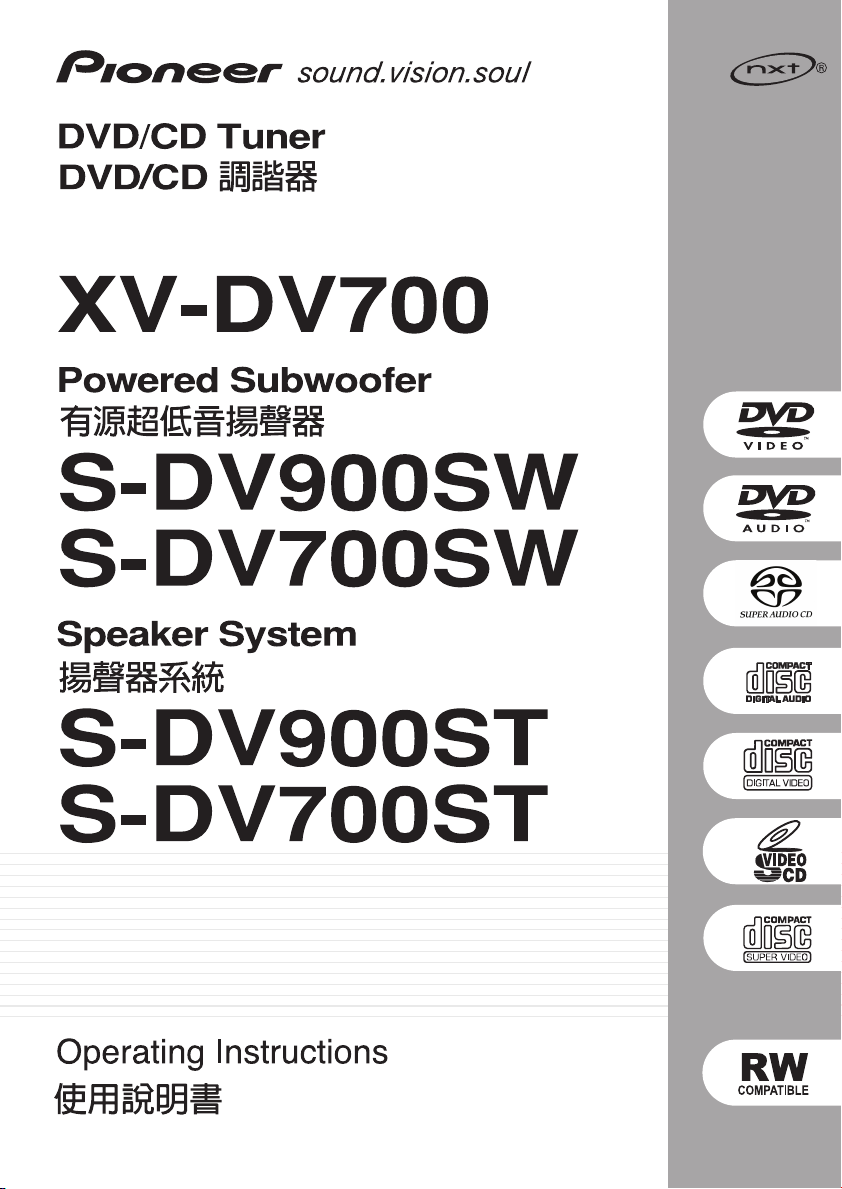
XV-DV900
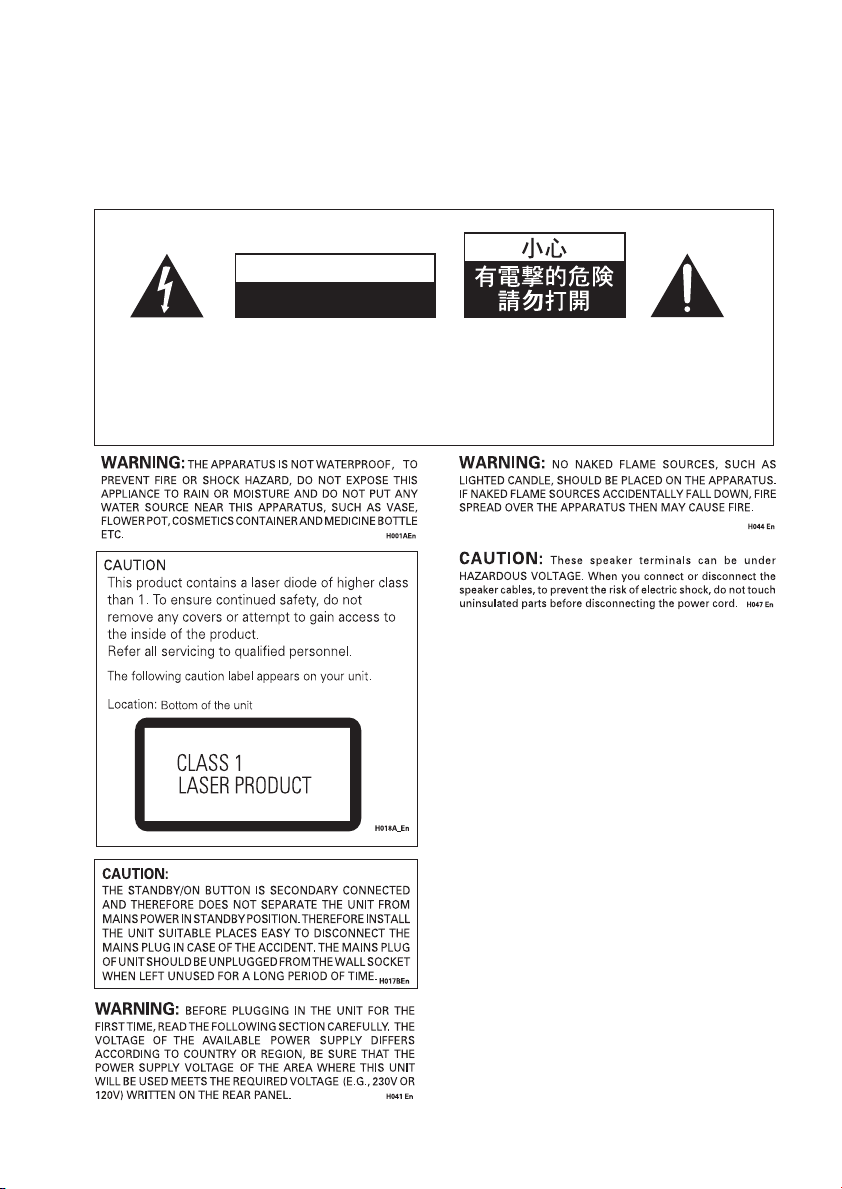
CONGRATULATIONS ON YOUR PURCHASE OF THIS FINE PIONEER PRODUCT.
Pioneer is on the leading edge of DVD research for consumer products and this
unit incorporates the latest technological developments.
We are sure you will be fully satisfied with this system.
Thank you for your support.
Location: underside of the unit
IMPORTANT
[For Taiwanese model]
CAUTION
RISK OF ELECTRIC SHOCK
DO NOT OPEN
The lightning flash with arrowhead
symbol, within an equilateral
triangle, is intended to alert the
user to the presence of uninsulated
"dangerous voltage" within the
product's enclosure that may be of
sufficient magnitude to constitute
a risk of electric shock to persons.
CAUTION:
TO PREVENT THE RISK OF ELECTRIC
SHOCK, DO NOT REMOVE COVER
(OR BACK). NO USER-SERVICEABLE
PARTS INSIDE. REFER SERVICING
TO QUALIFIED SERVICE
PERSONNEL.
Operating Environment H045 En
Operating environment temperature and humidity:
+5°C – +35°C (+41°F – +95°F); less than 85%RH (cooling
vents not blocked)
Do not install in the following locations
• Location exposed to direct sunlight or strong artificial light
• Location exposed to high humidity, or poorly ventilated
location
VENTILATION: When installing this unit, make sure
to leave space around the unit for ventilation to improve
heat radiation (at least 28 cm at top, 10 cm at rear, and 15
cm at each side).
WARNING: Slot and openings in the cabinet are
provided for ventilation and to ensure reliable operation
of the product and to protect it from overheating, to
prevent fire hazard, the openings should never be
blocked and covered with items, such as newspapers,
table-cloths, curtains, etc. Also do not put the apparatus
on the thick carpet, bed, sofa, or fabric having a thick pile.
The exclamation point within an
equilateral triangle is intended to
alert the user to the presence of
important operating and
maintenance (servicing)
instructions in the literature
accompanying the appliance.
H002_En
H040 En
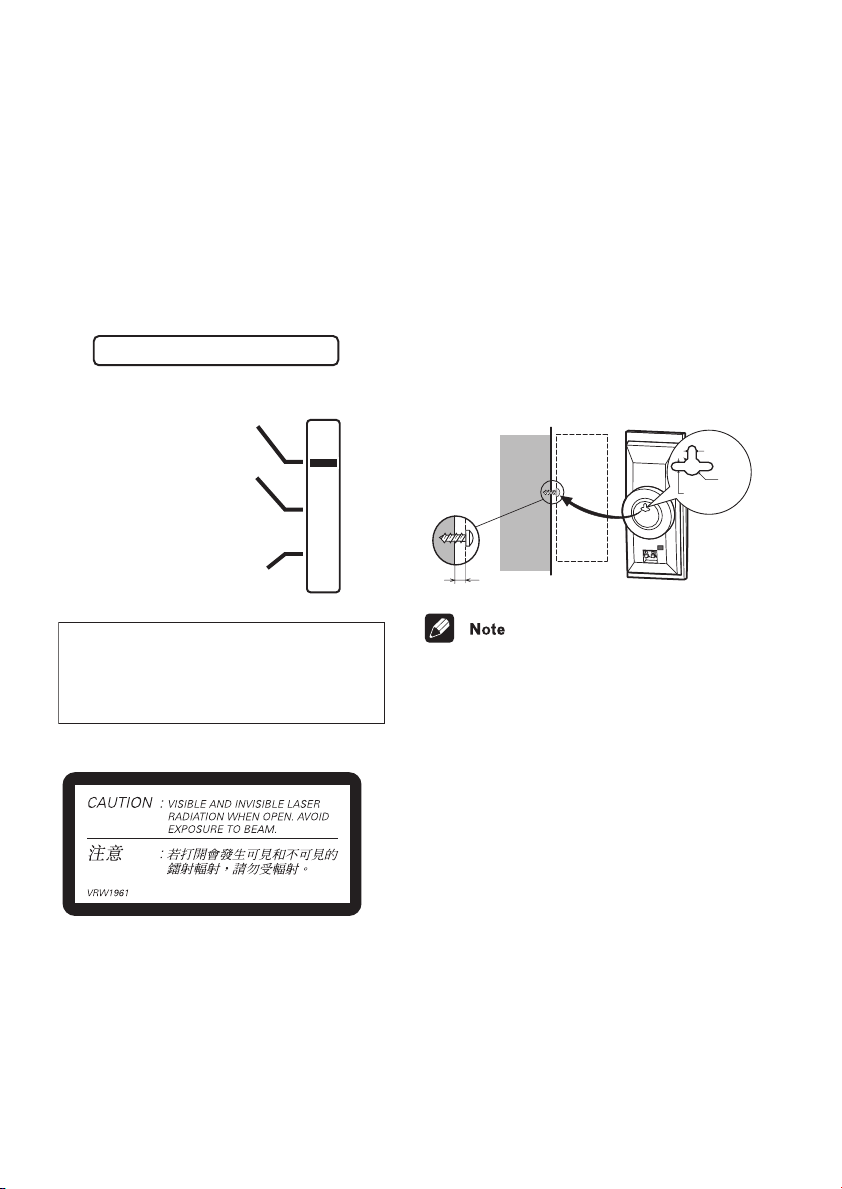
VOLTAGE SELECTOR SWITCH
Only multi-voltage model is provided with
this switch.
Always check that selector are set properly
before plugging the power cord into the wall
outlet.
1. Disconnect the power cord.
2. Use a small-sized screwdriver.
3. Insert the screwdriver into the groove on
the voltage selector, and adjust the
VOLTAGE SELECTOR.
VOLTAGE SELECTOR
240 V
220V
–230V
110V
–120V
Wall-mounting the center and
surround speaker system
Before mounting
• Remember that the speaker system is heavy
and that its weight could cause the wood
screws to work loose, or the wall material to
fail to support it, resulting in the speaker
falling. Make sure that the wall you intend to
mount the speakers on is strong enough to
support them. Do not mount on plywood or
soft surface walls.
• Mounting screws are not supplied. Use
screws that are suitable for the wall material
and that will support the weight of the
speaker.
5 mm
10 mm
Wood screw
Protrusion: 5-7mm
5 mm
Power source voltage is factory adjusted at
CAUTION 240 V
240 volts. If your area is different, change
the voltage selector’s setting.
H039En
On the inside cover of the unit.
• If you are unsure of the qualities and
strength of the walls, consult a professional
for advice.
• Pioneer is not responsible for any accidents
or damage that result from improper
installation.
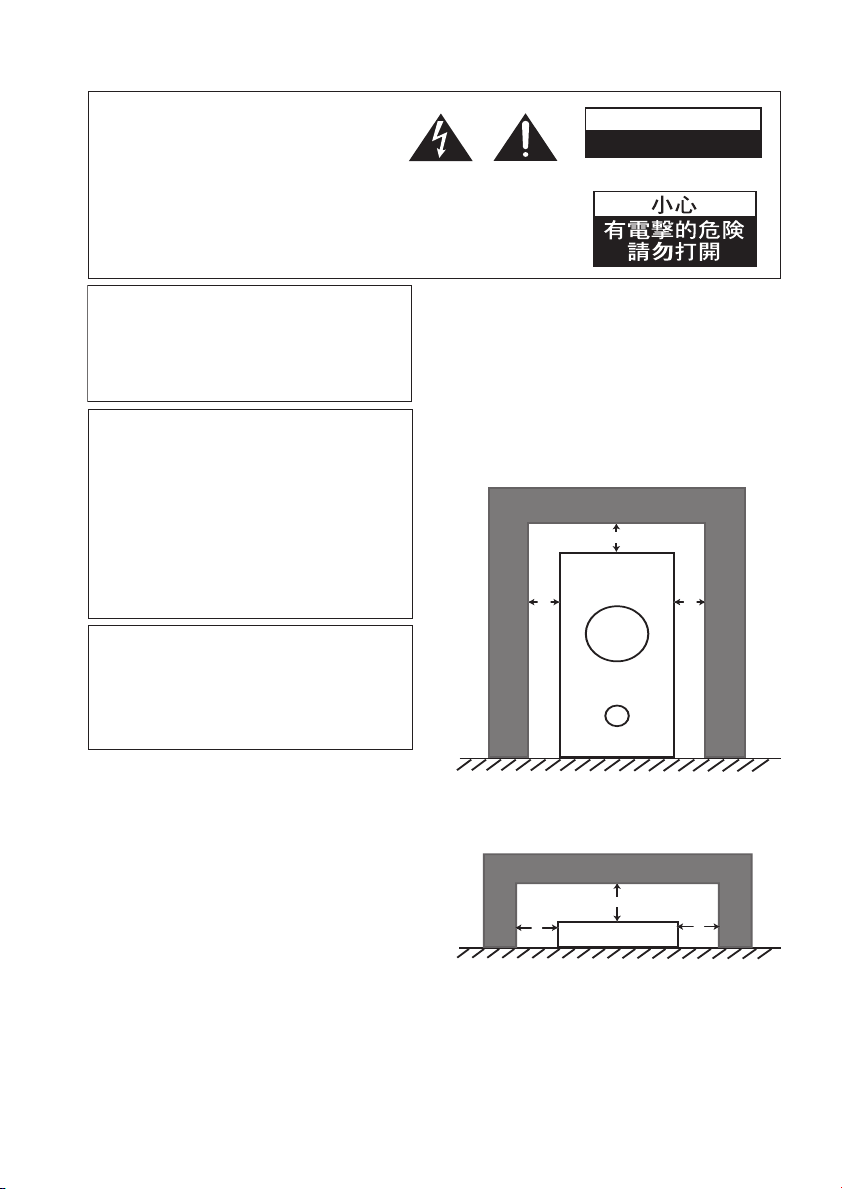
These labels can be found on the
DVD/CD tuner rear panel and bottom
panel and on the powered subwoofer
rear panel.
CAUTION
RISK OF ELECTRIC SHOCK
DO NOT OPEN
[For Taiwanese model]
Please read through these operating
instructions so you will know how to
operate your model properly. After you have
finished reading the instructions, put them
away in a safe place for future reference.
This player is not suitable for commercial
use.
This product incorporates copyright
protection technology that is protected by
method claims of certain U.S. patents and
other intellectual property rights owned by
Macrovision Corporation and other rights
owners. Use of this copyright protection
technology must be authorized by
Macrovision Corporation, and is intended
for home and other limited viewing uses
only unless otherwise authorized by
Macrovision Corporation. Reverse
engineering or disassembly is prohibited.
This product is for general household
purposes. Any failure due to use for other
than household purposes (such as longterm use for business purposes in a
restaurant or use in a car or ship) and
which requires repair will be charged for
even during the warranty period.
Energy-saving design
This system is designed to use 0.55 W of
electricity when power is switched to
standby.
K041_En
Installation precaution
• Install components so that there are no
obstructions above or either side, and
nothing blocking ventilation holes.
• Leave at least 5 cm of free space around
the subwoofer and at least 28cm above and
15cm to the left and right of the DVD/CD
Tuner, as shown below. Remember to also
leave 15cm of space at the rear.
• Use a vacuum cleaner periodically to clean
the port of the subwoofer to keep it free of
dust.
5 cm
5 cm
5 cm
Powered subwoofer unit (S-DV900/700SW)
28
cm
15 cm
15 cm
DVD/CD Tuner unit (XV-DV900/700)
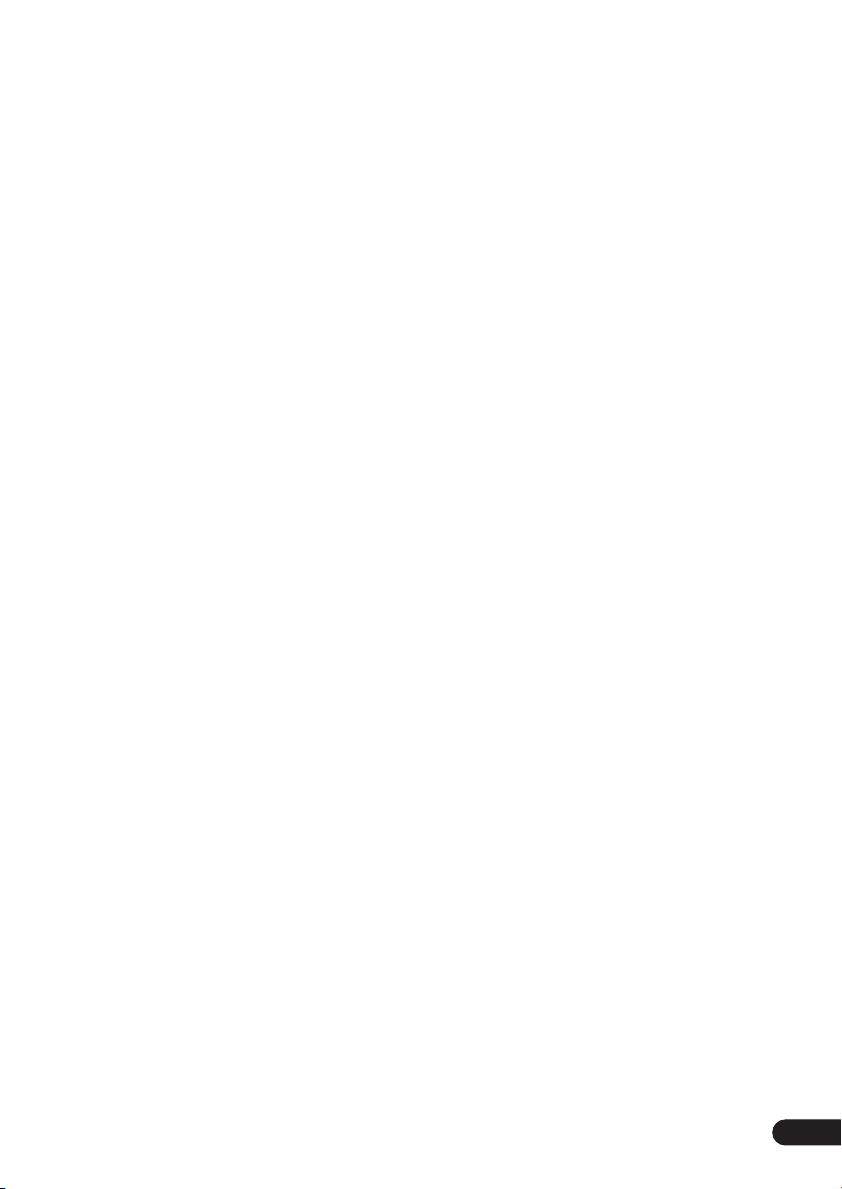
Thank you for buying this Pioneer product.
Please read through these operating instructions so that you will know how to operate your
model properly. After you have finished reading the instructions, put them in a safe place for
future reference
.
Contents
01 Before you start
Features
Introduction to home theater
General disc compatibility
. . . . . . . . . . . . . . . . . . . . . . . . . . . 8
. . . . . . . . . . . 9
. . . . . . . . . . . . . 9
CD-R/RW compatibility
DVD-R/RW compatibility
PC-created disc compatibility
Compressed audio compatibility
JPEG file compatibility
. . . . . . . . . . . . . 10
. . . . . . . . . . . . 10
. . . . . . . . 10
. . . . . . . . . . . . . . 11
02 Controls and displays
Front panel
Display unit
Display
Remote control
. . . . . . . . . . . . . . . . . . . . . . . . 12
. . . . . . . . . . . . . . . . . . . . . . . 12
. . . . . . . . . . . . . . . . . . . . . . . . . . . 13
. . . . . . . . . . . . . . . . . . . . 15
03 Getting started
Switching on and setting up
Setting the clock
Setting up the remote to control your
. . . . . . . . . . . . . . . . . . . . . . . . . . . . . 20
TV
Using the Room Setup
Using the on-screen displays
Playing discs
Basic playback controls
Resume and Last Memory
DVD disc menus
Video CD/Super VCD PBC menus
Listening to the radio
Improving poor FM reception
Memorizing stations
Listening to station presets
Listening to other sources
. . . . . . . . . . . . . . . . . . 19
. . . . . . . . . . . . . . . . . . . . . . 22
. . . . . . . . . . . . . . . . . . 25
. . . . . . . . . . . 18
. . . . . . . . . . . . . . . 20
. . . . . . . . . . 21
. . . . . . . . . . . . . 23
. . . . . . . . . . . 24
. . . . . . . . . . . . . . . . 27
. . . . . . . . . 28
. . . . . . . . . . . . . . . 28
. . . . . . . . . . 29
. . . . . . . . . . . . 29
. . . . . . 10
. . . . . 26
04 Home theater sound
Auto listening mode
Listening in surround sound
Dolby Pro Logic II Music settings
Listening in stereo
Listening with headphones
Using the Advanced Surround effects
Adjusting the Advanced Surround effect
. . . . . . . . . . . . . . . . . . . . . . . . . . . .33
level
Enhancing dialogue
Listening with a virtual surround back
. . . . . . . . . . . . . . . . . . . . . . . . . . .34
speaker
Using Quiet and Midnight listening
. . . . . . . . . . . . . . . . . . . . . . . . . . . .34
modes
Adjusting the bass and treble
Boosting the bass level
Muting the sound
. . . . . . . . . . . . . . . . .30
. . . . . . . . . . .30
. . . . . .31
. . . . . . . . . . . . . . . . . . .31
. . . . . . . . . . . .32
. . . .32
. . . . . . . . . . . . . . . . .33
. . . . . . . . . .35
. . . . . . . . . . . . . . .35
. . . . . . . . . . . . . . . . . . .36
05 Playing discs
Introduction
Using the Disc Navigator to browse the
contents of a disc
Scanning discs
Playing in slow motion . . . . . . . . . . . . . . .39
Frame advance/frame reverse . . . . . . . . . .39
Looping a section of a disc . . . . . . . . . . . . 40
Using repeat play. . . . . . . . . . . . . . . . . . . .40
Using the OSD . . . . . . . . . . . . . . . . . . . . 41
Using the display unit . . . . . . . . . . . . . . .41
Using random play . . . . . . . . . . . . . . . . . .42
Using the OSD . . . . . . . . . . . . . . . . . . . . 42
Creating a program list . . . . . . . . . . . . . . . 43
Using the OSD . . . . . . . . . . . . . . . . . . . . 43
Using the unit display . . . . . . . . . . . . . . .46
Clearing the program list . . . . . . . . . . . .46
Searching a disc . . . . . . . . . . . . . . . . . . . . 46
Playing DVD-Audio ‘Bonus Groups’. . . . . .47
Switching subtitles . . . . . . . . . . . . . . . . . . 47
Switching DVD-Video audio language . . . .47
. . . . . . . . . . . . . . . . . . . . . . . .37
. . . . . . . . . . . . . . . . . . .37
. . . . . . . . . . . . . . . . . . . . .38
5
En
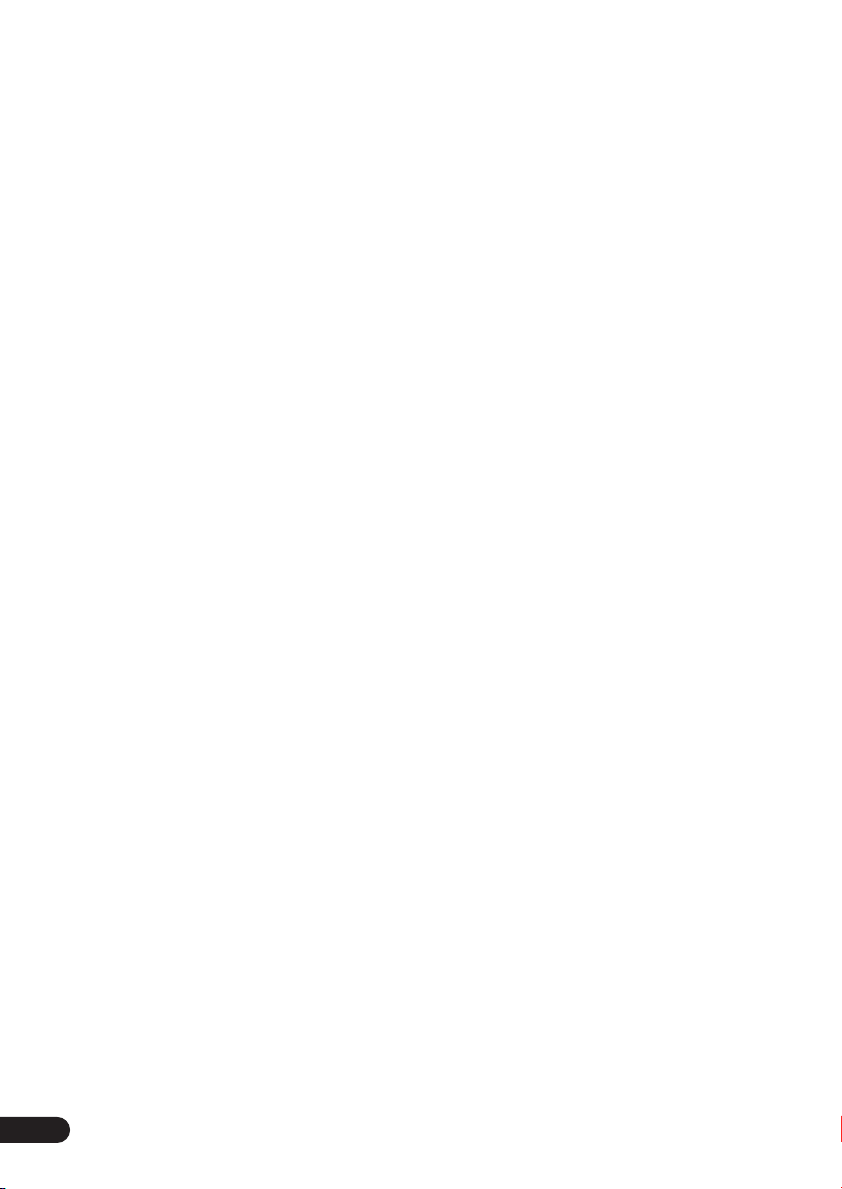
Switching DVD-Audio audio channels
Switching Video CD/Super VCD audio
channel
Zooming the screen
Switching camera angles
Displaying disc information
. . . . . . . . . . . . . . . . . . . . . . . . . . 48
. . . . . . . . . . . . . . . . . 48
. . . . . . . . . . . . . 49
. . . . . . . . . . . 49
OSD disc information
Display unit information
. . . . . . . . . . . . . . 49
. . . . . . . . . . . . 51
. . . 48
06 Viewing JPEG discs
Playing a JPEG slideshow
Using the JPEG Disc Navigator and Photo
Browser
Zooming the screen
. . . . . . . . . . . . . . . . . . . . . . . . . . 52
. . . . . . . . . . . . 52
. . . . . . . . . . . . . . . . . 53
07 Using the timer
Setting the wake-up timer
Turning the wake-up timer on/off
Setting the sleep timer
. . . . . . . . . . . . 54
. . . . . . 55
. . . . . . . . . . . . . . . 56
08 Surround sound setup
Setting up surround sound
System Setup menu options
Setting the channel levels
. . . . . . . . . . . 57
. . . . . . . . . 57
. . . . . . . . . . . 59
09 Video Adjust menu
Video Adjust
Creating your own presets
. . . . . . . . . . . . . . . . . . . . . . . 60
. . . . . . . . . . . 60
10 Initial Settings menu
Using the Initial Settings menu
Digital Audio Mode Settings
Dolby Digital Out
DTS Out
Linear PCM Out
Video Output settings
TV Screen
Component Out
S-Video Out
Language settings
Audio Language
Subtitle Language
DVD Menu Language
Subtitle Display
. . . . . . . . . . . . . . . . . . . . . . . . . 62
. . . . . . . . . . . . . . . . . . 62
. . . . . . . . . . . . . . . . . . . 63
. . . . . . . . . . . . . . . . 63
. . . . . . . . . . . . . . . . . . . . . . . 63
. . . . . . . . . . . . . . . . . . . 64
. . . . . . . . . . . . . . . . . . . . . . 65
. . . . . . . . . . . . . . . . . . 65
. . . . . . . . . . . . . . . . . . 65
. . . . . . . . . . . . . . . . . 65
. . . . . . . . . . . . . . . 66
. . . . . . . . . . . . . . . . . . . 66
. . . . . . . . 62
. . . . . . . . . . . 62
Display settings
OSD Language
On Screen Display
Angle Indicator
Options
. . . . . . . . . . . . . . . . . . . . . . . . . . .67
Parental Lock
Bonus Group
Auto Disc Menu
Group Playback
DVD Playback Mode
SACD Playback
PhotoViewer
. . . . . . . . . . . . . . . . . . . . .66
. . . . . . . . . . . . . . . . . . . .66
. . . . . . . . . . . . . . . . .66
. . . . . . . . . . . . . . . . . . . .67
. . . . . . . . . . . . . . . . . . . . .67
. . . . . . . . . . . . . . . . . . . . . .69
. . . . . . . . . . . . . . . . . . .70
. . . . . . . . . . . . . . . . . . . .70
. . . . . . . . . . . . . . . .70
. . . . . . . . . . . . . . . . . . . .71
. . . . . . . . . . . . . . . . . . . . . .71
11 Other connections
Connecting external antennas
Connecting auxiliary components . . . . . . .72
Reducing the TV and line signal levels . .73
Recording mode . . . . . . . . . . . . . . . . . . .74
Connecting using the S-video output. . . . .74
Connecting using the component video
output . . . . . . . . . . . . . . . . . . . . . . . . . . . . 75
. . . . . . . . . .72
12 Additional information
Switching off the demo . . . . . . . . . . . . . . .76
Child Lock . . . . . . . . . . . . . . . . . . . . . . . . .76
Changing the clock format . . . . . . . . . . . .76
Changing the frequency step. . . . . . . . . . . 76
Setting the TV format. . . . . . . . . . . . . . . . .77
Watching NTSC on a PAL TV
(MOD. PAL) . . . . . . . . . . . . . . . . . . . . . . . .77
Resetting the system . . . . . . . . . . . . . . . . . 77
Dimming the display . . . . . . . . . . . . . . . . .77
Using and taking care of discs . . . . . . . . .78
Titles, groups, chapters and tracks . . . . .78
DVD Video regions . . . . . . . . . . . . . . . . . 78
Handling discs . . . . . . . . . . . . . . . . . . . .79
Storing discs. . . . . . . . . . . . . . . . . . . . . .79
Discs to avoid . . . . . . . . . . . . . . . . . . . . .79
Proper installation and maintenance of this
system. . . . . . . . . . . . . . . . . . . . . . . . . . . .80
Hints on installation . . . . . . . . . . . . . . . .80
Cleaning the pickup lens. . . . . . . . . . . . . 80
Problems with condensation. . . . . . . . . . 80
Moving the system unit. . . . . . . . . . . . . . 80
Power cord caution. . . . . . . . . . . . . . . . .81
6
En
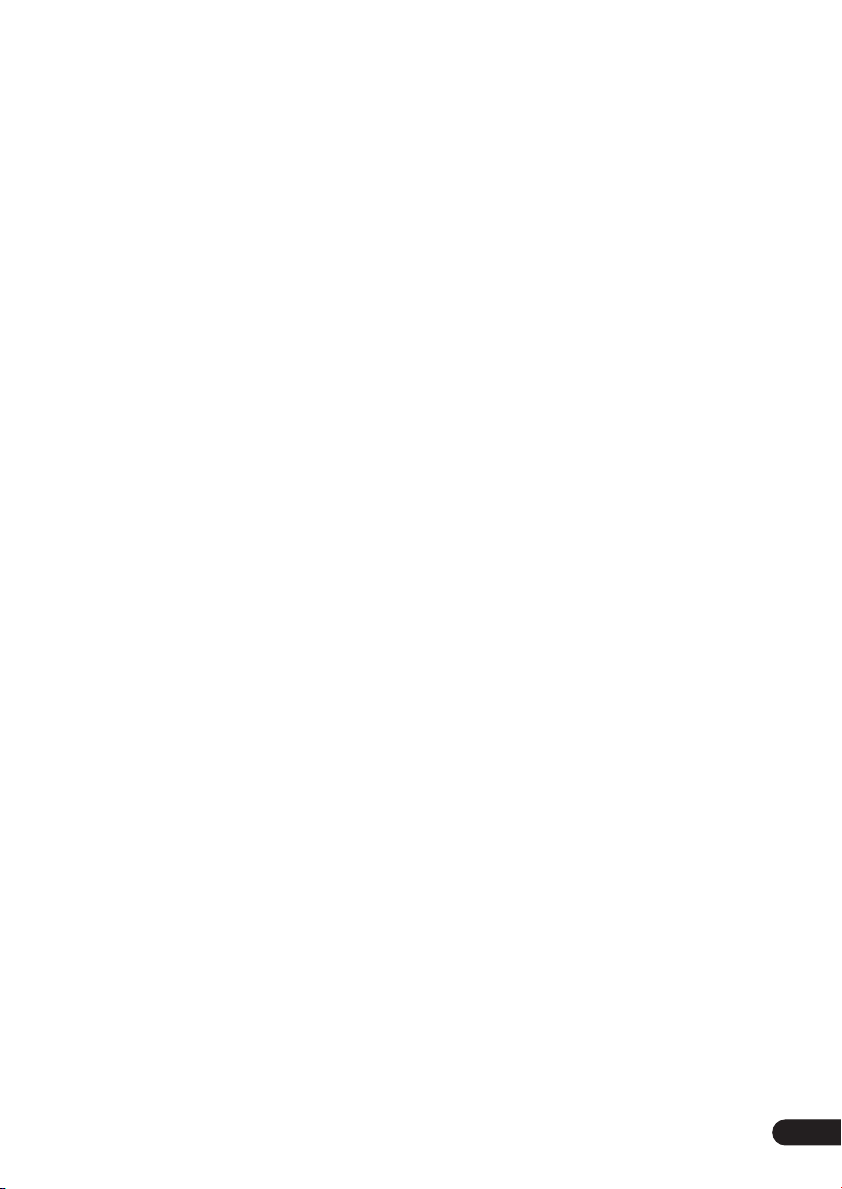
Troubleshooting
General
DVD/CD/Video CD player
MP3/JPEG discs
Tuner
. . . . . . . . . . . . . . . . . . . . . . . . . . . 85
Error Messages
Screen sizes and disc formats
Widescreen TV users
Standard TV users
. . . . . . . . . . . . . . . . . . . . 82
. . . . . . . . . . . . . . . . . . . . . . . . . 82
. . . . . . . . . . . . 83
. . . . . . . . . . . . . . . . . . 84
. . . . . . . . . . . . . . . . . . . 85
. . . . . . . . . 87
. . . . . . . . . . . . . . . 87
. . . . . . . . . . . . . . . . . 87
Selecting languages using the language code
. . . . . . . . . . . . . . . . . . . . . . . . . . . . . . 87
list
Language code list
Country code list
Preset code list
Glossary
. . . . . . . . . . . . . . . . . . . . . . . . . . 91
Specifications
. . . . . . . . . . . . . . . . . . 88
. . . . . . . . . . . . . . . . . . . 88
. . . . . . . . . . . . . . . . . . . . 89
. . . . . . . . . . . . . . . . . . . . . 94
En
7
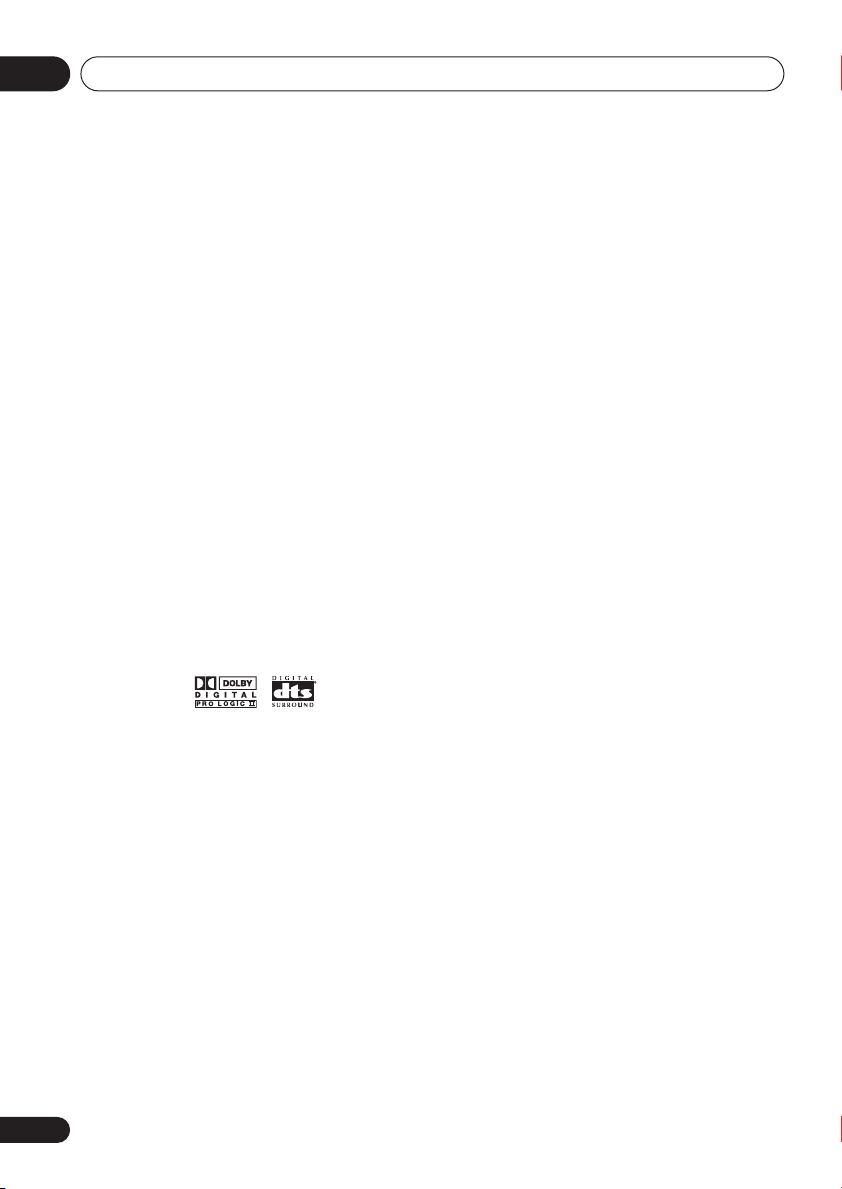
01
Before you start
Chapter 1
Before you start
Features
DVD-Audio and SACD compatible
Experience the super high-quality audio
performance of DVD-Audio and Super Audio
CD (SACD).
The on-board 24-bit/192kHz DAC means that
this player is fully compatible with high
sampling-rate discs, capable of delivering
exceptional sound quality in terms of dynamic
range, low-level resolution and highfrequency detail.
Excellent audio performance with
Dolby Digital, Dolby Pro Logic, Dolby
Pro Logic II
Built-in Dolby Digital and DTS decoders let
you enjoy true discrete multi-channel home
theater sound with Dolby Digital and DTS
encoded DVD discs.
Dolby Pro Logic and Dolby Pro Logic II
decoding adds excitement to two-channel
source material with surround sound
playback.
Simple Room Setup for surround sound
Setting up basic surround sound is made a
simple two step process with the Room Setup
feature. Tell the unit the size of your listening
room and your listening position, and the
system automatically configures the
surround sound.
*1
and DTS*2 software
Picture zoom
While a DVD or Video CD/Super VCD is
playing, you can zoom in on any part of the
picture at up to 4x magnification for a closer
look. See
Zooming the screen
on page 48.
MP3 compatibility
This system is compatible with CD-R, CD-RW
and CD-ROM discs that contain MP3 audio
tracks. See also
compatibility
Compressed audio
on page 10.
Graphical on-screen displays
Setting up and using your DVD home theater
system is made very easy using the graphical
on-screen displays.
Energy saving design
This system is designed to use 0.55 W of
power when in standby mode.
*1 Manufactured under license from Dolby
Laboratories. “Dolby”, “Pro Logic” and the
double-D symbol are trademarks of Dolby
Laboratories.
*2 “DTS” and “DTS Digital Surround” are
registered trademarks of Digital Theater
Systems, Inc.
8
En
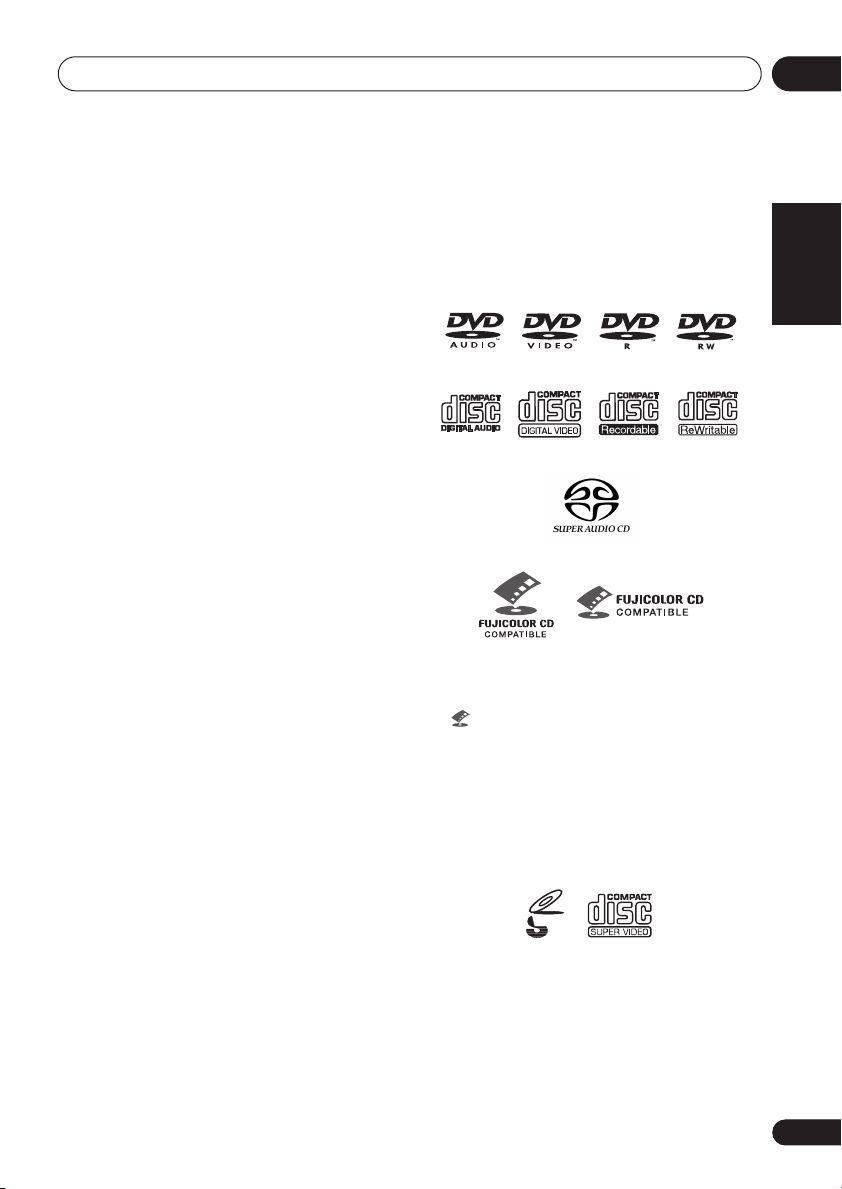
Before you start
01
Introduction to home theater
You are probably used to using stereo
equipment to listen to music, but may not be
used to home theater systems that give you
many more options (such as surround sound)
when listening to soundtracks.
Home theater refers to the use of multiple
audio tracks to create a surround sound
effect, making you feel like you're in the
middle of the action or concert. The surround
sound you get from a home theater system
depends not only on the speakers you have
set up in your room, but also on the source
and the sound settings of the system.
DVD-Video has become the basic source
material for home theater due to its size,
quality, and ease of use. Depending on the
DVD, you can have up to six different audio
tracks coming from one disc, all of them
being sent to different speakers in your
system. This is what creates a surround
sound effect and gives you the feeling of
‘being there’.
This system will automatically decode Dolby
Digital, DTS, or Dolby Surround DVD-Video
discs, according to your speaker setup. In
most cases, you won’t have to make changes
for realistic surround sound, but other
possibilities (like listening to a CD with multichannel surround sound) are explained in
Home theater sound
on page 30.
General disc compatibility
This system was designed and engineered to
be compatible with software bearing one or
more of the following logos:
DVD-Video DVD-R DVD-RWDVD-Audio
Audio CD CD-R CD-RW
• KODAK Picture CD
• is a trademark of Fuji Photo Film Co.
Ltd.
This player supports the IEC’s Super VCD
standard. Compared to the Video CD
standard, Super VCD offers superior picture
quality, and allows two stereo soundtracks to
be recorded. Super VCD also supports the
widescreen size.
Video CD
Super Audio CD
Fujicolor CD
English Italiano Français
Nederlands
VIDEO
CD
Super Video CD (Super VCD)
Other formats, including but not limited to the
following, are not playable in this system:
DVD-RAM / DVD-ROM / CD-ROM
*
Except those that contain MP3 or JPEG.
See also Compressed audio compatibility
and JPEG file compatibility below.
*
EspañolDeutsch
9
En
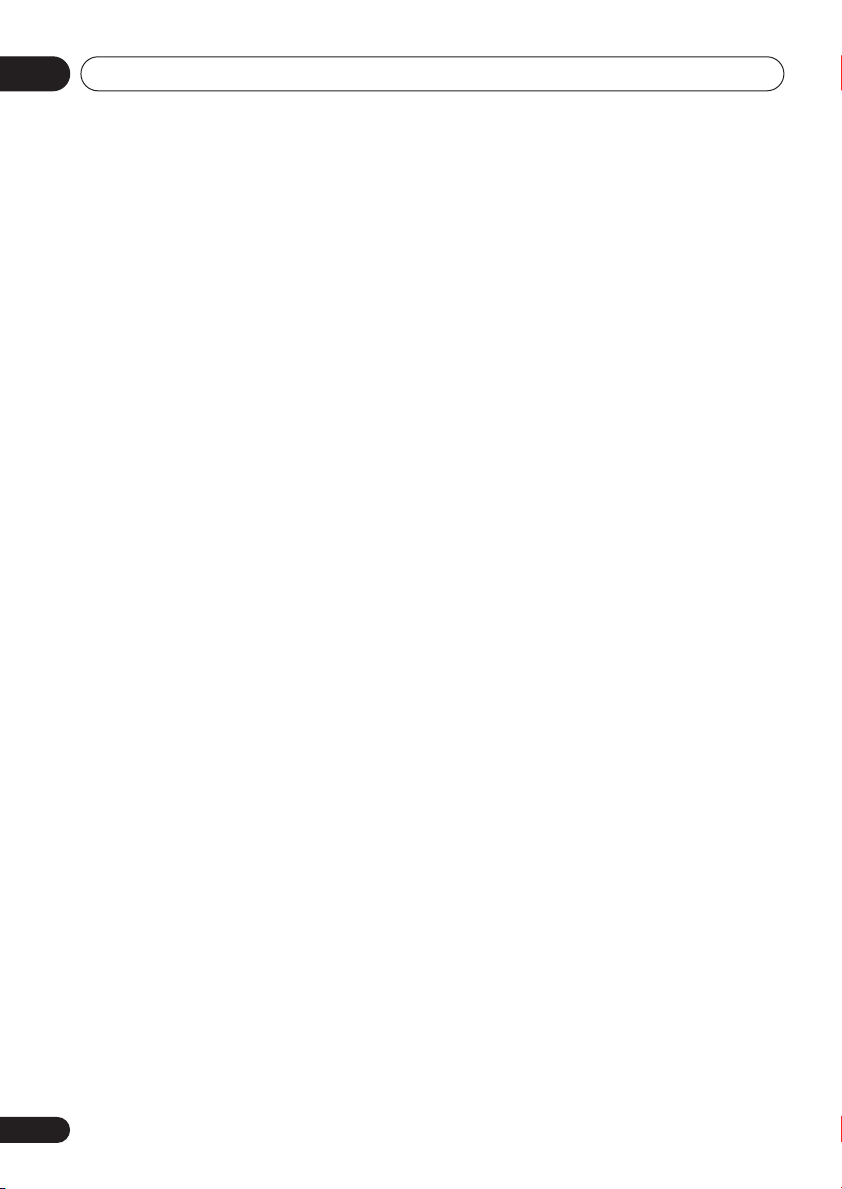
01
Before you start
DVD-R/RW and CD-R/RW discs (Audio CDs
and Video CDs) recorded using a DVD
recorder, CD recorder or personal computer
may not be playable on this system. This may
be caused by a number of possibilities,
including but not limited to: the type of disc
used; the type of recording; damage, dirt or
condensation on either the disc or the
player’s pick-up lens. See below for notes
about particular software and formats.
CD-R/RW compatibility
• This system will play CD-R and CD-RW
discs recorded in CD Audio or Video CD
format, or as a CD-ROM containing MP3
or JPEG files. However, any other content
may cause the disc not to play, or create
noise/distortion in the output.
• This system cannot record CD-R or CDRW discs.
• Unfinalized CD-R/RW discs recorded as
CD Audio can be played, but the full Table
of Contents (playing time, etc.) will not be
displayed.
DVD-R/RW compatibility
• This unit will play DVD-R/RW discs
recorded using the DVD-Video format that
have been finalized using a DVD-recorder.
• This unit will play DVD-RW discs recorded
using the Video Recording (VR) format.
•
DVD-RW
format DVD-RW disc is loading.
• When playing a VR format DVD-RW discs
that was edited on a DVD recorder, the
screen may go momentarily black at
edited points and/or you may see scenes
from immediately before the edited point.
• This unit cannot record DVD-R/RW discs.
• Unfinalized DVD-R/RW discs cannot be
played in this player.
shows in the display when a VR
PC-created disc compatibility
• If you record a disc using a personal
computer, even if it is recorded in a
“compatible format” as listed above, there
will be cases in which the disc may not be
playable in this machine due to the
setting of the application software used to
create the disc. In these particular
instances, check with the software
publisher for more detailed information.
• Check the DVD-R/RW or CD-R/RW
software disc boxes for additional
compatibility information.
Compressed audio compatibility
• This unit will play CD-ROM, CD-R, and
CD-RW discs containing files saved in the
MPEG-1 Audio Layer 3 (MP3) format with
a sampling rate of 32, 44.1 or 48kHz.
Incompatible files will not play and the
message
displayed (
• Fixed bit-rate MP3 files are
recommended. Variable bit-rate (VBR)
MP3 files are playable, but playing time
may not be shown correctly.
• The CD-ROM used to compile your MP3
files must be ISO 9660 Level 1 or 2
compliant. CD physical format: Mode1,
Mode2 XA Form1. Romeo and Joliet file
systems are both compatible with this
player.
• Use CD-R or CD-RW media for recording
your files. The disc must be finalized (i.e.
the session must be closed) in order to
play in this unit. This player is not
compatible with multi-session discs. Only
the first session of a multi-session disc
will be recognized.
• This player only plays tracks that are
named with the file extension .mp3 or
.MP3.
Can’t play this format
No Play
in the Display unit).
will be
10
En
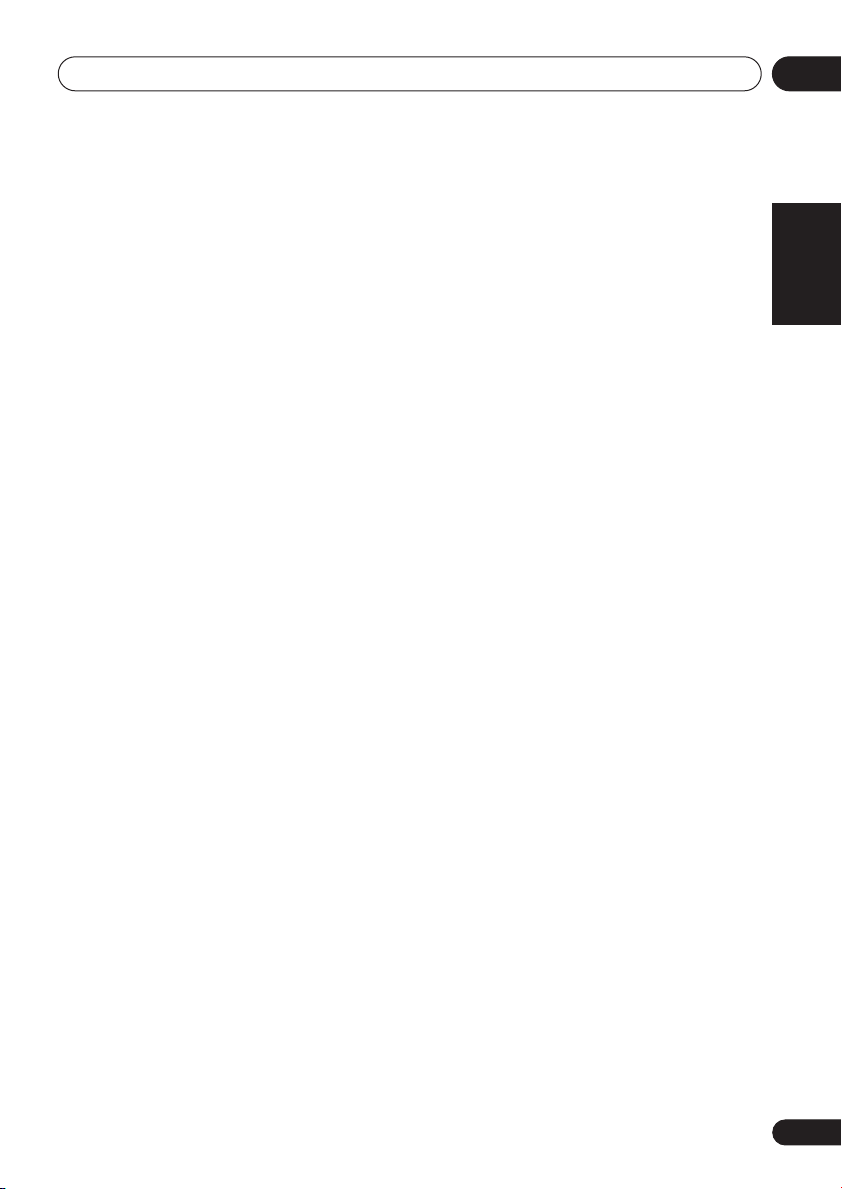
Before you start
01
• When naming MP3 files, add the
corresponding file name extension
(.mp3). Files are played according to the
file extension. To prevent noise and
malfunctions, do not use these
extensions for other kinds of files.
• This player can recognize up to 999 files
(MP3/JPEG) and up to 499 folders. If a
disc exceeds these limits, only files and
folders up to these limits will be playable.
Files and folders are read/ displayed in
alphabetical order. Note that if the file
structure is very complex, you may not be
able to read/play all files on the disc.
• Folder and track names (excluding the file
extension) are displayed.
• There are many different recording bitrates available to encode MP3 files. This
unit was designed to be compatible with
all of them. Audio encoded at 128Kbps
should sound close to regular CD Audio
quality. This player will play lower bit-rate
files, but please note that the sound
quality becomes noticeably worse at
lower bit-rates.
JPEG file compatibility
• Baseline JPEG and EXIF 2.1* still image
files up to 8 mega-pixels are supported
(maximum vertical and horizontal
resolution is 5120 pixels). (*
used by digital still cameras
• The CD-ROM used to compile your JPEG
files must be ISO 9660 Level 1 or 2
compliant. CD physical format: Mode1,
Mode2 XA Form1. Romeo and Joliet file
systems are both compatible with this
player.
• This player only displays files that are
named with the file extension .jpg or
.JPG.
File format
)
English Italiano Français
Nederlands
EspañolDeutsch
11
En
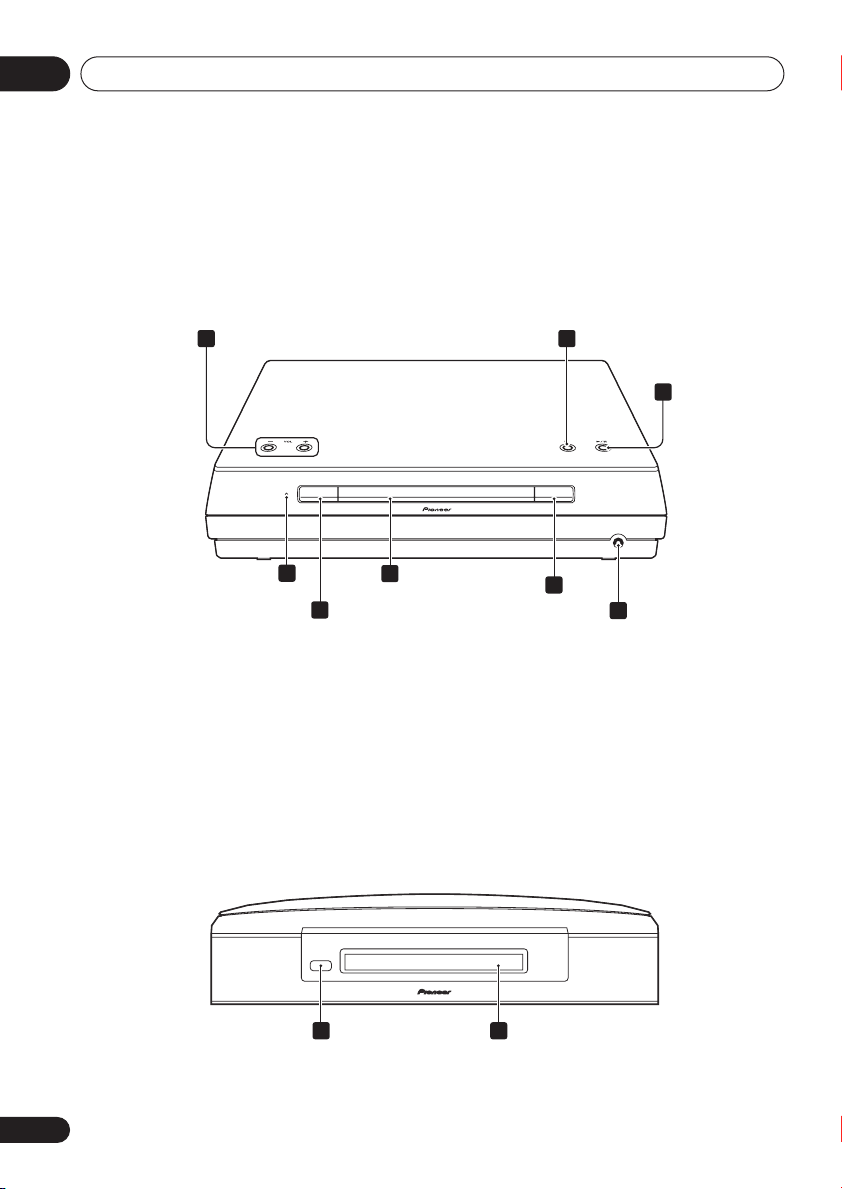
02
Controls and displays
Chapter 2
Controls and displays
Front panel
1 2
TIMER STANDBY/ON OPEN/CLOSE
3
4
5
1 VOLUME buttons
Use to adjust the volume.
2
Press to stop playback.
3
Press to switch to the
press to start/pause/resume playback.
4 Timer indicator
Lights when the wake-up timer is set (page 54).
DVD/CD
function. Also
6
Display unit
9
9 Remote sensor 10 Display
12
En
7
8
5 STANDBY/ON
Press to switch the system on or into standby.
6 Disc tray
OPEN/CLOSE
7
Press to open/close the disc tray.
8 PHONES jack
Headphone jack.
10
See
Display
information.
on page 13 for detailed
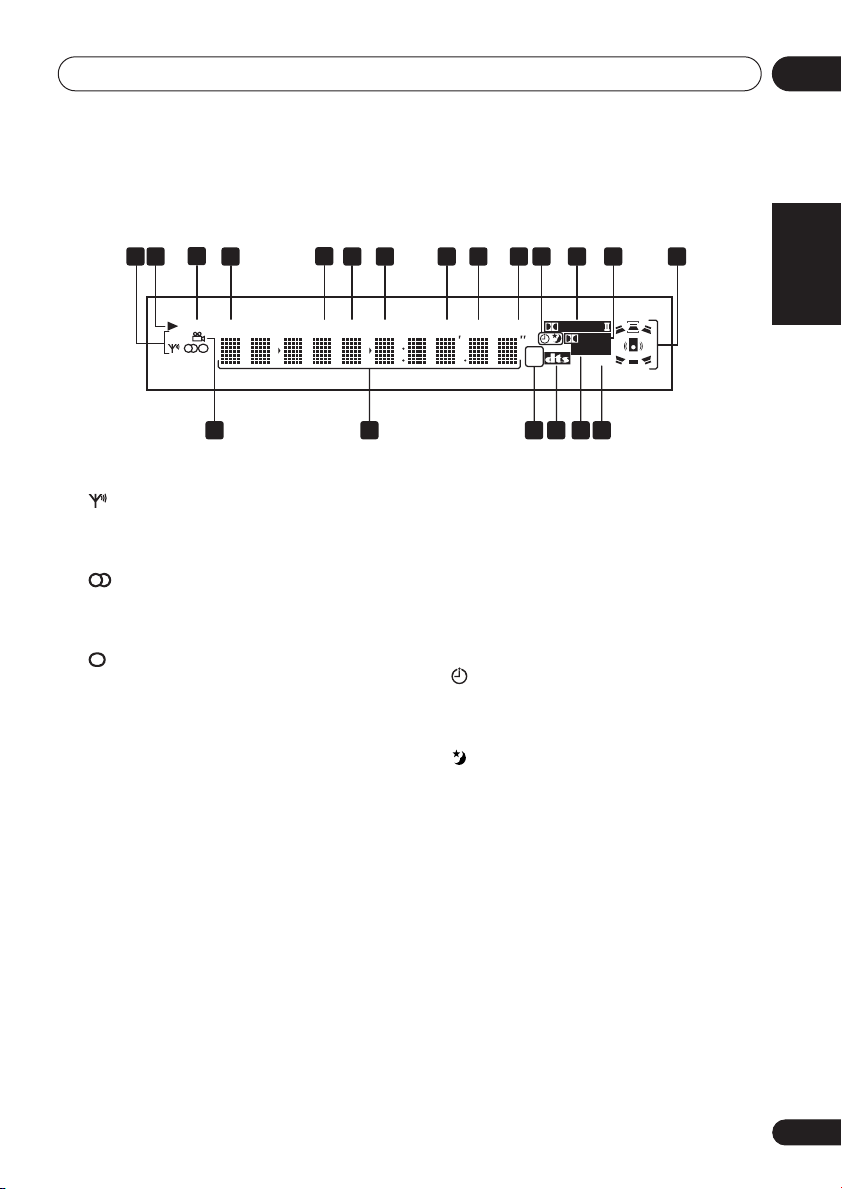
Controls and displays
02
Display
1
3
2
4
MIDNIGHT
QUIET PGM RPT - 1 RDM ATTV.PA R T REC MODE
1 Tuner indicators
Lights when a broadcast is being
received.
Lights when a stereo FM broadcast is
being received in auto stereo mode.
Lights when FM mono reception is
selected.
2
Lights when a disc is playing.
3 MIDNIGHT
Lights when the Midnight mode is selected
(page 34).
4 QUIET
Lights when the Quiet mode is selected
(page 34).
5 PGM
Lights when a program list has been
programmed (page 43).
6 RPT and RPT-1
RPT
lights during repeat play.
during repeat one-track play (page 40).
7 RDM
Lights during random play (page 42).
RPT-1
5
6 7
lights
10 11 12 13 14
98
PRO LOGIC
DIGITAL
ADV.SURR.
kHz
PRGSVE
MHz
16 1517181920
8 V.PART
Light when playing a video part of a DVD disc.
9 ATT
Lights when the input attenuator is active for
the currently selected analog input (page 73).
10 REC MODE
Lights when Rec Mode is active (page 74).
11 Timer indicators
Lights when the wake-up timer is set
(page 54).
Lights when the sleep timer is active
(page 56).
122 PRO LOGIC II
Lights during Dolby Pro Logic decoding
(page 30).
132 DIGITAL
Lights during playback of a Dolby Digital
source (page 30).
English Italiano Français
Nederlands
EspañolDeutsch
13
En
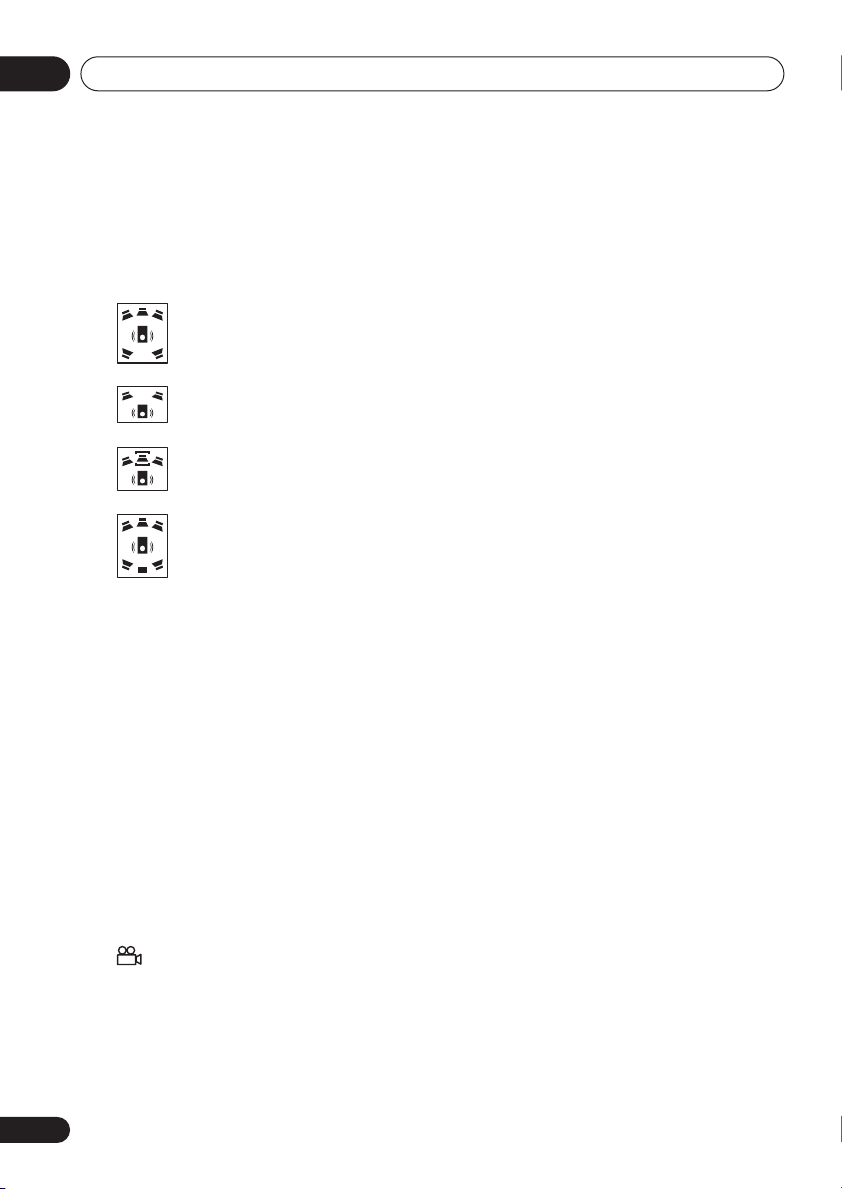
02
Controls and displays
14 Speaker indicators
These show which speakers are being used to
output the current source. The illustrations
below show some example displays.
5.1 channel surround sound
Stereo (2.1 channel) sound
3.1 channel sound with Dialogue
enhancement on the center
channel
5.1 channel surround sound with
Virtual Surround Back mode active
15 PRGSVE
Lights when progressive scan video output is
selected (page 64).
16 ADV.SURR.
Lights when one of the Advanced Surround
listening modes is selected (page 32).
17 DTS
Lights during playback of a DTS source
(page 30).
18 kHz / MHz
Indicates the unit of the frequency shown in
the character display (
FM).
19 Character display
kHz
for AM,
MHz
for
20
Lights during multi-angle scenes on a DVD
disc (page 49).
14
En
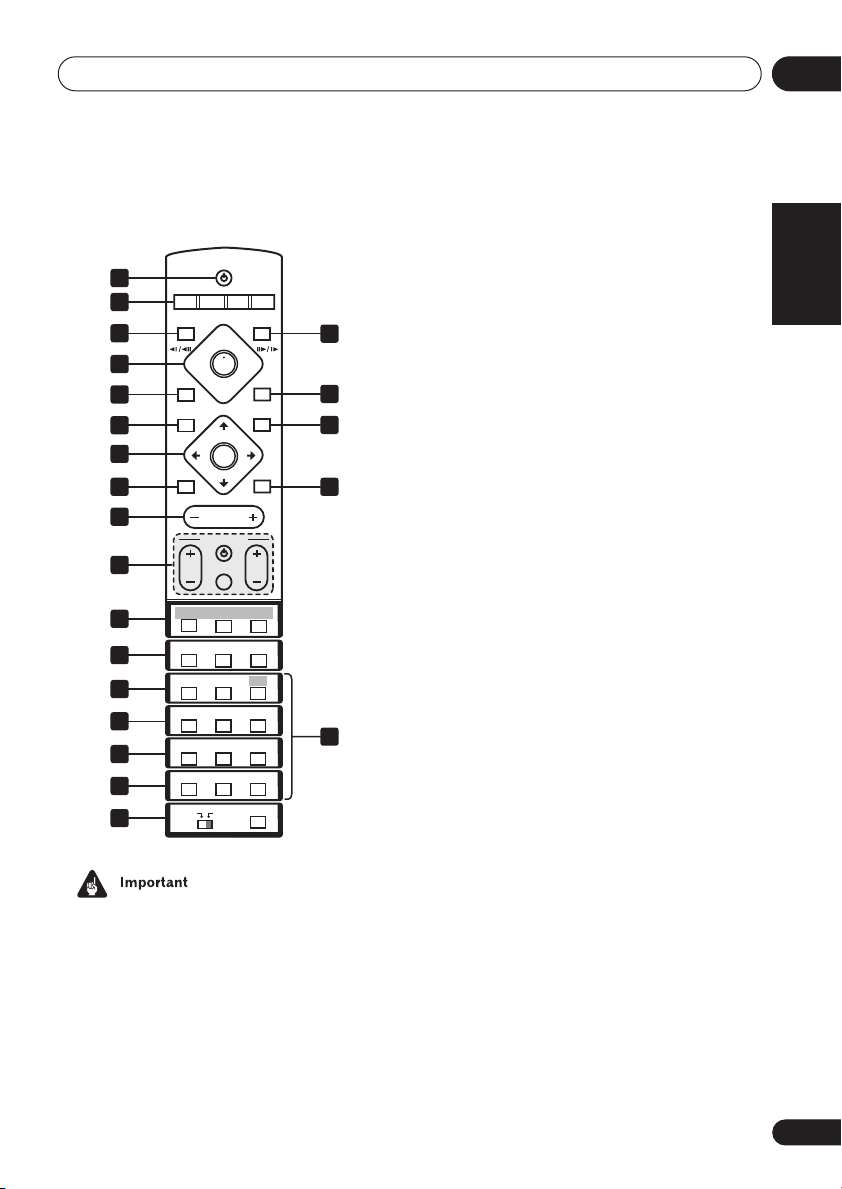
Controls and displays
02
Remote control
1
2
3
4
5
6
7
8
9
10
15
16
17
18
19
20
21
• Functions printed in green on the remote
control are accessed by switching the
MAIN/SUB
1 STANDBY/ON
Press to switch the system on or into standby.
2 Function select buttons
Press to select the source you want to listen to
(
DVD (CD). TUNER, TV, LINE
STANDBY/ON
CD FM/AM
DVD TUNER TV LINE
OPEN/CLOSEDISPLAY
DVD MENU
MUTE
BASS MODE DIALOGUE VIRTUAL SB
AUTO SURROUND ADVANCED
PROGRAM
AUDIO ANGLE
ZOOM
SYSTEM
SETUP
DIMMER
MAIN SUB
switch to
TUNE+
ST+
ST–
ENTER
TUNE–
MASTER
VOLUME
TV CONTROL
INPUT
CH VOL
REPEAT
RANDOM
SUBTITLE
TOP MENU
123
CH LEVEL
TEST TONE
456
QUIET/
MIDNIGHT
789
FOLDER–
FOLDER+
0
CLR
ROOM SETUP
SUB
L1/L2
RETURN
SOUND
HOME
MENU
TIMER/
CLOCK
ENTER
11
12
13
14
22
.
)
3 DISPLAY
Press to display/change disc information
shown on-screen (page 49).
4 Disc playback controls
Press to start or resume playback.
and
/
Use for reverse slow motion playback,
frame reverse and reverse scanning.
and
/
Use for forward slow motion playback,
frame advance and forward scanning.
Press to pause playback; press again to
restart.
Press to stop playback.
5
Press to jump to the beginning of the current
chapter/track, then to previous chapters/
tracks.
6 DVD MENU
Press to display a DVD disc menu, or the Disc
Navigator if a VR format DVD-RW, CD, Video
CD/Super VCD, MP3 or JPEG disc is loaded.
7 Cursor buttons, ENTER and tuning
buttons
Cursor buttons
Use the cursor buttons (
///
) to
navigate on-screen displays and menus.
ENTER
Press to select an option or execute a
command.
TUNE +/–
Use to tune the radio.
ST +/–
Use to select station presets when
listening to the radio.
English Italiano Français
Nederlands
EspañolDeutsch
15
En
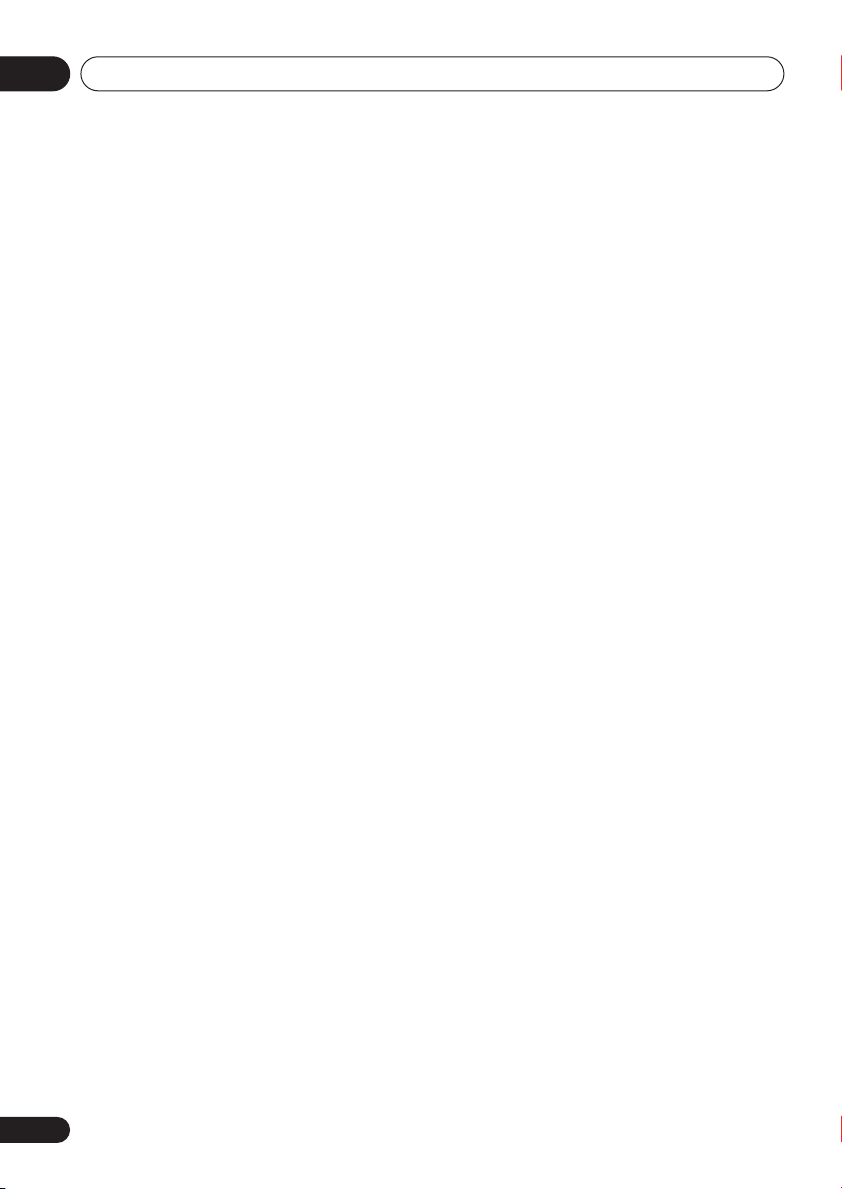
02
Controls and displays
8 MUTE
Press to mute all sound from the speakers
and headphones (press again to cancel)
(page 36).
9 MASTER VOLUME
Use to adjust the volume.
10 TV CONTROL
(page 20)
Press to switch the TV on or into standby.
INPUT
Press to switch the TV input.
CH +/–
Use to select channels on the TV.
VOL +/–
Use to adjust the volume on the TV.
11 OPEN/CLOSE
Press to open/close the disc tray.
12
Press to jump to the next chapter/track.
13 RETURN
Press to return to a previous menu screen.
14 SOUND
Press to access the sound menu, from which
you can adjust the DSP effect level, bass and
treble, etc.
15 Surround sound mode/sound
enhancement buttons
(In MAIN)
AUTO
Press to select the default decoding for
the current source (page 30).
SURROUND
Use to select a Surround mode (page 30).
ADVANCED
Use to select an Advanced Surround
(page 32).
16
En
(In SUB)
BASS MODE
Use to select a Bass Mode (page 35).
DIALOGUE
Use to select a Dialogue mode (page 33).
VIRTUAL SB
Press to switch the Virtual Surround Back
speaker effect on/off (page 34).
16 DVD/CD buttons
(In MAIN)
AUDIO
Press to select an audio channel or
language (page 47).
SUBTITLE
Press to display/change the DVD subtitle
display (page 47).
ANGLE
Press to change camera angle during
DVD multi-angle scene playback
(page 49).
(In SUB)
PROGRAM
Use to program/play a program list
(page 43).
REPEAT
Use to select a repeat play mode
(page 40).
RANDOM
Use to select a random play mode
(page 42).
17 (In SUB)
ZOOM
Press to change the screen zoom level
(page 48).
TOP MENU
Use to display the top menu of a DVD disc
in the play position (this may be the same
as pressing
DVD MENU
).
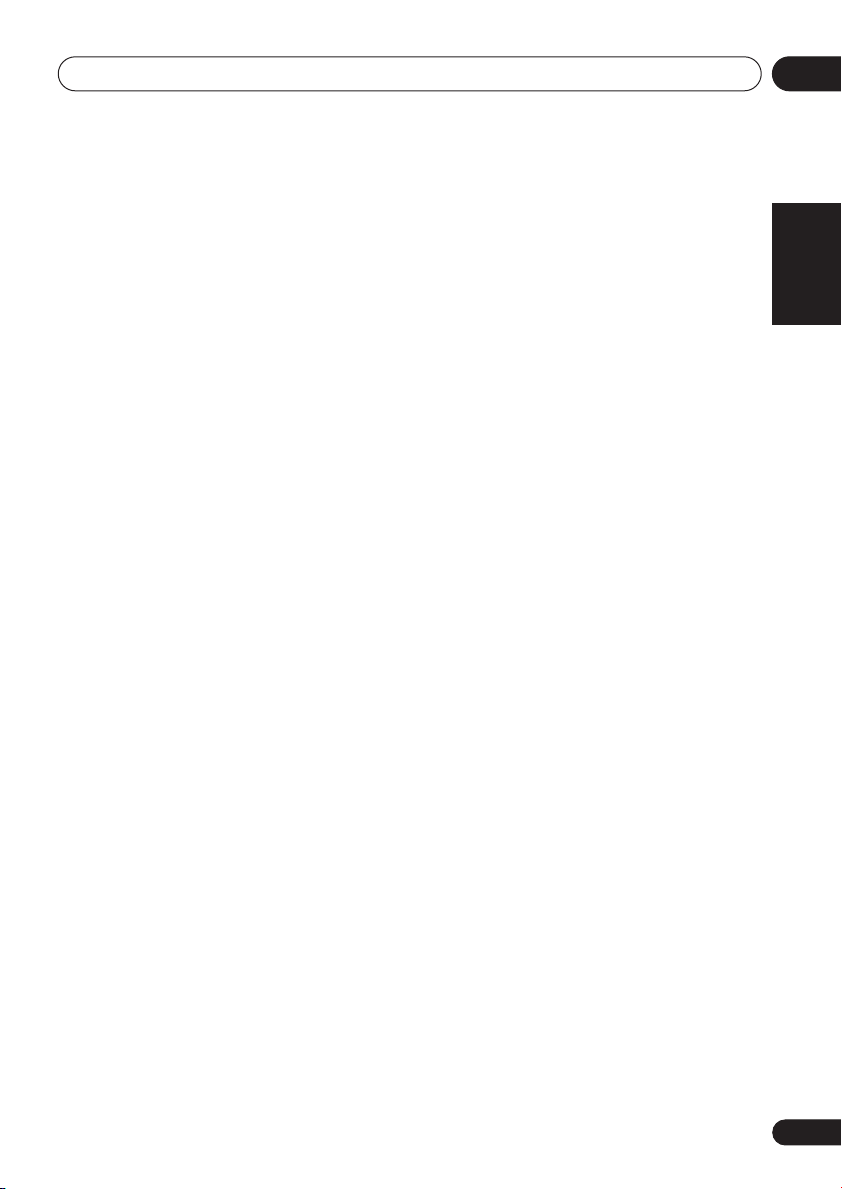
Controls and displays
02
HOME MENU
Press to display (or exit) the on-screen
menu for Initial Settings, Play Mode
functions, etc.
18 (In SUB)
SYSTEM SETUP
Use to make various system and surround
sound settings (page 57).
TEST TONE
Use to output the test tone (for speaker
setup) (page 59).
CH LEVEL
Use to adjust the speaker level (page 59).
19 (In SUB)
DIMMER
Press to dim or brighten the display.
QUIET/MIDNIGHT
Use to select the Quiet and Midnight
modes (page 34).
TIMER/CLOCK
Press to display the clock and to access
the timer menu (page 19 and page 54).
20 (In MAIN)
CLR
Press to clear an entry.
ENTER
Selects menu options, etc. (works exactly
the same as the
above).
(In SUB)
FOLDER –
Press to jump to previous folders.
FOLDER +
Press to jump to the next folder.
ENTER
button in 7
21 MAIN / SUB
Change from
functions printed in green.
(In MAIN)
ROOM SETUP
Press to start Room Setup (page 20).
22 (In MAIN)
Number buttons
Use the number buttons for selecting
titles/chapters/tracks from a disc directly.
MAIN
to
SUB
to access
English Italiano Français
Nederlands
EspañolDeutsch
17
En
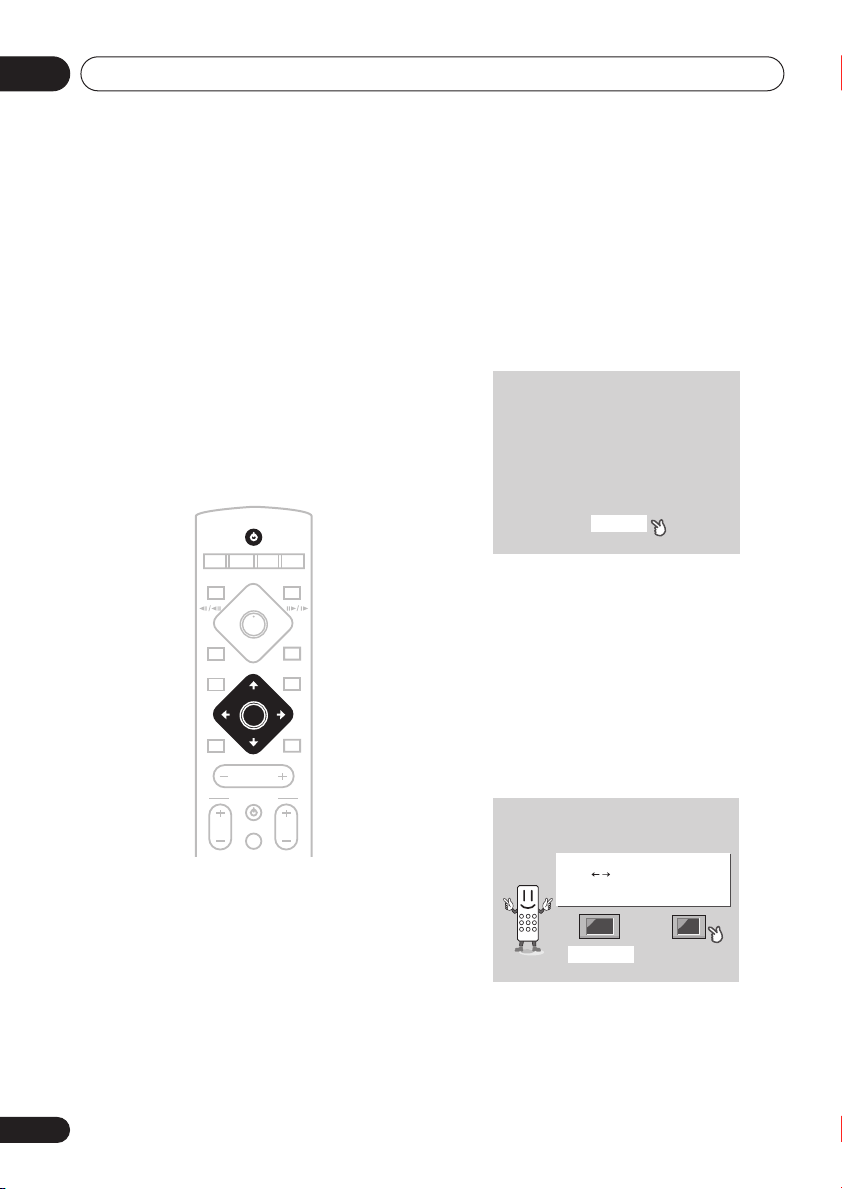
03
Getting started
Chapter 3
Getting started
Switching on and setting up
After making sure everything is connected up
properly, you’re ready to switch on. The first
thing to do is to tell the system what kind of TV
you’re using, standard or widescreen.
After that you can set up the surround sound
for your room, and set the clock so that you
can use the timer features.
STANDBY/ON
CD FM/AM
DVD TUNER TV LINE
DVD MENU
MUTE
CH VOL
1 Press STANDBY/ON (on the remote
or on the front panel) to switch the
system on.
Also make sure that your TV is switched on
and that the video input is set to this system.
TUNE+
ST–
ENTER
TUNE–
MASTER
VOLUME
TV CONTROL
INPUT
L1/L2
OPEN CLOSEDISPLAY
RETURN
ST+
SOUND
You should see the welcome screen
displayed.
Welcome to Pioneer DVD!
Thank you for purchasing this Pioneer DVD player.
Before using, please take a little time
to setup your DVD player
Put the batteries into the remote control
Next, press the [ENTER] button on the remote control
and start the Let's Get Started Menu
Next
2 Press ENTER to move on to the next
screen.
3 Use the
/
(cursor left/right)
buttons to select either ‘Wide screen
(16:9)’ or ‘Standard size screen (4:3)’
according to the kind of TV you have, then
press ENTER.
See also
Screen sizes and disc formats
on
page 87 if you’re not sure which one to
choose.
Let's Get Started Menu
Let's Get Started Menu
What kind of TV do you have?
What kind of TV do you have?
Use the / cursor buttons
Use the / cursor buttons
to choose, then press [ENTER]
to choose, then press [ENTER]
Wide screen (16:9) Standard size screen (4:3)
Wide screen (16:9) Standard size screen (4:3)
18
En
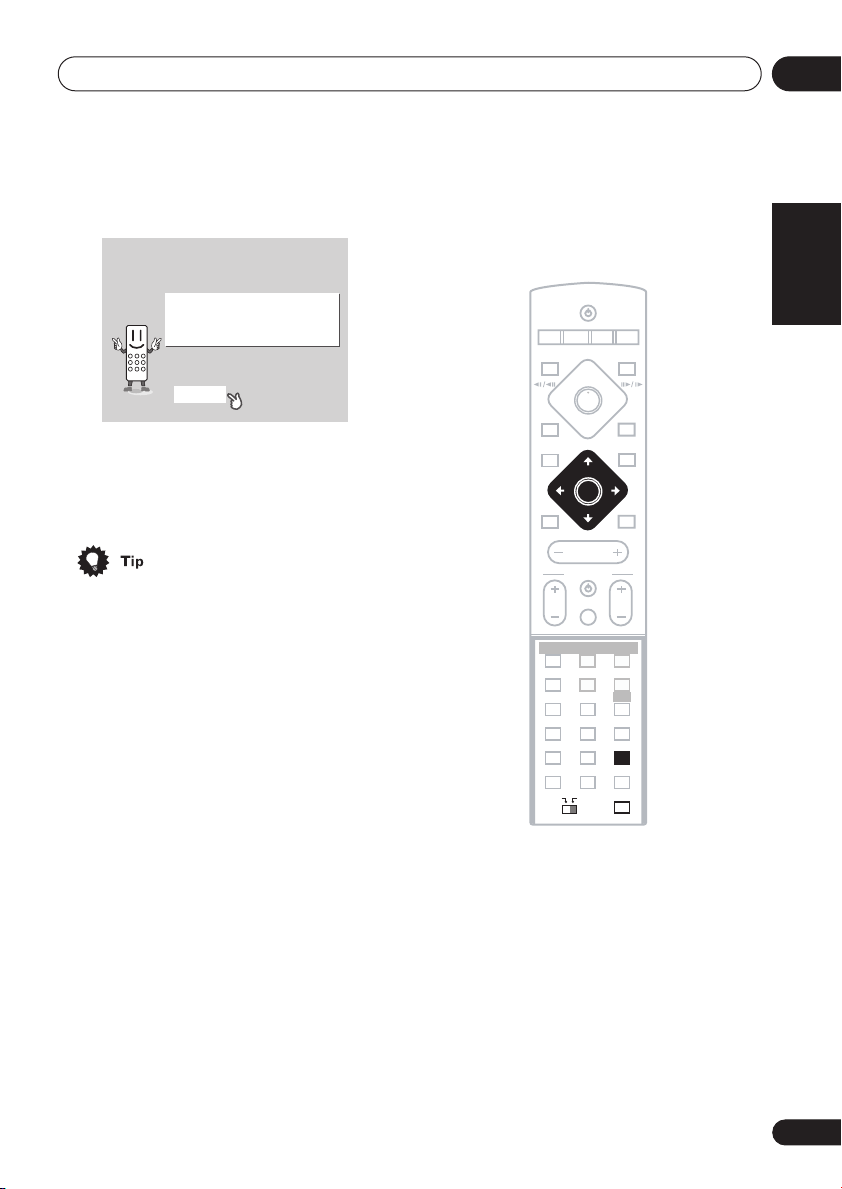
Getting started
03
4 Press ENTER again to finish setting up.
Let's Get Started Menu
Setup complete
If you're finished setting up,
choose [Complete],
to start again choose [Back]
Complete Back
• Use the (cursor right) button to select
Back
then press
ENTER
if you want to go
back and change the setting you just
made.
• You can also use the function buttons
(
DVD/CD, TUNER
CLOSE
button to switch the system on
, etc.) or the OPEN/
from standby.
Setting the clock
Setting the clock allows you to use the timer
features.
STANDBY/ON
CD FM/AM
DVD TUNER TV LINE
DVD MENU
MUTE
CH VOL
BASS MODE DIALOGUE VIRTUAL SB
AUTO SURROUND ADVANCED
PROGRAM
AUDIO ANGLE
ZOOM
123
SYSTEM
SETUP
456
DIMMER
789
CLR
MAIN SUB
TUNE+
ST–
ENTER
ENTER
TUNE–
MASTER
VOLUME
TV CONTROL
REPEAT
SUBTITLE
TOP MENU
TEST TONE
QUIET/
MIDNIGHT
FOLDER–
INPUT
0
L1/L2
OPEN CLOSEDISPLAY
RETURN
ST+
SOUND
RANDOM
HOME
MENU
CH LEVEL
TIMER/
TIMER/
CLOCK
CLOCK
9
FOLDER+
ENTER
ROOM SETUP
English Italiano Français
Nederlands
1 Press TIMER/CLOCK.
• If you are adjusting the clock, rather then
setting it for the first time, press
CLOCK
again.
TIMER/
2 If ‘Clock ADJ?’ isn’t already showing in
the display, press
or (cursor left or
right) until you see it.
3 Press ENTER.
4 Use the
/
(cursor up/down)
buttons to set the hour.
5 Press ENTER.
EspañolDeutsch
19
En
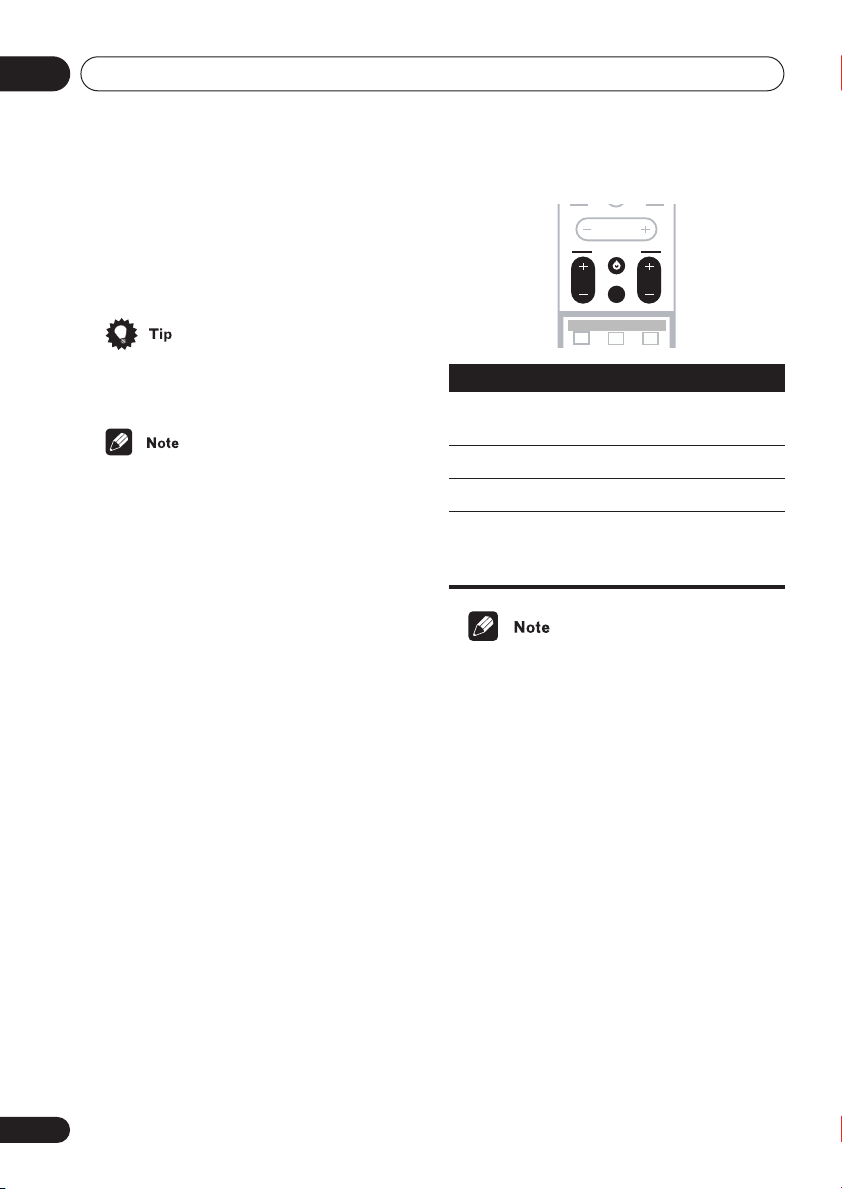
03
Getting started
6 Use the
/
(cursor up/down)
buttons to set the minute.
7 Press ENTER to confirm.
The display flashes to indicate the clock is set.
• Press
TIMER/CLOCK
anytime to display
the clock.
• If you unplug the system from the wall
outlet, or there is a power outage, you will
need to set the clock again.
Setting up the remote to control
your TV
You can set up the supplied remote to control
your TV using the
1 Switch on your TV.
2 Find the name of the manufacturer of
your TV in the Preset code list on page 89
Next to each manufacturer is one or more
three digit codes. These tell the remote what
kind of TV you have.
If the name of the manufacturer of your TV
does not appear in the table, you won’t be
able to set up this remote to control your TV.
3 Point the remote at your TV, hold
down the CLR button, then enter the
three digit code for your TV.
The remote transmits an on/off signal to the
TV. If you’ve entered the correct code, your TV
should switch off.
If your TV doesn’t turn off, repeat the
procedure using the next code in the list until
your TV switches off successfully. Once set,
you can then use the individual TV controls
shown below.
TV CONTROL
buttons.
MASTER
VOLUME
TV CONTROL
TV CONTROL
INPUT
INPUTCH VO L
CH VOL
BASS MODE DIALOGUE VIRTUAL SB
AUTO SURROUND ADVANCED
Button
What it does
Switches your TV on or into
standby.
CH +/–
VOL +/–
INPUT
Changes the TV channel.
Adjusts the TV volume.
Switches the TV’s input
between the built in TV tuner
and an external video source.
• The default setting is for a Pioneer TV.
Using the Room Setup
Before using your system to enjoy surround
sound playback, we recommend you spend a
few minutes using the Room Setup. This is a
quick and easy way to get good surround
sound for your room.
Depending on the distance of the surround
speakers from your main listening position,
choose between
(large) room, then depending on your seating
position relative to the front and surround
speakers, choose
(middle), or
S
(small), M (medium), or L
Fwd
(forward),
Back
.
Mid
20
En
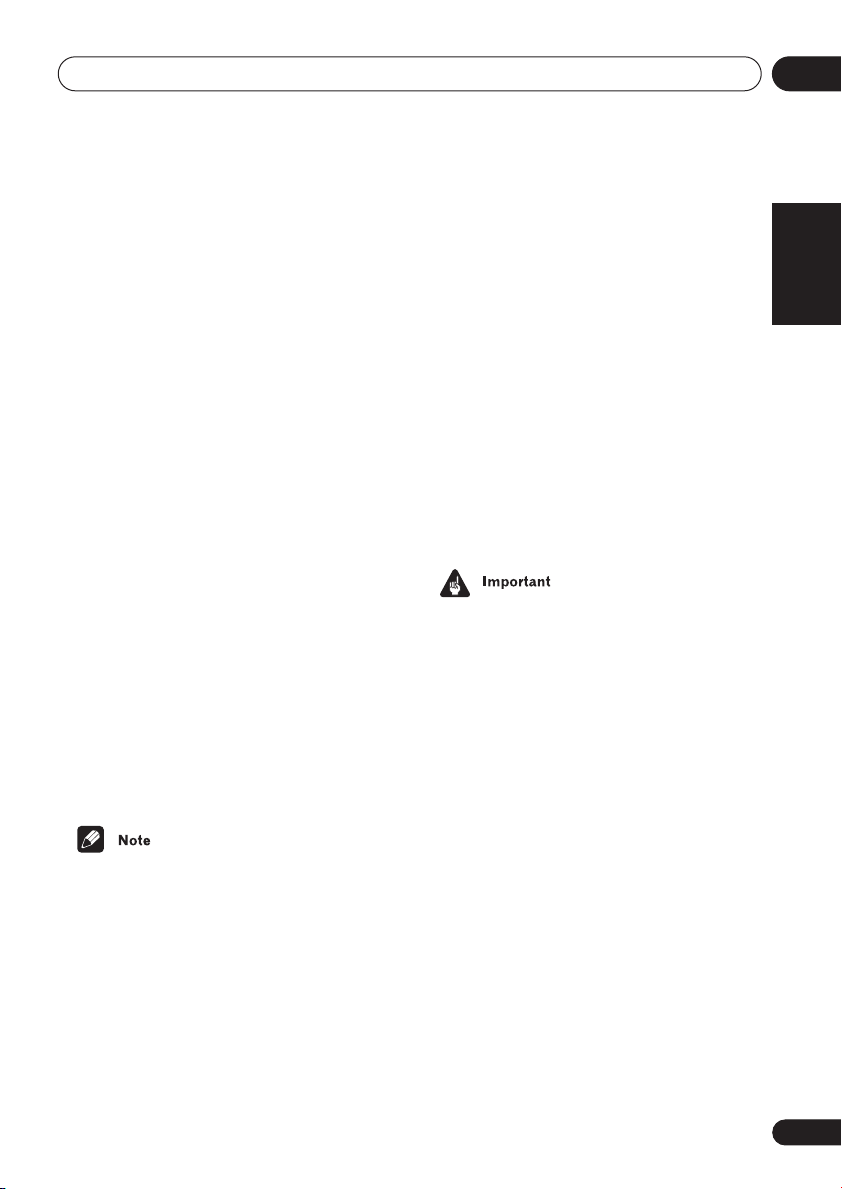
Getting started
03
1 If the system isn’t already on, press
STANDBY/ON to switch it on.
2 Press ROOM SETUP.
• If you have previously set up the room type
and seating position, the display will show
the current room settings.
3 Press ENTER.
/
4 Use the
buttons to select a room type then press
ENTER.
Choose one of the following depending on
your room size:
•
S
– Smaller than average room
•
M
– Average room
L
– Larger than average room
•
5 Use the
buttons to select a seating position
setting, then press ENTER.
Choose one of the following depending on
where your main listening position is:
•
Fwd
– If you are nearer to the front
speakers than the surround speakers
•
Mid
– If you are equal distance from the
front and surround speakers
•
Back
– If you are nearer to the surround
speakers than the front speakers
(cursor up/down)
/
(cursor up/down)
• For a more detailed surround sound
setup, see
page 57.
Setting up surround sound
on
Using the on-screen displays
For ease of use, this system makes extensive
use of graphical on-screen displays (OSDs).
You should get used to the way these work as
you’ll need to use them when setting up the
system, using some of the playback features,
such as program play, and when making
more advanced settings for audio and video.
All the screens are navigated in basically the
same way, using the cursor buttons (
,
) to change the highlighted item and
pressing
ENTER
to select it.
• Throughout this manual, ‘Select’ means
use the cursor buttons to highlight an
item on-screen, then press
ENTER
,
.
,
English Italiano Français
Nederlands
• The Room Setup automatically sets up
both channel level and speaker distance.
If you have already set the channel levels
manually (see page 59) or speaker
distance settings (see page 58), you will
see
Room Set?
first press the
• Using the Room Setup will overwrite any
previous settings you had for channel
level and speaker distance.
in the display when you
ROOM SETUP
button.
EspañolDeutsch
21
En
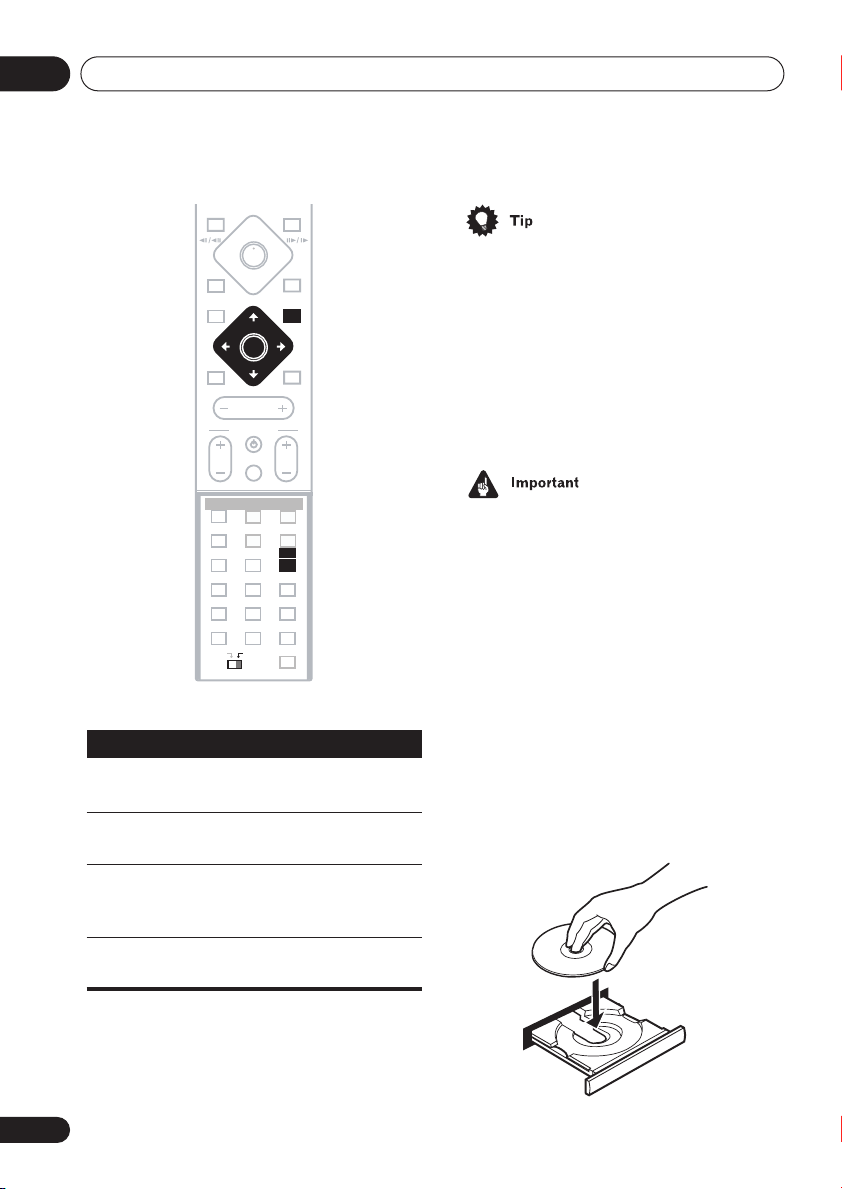
03
Getting started
OPEN CLOSEDISPLAY
DVD MENU
RETURN
• The button guide at the bottom of every
OSD screen shows you which buttons
you’ll need to use for that screen.
Button
HOME
MENU
ENTER
RETURN
ENTER
MASTER
VOLUME
TV CONTROL
INPUT
REPEAT
SUBTITLE
TOP MENU
TEST TONE
QUIET/
MIDNIGHT
FOLDER–
0
SOUND
RANDOM
HOME
MENU
3
CH LEVEL
TIMER/
CLOCK
FOLDER+
ENTER
ROOM SETUP
MUTE
CH VOL
BASS MODE DIALOGUE VIRTUAL SB
AUTO SURROUND ADVANCED
PROGRAM
AUDIO ANGLE
ZOOM
12
SYSTEM
SETUP
456
DIMMER
789
CLR
MAIN SUB
What it does
Displays/exits the on-screen
display
Changes the highlighted menu
item
Selects the highlighted menu
item (both
ENTER
buttons work
in exactly the same way)
Returns to the main menu
without saving changes
Playing discs
The basic playback controls for playing DVD,
CD, SACD, Video CD/Super VCD and MP3
discs are covered here. Further functions are
detailed in the chapter 5.
Throughout this manual, the term ‘DVD’
means any kind of DVD disc (DVD-Video,
DVD-Audio or DVD-R/RW).
1 If the player isn’t already on, press
STANDBY/ON to switch it on.
If you’re playing a DVD or Video CD/Super
VCD also turn on your TV and make sure that
it is set to the correct video input.
2 Press OPEN/CLOSE to open the disc
tray.
3 Load a disc.
Load a disc with the label side facing up,
using the disc tray guide to align the disc (if
you’re loading a double-sided DVD disc, load
it with the side you want to play face down).
22
En
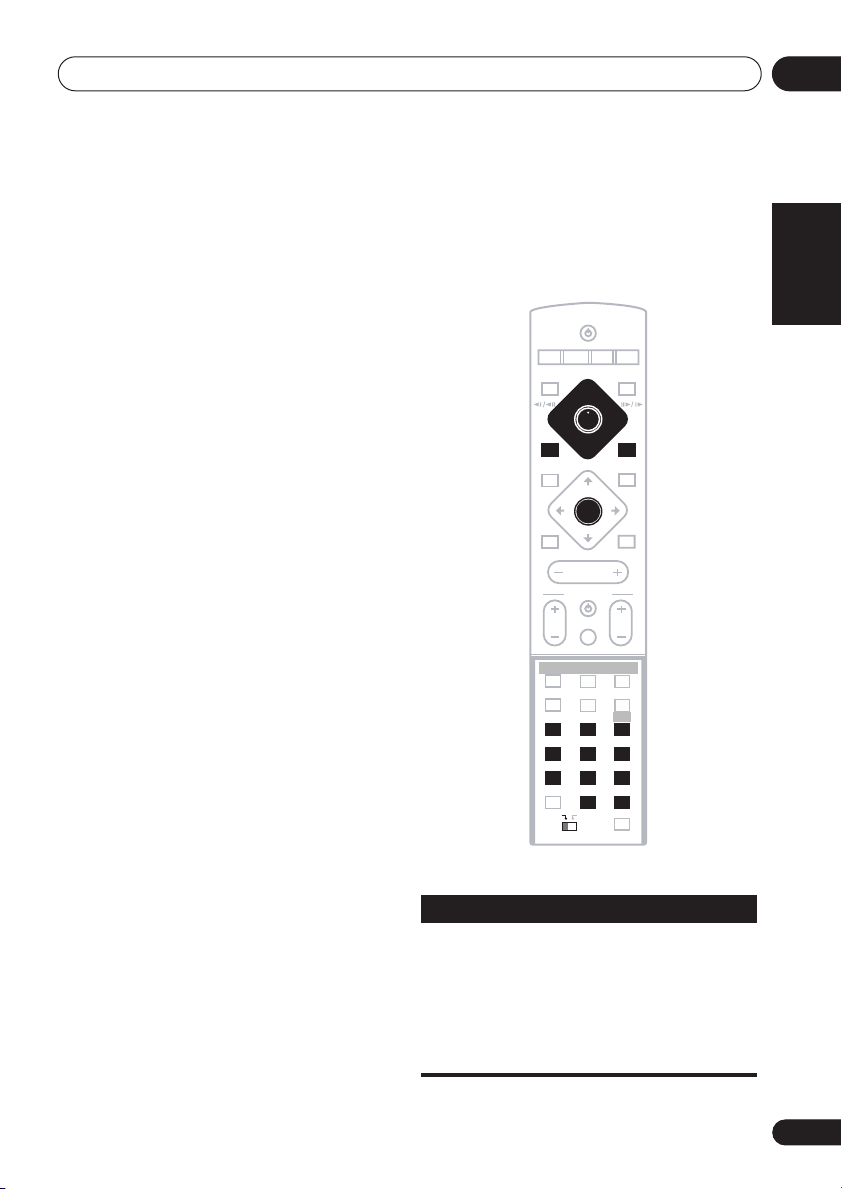
Getting started
03
4 Press (play) to start playback.
If you’re playing a DVD or Video CD/Super
VCD, a menu may appear. See
menus
on page 25 and
PBC menus
on page 26 for how to navigate
DVD disc
Video CD/Super VCD
these.
If you’re playing an MP3 disc, it may take a
few seconds before playback starts,
depending on the complexity of the file
structure on the disc.
If you loaded a CD/CD-R/RW containing
JPEGs, a slideshow will start. See
JPEG discs
on page 52 for more on playing
Viewing
these discs.
• See also
PhotoViewer
on page 71 if the
disc contains both MP3 audio files and
JPEG picture files.
5 Use the MASTER VOLUME – / + button
(or the top panel VOLUME buttons) to
adjust the volume.
Basic playback controls
The table below shows the basic controls on
the remote for playing discs. You can find
other playback features in the chapter 5.
STANDBY/ON
CD FM/AM
DVD TUNER TV LINE
DVD MENU
MUTE
CH VOL
BASS MODE DIALOGUE VIRTUAL SB
AUTO SURROUND ADVANCED
PROGRAM
AUDIO ANGLE
ZOOM
123
SYSTEM
SETUP
456
DIMMER
789
CLR
MAIN SUB
TUNE+
ST–
ENTER
TUNE–
MASTER
VOLUME
TV CONTROL
INPUT
REPEAT
SUBTITLE
TOP MENU
TEST TONE
QUIET/
MIDNIGHT
FOLDER– FOLDER+
0
L1/L2
OPEN CLOSEDISPLAY
RETURN
ST+
SOUND
RANDOM
HOME
MENU
CH LEVEL
TIMER/
CLOCK
ENTER
ROOM SETUP
English Italiano Français
Nederlands
Button
What it does
Starts playback.
DVD and Video CD:
shows
Resume
If the display
or
Last Mem
playback starts from the resume
or last memory point (see also
Resume and Last Memory
below.)
EspañolDeutsch
23
En
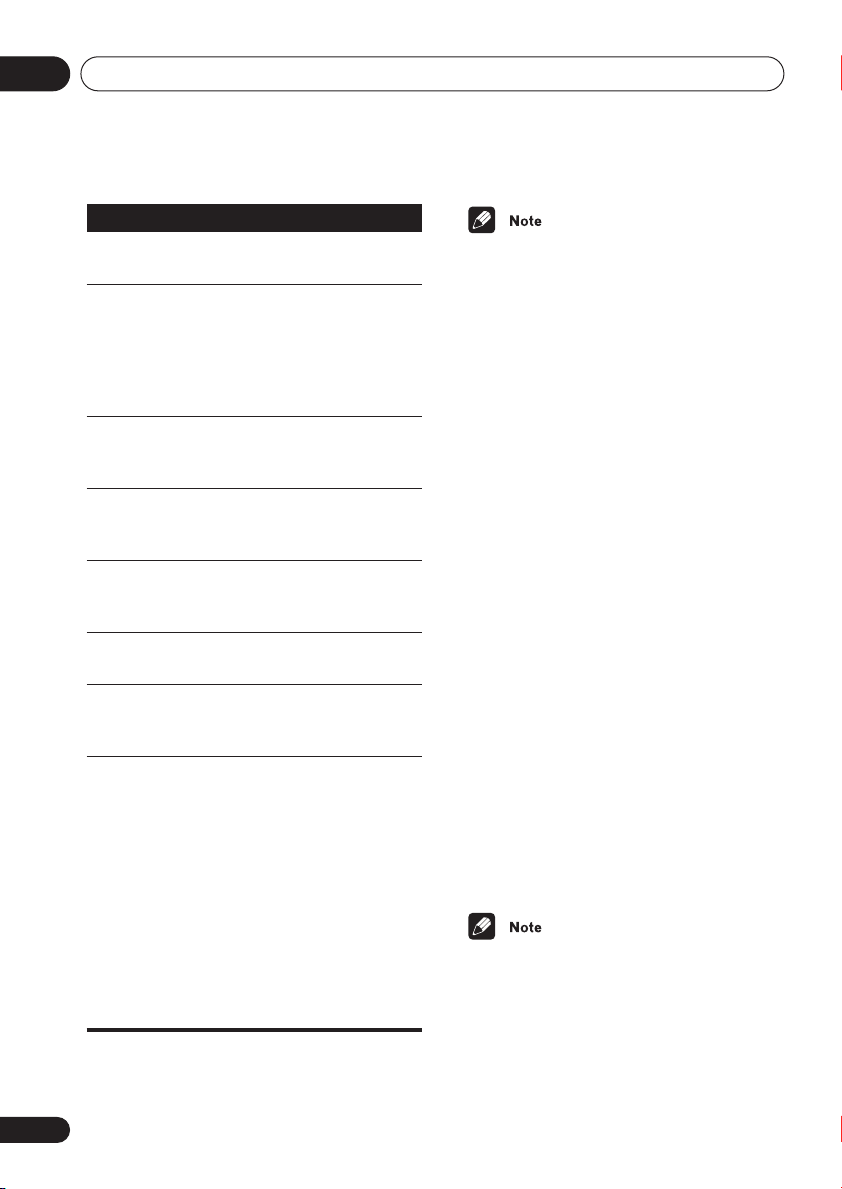
03
Getting started
Button
FOLDER +/–
(SUB)
Numbers
What it does
Pauses a disc that’s playing, or
restarts a paused disc.
Stops playback.
DVD and Video CD:
shows
Resume
you want to cancel the resume
function. (See also
Last Memory
Press to start fast reverse
scanning. Press (play) to
resume normal playback.
Press to start fast forward
scanning. Press (play) to
resume normal playback.
Skips to the start of the current
track or chapter, then to previous
tracks/chapters.
Skips to the next track or chapter.
Skips to the next/previous folder
when playing a JPEG or MP3
disc.
Use to enter a title/track/group/
chapter number. Press
select (or wait a few seconds).
• If the disc is stopped, playback
starts from the selected title/
group (for DVD-Video/DVDAudio) or track number (for
SACD/CD/Video CD/Super VCD
).
MP3
• If the disc is playing, playback
jumps to the start of the selected
chapter or track (within the
current group for DVD-Audio).
The display
. Press again if
Resume and
below.)
ENTER
to
• You may find with some DVD discs that
some playback controls don’t work in
certain parts of the disc. This is not a
malfunction.
• Track skip and number buttons for track
selection do not work with unfinalized CDR/RW discs.
Using the top panel controls
The OPEN/CLOSE,
and (stop)
buttons on the top panel work the same way
as the remote control equivalents.
Resume and Last Memory
When you stop playback of a DVD or Video CD
disc,
Resume
cating that you can resume playback again
from that point.
If the disc tray is not opened, the next time you
start playback the display shows
playback resumes from the resume point.
For DVD discs only: If you take the disc out of
the player, the play position is stored in
memory. When you load the disc next time,
the display shows
resume playback (this works for up to five
discs).
If you want to clear the resume/last memory
point, press
Mem
is displayed.
/
• When a Video CD is loaded, the Resume
point is lost if the system is switched off,
or switched to a function other than
(CD)
• For the Last Memory function to work, you
must press
before opening the disc tray.
is shown in the display indi-
Last Mem
(stop) while
and you can
Resume
.
(stop) to stop playback
Resume
or
and
Last
DVD
24
En

Getting started
03
• Resume and Last Memory are not available with DVD-Audio discs.
• The Last Memory function doesn’t work
with VR format DVD-RW discs.
• With MP3 format discs, playback does not
resume. Instead, playback begins of the
first track of the folder containing the file
that was playing when playback was
stopped.
• After I load a DVD disc, it ejects
automatically after a few seconds!
Most likely, the disc is the wrong region
for your system. The region number
should be printed on the disc; check it
against the region number of the system
(which you can find on the rear panel).
See also
If the region number is OK, it may be that
the disc is damaged or dirty. Clean the
disc and look for signs of damage. See
also
page 78.
• Why won’t the disc I loaded play?
First check that you loaded the disc the
right way up (label side up), and that it’s
clean and not damaged. See
taking care of discs
information on cleaning discs.
If a disc loaded correctly won’t play, it’s
probably an incompatible format or disc
type, such as DVD-ROM. See
compatibility
compatibility.
•I have a widescreen TV so why are there
black bars at the top and bottom of the
screen when I play some discs?
DVD Video regions
Using and taking care of discs
on page 9 for more on disc
on page 78.
Using and
on page 78 for
General disc
on
Some movie formats are such that even
when played on a widescreen TV, black
bars are necessary at the top and bottom
of the screen. This is not a malfunction.
•I have a standard (4:3) TV and set the
system to show widescreen DVDs in pan &
scan format, so why do I still get black bars
top and bottom with some discs?
Some discs override the display
preferences of the system, so even if you
have
4:3 (Pan & Scan)
discs will still be shown in letterbox
format. This is not a malfunction.
• Why can’t I hear DVD-Audio and SACD
audio through the digital outputs?
DVD-Audio and SACD audio is only
available through the analog outputs. This
is not a malfunction.
• My DVD-Audio disc starts playing, but then
suddenly stops!
The disc may have been illegally copied.
selected, those
DVD disc menus
Many DVD-Video and DVD-Audio discs
contain menus from which you can select
what you want to watch or listen to. They may
give access to additional features, such as
subtitle and audio language selection, or
special features such as slideshows. See the
disc packaging for details.
Sometimes DVD menus are displayed
automatically when you start playback; others
only appear when you press
TOP MENU
• Some DVD-Audio discs feature a bonus
.
group. To access this group you have to
input a password which you can find on
the disc packaging. See page 69 for more
information.
DVD MENU
or
English Italiano Français
Nederlands
EspañolDeutsch
25
En
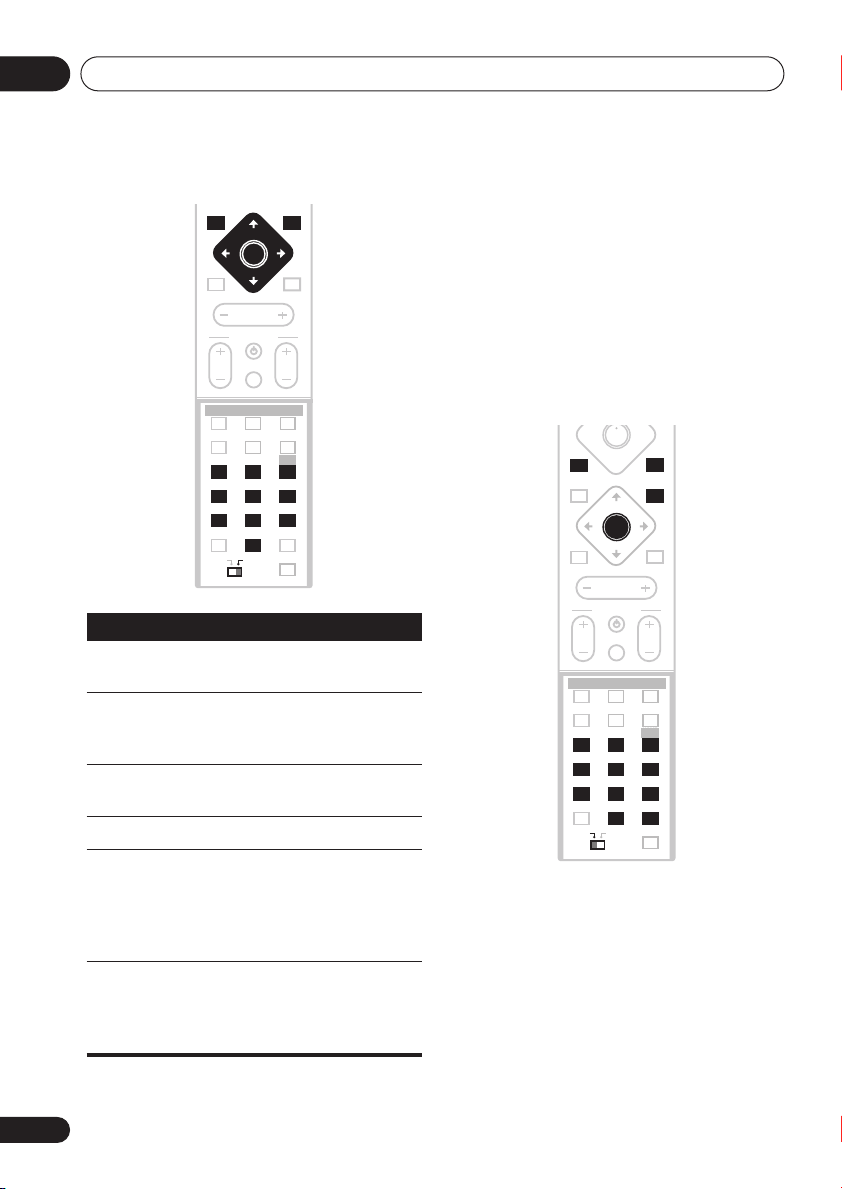
03
Getting started
DVD MENU
ENTER
MUTE
MASTER
VOLUME
TV CONTROL
INPUT
CH VOL
BASS MODE DIALOGUE VIRTUAL SB
AUTO SURROUND ADVANCED
REPEAT
PROGRAM
AUDIO ANGLE
SUBTITLE
TOP MENU
ZOOM
1
23
SYSTEM
TEST TONE
SETUP
456
QUIET/
DIMMER
MIDNIGHT
789
FOLDER–
0
CLR
MAIN SUB
Button What it does
TOP MENU
Displays the ‘top menu’ of a DVD
disc—this varies with the disc.
DVD
MENU
Displays a DVD disc menu—this
varies with the disc and may be
the same as the ‘top menu’.
Moves the cursor around the
screen.
ENTER
RETURN
Selects the current menu option.
Returns to the previously
displayed menu screen. On
some DVD-Audio discs featuring
browsable pictures, press to
display the browser screen.
Numbers
(MAIN)
Highlights a numbered menu
option (some discs only). Press
to select (or wait a few
ENTER
seconds).
RETURN
SOUND
RANDOM
HOME
MENU
CH LEVEL
TIMER/
CLOCK
FOLDER+
ENTER
ROOM SETUP
Video CD/Super VCD PBC menus
Some Video CD/Super VCDs have menus
from which you can choose what you want to
watch. These are called PBC (Playback
control) menus.
You can play a PBC Video CD/Super VCD
without having to navigate the PBC menu by
pressing
using a number button to select a track,
rather than
(stop) then starting playback
(play) (or on the top panel).
DVD MENU
ST–
MUTE
MASTER
VOLUME
TV CONTROL
CH VOL
BASS MODE DIALOGUE VIRTUAL SB
AUTO SURROUND ADVANCED
PROGRAM
AUDIO ANGLE
TOP MENU
ZOOM
1
SYSTEM
TEST TONE
SETUP
456
DIMMER
MIDNIGHT
789
CLR
MAIN SUB
RETURN
TUNE+
ST+
ENTER
TUNE–
SOUND
INPUT
REPEAT
RANDOM
SUBTITLE
HOME
HOME
MENU
23
CH LEVEL
QUIET/
TIMER/
CLOCK
FOLDER–
FOLDER+
ENTER
0
ROOM SETUP
26
En
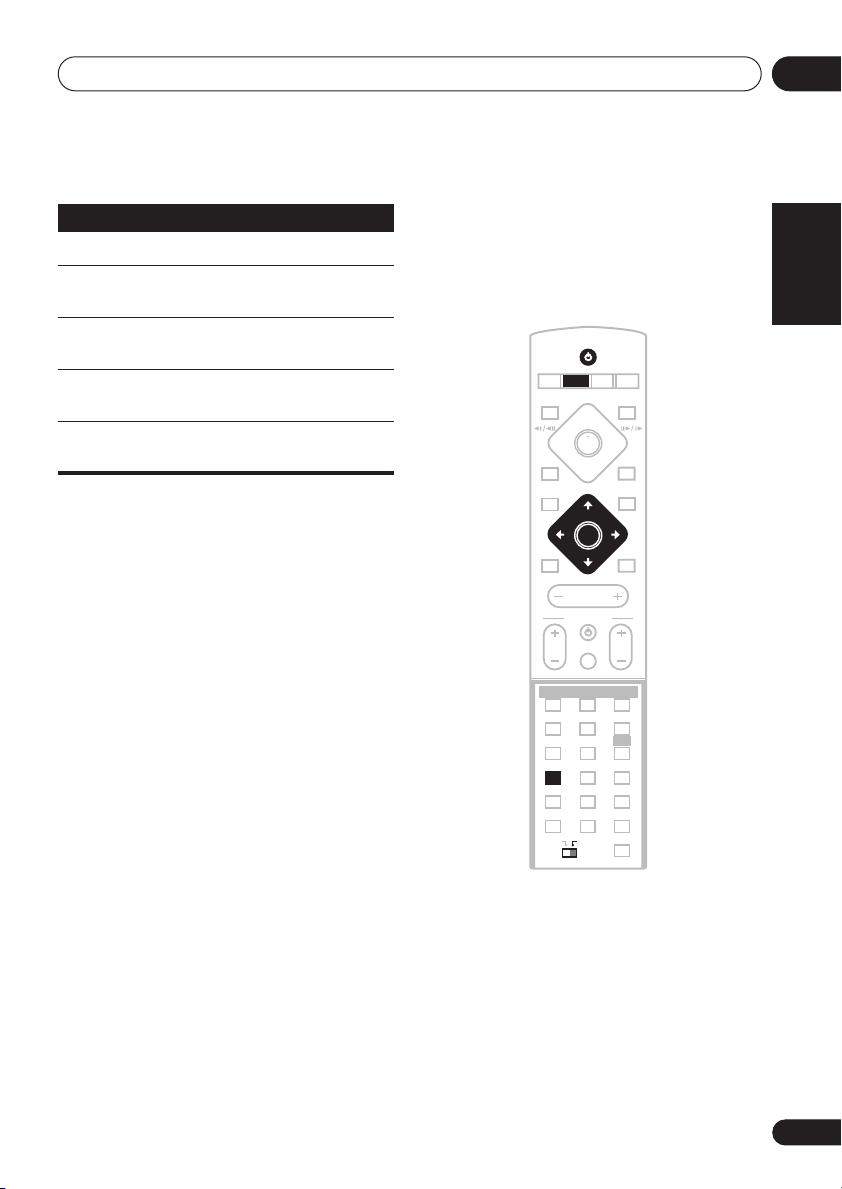
Getting started
03
Button
RETURN
Numbers
ENTER
What it does
Displays the PBC menu.
Selects a numbered menu
option.
Displays the previous menu page
(if there is one).
Displays the next menu page (if
there is one).
Press to select highlighted menu
option.
Listening to the radio
The tuner can receive both FM and AM
broadcasts, and lets you memorize your
favorite stations so you don’t have to manually
tune in every time you want to listen.
STANDBY/ON
CD
DVDTVLINE
DVD MENU
MUTE
CH VOLINPUT
BASS MODE DIALOGUE VIRTUAL SB
AUTO SURROUND ADVANCED
PROGRAM
AUDIO ANGLE
ZOOM
123
SYSTEM
SETUP
4
DIMMER
789
CLR
MAIN SUB
FM/AM
TUNER
TUNE+
ENTER
TUNE–
MASTER
VOLUME
TV CONTROL
REPEAT
SUBTITLE
TOP MENU
TEST TONE
5 6
QUIET/
MIDNIGHT
FOLDER–
0
L1/L2
OPEN CLOSEDISPLAY
RETURN
ST+ST–
SOUND
RANDOM
HOME
MENU
CH LEVEL
TIMER/
CLOCK
FOLDER+
ENTER
ROOM SETUP
English Italiano Français
Nederlands
1 If the system isn’t already on, press
STANDBY/ON to switch on.
2 Press TUNER to switch to the tuner,
then press repeatedly to select the AM or
FM band.
The display indicates the tuner band and the
frequency.
3 Tune to a frequency.
There are three tuning modes—manual, auto,
and high-speed:
EspañolDeutsch
27
En
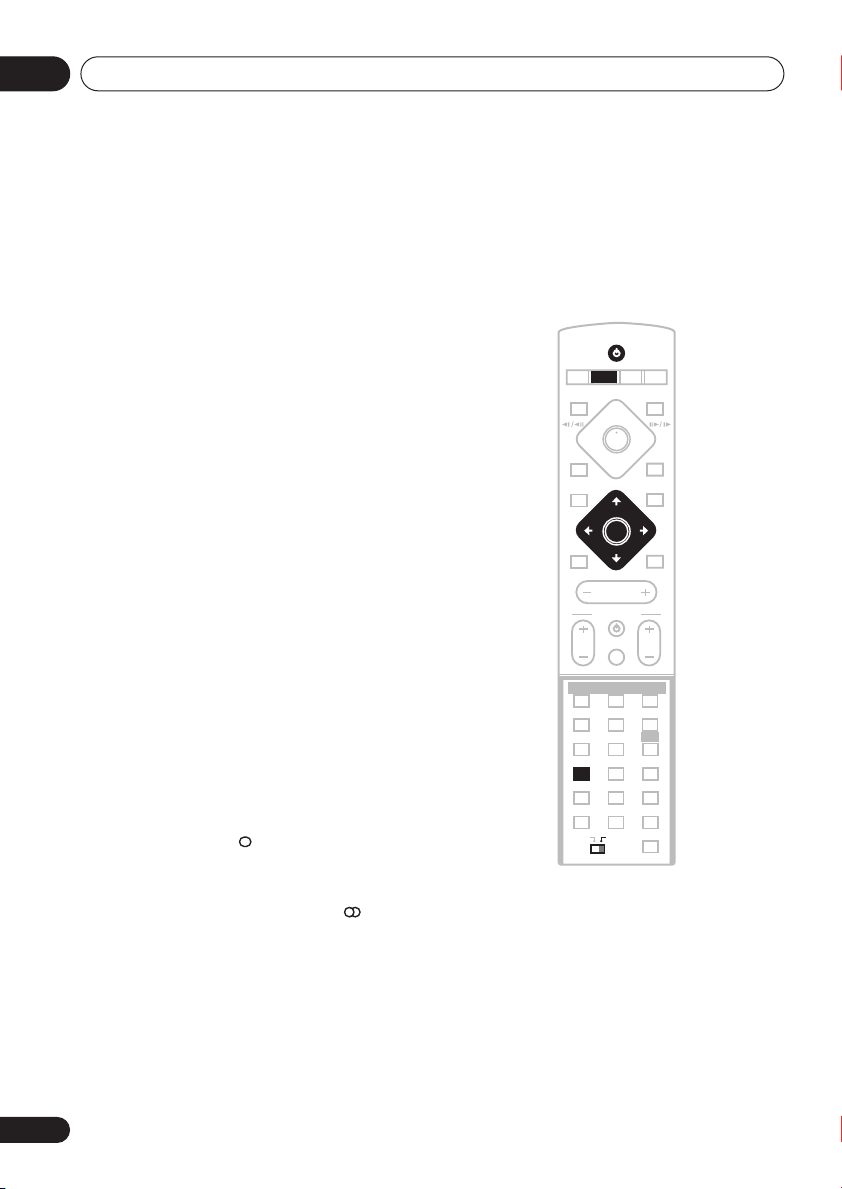
03
Getting started
•
Manual tuning
: Press
TUNE +/–
repeatedly to change the displayed
frequency.
•
Auto tuning
: Press and hold
until the frequency display starts to move,
then release. The tuner will stop on the
next station it finds. Repeat to search for
other stations.
•
High-speed tuning
TUNE +/–
until the frequency display
: Press and hold
starts to move rapidly. Keep the button
held down until you reach the frequency
you want. If necessary, fine tune the
frequency using the manual tuning
method.
Improving poor FM reception
If you’re listening to an FM station in stereo
but the reception is weak, you can improve
the sound quality by switching to mono.
1 Tune to an FM radio station.
2 Press SYSTEM SETUP.
/
3 Use the
buttons to choose ‘FM Mode?’ then press
ENTER.
4 Use the
buttons to select ‘FM Mono’ then press
ENTER.
The mono indicator ( ) lights when the tuner
is in mono reception mode.
Select
FM Auto
stereo mode (the stereo indicator ( ) lights
when receiving a stereo broadcast).
(cursor left/right)
/
(cursor up/down)
above to switch back to auto-
TUNE +/–
Memorizing stations
You can save up to 30 station presets so that
you always have easy access to your favorite
stations without having to tune in manually
each time.
STANDBY/ON
CD
DVDTVLINE
DVD MENU
MUTE
CH VOLINPUT
BASS MODE DIALOGUE VIRTUAL SB
AUTO SURROUND ADVANCED
PROGRAM
AUDIO ANGLE
ZOOM
123
SYSTEM
SETUP
4
DIMMER
789
CLR
MAIN SUB
1 Tune to an AM or FM radio station.
For the FM band, select mono or auto-stereo
reception as necessary. This setting is saved
along with the preset.
FM/AM
TUNER
TUNE+
ENTER
TUNE–
MASTER
VOLUME
TV CONTROL
REPEAT
SUBTITLE
TOP MENU
TEST TONE
5 6
QUIET/
MIDNIGHT
FOLDER–
0
L1/L2
OPEN CLOSEDISPLAY
RETURN
ST+ST–
SOUND
RANDOM
HOME
MENU
CH LEVEL
TIMER/
CLOCK
FOLDER+
ENTER
ROOM SETUP
28
En
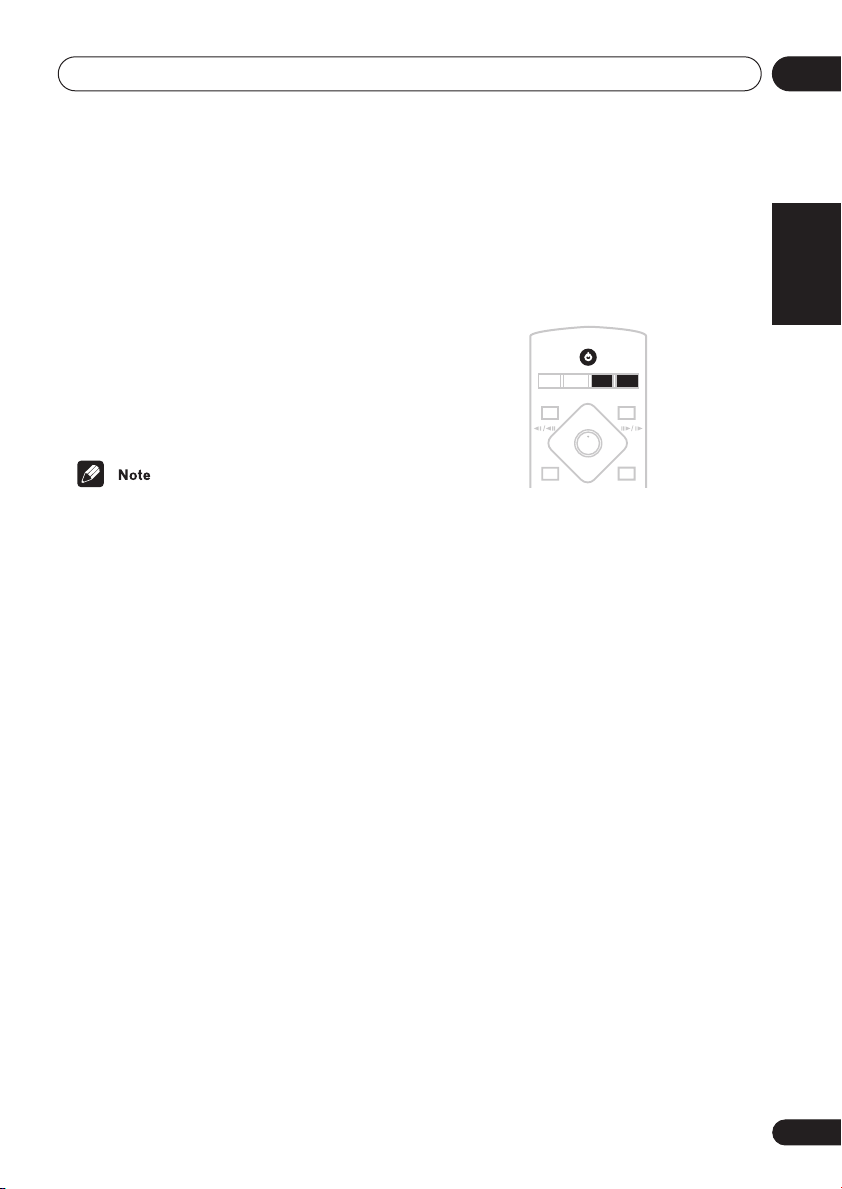
Getting started
STANDBY/ON
L1/L2CD FM/AM
OPEN CLOSEDISPLAY
DVD TUNER
TV LINE
03
2 Press SYSTEM SETUP.
/
3 Use the
(cursor left/right)
buttons to choose ‘St. Memory?’ then
press ENTER.
4 Use the
/
(cursor up/down)
buttons to select the station preset you
want.
There are 30 preset locations; each can store
one station preset.
5 Press ENTER to save the station preset.
• If the system is unplugged from the power
supply completely, saved stations will
remain for several days, after which you’ll
have to save them again.
Listening to station presets
1 Make sure the TUNER function is
selected.
2 Use the ST +/– buttons to select a
station preset.
Listening to other sources
You can connect up to four external sources
(TV, satellite receiver, etc.) to this system,
including one digital source. See also
Connecting auxiliary components
1 If the system isn’t already on, press
STANDBY/ON to switch on.
Also make sure that the external source (TV,
satellite receiver, etc.) is switched on.
2 Select the source you want to listen to.
• Press TV to select the
LINE (L1/L2
ANA, LINE1 DIG
) button to select the
or
LINE 2 ANA
3 If necessary, start playback of the
external source.
on page 72.
TV
input, or use the
input.
LINE 1
English Italiano Français
Nederlands
EspañolDeutsch
29
En
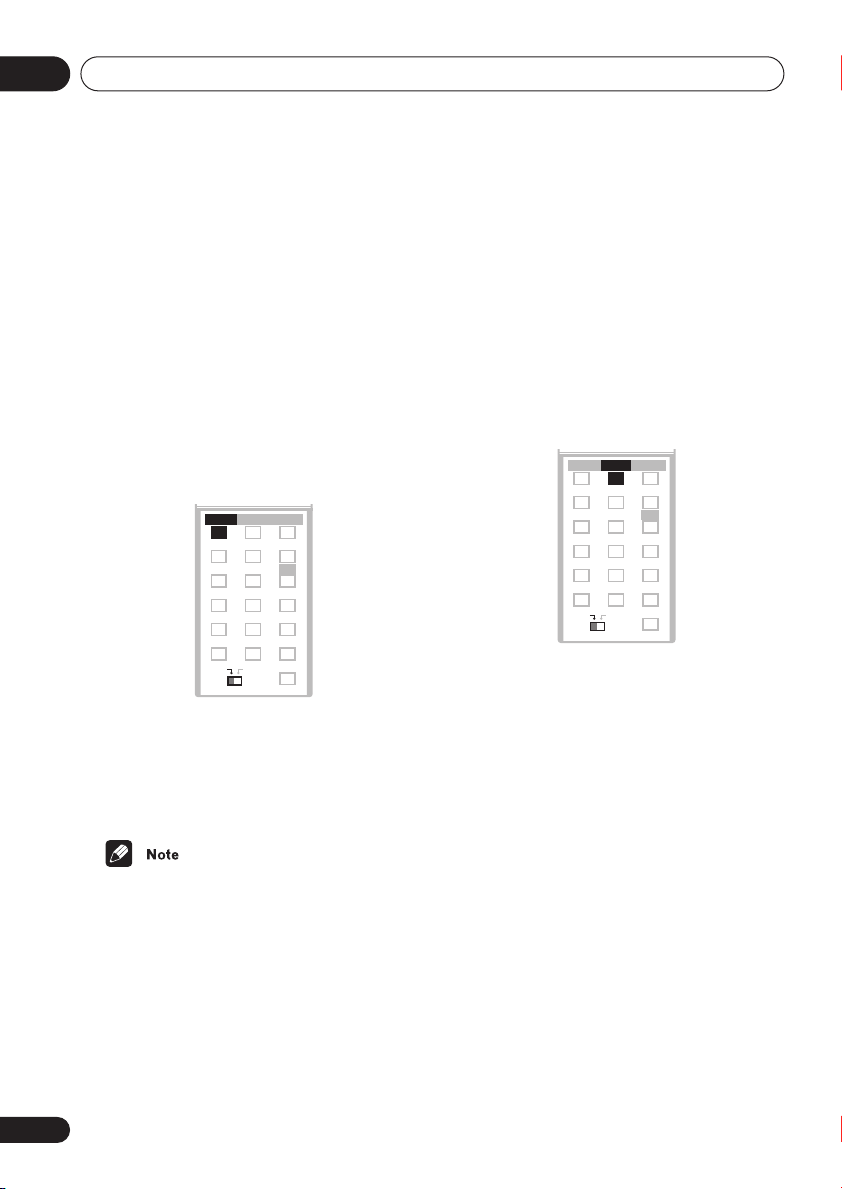
04
TEST TONE
123
ZOOM
TOP MENU
CH LEVEL
DIMMER
REPEAT
AUDIO ANGLE
RANDOM
SUBTITLE
PROGRAM
456
789
0
FOLDER–
CLR
ENTER
FOLDER+
MENU
HOME
SETUP
SYSTEM
MIDNIGHT
QUIET/
CLOCK
TIMER/
BASS MODE DIALOGUE VIRTUAL SB
AUTO SURROUND ADVANCED
AUTO SURROUND
MAIN SUB
ROOM SETUP
Home theater sound
Chapter 4
Home theater sound
Using this system you can enjoy listening to
sources, analog or digital, in either stereo or
surround sound.
Auto listening mode
The Auto listening mode is the simplest way
to listen to any source as it was mastered: the
output from the speakers mirrors the
channels in the source material.
• Press AUTO to select the ‘Auto’
listening mode.
If the source is Dolby Digital or DTS, the
2 DIGITAL
unit lights.
30
En
BASS MODE DIALOGUE VIRTUAL SB
BASS MODE
AUTO SURROUND ADVANCED
AUTO
REPEAT
PROGRAM
AUDIO ANGLE
ZOOM
SYSTEM
SETUP
DIMMER
MAIN SUB
or
DTS
CLR
RANDOM
SUBTITLE
HOME
TOP MENU
TEST TONE
QUIET/
MIDNIGHT
FOLDER–
0
MENU
CH LEVEL
TIMER/
CLOCK
FOLDER+
ENTER
ROOM SETUP
123
456
789
indicator on the display
• Any previously active Dolby Pro Logic or
Advanced Surround mode is canceled
when Auto listening mode is selected.
Listening in surround sound
You can listen to any source—stereo or
multichannel, analog or digital—in surround
sound. Surround sound is generated from
stereo sources (except SACD and DVD-Audio)
using one of the Dolby Pro Logic decoding
modes.
• Press SURROUND repeatedly to select
a listening mode (or press SURROUND
then use the
buttons).
The listening mode choices that appear in the
display will vary according to the type of
source that’s playing.
•
Auto
Dolby Digital
•
DTS decoding (depending on the source).
For a multichannel source, this will be the
same as
•
Pro Logic
for use with any two-channel source
•
PL II Movie
surround sound, especially suited to
movie sources, for use with any twochannel source
/
(cursor up/down)
– Auto listening mode (see above)
/
DTS
– Dolby Digital or
Auto
.
– 4.1 channel surround sound
– Pro Logic II 5.1 channel

Home theater sound
•
PL II Music
surround sound, especially suited to
music sources, for use with any twochannel source (see also
II Music settings
•
Stereo
• See also
effects
surround playback options.
• You can’t use the Surround modes with
SACD, DVD-Audio and 96 kHz PCM
sources.
• When headphones are connected, only
the
• When listening in
mode, two-channel material will
automatically be played in surround
sound using Dolby Pro Logic decoding.
• Dolby Digital / DTS sources that use only
the center channel cannot be played back
in surround sound.
Dolby Pro Logic II Music settings
When listening in Dolby Pro Logic II Music
mode, there are three further parameters you
can adjust: Center Width, Dimension, and
Panorama.
Default Settings:
C Width:
Dimen.:
Pnrm.:
– Pro Logic II 5.1 channel
Dolby Pro Logic
below)
– See
Listening in stereo
below
Using the Advanced Surround
on page 32, for further stereo and
Stereo
option is available.
Dolby Digital
/
3
0
Off
DTS
1 With Dolby Pro Logic II Music mode
active, press SOUND.
/
2 Use the
(cursor left/right)
buttons to select ‘C Width’, ‘Dimen.’ or
‘Pnrm.’
•
C Width
(Center Width): Makes the
center channel wider (higher settings) or
narrower (lower settings)
•
Dimen.
(Dimension): Makes the sound
more distant (minus settings), or more
forward (positive settings)
•
Pnrm.
(Panorama): Creates more
spacious surround sound
3 Use the
/
(cursor up/down)
buttons to adjust the setting.
Center Width is adjustable between 0 and 7;
Dimension between
On
or
Off
.
–3
and +3. Panorama is
4 Press ENTER to confirm.
Listening in stereo
You can listen to any source—stereo or
multichannel, analog or digital—in stereo.
When playing a multichannel source, stereo
sound is created by downmixing all channels
to the front left/right speakers and the
subwooofer.
BASS MODE DIALOGUE VIRTUAL SB
AUTO SURROUND ADVANCED
AUTO SURROUND
REPEAT
PROGRAM
AUDIO ANGLE
ZOOM
SYSTEM
SETUP
DIMMER
CLR
MAIN SUB
• Press SURROUND repeatedly until
‘Stereo’ shows in the display.
Any active Advanced Surround mode is
canceled.
RANDOM
SUBTITLE
HOME
TOP MENU
TEST TONE
QUIET/
MIDNIGHT
FOLDER–
0
MENU
CH LEVEL
TIMER/
CLOCK
FOLDER+
ENTER
ROOM SETUP
123
456
789
04
English Italiano Français
Nederlands
EspañolDeutsch
31
En

04
MASTER
VOLUME
OPEN CLOSEDISPLAY
DVD MENU
RETURN
SOUND
TV CONTROL
CH VOL
INPUT
MUTE
TEST TONE
123
ZOOM
TOP MENU
CH LEVEL
DIMMER
REPEAT
AUDIO ANGLE
RANDOM
SUBTITLE
PROGRAM
456
789
0
FOLDER–
CLR
ENTER
FOLDER+
MENU
HOME
SETUP
SYSTEM
MIDNIGHT
QUIET/
CLOCK
TIMER/
BASS MODE DIALOGUE
AUTO SURROUND ADVANCED
ST+
TUNE+
TUNE–
ST–
ENTER
ADVANCED
MAIN SUB
ROOM SETUP
Home theater sound
• See also
effects
Using the Advanced Surround
below, for further stereo and
surround playback options.
Listening with headphones
When headphones are connected, only the
Stereo
(default) and
(virtual surround sound for headphones)
modes are available.
• With headphones connected, press
ADVANCED to select ‘Phones Surround’ or
SURROUND to select ‘Stereo’
Phones Surround
Using the Advanced Surround
effects
Advanced Surround effects can be used with
multichannel or stereo sources for a variety of
additional surround sound effects.
.
32
En
• Press ADVANCED to select an
Advanced Surround mode (or press
ADVANCED then use the
/
(cursor up/
down) bottons).
Press repeatedly to select from:
•
Adv. Music
– Gives a concert hall-type
sound
•
Adv. Movie
– Gives a movie theater-type
sound
•
Expanded
– Creates an extra wide stereo
field
•
TV Surr.
– Designed for mono or stereo TV
broadcasts and other sources

Home theater sound
•
Sports
– Designed for sports and other
programs based on commentary
•
Game
– Creates surround sound from
video game sources
•
ExPwrSurr.
Gives additional energy and width to
stereo sources
•
Virtual
surround sound from just the front
speakers
•
5ch Stereo
surround sound to stereo music sources
• You can’t use the Advanced Surround
modes with SACD, DVD-Audio and 96 kHz
PCM sources.
• You can use any of the above Advanced
Surround modes with any type of source.
The descriptions are given only as a guide.
• When headphones are connected, only
the
Phones Surround
Adjusting the Advanced Surround
effect level
You can emphasize or reduce the effect of the
Advanced Surround modes as you like. For
each Advanced Surround mode you can set
the effect level independently.
1 With one of the Advanced Surround
modes active, press SOUND.
2 Use the
buttons to select ‘Effect’.
3 Use the
buttons to adjust the effect level.
The effect level can be adjusted from 10 (min)
to
90
(max).
4 Press ENTER to confirm.
(Extra Power Surround) –
– Creates the impression of
– Designed to give powerful
option is available.
/
(cursor left/right)
/
(cursor up/down)
Enhancing dialogue
• Default setting:
The Dialogue Enhancement feature is
designed to make the dialog stand out from
other background sounds in a TV or movie
soundtrack.
• Press DIALOGUE to select the amount
dialog enhancement.
Press repeatedly to select from:
Dialog Off
•
•
Dialog Mid
enhancement
•
Dialog Max
enhancement
• You can’t use Dialog Enhancement with
SACD, DVD-Audio and 96 kHz PCM
sources.
Dialog Off
BASS MODE DIALOGUE VIRTUAL SB
DIALOGUE
AUTO SURROUND ADVANCED
REPEAT
PROGRAM
AUDIO ANGLE
ZOOM
SYSTEM
SETUP
DIMMER
CLR
MAIN SUB
RANDOM
SUBTITLE
HOME
TOP MENU
TEST TONE
QUIET/
MIDNIGHT
FOLDER–
0
MENU
CH LEVEL
TIMER/
CLOCK
FOLDER+
ENTER
ROOM SETUP
123
456
789
– No dialog enhancement
– Moderate dialog
– Strong dialog
04
English Italiano Français
Nederlands
EspañolDeutsch
33
En

04
TEST TONE
123
ZOOM
TOP MENU
CH LEVEL
DIMMER
REPEAT
AUDIO ANGLE
RANDOM
SUBTITLE
PROGRAM
456
79
0
FOLDER–
CLR
ENTER
FOLDER+
MENU
HOME
SETUP
SYSTEM
MIDNIGHT
QUIET/
CLOCK
TIMER/
BASS MODE DIALOGUE VIRTUAL SB
AUTO SURROUND ADVANCED
MIDNIGHT
MAIN SUB
ROOM SETUP
8
Home theater sound
Listening with a virtual
surround back speaker
• Default setting:
The Virtual Surround Back feature can be
used when listening in surround sound to
simulate an added surround back channel. In
a real theater the surround back speaker
would be directly behind you, creating more
cohesive and realistic surround sound.
• Press VIRTUAL SB repeatedly to switch
between ‘Vir. SB On’ and ‘Vir. SB Off’.
• You can’t use Virtual Surround Back
when listening in
listening modes.
• You can’t use Virtual Surround Back
when headphones are connected.
• If there is no surround channel, Virtual
Surround Back has no effect.
• You can’t use the Virtual Surround
Back effect with SACD, DVD-Audio and
96 kHz PCM sources.
Vir. SB Off
BASS MODE DIALOGUE VIRTUAL SB
AUTO SURROUND ADVANCED
PROGRAM
AUDIO ANGLE
ZOOM
SYSTEM
SETUP
DIMMER
MAIN SUB
VIRTUAL SB
REPEAT
RANDOM
SUBTITLE
HOME
TOP MENU
TEST TONE
QUIET/
MIDNIGHT
FOLDER–
0
MENU
CH LEVEL
TIMER/
CLOCK
FOLDER+
ENTER
ROOM SETUP
123
456
789
CLR
Stereo
or
Virtual
Using Quiet and Midnight
listening modes
• Default setting:
The Quiet listening feature reduces excessive
bass or treble in a sound source. You can use
this feature if the music is a little bit harsh and
you would like a smoother sound.
The Midnight listening feature allows you to
hear effective surround sound of movies at
low volume levels. The effect automatically
adjusts according to the volume at which
you’re listening.
• Press QUIET/MIDNIGHT repeatedly to
switch between ‘Quiet’, ‘Midnight’ and
‘Off’.
When the headphones are connected, you
can't set Quiet/Midnight in the following
cases:
• When an SACD or DVD-Audio disc is
loaded.
Off
34
En

Home theater sound
04
Adjusting the bass and treble
• Default setting: Treble: 0, Bass:
Use the bass and treble controls to adjust the
overall tone. Bass and treble adjustment is
not possible when the Quiet or Midnight
modes are active.
OPEN CLOSEDISPLAY
DVD MENU
MUTE
RETURN
TUNE+
TUNE+
ST+
ST–
ST+
ST–
ENTER
ENTER
TUNE–
TUNE–
SOUND
SOUND
MASTER
VOLUME
1 Press SOUND.
/
2 Use the
(cursor left/right)
buttons to select ‘Bass’ or ‘Treble’.
3 Use the
/
(cursor up/down)
buttons to adjust the sound.
The bass and treble can be adjusted from –3
to
+3
.
4 Press ENTER to confirm.
0
Boosting the bass level
There are three bass modes you can use to
enhance the bass in a source.
BASS MODE DIALOGUE VIRTUAL SB
BASS MODE
AUTO SURROUND ADVANCED
REPEAT
PROGRAM
AUDIO ANGLE
ZOOM
SYSTEM
SETUP
DIMMER
CLR
MAIN SUB
• Press BASS MODE repeatedly to
choose an option that fits the source
you’re listening to.
•
Music
– Can be used with music to give a
deeper bass sound
•
Cinema
– Good for action movies or
movies with lots of sound effects
•
P. Bass
– Can be used with music sources
to bring the beat of the music (or
soundtrack) to the forefront
• Off
RANDOM
SUBTITLE
HOME
TOP MENU
TEST TONE
QUIET/
MIDNIGHT
FOLDER–
0
MENU
CH LEVEL
TIMER/
CLOCK
FOLDER+
ENTER
ROOM SETUP
123
456
789
English Italiano Français
Nederlands
When the headphones are connected, you
can't adjust treble/bass in the following
cases:
• When Recording Mode is ON
• When an SACD or DVD-Audio disc is
loaded.
• You can’t use the bass mode with SACD
and DVD-Audio sources.
• You can't use the bass mode when the
headphones are connected.
EspañolDeutsch
35
En

04
Home theater sound
Muting the sound
Use the
momentarily turn off all sound from the
speakers.
• Press MUTE to mute the volume.
To cancel, adjust the volume or press
again.
MUTE
button if you need to
DVD MENU
ST–
MUTE
MUTE
MASTER
VOLUME
TUNE+
ENTER
TUNE–
ST+
RETURN
SOUND
MUTE
36
En

Playing discs
05
Chapter 5
Playing discs
Introduction
Most of the features described in this chapter
make use of on-screen displays. For an explanation of how to navigate these, see
on-screen displays
on page 21.
Many of the functions covered in this chapter
apply to DVD and SACD discs, Video CD/
Super VCDs, CDs and MP3/JPEG discs,
although the exact operation of some varies
slightly with the kind of disc loaded.
Some DVD discs restrict the use of some
functions (random or repeat, for example).
This is not a malfunction.
When playing Video CD/Super VCDs, some of
the functions are not available during PBC
playback. If you want to use them, start the
disc playing using a number button to select
a track.
• To access functions printed in green on
the remote, move the slider switch from
MAIN
to
SUB
.
Using the Disc Navigator to
browse the contents of a disc
Use the Disc Navigator to browse through the
contents of a disc to find the part you want to
play. You can use the Disc Navigator when a
disc is playing or stopped.
Using the
1 Press HOME MENU and select ‘Disc
Navigator’ from the on-screen display.
Alternatively, if a VR format DVD-RW, CD,
Video CD/Super VCD or MP3/JPEG disc is
loaded, you can press
DVD MENU
, which
takes you straight to the Disc Navigator
screen.
HOME MENU
DVD
Play Mode
Initial Settings
Video Adjust
Disc Navigator
2 Select what you want to play.
Depending on the type of disc you have loaded,
the Disc Navigator looks slightly different.
The screen for DVD-Video discs shows the
titles on the left and the chapters on the right.
Select a title, or a chapter within a title.
Disc Navigator
DVD
Title 1-10
Title 01
Title 02
Title 03
Title 04
Title 05
Title 06
Title 07
Title 08
Chapter 1-3
Chapter 001
Chapter 002
Chapter 003
For DVD-Audio, select a group or a track
within a group.
Disc Navigator
DVD-Au dio
Group 1-3
Group 01
Group 02
Group 03
Tra ck 1-36
Tra ck 01
Tra ck 02
Tra ck 03
Tra ck 04
Tra ck 05
Tra ck 06
Tra ck 07
Tra ck 08
English Italiano Français
Nederlands
EspañolDeutsch
37
En

05
Playing discs
For SACD, select a track within the current
playback area.
Disc Navigator
2ch Area
Track 1-14
Tra ck 001
Tra ck 002
Tra ck 003
Tra ck 004
Tra ck 005
Tra ck 006
Tra ck 007
Tra ck 008
For a VR (Video Recording) mode DVD-RW
disc select beween the
areas of the disc, or a title. Press
Playlist
and
Original
(cursor
right) to preview the title.
• It’s not possible to switch between
inal
and
Playlist
during playback.
Orig-
• Not all VR format DVD-RW discs have a
Playlist.
Disc Navigator
DVD-RW
Original
Play List
Title(1-3)
01. 3/31 FIRST LEAGUE
02. 4/28 SECOND LEAGUE
03. 4/29 FINAL ROUND
The screen for CDs and Video CD/Super VCDs
shows a list of tracks. (The screen below
shows a CD loaded.)
Disc Navigator
CD
Tra ck 1-10
Tra ck 01
Tra ck 02
Tra ck 03
Tra ck 04
Tra ck 05
Tra ck 06
Tra ck 07
Tra ck 08
The screen for an MP3 disc shows the folder
names on the left and the track names on the
right (note that if there are more than 16
folders or names that contain accented or
non-roman characters, tracks and folders
may show up with generic names –
T_035
, etc.).
Select a folder, or a track within a folder.
Disc Navigator
MP3
Folder 1-17
001. ACP
002. Nth Degree
003. Pfeuti
004. Live
005. Glitch music
006. CodHead
007. Thermo
008. Missing Man
Playback starts after you press
Track 1-10
001. Gravity deluxe
002. Tesla's patent
003. Border dispute
004. Delayed by rain
005. Accident incident
006. Pigeon post
007. Outernational
008. Vacuum tube
ENTER
• The Disc Navigator is not available unless
there is a disc loaded.
• It’s not possible to use the Disc Navigator
when playing a Video CD/Super VCD in
PBC mode, or an unfinalized CD-R/RW
disc.
• Another way to find a particular place on
a disc is to use one of the search modes.
See
Searching a disc
on page 46.
Scanning discs
You can fast-scan discs forward or backward
at various different speeds.
1 During playback, press or to
start scanning.
2 Press repeatedly to increase the scanning speed.
• MP3 tracks can only be scanned at one
speed.
• The scanning speed is shown on-screen.
F_033
.
,
38
En

Playing discs
05
3 To resume normal playback, press
(play).
• Sound can be heard while scanning audio
CDs, SACD and MP3 discs.
• When scanning a Video CD/Super VCD or
MP3 track, playback automatically
resumes at the end or beginning of the
track.
• There is no sound while scanning DVDVideos and Video CD/Super VCDs, and no
subtitles while scanning DVD-Videos.
• Depending on the disc, normal playback
may automatically resume when a new
chapter is reached on a DVD-Video disc.
Playing in slow motion
You can play DVD-Video, DVD-R/RW and
Video CD/Super VCDs at four different
forward slow motion speeds. DVD-Videos and
DVD-R/RW discs can also be played at two
reverse speeds.
1 During playback, press (pause)
(
on the top panel).
/
or
/
2 Press and hold
slow motion playback starts.
• The slow motion speed is shown onscreen.
• There is no sound during slow motion
playback.
3 Press repeatedly to change the slow
motion speed.
• The slow motion speed is displayed onscreen.
until
4 To resume normal playback, press
(play).
• Video CD/Super VCD only supports
forward slow motion playback.
• The picture quality during slow motion
playback is not as good as during normal
playback.
• Depending on the disc, normal playback
may automatically resume when a new
chapter is reached.
Frame advance/frame reverse
You can advance or back up DVD-Video or VR
format DVD-RW discs frame-by-frame. With
Video CD/Super VCDs, you can only use
frame advance.
1 During playback, press (pause)
(
on the top panel).
/
or
/
2 Press
advance a frame at a time.
3 To resume normal playback, press
(play) (
on the top panel).
• The picture quality when using frame
reverse is not as good as frame advance.
• Depending on the disc, normal playback
may automatically resume when a new
chapter is reached.
• When changing direction with a DVD
disc, the picture may ‘move’ in an unexpected way. This is not a malfunction.
to reverse or
English Italiano Français
Nederlands
EspañolDeutsch
39
En

05
Playing discs
Looping a section of a disc
The A-B Repeat function allows you to specify
two points (A and B) within a track (CD and
Video CD) or title (DVD-Video and DVD-RW)
that form a loop which is played over and over.
• You can’t use A-B Repeat with MP3 discs,
DVD-Audio, SACD, Super VCD discs,
Video CDs in PBC mode or unfinalized
CD-R/RW discs.
1 During playback, press HOME MENU
and select ‘Play Mode’.
2 Select ‘A-B Repeat’ from the list of
functions on the left.
Play Mode
A-B Repeat
Repeat
Random
Program
Search Mode
3 Press ENTER on ‘A(Start Point)’ to set
the loop start point.
Play Mode
A-B Repeat
Repeat
Random
Program
Search Mode
A(Start Point)
B(End Point)
Off
A(Start Point)
B(End Point)
Off
4 Press ENTER on ‘B(End Point)’ to set
the loop end point.
Play Mode
A-B Repeat
Repeat
Random
Program
Search Mode
After pressing
A(Start Point)
B(End Point)
Off
ENTER
, playback jumps back
to the start point and plays the loop.
• The minimum loop time is 2 seconds.
5 To resume normal playback, select
‘Off’ from the menu.
Using repeat play
There are various repeat play options,
depending on the kind of disc loaded. It’s also
possible to use repeat play together with
program play to repeat the tracks/chapters in
the program list (see
on page 43).
• You can’t use Repeat play with Video CD/
Super VCDs in PBC mode, or unfinalized
CD-R/RW discs.
Creating a program list
40
En

Playing discs
05
Using the OSD
1 During playback, press HOME MENU
and select ‘Play Mode’.
2 Select ‘Repeat’ from the list of
functions on the left.
Play Mode
A-B Repeat
Repeat
Random
Program
Search Mode
3 Select a repeat play option.
If program play is active, select
Repeat
to repeat the program list, or
Off
to cancel.
For DVD-Video and DVD-RW discs, select
Title Repeat
Off
).
Play Mode
A-B Repeat
Repeat
Random
Program
Search Mode
For DVD-Audio discs, select
Track Repeat
Title Repeat
Chapter Repeat
Repeat Off
or
Chapter Repeat
Title Repeat
Chapter Repeat
Repeat Off
(or
Repeat Off
Program
Repeat
(or
Repeat
Group Repeat
).
For SACDs, CDs and Video CD/Super VCDs,
Disc Repeat
select
Repeat Off
Play Mode
A-B Repeat
Repeat
Random
Program
Search Mode
For MP3 discs, select
Repeat
or
Track Repeat
Play Mode
A-B Repeat
Repeat
Random
Program
Search Mode
).
or
Track Repeat
Disc Repeat
Tra ck Repeat
Repeat Off
Disc Repeat, Folder
(or
Repeat Off
Disc Repeat
Folder Repeat
Tra ck Repeat
Repeat Off
Using the display unit
• During playback, press REPEAT to
select a repeat play option.
Press repeatedly until the repeat play option
you want is shown in the display.
The repeat options are the same as those
available from the OSD (see above).
or
(or
English Italiano Français
).
Nederlands
Play Mode
A-B Repeat
Repeat
Random
Program
Search Mode
Group Repeat
Tra ck Repeat
Repeat Off
• If you’ve created a program list,
Repeat
is also available.
Program
• During playback, you can cancel repeat
play by pressing
CLR
.
• You can’t use repeat and random play at
the same time.
• If you switch camera angle during repeat
play, repeat play is canceled.
EspañolDeutsch
41
En

05
Playing discs
Using random play
Use the random play function to play titles or
chapters (DVD-Video), groups or tracks (DVDAudio), or tracks (SACD, CD, Video CD/Super
VCD and MP3 discs) in a random order.
You can set the random play option when a
disc is playing or stopped.
• You can’t use random play with VR format
DVD-RW discs, Video CD/Super VCDs
playing in PBC mode or while a DVD disc
menu is being displayed.
Using the OSD
1 During playback, press HOME MENU
and select ‘Play Mode’.
2 Select ‘Random’ from the list of
functions on the left.
Play Mode
A-B Repeat
Repeat
Random
Program
Search Mode
Random Title
Random Chapter
Random Off
For DVD-Audio discs, select
or
Random Track
Play Mode
A-B Repeat
Repeat
Random
Program
Search Mode
(or
Random Group
Random Track
Random Off
Random Group
Random Off
).
For CDs and Video CD/Super VCDs, select
or
Off
to switch random play on or off.
Play Mode
A-B Repeat
Repeat
Random
Program
Search Mode
For MP3 discs, select
or
Random Track
Random Off
Play Mode
A-B Repeat
Repeat
Random
Program
Search Mode
On
Off
Random All
(current folder only), (or
).
Random All
Random Track
Random Off
(all folders)
On
3 Select a random play option.
For DVD-Video discs, select
Random Chapter
Play Mode
A-B Repeat
Repeat
Random
Program
Search Mode
Random Title
Random Chapter
Random Off
42
En
, (or
Random Off
Random Title
).
or
• You can also use the
RANDOM
button on
the remote to select a random play mode.
The random mode is indicated in the
display unit and on-screen. The random
modes available are the same as when
choosing from the
Press
ENTER
Play Mode
menu.
to start random play.
• To stop the disc and cancel random playback, press
(stop).

Playing discs
05
• To cancel random playback without stopping playback, press
CLR
. The disc will
play to the end, then stop.
• During random play, the
and
buttons function a little differently to
normal:
returns to the beginning of
the current track/chapter. You can't go
back further than this.
selects
another track/chapter at random from
those remaining.
• You can't use random play together with
program or repeat play.
Creating a program list
This feature lets you program the play order of
titles/groups/chapters/folders tracks on a
disc.
• You can’t use Program play with VR
format DVD-RW discs, Video CD/Super
VCDs playing in PBC mode, or while a
DVD disc menu is being displayed.
Using the OSD
1 During playback, press HOME MENU
and select ‘Play Mode’.
2 Select ‘Program’ from the list of
functions on the left.
Play Mode
A-B Repeat
Repeat
Random
Program
Search Mode
Create/Edit
Playback Start
Playback Stop
Program Delete
Program Memory Off
3 Select ‘Create/Edit’ from the list of
program options.
Play Mode
A-B Repeat
Repeat
Random
Program
Search Mode
Create/Edit
Playback Start
Playback Stop
Program Delete
Program Memory Off
The Program edit screen that appears
depends on the kind of disc loaded.
On the left side is the program list, then to the
right is a list of titles (if a DVD-Video disc is
loaded), groups (for DVD-Audio), tracks (for
SACDs, CDs and Video CD/Super VCD), or
folder names (for MP3 discs). On the far right
is a list of chapters (for DVD-Video) or track
names (for MP3).
4 Select a title, chapter, group, folder or
track for the current step in the program
list.
For a DVD-Video disc, you can add a whole
title, or a chapter within a title to the program
list.
• To add a title, select the title.
Program
Program Step
01. 01
02.
03.
04.
05.
06.
07.
08.
Title 1~38
Title 01
Title 02
Title 03
Title 04
Title 05
Title 06
Title 07
Title 08
Chapter 1~4
Chapter 001
Chapter 002
Chapter 003
Chapter 004
English Italiano Français
Nederlands
EspañolDeutsch
43
En

05
Playing discs
• To add a chapter, first highlight the title,
then press
(cursor right) and select a
chapter from the list.
Program
Program Step
01. 01-003
02.
03.
04.
05.
06.
07.
08.
Title 1-38
Title 01
Title 02
Title 03
Title 04
Title 05
Title 06
Title 07
Title 08
Chapter 1-4
Chapter 001
Chapter 002
Chapter 003
Chapter 004
For a DVD-Audio disc, you can add a whole
group, or a track within a group to the
program list.
• To add a group, select the group.
Program
Program Step
01. 01
02.
03.
04.
05.
06.
07.
08.
Group 1~38
Group 01
Group 02
Group 03
Group 04
Group 05
Group 06
Group 07
Group 08
Track 1~4
Track 01
Track 02
Track 03
Track 04
• To add a track, first highlight the group,
then press
(cursor right) and select a
track from the list.
Program
Program Step
01. 01-003
02.
03.
04.
05.
06.
07.
08.
Group 1-38
Group 01
Group 02
Group 03
Group 04
Group 05
Group 06
Group 07
Group 08
Track 1-4
Track 01
Track 02
Track 03
Track 04
For an SACD, CD or Video CD/Super VCD,
select a track to add to the program list.
Program
Program Step
01. 04
02.
03.
04.
05.
06.
07.
08.
Track 1~12
Track 01
Track 02
Track 03
Track 04
Track 05
Track 06
Track 07
Track 08
For an MP3 disc, you can add a whole folder,
or a track within a folder to the program list.
• To add a folder, select the folder.
Program
Program Step
01. 001
02.
03.
04.
05.
06.
07.
08.
Folder 1-6
001. ACP
002. Nth Degree
003. Pfeuti
004. Live
005. Glitch music
006. CodHead
Track 1-10
001. Gravity deluxe
002. Tesla's patent
003. Border dispute
004. Delayed by rain
005. Accident incident
006. Pigeon post
007. Outernational
008. Vacuum tube
• To add a track, first find the folder, then
press
(cursor right) and select a track
name from the list.
Program
Program Step
01. 001-003
02.
03.
04.
05.
06.
07.
08.
After pressing
Folder 1-6
001. ACP
002. Nth Degree
003. Pfeuti
004. Live
005. Glitch music
006. CodHead
ENTER
to select the title/
Track 1-10
001. Gravity deluxe
002. Tesla's patent
003. Border dispute
004. Delayed by rain
005. Accident incident
006. Pigeon post
007. Outernational
008. Vacuum tube
chapter/group/folder/track, the step number
automatically moves down one.
5 Repeat step 4 to build up a program
list.
A program list can contain up to 24 titles/
chapters/group/folders/tracks.
44
En

Playing discs
05
6 To play the program list, press
(play).
Program play remains active until you turn off
program play (see below), erase the program
list (see below), eject the disc or switch off the
player or switched to a function other than
DVD (CD)
.
• To save your program list and exit the
program edit screen without starting playback, press
RETURN
HOME MENU
. (Don’t press
– your program list won’t be
saved.)
• During program play, press
to skip to
the next program step.
• Press
CLR
during playback to switch off
program play. Press while stopped to
erase the program list.
Editing a program list using the OSD
After creating a program list, you can add,
delete and change steps.
1 During playback, press HOME MENU
and select ‘Play Mode’.
2 Select ‘Program’ from the list of
functions on the left.
3 Select ‘Create/Edit’ from the list of
program options.
4 To clear a step, highlight the step
number and press CLR.
5 To insert a step in the middle of the
program list, highlight the step where you
want the new step to appear, then select
a title/chapter/group/folder/track to add.
After pressing
ENTER
, the new step is
inserted into the list.
6 To add a step to the end of the
program list, highlight the next free step
then select a title/chapter/group/folder/
track to add.
• To save your program list and exit the
program edit screen without starting playback, press
HOME MENU
.
• If you want to exit the program edit screen
without saving the changes you made,
press
RETURN
.
Other functions available from the OSD
program menu
As well as creating and editing a program list,
you can start program play, cancel program
play, erase the program list, and memorize a
program list from the Play Mode menu.
1 During playback, press HOME MENU
and select ‘Play Mode’.
2 Select ‘Program’ from the list of
functions on the left.
Play Mode
A-B Repeat
Repeat
Random
Program
Search Mode
Create/Edit
Playback Start
Playback Stop
Program Delete
Program Memory Off
3 Select a program play function.
•
Create/Edit
•
Playback Start
– See above
– Starts playback of a
saved program list
•
Playback Stop
– Turns off program play,
but does not erase the program list
•
Program Delete
– Erases the program
list and turns off program play
English Italiano Français
Nederlands
EspañolDeutsch
45
En

05
Playing discs
•
Program Memory
Select On to save the program list for the
disc loaded. (Select
program memory for the disc loaded)
(DVD-Video only) –
Off
to cancel the
4 To play the program list, press
(play).
Program play remains active until you press
(stop), clear the playlist (see below), eject
the disc or switch off the player.
• Program lists are saved for the DVD disc
loaded. When you load a disc with a saved
program list, program play is automatically turned on.
• You can save program lists for up to 24
discs. After that, the oldest one is
replaced with the new one saved.
Using the unit display
Even though the OSD is available for SACDs,
CDs and MP3 discs, the Display unit provides
enough information to make a program list
easily. If a disc is playing, stop it first.
1 Press PROGRAM.
You’re prompted to enter a track or folder for
the first step in the program list.
P0-0 000
2 Use
track or a folder, then press ENTER.
/
(cursor up/down) to select a
P0-1 537
•
For MP3 discs only:
track within a folder, use the
up/down) buttons to select the folder,
then press
down) to select a track. Press
Wait for the display to prompt you after
completing each selection. If you make a
mistake, press
recently) programmed track.
3 Repeat step 2 to build up a program
list.
A program list can contain up to 24 steps.
46
En
To select an individual
, then use
CLR
to delete the last (most
/
/
(cursor
(cursor up/
ENTER
.
Clearing the program list
You must clear the program list to program a
new one.
1 If a disc is playing, press (stop).
2 Press CLR.
Searching a disc
You can search DVD-Video discs by title or
chapter number, or by time. DVD-Audio discs
can be searched by group or track, or by page.
SACDs, CD/Super VCDs can be searched by
track number, and Video CDs by track
number or time. MP3 discs can be searched
by folder or track number.
1 During playback, press HOME MENU
and select ‘Play Mode’.
2 Select ‘Search Mode’ from the list of
functions on the left.
The search options that appear depend on the
kind of disc loaded. The screen below shows
the DVD-Video search options.
Play Mode
A-B Repeat
Repeat
Random
Program
Search Mode
Title Search
Chapter Search
Time Search

Playing discs
05
3 Select a search mode.
4 Use the number buttons to enter a
title, group, chapter, folder or track
number, or a time or a page.
Play Mode
A-B Repeat
Repeat
Random
Program
Search Mode
Title Search
Chapter Search
Time Search
Input Chapter
0 0 1
• For a time search, enter the number of
minutes and seconds into the currently
playing title (DVD-Video/DVD-RW) or
track (Video CD) you want playback to
resume from.
For example, press
4, 5, 0, 0
to have playback start from 45 minutes into the disc.
For 1 hour, 20 minutes and 30 seconds,
press
8, 0, 3, 0
.
• Some DVD-Audio discs feature pages of
browsable pictures. Enter the page
number you want.
5 Press ENTER to start playback.
Playing DVD-Audio ‘Bonus
Groups’
Some DVD-Audio discs have an extra ‘bonus’
group that requires a 4-digit key number to
access. See the disc packaging for details
and the key number. When you try and play
the bonus group, the player will automatically
ask you for the key number.
1 Use the number buttons to enter the
4-digit key number.
• It’s also possible to enter the key number
from the Options menu. See page 69.
Switching subtitles
Some DVD-Video discs have subtitles in one
or more languages; the disc box will usually
tell you which subtitle languages are available. You can switch subtitle language during
playback.
• Press SUBTITLE repeatedly to select a
subtitle option.
Current / Total
Subtitle English1/2
English Italiano Français
Nederlands
• You can only use time search with DVDVideo and Video CD discs.
• The disc must be playing in order to use
time search.
• Search functions are not available with
Video CD/Super VCDs in PBC mode, or
unfinalized CD-R/RW discs.
• With more than two SACD discs you may
not be able to select the first track of discs
after the second disc.
• Some discs only allow you to change
subtitle language from the disc menu.
Press
TOP MENU
• To set subtitle preferences, see
Language
on page 65.
to access.
Subtitle
Switching DVD-Video audio
language
When playing a DVD-Video disc recorded with
dialog in two or more languages, you can
switch audio language during playback.
EspañolDeutsch
47
En

05
Playing discs
• Press AUDIO repeatedly to select an
audio language option.
Current /Total
Audio French Dolby Digital 3/2.1CH1/2
• Some discs only allow you to change
audio language from the disc menu.
Press
TOP MENU
to access.
• To set audio language preferences, see
Audio Language
on page 65.
Switching DVD-Audio audio
channels
Depending on the disc, you may be able to
switch channels when playing DVD-Audio
discs—see the disc box for details.
1 Press AUDIO repeatedly to select an
audio channel option.
Audio Linear PCM 192kHz24bit
1
When you change the audio channel, playback restarts from the beginning of the
current track.
Digital Out Converted
2CH
• Press AUDIO repeatly to select an
audio channel option.
Audio Stereo
Zooming the screen
Using the zoom feature you can magnify a
part of the screen by a factor of 2 or 4, while
watching a DVD-Video, DVD-Audio or Video
CD/Super VCD.
1 During playback, use the ZOOM
button to select the zoom factor.
•
Normal
•
2x
•
4x
Normal
Zoom 2x
Zoom 4x
Zoom 2x
Zoom 4x
• Some discs only allow you to change
audio channel from the disc menu. Press
TOP MENU
to access.
• To set audio language preferences, see
Audio Language
on page 65.
Switching Video CD/Super
VCD audio channel
When playing a Video CD/Super VCD you can
switch between stereo, just the left channel or
just the right channel.
48
En
• Since DVD-Video, DVD-Audio and Video
CD/Super VCD have a fixed resolution,
picture quality will deteriorate, especially
at 4x zoom. This is not a malfunction.
2 Use the cursor buttons to change the
zoomed area.
You can change the zoom factor and the
zoomed area freely during playback.

Playing discs
05
• If the navigation square at the top of the
screen disappears, press
ZOOM
again to
display it.
• We do not recommend using DVD disc
menus when the screen is zoomed as
menu options will not be highlighted.
• If you are displaying subtitles, these will
disappear when the screen is zoomed.
They will reappear when you return the
screen to normal.
Switching camera angles
Some DVD-Video discs feature scenes shot
from two or more angles—check the disc box
for details.
When a multi-angle scene is playing, a
icon appears on screen to let you know that
other angles are available (this can be
switched off if you prefer—see
Angle Indicator
on page 67).
• During playback (or when paused),
press ANGLE to switch angle.
Displaying disc information
Various track, chapter and title information,
as well as the video transmission rate for DVD
discs, can be displayed on-screen while a disc
is playing.
OSD disc information
• To show/switch the information
displayed, press DISPLAY.
When a disc is playing, the information
appears at the top of the screen. Keep
pressing
information.
DISPLAY
to change the displayed
• DVD-Video displays
Play DVD
Title
Audio
Play DVD
Chapter
Tr. Rate 8.6Mbps
Current / Total Elapsed
French
Dolby Digital 3/2.1CH AngleSubtitle
Current / Total Elapsed
2.0511/38
2.0511/38
• DVD-Audio displays
Play DVD-Audio
Track
Audio
Play DVD
Group
Current / Total Elapsed
1 Linear PCM
192kHz 24bit 2/0CH
Current / Total Elapsed
Tr. Rate : 9.5Mbps
3.201/14
-Audio
3.211/3
• VR format DVD-RW displays
Play DVD-RW Original
Title
Audio Dolby Digital 2/0CH1Subtitle
Play DVD-RW Original
Chapter
Tr. Rate 4.3Mbps
Current / Total Elapsed
Current / Total
0.081/32
1/1
• SACD displays
Play SACD
Track
Current / Total Elapsed
0.131/14
(During multichannel playback only)
Play SACD
Track
Audio
Play SACD
Disc
Current / Total Elapsed
3/2.1CH
0.221/9
Elapsed
0.05
Total
Remain
4.57
English 1
Remain
Remain
Remain
Remain
Remain
Remain
7.02
Total
4.57
7.02
Total
2.41
6.01
- - 1
Remain
30.22
- -
4.21
3.38
73.00
53.20
Total
Total
Total
73.05
Total
30.30
4.34
Total
AngleSubtitle
56.41
4.00
English Italiano Français
Nederlands
EspañolDeutsch
49
En

05
Playing discs
• CD and Video CD displays
Play CD
Track
Current / Total Elapsed
1.072/16
Remain
4.40
Total
5.47
Play CD
Disc
Elapsed
Remain
28.00
30.20
• (During PBC playback only.)
Play VCD
• Super VCD displays
Play CD
Track
Current / Total Elapsed
1.072/16
• MP3 disc displays
Play MP3
Track
Track Name Outernational
Play MP3
Folder
Folder Name ACP
Current / Total Elapsed
Current / Total
0.181/17
2/7
Remain
12.42
• JPEG disc displays
Play JPEG
File
File Name FL000001
Play JPEG
Folder
Folder Name Holiday
Current / Total
1/40
Current / Total
2/6
Total
58.20
Total
13.00
50
En
• You can see disc information (number of
titles/chapters, tracks, groups, folders
and so on) from the Disc Navigator
screen. See
browse the contents of a disc
Using the Disc Navigator to
on page 37.

Playing discs
05
Display unit information
Limited disc information also appears in the
display unit. Press
displayed information.
• DVD-Video / DVD-RW displays
22 849
2TTL 10700
22 042
• DVD-Audio displays
22 849
22 315
2 1 47 00
GRP
• SACD / CD displays
4116
4320
Disc
53 15
DISPLAY
to change the
Title no.
Chapter no.
Elapsed title time
Title no.
Remaining title time
Title no.
Chapter no.
Remaining chapter
time
Group no.
Track no.
Elapsed track time
Group no.
Track no.
Remaining track time
Group no.
Remaining group time
Track no.
Elapsed track time
Track no.
Remaining track time
Remaining disc time
• Video CD displays
41116
53 15
Disc
4320
• Super VCD displays
4116
• MP3 disc displays
2035
EVE R YB OD
BES T _O F_
• JPEG disc displays
TIGE R_01
ZOO _ TR IP
English Italiano Français
Track no.
Elapsed disc time
Remaining disc time
Track no.
Remaining track time
Track no.
Elapsed track time
Track no.
Elapsed track time
Track name
Folder name
File name
Folder name
Nederlands
EspañolDeutsch
51
En

06
Viewing JPEG discs
Chapter 6
Viewing JPEG discs
Playing a JPEG slideshow
After loading a CD/CD-R/RW containing
JPEG pictures, press
from the first folder/picture on the disc. The
player displays the pictures in each folder in
alphabetical order.
Pictures are automatically adjusted so that
they fill as much of the screen as possible (if
the aspect ratio of the picture is different to
your TV screen you may notice black bars at
the sides, or at the top and bottom of the
screen).
While the slideshow is running:
Button
ANGLE
ZOOM
DVD
MENU
FOLDER +/
FOLDER –
to start a slideshow
What it does
Pauses the slideshow; press
again to restart.
Displays the previous picture.
Displays the next picture.
Pauses the slideshow and
rotates the currently displayed
picture 90º clockwise. Press
(play) to restart slideshow).
Pauses the slideshow and zooms
the screen (see below). Press
(play) to restart slideshow).
Displays the Disc Navigator
screen (see below).
Skip to the next/previous folder
when playing a JPEG disc.
• The
,
ANGLE
and
ZOOM
work while the display shows
buttons do not
Loading
.
• The time it takes for the player to load a file
increases with large file sizes.
• Up to 999 files are viewable on a disc. If
there are more files than this on a disc,
only the first 999 files are viewable.
Using the JPEG Disc Navigator
and Photo Browser
Use the JPEG Disc Navigator to find a
particular folder or picture by filename on the
disc in the play position; use the Photo
Browser to find a picture within a folder by
thumbnail image.
1 Press DVD MENU to display the Disc
Navigator screen.
Disc Navigator
JPEG
Folder 1-2
001. F_001
002. F_002
The left column shows the folders on the disc,
the right column shows the files in a folder.
2 Use the cursor buttons (
navigate.
When a file is highlighted, a thumbnail image
is displayed.
File 1-40
001. FL000001
002. FL000002
003. FL000003
004. FL000004
005. FL000005
006. FL000006
007. FL000007
008. FL000008
///
) to
52
En

Viewing JPEG discs
06
• When a folder is highlighted you can
press
ENTER
screen for that folder. See below for more
on using the Photo Browser.
3 To resume the slideshow from the
highlighted file, press ENTER.
to open the Photo Browser
Using the Photo Browser
The Photo Browser displays nine thumbnail
images at a time from the current folder.
1 From the Disc Navigator screen,
highlight a folder to display then press
ENTER.
The Photo Browser screen opens with the first
nine pictures displayed as thumbnails.
Photo Browser 2 / 40 Live at Soft
2 Use the cursor buttons (
highlight a thumbnail picture.
• Use the track skip buttons ( and )
to see the previous / next page of
thumbnails. Keep the button pressed if
you want to skip several pages; release
when you reach the page you want.
• To return to the Disc Navigator screen,
press
RETURN
3 Press ENTER to display the selected
thumbnail full size on screen.
The slideshow resumes from the selected
picture.
.
///
) to
1 During sldeshow playback, use the
ZOOM button to select the zoom factor.
• Normal
•2x
•4x
Normal
Zoom 2x
Zoom 4x
• The slideshow is paused when the screen
is zoomed.
• Since JPEG pictures have a fixed
resolution, picture quality may
deteriorate, especially at 4x zoom. This is
not a malfunction.
2 Use the cursor buttons (
change the zoomed area.
You can change the zoom factor and the
zoomed area freely.
3 To resume the slideshow, press
(play).
///
) to
English Italiano Français
Nederlands
EspañolDeutsch
Zooming the screen
Using the zoom feature you can magnify a
part of the screen by a factor of 2 or 4, while
viewing pictures from a JPEG disc.
53
En

07
Using the timer
Chapter 7
Using the timer
Setting the wake-up timer
Use the wake-up timer to set the system to
switch on at any time and start playing
whatever source you want.
• The clock must be set to the correct time
for the wake-up timer to work properly
(see
Setting the clock
DVD TUNER TV LINE
DVD TUNER TV LINE
DVD MENU
MUTE
BASS MODE DIALOGUE VIRTUAL SB
PROGRAM
SYSTEM
DIMMER
on page 19).
STANDBY/ON
STANDBY/ON
CD FM/AM
CD FM/AM
CH VOL
AUTO SURROUND ADVANCED
AUDIO ANGLE
ZOOM
123
SETUP
456
78
CLR
MAIN SUB
TUNE+
TUNE+
ST–
ST–
ENTER
ENTER
TUNE–
TUNE–
MASTER
VOLUME
TV CONTROL
INPUT
REPEAT
SUBTITLE
TOP MENU
TEST TONE
QUIET/
MIDNIGHT
FOLDER–
0
L1/L2
L1/L2
OPEN CLOSEDISPLAY
RETURN
ST+
ST+
SOUND
RANDOM
HOME
MENU
CH LEVEL
TIMER/
TIMER/
CLOCK
CLOCK
9
FOLDER+
ENTER
ROOM SETUP
1 Select the source you want played.
For example, press
TUNER
to select the radio
as your source.
2 Prepare the source.
For example, tune in the radio station you
want to wake up to.
3 Set the volume.
4 Press TIMER/CLOCK twice to reach the
timer menu.
/
5 Use the
(cursor left/right)
buttons to select ‘Wake-Up?’ then press
ENTER.
6 Use the
/
(cursor left/right)
buttons to select ‘TimerEdit?’ then press
ENTER.
7 Set the switch-on time.
Use the
/
the hour, then press
the same way, pressing
(cursor up/down) buttons to set
ENTER
. Set the minute in
ENTER
when you’re
done.
8 Set the switch-off time.
Use the
/
the hour, then press
the same way, pressing
(cursor up/down) buttons to set
ENTER
. Set the minute in
ENTER
when you’re
done.
After pressing
ENTER
this last time, the wakeup indicator lights, and the switch-on, switchoff times, the function (
DVD/CD
, etc.) and
volume are confirmed in the display.
9 Switch the system into standby mode.
The wake-up timer will not work if the system
is left on!
54
En

Using the timer
• You can check the timer settings in
standby by pressing
(Press
TIMER/CLOCK
current time.)
Turning the wake-up timer on/off
If the wake-up timer is on, it will switch on the
system everyday at the time you have set.
1 Press TIMER/CLOCK twice to reach the
timer menu.
2 Use the
buttons to select ‘Wake-Up?’ then press
ENTER.
3 Use the
buttons to select ‘Timer On?’ or ‘Timer
Off?’.
• You must have the timer set (see above) to
select
and off according to your previous
settings.
4 Press ENTER.
/
/
ON
. The wake-up timer switches on
TIMER/CLOCK
once to display the
(cursor left/right)
(cursor left/right)
twice.
07
English Italiano Français
• The wake-up timer will automatically be
canceled if the clock is reset.
Nederlands
EspañolDeutsch
55
En

07
Using the timer
Setting the sleep timer
The sleep timer switches off the system after
a specified time so you can fall asleep without
worrying about it.
• If you set the sleep timer while either the
wake-up timer is active, the earlier switch
off time takes priority.
STANDBY/ON
CD FM/AM
DVD TUNER TV LINE
DVD MENU
MUTE
CH VOLINPUT
TUNE+
ST–
ENTER
ENTER
TUNE–
MASTER
VOLUME
TV CONTROL
L1/L2
OPEN CLOSEDISPLAY
RETURN
ST+
SOUND
1 Press TIMER/CLOCK twice to reach the
timer menu.
2 Use the
/
(cursor left/right)
buttons to select ‘Sleep?’ then press
ENTER.
3 Use the
/
(cursor up/down)
buttons to select a switch-off time then
press ENTER.
Choose between the following options:
•
Sleep Auto
– System switches off
automatically after the currently playing
SACD, CD, Video CD/Super VCD or MP3
disc has finished.
•
Sleep 90
– System switches off after 90
minutes
•
Sleep 60
– System switches off after an
hour
•
Sleep 30
– System switches off after 30
minutes
•
Sleep Off
– cancels the sleep timer
4 To check how much time is left, repeat
steps 1 and 2.
The remaining time is displayed momentarily.
56
En
BASS MODE DIALOGUE VIRTUAL SB
AUTO SURROUND ADVANCED
REPEAT
PROGRAM
AUDIO ANGLE
ZOOM
SYSTEM
SETUP
DIMMER
CLR
MAIN SUB
RANDOM
SUBTITLE
HOME
TOP MENU
TEST TONE
QUIET/
MIDNIGHT
FOLDER–
0
MENU
CH LEVEL
TIMER/
TIMER/
CLOCK
CLOCK
9
FOLDER+
ENTER
ROOM SETUP
123
456
78
•
Sleep Auto
will not work with Video CD/
Super VCDs during PBC playback or CDs
in repeat play.

Surround sound setup
08
Chapter 8
Surround sound setup
Setting up surround sound
The Room Setup feature (page 20) is
designed to give you a basic surround sound
setup, however you can make the more
detailed settings that may improve the
surround sound in your listening room.
STANDBY/ON
CD FM/AM
DVD TUNER TV LINE
DVD MENU
MUTE
CH VOL
TUNE+
ST–
ENTER
ENTER
TUNE–
MASTER
VOLUME
TV CONTROL
INPUT
L1/L2
OPEN CLOSEDISPLAY
RETURN
ST+
SOUND
• When you change speaker distance and
channel level settings, these settings will
override settings you made in the Room
Setup.
1 Press SYSTEM SETUP.
/
2 Use the
(cursor left/right)
buttons to choose the setting you want to
adjust.
The current setting is shown for each option
as you cycle through the display. See below
for a full list and description of each.
3 Use the
/
(cursor up/down)
buttons to adjust the setting.
4 Repeat steps 2 and 3 to make other
settings.
5 When you’re done, press ENTER to
leave the System Setup menu.
English Italiano Français
Nederlands
BASS MODE DIALOGUE VIRTUAL SB
AUTO SURROUND ADVANCED
REPEAT
PROGRAM
AUDIO ANGLE
ZOOM
SYSTEM
SYSTEM
SETUP
SETUP
DIMMER
CLR
MAIN SUB
RANDOM
SUBTITLE
HOME
TOP MENU
TEST TONE
QUIET/
MIDNIGHT
FOLDER–
0
MENU
CH LEVEL
TIMER/
CLOCK
FOLDER+
ENTER
ROOM SETUP
123
456
4
789
• The System Setup menu is exited
automatically after 5 minutes of inactivity.
System Setup menu options
Below are all the available settings in the
setup menu. The first setting in each section
is the default. See also the notes in each
section for additional information about the
settings.
EspañolDeutsch
57
En

08
Surround sound setup
Front speakers distance setting
Specifies the distance from your listening
position to the front speakers:
•
Front 0.3 m
be set in increments of 0.3 m. The default
is 3 m.
~
Front 9 m
– Distance can
Center speaker distance setting
Specifies the distance from your listening
position to the center speaker:
•
Center 0.3 m
can be set in increments of 0.3 m. The
default is 3 m.
~
Center 9 m
– Distance
Surround speakers distance setting
Specifies the distance from your listening
position to the surround speakers:
•
Surr. 0.3 m
be set in increments 0.3 m. The default is
3 m.
~
Surr. 9 m
– Distance can
Dynamic Range Control
Specifies the amount of dynamic range
adjustment to Dolby Digital or DTS
soundtracks:
•
DRC Off
(use when listening at higher volume)
•
DRC Mid
DRC High
•
(loud sounds are reduced in volume while
quieter sounds are increased)
– No dynamic range adjustment
– Mid setting
– Dynamic range is reduced
Dual mono setting
Specifies how dual mono encoded Dolby
Digital or DTS soundtracks should be played.
You can also use this setting to switch the
audio channel on DVD-RW discs recorded
with two separate soundtracks.
•
L-Ch1 R-Ch2
through the front speakers
•
Ch1 Mono
•
Ch2 Mono
• On the
settings the sound comes only from the
center speaker (or from the front speakers
if listening in
• This setting works only with dual mono
encoded Dolby Digital or DTS
soundtracks. See the disc packaging for
channel information.
– Both channels are played
– Only channel 1 is played
– Only channel 2 is played
Ch1 Mono
and
STEREO
Ch2 Mono
mode).
LFE attenuator setting
Dolby Digital and DTS audio sources include
ultra-low bass tones. Set the LFE attenuator
as needed to prevent the ultra-low bass from
distorting the sound.
•
LFE ATT 0
with no attenuation
•
LFE ATT 10
by 10dB
•
LFE Off
– The LFE channel is played
– LFE channel is attenuated
– LFE channel is not played
58
En
• This setting works only with Dolby Digital
and some DTS soundtracks. For other
sources you can create a similar effect
using the Midnight mode (see
Quiet and Midnight listening modes
page 34).
Using
on

Surround sound setup
08
Setting the channel levels
You can set the relative channel levels from
your main listening position for each listening
mode, including all the Surround and
Advanced Surround modes.
If you used the Room Setup feature (page 20),
the channel levels for each listening mode
will already be set. However, you can still finetune the levels here if you need to.
STANDBY/ON
CD FM/AM
DVD TUNER TV LINE
DVD MENU
MUTE
CH VOLINPUT
BASS MODE DIALOGUE VIRTUAL SB
AUTO SURROUND
PROGRAM
AUDIO ANGLE
ZOOM
123
SYSTEM
SETUP
456
DIMMER
789
CLR
MAIN SUB
1 Press SURROUND or ADVANCED
repeatedly to select a listening mode.
ENTER
MASTER
VOLUME
TV CONTROL
SURROUND
REPEAT
SUBTITLE
TOP MENU
TEST TONE
TEST TONE
5
QUIET/
MIDNIGHT
FOLDER–
0
L1/L2
OPEN CLOSEDISPLAY
RETURN
SOUND
ADVANCED
RANDOM
HOME
MENU
CH LEVEL
TIMER/
CLOCK
FOLDER+
ENTER
ROOM SETUP
2 Switch the remote control to SUB,
then press TEST TONE to hear the test
tone.
The test tone is output in the following order
(from the speakers active in the current
listening mode):
•
L
– Front left speaker
•
C
– Center speaker
•
R
– Front right speaker
RS
– Right surround speaker
•
•
LS
– Left surround speaker
SW
– Subwoofer
•
3 Use the MASTER VOLUME +/– button
to adjust the volume to an appropriate
level.
4 Use the
/
(cursor up/down)
buttons to adjust the speaker levels in
turn.
You should hear the test tone at the same
volume from each speaker when seated in the
main listening position. The channel level
range is ± 10 dB.
5 When you’re done, press ENTER to exit
test tone setup.
• The speaker volume can be adjusted
while listening to any sound source you
want by pressing
using the
CH LEVEL
/
(cursor up/down) buttons
and then
to adjust the channel levels. After you’re
finished with one channel, use the
/
(cursor left/right) buttons to move to the
next.
English Italiano Français
Nederlands
EspañolDeutsch
• Since the subwoofer produces ultra-low
frequencies its sound may seem quieter
than it actually is.
59
En

09
Video Adjust menu
Chapter 9
Video Adjust menu
Video Adjust
• Default setting:
From the Video Adjust screen you can select
the standard video presentation or define
presets of your own.
1 Press HOME MENU and select ‘Video
Adjust’ from the on-screen display.
Play Mode
Initial Settings
2 Use the
buttons to select a preset.
•
Standard
Memory1–2
•
presets (see below)
3 Press ENTER to make the setting and
exit the Video Adjust screen.
Standard
HOME MENU
DVD
Video Adjust
Disc Navigator
/
(cursor left/right)
Video Adjust
Standard
– Normal
– Use for saving your own
Creating your own presets
You can create up to two presets of your own.
1 Select one of the Memory presets (see
above).
2 Press
‘Detailed Settings’ then press ENTER.
3 Adjust the picture quality settings.
• Use the
• Use the
• Press
• You can change the preset number from
(cursor down) to select
Video Adjust
Memory1
Detailed Settings
Memory1
Recall Settings
Contrast
Brightness
Chroma Level
/
Memory1
min max
min max
min max
(cursor up/down) buttons to
select a setting.
/
(cursor left/right) buttons
to adjust the current setting.
DISPLAY
to switch between full and
single view.
the
Recall Settings
menu item.
60
En
• Depending on the disc and the TV/
monitor, you may not see the effect
clearly.

Video Adjust menu
09
You can adjust any or all of the following
picture quality settings:
•
Contrast
light and dark.
•
Brightness
ness.
•
Chroma Level
colors appear.
4 Press ENTER to save the preset and
exit the Video Adjust screen.
– Adjusts the contrast between
– Adjusts the overall bright-
– Adjusts how saturated
English Italiano Français
Nederlands
EspañolDeutsch
61
En

10
Initial Settings menu
Chapter 10
Initial Settings menu
Using the Initial Settings
menu
The Initial Settings menu gives you complete
control in setting up your DVD system,
including video output settings and parental
lock settings, among others.
If an option is grayed out it means that it
cannot be changed at the current time. This is
usually because a disc is playing. Stop the
disc, then change the setting.
1 Press HOME MENU and select ‘Initial
Settings’ from the on-screen display.
HOME MENU
DVD
Play Mode
Initial Settings
2 Select the setup category from the list
on the left, then select an item from the
menu list to the right.
3 Make the setting you want.
• The language options shown in the onscreen display illustrations on the
following pages may not correspond to
those available in your country or region.
62
En
Video Adjust
Disc Navigator
Digital Audio Mode Settings
Make these settings if you connect an
external digital component to the optical
digital output. Note that DVD-Audio and
SACD audio is not output through this jack.
Dolby Digital Out
• Default setting:
Initial Settings
Digital Audio Mode
Video Output
Language
Display
Options
If the connected component is Dolby Digital
compatible, set to
set to
Dolby Digital > PCM
manual that came with the other component
if you’re unsure whether it is Dolby Digital
compatible.
DTS Out
• Default setting:
Initial Settings
Digital Audio Mode
Video Output
Language
Display
Options
If the connected component has a built-in
DTS decoder, set this to
DTS > PCM
with the other component if you’re unsure
whether it is DTS compatible.
Dolby Digital
Dolby Digital Out
DTS Out
Linear PCM Out
Dolby Digital
Dolby Digital
Dolby Digital > PCM
, otherwise
. Check the
DTS
Dolby Digital Out
DTS Out
Linear PCM Out
DTS
DTS > PCM
DTS
, otherwise set to
. Check the manual that came

Initial Settings menu
10
• If you set to
DTS
with non-DTS compatible
equipment, noise will be output when you
play a DTS disc.
• DTS-CDs are always output as DTS digital
audio regardless of this setting.
Linear PCM Out
• Default setting:
Initial Settings
Digital Audio Mode
Video Output
Language
Display
Options
If the connected component is compatible
with high sampling rates (96 kHz), set this to
Down Sample Off
Sample On
more compatible 48 kHz). Check the manual
that came with the other component if you’re
unsure whether it is 96 kHz compatible.
• Even when set to
some discs will still output down-sampled
audio through the digital outputs (you
only get full sampling rate audio through
the analog outputs).
Down Sample Off
Dolby Digital Out
DTS Out
Linear PCM Out
, otherwise set it to
Down Sample On
Down Sample Off
Down
(96 kHz audio is converted to a
Down Sample Off
,
Video Output settings
TV Screen
• Default setting:
Initial Settings
Digital Audio Mode
Video Output
Language
Display
Options
If you have a widescreen TV, select the
(Wide)
setting—widescreen DVD software is
then shown using the full screen area. When
playing software recorded in conventional
(4:3) format, the settings on your TV will
determine how the material is presented—
see the manual that came with your TV for
details on what options are available.
If you have a conventional TV, select either
(Letter Box)
Box mode, widescreen software is shown with
black bars at the top and bottom of the
screen. Pan & Scan chops the sides off
widescreen material to make it fit the 4:3
screen (so even though the image looks
larger on the screen, you’re actually seeing
less of the picture). See also
disc formats
16:9 (Wide)
TV Screen
Component Out
S-Video Out
or
4:3 (Pan & Scan)
on page 87.
4:3 (Letter Box)
4:3 (Pan&Scan)
16:9 (Wide)
16:9
4:3
. In Letter
Screen sizes and
English Italiano Français
Nederlands
EspañolDeutsch
63
En

10
Initial Settings menu
Component Out
You only need to make this setting if you
connected this system to your TV using the
component video outputs.
• Default setting:
Initial Settings
Video Output
Language
Display
Options
If you have a progressive-scan compatible TV,
set this to
Progressive
output. If your TV is not compatible with
progressive-scan video, set to
Check the operating instructions that came
with your TV if you’re unsure about its
compatibility.
When setting to
press
ENTER
RETURN
to cancel). See also below for
important information on progressive scan
video.
About progressive scan video
Compared to interlace video, progressive
scan video effectively doubles the scanning
rate of the picture, resulting in a very stable,
flicker-free image. Progressive scan video is
available only from the component video
output.
Interlace
TV Screen
Component Out
S-Video Out
Interlace
Progressive
for flicker-free video
Interlace
Progressive
, you have to
once more to confirm (or
.
• If you connect a TV that is not compatible
with a progressive scan signal and switch
the system to progressive, you will not be
able to see any picture at all. In this case,
press
STANDBY/ON
to put the system
in standby, then press and hold the front
panel
(stop) button for about 8 seconds
until the display shows
the front panel
the display shows
front panel
Mem.Clr.?
VOL –
or + button so that
Interlace?
. Press
. Press the
button to set to interlace
and switch the system back on.
Compatibility of this system with
progressive-scan TVs.
This system is compatible with progressive
video Macro Vision System Copy Guard.
CONSUMERS SHOULD NOTE THAT NOT ALL HIGH
DEFINITION TELEVISION SETS ARE FULLY
COMPATIBLE WITH THIS PRODUCT AND MAY
CAUSE ARTIFACTS TO BE DISPLAYED IN THE
PICTURE. IN CASE OF 525 PROGRESSIVE SCAN
PICTURE PROBLEMS, IT IS RECOMMENDED THAT
THE USER SWITCH THE CONNECTION TO THE
“STANDARD DEFINITION” OUTPUT. IF THERE ARE
QUESTIONS REGARDING OUR TV SET
COMPATIBILITY WITH THIS MODEL 525p DVD
PLAYER, PLEASE CONTACT OUR CUSTOMER
SERVICE CENTER.
This system is compatible with the following
Pioneer displays and monitors: PDP-503HDG,
PDP-433HDG progressive scan-compatible
TVs.
64
En
• When
Component Out
Progressive
from the
VIDEO
(above) is set to
, there is no video output
and
S-VIDEO
jacks. If you
want to display video on more than one
monitor simultaneously, make sure that it
is set to
Interlace
.

Initial Settings menu
10
S-Video Out
You only need to make this setting if you
connected this system to your TV using an
S-video cable.
• Default setting:
Initial Settings
Digital Audio Mode
Video Output
Language
Display
Options
S2
TV Screen
Component Out
S-Video Out
S1
S2
• If you find that the picture is stretched or
distorted on the default
changing it to
S1
S2
setting, try
.
Language settings
Audio Language
• Default setting:
Initial Settings
Digital Audio Mode
Video Output
Language
Display
Options
This setting is your preferred audio language
for DVD-Video discs. If the language you
specify here is recorded on a disc, the system
automatically plays the disc in that language.
The DVD-Video format recognizes 136
different languages. Select
if you want to specify a language other than
those listed. See also
using the language code list
English
Audio Language
Subtitle Language
DVD Me nu Lang.
Subtitle Display
Other Language
Selecting languages
on page 87.
English
French
Spanish
Chinese
Other Language
• You can switch between the languages
recorded on a DVD-Video disc during
playback using the
AUDIO
button. (This
does not affect this setting.) See
Switching DVD-Video audio language
page 47.
• Some DVD-Video discs set the audio
language automatically when loaded,
overriding the
Audio Language
• Discs with two or more audio languages
usually allow you to select the audio
language from the disc menu. Press
MENU
to access the disc menu.
Subtitle Language
• Default setting:
Initial Settings
Digital Audio Mode
Video Output
Language
Display
Options
This setting is your preferred subtitle
language for DVD-Video discs. If the language
you specify here is recorded on a disc, the
system automatically plays the disc with
those subtitles.
The DVD-Video format recognizes 136
different languages. Select
if you want to specify a language other than
those listed. See also
using the language code list
English
Audio Language
Subtitle Language
DVD Me nu Lang.
Subtitle Display
Other Language
Selecting languages
on page 87.
English
French
Spanish
Chinese
Other Language
on
setting.
DVD
English Italiano Français
Nederlands
EspañolDeutsch
65
En

10
Initial Settings menu
• You can usually change or switch off the
subtitles on a DVD-Video disc during
playback using the
(This does not affect this setting.) See
Switching subtitles
• Some DVD-Video discs set the subtitle
language automatically when loaded,
overriding the
setting.
• Discs with two or more subtitle
languages usually allow you to select the
subtitle language from the disc menu.
Press
DVD MENU
menu.
SUBTITLE
button.
on page 47.
Subtitle Language
to access the disc
Subtitle Display
• Default setting:
Initial Settings
Digital Audio Mode
Video Output
Language
Display
Options
When set to On, the player displays subtitles
according to the
Set to
Off
to switch subtitles off altogether.
On
Audio Language
Subtitle Language
DVD Menu Lang.
Subtitle Display
On
Off
Subtitle Language
setting.
Display settings
DVD Menu Language
• Default setting:
Initial Settings
Digital Audio Mode
Video Output
Language
Display
Options
Some multilingual discs have disc menus in
several languages. This setting specifies in
which language the disc menus should
appear. Leave on the default setting for
menus to appear in the same language as
your
Subtitle Language
The DVD-Video format recognizes 136
different languages. Select
if you want to specify a language other than
those listed. See also
using the language code list
66
En
w/Subtitle Lang.
Audio Language
Subtitle Language
DVD Me nu Lang.
Subtitle Display
—see above.
Other Language
Selecting languages
w/Subtitle Lang.
English
French
Spanish
Chinese
Other Language
on page 87.
OSD Language
• Default setting:
Initial Settings
Digital Audio Mode
Video Output
Language
Display
Options
This sets the language of this system’s onscreen displays.
English
OSD Language
On Screen Display
Angle Indicator
English
fran ais
Español
On Screen Display
• Default setting:
Digital Audio Mode
Video Output
Language
Display
Options
Initial Settings
On
OSD Language
On Screen Display
Angle Indicator
On
Off

Initial Settings menu
10
This sets whether operation displays are
shown on-screen (
Play, Resume, Scan
and so
on).
Angle Indicator
• Default setting:
Initial Settings
Digital Audio Mode
Video Output
Language
Display
Options
If you prefer not to see the camera icon onscreen during multi-angle scenes on DVD
discs, change this setting to
On
OSD Language
On Screen Display
Angle Indicator
On
Off
Off
.
Options
Parental Lock
• Default level:
• Default password:
• Default Country code:
Some DVD-Video discs feature a Parental
Lock level. If the player is set to a lower level
than the disc, the disc won’t play. This gives
you some control about what your children
watch on your DVD system.
Some discs also support the Country code
feature. The player does not play certain
scenes on these discs, depending on the
Country code you set.
Before you can set the Parental Lock level or
the Country code you must register a
password. As the password owner, you can
change the Parental Lock level or Country
code whenever you like. You can also change
the password.
Off
none
us (2119)
• Not all discs that you may consider
inappropriate for your children use the
Parental Lock feature. These discs will
always play without requiring the
password first.
• If you forget your password, you’ll need to
reset the system to its factory settings
(see
Resetting the system
on page 77),
then register a new password.
Registering a new password
You must register a password before you can
change the Parental Lock level or enter a
Country code.
1 Select ‘Password’.
Initial Settings
Digital Audio Mode
Video Output
Language
Display
Options
Parental Lock
Bonus Group
Auto Disc Menu
Group Playback
DVD Playback Mode
SACD Playback
Photo Viewer
Password
Level Change
Country Code
2 Use the number buttons to enter a 4digit password.
Initial Settings
Digital Audio Mode
Video Output
Language
Display
Options
Parental Lock: Register Code Number
****
The numbers you enter show up as asterisks
(*) on-screen.
English Italiano Français
Nederlands
EspañolDeutsch
67
En

10
Initial Settings menu
3 Press ENTER to register the password
and return to the Options menu screen.
If you forget your password, you can reset the
system then register a new one. See
the system
on page 77 for how to reset the
Resetting
system.
Changing your password
To change your password, confirm your
existing password then enter a new one.
1 Select ‘Password Change’.
Initial Settings
Digital Audio Mode
Video Output
Language
Display
Options
Parent al Lock
Bonus Group
Auto Disc Menu
Group Playback
DVD Playback Mode
SACD Playback
Photo Viewer
Password Change
Level Change
Country Code
2 Use the number buttons to enter your
existing password, then press ENTER.
The numbers appear as asterisks as you enter
them.
Initial Settings
Digital Audio Mode
Video Output
Language
Display
Options
Parental Lock: Password Change
Password
New Password
****
3 Enter a new password.
4 Press ENTER to register the new
password and return to the Options menu
screen.
Setting/changing the Parental Lock level
1 Select ‘Level Change’.
Initial Settings
Digital Audio Mode
Video Output
Language
Display
Options
Parent al Lock
Bonus Group
Auto Disc Menu
Group Playback
DVD Playback Mode
SACD Playback
Photo Viewer
Password Change
Level Change
Country Code
2 Use number buttons to enter your
password, then press ENTER.
Initial Settings
Digital Audio Mode
Video Output
Language
Display
Options
Parental Lock : Level Change
Password
1 2 3 4 5 6 7 8 off
****
3 Select a new level.
Initial Settings
Digital Audio Mode
Video Output
Language
Display
Options
Parental Lock : Level Change
Password
1 2 3 4 5 6 7 8 off
****
68
En
Initial Settings
Digital Audio Mode
Video Output
Language
Display
Options
Parent al Lock: Password Change
Password
New Password
****
****
Press (cursor left) repeatedly to lock more
levels (more discs will require the password);
press
(cursor right) to unlock levels. You
can’t lock level 1.
4 Press ENTER to set the new level and
return to the Options menu screen.

Initial Settings menu
10
Setting/changing the Country code
You may also want to refer to the
list
on page 88.
Country code
1 Select ‘Country Code’.
Initial Settings
Digital Audio Mode
Video Output
Language
Display
Options
Parent al Lock
Bonus Group
Auto Disc Menu
Group Playback
DVD Playback Mode
SACD Playback
Photo Viewer
Password Change
Level Change
Country Code
2 Use number buttons to enter your
password, then press ENTER.
Initial Settings
Digital Audio Mode
Video Output
Language
Display
Options
Parental Lock Change: Country Code
Password
Country Code List Code
us
****
2 1 1 9
3 Select a Country code.
There are two ways you can do this.
/
• Select by code letter: Use
(cursor
up/down) to change the Country code.
Initial Settings
Digital Audio Mode
Video Output
Language
Display
Options
Parental Lock: Country Code
Password
Country Code List Code
us
****
2 1 1 9
• Select by code number: Press
(cursor
right) then use the number buttons to
enter the 4-digit Country code (you can
find the
Digital Audio Mode
Video Output
Language
Display
Options
Country code list
Initial Settings
on page 88.)
Parental Lock: Country Code
Password
Country Code List Code
us
****
2 1 1 9
4 Press ENTER to set the new Country
code and return to the Options menu
screen.
• Changing the Country code does not take
effect until the next disc is loaded (or the
current disc is reloaded).
Bonus Group
Initial Settings
Digital Audio Mode
Video Output
Language
Display
Options
Parental Lock
Bonus Group
Auto Disc Menu
Group Playback
DVD Playback Mode
SACD Playback
Photo Viewer
Some DVD-Audio discs have an extra ‘bonus’
group that requires a 4-digit key number to
access. See the disc packaging for details
and the key number.
Off (us)
On
Single
DVD-Audio
2ch Area
English Italiano Français
Nederlands
EspañolDeutsch
Initial Settings
Digital Audio Mode
Video Output
Language
Display
Options
Bonus Group : Key Number Input
_
_
_
_
69
En

10
Initial Settings menu
When you play a DVD-Audio disc that has a
bonus group, the key number input screen
appears automatically. You can also access
the same screen here.
• If you eject the disc, switch the power off,
or unplug the player, you will need to reenter the key number.
Auto Disc Menu
• Default setting:
Initial Settings
Digital Audio Mode
Video Output
Language
Display
Options
This specifies whether the menu (Top menu)
is automatically displayed after loading a
disc. Set to
On
automatically, or
displayed.
On
Parental Lock
Bonus Group
Auto Disc Menu
Group Playback
DVD Playback Mode
SACD Playback
Photo Viewer
On
Off
if you want the menu displayed
Off
if you don’t want it
Group Playback
• Default setting:
Initial Settings
Digital Audio Mode
Video Output
Language
Display
Options
DVD-Audio discs can have up to 9 groups of
tracks. When set to
group plays and then the disc stops, or
returns to the menu screen. Use the search
function (page 46) to select the group to play.
(You cannot use the track skip
scan buttons
All
Set to
if you want to play all the groups on
a disc consecutively.
• Even if the player is set to
select a group to play from the disc menu,
only that group will play. If you stop
playback, all groups will play again when
you restart playback.
Single
Parental Lock
Bonus Group
Auto Disc Menu
Group Playback
DVD Playback Mode
SACD Playback
Photo Viewer
Single
/
All
Single
, the selected
/
in this mode.)
All
but you
or
70
En
• Some DVD discs display a menu
automatically regardless of this setting. If
you press
while a disc is loading, this
setting is ignored.
DVD Playback Mode
• Default setting: DVD-Audio
Initial Settings
Digital Audio Mode
Video Output
Language
Display
Options
Some DVD-Audio discs contain DVD-Video
content in addition to the DVD-Audio. Set to
DVD-Video to play a DVD-Audio disc as if it
were a DVD-Video disc. Note that in this case
only the DVD-Video part of the disc will play.
Parental Lock
Bonus Group
Auto Disc Menu
Group Playback
DVD Playback Mode
SACD Playback
Photo Viewer
DVD-Audio
DVD-Video

Initial Settings menu
10
• This setting reverts to DVD-Audio when
the function is changed, the disc tray is
opened, or the power is switched into
standby.
SACD Playback
• Default setting:
Initial Settings
Digital Audio Mode
Video Output
Language
Display
Options
SACD discs can be divided up into several
different areas — stereo audio (
multi-channel audio (
hybrid SACDs, standard CD audio (
Select which you want to listen to.
• If you select an area that isn’t on the disc
loaded, a different area will play. For
example, if you choose standard CD audio
but the disc loaded is not a hybrid SACD,
the stereo SACD area will play.
Multi-ch Area
Parental Lock
Bonus Group
Auto Disc Menu
Group Playback
DVD Playback Mode
SACD Playback
Photo Viewer
Multi-ch Area
2ch Area
Multi-ch Area
CD Area
2ch Area
) and, for
CD Area
PhotoViewer
• Default setting:
Initial Settings
Digital Audio Mode
Video Output
Language
Display
Options
This setting is important if you load a disc that
contains both MP3 audio files and JPEG
picture files.
The default
On
the JPEG files on this kind of disc. Set to
to be able to play the MP3 audio files.
),
• Changing the PhotoViewer setting does
).
not take effect until the next disc is loaded
(or the current disc is reloaded).
On
Parental Lock
Bonus Group
Auto Di sc Menu
Group Playback
DVD Playback Mode
SACD Playback
Photo Viewer
setting allows you to view only
English Italiano Français
On
Off
Off
Nederlands
EspañolDeutsch
71
En

11
ANTENNA
Other connections
Chapter 12
Other connections
Connecting external antennas
External AM antenna
Use 5–6 meters of vinyl-insulated wire and set
up either indoors or outdoors. Leave the AM
loop antenna connected.
Outdoor antenna
Indoor
antenna
(vinyl-coated
wire)
External FM antenna
Use a 75Ω coaxial cable to hook up an
external FM antenna.
FM UNBAL
5–6 m
75Ω coaxial cable
ANTENNA
AM LOOP
75
ANTENNA
Connecting auxiliary
components
This system has both stereo analog inputs
and outputs, as well as one optical digital
inputs and one optical digital output. Use
these to connect external components, such
as your VCR, MD or CD-R recorder.
• Connect the TV (IN) jacks to the audio
outs of your TV (or VCR).
This will enable you to hear the TV (or VCR)
through this system. Connect using RCA pinplug stereo cables. See also
and line signal levels
INE1
VIDEO
S-VIDEO
OUT
OUT
VIDEO
INE1
OUT
XV–DV900/ XV–DV700
Reducing the TV
on page 73.
AUDIO
OUTPUT
L
R
TV
LINE1INLINE2
IN
IN
AUDIO
72
En

Other connections
D
11
• Connect the LINE 1 (IN) jacks to the
analog outputs of an external playback
component.
These include components such as a VCR or
cassette deck. Connect using RCA pin-plug
stereo cables. See also
line signal levels
Reducing the TV and
below.
• Connect the LINE 1 (OUT) jacks to the
analog inputs of an external recording
component.
These include components such as a
cassette deck, VCR, MD or another recorder
with analog inputs. Connect using RCA pinplug stereo cables.
Tape deck, etc.
LINE1INLINE2
AU
IN
AUDIO
OUTPUT
AUDIO
INPUT
AL
AL
LINE1
VIDEO
S-VIDEO
OUT
OUT
VIDEO
UDIO
LINE1
OUT
XV–DV900/XV–
L
R
TV
IN
DV700
• Connect the OPTICAL DIGITAL OUT
jack on the rear panel to the optical digital
input of an external recording
component.
OPTICAL
DIGITAL
OUT
• Connect the LINE 1 (OPTICAL IN) jack
on the rear panel to the optical digital
output of an external playback
component.
OPTICAL
DIGITAL
IN
LINE2
LINE1
These include digital components such as an
MD player, digital satellite, or a game system.
Connect using a optical digital cable (not
supplied).
Reducing the TV and line signal
levels
• Default setting:
Some sources may produce a high signal
level which may produce unpleasant
distortion from the speakers. In such cases,
you may need to reduce the signal level of the
auxiliary source (connected to the
1
or
LINE 2
analog inputs) by switching on the
attenuator.
1 Switch the system into standby.
2 Press SYSTEM SETUP.
3 Use the
buttons to select ‘TV ATT?’ or ‘LINE1 ATT?’
or ‘LINE2 ATT?’, then press ENTER.
4 Use the
buttons to select ‘ATT Off’, ‘ATT 6dB’ or
‘ATT 10dB’.
If the
ATT 6dB
sound, try the
5 Press ENTER to confirm.
ATT 6dB
TV
or
/
(cursor left/right)
/
(cursor up/down)
setting still results in distorted
ATT 10dB
setting.
LINE
English Italiano Français
Nederlands
EspañolDeutsch
73
En

11
L
E
Other connections
Recording mode
The Recording mode allows you to make
analog recordings from the
jacks.
When Recording mode is on, most soundrelated functions (including
ADVANCED, AUTO, SYSTEM SETUP
become inactive. The display will briefly blink
RecMode On
if you try and use a prohibited
function while Recording mode is on.
When Recording mode is off, the audio from
the analog output may be interrupted,
depending on the operation.
1 Press SOUND.
/
2 Use the
(cursor left/right)
buttons to select ‘Rec Mode?’.
3 Press ENTER.
/
4 Use the
(cursor up/down)
buttons to select ‘R.Mode On’ or ‘R.Mode
Off’.
• When Recording Mode is On a stereo
downmix of multi-channel DVD-Audio
and SACD discs is output from the
speakers and from the analog audio
jacks. Note that with some DVD-Audio
disc, only the front left/right channels are
output. When set to
DVD-Audio and SACD discs are played
through all the speakers, but front L/R
audio is output from the analog audio
jack.
• When
R.Mode On
playing SACD, the unit will loose speaker
SW output and bass will become
inaudible.
LINE 1 (OUT)
SURROUND
)
Off
, multi-channel
is selected while
,
Connecting using the S-video
output
If your TV has an S-video input, you can use
this instead of the standard video output for a
better quality picture.
• Use an S-video cable (not supplied) to
connect the S-VIDEO OUT to an S-video
input on your TV.
Line up the small triangle above the jack with
the same mark on the plug before plugging
in.
S-VIDEO
INPUT
TV
ANTENNA
E1
VIDEO
S-VIDEO
OUT
OUT
VIDEO
E1
T
XV–DV900/XV–
L
R
TV
IN
DV700
LINE1INLINE2
AUDIO
IN
• The S-video ouptut is switchable between
S1 and S2 formats for compatibility with
all TVs. See
S-Video Out
on page 65 for
more on this.
FM UNBAL
PR PB Y
COMPONENT
VIDEO OUT
AM
75
ANT
74
En

Other connections
11
Connecting using the
component video output
If your TV has component video inputs, you
can use these instead of the standard video
output to connect this system to your TV. This
should give you the best quality picture from
the three types of video output available.
• Use a component video cable (not
supplied) to connect the COMPONENT
VIDEO OUT to a set of component inputs
on your TV.
COMPONENT
INPUT
ANTENNA
FM UNBAL
AM LOOP
75
COMPONENT
VIDEO OUT
DV700
ANTENNA
AUDIO
E1
LINE2
IN
XV–DV900/XV–
PR PB Y
English Italiano Français
Nederlands
• The component video ouptut is
switchable between interlaced and
progressive formats. See
Component Out
on page 64 for more on this.
EspañolDeutsch
75
En

12
Additional information
Chapter 12
Additional information
Switching off the demo
• Default setting:
This system has an automatic demo feature
that starts when the system is plugged in for
the first time.
1 Switch the system into standby.
2 Press SYSTEM SETUP.
3 Use the
buttons to select ‘Demo Mode?’, then
press ENTER.
4 Use the
buttons to select ‘Demo Off?’ then press
ENTER to confirm.
• After setting the clock, the demo mode
switches off automatically. However, if
you unplug the system from the wall
outlet, the demo mode will revert to
On
(and the clock will be reset).
Demo On
/
(cursor left/right)
/
(cursor up/down)
Demo
Child Lock
• Default setting:
This system has a child lock feature that
makes the front panel buttons and controls
inoperative.
1 Switch the system into standby.
2 Press SYSTEM SETUP.
3 Use the
buttons to select ‘Child Lock?’, then press
ENTER.
Lock Off
/
(cursor left/right)
4 Use the
buttons to select ‘Lock On?’ or ‘Lock Off?’.
5 Press ENTER to confirm.
Changing the clock format
• Default setting:
You can choose to display the clock in either
12 or 24 hour formats.
1 Switch the system into standby.
2 Press SYSTEM SETUP.
3 Use the
buttons to select ‘12/24 Hour?’, then press
ENTER.
4 Use the
buttons to select either ‘12-Hour?’ or ‘24Hour?’.
5 Press ENTER to confirm.
Changing the frequency step
• Default setting:
If you find that you can’t tune into stations
successfully, the frequency step may not be
suitable for your country/region.
1 Switch the system into standby.
2 Press SYSTEM SETUP.
3 Use the
buttons to select ‘FM AM Step?’, then
press ENTER.
4 Use the
buttons to select ‘FM 50 AM 9?’ or ‘FM 100
AM 10?’ then press ENTER to confirm.
/
(cursor up/down)
12-Hour
/
(cursor left/right)
/
(cursor up/down)
FM 100 AM 10
/
(cursor left/right)
/
(cursor up/down)
76
En

Additional information
12
Setting the TV format
• Default setting:
The default setting of this system is
and unless you notice that the picture is
distorted when playing some discs, you
should leave it set to
picture distortion with some discs, set the TV
system to match your country or region’s
system. Doing this, however, may restrict the
kinds of disc you can watch. The table below
shows what kinds of disc are compatible with
each setting (
1 Switch the system into standby.
2 Press SYSTEM SETUP.
3 Use the
buttons to select ‘TV System?’, then press
ENTER.
4 Use the
buttons to select Auto, PAL or NTSC, then
press ENTER to confirm.
Disc Player setting
Type Format NTSC PAL AUTO
DVD NTSC
Video CD
CD/no disc —
PAL
NTSC
PAL
AUTO
AUTO
AUTO, PAL
/
/
and
(cursor left/right)
(cursor up/down)
NTSC
NTSC PAL
NTSC
NTSC PAL
NTSC PAL
AUTO
,
. If you experience
NTSC
).
MOD.PAL
MOD.PAL
NTSC
PAL
NTSC
PAL
NTSC or
PAL
Watching NTSC on a PAL TV
(MOD. PAL)
Most models of the newly developed countdown PAL TV system detect 50 Hz (PAL)/60 Hz
(NTSC) and automatically switch vertical
amplitude, resulting in a display without
vertical shrinkage. However, in some cases,
the image may appear without color.
If your PAL TV does not have a V-Hold control,
you may not be able to watch NTSC discs
because of picture roll. If the TV has a V-Hold
control, adjust it until the picture stops
rolling.
On some TVs, the picture may shrink vertically, leaving black bands at the top and
bottom of the screen. This is not a malfunction; it is caused by the NTSC to PAL conversion.
Resetting the system
Use this procedure to reset all system
settings (except for station memory) to the
factory default.
1 Switch the system into standby.
2 Press and hold the top panel
button for about 8 seconds until the
display shows ‘Mem.Clr.?’.
3 Press the top panel
The system’s settings are now reset, and you
should see the ‘Welcome to Pioneer DVD !’
screen.
(Stop)
button.
Dimming the display
• Default setting:
The display has three brightness levels (
1 Press DIMMER to change the
brightness level of the display unit.
3
1–3
).
English Italiano Français
Nederlands
EspañolDeutsch
77
En

12
Additional information
Using and taking care of discs
Titles, groups, chapters and tracks
DVD discs are generally divided into one or
more titles. Titles may be further subdivided
into chapters.
Title 1 Title 2 Title 3
Chapter 1 Chapter 2 Chapter 3 Chapter 1 Chapter 1 Chapter 2
DVD-Audio discs are divided into one or more
groups that can each contain a number of
tracks.
Group 1 Group 2 Group 3
Track 1 Track 2 Track 3 Track 1 Track 1
CDs, SACDs and Video CD/Super VCDs are
divided into tracks.
Track 1 Track 2 Track 3 Track 4 Track 5 Track 6
CD-ROMs contain folders and files. MP3 files
are referred to as tracks. Folders may contain
further folders.
Track 2
mark, which you can find on the rear panel.
Discs from incompatible regions will not play
in this player. Discs marked
ALL
will play in
any player.
The diagram below shows the various DVD
regions of the world.
.mp3
.mp3
Folder A Folder B Folder C
Track 1 Track 2 Track 3 Track 1 File 1
.mp3
DVD Video regions
All DVD Video discs carry a region mark on
the case somewhere that indicates which
region(s) of the world the disc is compatible
with. Your DVD system also has a region
78
En
.jpg
.mp3
.jpg
File 2

Additional information
12
Handling discs
When holding discs of any type, take care not
to leave fingerprints, dirt or scratches on the
disc surface. Hold the disc by its edge or by
the center hole and edge.
Damaged or dirty discs can affect playback
performance. Take care also not to scratch
the label side of the disc. Although not as
fragile as the recorded side, scratches can
still result in a disc becoming unusable.
Should a disc become marked with
fingerprints, dust, etc., clean using a soft, dry
cloth, wiping the disc lightly from the center
to the outside edge as shown in the diagram
below.
Wipe lightly from the center of the disc using
straight strokes.
Don’t wipe the disc surface using circular
strokes.
If necessary, use a cloth soaked in alcohol, or
a commercially available CD/DVD cleaning kit
to clean a disc more thoroughly. Never use
benzine, thinner or other cleaning agents,
including products designed for cleaning
vinyl records.
Storing discs
Although CDs and DVD discs are more
durable than vinyl records, you should still
take care to handle and store discs correctly.
When you're not using a disc, return it to its
case and store upright. Avoid leaving discs in
excessively cold, humid, or hot environments
(including under direct sunlight).
Don't glue paper or put stickers onto the disc,
or use a pencil, ball-point pen or other sharptipped writing instrument. These could all
damage the disc.
For more detailed care information see the
instructions that come with discs.
Do not load more than one disc into the player
at a time.
Discs to avoid
Discs spin at high speed inside the player. If
you can see that a disc is cracked, chipped,
warped, or otherwise damaged, don't risk
using it in your player—you could end up
damaging the unit.
This unit is designed for use with
conventional, fully circular discs only. Use of
shaped discs is not recommended for this
product. Pioneer disclaims all liability arising
in connection with the use of shaped discs.
English Italiano Français
Nederlands
EspañolDeutsch
79
En

12
Additional information
Proper installation and
maintenance of this system
Hints on installation
We want you to enjoy using this system for
years to come, so please bear in mind the
following points when choosing a suitable
location for it:
Do...
Use in a well-ventilated room.
Place on a solid, flat, level surface, such
as a table, shelf or stereo rack.
Don’t...
Use in a place exposed to high
temperatures or humidity, including near
radiators and other heat-generating
appliances.
Place on a window sill or other place
where the system will be exposed to direct
sunlight.
Use in an excessively dusty or damp
environment.
Place directly on top of an amplifier, or
other component in your stereo system
that becomes hot in use.
Use near a television or monitor as you
may experience interference—especially
if the television uses an indoor antenna.
Use in a kitchen or other room where the
system may be exposed to smoke or
steam.
Use on a thick rug or carpet, or cover with
cloth—this may prevent proper cooling of
the system.
Place on an unstable surface, or one that
is not large enough to support all four of
the unit’s feet.
Cleaning the pickup lens
The DVD player’s lens should not become
dirty in normal use, but if for some reason it
should malfunction due to dust or dirt,
consult your nearest Pioneer authorized
service center. Although lens cleaners are
commercially available, we do not
recommend using them since some may
damage the lens.
Problems with condensation
Condensation may form inside the player if it
is brought into a warm room from outside, or
if the temperature of the room rises quickly.
Although the condensation won’t damage the
player, it may temporarily impair its
performance. For this reason you should
leave it to adjust to the warmer temperature
for about an hour before switching on and
using.
Moving the system unit
If you need to move the main unit, first remove
a disc if there’s one in the player, then press
STANDBY/ON
the system off. Wait for
disappear from the display, then unplug the
power cable. Never lift or move the unit during
playback—discs rotate at a high speed and
may be damaged.
• Unplugging the unit before
disappears from the display may cause
the system to return to the factory
settings.
on the front panel to turn
Good Bye
to
Good Bye
80
En

Additional information
12
Power cord caution
Handle the power cord by the plug. Do not
pull out the plug by tugging the cord and
never touch the power cord when your hands
are wet as this could cause a short circuit or
an electric shock. Do not place this unit, a
piece of furniture, etc., on the power cord, or
pinch the cord. Never make a knot in the cord
or tie it with other cords. The power cords
should be routed such that they are not likely
to be stepped on. A damaged power cord can
cause a fire or give you an electrical shock.
Check the power cord once in a while. When
you find it damaged, ask your nearest Pioneer
authorized service center or your dealer for a
replacement.
English Italiano Français
Nederlands
EspañolDeutsch
81
En

12
Additional information
Troubleshooting
Incorrect operations are often mistaken for trouble and malfunctions. If you think that there is
something wrong with this component, check the points below. Sometimes the trouble may lie
in another component. Investigate the other components and electrical appliances being used.
If the trouble cannot be rectified even after exercising the checks listed below, ask your nearest
Pioneer authorized service center or your dealer to carry out repair work.
• If the system does not operate normally due to external effects such as static electricity
disconnect the power plug from the outlet and insert again to return to normal operating
conditions.
General
Problem
The power does not
turn on.
No sound is output
when a function is
selected.
No image is output
when playing discs.
No sound from
surround or center
speakers.
Can’t operate the
remote control.
No display • Make sure everything is connected properly.
Remedy
• Connect the power plug to the wall outlet.
• Disconnect the power plug from the outlet, and insert again.
• Make sure there are no loose strands of speaker wire touching the rear
panel. This could cause the system to shut off automatically.
• If you’re using the line input, make sure the component is connected
correctly (see
• Press
• Adjust the
• Make sure the TV is connected correctly (refer to the Setup Guide).
• Reset the video output to interlace (see
• Refer to
• Check that you haven’t selected the
in surround sound
• Check that the Virtual mode is not on (
effects
• Connect the speakers properly (refer to the Setup Guide).
• Replace the batteries (refer to the Setup Guide).
• Operate within 23 ft. (7 m), 30° of the remote sensor on the display unit
(refer to the Setup Guide).
• Remove any obstacles or operate from another position.
• Avoid exposing the remote sensor on the display unit to direct light.
Connecting auxiliary components
on the remote control to turn muting off.
MUTE
VOLUME
Setting the channel levels
on page 32).
.
on page 30).
Component Out
on page 59 to check the speaker levels.
STEREO
Using the Advanced Surround
on page 72).
on page 64)
sound mode (see
Listening
82
En

Additional information
12
Problem
Timer indicator is
blinking and the
system will not switch
on.
Remedy
• Unplug the unit, then plug back in. Wait for one minute then switch on.
• Make sure the fan at the AMP section of the unit is not being blocked.
• Check that the speakers are connected correctly.
• If the problem persists, take it to your nearest Pioneer
authorized service center or your dealer for servicing.
DVD/CD/Video CD player
Problem Remedy
The disc is ejected
automatically after
loading.
Playback is not
possible.
Picture playback stops
and the operation
buttons cannot be
used.
Settings are canceled. • When the power is cut due to power failure or by unplugging the power
No picture/No color. • Check that connections are correct and that plugs are inserted fully.
Screen is stretched or
aspect does not
change.
When recorded on a
VCR or passed through
an AV selector, there is
disturbance in the
playback picture.
• Clean the disc.
• Align the disc properly in the disc guide.
• If the region number on a DVD-video disc does not match the number on
the player, the disc cannot be used (see
• Allow time for any condensation inside the player to evaporate. Avoid
using the player near an air-conditioning unit.
• If the disc is loaded upside down, reload the disc with the label side face
up.
• Press (stop), then (play) to start playback again.
• Switch the power off once, then on again using the front panel
STANDBY/ON
cable, settings will be canceled.
• Check the instruction manual of the TV/monitor to make sure the TV/
monitor settings are incorrect.
• If your TV/monitor is connected using an S-video cable, try changing the
S-Video Out setting (see
• The
TV Screen
TV/monitor you're using (see
• This system uses copy-protection technology which may prevent
recording or cause picture problems when connected through a VCR or AV
selector. This is not a malfunction.
button.
S-Video Out
setting is incorrect. Set the TV Screen option to match the
TV Screen
DVD Video regions
on page 65).
on page 63).
on page 78).
English Italiano Français
Nederlands
EspañolDeutsch
83
En

12
Additional information
Problem
Picture disturbance
during playback or
dark.
Noticeable difference
in DVD and CD
volume.
Incomplete sound from
headphones when
listening to a DVDAudio disc.
Remedy
• This player is compatible with Macro-Vision System copy guard. Some
discs include a copy prevention signal, and when this type of disc is played
back, stripes etc., may appear on some sections of the picture depending
on the TV. This is not a malfunction.
• Discs respond differently to particular player functions. This may result in
the screen becoming black for a brief instant or shaking slightly when the
function is executed. These problems are largely due to differences
between discs and disc content and are not malfunctions of this player.
• DVDs and CDs use different recording methods. This is not a
malfunction.
• Some multichannel DVD-Audio discs only output the front/right
channels through headphones.
MP3/JPEG discs
Problem Remedy
CD-ROM disc is not
recognized by the
system.
Files don’t show up in
the Disc Navigator/
Photo Browser.
JPEG files appear, but
MP3 files don’t show
up.
• Make sure that the CD-ROM was recorded using the ISO 9660 disc
format. See
information.
• The files on the disc must be named with the correct file extention: .mp3
for MP3 files; .jpg for JPEG files (upper or lower-case is OK). See
disc compatibility
• Set the PhotoViewer menu option in the Initial Settings menu to
be able to access the MP3 files. See
General disc compatibility
on page 9 for other disc compatibility information.
on page 9 for other disc compatibility
PhotoViewer
on page 71.
General
Off
to
84
En

Additional information
12
Tuner
Problem Remedy
Considerable noise in
radio broadcasts.
Auto tuning does not
pick up some stations.
Sound is mono only. • Check that the tuner is not set to FM mono (see
• Connect the antenna (refer to the Setup Guide).
• Fully extend the FM wire antenna, position for best reception, and secure
to a wall.
• Connect an outdoor FM antenna (see
page 72).
• Adjust the direction and position for best reception.
• Connect an additional internal or external AM antenna (refer to the Setup
Guide and
• Turn off any other equipment that may be causing the noise or move it
away from the main unit.
• The tuning interval is incorrect for your country or region. Try switching
the tuning interval (frequency step) (see
page 76).
• The radio signal is weak. Auto tuning will only detect radio stations with a
good signal. For more sensitive tuning, connect an outdoor antenna.
reception
Connecting external antennas
on page 28).
Connecting external antennas
on page 72).
Changing the frequency step
Error Messages
Message
Child Lock
Rec Mode On
Phones In
96K Stereo
No Surr. SP
Muting
Exit
Desciption
• This message appears when the front panel buttons are pressed when
the child lock feature is active. See
switching on/off the child lock.
• Blinks rapidly for 2 seconds when an operation is prohibited because the
Recording Mode is on (see
• Blinks rapidly for 2 seconds when an operation is prohibited because
headphones are connected.
• Blinks rapidly for 2 seconds when an operation is prohibited because the
source is digital 88.2 or 96kHz PCM.
• Blinks rapidly for 2 seconds when an operation is prohibited because
there is no surround speaker output.
• Blinks rapidly for 2 seconds when an operation is prohibited because the
sound is muted (see
• Appears briefly when a menu is automatically exited after a set period of
inactivity.
Muting the sound
Child Lock
Recording mode
on page 36).
on page 76 for more on
on page 74).
English Italiano Français
on
on
Improving poor FM
Nederlands
EspañolDeutsch
85
En

12
Additional information
Message
DVD-AUDIO
SACD
Desciption
• Blinks rapidly when one of the below buttons is pressed while a DVDAudio disc is loaded.
·AUTO ·SURROUND ·ADVANCED ·DIALOGUE ·VIRTUAL SB
·BASS MODE
• Blinks rapidly when one of the below buttons is pressed while a SACD
disc is loaded.
·AUTO ·SURROUND ·ADVANCED ·DIALOGUE ·VIRTUAL SB
·BASS MODE
86
En

Additional information
12
Screen sizes
and disc
formats
DVD-Video discs
come in several
different screen
aspects, ranging from
TV programs, which
are generally 4:3, to
CinemaScope
widescreen movies,
with an aspect ratio of
up to about 7:3.
Televisions also come
in different aspect
ratios; ‘standard’ 4:3
and widescreen 16:9.
Widescreen TV
users
If you have a
widescreen TV, the
Screen
setting
(page 63) of this
system should be set
to
16:9 (Wide)
When you watch
discs recorded in 4:3
format, you can use
the TV controls to
select how the picture
is presented. Your TV
may offer various
zoom and stretch
TV
.
options; see the
instructions that
came with your TV for
details.
Please note that
some movie aspect
ratios are wider than
16:9, so even though
you have a
widescreen TV, these
discs will still play in a
‘letterbox’ style with
black bars at the top
and bottom of the
screen.
Standard TV
users
If you have a standard
TV, the
TV Screen
setting (page 63) of
this system should be
set to
4:3 (Letter
Box)
or
4:3
(Pan&Scan)
depending on which
you prefer.
Set to
4:3 (Letter
Box)
, widescreen
discs are shown with
black bars top and
bottom.
,
Set to
4:3
(Pan&Scan)
widescreen discs are
shown with the left
and right sides
cropped. Although
the picture looks
larger, you don’t
actually see the whole
picture.
Please note that
many widescreen
discs override the
system’s settings so
that the disc is shown
in letterbox format
regardless of the
setting.
• Using the
(Wide)
with a standard
4:3 TV, or either of
the
with a widescreen
TV, will result in a
distorted picture.
setting
4:3
settings
,
16:9
Selecting
languages
using the
language
code list
Some of the language
options (see
Language settings
page 65) allow you to
set your prefered
language from any of
the 136 languages
listed in the
code list
on page 88.
1 Select ‘Other
Language’.
2 Use the
(cursor left/right)
buttons to select
either a code letter
or a code number.
3 Use the
(cursor up/down)
buttons to select a
code letter or a code
number.
See the
Language
code list
on page 88
(next page) for a
complete list of
languages and codes.
on
Language
/
/
English Italiano Français
Nederlands
EspañolDeutsch
87
En

12
Additional information
Language code list
Language (Language code letter),
Japanese (ja),
English (en),
French (fr),
German (de),
Italian (it),
Spanish (es),
Dutch (nl),
Russian (ru),
Chinese (zh),
Korean (ko),
Greek (el),
Afar (aa),
Abkhazian (ab),
Afrikaans (af),
Amharic (am),
Arabic (ar),
Assamese (as),
Aymara (ay),
Azerbaijani (az),
Bashkir (ba),
Byelorussian (be),
Bulgarian (bg),
Bihari (bh),
Bislama (bi),
Bengali (bn),
Tibetan (bo),
Breton (br),
Catalan (ca),
Corsican (co),
Czech (cs),
Welsh (cy),
Danish (da),
Bhutani (dz),
Esperanto (eo),
Estonian (et),
0618
0920
1412
0512
0101
0118
0208
0218
0319
0325
1001
0514
0405
0519
1821
2608
1115
0106
0113
0125
0201
0209
0214
0215
0301
0315
0401
0426
0520
0102
0119
0126
0207
0515
0205
Basque (eu),
Persian (fa),
Finnish (fi),
Fiji (fj),
Faroese (fo),
Frisian (fy),
Irish (ga),
Scots-Gaelic (gd),
Galician (gl),
Guarani (gn),
Gujarati (gu),
Hausa (ha),
Hindi (hi),
Croatian (hr),
Hungarian (hu),
Armenian (hy),
Interlingua (ia),
Interlingue (ie),
Inupiak (ik),
Indonesian (in),
Icelandic (is),
Hebrew (iw),
Yiddish (ji),
Javanese (jw), 1023
Georgian (ka), 1101
Kazakh (kk), 1111
Greenlandic (kl), 1112
Cambodian (km), 1113
Kannada (kn), 1114
Kashmiri (ks), 1119
Kurdish (ku), 1121
Kirghiz (ky), 1125
Latin (la), 1201
Lingala (ln), 1214
Laothian (lo), 1215
Language code
0521
0601
0609
0610
0615
0625
0701
0704
0712
0714
0721
0801
0809
0818
0821
0825
0901
0905
0911
0914
0919
0923
1009
Lithuanian (lt), 1220
Latvian (lv), 1222
Malagasy (mg), 1307
Maori (mi), 1309
Macedonian (mk), 1311
Malayalam (ml), 1312
Mongolian (mn), 1314
Moldavian (mo), 1315
Marathi (mr), 1318
Malay (ms), 1319
Maltese (mt), 1320
Burmese (my), 1325
Nauru (na), 1401
Nepali (ne), 1405
Norwegian (no), 1415
Occitan (oc), 1503
Oromo (om), 1513
Oriya (or), 1518
Panjabi (pa), 1601
Polish (pl), 1612
Pashto, Pushto (ps), 1619
Portuguese (pt), 1620
Quechua (qu), 1721
Rhaeto-Romance (rm),
1813
Kirundi (rn), 1814
Romanian (ro), 1815
Kinyarwanda (rw), 1823
Sanskrit (sa), 1901
Sindhi (sd), 1904
Sangho (sg), 1907
Serbo-Croatian (sh), 1908
Sinhalese (si), 1909
Slovak (sk), 1911
Slovenian (sl), 1912
Samoan (sm), 1913
Shona (sn), 1914
Somali (so), 1915
Albanian (sq), 1917
Serbian (sr), 1918
Siswati (ss), 1919
Sesotho (st), 1920
Sundanese (su), 1921
Swedish (sv), 1922
Swahili (sw), 1923
Tamil (ta), 2001
Telugu (te), 2005
Tajik (tg), 2007
Thai (th), 2008
Tigrinya (ti), 2009
Turkmen (tk), 2011
Tagalog (tl), 2012
Setswana (tn), 2014
Tonga (to), 2015
Turkish (tr), 2018
Tsonga (ts), 2019
Tatar (tt), 2020
Twi (tw), 2023
Ukrainian (uk), 2111
Urdu (ur), 2118
Uzbek (uz), 2126
Vietnamese (vi), 2209
Volapük (vo), 2215
Wolof (wo), 2315
Xhosa (xh), 2408
Yoruba (yo), 2515
Zulu (zu), 2621
Country code list
Country, Country code, Country code letter
Argentina, 0118, ar
Australia, 0121, au
Austria, 0120, at
Belgium, 0205, be
Brazil, 0218, br
Canada, 0301, ca
Chile, 0312, cl
China, 0314, cn
Denmark, 0411, dk
Finland, 0609, fi
88
En
France, 0618, fr
Germany, 0405, de
Hong Kong, 0811, hk
India, 0914, in
Indonesia, 0904, id
Italy, 0920, it
Japan, 1016, jp
Korea, Republic of, 1118,
kr
Malaysia, 1325, my
Mexico, 1324, mx
Netherlands, 1412, nl
New Zealand, 1426, nz
Norway, 1415, no
Pakistan, 1611, pk
Philippines, 1608, ph
Portugal, 1620, pt
Russian Federation, 1821,
ru
Singapore, 1907, sg
Spain, 0519, es
Switzerland, 0308, ch
Sweden, 1905, se
Taiwan, 2023, tw
Thailand, 2008, th
United Kingdom, 0702, gb
United States of America,
2119, us

Additional information
12
Preset code list
Please note that there are cases where only certain functions may be controllable after
assigning the proper preset code, or the codes for the manufacturer in the list will not work for
the model that you are using.
MANUFACTURER
ACURA
644
ADMIRAL
AIWA
660
AKAI
632, 635, 642
AKURA
641
ALBA
607, 639, 641, 644
AMSTRAD
ANITECH
ASA
645
ASUKA
641
AUDIOGONIC
BASIC LINE
BAUR
631, 607, 642
BEKO
638
BEON
607
BLAUPUNKT
BLUE SKY
BLUE STAR
BPL
618
BRANDT
BTC
641
BUSH
607, 641, 642, 644,
647, 656
CASCADE
CATHAY
CENTURION
CGB
642
CIMLINE
CLARIVOX
CLATRONIC
CONDOR
CONTEC
CROSLEY
CROWN
CRYSTAL
CYBERTRON
DAEWOO
DAINICHI
DANSAI
DAYTON
DECCA
607, 648
DIXI
607, 644
DUMONT
ELIN
607
ELITE
641
ELTA
644
EMERSON
631
642, 644, 647
644
607, 636
641, 644
631
641
618
636
644
607
607
644
607
638
638
644
632
638, 644
642
641
607, 644, 656
641
607
644
653
642
Code(s)
ERRES
607
FERGUSON
FINLANDIA
FINLUX
653, 654, 655
FIRSTLINE
FISHER
FORMENTI 632, 607, 642
FRONTECH 631, 642, 646
FRONTECH/PROTECH 632
FUJITSU 648, 629
FUNAI 640, 646, 658
GBC 632, 642
GE 601, 608, 607, 610, 617,
602, 628, 618
GEC 607, 634, 648
GELOSO 632, 644
GENEXXA 631, 641
GOLDSTAR 610, 623, 621,
602, 607, 650
GOODMANS 607, 639,
647, 648, 656
GORENJE 638
GPM 641
GRAETZ 631, 642
GRANADA 607, 635, 642,
643, 648
GRADIENTE 630, 657
GRANDIN 618
GRUNDIG 631, 653
HANSEATIC 607, 642
HCM 618, 644
HINARI 607, 641, 644
HISAWA 618
HITACHI 631, 633, 634,
636, 642, 643, 654, 606,
610, 624, 625, 618
HUANYU 656
HYPSON 607, 618, 646
ICE 646, 647
IMPERIAL 638, 642
INDIANA 607
INGELEN 631
INTERFUNK 631, 632, 607,
642
INTERVISION 646, 649
ISUKAI 641
607, 636, 651
635, 643, 655
632, 607, 645, 648,
640, 644
632, 635, 638, 645
ITC 642
ITT 631, 632, 642
JEC 605
JVC 613, 623
KAISUI 618, 641, 644
KAPSCH 631
KENDO 642
KENNEDY 632, 642
KORPEL 607
KOYODA 644
LEYCO 607, 640, 646, 648
LIESENK&TTER 607
LOEWE 607
LUXOR 632, 642, 643
M-ELECTRONIC 631, 644,
645, 654, 655, 656, 607,
636, 651
MAGNADYNE 632, 649
MAGNAFON 649
MAGNAVOX 607, 610,
603, 612, 629
MANESTH 639, 646
MARANTZ 607
MARK 607
MATSUI 607, 639, 640,
642, 644, 647, 648
MCMICHAEL 634
MEDIATOR 607
MEMOREX 644
METZ 631
MINERVA 631, 653
MITSUBISHI 609, 610, 602,
621, 631
MULTITECH 644, 649
NEC 659
NECKERMANN 631, 607
NEI 607, 642
NIKKAI 605, 607, 641, 646,
648
NOBLIKO 649
NOKIA 632, 642, 652
NORDMENDE 632, 636,
651, 652
OCEANIC 631, 632, 642
ORION 632, 607, 639, 640
OSAKI 641, 646, 648
OSO 641
OSUME 648
OTTO VERSAND 631, 632,
607, 642
PALLADIUM 638
PANAMA 646
PANASONIC 631, 607,
608,642, 622
PATHO CINEMA 642
PAUSA 644
PHILCO 632, 642
PHILIPS 631, 607, 634, 656
PHOENIX 632
PHONOLA 607
PROFEX 642, 644
PROTECH 607, 642, 644,
646, 649
QUELLE 631, 632, 607, 642,
645, 653
R-LINE 607
RADIOLA 607
RADIOSHACK 610, 623,
621, 602
RBM 653
RCA 601, 610, 615, 616,
617, 618, 661, 662, 609
REDIFFUSION 632, 642
REX 631, 646
ROADSTAR 641, 644, 646
SABA 631, 636, 642, 651
SAISHO 639, 644, 646
SALORA 631, 632, 642, 643
SAMBERS 649
SAMSUNG 607, 638, 644,
646
SANYO 635, 645, 648, 621,
614
SBR 607, 634
SCHAUB LORENZ 642
SCHNEIDER 607, 641, 647
SEG 642, 646
SEI 632, 640, 649
SELECO 631, 642
SHARP 602, 619, 627
SIAREM 632, 649
SIEMENS 631
SINUDYNE 632, 639, 640,
649
English Italiano Français
Nederlands
EspañolDeutsch
89
En

12
Additional information
SKANTIC
643
SOLAVOX
SONOKO
SONOLOR
SONTEC
SONY
SOUNDWAVE
STANDARD
STERN
SUSUMU
SYSLINE
TANDY
TASHIKO
TATUNG
TEC
TELEAVIA
TELEFUNKEN
TELETECH
TENSAI
THOMSON
THORN
TOMASHI
TOSHIBA
TOWADA
ULTRAVOX
UNIVERSUM
VESTEL
VICTOR
VOXSON
WALTHAM
WATSON
WATT RADIO
WHITE
WESTINGHOUSE
YOKO
ZENITH
PIONEER
631
607, 644
631, 635
607
604
607
641, 644
631
641
607
631, 641, 648
634
607, 648
642
636
636, 637, 652
644
640, 641
636, 651, 652, 663
631, 607, 642, 645, 648
618
605, 602, 626, 621, 653
642
632, 642, 649
631, 607, 638, 642, 645, 646, 654, 655
607
613
631
643
607
632, 642, 649
607
607, 642, 646
603, 620
600, 631, 632, 607, 636, 642, 651
90
En

Additional information
12
Glossary
Analog audio
An electrical signal that directly represents
sound. Compare this to digital audio which
can be an electrical signal, but is an indirect
representation of sound. See also
audio
.
Aspect ratio
The width of a TV screen relative to its height.
Conventional TVs are 4:3 (in other words, the
screen is almost square); widescreen models
are 16:9 (the screen is almost twice as wide as
it is high).
Bonus Group (DVD-Audio only)
An ‘extra’ group on some DVD-Audio discs
that requires a key number to access. See
also
Bonus Group
on page 69.
Browsable pictures (DVD-Audio only)
A feature of some DVD-Audio discs in which
the user can browse still pictures recorded on
the disc as the audio is played. See also
show
.
Digital audio
An indirect representation of sound by
numbers. During recording, the sound is
measured at discrete intervals (44,100 times a
second for CD audio) by an analog-to-digital
converter, generating a stream of numbers.
On playback, a digital-to-analog converter
generates an analog signal based on these
numbers. See also
Analog audio
Sampling frequency
.
Digital
Slide-
and
Dolby Digital
1
Using a maximum of 5.1 channels of audio,
this high quality surround system is used in
many of the finer movie theaters around the
world.
The on-screen display shows which channels
are active, for example showing 3/2.1. The 3
being the two front channels and the center
channel; the 2 being the surround channels,
and the .1 being the LFE channel.
Dolby Pro Logic / Pro Logic II
A matrix decoding system that extracts 4.1
(Dolby Pro Logic) or 5.1 (Dolby Pro Logic II)
channel surround sound from a two channel
source.
DTS
R
DTS stands for Digital Theater Systems. DTS
is a surround system different from Dolby
Digital that has become a popular surround
sound format for movies.
Dynamic range
The difference between the quietest and
loudest sounds possible in an audio signal
(without distorting or getting lost in noise).
Dolby Digital and DTS soundtracks are
capable of a very wide dynamic range, delivering dramatic cinema-like effects.
English Italiano Français
Nederlands
EspañolDeutsch
91
En

12
Additional information
EXIF (Exchangeable Image File)
A file format developed by Fuji Photo Film for
digital still cameras. Digital cameras from
various manuafcturers use this compressed
file format which carries date, time and
thumbnail information, as well as the picture
data.
File extension
A tag added to the end of a filename to indicate the type of file. For example, “.mp3” indicates an MP3 file.
ISO 9660 format
International standard for the volume and file
structure of CD-ROM discs.
JPEG
A file format used for still images, such as
photographs and illustrations. JPEG files are
identified by the file extension “.jpg” or “.JPG”.
Most digital cameras use this format.
MP3
MP3 (MPEG1 audio layer 3) is a compressed
audio file format. Files are recognized by their
file extension “.mp3” or “.MP3”.
MLP / Packed PCM (DVD-Audio only)
A lossless compression system that enables
more PCM audio to be stored on a DVDAudio disc than would otherwise be possible.
MPEG audio
An audio format used on Video CDs and some
DVD discs. This system can convert MPEG
audio to PCM format for wider compatibility
with digital recorders and AV amplifiers. See
also
PCM (Pulse Code Modulation)
.
MPEG video
The video format used for Video CDs and
DVDs. Video CD uses the older MPEG-1 standard, while DVD uses the newer and much
better quality MPEG-2 standard.
PBC (PlayBack Control) (Video CD/Super
VCD only)
A system of navigating a Video CD/Super VCD
through on-screen menus recorded onto the
disc. Especially good for discs that you would
normally not watch from beginning to end all
at once—karaoke discs, for example.
PCM (Pulse Code Modulation)
The most common system of encoding digital
audio, found on CDs and DAT. Excellent
quality, but requires a lot of data compared to
formats such as Dolby Digital and MPEG
audio. See also
Digital audio
.
Regions (DVD-Video only)
These associate discs and players with particular areas of the world. This system will only
play discs that have compatible region codes.
You can find the region code of your system
by looking on the rear panel. Some discs are
compatible with more than one region (or all
regions).
S1 S-video output
This S-video signal format includes aspect
ratio information (4:3 or 16:9) within the video
signal.
S2 S-video output
S2 is an enhanced version of S-video which, in
addition to aspect ratio information, contains
letterbox / pan & scan information.
Widescreen TVs which are compatible with
S2 S-video automatically switch to the
appropriate mode according to the signal.
92
En

Additional information
12
Sampling frequency
The rate at which sound is measured to be
turned into digital audio data. The higher the
rate, the better the sound quality, but the
more digital information is generated. Standard CD audio has a sampling frequency of
44.1kHz, which means 44,100 samples
(measurements) per second. See also
audio
.
Slide show (DVD, Video CD/Super VCD)
A feature of some DVD discs and Video-CD/
Super VCDs in which still pictures recorded
on the disc cycle automatically as the audio is
played. See also
Super Audio CD (SACD)
Super Audio CD is a high quality audio disc
format that can accomodate high sampling
rate stereo and multi-channel audio, as well
as conventional CD audio all on the same
disc.
Browsable pictures
Digital
.
English Italiano Français
Nederlands
EspañolDeutsch
93
En

12
Additional information
Specifications
Amplifier Section
Continuous Power (RMS) . . . . .75 W / channel
. . . . . . . . . . . . . . . . . . . . . (1 kHz, THD 10%, 6 Ω)
Disc section
Digital audio
characteristics . . . . . . . . DVD fs: 96 kHz, 24-bit
Type . . . . . . DVD system, Video CD system and
Compact Disc digital audio system
Frequency response
48 kHz sampling . . . . . . . . . . 4 Hz – 22 kHz
96 kHz sampling . . . . . . . . . . 4 Hz – 44 kHz
192 kHz sampling . . . . . . . . . 4 Hz – 88 kHz
S/N ratio . . . . . . . . . . . . . . . . . . . . . . . . . . 108 dB
Dynamic range . . . . . . . . . . . . . . . . . . . . . . 95 dB
Total harmonic distortion. . . . . . . . . . . . 0.005 %
Wow and Flutter . . . . . . . Limit of measurement
(±0.001 % W.PEAK) or less (JEITA)
FM tuner section
Frequency Range . . . . . . . . . . . . . 87.5 - 108MHz
Antenna. . . . . . . . . . . . . . . . . .75 Ω, unbalanced
AM tuner section
Frequency Range
. . . . . . . . . . . .531 kHz to 1,602 kHz (9 kHz step)
. . . . . . . . . . .530 kHz to 1,700 kHz (10 kHz step)
Antenna. . . . . . . . . . . . . . . . . . . . . Loop antenna
Miscellaneous
Power Requirements
. . AC 110–120 V/220–230 V/240 V, 50/60 Hz
Power Consumption. . . . . . . . . . . . . . . . . 172 W
Power Consumption
in standby mode . . . . . . . . . . . . . . . . . . .0.55 W
Dimensions:
DVD/CD Tuner . 360 (W) x 74 (H) x 270 (D) mm
Display Unit. . . . . 274 (W) x 44 (H) x 35 (D) mm
Weight:
DVD/CD Tuner . . . . . . . . . . . . . . . . . . . . . .3.2 kg
Display Unit. . . . . . . . . . . . . . . . . . . . . . . . . 0.2 kg
94
En
Accessories
Operating Instructions . . . . . . . . . . . . . . . . . . . 1
Setup guide . . . . . . . . . . . . . . . . . . . . . . . . . . . . 1
Display unit . . . . . . . . . . . . . . . . . . . . . . . . . . . . 1
Remote control unit. . . . . . . . . . . . . . . . . . . . . . 1
Power cord . . . . . . . . . . . . . . . . . . . . . . . . . . . . . 2
Video Cord (yellow plugs) . . . . . . . . . . . . . . . . . 1
Display cable (gray plugs). . . . . . . . . . . . . . . . . 1
Control cable A (blue plugs). . . . . . . . . . . . . . . 1
Control cable B (black plugs) . . . . . . . . . . . . . . 1
FM antenna . . . . . . . . . . . . . . . . . . . . . . . . . . . . 1
AM loop antenna . . . . . . . . . . . . . . . . . . . . . . . . 1
Dry cell batteries (AA/R6) . . . . . . . . . . . . . . . . . 2
Speaker cords (5 m) . . . . . . . . . . . . . . . . . . . . . 3
Speaker cords (10 m) . . . . . . . . . . . . . . . . . . . . 2
Non-skid pads (center speaker)
(S-DV700ST only). . . . . . . . . . . . . . . . . . . . . 3
Non-skid pads (subwoofer). . . . . . . . . . . . . . . . 4
Speaker stands (front/surround speakers) . . . 4
Speaker stand (center speaker)
(S-DV900ST only). . . . . . . . . . . . . . . . . . . . . 1
Large screw (S-DV900ST only) . . . . . . . . . . . . . 8
Medium screw (S-DV900ST only) . . . . . . . . . . . 2
Small screw (S-DV900ST only) . . . . . . . . . . . . 16
Cover plate (S-DV900ST only) . . . . . . . . . . . . . . 4
Satellite Speaker System
(S-DV700ST)
Type Sealed, antimagnetic
Speaker. . . . . . . . . . . . . . . . . .8.7 cm (cone type)
. . . . . . . . . . . . . . . . . . . . . . . . .5.2 cm (cone type)
Nominal impedence . . . . . . . . . . . . . . . . . . . 6
Frequency range . . . . . . . . . . . . . 80 – 20,000 Hz
Max. input. . . . . . . . . . . . . . . . . . . . 75 W (JEITA)
Front / Surround speakers
Dimensions . . . . 110 (W) x 59 (D) x 284 (H) cm
Weight . . . . . . . . . . . . . . . . . . . . . . . . . . . . 0.7 kg
Center speaker
Dimensions . . . . 284 (W) x 59 (D) x 110 (H) cm
Weight . . . . . . . . . . . . . . . . . . . . . . . . . . . . 0.7 kg
Ω

Additional information
T
T
12
Satellite Speaker System
(S-DV900ST)
Type. . . . . . . . . . . . . . . Flat panel type bookshelf
Speaker
Exciter . . . . . . . . . . . . . . . . 2.5 cm exciter x 3
Tweeter . . . . . . . . . 2.6 cm (semi-dome type)
Nominal impedence . . . . . . . . . . . . . . . . . . . 6
Frequency range . . . . . . . . . . . . 100 – 35,000 Hz
Max. input. . . . . . . . . . . . . . . . . . . . 75 W (JEITA)
Front / Surround speakers
Dimensions . . . . 120 (W) x 30 (D) x 450 (H) cm
Weight . . . . . . . . . . . . . . . . . . . . . . . . . . . . 0.9 kg
Center speaker
Dimensions . . . . 420 (W) x 32 (D) x 120 (H) cm
Weight . . . . . . . . . . . . . . . . . . . . . . . . . . . . 0.9 kg
he S-DV900ST satellite speakers are flat-panel-
type units that use NXT
hese slim style speakers allow for easy
installation anywhere.
NXT and the logo are registered
trademarks of New Transducers Limited.
®
speaker technology.
Powered subwoofer
(S-DV700SW/S-DV900SW)
Type. . . . . . Bass reflex floor type, antimagnetic
Speaker. . . . . . . . . . . . . . . . . . 18 cm (cone type)
Nominal impedence . . . . . . . . . . . . . . . . . . . 6
Frequency range . . . . . . . . . . . . . . 25 – 2,300 Hz
Max. input. . . . . . . . . . . . . . . . . . . . 75 W (JEITA)
Dimensions . . . 192 (W) x 436 (D) x 395 (H) cm
Weight . . . . . . . . . . . . . . . . . . . . . . . . . . . 12.5 kg
• Specifications and design subject to
possible modification without notice, due
to improvements.
Ω
This product includes FontAvenue®
fonts licenced by NEC corporation.
FontAvenue is a registered trademark
of NEC Corporation.
Ω
English Italiano Français
Nederlands
EspañolDeutsch
95
En



CAUTION
RISK OF ELECTRIC SHOCK
DO NOT OPEN
5 cm
5 cm
5 cm
15 cm
28
cm
15 cm

感謝惠購先鋒產品。
請通讀使用說明書以了解本型號的正確操作方法。通讀完畢後,請妥善保存,以備日後參考。
目錄
開始使用之前
01
. . . . . . . . . . . . . . . . . . . . . . . . . . . . . . 8
功能
家庭影院使用說明
一般碟片兼容性
CD-R/RW
DVD-R/RW
製作碟片的兼容性
PC
壓縮音頻兼容性
文件兼容性
JPEG
控制按鈕和顯示
02
前面板
. . . . . . . . . . . . . . . . . . . . . . . . . . . 12
顯示幕裝置
顯示幕
. . . . . . . . . . . . . . . . . . . . . . . . . . . 13
. . . . . . . . . . . . . . . . . . . . . . . . . . . 15
遙控器
03
開始使用
開機和設置
設置時鐘
設置遙控器以控制電視機
使用房間設置
使用螢幕顯示
播放碟片
基本播放控制按鈕
恢復和最終記憶
DVD
VCD/
收聽收音機
改善不良的
記憶電臺
收聽預設電臺
收聽其他播放源
04
自動聽音模式
用環繞聲進行收聽
杜比
. . . . . . . . . . . . . . . . . . . . . . . . . 22
碟片選單
超級
家庭影院的聲效
Pro Logic II
. . . . . . . . . . . . . . . . . . . 9
. . . . . . . . . . . . . . . . . . . . . 9
. . . . . . . . . . . . . . . . . . 10
兼容性
兼容性
. . . . . . . . . . . . . . . . 10
. . . . . . . . . . . . . . 10
. . . . . . . . . . . . . . . . . . . 10
. . . . . . . . . . . . . . . . . . 11
. . . . . . . . . . . . . . . . . . . . . . . . 12
. . . . . . . . . . . . . . . . . . . . . . . . 18
. . . . . . . . . . . . . . . . . . . . . . . . 19
. . . . . . . . . . . . 20
. . . . . . . . . . . . . . . . . . . . . . 20
. . . . . . . . . . . . . . . . . . . . . . 21
. . . . . . . . . . . . . . . . . 23
. . . . . . . . . . . . . . . . . . . 24
. . . . . . . . . . . . . . . . . . . . 25
的
VCD
. . . . . . . . . . . . . . . . . . . . . . . . 27
接收
FM
. . . . . . . . . . . . . . . . . . . . . . . . 28
. . . . . . . . . . . . . . . . . . . . . 29
. . . . . . . . . . . . . . . . . . . . 29
. . . . . . . . . . . . . . . . . . . . . . 30
選單
PBC
. . . . . . . . . . . . . . . . . . 30
音樂設定
. . . . . . . . . 26
. . . . . . . . . . . . . . . 28
. . . . . . . . . . 31
以立體聲模式收聽
用耳機收聽
使用高級環繞聲效果
調節高級環繞聲效果等級
增強對話
用虛擬後置環繞聲揚聲器收聽
使用安靜和午夜聽音模式
調節低音和高音
增強低音等級
靜音
05
介紹
使用碟片導向瀏覽碟片內容
掃描碟片
慢動作播放
逐幀前進逐幀倒退
循環播放碟片上的某一段
使用重複播放
使用隨機播放
創建編序列表
搜索碟片
播放
切換字幕
切換
切換
切換
放大屏幕畫面
切換視角
. . . . . . . . . . . . . . . . . . . . . . . . . .33
. . . . . . . . . . . . . . . . . . . . . . . . . . . . . .36
播放碟片
. . . . . . . . . . . . . . . . . . . . . . . . . . . . . .37
. . . . . . . . . . . . . . . . . . . . . . . . . .38
OSD . . . . . . . . . . . . . . . . . . . . . . . . 41
使用
使用顯示幕
使用
OSD . . . . . . . . . . . . . . . . . . . . . . . . 42
OSD . . . . . . . . . . . . . . . . . . . . . . . . 43
使用
使用本機顯示幕
清除編序列表
. . . . . . . . . . . . . . . . . . . . . . . . . .47
唱碟的 “附送類”
DVD
. . . . . . . . . . . . . . . . . . . . . . . . . .47
影碟伴音語言
DVD
唱碟的音頻聲道
DVD
∕超級
VCD
. . . . . . . . . . . . . . . . . . . . . . . . . .49
. . . . . . . . . . . . . . . . . . .31
. . . . . . . . . . . . . . . . . . . . . . . .32
. . . . . . . . . . . . . . . . .32
. . . . . . . . . . . .33
. . . . . . . . . .34
. . . . . . . . . . . . .34
. . . . . . . . . . . . . . . . . . . . .35
. . . . . . . . . . . . . . . . . . . . . .35
. . . . . . . . . . . .37
. . . . . . . . . . . . . . . . . . . . . . . .39
. . . . . . . . . . . . . . . . .39
. . . . . . . . . . . . .40
. . . . . . . . . . . . . . . . . . . . . .40
. . . . . . . . . . . . . . . . . . . . . . .41
. . . . . . . . . . . . . . . . . . . . . .42
. . . . . . . . . . . . . . . . . . . . . .43
. . . . . . . . . . . . . . . . . . .46
. . . . . . . . . . . . . . . . . . . . .46
. . . . . . . . . . .47
. . . . . . . . . . . . . .48
. . . . . . . . . . . .48
的音頻聲道
VCD
. . . . . . . . . . . . . . . . . . . . . .48
. . . . . .48
ChH
5

顯示碟片資訊
碟片資訊
OSD
顯示幕資訊
06
觀看
播放
使用
放大屏幕畫面
07
使用定時器
設置喚醒定時器
開啟關閉喚醒定時器
設置睡眠定時器
環繞聲設定
08
設定環繞聲
系統設定選單選項
設置聲道等級
視頻調節
09
視頻調節
創建您自己的預設項
10
初始設置
使用初始設置
Digital Audio Mode Settings
式設定)
Dolby Digital Out
DTS Out
Linear PCM Out
Video Output settings
TV Screen
Component Out
S-Video Out
Language settings
Audio Language
Subtitle Language
DVD Menu Language
66
Subtitle Display
Display settings
OSD Language
On Screen Display
Angle Indicator
JPEG
碟片
JPEG
碟片導向和圖片瀏覽器
JPEG
. . . . . . . . . . . . . . . . . . . . . . . . 57
(Video Adjust) . . . . . . . . . . . . . 60
. . . . . . . . . . . . . . . . . . . . . . . . . . 62
(
(
6
ChH
. . . . . . . . . . . . . . . . . . . . . . 49
. . . . . . . . . . . . . . . . . . . . 49
. . . . . . . . . . . . . . . . . . . . . . 51
碟片
. . . . . . . . . . . . . . . . . . . . 52
. . . . . . 52
. . . . . . . . . . . . . . . . . . . . . . 53
. . . . . . . . . . . . . . . . . . . . 54
. . . . . . . . . . . . . 55
. . . . . . . . . . . . . . . . . . . . 56
. . . . . . . . . . . . . . . . . 57
. . . . . . . . . . . . . . . . . . . . . 59
(Video Adjust)
. . . . . . . . . . . . . . . 60
(Initial Settings)
(Initial Settings)
(杜比數位輸出)
輸出)
DTS
TV
(
. . . . . . . . . . . . . 62
(線性
(視頻輸出設置)
. . . . . . . . . . . . . 63
屏幕)
(分量輸出)
視頻輸出)
S
(語言設置)
(伴音語言)
(字幕語言)
(
(字幕顯示)
(顯示設置)
語言)
(
OSD
(螢幕顯示)
(角度指示器)
選單
選單
(數位音頻模
輸出)
PCM
. . . . . . . 64
. . . . . . . . . 65
. . . . . . 65
. . . . . . . 65
DVD
選單語言)
. . . . . . . 66
. . . . . . . . 66
. . . . . . . 66
選單
. . . . 62
. . 62
. . . 63
63
. . . . . 65
. . . . . 66
. . . . . . 67
Options
11
連接外接天線
連接輔助設備
使用
使用設備視頻輸出進行連接
12
關閉演示
童鎖
改變時鐘格式
改變頻率等級
設置電視制式
在
NTSC
重置本系統
調節顯示幕亮度
使用和保護碟片
本系統正確安裝和維護
(選項)
Parental Lock
Bonus Group
Auto Disc Menu
Group Playback
DVD Playback Mode
SACD Playback
PhotoViewer
其它連接
. . . . . . . . . . . . . . . . . . . . . .72
. . . . . . . . . . . . . . . . . . . . . .72
降低電視機和線路信號電平
錄音模式
. . . . . . . . . . . . . . . . . . . . . . . . .74
視頻輸出端進行連接
S
附加資訊
. . . . . . . . . . . . . . . . . . . . . . . . . .76
. . . . . . . . . . . . . . . . . . . . . . . . . . . . . .76
. . . . . . . . . . . . . . . . . . . . . .76
. . . . . . . . . . . . . . . . . . . . . .76
. . . . . . . . . . . . . . . . . . . . . .77
制電視機 (
PAL
節目
. . . . . . . . . . . . . . . . . . . . . . . . .77
. . . . . . . . . . . . . . . . . . . . . . . .77
標題,章和曲目
影碟區域
DVD
拿取碟片
存儲碟片
不可使用的碟片
安裝提示
清潔拾取頭
關於結露問題
搬移本機
電源線注意事項
. . . . . . . . . . . . . . . . . . . . . . . . .79
. . . . . . . . . . . . . . . . . . . . . . . . .79
. . . . . . . . . . . . . . . . . . . . . . . . .80
. . . . . . . . . . . . . . . . . . . . . . .80
. . . . . . . . . . . . . . . . . . . . .80
. . . . . . . . . . . . . . . . . . . . . . . . .80
. . . . . . . . . . . . . . . . . . .67
(家長鎖定)
(附送類)
(自動碟片選單)
(分組播放)
(
SACD
(圖片瀏覽器)
MOD.PAL
. . . . . . . . . . . . . . . . . . . . .77
. . . . . . . . . . . . . . . . . . . . .78
. . . . . . . . . . . . . . . . . . .78
. . . . . . . . . . . . . . . . . . . . .78
. . . . . . . . . . . . . . . . . . .79
. . . . . . . . . . . . . . . . . . .81
. . . . . . . . . .67
. . . . . . . . . . . .69
. . . .70
. . . . . . . .70
DVD
播放模式)
(
播放)
. . . . . . .71
. . . . . . . .71
. . . . . . . . . .73
. . . . . . . . . . . .74
. . . . . . . . . . . .75
)上觀看
. . . . . . . . . . . . . . .80
70
