
Instruction Manual
R1
7” Ta b l e t
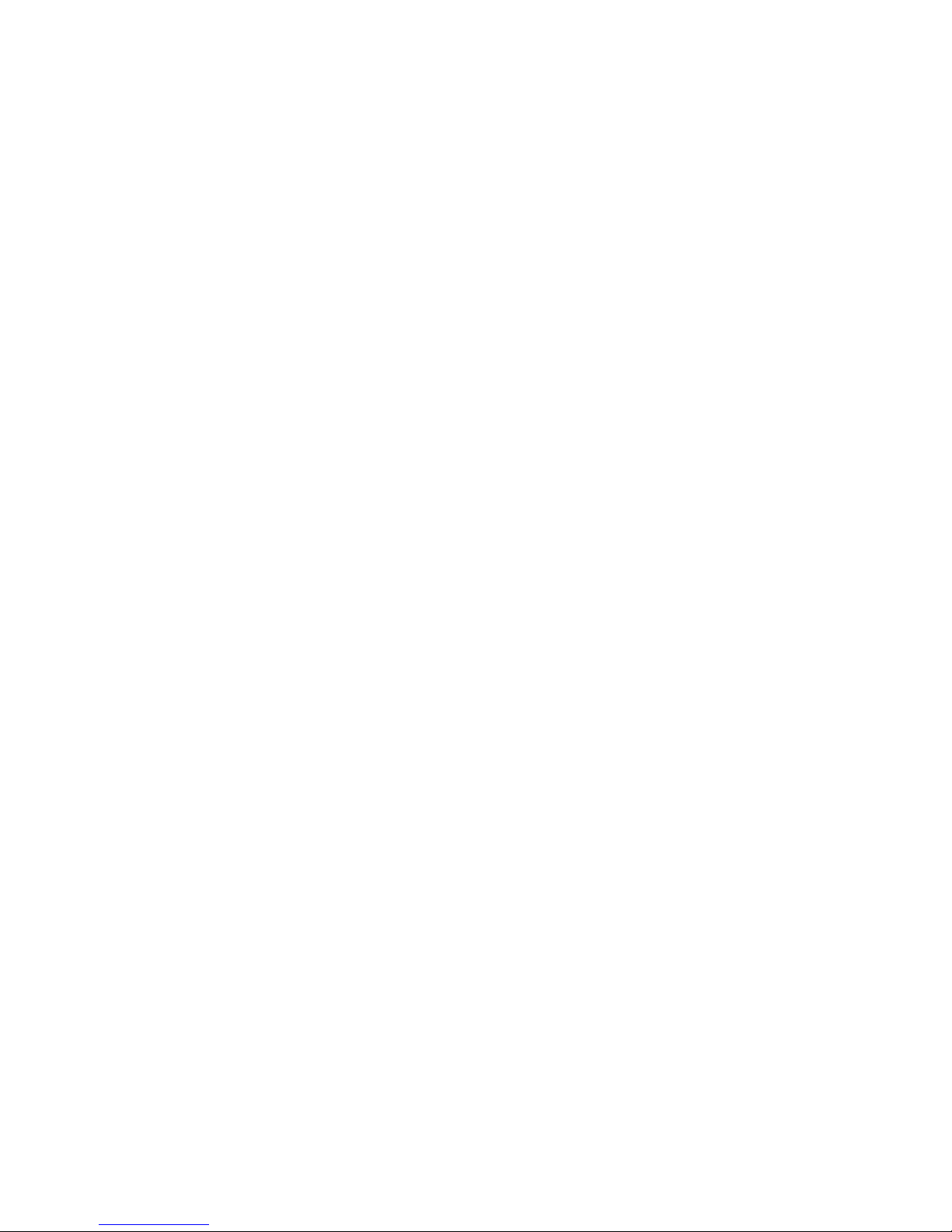
Contents
Contents………………………………………………….......... …
1 Introduction…………………………………………………...1
1.1 Congratulations…..………………………………….….1
1.2 Precautions……………………………………………...1
1.3 Safety Notice…………………………………………....1
1.4 Abbreviation/term………………………………………3
2 Brief introduction for MID product………………….……….3
2.1 Diagram for MID complete machine …………….……..3
2.2 Introduction to accessories of MID………………..……4
2.3 Use and preparation of MID………………………..…...5
2.4 MID state and notice……………………………….………....5
3 Quick start……………………………………………..…..….7
3.1 Key function……….……………...……..…………..….7
3.2 Starting up and turning off….………...…………….…...7
3.3 Unlocking and closing of the screen…….…………........7
3.4 Use of touch screen……………………….………....…..7
3.5 Homepage interface……………………….……..…….10
3.6 Access to application program…………….………...…12
3.7 USB connection…………………………….………….13
3.8 Memory card……………………………….…………..15
3.9 Character input …………….……………….………….15
3.10 Application T echnique…….……………….…………..17
4 Connection Establishment……………………………….......18
4.1 WiFi Connection……….………………….…………..18
5 Communication………………………………….………..…20
5.1 E-mail……………….……………………….………....20
6 Multi-media………………………………………………….21
6.1 Supported File Format…………………….………...…23
6.2 Music……………………………………….………….24
6.3 Camera…………………………………….…………...25
6.4 HDMI……………………………………….………….26
6.5 Media Browser …….……………………….………….27
7 Internet………………………………………….…………...29
7.1 Browser…………….…………………………………..29
8 Other Applications…………………………………………..33
8.1 Alarm clock………………………………………….…33
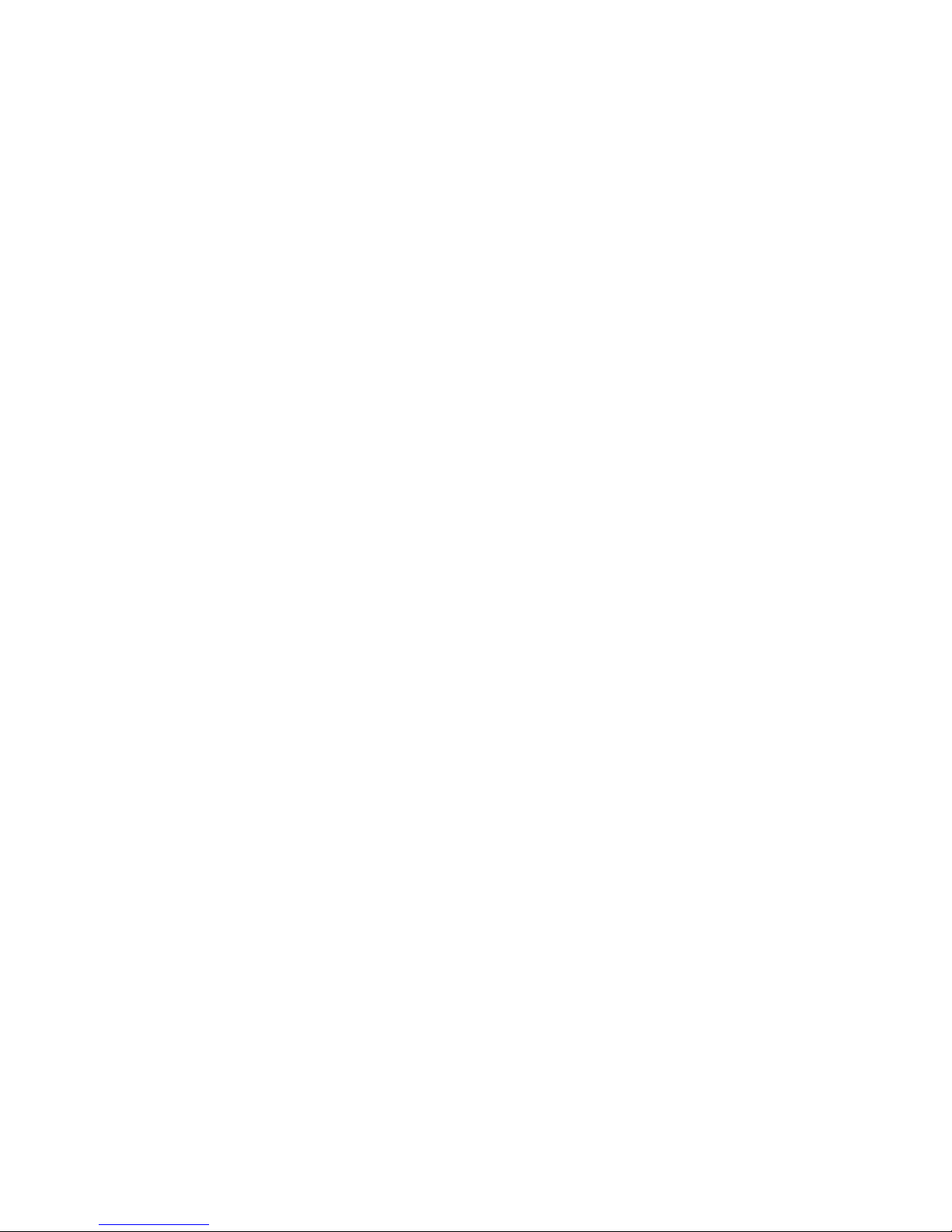
8.2 Calculator……………………………………………....34
8.3 File Management……………………...…………….…34
9 Basic Settings………………………………………..………37
9.1 Sound and Display……………………………………..37
9.2 Security and Location……………………...….……….38
9.3 Storage…………………………………………………39
9.4 Date and Time………………………………………….39
9.5 Language and I nput Method………….………………..40
9.6 About T ablet PC…………………………….………….40
10 Installation and Management of Progr am …………………..41
10.1 Installation……………………………………………..41
10.2 Management and Uninstall…………………………….42
10.3 Update Approach………………………………………42
11 System Upgrade………………………………..……………42
11.1 System Upgrade Preparation……….………………….42
11.2 Restore Factory Settings…………….…………………42
11.3 System Upgrade………………….………………….…43
12 Troubleshooting……………………….……………..………44
13 Open Source Licenses
…......................................................45
14 Warranty ………………….…...……………..……………...47
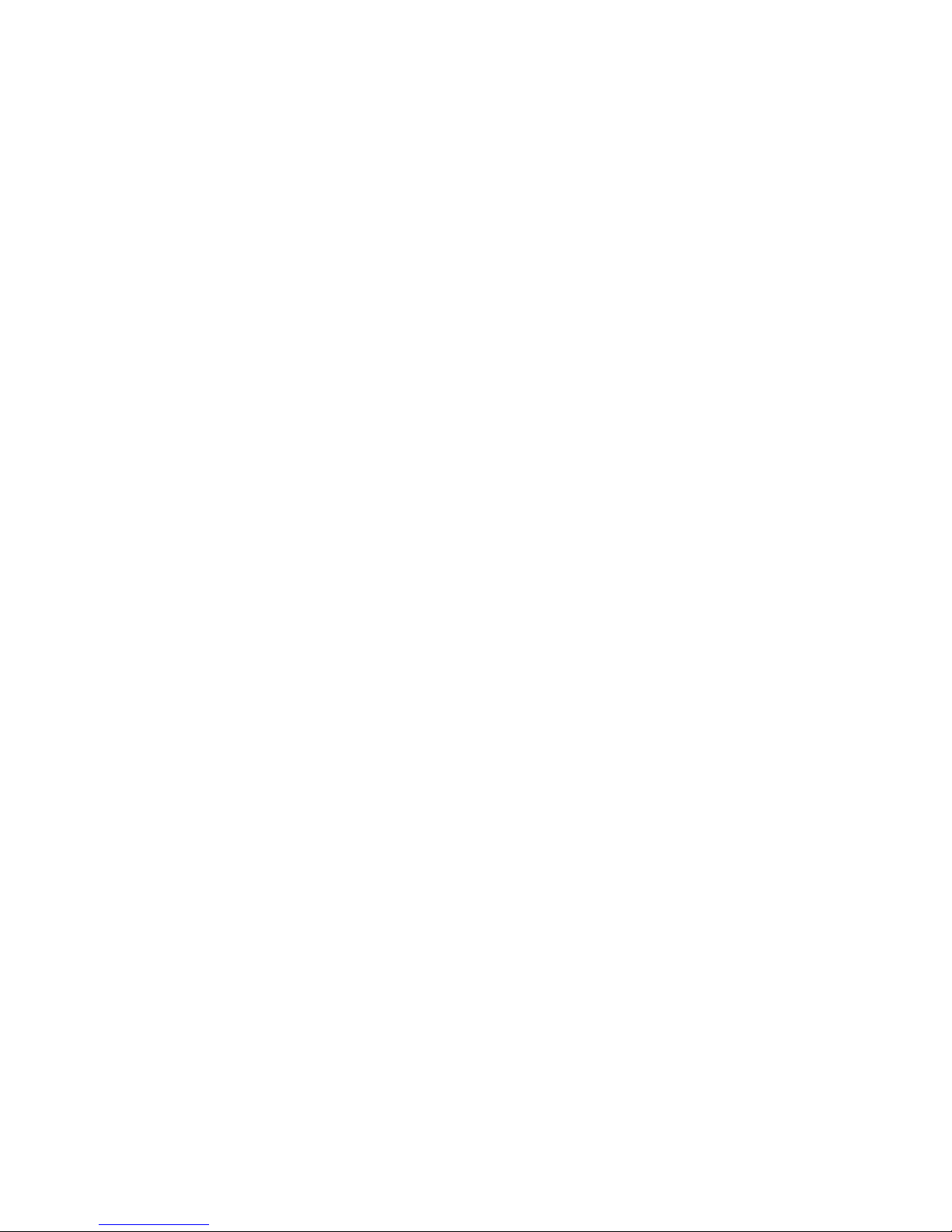
1
1 Introduction
1.1 Congratulations
Thank you for purchasing the Pioneer R1 Tablet / MID.
1.2 Precautions
Maintenance and Trouble Sho oting
• Please keep the device dry. Please don’t let the device,
battery or charger contact water or water vapor. Do not
operate device or charger with wet hand, so as no t to sho rt
circuit of the device, or cause breakdown by corrosion.
This will also prevent electric shock.
• Please do not let the device, battery or charger receive
strong impact or shock, for fear of breakdown, catching
fire or explosion of device, battery and charger.
• Please do not place the device, battery or charger in
regions with too high or too low temperature, this may
lead to breakdown, fire or explosion of device.
• Please do not strike, throw or puncture the MID, and
dropping, puncturing, or bending of MID must be avoided.
• Please do not dismantle the device and its accessories on
your own, otherwise, the device and its accessories will be
out of the warranty scope by our company.
1.3 Safety Notice
Before using MID, please read information in this section, and
make sure your children understand this information, as well.
• Please do not use MID when you are driving, for fear of
hindering safe driving.
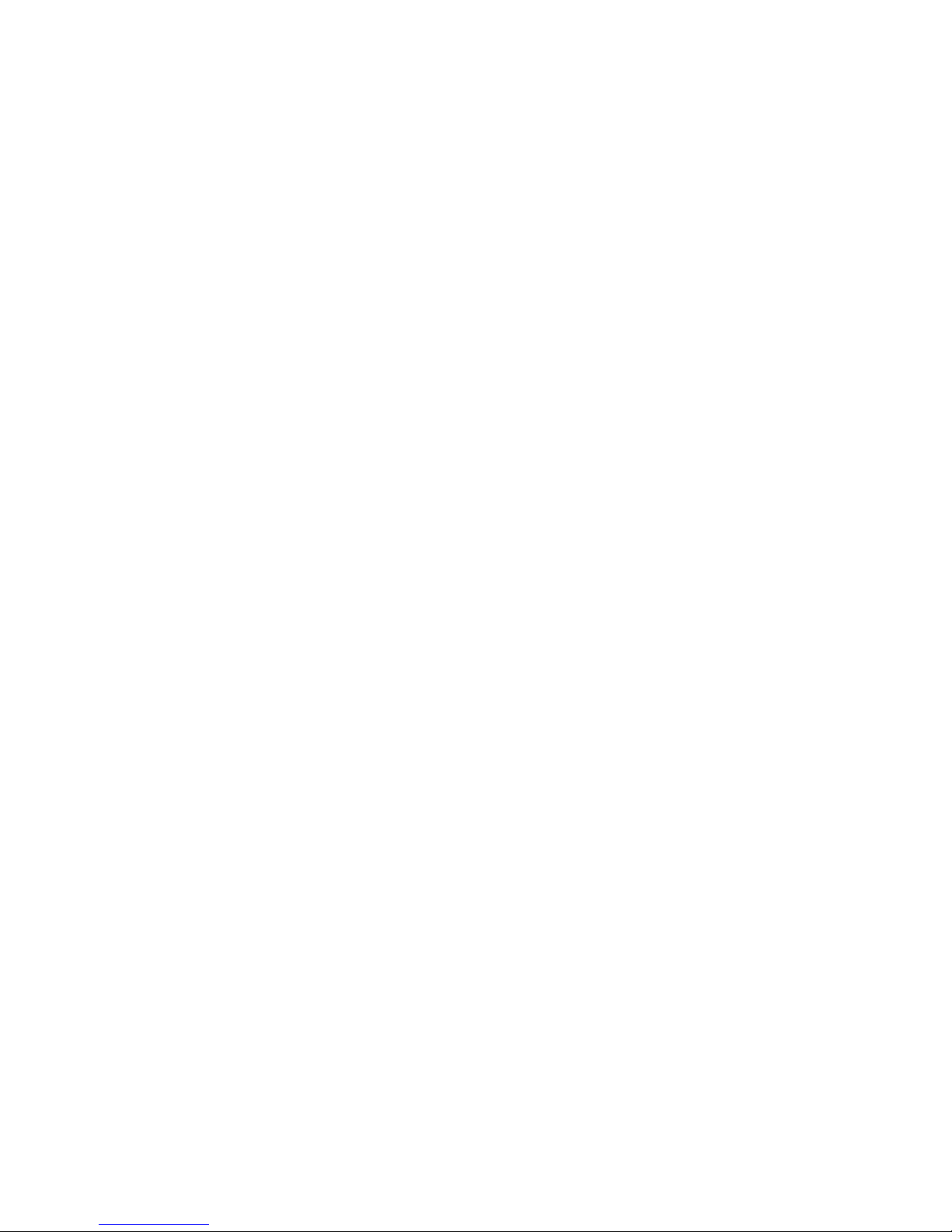
2
• In medical places, please observe relevant stipulations and
regulations. And in regions near the medical devices,
please shut down MID.
• Please shut down MID or enable the airplane mode when
boarding, so that the wireless signals will not interfere
control signal of the airp la ne.
• Please shut down MID neighboring electronic equipment
with high accuracy, otherwise, breakdown of electronic
equipment may be brought about.
• Please don’t dismantle the MID and its accessories on
yourself, and only the authorized agenc y can maintain this
MID.
• Please keep MID far away from magnetic equipment,
radiation from MID will erase information stored on the
magnetic equipment.
• Please don’t use MID in places with high temperature and
inflammable gas (such as nearby gas station).
• Please put MID and its accessories in places beyond
children’s touch, please don’t let children use MID without
supervision.
• During using of this MID, please observe related laws and
regulations, respect p r ivacy and legitimate rig hts of others.
• Please strictly abide by relevant explanations in this
manual when using USB data line, otherwise, MID or
personal computer may be damaged.
• Please don’t use the MID in humid environment such as
bathroom, etc., and the MID being soaked or rinsed by
liquid must be avoided.
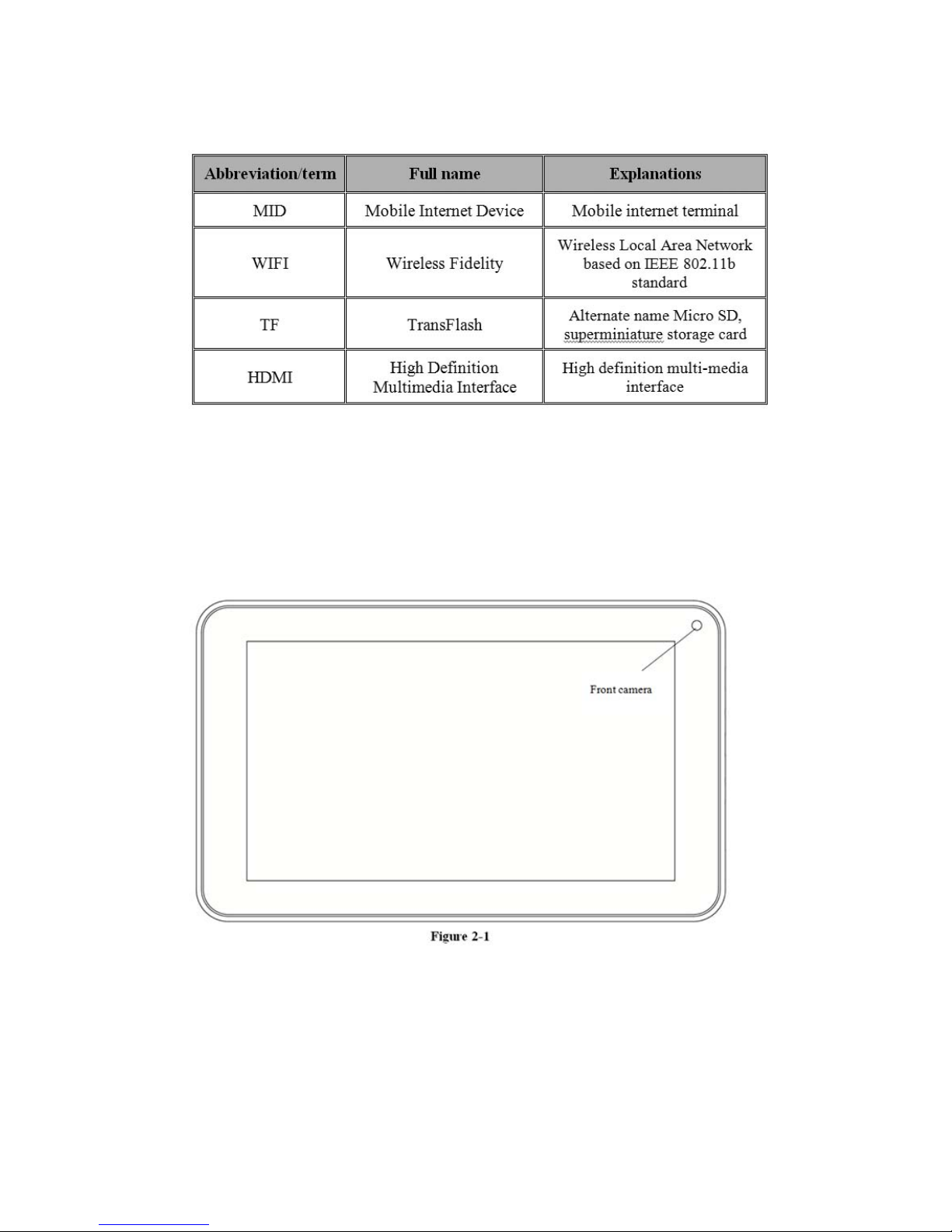
3
1.4 Abbreviation/Term
2 Brief Introduction for MID product
2.1 Diagram for MID complete machine
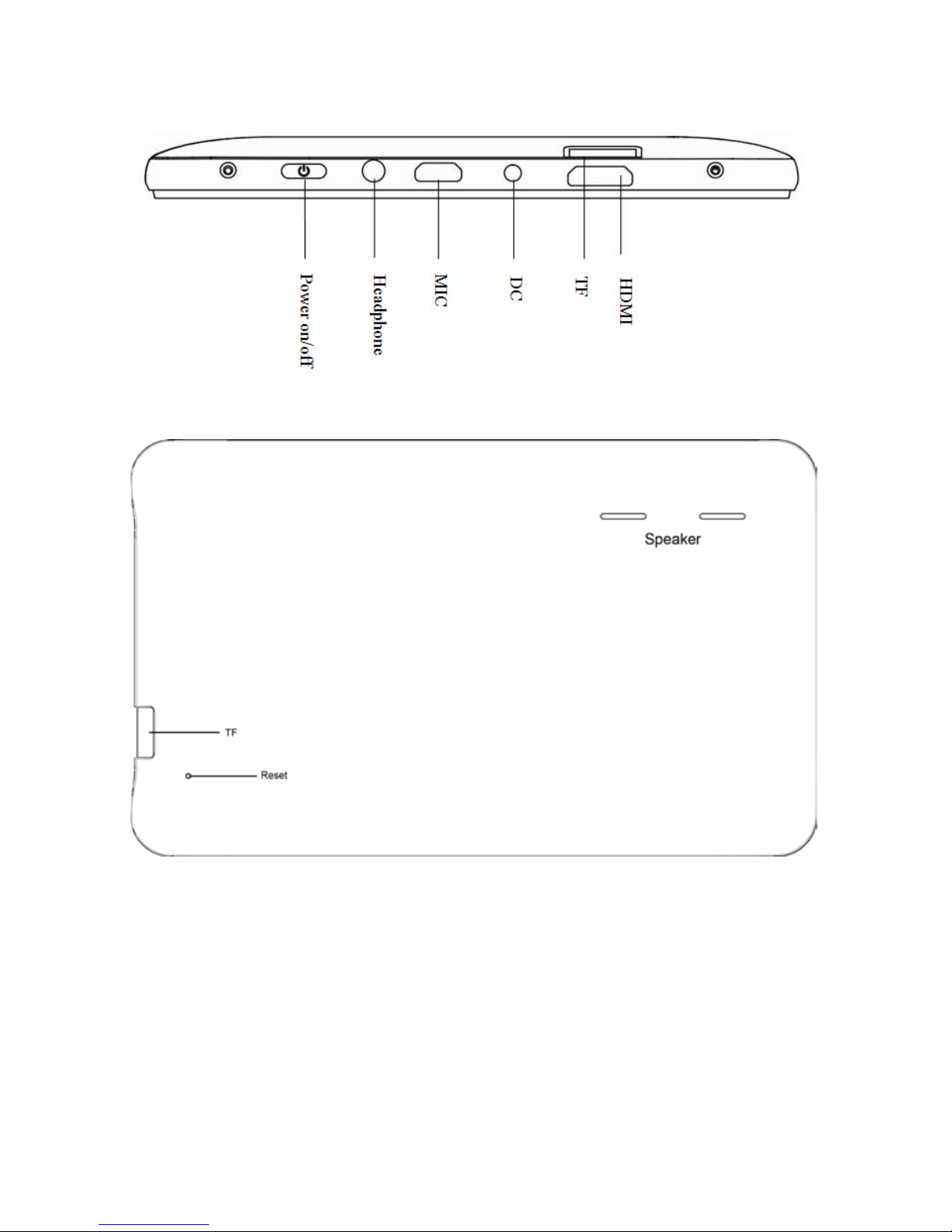
4

5
2.3 Introduction to accessories of the MID
Included Items
The following Items are include d in your packing box of MID:
• MID/ Tablet
• AC Power adaptor
• Micro USB Cable
• Instruction Manual
• Screen Protection Film
2.3 Use and preparation of MID
Battery charging
• Before using MID for the first time, the battery must be
charged firstly.
• Use power adaptor to charge MID.
• In order to guarantee full battery, please charge for over 4
hours.
2.4 MID State and Notice
Iconography for Notification
When a prompt message shows on your notice panel, please click
the colu mn bo x and sl ide on t he scr een with your finger to o pe n the
notice list. Click options needing to check to see detailed
information. Then you may click the message box and slide
upwards to close the message window. The following are
iconography for icons in status bar:
-
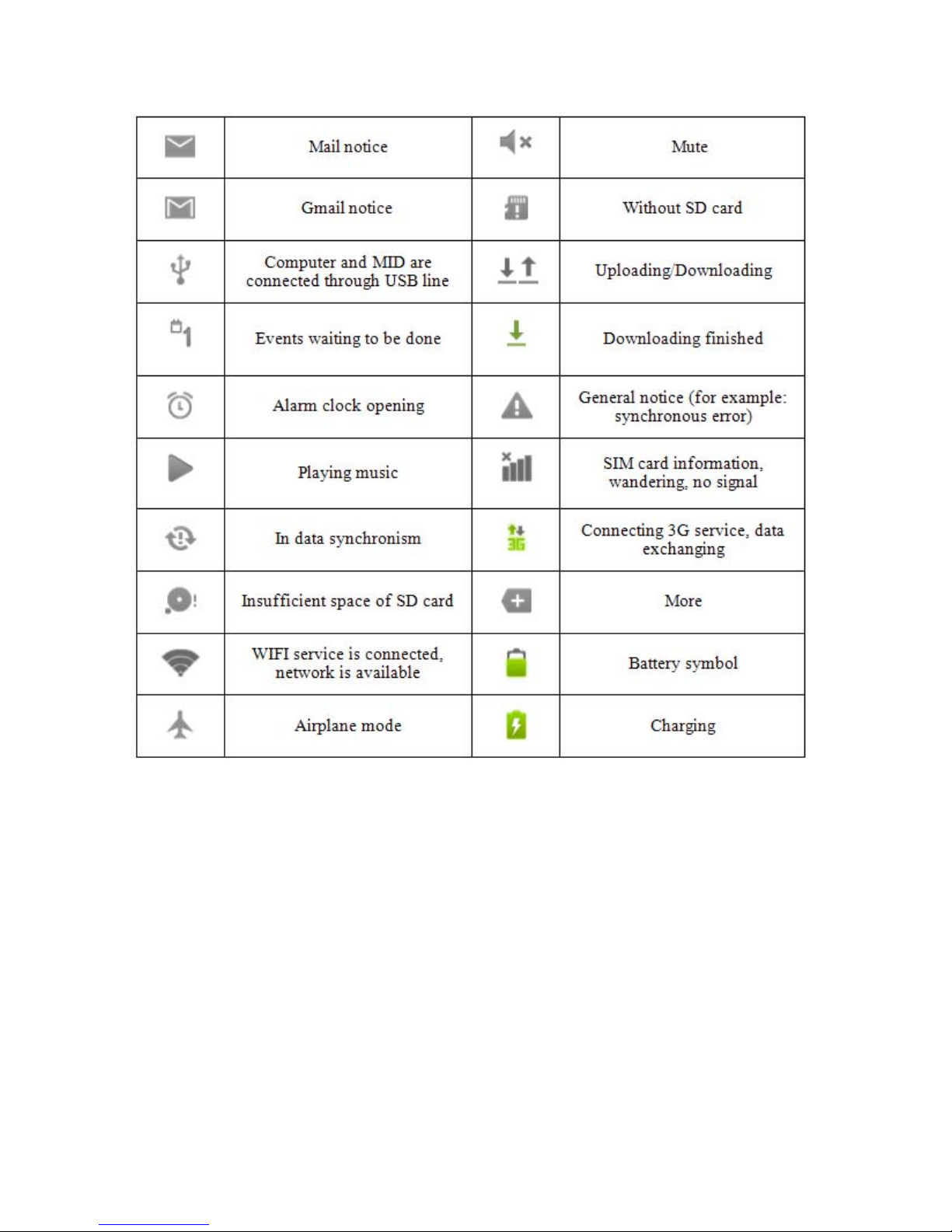
6
Notice panel
Notice iconography will show whe n r ec e ivi n g new message, set ti ng
the alarm clock and odometer as well as inserting SD card, yo u can
open the notice panel to check detailed informatio n.
Unlock notice panel
When ne w notice icono graphy shows on the notice column, please
press the notice column with your finger, then slide downwards to
unlock the notice panel .
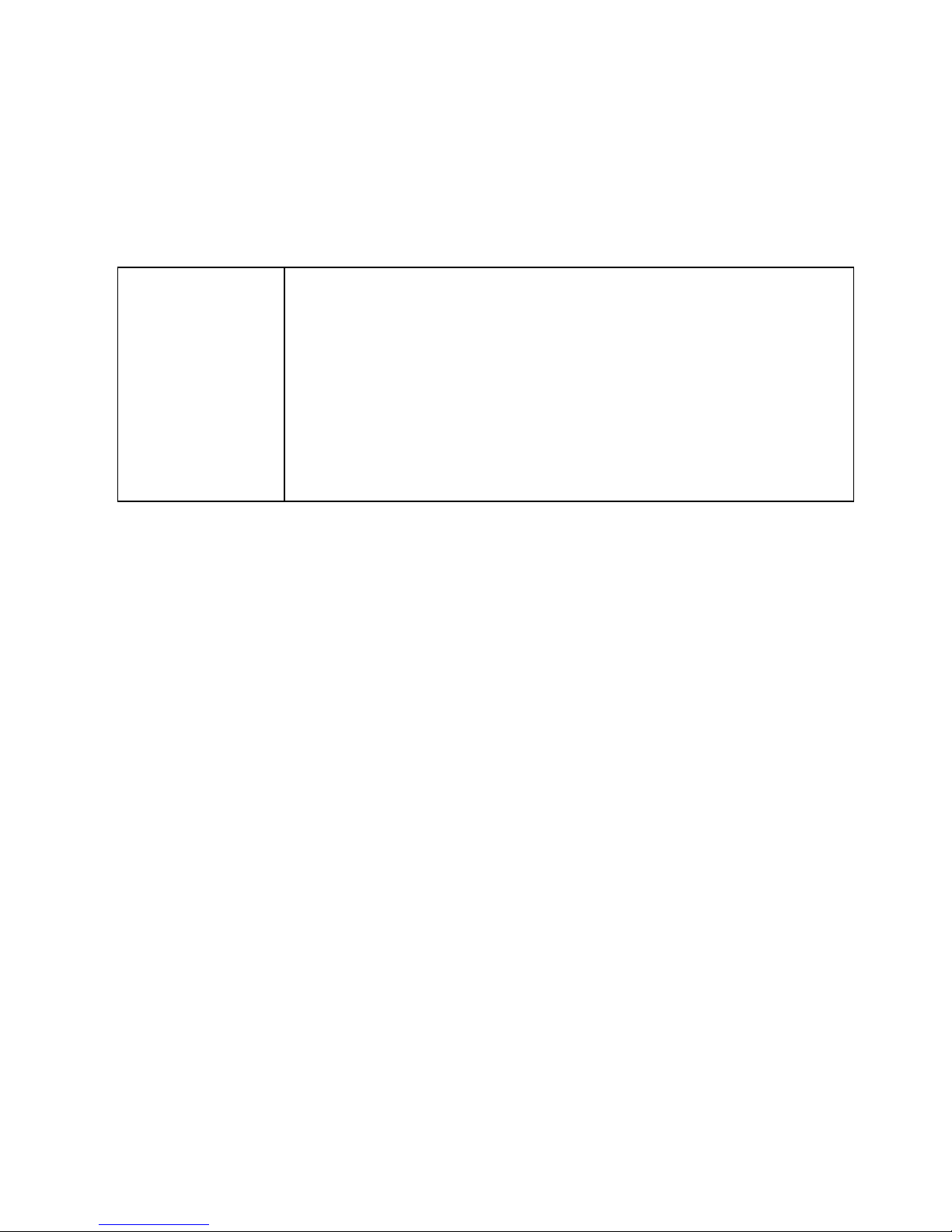
7
3 Quick Start
3.1 Key function
Descriptions for key functions:
Power key
• Press this key for a long time to start up
• Under starting up state, press this key for a long
time to pop up shutdown option
• Under starting up state, press this key to close the
screen
• Under starting up state or when breakdown
appears, press the power key for 7 seconds to
make your device enter into shutdo wn state
3.2 Starting up and turning off
Starting up
Press the power key for 3 seconds, you can see the starting up
picture. After the system is started, the machine enters into screen
lock state, please unlock acc ording to dir ection indicatio n of slidin g
icon on the interface.
Turning off
1. After pressing the power key for a long time, the
shutdown option will pop up.
2. Click OK.
3.3 Unlocking and closing of the screen
The machine will close automatically when the screen is left unused
1. After the screen being left unused for a period of time, the
machine will close screen automatically, so as to save
battery power.
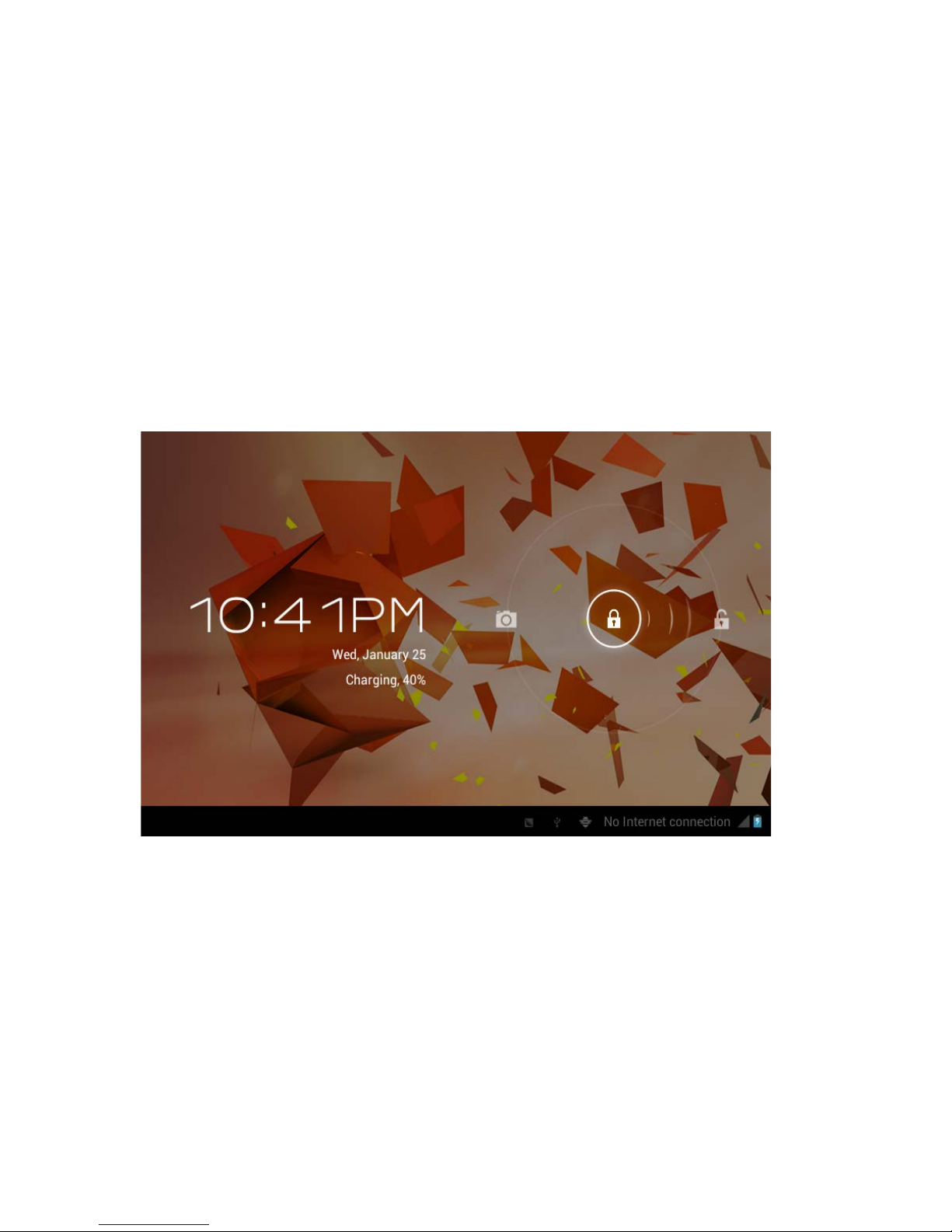
8
2. Under screen on state, press the power key, the screen will
close immediately.
Prompt: if you want to inquire how to set turn-off time of screen,
please refer to chapter 9.1.
Turning on under screen off state
If the screen is off, you can unlock the screen by pressing power
key for a short time or the return key for a long t i me. Aft er o pe nin g,
the screen will enter lock state, press “lock” icon by your finger and
slide rightwards, the screen will be unlocked, press “lock” icon and
slide leftwards, you can enter the camera function.
Figure 3-1
3.4 Use of touch screen
Operating mode in MID
There are various ways to skim the main screen, menu and
application program, etc. on your MID.
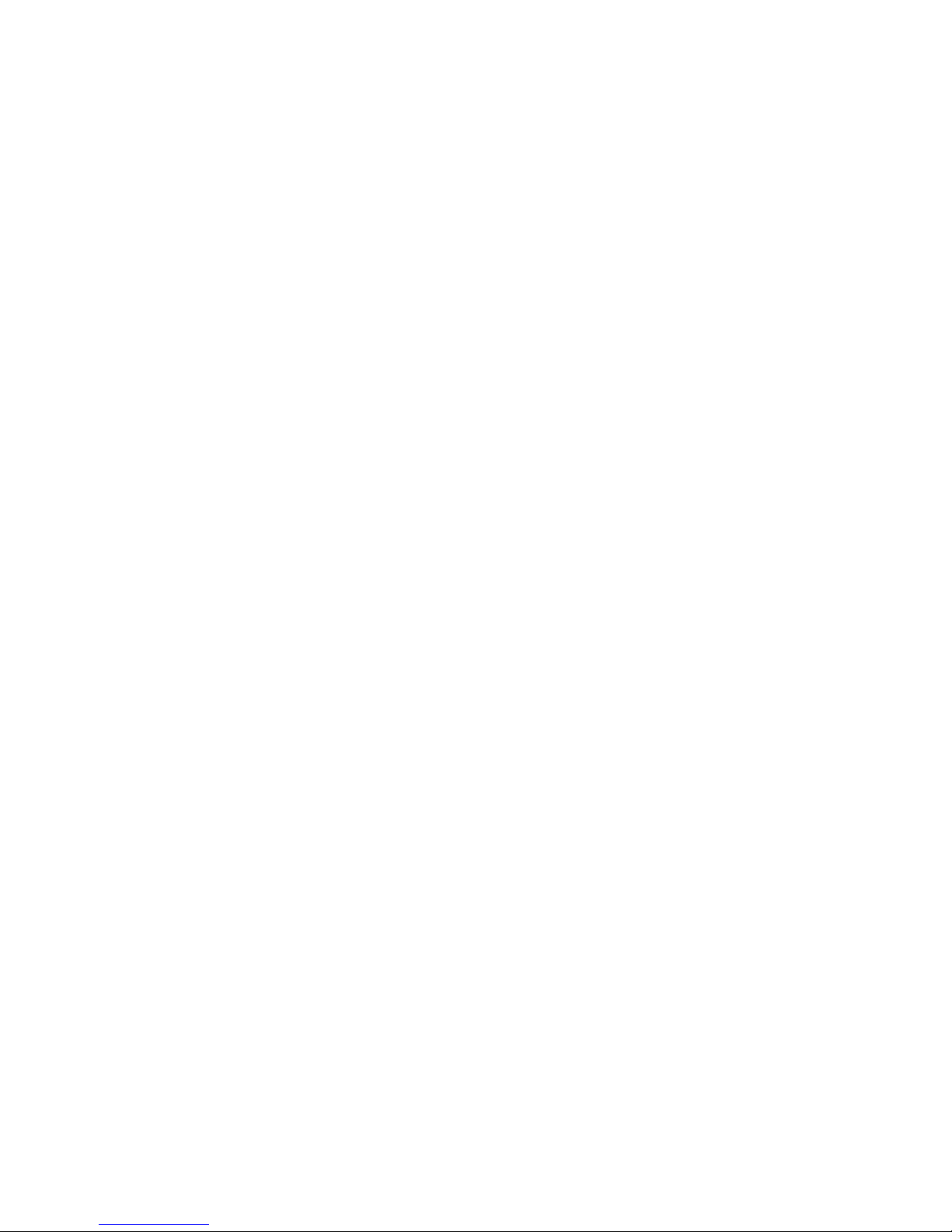
9
Click to select
When you want to use screen keyboard entry, and you want to
select items on the homepage interface such as application program,
you only use yo ur finger to cli ck.
Press on
If you want to unlock the avai lable op tion of a certain ite m (such as
textbox or interlinkage in the webpage), or move shortcut on the
homepage interface and menu of main program, only press the
item.
Slide quickly or slide
Quick sliding or sliding means doing rapid vertical or horizontal
drag movement by using finge r on the p icture.
Drag
Before yo u starting to drag, you must press it with your finger and
impose a certain pressure, and don’t loosen the finger before
dragging to the wanted position.
Rotate
Aiming at most of pictures, only turn the MID in side dire ction, the
screen direction can be shifted from cross direction to vertical
direction. For example, when you input characters, watch cinema,
etc.
Homepage interface
All application programs on the machine will be displayed on the
main me nu screen. You ma y use ap plication pr ogram, short cut and
user-defined mode to set wallpaper of your homepage interface.
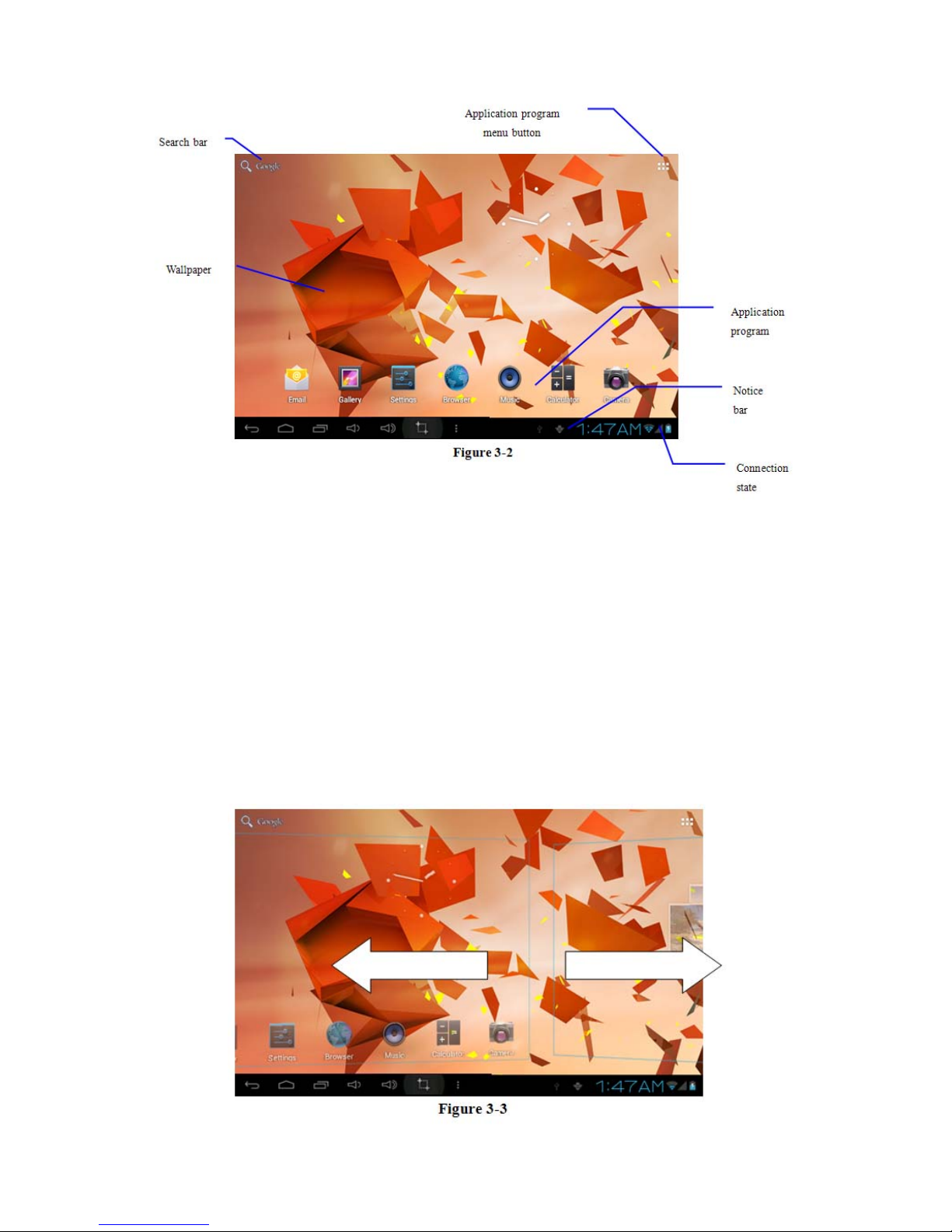
10
Note: in any application program, you can press the ho mepage key
to return the ho mepage interface.
Outstre tched h om epage i nter face
Homepage interface may extend beyond the width of screen, so as
to provide more space, so that you can place the newly increased
shortcut, widget, etc. Press blank of homepage interface, then slide
around quickly in vertical direction by fi nger to jump to left side or
right side outside the screen. There are more than 2 stretched
pictures on the homepage interface.

11
Custom homepage int er fa ce
Change desktop wallpaper
1. Press the blank region on the homepage interface to pop
up the me nu.
2. When the menu pops up, choose source of homepage
interface wallpaper you want to change.
3. After clicking source of wallpaper, click picture you want,
and then select “setting wallpaper”.
Add widgets
1. Please click the application program menu. As shown in
Figure 3-5.
2. After entering the application program menu, click the
“WIDGE TS” button on the top left of the interface.
4. After pressing the desktop widgets you want, the system
will return back to the main interface, put the selected
widget to the desired place, then release.
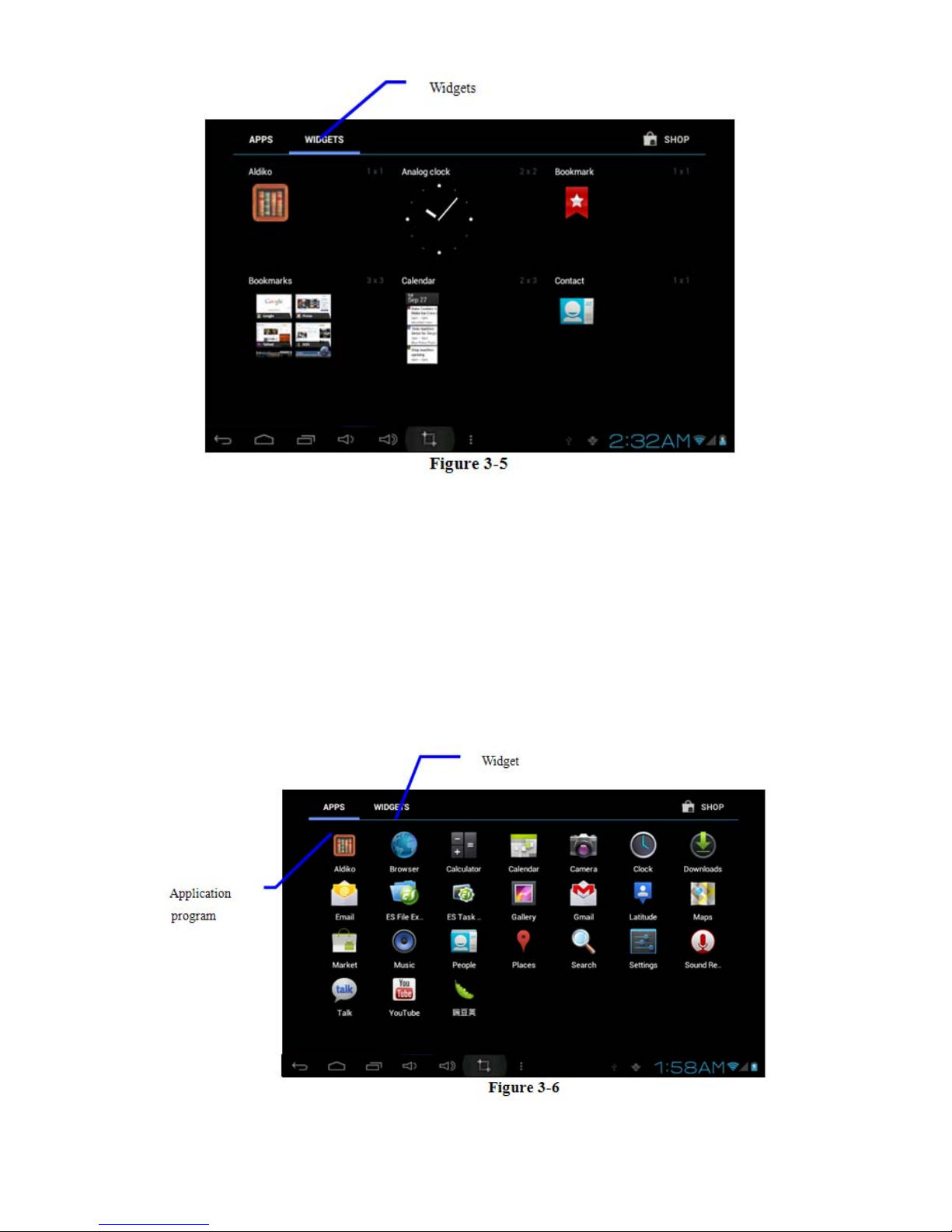
12
3.6 Access to application program
How to visit application program of MID:
1. Click the application program menu. As shown in Figure
3-5.
2. Select the application pr ogram you want to vis it.
3. If you want to exit the program interface, press the return
key to the last interface, or press the homepage key to
return to the homepage interface directly.
